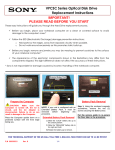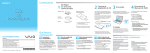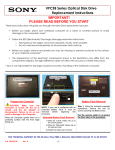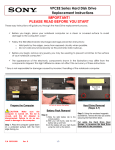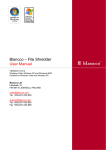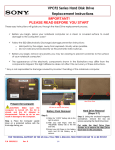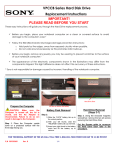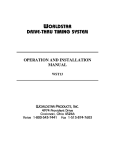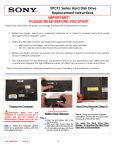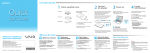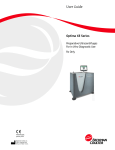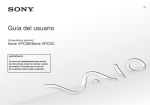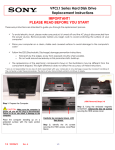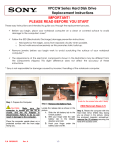Download Sony VPCSC1AFM/S Replacement Instructions
Transcript
VPCSC Series Hard Disk Drive Replacement Instructions IMPORTANT! PLEASE READ BEFORE YOU START These easy instructions will guide you through the Hard Drive replacement process. Before you begin, place your notebook computer on a clean or covered surface to avoid damage to the computer's case.* Follow the ESD (Electrostatic Discharge) damage prevention instructions: o o Hold parts by the edges, away from exposed circuitry when possible. Do not walk around excessively as this promotes static build-up. Before you begin, remove any jewelry you may be wearing to prevent scratches to the surface of your notebook computer.* The appearance of the electronic components shown in the illustrations may differ from the components shipped. This slight difference does not affect the accuracy of these instructions. * Sony is not responsible for damage caused by incorrect handling of the notebook computer. Prepare the Computer CAUTION: Make sure the Computer is turned off, the lid is closed, and the AC Adapter is disconnected. Failure to do so can result in damage to the Computer. Place the Computer upside down on a protected surface with the front edge facing you. Battery Pack Removal NOTE: If your unit is configured with an Extended Battery Pack, it must be removed before beginning this procedure. Extended Battery Pack Removal 1) Slide the “LOCK” battery tab up to the unlock position. 2) Slide the “RELEASE” battery tab to the Right and hold. Step 1. Using the enclosed magnetic screwdriver, remove the two (2) screws securing the Hard Drive/Battery Door. Put the screws aside to re-secure the Door later in the procedure. 3) Rotate the battery up to remove. FOR TECHNICAL SUPPORT IN THE US CALL TOLL FREE 1-866-651-7669 FROM 9:00 AM TO 11:00 PM EST P/N 989202620 Rev. B 1/4 VPCSC Series Hard Disk Drive Replacement Instructions Step 2. Slide the Hard Drive/Battery Door towards the Bottom edge of the unit to remove. HDD Removal Step 1. Using two fingers, lift the HDD Cable straight up to disconnect from the unit. Step 3: Take note of the Battery Pack and Hard Drive (HDD) location. Step 4. Locate the Battery Lock. Slide down to the “UNLOCK” position and hold. Grasp the Battery from the Left side and lift up to remove. Step 2. Using the enclosed magnetic screwdriver, remove the four (4) screws securing the HDD Assembly. Step 3. Grasp the Right side of the HDD and carefully lift from the unit to remove. Put the screws aside to re-secure the HDD later in the procedure. HDD Disassembly Step 1. Using two fingers, slide the Hard Drive Cable away from the Hard Drive to disconnect. Step 2. Identify the four (4) side screws which secure the HDD Brackets to the HDD. Step 3. Remove the screws & brackets. Put the Brackets and screws aside for transfer to the new HDD. FOR TECHNICAL SUPPORT IN THE US CALL TOLL FREE 1-866-651-7669 FROM 9:00 AM TO 11:00 PM EST P/N 989202620 Rev. B 2/4 VPCSC Series Hard Disk Drive Replacement Instructions Step 4. Arrange the Brackets & screws as shown above. Set the old HDD aside. HDD Reassembly Step 1. Place the new Hard Drive in the same position as the old Hard Drive so that it aligns with the Brackets as shown. Step 2. Re-install the four (4) Hard Drive Bracket screws to secure the Brackets to the New Hard Drive. Old Hard Drive DriveDrive Step 3. Re-install the HDD Cable to the Hard Drive by aligning the connectors. Note: The wide end of the Cable attaches to the Hard Drive at this step. HDD Reinstallation Step 1. Reseat the Hard Drive into the Hard Drive Bay. Step 2. Re-install the four (4) Hard Drive screws holding the Hard Drive assembly in place. FOR TECHNICAL SUPPORT IN THE US CALL TOLL FREE 1-866-651-7669 FROM 9:00 AM TO 11:00 PM EST P/N 989202620 Rev. B 3/4 VPCSC Series Hard Disk Drive Replacement Instructions Step 3. Using two fingers, reinstall the HDD Cable to the unit by aligning the connectors, and then push straight down to seat. Battery Reinstallation Step 1. Reinstall the Battery into the Battery Bay. Step 2. Re-attach the Hard Drive/Battery Door by sliding up towards the unit. Verify the Door sits completely flush. Step 4. Reconnect the AC Adaptor. Power on your computer and continue with the recovery process by following the instructions described on the back of the recovery disk’s case. Step 3. Re-install the two (2) Hard Drive Door screws to secure the Door. Return the old Hard Drive to Sony using the included shipping instructions. FOR TECHNICAL SUPPORT IN THE US CALL TOLL FREE 1-866-651-7669 FROM 9:00 AM TO 11:00 PM EST P/N 989202620 Rev. B 4/4