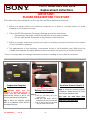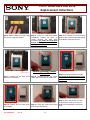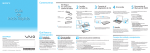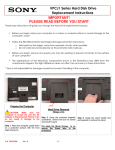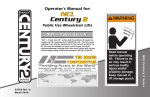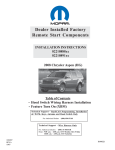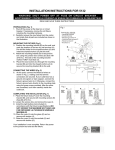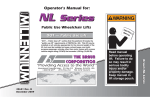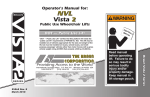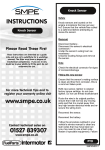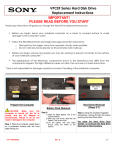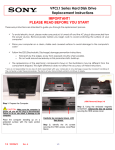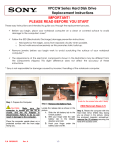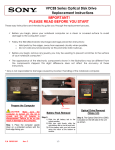Download Sony VPCS111FM/S Replacement Instructions
Transcript
VPCS1 Series Hard Disk Drive Replacement Instructions IMPORTANT! PLEASE READ BEFORE YOU START These easy instructions will guide you through the Hard Drive replacement process. Before you begin, place your notebook computer on a clean or covered surface to avoid damage to the computer's case.* Follow the ESD (Electrostatic Discharge) damage prevention instructions: o o Hold parts by the edges, away from exposed circuitry when possible. Do not walk around excessively as this promotes static build-up. Before you begin, remove any jewelry you may be wearing to prevent scratches to the surface of your notebook computer.* The appearance of the electronic components shown in the illustrations may differ from the components shipped. This slight difference does not affect the accuracy of these instructions. * Sony is not responsible for damage caused by incorrect handling of the notebook computer. 1. Hard Drive Door 2. 3. Prepare the Computer Lift here to remove the battery CAUTION: Make sure the computer is turned off, the lid is closed, and the AC Adapter is disconnected. Failure to do so can result in damage to the computer. Step 1. Place the computer upside down on a protected surface with the front edge facing you. P/N 989201342 Rev. B Battery Pack Removal Step 2: 1) Slide the left battery tab to the unlock position. 2) With your right thumb, slide the right battery tab to the left and hold. 3) Lift the battery with your left thumb using the notch at the bottom. 1/3 Hard Drive Removal (Steps 3-7) Step 3. Using the enclosed magnetic screwdriver, remove the two (2) screws securing the Hard Drive Door. Put aside the Hard Drive Door Screws to re-secure the Hard Drive Door later in the procedure. VPCS1 Series Hard Disk Drive Replacement Instructions Step 4. Slide the Hard Drive Door away from the unit, and lift to remove. Step 5. Using the enclosed magnetic screwdriver, remove the three (3) screws securing the Hard Drive Assembly. Put aside the Hard Drive Screws to re-secure the Hard Drive later in the procedure. Step 6. Disconnect the Hard Drive by grasping the Hard Drive Bracket (metal) and sliding it away from the unit. Old Hard Drive Lift To Remove Step 7. Carefully lift the Hard Drive from the unit to remove. Hard Drive Bracket Transfer (Steps 8-12) Step 8. Remove the four (4) screws securing the bracket to the Hard Drive. New Hard Drive Step 10. Prepare the new Hard Drive for assembly. P/N 989201342 Rev. B Step 11. Place the Hard Drive bracket over the new Hard Drive. 2/3 Step 9. Set the old Hard Drive aside. Put aside the Bracket Screws to resecure the Bracket later in the procedure. Step 12. Re-install the four (4) Hard Drive Bracket screws to secure the Hard Drive Bracket to the new Hard Drive. VPCS1 Series Hard Disk Drive Replacement Instructions Hard Drive Reinstallation (Steps 13-17) Step 13: Make sure the Hard Drive connectors are lined up properly and insert the Hard Drive back into the unit. Hold the Hard Drive on the sides to prevent damage. Step 14. Install the Hard Drive by sliding the assembly towards the unit. Make sure the screw holes are aligned correctly. Step 15. Re-install the three (3) Hard Drive screws holding the Hard Drive assembly in place. Step 18. Re-install the battery pack and reconnect the AC Adaptor. Power on your computer and continue with the recovery process by following the instructions described on the back of the recovery disk’s case. Return the old Hard Drive to Sony using the included shipping instructions. Step 16. Re-attach the Hard Drive Door by sliding it towards the unit. P/N 989201342 Rev. B Step 17. Re-install the two (2) Hard Drive Door Screws to secure the Door. 3/3