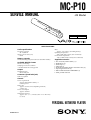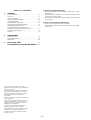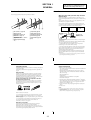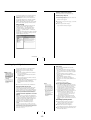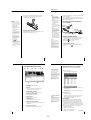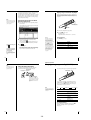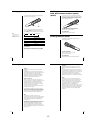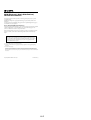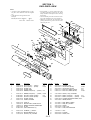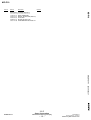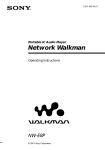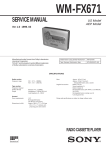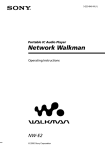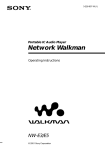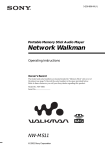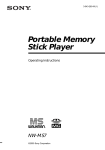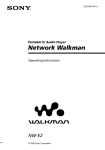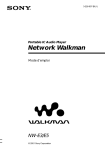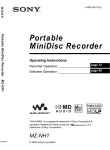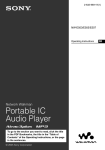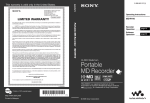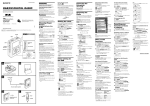Download Sony MC-P10/B User's Manual
Transcript
MC-P10 SERVICE MANUAL US Model MC-P10 Silver model MC-P10/B Black model SPECIFICATIONS Audio specifications Frequency response 20 – 20,000 Hz Signal-to-noise ratio (S/N) 85 dB Memory capacity 64 MB (including the system software: 60.8 MB available) Available MP3 file format Bitrate*: 32–256 kbps Sampling rate: 32/44.1/48 kHz * Variable bitrate file not supported. Output Headphones jack Stereo mini-jack Mass Approx. 1.69 oz (48 g ) (including battery) Operating temperature 41°F to 95°F (5°C to 35°C ) (not condensed) Environment temperature –4°F to 140°F (–20°C to 60°C) (not condensed) Supplied accessories • • • • • • • • Size AA (LR6) alkaline battery (1) Headphones (1) Neck strap (1) USB cable (1) CD-ROM (OpenMG Jukebox installation disc) (1) Operating Instructions (1) END-USER LICENSE AGREEMENT (1) Other printed materials Connector (special mini jack) USB 1.0 compliant General Power requirements Size AA (LR6) alkaline battery × 1 USB bus power Battery life Approx. 5 hours (varies depending on bitrate, volume, etc.) Power consumption Approx. 360 mW Dimensions (approx.) Approx. 43/4 × 7/8 × 31/32 inches (119.8 × 21.5 × 24.0 mm) (w/h/d) PERSONAL NETWORK PLAYER 9-928-151-11 TABLE OF CONTENTS 1. GENERAL Parts and Controls .......................................................... Overview ........................................................................ About this Manual .......................................................... Installing Open MG Jukebox ......................................... Inserting the Battery ....................................................... Using the Music Clip Player .......................................... Playing Songs Repeatedly (MODE) .............................. Changing the Equalizer (EQ) ........................................ Limiting the Maximum Volume level with Auto Volume Limiter System (AVLS) ................... Locking Controls (Hold) ................................................ Glossary .......................................................................... 2. 1-1 1-1 1-2 1-2 1-3 1-3 1-4 1-5 Flexible Circuit Board Repairing • Keep the temperature of the soldering iron around 270 ˚C during repairing. • Do not touch the soldering iron on the same conductor of the circuit board (within 3 times). • Be careful not to apply force on the conductor when soldering or unsoldering. Notes on chip component replacement • Never reuse a disconnected chip component. • Notice that the minus side of a tantalum capacitor may be damaged by heat. 1-5 1-5 1-5 DISASSEMBLY Lower Case Assy ............................................................ 2-1 Jack Flexible Board ........................................................ 2-1 Main Board ..................................................................... 2-2 3. EXPLODED VIEW .................................................. 3-1 ACCESSORIES & PACKING MATERIALS ... 3-2 Sony, VAIO, the VAIO logo, Music Clip, OpenMG and the OpenMG logo are trademarks of Sony Corporation. IBM and PC/AT are registered trademarks of International Business Machines Corporation. Microsoft, Windows and the Windows 98 logo are registered trademarks of Microsoft Corporation. MMX and Pentium are registered trademarks of Intel Corporation. Creative and SoundBlaster 16 are trademarks or registered trademarks of Creative Labs. Inc. CD-related data through the Internet from the CDDB Music CD Database. Copyright 1999 CDDB Inc. CDDB Client Software. Copyright 1999 CDDB Inc. CDDB-Enabled, CDDB, CDDB 2 and the CDDB Logo are trademarks of CDDB, Inc. All other trademarks are trademarks of their respective owners. –2– SECTION 1 GENERAL Parts and controls Overview Refer to the page numbers indicated in parentheses for details. 1 This section is extracted from instruction manual (4-645-934-11). 6 2 3 7 What you can do with your Music Clip Personal Network Player The Music Clip Player is a portable audio player that allows you to easily transfer digital sound data from your computer to the Music Clip Player. 8 The OpenMG technology* allows you to enjoy digital music, while maintaining the copyrights of its holders. The OpenMG-compliant application software that is supplied with your Music Clip Player enables you to store digital music data on your computer’s hard disk and transfer it to the Music Clip Player. 4 qs qa 5 q; 9 1 VOL (volume) +/– (page 19) 7 Strap holder (page 14) 2 Display (page 20) 8 HOLD switch (page 23) 3 SHIFT button (pages 21, 22) 9 Headphones jack (page 19) 4 N/x button (page 19) 0 AVLS switch (page 23) 5 ./>(EQ/MODE) (pages 19, 21, 22) buttons EMD services Music Clip Player Audio CDs USB connection WAV, MP3 files Hard disk of your computer (OpenMG Jukebox) qa USB connector (page 15) qs Clip 6 Battery compartment (page 13) The supplied OpenMG Jukebox software enables you to import digital sound data by: – downloading sound data from Electronic Music Distribution (EMD) services over digital networks such as the Internet, – recording audio CDs onto the hard disk of your computer (the recorded songs are encoded in ATRAC3 format), – converting existing MP3 and WAV format audio files into OpenMG format. (WAV format audio files are converted into ATRAC3 format, and MP3 format audio files are converted into ATRAC3 format or encoded without changing the format.) The OpenMG Jukebox encrypts sound data in OpenMG format and stores it on the hard disk of your computer to prevent unauthorized distribution. * Music Clip Player’s copyright protection technology conforms to the SDMI (Secure Digital Music Initiative) specifications. 10 4 Copyright protection System requirements The Music Clip Player has some restrictions on recording and playback to protect copyrights. • IBM PC/AT and compatibles CPU: MMX Pentium 233 MHz and above (Pentium II 400 MHz and above recommended) For details, see “Restrictions on copyright protection by OpenMG” on page 30. Hard disk drive space: 20 MB and above (Free space is required, depending on the version of Windows 98 and the size of the audio data you are using.) What is OpenMG? OpenMG is a copyright protection technology used when recording and playing back audio data on computers. OpenMG encrypts and saves digital audio data on a computer’s hard disk, and allows the audio data to be played back on that computer only, protecting it from being distributed over a network without permission. RAM: 64 MB and above CD-ROM drive Sound Board: Creative SoundBlaster 16 compatible Default built-in USB port Transfer of sound data from your computer to the Music Clip Player (Check in/Check out) • Operating system: The default installation of Windows 98 English version (The product does not work on Windows 95/3.1 or Windows NT. Not assured trouble-free if you use an upgrade version from Windows 95/3.1 to Windows 98.) The supplied OpenMG Jukebox software enables you to transfer the sound data stored on your computer’s hard disk to the Music Clip Player (Check out) and transfer it from the Music Clip Player to your computer (Check in). • Display: SVGA (800 × 600 pixel) (supports High Color (16 bit) and above) • Internet access Notes • We do not assure trouble-free operation for all computers satisfying the system requirements. • If your computer has optical output, the music played back on OpenMG Jukebox will not send digital data through that optical output. Check in/Check out restrictions: – You cannot check out the same song more than three times. (Certain songs are excluded from this restriction.) However, if you transfer a checked out song back to your computer (Check in), you can then check out the song again. – You cannot check in songs checked out to the Music Clip Player to any computer other than the computer used for Check out. For details, see “Glossary” on page 32. Restrictions on sound data Some sound data is distributed with restrictions on recording or playback of the data to maintain copyright of its holders. If the audio data has a limited playing period or playing count, you cannot check it out to the Music Clip Player. You can play back the data only with the supplied OpenMG Jukebox software. 6 5 1-1 About this manual Selecting a topic from the contents From the Contents list, select the desired topic. This manual explains how to operate the Music Clip Player. For details on how to use the supplied OpenMG Jukebox software, refer to the software’s Help files. Searching using a Keyword 1 The OpenMG Jukebox has two Help files, OpenMG Jukebox Help, which gives an overview of the software, and VAIO Music Clip Help, which explains how to use the Music Clip Player with the software. To search using a Keyword, select the “Index” tab from the Help dialog box. The Keyword list appears. Using the Help 2 Enter the keyword you want to apply, or scroll the Keyword list. 3 Select a topic, then click “Display.” To open the OpenMG Jukebox Help files from the Windows 98 “Start” menu, click “Programs” – “OpenMG Jukebox” – “OpenMG Jukebox Help.” Topics related to the Keyword appear. To open the VAIO Music Clip Help files, click “Programs” – “OpenMG Jukebox” – “VAIO Music Clip Help.” You can also open the Help files by clicking “OpenMG Jukebox Help” or “VAIO Music Clip Help” from the OpenMG Jukebox “Help” menu. (continued) 7 8 Installing OpenMG Jukebox EMD services To use OpenMG-enabled EMD services on the Internet, you need: This section describes how to install the OpenMG Jukebox software in your computer. Before installation, turn on your computer, and start Windows 98. Notes • Be sure to install OpenMG Jukebox and restart your computer before connecting the Music Clip Player. Do not install it with the Music Clip Player connected. • Do not delete, move, or change contents of the installation folder, as OpenMG Jukebox uses this folder. 1 Insert the supplied CD-ROM into the CD-ROM drive of your computer. The Setup program automatically starts and the installation begins. 2 Follow the instructions in the Installer window to complete the installation. • accessibility to the Internet from your computer. Sign up an Internet service provider and configure your computer for Internet access before using this service. • several free EMD programs (e.g., EMD key installer). These can be downloaded from the Sony EMD Web page. Double-click the “OpenMG <MC-P10> Registration” icon, then follow the displayed instructions. (You can also double-click this icon to register.) When the CD key input dialog box appears, input the number shown on the CD-ROM case. • an EMD service provider. When installation is finished, the computer restarts. 3 Consult the provider for details. Notes Remove the CD-ROM from the CD-ROM drive. • If you have set the previous OpenMG Jukebox to display the icon on task tray, rightclick the icon and select “Exit” before installing. • When entering the CD key, you must enter the key for the newer CDROM. If an error message appears, make sure that you have entered the correct CD key supplied for the CD-ROM. When the installer does not work Depending on your computer settings, the installer may not start automatically when you insert the software CD-ROM. You may also start installation by selecting “My Computer” from the desktop. Doubleclick on your CD-ROM drive icon, and then doubleclick “Setup.exe” in the CD-ROM drive window. “OpenMG <MC-P10> Registration” icon on the desktop When you restart your computer after installing the software, the “OpenMG <MC-P10> Registration” icon will appear on the desktop. Make sure that you can connect to the Internet, then double-click this icon to register the products. For details on customer registration, refer to the supplied “Customer Registration for the VAIO Music Clip Player.” How to upgrade OpenMG Jukebox 1 2 If you want to register yourself as the user of the previous version, do this before moving on to the next step. (You may skip this step if you have already registered or you do not want to register yourself as the user of the previous version.) Use the supplied CD-ROM or a file to update* OpenMG Jukebox. Be sure to perform this step to add drivers necessary for the new version. * You can use old ATRAC3, MP3 and WAV files you previously recorded from CDs and hard drives or downloaded from EMD services. 3 After the update is complete, double-click the “OpenMG <MC-P10> Registration” icon on the desktop to register yourself as the user of the new version. Uninstalling OpenMG Jukebox Caution To protect your personal data, we use SSL (an encryption protocol) for communication between your browser and our WWW server. If you are accessing the Internet from inside of an enterprise LAN, you may not be able to use SSL due to the proxy server of the LAN. Contact your network administrator in this case. 11 12 1-2 1 From the Windows 98 “Start” menu, select “Settings,” and then click “Control Panel.” The “Control Panel” window appears. 2 Double-click “Add/Remove Programs.” The “Add/Remove Programs” dialog box appears. 3 Click “OpenMG Jukebox” from the list box, and then click “Add/Remove.” Basic operation Using the Music Clip Player Inserting the battery Notes • Be sure to install OpenMG Jukebox before connecting the Music Clip Player (see page 11). • The Music Clip Player is inactive while connected to the computer. • We do not assure trouble-free operation if you use the USB hub. • This unit may not work, depending on another USB device that you are using at the same time. • Some computers may not work correctly after recovering from the suspended status. Disconnect the USB cable and reconnect it. Insert the size AA (LR6) alkaline battery (supplied) matching the + and – ends on the battery to those inside the battery compartment. Notes • If you do not use the battery correctly, it may become damaged from leakage and corrosion. For best results: - Use the alkaline battery. - Make sure the polarity is correct. - Do not charge a dry cell battery. - Remove the battery, if you do not intend to use the player for an extended period of time. - If you have battery leakage, replace with a new battery after cleaning the battery compartment. • The mark indicates that the battery has run out. The Music Clip Player will not function after it beeps and the display turns off. Please change the battery. When to replace the battery Replace the battery when the battery indicator on the display (page 20) reads empty (r). z Tip When the “Startup” setting is ON, OpenMG Jukebox will automatically start when you connect the Music Clip Player. (For more information, see “Changing the initial settings of the OpenMG Jukebox” in OpenMG This section explains how to transfer CD tracks to the Music Clip Player. Refer to OpenMG Jukebox Help for information on importing MP3 files and WAV files, and downloading music files via the Internet. Connecting the Music Clip Player to your computer To the USB connector To the USB connector Jukebox Help.) USB cable (supplied) Starting OpenMG Jukebox From the Windows 98 “Start” menu, click “Programs” – “OpenMG Jukebox” – “OpenMG Jukebox,” or double-click on the Windows desktop. The OpenMG Jukebox displays. To exit OpenMG Jukebox Click the Close button window. on the OpenMG Jukebox 15 13 OpenMG Jukebox basic controls 1 2 3 4 Recording a CD on your computer To import MP3 files Use the OpenMG File Importer software. The Music Clip Player supports playback of MP3 files with a bitrate of 32– 256 kbps. However, the variable bitrate file cannot be played back. For details, see “Importing MP3 files” in OpenMG Jukebox Help. 7 1 Insert an audio CD into the CD-ROM drive. 2 Click “Recorder.” 5 6 The CD Recorder window appears. 8 1 Recorder Starts OpenMG CD Recorder. 3 2 Internet Accesses a Web site for the EMD service supporting OpenMG (page 12) To select certain tracks from your CD, uncheck all unwanted tracks. You may also click “Clear All,” and then select the desired tracks. 3 Shuffle/Repeat indicators Displays the shuffle/repeat play status. 4 4 Play mode control buttons Controls playback, volume, etc. Click z (record). Recording begins. To name the album and songs 5 Edit My Select Opens the My Select window Type the name, or retrieve it from the CDDB website on the Internet. For details, see “Adding information, such as title of a track” in OpenMG Jukebox Help. 6 Portable Player Opens the Portable Player window 7 Album titles column window Displays the Original album, My Select album, or filter list 8 Songs column window Displays the songs in the selected album. When the recording is finished, the new Original album appears in the Album Title list of the OpenMG Jukebox window. On the bitrate You can choose the bitrate from 132kbps, 105kbps, 66kbps. The bitrate influences sound quality and recording time. If you choose a higher bitrate, the recording will have better sound quality, however the recordable time will be shorter. If you choose a lower bitrate, you can record longer, however the sound will not be as good. See below for the recording time according to the bitrate. • 132kbps = about 60 minutes • 105kbps = about 80 minutes • 66kbps = about 120 minutes 16 (continued) 17 1-3 Playing songs on the Music Clip Player You can choose the bitrate from the “Settings” dialog box displayed by selecting “Settings” from the “Control” menu. In the “Settings” dialog box, click the “Setting Option” tab, and choose from the “ATRAC3 Bitrate” list. See “Changing other recording settings” in OpenMG Jukebox Help. Note Before transferring songs, make sure the Music Clip Player is connected to your computer. Before operating the Music Clip Player, disconnect it from the computer and the USB cable. The Music Clip Player is deactivated while it is connected to your computer. Transferring the songs to the Music Clip Player (Check out) 1 Click “Portable Player” on the OpenMG Jukebox main window. Nx (play/stop) The Portable Player window appears on the right side in the main window. ./> VOL +/– 1 2 Connect the headphones (supplied). Press Nx (play/stop). Playback begins. Adjust the volume with the VOL +/– buttons. 2 Select the desired album in the Album titles . column, and click The song names in the selected album appear in the Song Title list of the Portable Player window. To cancel checking out Click . To transfer songs from the Music Clip Player to your computer 3 Click . Check out begins. When Check out is complete, the k icon changes to 9, and the shaded Song list area in the Portable Player window returns to its normal state. z Tip To stop playback The Music Clip Player does not have a power switch. The Music Clip Player automatically turns off about 10 seconds after it stops playing. Press Nx (play/stop) again to start playback. The Music Clip Player starts playing from the song you last played on it. It starts playing from the first song stored if you replace the battery or after connecting to a computer. Press Nx (play/stop). To Press locate the next song > once locate the beginning of the current song . once locate previous songs . repeatedly See “Checking in a checked-out song (Check in)“ in OpenMG Jukebox Help. 18 19 Additional operations Playing songs repeatedly (MODE) Note The display turns off about 10 seconds after playback stops. Using the display information You can check play status, battery life, and other information on the Music Clip Player display. EQ (page 22) You can play all songs or a specific song repeatedly. Repeat mode (page 21) > (MODE) SHIFT S1 Remaining battery life Play/Volume indicators While playing, the N icon and the song number appear. While changing the volume, VOL and the volume level appear. To play songs repeatedly, while holding down the SHIFT button, press > (MODE) repeatedly. Each time you press the > (MODE) button, the repeat mode indicator changes as follows: Note The repeat mode is reset to the factory setting (no indicator) if the battery is removed. 1 F R t F t SHUF F t (no indication) Repeat mode indicator The player repeats 1 F the current song (1 Repeat) F all songs continuously (All Repeat) SHUF F No indicator all songs in random order (Shuffle Repeat) Repeat mode off To cancel Repeat Play While holding down the SHIFT button, press > (MODE) repeatedly until the repeat indicator disappears. 20 21 1-4 Limiting the maximum volume level with Auto Volume Limiter System (AVLS) To protect your ears, you can limit the maximum Changing the equalizer (EQ) You can change the equalizer (EQ) to optimize the type of music you are playing. volume level using the Auto Volume Limiter System (AVLS) switch. When the AVLS switch is activated, the volume will not exceed the defined limit, even when turned up all the way. AVLS switch . (EQ) SHIFT To limit the maximum volume level To change the EQ, while holding down the SHIFT button, press . (EQ) repeatedly. Each time you press . (EQ), the EQ indicator changes as follows: Slide the AVLS switch to LIMIT. To cancel AVLS Slide the AVLS switch to NORM. Note The EQ is reset to the factory setting (no indicator) if the battery is removed. S1 R t S2 t S3 t (no indicator) Locking controls (Hold) EQ indicator Suitable music S1 JAZZ S2 POP S3 ROCK No indicator Equalizer off The HOLD switch locks all controls to prevent accidental operation. To cancel EQ HOLD switch While holding down the SHIFT button, press . (EQ) repeatedly until the EQ indicator disappears. To lock all controls Slide the HOLD switch to . . Controls will be locked. To cancel Hold Slide the HOLD switch to the other direction. 23 22 Glossary OpenMG Copyright protection technology to import and manage contents of music distribution services or CDs. ATRAC3 Abbreviation for “Adaptive Transform Acoustic Coding3.” By using OpenMG-compliant software installed in a personal computer, audio contents can be encrypted before storage in a hard disk drive. You can enjoy the playback of the audio data on that computer. OpenMG also functions to prevent unauthorized distribution of the contents via the Internet or the like. ATRAC3 is audio compression technology which satisfies both the demand for high sound quality and high compression rates. In comparison to the compression method used for MDs (Mini Disks), it doubles the compression performance, enabling reduction of data capacity for the media. SDMI Abbreviation for Secure Digital Music Initiative. Check in/Check out Check out is to transfer music files managed on a personal computer by OpenMG-compliant software to a Portable Player (such as the Music Clip Player). Returning checked out music files back to that computer is to check in. (You cannot move checked out music files to another computer.) A forum that consists of over 130 companies in the fields of recorded audio content, computers and consumer electronics, for the purpose of developing an integrated method of copyright protection technology that can be used worldwide. SDMI is working to create a framework for preventing improper usage of audio files and to promote legal music distribution services. The copyright protection technology “OpenMG” is based upon the SDMI standard. You can also check out a music file, check it back in, and then check it out again. The SDMI rules provide that up to four copies of a music file can be created unless a special condition for usage is set. Thus, unless a special restriction exists while one copy is saved in the computer, the other three can be checked out to the Portable Players. MP3 Abbreviation for “MPEG-1 Audio Layer3.” A standard for audio data compression determined by the Motion Picture Experts Group, which is an ISO (International Organization for Standardization) working group. It enables compression of audio data to about 1/10 of the data size of a standard compact disc. Since the MP3 encoding algorithm is disclosed, there are various encoders/decoders compliant with this standard, including freeware that is available for no charge. Thus, the MP3 standard is widely used in the computer field. 32 33 1-5 EMD (Electronic Music Distribution) Service Information*1 This product (MC-P10) features OpenMG, a technology developed by Sony to protect copyrighted music. OpenMG uses a high-level cryptographic technology to protect music contents with computers.*2 You need to download an EMDkey and programs from “OpenMG Registration” page to use the EMD service for OpenMG.*3 How to obtain the EMDkey download (free) *3 Install the supplied OpenMG Jukebox to your personal computer, then click the “OpenMG <MC-P10> Registration ” icon on the desktop. You will go to the Web page for the software via the Internet. Follow the steps to download. SONY recommends that you register your product to provide you with the best possible support. For details, see the insert “Customer Registration for the VAIO Music Clip Player.” On upgrading the supplied OpenMG Jukebox software This software was developed in accordance with the arrangement between Sony and SDMI. If this arrangement is modified in the future, some software functions may become unavailable. Sony may offer an upgrade kit in this case at additional user expense. *1 To use the EMD services, you need Internet access. *2 For details, see “Restrictions on copyright protection by OpenMG” in the supplied Operating Instructions. *3 You need Internet access. To protect your personal data, we use SSL (an encryption protocol) for communication between your browser and our WWW server. If you are accessing from inside of an enterprise LAN, you may not be able to use SSL due to the proxy server of the LAN. Contact your network administrator in such case. Sony Corporation © 2000 Printed in Japan 4-646-741-11 (1) 1-6E 1-6 SECTION 3 EXPLODED VIEW NOTE: • -XX and -X mean standardized parts, so they may have some difference from the original one. • Color Indication of Appearance Parts Example: KNOB, BALANCE (WHITE) . . . (RED) ↑ ↑ Parts Color Cabinet's Color • Items marked “*” are not stocked since they are seldom required for routine service. Some delay should be anticipated when ordering these items. • The mechanical parts with no reference number in the exploded views are not supplied. • Hardware (# mark) list and accessories and packing materials are given in the last of the electrical parts list. 20 not supplied 19 17 not supplied 18 not supplied 24 27 13 12 8 14 27 29 26 16 15 28 22 30 6 9 10 29 7 25 27 15 11 32 31 5 3 2 4 1 Ref. No. Part No. Description 1 1 2 3 4 4-645-355-01 4-645-355-11 4-645-356-01 4-645-369-01 4-645-366-01 CASE, P (BLUE) . . . (SILVER) P10 CASE, P (GREY) . . . (BLACK) P10/B BUTTON, PLAY BUTTON, MODE WINDOW, LCD (BLUE) . . . (SILVER) P10 Remark 4 5 5 6 * 7 4-645-366-11 X-4622-604-1 X-4622-608-1 4-645-368-01 4-645-371-01 WINDOW, LCD (GREY) . . . (BLACK) CASE ASSY, UPPER (SILVER) CASE ASSY, UPPER (BLACK) BUTTON, VOLUME HOLDER, PC BOARD 8 9 10 11 12 4-645-357-01 1-803-895-11 1-694-653-11 4-645-370-01 A-8056-772-A SHEET, BT DISPLAY PANEL, LIQUID CRYSTAL CONDUCTIVE BOARD, CONNECTION BL UNIT SUB PC BOARD ASSY (S) 13 14 15 4-645-353-01 TERMINAL (–), BATTERY A-8056-771-A MAIN PC BOARD ASSY (S) 3-318-382-01 SCREW (1.7X3), TAPPING P10/B P10 P10/B Ref. No. Part No. Description Remark * 16 17 17 18 18 4-645-361-01 4-645-354-11 4-645-354-21 X-4622-571-1 X-4622-572-1 RETAINER, JACK LID, BATTERY (BLACK) LID, BATTERY (SILVER) CASE ASSY, LOWER (SILVER) CASE ASSY, LOWER (BLACK) P10/B P10 P10 P10/B 19 20 20 22 24 3-937-492-02 4-645-362-01 4-645-362-11 A-8056-709-A 4-645-810-01 SCREW (1.7X5), PRECISION COVER, USB (BLUE) . . . (SILVER) P10 COVER, USB (GREY) . . . (BLACK) P10/B FLEXIBLE MOUNTED PC BOARD, JACK RIBBON, BATTERY 25 26 27 28 29 1-677-092-11 1-677-091-11 3-563-123-01 4-645-977-01 1-771-894-11 PWB, (MODE) FLEXIBLE PWB, (KEY) FLEXIBLE SPACER SHEET (USB) SHEET, KEY DIAPHRAGM 30 31 32 1-794-021-11 JACK 4-646-755-01 CUSHION 4-646-754-01 SPACER, LCD 3-1 E MC-P10 Ref. No. Part No. Description Remark MC-P10 ACCESSORIES & PACKING MATERIALS ******************************** 1-792-297-11 CABLE, CONNECTION 4-645-934-11 MANUAL, INSTRUCTION (ENGLISH) 4-645-976-01 STRAP, NECK 4-646-038-11 CD-ROM (PC SOFT 9100) 8-953-735-90 HEADPHONE MDR-W034LP//O SET 9-928-151-11 2000A05023-1 3-2 E Sony Corporation 9-928-151-11 Information Technology Company – 12 – 2000A05023-1 Printed in Japan C 2000. 1 Published by VAIO Customer Link.