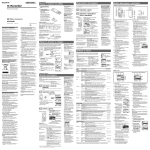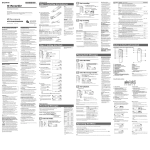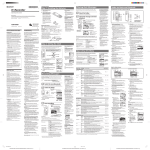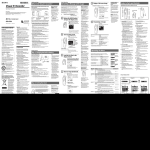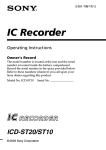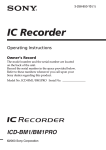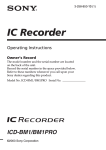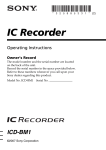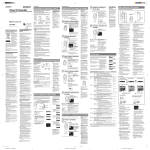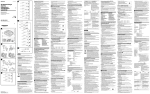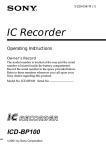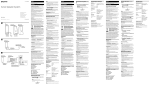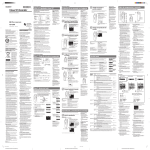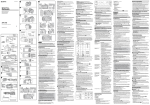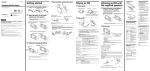Download Sony ICD-MX20 User's Manual
Transcript
BGetting started IC Recorder Step 1: Installing the Batteries 1 2 Operating Instructions • Do not use manganese batteries for this unit. • Do not charge dry batteries. • When you are not going to use the unit for an extended period of time, remove the batteries to prevent damage from battery leakage and corrosion. Insert two LR03 (size AAA) alkaline batteries with correct polarity, and close the lid. Make sure to insert batteries into the unit from the - end first. Owner’s Record The model number is located at the rear and the serial number is located inside the battery compartment. Record the serial number in the space provided below. Refer to these numbers whenever you call upon your Sony dealer regarding this product. Model No. ICD-MX20 Notes on batteries Slide and open the battery compartment lid. When you insert batteries for the first time, or when you insert batteries after the unit has been without batteries for a certain period of time, “Set Date&Time” appears. Please refer “Step 2: Setting the Clock” to set the date and time. Serial No. When you insert the batteries for the first time after purchasing (initializing the memory) “ACCESS” appears in the display window and the internal memory is initialized automatically to create 5 folders (FOLDER01 to FOLDER05). If the battery compartment lid is accidentally detached, attach it as illustrated. Replacing the batteries 2005 Sony Corporation The battery indicator on the display window shows the battery condition: : Replace both of the two batteries with new ones. : “Replace Batteries” appears and the unit will stop operation. Battery life* (Using Sony alkaline batteries LR03 (SG)) For the customers in the USA Troubleshooting INFORMATION Before taking the unit for repair, check the following sections. Should any problem persist after you have made these checks, consult your nearest Sony dealer. This equipment has been tested and found to comply with the limits for a Class B digital device, pursuant to Part 15 of the FCC Rules. These limits are designed to provide reasonable protection against harmful interference in a residential installation. This equipment generates, uses, and can radiate radio frequency energy and, if not installed and used in accordance with the instructions, may cause harmful interference to radio communications. However, there is no guarantee that interference will not occur in a particular installation. If this equipment does cause harmful interference to radio or television reception, which can be determined by turning the equipment off and on, the user is encouraged to try to correct the interference by one or more of the following measures: – Reorient or relocate the receiving antenna. – Increase the separation between the equipment and receiver. – Connect the equipment into an outlet on a circuit different from that to which the receiver is connected. – Consult the dealer or an experienced radio/TV technician for help. You are cautioned that any changes or modifications not expressly approved in this manual could void your authority to operate this equipment. For “Memory Stick” This device complies with Part 15 of the FCC Rules. Operation is subject to the following two conditions: (1) This device may not cause harmful interference, and (2) this device must accept any interference received, including interference that may cause undesired operation. If you have any questions about this product, you may call: Sony Customer Information Services Center 1-800222-7669 or http://www.sony.com/ Declaration of Conformity Trade Name: Model: Responsible Party: Address: SONY ICD-MX20 Sony Electronics Inc. 16530 Via Esprillo, San Diego, CA 92127 U.S.A. Telephone Number: 858-942-2230 This device complies with part 15 of the FCC Rules. Operation is subject to the following two conditions: (1) This device may not cause harmful interference, and (2) this device must accept any interference received, including interference that may cause undesired operation. Notice for users Program © 1999, 2000, 2001, 2002, 2003, 2004, 2005 Sony Corporation Documentation ©2005 Sony Corporation All rights reserved. This manual or the software described herein, in whole or in part, may not be reproduced, translated or reduced to any machine readable form without prior written approval from Sony Corporation. IN NO EVENT SHALL SONY CORPORATION BE LIABLE FOR ANY INCIDENTAL, CONSEQUENTIAL OR SPECIAL DAMAGES, WHETHER BASED ON TORT, CONTRACT, OR OTHERWISE, ARISING OUT OF OR IN CONNECTION WITH THIS MANUAL, THE SOFTWARE OR OTHER INFORMATION CONTAINED HEREIN OR THE USE THEREOF. Sony Corporation reserves the right to make any modification to this manual or the information contained herein at any time without notice. The software described herein may also be governed by the terms of a separate user license agreement. • This software is for Windows and cannot be used for Macintosh. • The supplied connecting cable is for the IC recorders ICD-MX20. You cannot connect other IC recorders. Information IN NO EVENT SHALL SELLER BE LIABLE FOR ANY DIRECT, INCIDENTAL OR CONSEQUENTIAL DAMAGES OF ANY NATURE, OR LOSSES OR EXPENSES RESULTING FROM ANY DEFECTIVE PRODUCT OR THE USE OF ANY PRODUCT. Disposal of Old Electrical & Electronic Equipment (Applicable in the European Union and other European countries with separate collection systems) This symbol on the product or on its packaging indicates that this product shall not be treated as household waste. Instead it shall be handed over to the applicable collection point for the recycling of electrical and electronic equipment. By ensuring this product is disposed of correctly, you will help prevent potential negative consequences for the environment and human health, which could otherwise be caused by inappropriate waste handling of this product. The recycling of materials will help to conserve natural resources. For more detailed information about recycling of this product, please contact your local Civic Office, your household waste disposal service or the shop where you purchased the product. The unit does not operate. • The batteries have been inserted with incorrect polarity. • The batteries are weak. • The buttons are locked with the HOLD switch. (If you press any button, “HOLD” will appear for 3 seconds.) The “Memory Stick” is not recognized. The number of folders automatically created in the “Memory Stick” is less than 5. • Since the “Memory Stick” contains image data or other files, the memory required for creating initial folders is insufficient. Use the Windows Explorer or other tool to delete unnecessary files or use “Format” menu of the unit to format the “Memory Stick”. STLP 9 hr. 30 min. 9 hr. SP LP 9 hr. 30 min. 10 hr. 30 min. 9 hr. 9 hr. • The unit is accessing data while “ACCESS“ appears in the display window or the OPR indicator lights or flashes in red or orange. While accessing, do not remove the batteries or AC adaptor (not supplied). Doing so may damage the data. • If the unit is required to process excessive amount of data, “ACCESS“ may be displayed for an extended period of time. This is not a malfunction of the unit. Wait until the message disappears. (hr.: hours/min.: minutes) * * * * • The headphones are plugged in. • The volume is turned down completely. Sound comes from the speaker even when the headphones are plugged in. Using on house current Connect the AC power adaptor (not supplied) to the DC IN 3V jack of the unit and to the wall outlet. Do not use any other AC power adaptor. AC power adaptor (not supplied) Step 2: Setting the Clock You need to set the clock to use the alarm function or record the date and time. When you insert batteries for the first time, or when you insert batteries after the unit has been without batteries for a certain period of time, “Set Date&Time” appears. Set the date and time as follows: Press the control key upward, downward, leftward, or rightward (v/V/b/B) to select an item, and then press down the center (Nx) to decide on the item. In this manual, these operations are described as follows: The OPR indicator does not light. • The “LED” in the menu is set to “OFF”. Display the menu and set the “LED” to “ON”. • The message or the folder containing the message is set to “Read-only“ in the computer. Display the message or the folder using Windows Explorer and remove the check for “Read-only“ under “Properties“. • The write-protect switch on the inserted “Memory Stick” is set to “LOCK” . Press B ( Recording is interrupted. • The advanced VOR (Voice Operated Recording) function is activated. Set “VOR” in the menu to “OFF”. Recording is interrupted (when recording from an external device). • If you use an audio connecting cable without a resistor to connect the sound source to the IC recorder, sound may be recorded interrupted. Make sure to use a resistance audio connecting cable. Recording level is low. Press Nx. 1 Press v/V to select the digits for the year. v: to decrease the number V: to increase the number 2 3 Repeat steps 1 and 2 to set the month, day, hour, and then minutes in sequence. • The date and time of recording will not be displayed if you recorded the message when the clock was not set. Display the “Date&Time” in the menu and set the clock. There are fewer menu items in the menu mode. • There are some menu items which are not displayed while the set is in recording or playback mode. 4 • The unit requires a certain amount of memory for system operation. That amount is subtracted from the remaining time, which is the reason for the difference. display the “Date&Time” window and follow the steps 1 through 4 of the “Step 2: Setting the Clock”. This unit does not have a power on/ off switch. The display is shown at all times. Recording Messages Recording Messages Maximum recording time* (built-in memory) e.g. Recording modes** ST Approx. 1 hr. 25 min. STLP Approx. 2 hr. 45 min. SP Approx. 4 hr. 20 min. LP Approx. 11 hr. 45 min. (hr.: hours/min.: minutes) * In continuous recording **Recording modes: ST: Standard play stereo recording mode/STLP: Long play stereo recording mode /SP: Standard play monaural recording mode/LP: Long play monaural recording mode Message 1 Message 2 Blank space Newly recorded message 1 2 Select the recording mode. For how to select the recording mode, see “Operating the Menu”. Select the folder. 1 Press B ( ). The folders in the built-in memory are displayed. Icon and name* of the selected folder Built-in memory drive ( ) Please note that recorded messages may be erased during service or repair work. The maximum number of the folders when each folder contains one message • To record in better sound quality, select the ST or STLP mode. • Before making a long recording, be sure to check the battery indicator. • The maximum recording time and the number of messages you can make varies depending on the conditions of use. • To avoid replacing batteries during long time recording, use the AC power adaptor (not supplied). • You cannot record through the built-in microphone if you connect an external microphone to the m (microphone) connector. * You can display a long folder name by scrolling the cursor. 2 Press v or V to select the folder in which you wish to record messages. 3Press Nx. 3 Start recording. 1 Press zXREC/PAUSE during the stop mode. You do not need to keep pressing zXREC/PAUSE while recording. Built-in microphone Folder icon Current message number/ Number of messages in the selected folder Remaining memory indication Counter display* Recording mode Remaining memory indication Microphone sensitivity OPR indicator** (lights in red during recording.) OPR indicator** (lights in green during playback.) 3 Adjust the volume with VOLUME +/– . * The display selected with the “Display” in the menu appears. **When the “LED” in the menu is set to “OFF”, the OPR indicator turns off. To Do this stop at the current position Press Nx or xSTOP. To resume playback from that point, press Nx again. Press v once.* go back to the beginning of the current message skip to the next message go back to previous messages/skip to succeeding messages Press V once.* Press v or V repeatedly. (During stop mode, keep the key pressed to skip the messages continuously.) If you keep V or v pressed, the unit starts to search at higher speed. During cue/review, the counter will be displayed, regardless of the display mode setting. 1 When playback or fast playback is done to the end of the last message • When fast playback is done to the end of the last message, “Message End” flashes for 5 seconds. (You cannot hear the playback sound.) • If you keep v pressed while “Message End” is flashing, the messages are played back rapidly, and normal playback will start at the point you release the key. • When “Message End” stops flashing and the OPR indicator goes off, the unit will stop at the beginning of the last message. • If the last message is long and you wish to start playback at a later part of the message, keep V pressed to play back the message to the end and then press v while “Message End” is flashing to go back to the desired point. • For messages other than the last one, go to the beginning of the next message and play backward to the desired point. Listening in better sound quality You can enjoy better sound quality as follows: • To listen from headphones: Connect the stereo headphones (supplied or not supplied) to the i (headphones) jack. The built-in speaker will be automatically disconnected. •To listen from an external speaker: Connect an active or passive speaker (not supplied) to the i (headphones) jack. To 4 select the setting item. 5 exit the menu mode. * The display selected with the “Display” in the menu appears. **When the “LED” in the menu is set to “OFF”, the OPR indicator turns off. pause recording* release pause and resume recording listen to the current recording review the current recording instantly review during recording / Switching the drives You can use both the built-in memory and the “Memory Stick” by switching drives as follows: 1 Press B ( ) to display the folders in the current drive. 2 Press b. 3 Press v or V to select the “Memory Stick” drive ( ) or the built-in memory drive ( ). VOR Add/Over DPC Easy Search Play Mode Press Nx during recording. Keep pressing v (.) during recording or recording pause. Recording stops and you can search backwards while listening to fast playback sound. After you release the key, playback starts from that point. You can add an overwrite recording from that point. * About one hour after you pause recording, recording pause is automatically released and the unit goes into the stop mode. Slide the HOLD switch to “OFF”. 1 Tip Even if the HOLD function is activated, you can stop the alarm playback. To stop the alarm or playback, press xSTOP. (You cannot stop usual playback.) qg i (headphones) jack To monitor the recording from the built-in microphone, connect headphones supplied or not supplied here. You can adjust the volume with VOLUME +/– qa, but the recording level is fixed. Note • The DIRECTNL switch is set to “ON”, sound is recorded in monaural even if you select ST or STLP mode. • In the ST and STLP mode, sound is recorded in higher quality sound thanks to their higher bit rates even in the monaural recording. If you turn up the volume excessively or place the headphones near the microphone while monitoring recording, the microphone may pick up the sound from the headphones, causing acoustic feedback (howling sound). 3 Display window For the details, see “Using the display window” below. qh m (microphone) jack (PLUG IN POWER) 4 OPR (operation) indicator The indicator lights in red during recording or in green during playback. It flashes in red during recording pause. During accessing the data, it lights or flashes in red or orange. You can turn off the indicator with the “LED” in the menu. You can connect an external microphone here. When an external microphone is connected, the built-in microphone is automatically cut off. qj DPC ON/OFF switch You can play back a message at a higher or lower speed as follows: ON: “Fast Play” or “Slow Play” will be displayed and a message is played back at the speed specified with the “DPC” in the menu (between twice the normal speed (+100%) and half the normal speed (– 50%)). OFF: A message is played back at the normal speed. 5 Control key Press here to stop operation. How the display changes in the menu mode Entering the menu mode (1) Press b (MENU). ). Press v/V and press Nx. Press v/V and press Nx. Press v/V to select “ ” and press Nx. ( If “ ” does not appear, press b. ) Press v/V and press Nx. Press xSTOP. Sound is heard when no headphones or active speaker are connected. qk VOICE UP (Digital Voice Up) ON/OFF switch You can make the playback sound well-balanced and more audible by enabling the Digital Voice Up function as follows: ON: Digital Voice Up function is activated. Inaudible low-level part of a recorded message is amplified so that the overall recording is adjusted to its optimum level. OFF: A message is played back without Digital Voice Up function. Note 9 MEMORY STICK slot Insert the “Memory Stick Duo” or “Memory Stick PRO Duo” here. 0 USB connector Use the USB cable to connect a PC here. v qa VOLUME (volume) +/– button Selecting the item in the desired menu (2, 3) v Selecting the setting item (4) Settings (*: Initial setting) Adjust the playback sound with the button. qs DIVIDE button Depending on the area you purchased the unit, the Digital Voice Up switch name shown on the unit may differ. Press to divide a message during playback. qd A-B (repeat) button Press to specify the beginning and ending points of the portion to be played back repeatedly. ql Slit for a handstrap You can attach a handstrap (not supplied) here. w; Battery compartment /DC IN 3V jack Open the compartment lid and insert two LR03 (size AAA) alkaline batteries. Stop/Play/Rec** One message view You can set the recording mode (bit rate): ST*: You can record with high-quality stereo sound. (48 kbps) STLP: You can record with stereo sound for longer time. (24 kbps) SP: You can record with better sound (monaural sound). (16 kbps) LP: You can record for longer time (monaural sound). (8 kbps) Note: When the DIRECTNL switch is set to “ON”, a message will be recorded in monaural even in the “ST” or “STLP” recording mode. You can set the microphone sensitivity. High*: To record at meetings or in a quiet and/or spacious place. Low: To record dictation or in a noisy place. You can activate or disable the VOR (Voice Operated Recording) function for eliminating recording from soundless period.: ON: Recording starts when the unit detects sound and “VOR” is displayed. Recording pauses when no sound is heard and “VOR Pause” is displayed. OFF*: The VOR function is disabled. Normal recording operation is selected. Note: VOR function is affected by the sound around you. Set the “Mic Sense” according to the recording conditions. If recording is not satisfactory after you have changed the microphone sensitivity, or for important recording, set the “VOR” to “OFF”. You can enable or disable the adding or overwrite recording mode: OFF*: You cannot add a recording to avoid erasing a message by accidental operation. Add REC: You can adds a recording to a previously recorded message during playback. Overwrite: You can adds an overwrite recording to a previously recorded message during playback. You can set the playback speed: OFF*: Messages will be played back at normal speed. ON: You can adjust the speed of the playback between twice the normal speed (+100%) and half the normal speed (–50%) You can activate or disable the easy search function: ON: You can go back for approx. 3 seconds by pressing v (.), or advance for approx. 10 seconds by pressing V (>). OFF*: You can go back or forward the messages by pressing v/V (./>). You can set the playback mode when you press Nx: Cont Play*: The unit plays back all messages in a folder continuously. One MSG: The unit plays back one message and then stops at the beginning of the next message Repeat: The unit plays back a message repeatedly until you press Nx or xSTOP. “Repeat MSG” and “ “ will be displayed. Erase a MSG Erase AllMSG Erase Folder Format You can erase the currently selected message. (See the reverse side.) You can erase all the messages in the selected folder. (See the reverse side.) You can erase the selected folder and the messages contained in the folder. (See the reverse side.) You can format a ”Memory Stick”. (See the reverse side.) OK/–/OK OK/–/OK Move MSG Alarm Add Folder Edit Folder You can add priority marks (v) to the currently selected message. Usually the recorded messages are lined up in the order of recording. (None*/v/vv/vvv) (See the reverse side.) You can move the currently selected message to the desired folder. (See the reverse side.) You can set the alarm to the currently selected message. (See the reverse side.) You can add a new folder to the end of the current drive. (See the reverse side.) You can change the icon and name of the currently selected folder. (See the reverse side.) Date&Time Beep LED Backlight List View You can change the display mode on the display window. Elapse: Displays the elapsed playback/recording time of one message (counter). Remain: Displays the remaining time indication. Name: Displays the message name (title) if it is specified with the supplied Digital Voice Editor software. You can set the clock manually or automatically: Automatic: If the unit is connected to a PC while the supplied Digital Voice Editor is operating, the clock is automatically set according to the PC internal clock. Manual*: Displays the window to set the clock manually (05Y1M1D*). (See “Step 2: Setting the Clock”.) You can turn on or off the beep. ON*: A beep will sound to indicate that operation has been accepted. OFF: No beep sound will be heard except for the alarm. You can turn on or off the OPR (operation) indicator during operation. ON*: The OPR indicator lights or flashes during operations such as recording or playback. OFF: The OPR indicator turns off even during operation. (Even if you set the LED to “OFF”, the indicator lights when the unit is connected to the PC.) You can turn on or off the backlight on the display window during operation. ON*: The backlight on the display window lights during operation. OFF: The backlight on the display window turns off during operation. You can select the list view or one message view in the stop mode. ON: List of the messages is displayed in the stop mode. OFF*: A message is displayed in the stop mode. 1 Folder icon Displays the icon of the current folder. You can change the icon with the “Edit Folder” in the menu. 2 Priority marks OK/–/– Displays the priority marks specified with the “Priority” with the menu. You can renumber the messages in the order of their priority. 3 Selected message number /Total number of the messages in the selected folder qs Microphone sensitivity indication Displays the current microphone sensitivity specified with the “Mic Sense” in the menu: • H (High): To record at a meeting or in a quiet/ spacious place. • L (Low): To record for dictation or in a noisy place. qd Drive indication Displays the current drive: : Built-in memory drive : “Memory Stick” drive 4 Alarm indicator Appears when the alarm is set for a message. OK/OK/– qf Remaining battery indicator 5 Playback slider Displays the remaining battery volume. When the AC power adaptor (not supplied) is connected, the indicator does not appear. Displays the current playback position. OK/OK/– OK/OK/– OK/OK/– OK/–/– OK/–/– OK/–/– Edit menu Priority List view (in stop mode) OK/–/– Erase menu Notes on recording • While the OPR indicator flashes or lights in red or orange, do not remove the batteries or the AC adaptor (not supplied). Doing so may damage the data. • Noise may be recorded if an object, such as your finger, etc., accidentally rubs or scratches the unit during recording. Slide the switch to set the directivity of the built-in microphone 1 as follows: ON (MONO): To record a sound centering on a specific direction in monaural. Use this position when you record a sound at a conference/ meeting or in a spacious place etc. OFF: To record a sound not centering on a specific direction (all-directional recording). Notes Using the display window Menu items “Memory Stick” drive ( ) Starting recording automatically in response to the sound — Advanced VOR function Set “VOR” in the menu to “ON”. 2 DIRECTNL (directional) ON (MONO)/OFF switch 8 Speaker If you do not press the key or button for one minute, the menu mode is automatically cancelled and the window will return to normal display. Display The folders of the selected drive are displayed, where you can select one by pressing v or V. (If you keep pressing v or V , the display switches to the folders of another drive.) To prevent accidental operation, slide this switch to “ON”. “HOLD” will appear for 3 seconds, indicating that all the functions of the buttons are locked. When the HOLD function is activated during stop, all the display will be turned off after “HOLD” is displayed. To cancel the HOLD function You can set the directivity with the DIRECTNL switch 2, and sensitivity with the “Mic Sense” in the menu. Press here to start and pause recording. OK/OK/– OK/OK/– OK/–/– OK/–/– OK/–/– Preferences menu 4 Press Nx. qf HOLD switch 7 xSTOP button Expanding the memory You can expand the memory by inserting a “Memory Stick Duo” or “Memory Stick PRO Duo” into the MEMORY STICK slot. (See the reverse side.) 1 Built-in monaural/stereo microphone (directional/all-directional) 6 zXREC (record) /PAUSE button Do this 1 enter the menu mode. 2 select the desired menu ( / / 3 select the desired menu item. go back to the previous step. If the slot/connector lid is accidentally detached, attach it as illustrated. b (MENU)/B ( : folder)v(.: review)/V(>: fast forward)/Nx (play/stop•enter) Operating the Menu During stop, playback or recording, you can use the menu to change the operation modes in playback and recording, display mode, or other settings. Display the menu and change the settings as follows: Identifying the front and rear panels of the unit • To search forward (cue): Keep V pressed during playback and release the key at the point you wish to resume playback. • To search backward (review): Keep v pressed during playback and release the key at the point you wish to resume playback. * These operations are for when “Easy Search” in the menu is set to “OFF”. 2 Speak to the built-in microphone. • The battery life mentioned in “Step 1: Installing the Batteries” is based on playback through internal speaker with the medium volume level (using Sony alkaline batteries LR03(SG)). The battery life may shorten depending on the operation of the unit. • Refer to the “Digital Voice Editor 2” operating instructions. Recorded date and time of the message Notes before recording Press xSTOP. The unit stops at the beginning of the current recording. If you do not change the folder after you stop recording, the next time you record you will record in the same folder. Press zXREC/PAUSE. During recording pause, the OPR indicator flashes in red and “REC Pause” flashes in the display window. Press zXREC/PAUSE. Recording resumes from that point. Press xSTOP to stop recording, then press Nx. You cannot connect the unit to the PC. The maximum recording time of all the folders is as follows. You can record messages for the maximum recording time in a single folder. You can create the maximum of 340 folders each in the built-in memory and the “Memory Stick”. Do this • Take out the batteries and insert them again with correct polarity. Counter display* Mic Sense You can record the maximum of 999 messages in each folder of the initially 5 folders (FOLDER01 to FOLDER05). In all the folders of the built-in memory, you can record the maximum of 1,012 messages. Since a newly recorded message is automatically added behind the last recorded message, you can start recording quickly without searching for the end of the last recording. stop recording The unit does not operate correctly. 1 Press v or V to display the desired message number. v: for previous message number V: for next message number 2 Press Nx. Selected message number/Number of messages in the selected folder Playback slider Displays the current playback position. BBasic Operations To • If the unit is required to process excessive amount of data, “ACCESS“ may be displayed for an extended period of time. This is not a malfunction of the unit. Wait until the message disappears. i (headphones) jack REC Mode The battery life is short. “ACCESS” display does not disappear. Select the message and start playback. Searching forward/backward during playback (Cue/Review) Record/play menu Press xSTOP to return to the normal display. Messages are not sorted in order of the number of priority marks in a folder. Notice for the customers in the countries applying EU Directives 4 To set the clock, press Nx to Tip • The unit cannot support and display some characters which are entered using the supplied “Digital Voice Editor“ software. The remaining time displayed in the display window is shorter than that displayed in the supplied “Digital Voice Editor“ software. (Preferences) and then press Nx. 3 Press v/V to select “Date&Time”. The current time is displayed in the right bottom of the display window. If you do not press Nx for more than one minute, the clock setting mode is cancelled and the window will return to normal display. A character in a folder or message name is displayed as “s“. The validity of the CE marking is restricted to only those countries where it is legally enforced, mainly in the countries EEA (European Economic Area). 2 Press v/V to select To select a previous or next item Press b for the previous item or B for the next item. Note • The playback speed is adjusted in the “DPC” in the menu. Slide the DPC switch to “OFF” or display the “DPC” in the menu and adjust the playback speed. “--Y--M--D” or “--:--” is displayed as the recorded date. 1 Press b (MENU) to display the The month digits will flash. Playback speed is too fast or too slow. • You have not set the clock. Display the “Date&Time” in the menu and set the clock. You can display the clock setting window to set the date and time or check the current time: Press Nx. • “Mic Sense” (microphone sensitivity) is set to “Low”. Display the menu and set “Mic Sense” to “High”. • If it is difficult to hear small sound of a recorded message, slide the VOICE UP switch to “ON”. Playback sound may become more audible. “--Y--M--D” or “--:--” is displayed. To display the clock setting window and current time ;). Press V (>). Noise is heard. • An object, such as your finger, etc., accidentally rubbed or scratched the unit during recording so that noise was recorded. • The unit was placed near an AC power source, a fluorescent lamp or a mobile phone during recording or playback. • Plug of the connected microphone was dirty when recording. Clean the plug. • Headphones plug is dirty. Clean the plug. Follow the step 2 in “Recording Messages”. Index to Parts and Controls Press b (MENU). You cannot add a recording or an overwrite recording to the previously recorded message. • The remaining memory is too short. The overwritten part will be deleted after the overwriting part finishes recording. Therefore, you can only overwrite within the remaining recording time. • At a factory setting, “Add/Over” (additional/ overwrite recording) is set to “OFF”. Display the menu and set the “Add/Over” to “Add REC” or “Overwrite” . Note on setting the clock Set the clock while the set is in the stop mode. menu. Press v (.). You cannot start recording. You cannot erase a message. Select the folder. The unit plays all the messages in a folder continuously and stops at the beginning of the last message in the folder. (You change the “Play Mode” in the menu so that the unit plays a message and then stop at the beginning of the next message .) To DC IN 3V jack Polarity of the plug • If you plug in the headphones not securely during playback, the sound may come from the speaker. Unplug the headphones and then insert them securely. • The memory is full. Erase some of the messages. Or use the Digital Voice Editor to save the IC recorder messages to the hard disk of your PC. You can also use the “Memory Stick” with sufficient capacity. • The write-protect switch on the inserted “Memory Stick” is set to “LOCK” . • 999 messages have already been recorded in the selected folder. Select another folder or erase some of the messages. 1 2 In continuous recording/playback In approximate hours and minutes When playing back through the internal speaker with the medium volume level The battery life may shorten depending on the operation of the unit. No sound comes from the speaker. • Unless you sort messages using the supplied “Digital Voice Editor“ software, messages are displayed in the unit in the same way as specified in the computer. Sort again in the order of the number of priority marks in the computer using the supplied “Digital Voice Editor“ software. The manufacturer of this product is Sony Corporation, 17-1 Konan, Minato-ku, Tokyo, Japan. The Authorized Representative for EMC and product safety is Sony Deutschland GmbH, Hedelfi nger Strasse 61, 70327 Stuttgart, Germany. For any service or guarantee matters please refer to the addresses given in separate service or guarantee documents. Recording mode: ST In recording: 8 hr. In playback: 8 hr. When playing back a previously recorded message, start from Step 1. When playing back a message you have just finished recording, start from Step 2-2. Notes while “ACCESS” appears ICD-MX20 Printed in China Playing Back Messages OK/OK/OK OK/–/– OK/OK/OK OK/–/OK OK/OK/OK OK/OK/– **Displays whether you can change the setting in each operation mode (Stop: stop mode/Play: playback mode/Rec: recording mode): “OK” shows the setting can be changed and “–” shows the setting cannot be changed. 6 Counter (Elapsed time)/Remaining time / Message name indication The display mode selected with the “Display” in the menu appears: Elapse: Displays the elapsed playback/recording time of one message (counter). Remain: Displays the remaining time of the message in the playback mode, and the remaining recordable time in the stop and recording modes. Name: Displays the message name (title) if it is specified with the supplied Digital Voice Editor. (Some characters that are not compatible with the unit may not be displayed.) 7 Recorded date and time indication Recorded year, month, day, hours, and minutes of the current message are displayed. 8 Repeat play indicator Appears when “Repeat” (one message repeat playback mode) is selected with the “Play Mode” in the menu. 9 Remaining memory indicator Displays the remaining memory: • During recording, the indicator decreases one by one. • When the remaining recording time reaches 5 minutes, the indicator flashes. • When the remaining time reaches 1 minute, the remaining time indication 6 will flash regardless of the display mode. qg Folder name indication Displays the name of the current folder. You can change the icon with the “Edit Folder” in the menu. qh Messages list Displays the list of the three messages in the current folder when “List View” in the menu is set to “ON”. The number and recorded date/time of each message is displayed. You can scroll the messages with v/V. qj Scroll bar Displays the current location of the displayed messages among the whole messages in the current folder. Note The effect of the back light of the display window may be reduced in a bright location. Switching the one message view and the list view You can choose how the messages will be displayed on the stop mode between list view and one message view as follows: 1 The menu window is displayed. 2 • If data other than sound data is saved, the remaining memory time is displayed excluding the data. You can check the remaining memory by selecting “Remain” in the “Display” menu. • When you set the “Beep” in the menu to “OFF”, an alarm sound (beep) does not sound. 0 Recording mode indication Displays the current recording mode specified with the “REC Mode” in the menu: • ST: Standard play stereo recording mode • STLP: Long play stereo recording mode • SP: Standard play monaural recording mode • LP: Long play monaural recording mode qa VOR (Voice Operated Recording) indicator Appears when the “VOR” in the menu is set to “ON” and the voice operated recording is activated. Press v/V to select press Nx. (Preferences) and then The Preferences menu is displayed. 3 Press v/V to select “List View”. 4 Press Nx. The “List View” setting window is displayed. 5 Press v/V to select “ON” (list view) or “OFF” (one message view) and then press Nx. The setting will be changed. Remaining memory time • When the memory is full, recording automatically stops and “Memory Full” will be displayed with an alarm sound. To continue recording, first erase some of the messages. Notes Press b (MENU). 6 Press xSTOP to return to the normal display. BVarious Ways of Recording Adding a Recording to a Previously Recorded Message You can add a recording to the message being played back. Notes • At a factory setting, you cannot add a recording not to erase the message by accidental operation. To add or overwrite a recording, set the “Add/Over” in the menu to “Add REC” or “Overwrite”. • The added or overwritten portion of a message will be recorded in the same recording mode (ST, STLP, SP or LP) as the original message, regardless of the current recording mode setting. • You cannot add or overwrite a recording if the remaining memory is not long enough. For more information, see “Troubleshooting“ . When “Add REC” is selected in the menu The added recording will be placed after the current message and counted as a part of the message. During playback of Message 3 Message 3 After adding a recording Message 3 6 Playing Back a Message at a Desired Time with an Alarm 1 2 Message 4 When “Overwrite” is selected in the menu You can add an overwrite recording after the selected point in a recorded message. The part of the message after the selected point is deleted. The starting point of an overwrite recording Message 4 The deleted part of Message 3 Message 4 3 Added overwrite recording in Message 3 1 During playback, press zXREC/PAUSE briefly. The “Add REC?” or “Overwrite?” will appear and the unit stops in the recording stand-by mode. 2 While the “Add REC?” or “Overwrite?” appears, press zXREC/PAUSE again. You can erase all recorded messages in a folder. Enter the alarm setting mode. 1 2 3 4 Set the alarm date. To play back on a desired date 1 Press Nx while “DATE” is selected. The year digits will be selected. 5 2 Press v or V to select the year digits and press Nx. The month digits will be selected. 3 Set the month and day in sequences. 6 5 6 Audio connecting cable with attenuator (not supplied) Tape recorder, etc. To the i (headphones) jack Notes • Make sure that the plugs are connected securely. • We recommend you make a trial recording to check the connections and volume control. • When connecting equipment other than Sony’s, refer to the instruction manual of the equipment. BVarious Ways of Playback Locating quickly the point you wish to start playback (Easy Search) You can quickly locate the point you wish to start playback by pressing v (.)/V (>) repeatedly during playback. This function is useful when locating a desired point in a long recording. Set “Easy Search” in the menu as follows: ON: You can go back for approx. 3 seconds by pressing v (.), or advance for approx. 10 seconds by pressing V (>). OFF*:You can go back or forward the messages by pressing v/V (./>). Set the alarm time. 7 Press xSTOP to exit the menu mode. 1 Tip When the alarm time comes The alarm will sound for about 10 seconds and the selected message will be played back. (If you have selected “Beep“, only the alarm will sound.) When the playback ends, the unit will stop automatically at the beginning of that message. To listen to the same message again, press Nx. To stop alarm Press xSTOP while the alarm sound is heard. You can stop even when the HOLD function is activated. Message 1 • If the alarm time comes while another message is being played back with an alarm, the playback stops and the new message will be played back. • If the alarm time comes during recording, alarm will sound for 10 seconds after the recording is finished and playback begins. “,” will flash when the alarm time comes. • If more than one alarm time comes during recording, only the first message will be played back. • When the alarm time comes when the unit is in the menu mode, alarm will sound and the menu mode will be cancelled. • If you erase the message you set the alarm to play back, the alarm setting will be cancelled. • If you divide a message with the playback alarm, playback will stop at the point you divided a message. • You can adjust the playback volume with VOLUME +/–. • If the alarm time comes during erasing, alarm will sound for 10 seconds after the erasing is finished and playback begins. • Alarm setting will not be cancelled after the alarm playback finishes. To cancel alarm setting, set “Alarm” to “OFF”. 2 During playback, press A-B (repeat) briefly again. The finishing point (B) of the section is set. “A-B Repeat” is displayed and the specified section is played back repeatedly. To resume normal playback Press Nx. Message 2 Message 3 Message 4 You can move the recorded messages to another folder. When you move a message to another folder, the one in the previous folder will be erased. Display the message you want to move. BEditing Messages Erasing Messages Press b (MENU), and select (Edit) by pressing v/V, and then press Nx. The cursor moves to the Edit menu. Once a recording has been erased, you cannot retrieve it. 3 Erasing messages one by one The window for selecting the destination folder is displayed. 4 Erase Message 3 Message 5 Remaining messages are renumbered. Display the message you want to erase. 2 Press b (MENU), and (Erase) by select pressing v/V, and then press Nx. The cursor moves to the Erase menu. 3 Press v/V to select “Erase a MSG” and press Nx. Press v/V to select the folder to which you want to move the message to and press Nx. The window for moving the message is displayed. The message is played back from the beginning. Message 1 Message 2 Message 3 Message 4 1 Press v/V to select “Move MSG” and press Nx. 5 Press v/V to select “Yes” and press Nx. The message is moved to the destination folder. Messages are sorted in order of the recorded date and time. 6 1 You can expand the memory by inserting the “Memory Stick Duo” or “Memory Stick PRO Duo” into the MEMORY STICK slot. Press b (MENU), and select (Edit) by pressing v/V, and then press Nx. 2 • Do not insert or remove the “Memory Stick” while a message of the built-in memory is recorded or played back. Doing so may cause malfunction of the unit. • Make sure to insert the “Memory Stick“ firmly. • Do not insert a “Memory Stick“ in a different direction. It may cause malfunction of the unit. Press v/V to select “Add Folder” and press Nx. When you insert the “Memory Stick” for the first time (initializing the memory) “ACCESS” appears in the display window. If you insert a “Memory Stick“ for the first time after purchasing or one with no data, 5 folders (FOLDER01 to FOLDER05) will be made in the “Memory Stick“ automatically. Press v/V to select “Execute” and press Nx. A new folder is added to the end of the current drive. Press xSTOP to exit the menu mode. About added folder names The new folder is labeled automatically with the icon “ ” and double figures or letter like “FOLDER04“ or “FOLDERAB“. If there is a missing number or letter among the folder names, the new one is labeled using the missing number or letters automatically. You can change the folder icon and name as you like. Erasing a folder 1 Display the folder you want to delete. Removing the “Memory Stick” Note Make sure that “ACCESS“ disappears, and the unit is in the stop mode. Then push the “Memory Stick” into the unit. When it pops out, remove it from the slot as shown below. Once a folder has been erased, you cannot retrieve it. When erasing a folder that contains recorded messages, please check the contents. 3 4 SP** LP** 4 h. 20 m. 11 h. 45 m. 8 h. 50 m. 23 h. 35 m. 17 h. 45 m. 47 h. 25 m. 34 h. 10 m. 91 h. 10 m. 67 h. 25 m. 179 h. 45 m. 136 h. 50 m. 364 h. 55 m. 280 h. 50 m. 749 h. 5 m. (h.: hours/m.: minutes) * In continuous recording/playback * In approximate hours and minutes * The maximum number of messages in a folder is 999. When there are 5 folders in the “Memory Stick”, you can record up to 1,012 messages . **Recording modes: ST: Standard play stereo recording mode/STLP: Long play stereo recording mode/SP: Standard play monaural recording mode/LP: Long play monaural recording mode 32MB 64MB 128MB 256MB 512MB 1GB 2GB Press v/V to select “Yes” and press Nx. The folder is erased. 6 Press xSTOP to return to the normal display. To cancel erasing Press xSTOP before step 4. Notes • You cannot delete the last folder left in a drive. • After deleting a folder, the name of the remaining folders are not changed. If “FOLDER03” is erased, for example, the name of “FOLDER04” will remain the same. • If the folder contains recorded message, “Messages in folder will be erased” will be displayed. If you do, the folder and the contained messages are erased. ST** 1 h. 25 m. 2 h. 50 m. 5 h. 50 m. 11 h. 10 m. 22 h. 5 m. 44 h. 55 m. 92 h. 10 m. STLP** 2 h. 45 m. 5 h. 35 m. 11 h. 10 m. 21 h. 35 m. 42 h. 35 m. 86 h. 25 m. 177 h. 25 m. You can label an icon or name of a folder yourself. When you use the “Memory Stick”, the battery life may be shortened. 1 Registered templates of folder icons and names Folder icons and names registered as templates are associated with each other. When you select a folder icon or name, the folder name associated with the folder icon, or the folder icon associated with the folder name is automatically selected. When you re-select or edit the identical folder icon and name, they will no longer be associated. Some icons have no associated names. Schedule, Lecture, Meeting, Training, Personal, Idea, Lesson, Message, Exhibition, , , , Memo, Speech, Shopping, , , , Travel, Date, , , About the “Memory Stick” Party, , , , Folders have been automatically attached with the folder icon “ ”. You can select the desired folder icon from the templates. The confirmation window is displayed. 1 The message is erased. Display the folder you want to change the folder icon. Press b (MENU), and select (Edit) by pressing v/V, and then press Nx. The cursor moves to the Edit menu. 3 1 Press v/V to select “Edit Folder” and press Nx. The window for editing a folder is displayed. Sizes of “Memory Stick” There are two sizes of “Memory Stick”: regular size “Memory Stick” and compact size “Memory Stick Duo”. With a Duo adaptor, you can use “Memory Stick Duo” on a device supporting regular size “Memory Stick”. For ICD-MX20, use a “Memory Stick Duo” or “Memory Stick PRO Duo” (compact size “Memory Stick Duo”). Types of “Memory Stick” Following types of “Memory Stick” are available for versatile purposes. “Memory Stick Duo” and “Memory Stick PRO Duo” are the only media supported by ICD-MX20. • “Memory Stick PRO” : “Memory Stick PRO” employs the “MagicGate” copyright protection technology and can be used only with “Memory Stick PRO” compliant devices. Backup recommendations To avoid potential risk of data loss caused by accidental operation or malfunction of the IC recorder, we recommend that you save a backup copy of your recorded messages on a tape recorder or to a computer, etc. On system limitations of the IC recorder 2 Press v/V to select “Format” and press Nx. If an Error Message is displayed The window for selecting the memory to be formatted is displayed. Note If the following error messages are displayed, do the remedies described here. Should any problem persist after you have made these checks, consult your nearest Sony dealer. When the “Memory Stick” is not inserted, this window does not appear. Skip to step 4. 3 • If you record messages in a mixture of ST, STLP, SP and LP modes, the recordable time varies from the maximum ST mode recording time to the maximum LP mode recording time. • There may be other formatted data (for example, images) in the memory. • Since you need the minimum recording unit to record a message even shorter than the minimum recording unit, the actual total recording time may become shorter than the maximum recording time of the IC recorder. • The maximum recording time varies depending on the number of folders or messages. • No more recording can be made when 999 messages each have been recorded in a folder. • Due to the limitation of the IC recording system mentioned above, the sum of the total recorded time in the counter (elapsed time) and the remaining time becomes shorter than the maximum recording time of the IC recorder. • You cannot divide a message in a folder which has 999 messages. • If you divide messages frequently, the unit may become unable to divide a message. The cursor moves to the Erase menu. Alarm already set for the same time. • You set the alarm to play back a message at the date and time previously set on another message. Change the alarm setting. Press v/V to select the media (“Built-In” or “Memory Stick”) that you want to format and press Nx. Battery Low • Batteries are weak. Replace batteries with new ones. When the remaining batteries are short, you cannot erase a message or format the memory. Data not supported Press v/V to select “Execute” and press Nx. • The file is not supported by the unit, or the file itself is corrupted. The confirmation window is displayed. File not supported • The unit does not support the file type of the selected message. You cannot play back or edit the file. 5 Press v/V to select “Yes” and press Nx. Folder/File is protected. • Messages have been set to “Read-only“ in the computer. You cannot edit or erase “Read-only” messages and folders. Remove the check for “Readonly“ under “Properties“ of files. Formatting of the selected media starts. Maximum Folders 6 Press xSTOP to return to the normal display. After formatting, 5 folders (FOLDER01 to FOLDER05) are automatically made in the memory in the same way when you insert batteries for the first time after purchasing. • Because there are already the maximum number of folders in the selected drive, you cannot add a folder. Delete some unnecessary folders. Or switch to the drive with sufficient memory space. Maximum Messages: Folder Full • Because there are already 999 messages in the selected folder, you cannot add a message. Erase some messages before adding or dividing a message. To cancel formatting Select “Cancel” in step 4 or “NO“ in step 5. Note You cannot format when the write-protect switch on the “Memory Stick“ is set to “LOCK”. Memory Full Using the ”Digital Voice Editor“ Software Memory Stick Error By connecting the IC recorder to your computer, you can use the “Digital Voice Editor” software to do the following: • Saving the IC recorder messages on your computer’s hard disk. • Transferring the PC messages back to the IC recorder. • Playing or editing the messages on your computer. • Sending a voice e-mail message using MAPI e-mail software. • Transcribing your IC recorder message using Dragon NaturallySpeaking® speech-recognition software (not supplied). For the details, see the supplied “Digital Voice Editor 2” software operating instructions. To USB connector • Insert the “Memory Stick“ again. After inserting, if this message is displayed again, the inserted “Memory Stick“ may be out of order. Memory Stick is locked. • The write-protect switch on the inserted “Memory Stick” is set to “LOCK“. You cannot record, edit or format in this condition. Slide the switch to the writable position. No Folder/Message • The selected folder does not have any messages. Or, the selected drive does not have any folders. Without messages or folders, you cannot set the alarm or do other operations. Only one folder remains. USB connecting cable (supplied) Past date and time. • You set the alarm at the past date and time. Set the alarm at an appropriate date and time. Please format with the unit. • You cannot use the “Memory Stick” formatted with other devices . Use the “Format” in the menu to format the “Memory Stick”. To USB connector IC Recorder • The remaining memory of the built-in memory or the “Memory Stick” is too small. Erase some messages before recording. • You cannot erase the last folder remained in the drive. Use the USB connecting cable supplied to connect the USB connectors of the IC recorder and your computer. What is “Memory Stick”? “Memory Stick” is small, light-weighted, and nextgeneration IC storage media with a larger capacity than a floppy disc. You can use the “Memory Stick” to exchange data among “Memory Stick” compatible devices. In addition, you can use the “Memory Stick” as a removable external storage device to save your data. In a “Memory Stick”, you can save image data from other device in addition to the sound files of the IC recorder. If you have any questions or problems concerning your unit, please consult your nearest Sony dealer. You cannot divide a message. Press b (MENU), and select (Erase) by pressing v/V, and then press Nx. , , Press v/V to select “Execute” and press Nx. 2 Because a commercially available “Memory Stick“ has already been formatted at the factory, you do not need to format a “Memory Stick“ before the first use. Connection Research, Sports, Interview, , Bz Trip, Using the “Memory Stick” (not supplied) with the unit When you purchase “Memory Stick”, make sure that you select “Memory Stick” with a logo or a logo . Even with either of the logos, however, some “Memory Stick” cannot be used with the unit. For details, see the Sony product information “Memory Stick” web site. Action, Music, Expense, Report, Lang.Lesson, Press v/V to select “Yes” and press Nx. Tip Note The above table shows the recording time when you use the “Memory Stick“ for use with ICD-MX20 only and by the initial setting with 5 folders. The maximum recording time and number of messages may differ depending on the using conditions. The maximum recording time of a “Memory Stick Duo” varies depending of the media type. Editing an Icon and Name of a Folder Note 8 seconds 8 seconds 8 seconds 22 seconds You can format the built-in memory and a “Memory Stick Duo“ or “Memory Stick PRO Duo” inserted in the MEMORY STICK slot. Formatting will delete all the data recorded in the memory including images and other data. Before formatting, check the data in the memory. Maximum recording time and number of messages* (in a “Memory Stick”) Press v/V to select “Execute” and press Nx. If you place a magnetic card near the speaker of the unit, the card may be affected by the magnet of the speaker and may become unusable. Please keep a magnetic card away from the unit. You cannot record messages up to the maximum recording time. 4 The window for erasing the folder is displayed. On maintenance • To clean the exterior, use a soft cloth slightly moistened in water. Do not use alcohol, benzine or thinner. ST STLP SP LP The window for executing format is displayed. Press v/V to select “Erase Folder” and press Nx. On noise • Noise may be heard when the unit is placed near an AC power source, a fluorescent lamp or a mobile phone during recording or playback. • Noise may be recorded when an object, such as your finger, etc., rubs or scratches the unit during recording. There are some system limitations of the unit. Troubles as mentioned below are not malfunctions of the unit. Press b (MENU), and select (Erase) by pressing v/V, and then press Nx. The cursor moves to the Erase menu. On handling • Do not leave the unit in a location near heat sources, or in a place subject to direct sunlight, excessive dust or mechanical shock. • Should any solid object or liquid fall into the unit, remove the batteries and have the unit checked by qualified personnel before operating it any further. The minimum recording unit in each recording mode Notes while “ACCESS” appears • The unit is accessing data while “ACCESS“ appears in the display window or the OPR indicator lights or flashes in red or orange. While accessing, do not remove the “Memory Stick”, the batteries or AC adaptor (not supplied). Doing so may damage the data. • If the unit is required to process excessive amount of data, “ACCESS“ may be displayed for an extended period of time. This is not a malfunction of the unit. Wait until the message disappears. 2 When recording a message in the “Memory Stick”, the relevant information of the message, the number of folders, or others is recorded in addition to the message itself. As the number of messages or folders increase, the remaining memory reduces accordingly. To record a message or add a folder, you need the time of the minimum recording unit. Although the actual recording time of a message may be less than that of the minimum recording unit, the time of the message is counted as a minimum recording unit. If the remaining recording time of the inserted “Memory Stick“ is less than that of the minimum recording unit, you cannot add a message or a folder in the “Memory Stick“. Formatting the Memory Notes The window for creating a new folder is displayed. 4 About the minimum recording unit B Other Operations The cursor moves to the Edit menu. Notes 5 Inserting the “Memory Stick” Adding a folder Changing a folder icon To stop A-B Repeat playback Press xSTOP. • You cannot set A-B Repeat for a section that overlaps two or more messages. • If you do not set the finishing point (B), the finishing point is automatically set at the end (or the beginning) of the message. B Expanding the Memory with the “Memory Stick” The window for erasing a message is displayed. 4 Press xSTOP to exit the menu mode. You can also label a folder using the supplied “Digital Voice Editor“ software. For the details, see the help of the Digital Voice Editor. Some characters that the unit does not support will not be displayed properly. The maximum number of folders you can add varies depending on the using conditions. “Folder Full“ is displayed in the display window when you cannot add any folder because of the system limitations of the IC recorder. Press xSTOP to exit the menu mode. You cannot move a message to the other drive. “Memory Stick” is shipped with a FAT format as the standard format. To format “Memory Stick”, use devices conformable with the “Memory Stick”. When you format “Memory Stick”, always perform the procedures in “Formatting the Memory”. Note We cannot guarantee operations if the “Memory Stick” is formatted on your PC In the list view Note On safety • Do not operate the unit while driving, cycling or operating any motorized vehicle. Notes on formatting (initializing) Press v/V to select a folder name and press Nx. Note The confirmation window is displayed. 2 Press v/V to select “Name” and press Nx. The folder is labeled with the selected name and its associated icon. By default setting, there are 5 folders: “FOLDER01“ through “FOLDER05“. You can add folders as you like. You can also delete unnecessary folders. 5 After erasing 6 Adding / Deleting Folders Example: Moving Message 3 in FOLDER01 to FOLDER03 1 The window for editing a folder is displayed. 5 BHandling Folders Moving Messages to a Different Folder — Move Function During playback, press A-B (repeat) briefly. The starting point (A) of the section you wish to play repeatedly is set. “A-B B?” appears. Message 3 Press v/V to select “Edit Folder” and press Nx. Precautions On power • Operate the unit only on 3 V DC. Use two LR03 (size AAA) alkaline batteries. • Avoid removing the “Memory Stick” from the unit while the unit is reading or writing data. • Data may be damaged in such occasions: – While the unit is reading or writing data, the “Memory Stick” is removed or the batteries are removed. Or the AC power adaptor (not supplied) is removed. – The “Memory Stick” is used in a location subject to electrostatic or electronic noises. • We recommend that you save backup of the important data. The window for selecting a folder name is displayed. Message 3 3 To play the divided message Press v or V to display the message number as the divided messages each have message numbers. To resume normal playback 1 Message 2 3 B Other Information Connector Write-protect switch Place the label here. The cursor moves to the Edit menu. You can also add priority mark(s) using the supplied “Digital Voice Message 2 Editor“ software. But messages are not sorted in order of the number of the priority marks unless you sorted by the number of priority marks using the software. A message is divided. A message is divided. Notes You can erase unnecessary messages one by one. When a message is erased, the remaining messages will advance and be renumbered so that there will be no space between messages. While playing back a message, you can set the start (A) and end (B) points for a section you wish to play repeatedly. Message 3 • When you press DIVIDE during playback: The message is divided into two at the point you pressed the button, and “Dividing“ appears for 3 seconds. The message numbers of the following messages will increase by one. Message 1 Press b (MENU), and select (Edit) by pressing v/V, and then press Nx. Message 1 If there are over 2 messages with the same number of priority marks in a folder, these messages are sorted by the recorded date and time. (The oldest one comes first.) The message numbers increase. Repeating a message Playing back the specified section repeatedly — A-B Repeat Message 2 2 4 1 Tip You can divide a message during recording pause. To cancel the alarm setting or change the alarm time Select “OFF” in the steps 3-2, and then press Nx. Playing back a message repeatedly — Repeat Play Set “Play Mode” in the menu to “One MSG” or “Cont Play”. Press xSTOP to exit the menu mode. Message 1 • When you slide the write-protect switch to the write protect position, you cannot record, edit, or delete the data. (Some types of “Memory Stick Duo” are not equipped with write-protect switch.) Press xSTOP to exit the menu mode. the number of priority mark(s) (v) in a folder. Messages without a priority mark are moved behind the messages with priority mark(s). Notes • You cannot use the software with a Macintosh machine. • A handmade computer, a computer whose operating system is installed or upgraded by the user, or a computer with multi-boot operating environment are not supported. Notes on use Display the folder you want to change the name. Your computer and system software must meet the following minimum requirements. • IBM PC/AT or compatible – CPU: 266MHz Pentium® II processor or higher – RAM: 64MB or more – Hard disk space: 70MB or more depending on the size and number of sound files you store – CD-ROM drive – USB port – Sound board: Sound Blaster 16 compatible – Display: High color (16 bits) or more and 800 x 480 dots or more • OS: Microsoft® Windows® XP Media Center Edition 2005/Windows® XP Media Center Edition 2004/ Windows® XP Media Center Edition/Windows® XP Professional/Windows® XP Home Edition/ Windows® 2000 Professional/Windows® Millennium Edition/Windows® 98 Second Edition standard installation (You cannot use this software with Windows® 98, Windows® 95 or Windows® NT.) What is “MagicGate”? Folders have been labeled automatically with double figures or letter like “FOLDER04“ or “FOLDERAB“, but you can label folders as you like by using template names. 1 System requirements “MagicGate” is a copyright protection technology for “MagicGate Memory Stick” and compliant products. The unit does not support the “MagicGate” standards and cannot read or write the data subject to the “MagicGate” copyright protection. Changing a folder name Press Nx. Recording continues “,” is displayed when the message having an alarm setting is displayed in one message view. Message 3 Message 4 Press v/V to select the number of the priority marks with which you want to mark. e.g. When there are 3 messages in a Messages are sorted in order of folder • When you press DIVIDE during recording: The new message number is added at the point you pressed the button, and “New MSG REC“ appears for 3 seconds. The message will be divided into two; however, the messages will be recorded without a break. Press Nx. Message 1 Message 2 Press v/V to select “Priority” and press Nx. Messages with priority mark(s) While recording or playing back a message, press DIVIDE at the point you want to divide. Select the alarm playback. Before erasing Depending on the folder icon you choose, there is no associated name. If you edit folder icons and names, folder icons and names will not be associated. The messages will be renumbered. Press v/V to select “Yes” and press Nx. • Due to the recording system of an IC recorder, you may not be able to divide a message in some cases. For the details, see “Troubleshooting”. • If you divide a message with priority mark(s), priority mark(s) will be added to both parts of the divided message. • The recorded date and time (the starting date and time of recording) of the divided messages are identical to the original message. • If you divide a named message, the both parts of the divided messages will have the same message name. • If you divide a message with an alarm setting, the alarm setting remains only with the former message divided. • If you divide a message to which the bookmark is set with the supplied Digital Voice Editor, the bookmark is erased from the divided messages. Note Set “Play Mode” in the menu to “Repeat” and press Nx. The “ ” and “Repeat MSG” will be displayed and the selected message will be played back repeatedly. 6 Notes The alarm setting is completed. Recording with other equipment To the audio or line input connector (stereo minijack) The confirmation window is displayed. Press xSTOP to exit the menu mode. Note The setting is finished. You can divide a message during recording or playback, so that the message is divided into two and the new message number is added to the divided message. By dividing a message, you can easily find the point you want to play back when you make a long recording such as a meeting. You can divide messages until the total number of messages in the folder becomes 999. Press v or V to select the alarm sound either from “Beep&Play” (for starting playback after the alarm) or “Beep” (for only the alarm). Recording from other equipment To record the sound of the IC recorder with other equipment, connect the i (headphones) jack of the IC recorder to the audio or line input connector (stereo miniplug) of other equipment. 5 Press Nx. The folder is labeled with the selected icon and its associated name. Press b (MENU), and (Edit) by pressing select v/V, and then press Nx. Note Note You cannot set the alarm at a previously set date and time on another message in the built-in memory or “Memory Stick”. 1 Recommended types of microphones If you use an audio connecting cable without a resistor, sound may be recorded interrupted. Make sure to use a resistance audio connecting cable. Press v/V to select “Execute” and press Nx. Dividing a Message 2 Press v or V to select the minute digits and press Nx. To the m (microphone) jack Note 4 Press v/V/b/B to select a folder icon. The setting is finished. The cursor moves to the Edit menu. The window for erasing all the messages in a folder is displayed. If a folder contains a lot of messages, it may take long to erase all the messages. 1 Press v or V to select the hour digits and press Nx. The minute digits will flash. mini-plug (stereo) To record sound of other equipment with the IC recorder, connect the m (microphone) jack of the IC recorder to the earphone jack of other equipment (tape recorder etc.) by using a resistance audio connecting cable. Before you start recording, set the microphone sensitivity by setting the “Mic Sense” in the menu to “High”. Press v/V to select “Erase AllMSG” and press Nx. • “Memory Stick-R”: Data stored in “Memory Stick-R” cannot be overwritten. It can be used on “Memory Stick-R” compatible devices. You cannot store data with “MagicGate” copyright protection technology. • “Memory Stick”: “Memory Stick” can store all types of data except for the one that requires the “MagicGate” copyright protection technology. • “Memory Stick” (MagicGate/High-Speed Transfer Compatible): “Memory Stick” (MagicGate/HighSpeed Transfer Compatible) employs “MagicGate” copyright protection technology and supports highspeed data transfer. It can be used with all the “Memory Stick”-compatible devices. (Data transfer speed depends on the “Memory Stick”-compatible device.) • “MagicGate Memory Stick” : “MagicGate Memory Stick ” employs the “MagicGate” copyright protection technology. • “Memory Stick-ROM”: “Memory Stick-ROM” is the read-only “Memory Stick” storing the data. You cannot save or delete its data. The cursor moves to the direction you press the key (v/V/b/B). When you keep pressing v/ V, you can scroll the pages. 6 The window for setting priority marks is displayed. Note Press v or V to select “DAILY”, and press Nx. 4 2 3 To cancel erasing Press xSTOP before step 4. Recording with an external microphone You can use the ECM-CS10 Sony electret condenser microphone (not supplied). Press b (MENU), and select (Erase) by pressing v/V, and then press Nx. All the recorded messages contained in the folder are erased. The folder itself will not be erased. To play back at the same time every day Recording with an External Microphone or Other Equipment External Stereo microphone (not supplied) Display the message you want to mark. 5 7 The cursor moves to the Erase menu. Press v or V to select the day of the week, and press Nx. Press xSTOP to stop the recording. Connect an external microphone to the m (microphone) jack. When you connect an external microphone, the built-in microphone is automatically cut off. When a plug in power type microphone is connected, power is automatically supplied to the microphone from the IC recorder. 1 Display the folder or a message in the folder that you want to erase. To play back once a week The OPR indicator will turn in red. An add or overwrite recording starts. 3 To erase a message partially First divide the message and then follow the steps on this section to erase the message. 1 Press b (MENU), and (Edit) by select pressing v/V, and then press Nx. 2 Press v/V to select “Alarm” and press Nx. The alarm setting mode will be displayed. 3 Press v/V to select “ON”. If “ON” has already been selected, follow the next step. 4 Press Nx. The window to set the alarm date will be displayed. Added recording Message 3 Usually the recorded messages are lined up in the order of recording. By adding priority mark(s) (v) to important messages, you can renumber the messages in the order of their priority. There are four levels, “vvv” (the most important), “vv”, “v”, and “None” (no priority mark). You can add priority marks both in the stop mode and in the playback mode. To cancel erasing Press xSTOP before step 5. Press v/V to select “Icon” and press Nx. The window for selecting a folder icon is displayed. Erasing all messages in a folder Message 4 Message 3 Display the message you want to set the alarm. Adding Priority Mark(s) — Priority Mark Function The remaining messages will be renumbered. (For example, if you erase Message 3, Message 4 will be renumbered as Message 3. When erasing is completed, the unit will stop at the beginning of the following message.) You can sound an alarm and start playback of a selected message at a desired time. You can have the message played back at a specified date, once every week, or the same time everyday. You can also sound the alarm without playing back a message. Note When the clock is not set or no messages are recorded, you cannot set the alarm. 4 Press xSTOP to return to the normal display. Power Supply Problem PC When the unit is connected to the PC, “PC Connect” appears on the display window and you can recognize the IC recorder with your PC. Tip • An AC power adaptor that is not compatible with the IC recorder is connected. Make sure to use the AC power adaptor for the unit (not supplied). Or insert the batteries. Replace Batteries When you connect the unit to your PC, the built-in memory is recognized as an IC recorder and the “Memory Stick” is recognized as a removable disk. You can use Windows Explorer to display the data stored in the built-in memory or “Memory Stick”. When playing, editing, or saving a message, however, please make sure to use the supplied Digital Voice Editor. • Batteries are weak. Replace batteries with new ones. To set the clock of the unit automatically Set “Date&Time” in the menu to “Automatic” and connect the unit to the PC after the Digital Voice Editor is started. The clock of the unit is automatically set according to the internal clock of your PC. System Error Read-only Memory Stick • The “Memory Stick” has been set to “Read-only“. You cannot edit or erase messages of a “Read-only“ “Memory Stick”. Release the “Read-only” setting. • The IC recorder failed in memory access because the memory is corrupted or a system error occurred. Specifications Recording media Built-in flash memory 32MB/“Memory Stick Duo”, Stereo/Monaural recording Recording time • ST: 1 hours 25 minutes • STLP: Approx. 2 hours 45 minutes • SP: Approx. 4 hours 20 minutes • LP: Approx. 11 hours 45 minutes Frequency range • ST: 60 Hz - 13,500 Hz • STLP: 60 Hz - 7,000 Hz • SP: 60 Hz - 7,000 Hz • LP: 60 Hz - 3,500 Hz Speaker approx. 2.8 cm (1 1/8 in.) dia. Power output 350 mW Input/Output • Microphone jack (minijack, stereo) – input for plug in power, minimum input level 0.6 mV, 3 kilohms or lower impedance microphone • Headphones jack (minijack, stereo) – output for 8 - 300 ohms headphones • USB connector • “Memory Stick Duo” slot • DC IN 3V jack Playback speed control (DPC) +100% to -50% Power requirements Two LR03 (size AAA) alkaline batteries: 3 V DC Dimensions (w/h/d) (not including projecting parts and controls) 36.6 × 107.5 × 16.9 mm (1 1/2 × 4 1/4 × 11/16 in.) Mass (including batteries) 96 g (3.4 oz) Supplied accessories Operating instructions (For the IC recorder (1)/For the application software (1)) Stereo headphones (1) (excluding Europe) USB connecting cable (1) Application Software (CD-ROM) (1) LR03 (size AAA) alkaline batteries (2) Carrying pouch (1) Dragon NaturallySpeaking® Preferred (Version 8.0) CD-ROM(1) supplied only with ICD-MX20VTP sold in the USA Optional accessories Active speaker SRS-T88, SRS-T80/Electret condenser microphone ECM-CS10, ECM-TL1/ Audio connecting cable RK-G134HG, RKG135HG, RK-G136HG, RK-G139HG (excluding Europe)/AC power adaptor ACE30HG (excluding the models for Korea, the People’s Republic of China, Australia, and New Zealand),/“Memory Stick Duo” MSHM32N (32 MB), MSH-M64N (64 MB), MSHM128N (128 MB)/“Memory Stick PRO Duo” MSX-M256S (256 MB), MSX-M1GST (1 GB)/ High Speed “Memory Stick PRO Duo” MSXM256N (256 MB), MSX-M512N (512 MB), MSXM1GN (1 GB), MSX-M2GN (2 GB) /PC Card Adaptor for Memory Stick MSAC-PC3 Your dealer may not handle some of the above listed optional accessories. Please ask the dealer for detailed information. Design and specifications are subject to change without notice. Trademarks • “Memory Stick” and are trademarks of Sony Corporation. • “MagicGate Memory Stick“ is the trademark of Sony Corporation. • “Memory Stick Duo” and are trademarks of Sony Corporation. • “Memory Stick PRO Duo” and are trademarks of Sony Corporation. • IBM and PC/AT are registered trademarks of International Business Machines Corporation. • Microsoft, Windows and Outlook are trademarks of Microsoft Corporation, registered in the USA and other countries. Copyright ©1995 Microsoft Corporation. All rights reserved. Portion Copyright ©1995 Microsoft Corporation • Apple and Macintosh are trademarks of Apple Computer Inc., registered in the USA and other countries. • Pentium is a registered trademark of Intel Corporation. • NaturallySpeaking, Dragon Systems are trademarks owned by ScanSoft, Inc. and are registered in the United States and/or other countries. • All other trademarks and registered trademarks are trademarks or registered trademarks of their respective holders. Furthermore, “™” and “®” are not mentioned in each case in this manual. The “Digital Voice Editor” uses software modules as shown below: Microsoft® DirectX® ©2001 Microsoft Corporation. All rights reserved.