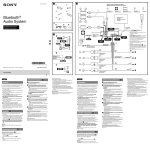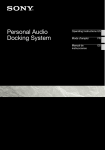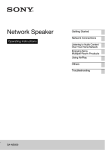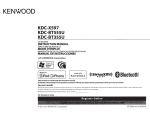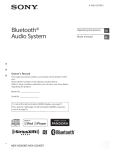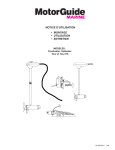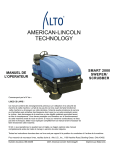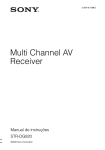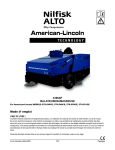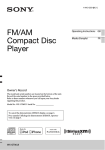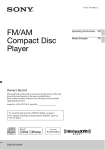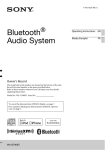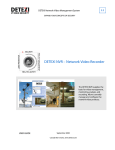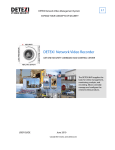Download Sony MEX-GS600BT User's Manual
Transcript
4-427-804-13(1)
Bluetooth®
Audio System
Owner’s Record
The model and serial numbers are located on the bottom of the unit.
Record the serial number in the space provided below.
Refer to these numbers whenever you call upon your Sony dealer
regarding this product.
Model No. MEX-GS600BT Serial No.
To cancel the demonstration (DEMO) display, see page 7.
Pour annuler l’affichage de démonstration (DEMO), reportezvous à la page 7.
MEX-GS600BT
Operating Instructions GB
Mode d’emploi
FR
4-427-706-11(1)
FM/AM
Compact Disc
Player
Owner’s Record
The model and serial numbers are located on the bottom of the unit.
Record the serial number in the space provided below.
Refer to these numbers whenever you call upon your Sony dealer
regarding this product.
Model No. CDX-GS500R Serial No.
To cancel the demonstration (DEMO) display, see page 6.
Pour annuler l’affichage de démonstration (DEMO), reportezvous à la page 5.
CDX-GS500R
Operating Instructions GB
Mode d’emploi
FR
Be sure to install this unit in the
dashboard of the car for safety.
For installation and connections,
see the supplied installation/connections
manual.
Warning
FOR UNITED STATES CUSTOMERS. NOT
APPLICABLE IN CANADA, INCLUDING IN
THE PROVINCE OF QUEBEC.
POUR LES CONSOMMATEURS AUX
ÉTATS-UNIS. NON APPLICABLE AU
CANADA, Y COMPRIS LA PROVINCE DE
QUÉBEC.
This equipment has been tested and
found to comply with the limits for a
Class B digital device, pursuant to Part 15
of the FCC Rules.
These limits are designed to provide
reasonable protection against harmful
interference in a residential installation.
This equipment generates, uses, and can
radiate radio frequency energy and, if not
installed and used in accordance with the
instructions, may cause harmful
interference to radio communications.
However, there is no guarantee that
interference will not occur in a particular
installation. If this equipment does cause
harmful interference to radio or television
reception, which can be determined by
turning the equipment off and on, the
user is encouraged to try to correct the
interference by one or more of the
following measures:
– Reorient or relocate the receiving
antenna.
– Increase the separation between the
equipment and receiver.
– Connect the equipment into an outlet
on a circuit different from that to which
the receiver is connected.
– Consult the dealer or an experienced
radio/TV technician for help.
You are cautioned that any changes or
modifications not expressly approved in
this manual could void your authority to
operate this equipment.
2
This device complies with Part 15 of the
FCC Rules and Industry Canada
licence-exempt RSS standard(s).
Operation is subject to the following two
conditions: (1) this device may not cause
harmful interference, and (2) this device
must accept any interference received,
including interference that may cause
undesired operation of the device.
This transmitter must not be co-located
or operated in conjunction with any other
antenna or transmitter.
Under Industry Canada regulations, this
radio transmitter may only operate using an
antenna of a type and maximum (or lesser)
gain approved for the transmitter by
Industry Canada. To reduce potential radio
interference to other users, the antenna type
and its gain should be so chosen that the
equivalent isotropically radiated power
(e.i.r.p.) is not more than that necessary for
successful communication.
This equipment complies with FCC/IC
radiation exposure limits set forth for an
uncontrolled environment and meets the
FCC radio frequency (RF) Exposure
Guidelines in Supplement C to OET65 and
RSS-102 of the IC radio frequency (RF)
Exposure rules. This equipment has very
low levels of RF energy that it deemed to
comply without maximum permissive
exposure evaluation (MPE). But it is
desirable that it should be installed and
operated keeping the radiator at least 20
cm or more away from person’s body
(excluding extremities: hands, wrists, feet
and ankles).
CAUTION
The use of optical instruments with this
product will increase eye hazard.
For the State of California, USA only
Perchlorate Material – special handling
may apply, See
www.dtsc.ca.gov/hazardouswaste/perchlorate
Perchlorate Material: Lithium battery
contains perchlorate
SiriusXM Connect Vehicle Tuner and
Subscription sold separately.
www.siriusxm.com
Sirius, XM and all related marks and logos
are trademarks of Sirius XM Radio Inc. All
rights reserved.
The Bluetooth word mark and logos are
owned by the Bluetooth SIG, Inc. and any
use of such marks by Sony Corporation is
under license. Other trademarks and trade
names are those of their respective owners.
ZAPPIN and Quick-BrowZer are
trademarks of Sony Corporation.
Windows Media is either a registered
trademark or trademark of Microsoft
Corporation in the United States and/or
other countries.
Pandora, the Pandora logo, and the Pandora
trade dress are trademarks or registered
trademarks of Pandora Media, Inc., used
with permission.
Android is a trademark of Google Inc. Use
of this trademark is subject to Google
Permissions.
BlackBerry® is the property of Research In
Motion Limited and is registered and/or
used in the U.S. and countries around the
world. Used under license from Research In
Motion Limited.
Note on the lithium battery
Do not expose the battery to excessive heat
such as direct sunlight, fire or the like.
Warning if your car’s ignition has no
ACC position
Be sure to set the Auto Off function
(page 35). The unit will shut off
completely and automatically in the set
time after the unit is turned off, which
prevents battery drain. If you do not set
the Auto Off function, press and hold
until the display
disappears each time you turn the
ignition off.
This product is protected by certain
intellectual property rights of Microsoft
Corporation. Use or distribution of such
technology outside of this product is
prohibited without a license from Microsoft
or an authorized Microsoft subsidiary.
iPhone, iPod, iPod classic, iPod nano, and
iPod touch are trademarks of Apple Inc.,
registered in the U.S. and other countries.
App Store is a service mark of Apple Inc.
MPEG Layer-3 audio coding technology
and patents licensed from Fraunhofer IIS
and Thomson.
3
Table of contents
Getting Started . . . . . . . . . . . . . . . . . . . . . . . . . . . . . . . . . . . . . . . . . . . . . . . . . . . . . 6
Notes on Bluetooth function . . . . . . . . . . . . . . . . . . . . . . . . . . . . . . . . . . . . . . . . . . . . . . . 6
Canceling the DEMO mode . . . . . . . . . . . . . . . . . . . . . . . . . . . . . . . . . . . . . . . . . . . . . . . . 7
Setting the clock . . . . . . . . . . . . . . . . . . . . . . . . . . . . . . . . . . . . . . . . . . . . . . . . . . . . . . . . . . 7
Detaching the front panel . . . . . . . . . . . . . . . . . . . . . . . . . . . . . . . . . . . . . . . . . . . . . . . . . . 7
Location of controls. . . . . . . . . . . . . . . . . . . . . . . . . . . . . . . . . . . . . . . . . . . . . . . . . 8
Main unit . . . . . . . . . . . . . . . . . . . . . . . . . . . . . . . . . . . . . . . . . . . . . . . . . . . . . . . . . . . . . . . . 8
RM-X231 Remote commander . . . . . . . . . . . . . . . . . . . . . . . . . . . . . . . . . . . . . . . . . . . . 10
Radio . . . . . . . . . . . . . . . . . . . . . . . . . . . . . . . . . . . . . . . . . . . . . . . . . . . . . . . . . . . . 11
Storing and receiving stations . . . . . . . . . . . . . . . . . . . . . . . . . . . . . . . . . . . . . . . . . . . . . 11
RDS. . . . . . . . . . . . . . . . . . . . . . . . . . . . . . . . . . . . . . . . . . . . . . . . . . . . . . . . . . . . . . . . . . . . 12
CD . . . . . . . . . . . . . . . . . . . . . . . . . . . . . . . . . . . . . . . . . . . . . . . . . . . . . . . . . . . . . . 13
Playing a disc. . . . . . . . . . . . . . . . . . . . . . . . . . . . . . . . . . . . . . . . . . . . . . . . . . . . . . . . . . . . 13
USB devices. . . . . . . . . . . . . . . . . . . . . . . . . . . . . . . . . . . . . . . . . . . . . . . . . . . . . . . 13
Playing back a USB device . . . . . . . . . . . . . . . . . . . . . . . . . . . . . . . . . . . . . . . . . . . . . . . . 13
iPod . . . . . . . . . . . . . . . . . . . . . . . . . . . . . . . . . . . . . . . . . . . . . . . . . . . . . . . . . . . . . 14
Playing back iPod . . . . . . . . . . . . . . . . . . . . . . . . . . . . . . . . . . . . . . . . . . . . . . . . . . . . . . . . 14
Operating an iPod directly — Passenger control . . . . . . . . . . . . . . . . . . . . . . . . . . . . . 15
Pandora® via USB (iPhone) . . . . . . . . . . . . . . . . . . . . . . . . . . . . . . . . . . . . . . . . . 16
Streaming Pandora®. . . . . . . . . . . . . . . . . . . . . . . . . . . . . . . . . . . . . . . . . . . . . . . . . . . . . . 16
App Remote via USB (iPhone) . . . . . . . . . . . . . . . . . . . . . . . . . . . . . . . . . . . . . . 17
Two-way Music Control with iPhone . . . . . . . . . . . . . . . . . . . . . . . . . . . . . . . . . . . . . . . 17
Searching and playing tracks . . . . . . . . . . . . . . . . . . . . . . . . . . . . . . . . . . . . . . . . 18
Playing tracks in various modes. . . . . . . . . . . . . . . . . . . . . . . . . . . . . . . . . . . . . . . . . . . . 18
Searching a track by name — Quick-BrowZer™ . . . . . . . . . . . . . . . . . . . . . . . . . . . . . . 19
Searching a track by listening to track passages — ZAPPIN™ . . . . . . . . . . . . . . . . . . 20
Changing the illumination . . . . . . . . . . . . . . . . . . . . . . . . . . . . . . . . . . . . . . . . . . 20
Changing the color of display and buttons — Dynamic Color Illuminator . . . . . . . 20
Advanced color setting . . . . . . . . . . . . . . . . . . . . . . . . . . . . . . . . . . . . . . . . . . . . . . . . . . . 21
Connecting Bluetooth devices . . . . . . . . . . . . . . . . . . . . . . . . . . . . . . . . . . . . . . . 22
Bluetooth operations . . . . . . . . . . . . . . . . . . . . . . . . . . . . . . . . . . . . . . . . . . . . . . . . . . . . . 22
Pairing . . . . . . . . . . . . . . . . . . . . . . . . . . . . . . . . . . . . . . . . . . . . . . . . . . . . . . . . . . . . . . . . . 23
Connection . . . . . . . . . . . . . . . . . . . . . . . . . . . . . . . . . . . . . . . . . . . . . . . . . . . . . . . . . . . . . 24
Handsfree calling . . . . . . . . . . . . . . . . . . . . . . . . . . . . . . . . . . . . . . . . . . . . . . . . . . . . . . . . 26
Music streaming . . . . . . . . . . . . . . . . . . . . . . . . . . . . . . . . . . . . . . . . . . . . . . . . . . . . . . . . . 29
Initializing Bluetooth Settings . . . . . . . . . . . . . . . . . . . . . . . . . . . . . . . . . . . . . . . . . . . . . 30
4
Pandora® via Bluetooth wireless technology
(Android™ & BlackBerry® phones) . . . . . . . . . . . . . . . . . . . . . . . . . . . . . . . . . . . 30
Streaming Pandora® . . . . . . . . . . . . . . . . . . . . . . . . . . . . . . . . . . . . . . . . . . . . . . . . . . . . . . 30
App Remote via Bluetooth wireless technology (Android phone) . . . . . . . . . 32
Two-way Music Control with Android phone . . . . . . . . . . . . . . . . . . . . . . . . . . . . . . . 32
Sound Settings and Setup Menu. . . . . . . . . . . . . . . . . . . . . . . . . . . . . . . . . . . . . . 33
Enjoying sophisticated sound functions — Advanced Sound Engine . . . . . . . . . . . . 33
Adjusting setup items . . . . . . . . . . . . . . . . . . . . . . . . . . . . . . . . . . . . . . . . . . . . . . . . . . . . 35
Using optional equipment. . . . . . . . . . . . . . . . . . . . . . . . . . . . . . . . . . . . . . . . . . . 38
Auxiliary audio equipment . . . . . . . . . . . . . . . . . . . . . . . . . . . . . . . . . . . . . . . . . . . . . . . . 38
SiriusXM Vehicle Tuner . . . . . . . . . . . . . . . . . . . . . . . . . . . . . . . . . . . . . . . . . . . . . . . . . . 39
Additional Information . . . . . . . . . . . . . . . . . . . . . . . . . . . . . . . . . . . . . . . . . . . . . 40
Precautions . . . . . . . . . . . . . . . . . . . . . . . . . . . . . . . . . . . . . . . . . . . . . . . . . . . . . . . . . . . . . 40
Maintenance . . . . . . . . . . . . . . . . . . . . . . . . . . . . . . . . . . . . . . . . . . . . . . . . . . . . . . . . . . . . 42
Specifications. . . . . . . . . . . . . . . . . . . . . . . . . . . . . . . . . . . . . . . . . . . . . . . . . . . . . . . . . . . . 43
Troubleshooting . . . . . . . . . . . . . . . . . . . . . . . . . . . . . . . . . . . . . . . . . . . . . . . . . . . . . . . . . 44
5
Radio frequency exposure
Getting Started
Notes on Bluetooth
function
Caution
IN NO EVENT SHALL SONY BE LIABLE
FOR ANY INCIDENTAL, INDIRECT OR
CONSEQUENTIAL DAMAGES OR OTHER
DAMAGES INCLUDING, WITHOUT
LIMITATION, LOSS OF PROFITS, LOSS OF
REVENUE, LOSS OF DATA, LOSS OF USE
OF THE PRODUCT OR ANY ASSOCIATED
EQUIPMENT, DOWNTIME, AND
PURCHASER’S TIME RELATED TO OR
ARISING OUT OF THE USE OF THIS
PRODUCT, ITS HARDWARE AND/OR ITS
SOFTWARE.
IMPORTANT NOTICE!
Safe and efficient use
Changes or modifications to this unit not
expressly approved by Sony may void the
user’s authority to operate the equipment.
Please check for exceptions, due to national
requirement or limitations, in usage of
Bluetooth equipment before using this
product.
Driving
Check the laws and regulations on the use of
cellular phones and handsfree equipment in
the areas where you drive.
Always give full attention to driving and pull
off the road and park before making or
answering a call if driving conditions so
require.
Connecting to other devices
When connecting to any other device, please
read its user guide for detailed safety
instructions.
6
RF signals may affect improperly installed or
inadequately shielded electronic systems in
cars, such as electronic fuel injection systems,
electronic antiskid (antilock) braking systems,
electronic speed control systems or air bag
systems. For installation or service of this
device, please consult with the manufacturer
or its representative of your car. Faulty
installation or service may be dangerous and
may invalidate any warranty that may apply to
this device.
Consult with the manufacturer of your car to
ensure that the use of your cellular phone in
the car will not affect its electronic system.
Check regularly that all wireless device
equipment in your car is mounted and
operating properly.
Emergency calls
This Bluetooth car handsfree and the
electronic device connected to the handsfree
operate using radio signals, cellular, and
landline networks as well as user-programmed
function, which cannot guarantee connection
under all conditions.
Therefore do not rely solely upon any
electronic device for essential communications
(such as medical emergencies).
Remember, in order to make or receive calls,
the handsfree and the electronic device
connected to the handsfree must be switched
on in a service area with adequate cellular
signal strength.
Emergency calls may not be possible on all
cellular phone networks or when certain
network services and/or phone features are in
use.
Check with your local service provider.
Canceling the DEMO
mode
You can cancel the demonstration display
which appears while this unit is turned off.
1
Press , rotate the control dial
until “DISPLAY” appears, then press
it.
2
Rotate the control dial until “DEMO”
appears, then press it.
3
Rotate the control dial to select
“DEMO-OFF,” then press it.
The setting is complete.
4
Press
(BACK) to return to the
previous display.
The display returns to normal reception/
play mode.
Setting the clock
The clock uses a 12-hour digital indication.
1
Press , rotate the control dial
until “GENERAL” appears, then press
it.
2
Rotate the control dial until “CLOCKADJ” appears, then press it.
The hour indication flashes.
3
Rotate the control dial to set the hour
and minute.
To move the digital indication, press
+/–.
4
After setting the minute, press
.
The setup is complete and the clock
starts.
Detaching the front panel
You can detach the front panel of this unit
to prevent theft.
1
Press and hold .
The unit is turned off.
2
Press the front panel release button ,
then remove the panel by pulling it
towards you.
Caution alarm
If you turn the ignition switch to the OFF
position without detaching the front panel,
the caution alarm will sound for a few
seconds. The alarm will only sound if the
built-in amplifier is used.
Note
Do not subject the front panel to heat/high
temperature or moisture. Avoid leaving it in a
parked car or on a dashboard/rear tray.
Attaching the front panel
Engage part of the front panel with part
of the unit, as illustrated, and push the
left side into position until it clicks.
To display the clock, press .
7
Location of controls
Main unit
This section contains instructions on the
location of controls and basic operations.
SOURCE/OFF button*1*2*3*4
Press to turn on the power; select the
source (Radio/CD/USB/Pandora® via
USB/AUX/Bluetooth audio/Bluetooth
Pandora®/Bluetooth phone).
Press repeatedly to change to another
source.
Press and hold for 1 second to turn off
the power.
Press and hold for more than 2 seconds
to turn off the power and the display
disappears.
SEEK +/– buttons
Radio:
To tune in stations automatically
(press); find a station manually (press
and hold).
CD/USB:
To skip a track (press); skip tracks
continuously (press, then press again
within about 2 seconds and hold);
reverse/fast-forward a track (press and
hold).
8
Pandora® via USB/Bluetooth
Pandora®:
To skip a track (press +).
Bluetooth Audio*5:
To skip a track (press); reverse/fastforward a track (press and hold).
App Remote*6:
To skip a track (press).
CALL button page 23
To enter the call menu (press); switch
the Bluetooth signal (press and hold
more than 2 seconds); receive/end a call
(press).
Control dial/ENTER/MENU/APP
button page 17, 32, 35
Rotate to adjust volume.
Press to enter setup mode.
Press to receive/end a call.
Press and hold for more than 2 seconds
to establish App Remote.
After pressing , rotate
then press to change the source.
Receptor for the remote
commander
Disc slot
Insert the disc (label side up), playback
starts.
Display window
(Eject) button
To eject the disc.
(BACK)/MODE button*1 page 11,
15, 17, 27, 31
Press to return to the previous display;
select the radio band (FM/AM).
Press and hold to enter/cancel the
passenger control (iPod); enter the
bookmark mode (Pandora® via USB/
Bluetooth Pandora®).
Press to activate/deactivate the
appropriate device (this unit/cellular
phone) (Bluetooth phone).
Front panel release button page 7
(BROWSE) button page 16, 19, 31
To enter the Quick-BrowZer™ mode
(CD/USB); list the station (Pandora® via
USB/Bluetooth Pandora®).
PTY (Program Type)/CAT
(Category)*7 button page 12, 39
To select PTY in RDS.
Number buttons
Radio:
To receive stored stations (press); store
stations (press and hold).
CD/USB:
/: ALBUM / (during MP3/
WMA/AAC playback)
To skip an album (press); skip
albums continuously (press and
hold).
:
(Repeat)*8 page 18
: SHUF page 18
: ZAP page 20
: PAUSE
To pause playback. Press again to
resume playback.
Pandora® via USB/Bluetooth
Pandora®:
/: Thumbs down ()/up ()
(press and hold for 1 second) page 16,
31
: PAUSE
To pause playback. Press again to
resume playback.
Bluetooth Audio*5:
/: ALBUM /
:
(Repeat)*8 page 29
: SHUF page 29
: PAUSE
To pause playback. Press again to
resume playback.
Bluetooth phone: page 27, 28
To call a stored phone number (press);
to store a phone number as a preset
(press and hold) (in the call menu).
: MIC (during a call) page 27
To set the MIC gain (press); to
select Echo Canceler/Noise
Canceler mode (press and hold).
App Remote*6:
: PAUSE
To pause playback. Press again to
resume playback.
DSPL (Display)/SCRL (Scroll) button
page 12, 13, 14, 15, 16, 25, 29, 31, 39
To change display items (press); scroll a
display item (press and hold).
AUX input jack page 38
*1 If a SiriusXM Vehicle Tuner is connected:
when is pressed, the
connected device (“SIRIUSXM”) will appear
on the display. Press to select the
desired SiriusXM Vehicle Tuner band.
*2 If App Remote is established with iPhone/
Android™ phone, the application name
appears on the display when selecting the
source.
*3 While running the “App Remote” application,
“Pandora® via USB” and “Bluetooth
Pandora®” do not appear on the list.
*4 Depending on the device connected to the
USB port, Bluetooth Pandora® may not be
available.
9
*5 When a Bluetooth audio device (supports
AVRCP of Bluetooth technology) is
connected. Depending on the device, certain
operations may not be available.
*6 When App Remote is established with
iPhone/Android phone. Depending on the
application, certain operations may not be
available.
*7 When the SiriusXM Vehicle Tuner is
connected.
*8 This button has a tactile dot.
Note
If the unit is turned off and the display
disappears, the unit cannot be operated with the
remote commander unless on
the unit is pressed, or a disc is inserted to activate
the unit first.
RM-X231 Remote
commander
OFF button
To turn off the power; stop the source;
reject a call.
SOURCE button*1*2*3*4
Press to turn on the power.
Press repeatedly to change to another
source (Radio/CD/USB/Pandora® via
USB/AUX/Bluetooth audio/Bluetooth
Pandora®/Bluetooth phone).
()/ () buttons
To control Radio/CD/USB/Pandora®
via USB/Bluetooth audio/Bluetooth
Pandora®/App Remote, the same as
–/+ on the unit.
Setup items can be operated by .
After pressing , press
to change the source.
(BACK) button
To return to the previous display.
ENTER button
To apply a setting; receive a call; end a
call.
PTY (Program Type) button
VOL (Volume) +*5/– button
CALL button
To enter the call menu.
To receive/end a call.
MODE button*1
Press to select the radio band (FM/AM).
Press and hold to enter/cancel the
passenger control; enter the bookmark
mode (Pandora® via USB/Bluetooth
Pandora®).
Press to activate/deactivate the
appropriate device (this unit/cellular
phone) (Bluetooth phone).
Remove the insulation film before use.
SOUND/MENU button
To enter the SOUND menu directly
(press); to enter setup mode (press and
hold).
10
(BROWSE) button
(+)/ (–) buttons
To control CD/USB/Pandora® via USB/
Bluetooth audio device/Bluetooth
Pandora®, the same as /
(ALBUM /) on the unit.
Setup items can be operated by .
DSPL (Display)/SCRL (Scroll) button
Number buttons
To receive stored stations (press); store
stations (press and hold).
To call a stored phone number (press);
to store a phone number as a preset
(press and hold) (in the call menu)
(Bluetooth phone).
To pause playback (press ).
*1 If a SiriusXM Vehicle Tuner is connected:
when is pressed, the connected
device (“SIRIUSXM”) will appear on the
display. Press to select the desired
SiriusXM Vehicle Tuner band.
*2 If App Remote is established with iPhone/
Android phone, the application name appears
on the display when selecting the source.
*3 While running the “App Remote” application,
“Pandora® via USB” and “Bluetooth
Pandora®” do not appear on the list.
Radio
Storing and receiving
stations
Caution
When tuning in stations while driving, use
Best Tuning Memory (BTM) to prevent an
accident.
Storing automatically — BTM
1
Press repeatedly until
“TUNER” appears.
To change the band, press
repeatedly. You can select from FM1,
FM2, FM3, AM1 or AM2.
2
Press , rotate the control dial
until “GENERAL” appears, then press
it.
3
Rotate the control dial until “BTM”
appears, then press it.
The unit stores stations in order of
frequency on the number buttons.
*4 Depending on the device connected to the
USB port, Bluetooth Pandora® may not be
available.
*5 This button has a tactile dot.
Tip
You can also press , rotate the
control dial to select “TUNER,” then press it to
select the source.
Storing manually
1
While receiving the station that you
want to store, press and hold a number
button ( to ) until “MEM”
appears.
11
Receiving the stored stations
1
2
Select the band, then press a number
button ( to ).
Rotate the control dial until the desired
program type appears, then press it.
The unit starts to search for a station
broadcasting the selected program type.
Type of programs
Tuning automatically
1
Select the band, then press +/–
to search for the station.
Scanning stops when the unit receives a
station. Repeat this procedure until the
desired station is received.
Tip
If you know the frequency of the station you want
to listen to, press and hold +/– to locate
the approximate frequency, then press
+/– repeatedly to fine adjust to the
desired frequency (manual tuning).
NEWS (News), INFORM (Information),
SPORTS (Sports), TALK (Talk), ROCK
(Rock), CLS ROCK (Classic Rock), ADLT
HIT (Adult Hits), SOFT RCK (Soft Rock),
TOP 40 (Top 40), COUNTRY (Country),
OLDIES (Oldies), SOFT (Soft), NOSTALGA
(Nostalgia), JAZZ (Jazz), CLASSICL
(Classical), R AND B (Rhythm and Blues),
SOFT R B (Soft Rhythm and Blues),
LANGUAGE (Foreign Language), REL
MUSC (Religious Music), REL TALK
(Religious Talk), PERSNLTY (Personality),
PUBLIC (Public), COLLEGE (College),
WEATHER (Weather)
Note
RDS
FM stations with Radio Data System (RDS)
service send inaudible digital information
along with the regular radio program signal.
Notes
• Depending on the country/region, not all RDS
functions may be available.
• RDS will not work if the signal strength is too
weak, or if the station you are tuned to is not
transmitting RDS data.
Changing display items
Press .
Selecting PTY (Program Types)
Use PTY to display or search for a desired
program type.
1
12
Press during FM reception.
The current program type name appears
if the station is transmitting PTY data.
You may receive a different radio program from
the one you select.
Setting CT (Clock Time)
The CT data from the RDS transmission
sets the clock.
1
Set “CT-ON” in setup (page 36).
Note
The CT function may not work properly even
though an RDS station is being received.
CD
Playing a disc
This unit can play CD-DA (also containing
CD TEXT) and CD-R/CD-RW (MP3/
WMA/AAC files (page 40)).
1
Insert the disc (label side up).
Playback starts automatically.
To eject the disc, press .
Notes
• When ejecting/inserting a disc, keep any USB
devices disconnected to avoid damage to the
disc.
• Corresponding codec is MP3 (.mp3), WMA
(.wma) and AAC (.m4a).
Changing display items
Press .
Displayed items may differ depending on
the disc type, recording format and settings.
USB devices
• MSC (Mass Storage Class)-type USB
devices (such as a USB flash drive, digital
media player, Android phone) compliant
with the USB standard can be used.
Depending on the digital media player or
Android phone, setting the USB
connection mode to MSC is required.
• Backup of data to a USB device is
recommended.
Notes
• Connect the USB device after starting the
engine.
Depending on the USB device, malfunction or
damage may occur if it is connected before
starting the engine.
• Corresponding codec is MP3 (.mp3), WMA
(.wma), AAC (.m4a) and AAC (.mp4).
• For details on the compatibility of your USB
device, visit the support site on the back cover.
Playing back a USB device
1
Connect the USB device to the USB
port.
Playback starts.
If a USB device is already connected, to start
playback, press repeatedly
until “USB” appears.
To stop playback, press and hold
for 1 second.
To remove the USB device, stop the USB
playback, then remove the USB device.
13
Notes
• Do not use USB devices so large or heavy that
they may fall down due to vibration, or cause a
loose connection.
• Do not detach the front panel during playback
of the USB device, otherwise USB data may be
damaged.
Changing display items
Press .
Displayed items may differ depending on
the USB device, recording format and
settings.
iPod
In these Operating Instructions, “iPod” is
used as a general reference for the iPod
functions on the iPod and iPhone, unless
otherwise specified by the text or
illustrations.
For details on the compatibility of your
iPod, see “About iPod” (page 41) or visit the
support site on the back cover.
Notes
• The maximum number of tracks is 10,000.
• It may take time for playback to begin,
depending on the amount of recorded data.
• During playback or fast-forward/reverse of a
VBR (Variable Bit Rate) MP3/WMA/AAC file,
elapsed playing time may not display
accurately.
• Playback of the following MP3/WMA/AAC
files is not supported.
– lossless compression files
– copyright-protected files
– DRM (Digital Rights Management) files
– Multi-channel audio files
Playing back iPod
Before connecting the iPod, turn down the
volume of the unit.
1
Connect the iPod to the USB port with
the USB connection cable for iPod (not
supplied)*.
* RC-100IP USB connection cable for iPod is
recommended.
The tracks on the iPod start playing
automatically from the point last played.
If an iPod is already connected, to start
playback, press
repeatedly until “USB” appears. (“IPD”
appears in the display when iPod is
recognized.)
To stop playback, press and hold
for 1 second.
To remove the iPod, stop the iPod playback,
then remove the iPod.
14
Caution for iPhone
When you connect iPhone via USB, phone call
volume is controlled by iPhone, not the unit. Do
not inadvertently increase the volume on the unit
during a call, as sudden loud sound may result
when the call ends.
Operating an iPod directly
— Passenger control
You can operate an iPod directly even when
it is connected to the unit.
1
Note
Do not detach the front panel during playback of
the iPod, otherwise data may be damaged.
Tip
The iPod is recharged while the unit is turned on.
Resuming mode
When the iPod is connected to the unit,
playback starts in the mode set by the iPod.
In this mode, the following buttons do not
function.
– ( )
– (SHUF)
During playback, press and hold
.
“MODE IPOD” appears and you will be
able to operate the iPod directly.
To exit the passenger control, press and
hold .
“MODE AUDIO” will appear and direct
operation of the iPod will not be possible.
Note
The volume can be adjusted only by the unit.
Changing display items
Press .
Note
Some letters stored in iPod may not be displayed
correctly.
Skipping albums, podcasts,
genres, playlists and artists
To
Do this
Skip
Press / (ALBUM /
) [press once for each
skip]
Skip
continuously
Press and hold /
(ALBUM /)
[hold to desired point]
15
4
Pandora® via USB
(iPhone)
Pandora® is available to stream music
through your iPhone. You can control
Pandora® on a USB-connected iPhone from
this unit.
Download the latest version of the Pandora®
application and obtain more information
from www.pandora.com
Adjust the volume on this unit.
To pause playback, press (PAUSE). To
resume playback, press again.
To skip a track, press +.
Notes
• You cannot skip back to the previous track.
• Pandora® limits the number of skips allowed.
Changing display items
Press .
For details on usable devices, visit the
support site on the back cover.
Notes
• Certain Pandora® service functions may not be
available.
• The Pandora® service is only available in the
U.S.
Streaming Pandora®
Before connecting the iPhone, turn down
the volume of the unit.
1
Connect the iPhone to the USB port
with a USB connection cable for
iPhone (not supplied)*.
* RC-100IP USB connection cable for iPhone
is recommended.
16
2
Press repeatedly until
“PANDORA USB” appears.
3
Launch Pandora® application on the
iPhone.
“Thumbs” feedback
“Thumbs Up” or “Thumbs Down” feedback
allows you to personalize stations to suit
your preference.
Thumbs Up
During playback, press and hold ()
for 1 second.
Thumbs Down
During playback, press and hold ()
for 1 second.
Station list
The station list allows you to easily select a
desired station.
1
2
During playback, press
3
Rotate the control dial to select the
desired station, then press it.
Playback starts.
(BROWSE).
Press + to select the sorting
order “BY DATE” or “A TO Z.”
Shuffle
Shuffle allows you to listen to tracks played
on one or more Pandora® stations in your
station list randomly.
Edit your Shuffle station selections on the
device before connection.
Bookmarking
The track or artist currently being played
can be bookmarked and stored in your
Pandora® account.
1
During playback, press and hold
until “BOOKMARK”
appears.
2
Rotate the control dial to select “TRK”
(Track) or “ART” (Artist), then press
it.
App Remote via USB
(iPhone)
Downloading the “App Remote”
application from App StoreSM is required for
iPhone.
If the application is downloaded to iPhone
and connected to the unit, the following
features are available:
– Operate the unit to launch and control
compatible applications on iPhone.
– Operate iPhone with simple finger
gestures to control the source of the unit.
– Display detailed source information (song
title, artist name, album art, etc.) on
iPhone.
Available operations differ depending on
the application. For details on available
applications, visit the support site on the
back cover.
Notes
• For your safety, follow your local traffic laws
and regulations, and do not operate the
application while driving.
• The “App Remote” application via USB is only
available for iPhones with iOS 5 installed.
Two-way Music Control
with iPhone
1
Connect the iPhone to the USB port
with a USB connection cable for
iPhone (not supplied)*.
* RC-100IP USB connection cable for iPhone
is recommended.
2
Start up the “App Remote” application.
17
3
Press and hold (APP) on the
unit for more than 2 seconds.
Connection to iPhone starts.
When connection is established, the
name of the application on iPhone
appears when selecting a source, and
some playback operations for the
application become available. (Available
operations differ depending on the
application.) Likewise, some playback
operations of the unit can be controlled
by iPhone. For details on the operations
on iPhone, see the help of the
application.
Tip
You can also press , rotate the control
dial to select “APP REM,” then press it to
establish the connection. And then press
to select the source.
Searching and
playing tracks
Playing tracks in various
modes
You can listen to tracks repeatedly (repeat
play) or in random order (shuffle play).
Available play modes differ depending on
the selected sound source.
1
During playback, press ( ) or
(SHUF) repeatedly until the
desired play mode appears.
Playback in selected play mode may take
time to start.
Repeat play
To terminate connection
Press and hold .
Select
To play
track repeatedly.
TRACK
album repeatedly.
ALBUM
PODCAST*
podcast repeatedly.
ARTIST*
artist repeatedly.
1
1
PLAYLIST*
GENRE*
playlist repeatedly.
1
genre repeatedly.
1
track in normal order
(Normal play).
OFF
Shuffle play
Select
To play
SHUF ALBUM
album in random
order.
SHUF DISC*2
disc in random order.
SHUF PODCAST*1 podcast in random
order.
artist in random order.
SHUF ARTIST*1
SHUF PLAYLIST* playlist in random
order.
1
18
SHUF GENRE*1
genre in random order.
SHUF DEVICE*3
device in random
order.
SHUF OFF
track in normal order
(Normal play).
Searching by skip items
— Jump mode
When many items are in a category, you can
search for a desired item quickly.
1
Press + in Quick-BrowZer
mode.
The item name will appear.
2
Rotate the control dial to select the
item near the one desired.
The list is skipped in steps of 10% of the
total number of items in the list.
3
Press (ENTER).
The display returns to the QuickBrowZer mode and the selected item
appears.
4
Rotate the control dial to select the
desired item and press it.
Playback starts if the selected item is a
track.
*1 iPod only
*2 CD only
*3 USB and iPod only
Searching a track by
name — Quick-BrowZer™
You can search for a track in a CD or USB
device easily by category.
1
Press
(BROWSE)*.
The unit enters the Quick-BrowZer
mode, and the list of search categories
appears.
When the track list appears, press
(BACK) repeatedly until the desired
search category appears.
* During USB playback, press
(BROWSE)
for more than 2 seconds to directly return to
the beginning of the category list.
2
Rotate the control dial to select the
desired search category, then press it to
confirm.
3
Repeat step 2 until the desired track is
selected.
Playback starts.
To exit the Quick-BrowZer mode, press
(BROWSE).
To cancel Jump mode, press
–.
Searching by alphabetical
order — Alphabet search
When an iPod is connected to the unit, you
can search for a desired item alphabetically.
1
Press + in Quick-BrowZer
mode.
2
Rotate the control dial to select the first
letter of the desired item, then press it.
A list of items beginning with the
selected letter appears in alphabetical
order.
3
Rotate the control dial to select the
desired item, then press it.
Playback starts if the selected item is a
track.
Notes
• When entering the Quick-BrowZer mode, the
repeat/shuffle setting is canceled.
•“
” lights up when there is an upper layer,
and “
” lights up when there is a lower layer.
(BACK) or
19
To cancel Alphabet search, press
(BACK) or –.
Notes
• In Alphabet search, a symbol or article (a/an/
the) before the selected letter of the item is
excluded.
• Depending on the search item you select, only
Jump mode may be available.
• Alphabet search may take some time,
depending on the number of tracks.
Searching a track by
listening to track
passages — ZAPPIN™
By playing back short track passages in a
CD or USB device in sequence, you can
search for a track you want to listen to.
ZAPPIN mode is suitable for searching for a
track in shuffle or shuffle repeat mode.
1
Press (ZAP) during playback.
Playback starts from a passage of the
next track. You can select the playback
time (page 36).
Changing the
illumination
Changing the color of
display and buttons —
Dynamic Color Illuminator
Dynamic Color Illuminator allows you to
change the color of the display and buttons
on the main unit to match the car’s interior.
You can select from 12 preset colors,
customized color and 5 preset patterns.
Preset colors:
RED, AMBER, M_AMBER, YELLOW,
WHITE, LIGHT GREEN, GREEN, LIGHT
BLUE, SKY BLUE, BLUE, PURPLE, PINK.
Preset patterns:
RAINBOW, OCEAN, SUNSET, FOREST,
RANDOM.
1
Press , rotate the control dial
until “DISPLAY” appears, then press
it.
2
Rotate the control dial until “COLOR”
appears, then press it.
3
Rotate the control dial to select the
desired preset color or pattern, then
press it.
4
Press
(BACK) to return to the
previous display.
Track
pressed.
2
The part of each track to play
back in ZAPPIN mode.
Press (ENTER) or (ZAP)
when a track you want to listen is
played back.
The track that you select returns to
normal play mode from the beginning.
Pressing
(BACK) will also play back
the chosen track.
Tips
20
• Press +/– in ZAPPIN mode to skip a
track.
• Press / (ALBUM /) in ZAPPIN
mode to skip an album.
Note
If the control dial is rotated rapidly, the color of
the display and the buttons may change too
quickly.
Customizing the display and
button color — Custom Color
2
3
You can register a customized color for the
display and buttons.
1
Press , rotate the control dial
until “DISPLAY” appears, then press
it.
2
Rotate the control dial until
“CUSTOM-C” appears, then press it.
3
Rotate the control dial until “BASE”
appears, then press it.
You can select a preset color as a basis
for further customizing.
When you select “BASE,” the
customized color is overwritten.
4
5
6
Rotate the control dial to select from
“RGB RED,” “RGB GRN,” or “RGB
BLUE,” then press it.
Rotate the control dial to adjust the
color range, then press it.
Adjustable color range: “0” – “32.”
You cannot set “0” for all color ranges.
Select “DAY” or “NIGHT.”
Customize the preset color from step 3 to 5
of “Customizing the display and button
color — Custom Color.”
Advanced color setting
Changing the color with
sound synchronization
— Sound Synchronization
When you select a preset pattern, sound
synchronization becomes effective.
1
Press , rotate the control dial
until “DISPLAY” appears, then press
it.
2
Rotate the control dial until “SND
SYNC” appears, then press it.
3
Rotate the control dial to select
“SYNC-ON,” then press it.
4
Press
(BACK) to return to the
previous display.
Press
(BACK) to return to the
previous display.
Changing DAY/NIGHT color mode
You can set a different color for DAY/
NIGHT mode according to the dimmer
setting.
Displaying clear color
— White Menu
Color mode
DIMMER*1
1
DAY
OFF or AUTO (turn
off the head light*2)
Press , rotate the control dial
until “DISPLAY” appears, then press
it.
NIGHT
ON or AUTO (turn on
the head light*2)
2
Rotate the control dial until “WHT
MENU” appears, then press it.
3
Rotate the control dial to select
“WHITE-ON,” then press it.
4
Press
(BACK) to return to the
previous display.
*1 For details on the DIMMER, see page 37.
*2 Available only when the illumination control
lead is connected.
1
Select “DAYNIGHT” in step 3 of
“Customizing the display and button color
— Custom Color.”
You can display the menu more clearly
(White) without concern for color setting.
21
To cancel White Menu, select “OFF” in step
3.
Start up effect
— Start White
In the Start White setting, when you press
, the display and buttons
on the main unit turn white once, then
change to the customized color.
1
Press , rotate the control dial
until “DISPLAY” appears, then press
it.
2
Rotate the control dial until “STARTWHT” appears, then press it.
3
Rotate the control dial to select
“WHITE-ON,” then press it.
4
Press
(BACK) to return to the
previous display.
To cancel Start White, select “OFF” in step
3.
Connecting
Bluetooth devices
Bluetooth operations
The Bluetooth function allows for handsfree
calling and music streaming via this unit.
To use the Bluetooth function, the following
procedure is necessary.
Pairing
When connecting Bluetooth devices for
the first time, mutual registration is
required. This is called “pairing.”
Registration is required only for the first
time, as this unit and the other devices
will recognize each other automatically
thereafter.
Connection
To use the device after pairing is made,
start the connection. Sometimes pairing
allows for connection automatically.
Handsfree calling/Music streaming
You can make/receive handsfree calls
and listen to music when the connection
is made.
If pairing is not possible, your device may
not be compatible with this unit. For details
on compatible devices, visit the support site
on the back cover.
Installing the microphone
To capture your voice during handsfree
calling, you need to install the microphone
(supplied).
For details on how to connect the
microphone, refer to the supplied
“Installation/Connections” guide.
22
Operating the Bluetooth
functions
1
Press .
The call menu appears.
2
Rotate the control dial until the desired
item appears, then press it.
3
Press
(BACK)*.
The source returns to the Bluetooth
phone.
* For PAIRING, REDIAL, VOICE DIAL and BT
SIGNL settings, step 3 is not necessary.
The following items can be set:
PAIRING*1 (page 23)
PHONEBOOK (page 26)
Pairing
The Bluetooth device (cellular phone, audio
device, etc.) and this unit need to be
“paired” before use between each other via
the Bluetooth function.
Tips
• For details on pairing for a Bluetooth device,
refer to the operating instructions supplied with
the device.
• You can pair up to 9 Bluetooth devices with this
unit.
1
Place the Bluetooth device within 1 m
(3 ft) of this unit.
2
Press and rotate the control
dial until “PAIRING” appears, then
press it.
The unit enters pairing standby mode.
REDIAL (page 27)
RECENT CALL (page 26)
VOICE DIAL (page 28)
DIAL NUMBER (page 27)
RINGTONE*1*2
Selects whether this unit or the
connected cellular phone outputs the
ringtone: “1 (this unit)”- “2 (cellular
phone).”
AUTO ANS*1 (Auto Answer)
Sets this unit to answer an incoming call
automatically: “OFF”-“1 (about 3
seconds)”-“2 (about 10 seconds).”
BT SIGNL*1 (Bluetooth Signal) (page 24, 25)
Flashing
3
Set the Bluetooth device to search for
this unit.
A list of detected devices appears in the
display of the device to be connected.
This unit is displayed as “Sony
Automotive” on the device to be
connected.
BT INIT*3 (Bluetooth Initialize) (page 30)
*1 You can also select these items by pressing
and rotating the control dial to
select “BT.”
*2 Depending on the cellular phone, this unit’s
ringtone may be output even if set to “2
(cellular phone).”
*3 Appears on the setup menu when the unit is
turned off.
23
4
If passkey* input is required in the
display of the device to be connected,
input “0000.”
If the device supports Bluetooth version
2.1, passkey input is not required.
* Passkey may be called “passcode,” “PIN
code,” “PIN number” or “Password,” etc.,
depending on the device.
Tip
Connection between this unit and the Bluetooth
device may be automatic, depending on the
device.
Canceling pairing
Perform step 2 to cancel the pairing mode
after this unit and the Bluetooth device are
paired.
Input passkey
“0000”
Connection
This unit and the Bluetooth device
memorize each other’s information, and
when pairing is made, stays lit.
The unit is ready for connection to the
device.
To use the device after pairing is made, start
the connection. Sometimes pairing allows
for connection automatically.
If pairing has already been achieved, start
operation from here.
Note
If “ ” continues to flash, the Bluetooth
device may not be compatible with this unit.
For details on compatible devices, visit the
support site on the back cover.
5
Select this unit on the Bluetooth device
to be connected.
“ ” or “ ” appears when the
connection is made.
Connecting a cellular phone
1
Press and rotate the control
dial until “BT SIGNL” appears, then
press it.
“ ” lights up when Bluetooth signal is
activated.
Notes
24
• While connecting to a Bluetooth device, this
unit cannot be detected from another device.
To enable detection, enter the pairing mode and
search for this unit from another device.
• It may take time to search or connect.
• Depending on the device, the confirmation
display of the connection appears before
inputting the passkey.
• The time limit for inputting the passkey differs
depending on the device. If the time expires,
perform the pairing procedure from the
beginning again.
• This unit cannot be connected to a device that
supports only HSP (Head Set Profile).
Note
When the Bluetooth signal for this unit is
already ON, selecting “BT SIGNL” deactivates
the Bluetooth signal.
Tip
You can also output the Bluetooth signal from
this unit by pressing and holding on
this unit more than 2 seconds.
2
3
Turn on the cellular phone and activate
the Bluetooth signal.
Connect to this unit using the cellular
phone.
“ ” appears when the connection is
made. If you select the Bluetooth phone
source after the connection is made, the
network name and the connected
cellular phone name appear in the
display.
Tip
With Bluetooth signal on: when the ignition is
turned to on, this unit reconnects automatically
to the last-connected cellular phone. But
automatic connection also depends on the
cellular phone’s specification. If automatic
connection is not made, connect manually.
Connecting an audio device
1
Press and rotate the control
dial until “BT SIGNL” appears, then
press it.
“ ” lights up when Bluetooth signal is
activated.
2
Turn on the audio device and activate
the Bluetooth signal.
3
Connect to this unit using the audio
device.
“ ” appears when the connection is
made.
Icons in the display:
Signal strength status of
connected cellular phone.*
Remaining battery status of
connected cellular phone.*
* Turns off without handsfree connection.
Differs depending on the cellular phone.
Changing display items
Press .
Connecting the last-connected cellular
phone from this unit
1
Make sure the Bluetooth signal of the
cellular phone is activated.
2
Press repeatedly until “BT
PHONE” appears.
3
Press (ENTER).
“ ” flashes while the connection is
being made, then stays lit while
connected.
Notes
• Some cellular phones require permission to
access their phonebook data during handsfree
connection to this unit. Obtain permission via
the cellular phone.
• While streaming Bluetooth audio, you cannot
connect from this unit to the cellular phone.
Connect from the cellular phone to this unit
instead. A connecting noise may be heard over
playback sound.
Connecting the last-connected audio
device from this unit
1
Make sure the Bluetooth signal of the audio
device is activated.
2
Press repeatedly until “BT
AUDIO” appears.
3
Press (PAUSE).
“ ” flashes while the connection is
being made, then stays lit while
connected.
25
Handsfree calling
Once the unit is connected to the cellular
phone, you can make/receive handsfree
calls by operating this unit.
Before handsfree calling, check the
following:
Make sure that “ ” and “ ” appear in
the display.
If “ ” and “ ” do not appear, perform
the connection procedure (page 24).
If you cannot connect this unit and the
cellular phone via the Bluetooth
function, perform the pairing procedure
(page 23).
Calling from the phonebook
When connecting to a cellular phone
supporting PBAP (Phone Book Access
Profile), you can access the phonebook, and
make a call.
1
Press and rotate the control
dial until “PHONEBOOK” appears,
then press it.
2
Rotate the control dial to select an
initial from the initial list, and then
press it.
3
Rotate the control dial to select a name
from the name list, and then press it.
4
Rotate the control dial to select a
number from the number list, and then
press it.
The phone call starts.
Note
Receiving calls
When receiving a call, a ringtone is output
from your car speakers or the connected
cellular phone. The caller’s name or phone
number appears in the display.
1
Press when a call is received
with a ringtone.
The phone call starts.
Notes
• Depending on the cellular phone, the caller’s
name may appear.
• The ringtone and talker’s voice are output only
from the front speakers.
Rejecting a call
Press and hold for 1
second.
Ending a call
Press again.
26
Depending on the cellular phone, contacts
displayed on the unit may differ from the
phonebook of the cellular phone.
Calling from the call history
When connecting to a cellular phone
supporting PBAP (Phone Book Access
Profile), you can access to the call history
stored in the cellular phone, and make a
call.
1
Press and rotate the control
dial until “RECENT CALL” appears,
then press it.
A list of the call history appears.
2
Rotate the control dial to select a name
or phone number from the call history,
then press it.
The phone call starts.
Calling by phone number
input
Operations during a call
1
Press and rotate the control
dial until “DIAL NUMBER” appears,
then press it.
Presetting the volume of the ringtone
and talker’s voice
You can preset the volume level of the
ringtone and talker’s voice.
2
Rotate the control dial to enter the
phone number, and lastly select “ ”
(space), then press (ENTER)*.
The phone call starts.
To adjust the ringtone volume:
Rotate the control dial while receiving a call.
Ringtone volume can be adjusted.
* To move the digital indication, press
–/+.
Note
“_” appears instead of “#” on the display.
To adjust the talker’s voice volume:
Rotate the control dial during a call. The
talker’s voice volume can be adjusted.
Note
If the Bluetooth phone source is selected, rotating
the control dial will only adjust the talker’s
volume.
Calling by preset number
You can store up to 6 contacts in the preset
dial. For details on how to store, see “Preset
dial” (page 28).
1
Press , rotate the
control dial until “BT PHONE”
appears, then press it.
2
Press a number button ( to ) to
select the contact you want to call.
3
Press (ENTER).
The phone call starts.
Calling by redial
1
Press and rotate the control
dial until “REDIAL” appears, then
press it.
The phone call starts.
Mic gain adjustment
You can adjust the volume for the other
party. Press (MIC) to adjust the volume
levels (“MIC-LOW,” “MIC-MID,” “MICHI”).
EC/NC Mode (Echo Canceler/Noise
Canceler Mode)
You can reduce echo and noise.
Press and hold (MIC) to set to “EC/
NC-1” or “EC/NC-2.”
Call transfer
In order to activate/deactivate the
appropriate device (this unit/cellular
phone), press or use your cellular
phone.
Notes
• For details on cellular phone operation, refer to
your cellular phone manual.
• Depending on the cellular phone, handsfree
connection may be cut off when call transfer is
attempted.
27
Preset dial
You can store up to 6 contacts in the preset
dial.
Notes
• If your cellular phone supports PBAP (Phone
Book Access Profile), you can select a phone
number from the phonebook or call history.
• Disconnecting the power supply lead will erase
all the contacts in the preset dial.
1
Select a phone number that you want to
store in the preset dial, from the
phonebook, call history* or by
inputting the phone number directly.
The phone number appears in the
display of this unit.
* For the call history, you can also select from
the caller name. In this case, the caller name
appears in the display of this unit.
2
Press and hold a number button (
to ) to select the preset number to
store until “MEM” appears.
The contact is stored in the selected
preset number.
Voice dial activation
Notes
• Check that the unit and cellular phone are
connected beforehand.
• Store a voice tag on your cellular phone
beforehand.
• If you activate voice dialing with a cellular
phone connected to this unit, this function may
not always work in some cases.
• Voice dialing may not work in some situations,
depending on the effectiveness of the cellular
phone’s recognition function. For details, see
the support site on the back cover.
Tip
Store voice tags while seated in the car, via this
unit with “BT PHONE” source selected.
SMS indicator
While connecting a cellular phone to this
unit, the SMS indicator informs you of any
incoming or unread SMS messages.
If you receive a new SMS message, the SMS
indicator flashes.
If there are any unread SMS messages, the
SMS indicator stays lit.
You can activate voice dialing with a cellular
phone connected to this unit by saying the
voice tag stored on the cellular phone, then
make a call.
28
1
Press and rotate the control
dial until “VOICE DIAL” appears, then
press it.
2
Say the voice tag stored on the cellular
phone.
Your voice is recognized, and the call is
made.
Note
Function of the SMS indicator may depend on
the cellular phone.
Music streaming
Listening to music from an
audio device
You can listen to music from an audio
device on this unit if the audio device
supports A2DP (Advanced Audio
Distribution Profile) of Bluetooth
technology.
4
Rotate the control dial until “BTA VOL”
appears, then press it.
5
Rotate the control dial to adjust the input
level (“+18dB” – “0dB” – “– 8dB”), then
press it.
6
Press
(BACK) to return to the previous
display.
Operating an audio device
with this unit
You can perform the following operations
on this unit if the audio device supports
AVRCP (Audio Video Remote Control
Profile) of Bluetooth technology. (The
operation differs depending on the audio
device.)
1
2
Turn down the volume on this unit.
To
Do this
Press repeatedly until
“BT AUDIO” appears.
Skip albums
Press / (ALBUM /)
[press once for each album]
3
Operate the audio device to start
playback.
Repeat play
Press (REP)*1
Shuffle play
Press (SHUF)*1
4
Adjust the volume on this unit.
Play
Press (PAUSE)*2 on
this unit.
Pause
Press (PAUSE)*2 on
this unit.
Skip tracks
Press –/+ (/
) [press once for each
track]
Reverse/
Fast-forward
Press and hold –/+
(/) [hold to
desired point]
Note
“BT AUDIO” does not appear in the display
while running the “App Remote” application via
the Bluetooth function.
Changing display items
Press .
Adjusting the volume level
*1 Press repeatedly until the desired setting
appears.
The volume level is adjustable for any
difference between the unit and the
Bluetooth audio device.
*2 Depending on the device, it may be necessary
to press twice.
1
Start playback of the Bluetooth audio device
at a moderate volume.
2
3
Set your usual listening volume on the unit.
Press , rotate the control dial until
“SOUND” appears, then press it.
Operations other than the above should be
performed on the audio device.
Notes
• Depending on the audio device, information,
such as title, track number/time, playback
status, etc., may not be displayed on this unit.
29
The information is displayed during Bluetooth
audio playback only.
• Even if the source is changed on this unit,
playback of the audio device does not stop.
Initializing Bluetooth
Settings
You can initialize all the Bluetooth related
settings (pairing information, preset
number, device information, etc.) from this
unit.
1
Press and hold for 1
second to turn off the power.
2
Press , rotate the control dial
until "BT" appears, then press it.
The menu list appears.
3
Rotate the control dial to select “BT
INIT,” then press it.
The confirmation appears.
4
Rotate the control dial to select “INITYES,” then press it.
“INITIAL” flashes while initializing the
Bluetooth settings; “COMPLETE”
appears when initializing has finished.
5
Press
(BACK) to return to the
previous display.
Pandora® via
Bluetooth wireless
technology (Android™
& BlackBerry® phones)
Pandora® is available to stream music
through your Android™ and BlackBerry®
phones.
You can control Pandora® on Bluetooth
connected Android and BlackBerry phone
from this unit.
Download the latest version of the Pandora®
application and obtain more information
from
www.pandora.com
For details on usable devices, visit the
support site on the back cover.
Notes
• Certain Pandora® service functions may not be
available.
• You can control Pandora® via the Bluetooth
function on Android and BlackBerry phones
only.
• The Pandora® service is only available in the
U.S.
• You cannot control Pandora® via the Bluetooth
function while running the “App Remote”
application via Bluetooth.
Note
When disposing of this unit, preset numbers
should be deleted with “BT INIT.”
Streaming Pandora®
Before connecting the mobile device, turn
down the volume of the unit.
30
1
Connect this unit and the mobile
device via the Bluetooth function
(page 22).
2
Press repeatedly until
“BT PANDORA”*1 appears.
3
Launch Pandora® application on the
mobile device.
4
Press *2 (PAUSE) to start playback.
*1 Does not appear, depending on the device
connected to the USB port.
*2 When the mobile device is connected, the
device number may appear. Make sure that
the same numbers are displayed (e.g., 123456)
in this unit and the mobile device, then press
on this unit and select “Yes” on the
mobile device.
Station list
The station list allows you to easily select a
desired station.
1
2
3
To pause playback, press (PAUSE). To
resume playback, press again.
To skip a track, press +.
Notes
• You cannot skip back to the previous track.
• Pandora® limits the number of skips allowed.
During playback, press
(BROWSE).
Press + to select the sorting
order “BY DATE” or “A TO Z.”
Rotate the control dial to select the
desired station, then press it.
Playback starts.
Shuffle
Shuffle allows you to listen to tracks played
on one or more Pandora® stations in your
station list randomly.
Edit your Shuffle station selections on the
device before connection.
Changing display items
Press .
Bookmarking
Adjusting the volume level
The volume level of Pandora® is adjusted in
the same way as a Bluetooth audio device.
For details, see page 29.
“Thumbs” feedback
“Thumbs Up” or “Thumbs Down” feedback
allows you to personalize stations to suit
your preference.
The track or artist currently being played
can be bookmarked and stored in your
Pandora® account.
1
During playback, press and hold
until “BOOKMARK”
appears.
2
Rotate the control dial to select “TRK”
(Track) or “ART” (Artist), then press
it.
Thumbs Up
During playback, press and hold ()
for 1 second.
Thumbs Down
During playback, press and hold ()
for 1 second.
31
App Remote via
Bluetooth wireless
technology (Android
phone)
Downloading the “App Remote”
application from Google Play is required for
Android phone.
If the application is downloaded to an
Android phone and connected to the unit,
the following features are available:
– Operate the unit to launch and control
compatible applications on Android
phone.
– Operate Android phone with simple
finger gestures to control the source of the
unit.
– Display detailed source information (song
title, artist name, album art, etc.) on
Android phone.
– Read out incoming text messages/SMS
automatically.
Available operations differ depending on
the application. For details on available
applications, visit the support site on the
back cover.
Notes
• For your safety, follow your local traffic laws
and regulations, and do not operate the
application while driving.
• The “App Remote” application via the
Bluetooth function is only available for Android
phones with Android 2.1, 2.2, 2.3 or 4.0
installed.
• Automatic reading of the SMS function is only
available for Android phones with TTS Engine
installed.
• You cannot control the “App Remote”
application via the Bluetooth function while
running Pandora® via Bluetooth.
32
Two-way Music Control
with Android phone
Before connecting the mobile device, turn
down the volume of the unit.
1
Connect this unit and the mobile
device via the Bluetooth function
(page 22).
2
3
Start up the “App Remote” application.
Press and hold (APP) on the
unit for more than 2 seconds.
Connection to the mobile device starts.
When connection is established, the
name of the application on the mobile
device appears when selecting a source,
and some playback operations for the
application become available. (Available
operations differ depending on the
application.)
Likewise, some playback operations of
the unit can be controlled by the mobile
device. For details on the operations on
the mobile device, see the help of the
application.
Note
When the mobile device is connected, the device
number may appear. Make sure that the same
numbers are displayed (e.g., 123456) in this unit
and the mobile device, then press on
this unit and select “Yes” on the mobile device.
Tip
You can also press , rotate the control
dial to select “APP REM,” then press it to
establish the connection. And then press
to select the source.
To terminate connection
Press and hold .
Sound Settings and
Setup Menu
Enjoying sophisticated
sound functions —
Advanced Sound Engine
Advanced Sound Engine creates an ideal incar sound field with digital signal
processing.
1
After selecting a source, press ,
rotate the control dial until “SOUND”
appears, then press it.
2
Rotate the control dial until “EQ7
SETTING” appears, then press it.
3
Rotate the control dial until “BASE”
appears, then press it.
You can select an equalizer curve as a
basis for further customizing.
4
Rotate the control dial to select the
equalizer curve, then press it.
5
Setting the equalizer curve.
Rotate the control dial to select the
frequency range, then press it.
Selecting the sound quality
— EQ7 Preset
You can select an equalizer curve from 7
equalizer curves (XPLOD, VOCAL, EDGE,
CRUISE, SPACE, GRAVITY, CUSTOM or
OFF).
1
BAND1: 63 Hz
BAND2: 160 Hz
BAND3: 400 Hz
BAND4: 1 kHz
BAND5: 2.5 kHz
BAND6: 6.3 kHz
BAND7: 16.0 kHz
During reception/playback, press
, rotate the control dial until
“SOUND” appears, then press it.
2
Rotate the control dial until “EQ7
PRESET” appears, then press it.
3
Rotate the control dial until the desired
equalizer curve appears, then press it.
4
Press
(BACK) to return to the
previous display.
To cancel the equalizer curve, select “OFF”
in step 3.
Tip
The equalizer curve setting can be memorized for
each source.
Customizing the equalizer
curve — EQ7 Setting
“CUSTOM” of EQ7 allows you to make
your own equalizer settings.
Rotate the control dial to adjust the
volume level, then press it.
The volume level is adjustable in 1 dB
steps, from –6 dB to +6 dB.
Repeat steps and to adjust other
frequency ranges.
6
Press
(BACK) to return to the
previous display.
The equalizer curve is stored in
“CUSTOM.”
Optimizing sound by Time
Alignment — Listening
Position
The unit can simulate a natural sound field
by delaying the sound output from each
speaker to suit your position.
33
The options for “POSITION” are indicated
below.
FRONT L (): Front left
FRONT R (): Front right
FRONT (): Center front
ALL (): In the center of
your car
OFF: No position set
You can also set the approximate subwoofer
position from your listening position if the
listening position is set to other than “OFF.”
The options for “SET SW POS” are
indicated below.
NEAR (): Near
NORMAL (): Normal
FAR (): Far
1
During reception/playback, press
, rotate the control dial until
“SOUND” appears, then press it.
You can fine-tune the listening position
setting.
1
During reception/playback, press
, rotate the control dial until
“SOUND” appears, then press it.
2
Rotate the control dial until
“POSITION” appears, then press it.
3
Rotate the control dial until “ADJ
POSITION” appears, then press it.
4
Rotate the control dial to adjust the
listening position, then press it.
Adjustable range: “+3” – “CENTER” –
“–3.”
5
Press
(BACK) to return to the
previous display.
DM+ Advanced
2
Rotate the control dial until
“POSITION” appears, then press it.
DM+ Advanced improves digitally
compressed sound by restoring high
frequencies lost in the compression process.
3
Rotate the control dial until “SET F/R
POS” appears, then press it.
1
4
Rotate the control dial to select from
“FRONT L,” “FRONT R,” “FRONT” or
“ALL,” then press it.
During playback, press , rotate
the control dial until “SOUND”
appears, then press it.
2
Rotate the control dial until “DM+”
appears, then press it.
5
Rotate the control dial until “SET SW
POS” appears, then press it.
3
Rotate the control dial to select “ON,”
then press it.
6
Rotate the control dial to select the
subwoofer position from “NEAR,”
“NORMAL” or “FAR,” then press it.
4
Press
(BACK) to return to the
previous display.
7
Press
(BACK) to return to the
previous display.
To cancel listening position, select “OFF” in
step 4.
34
Adjusting the listening
position
Tip
The DM+ setting can be memorized for each
source other than the tuner.
Using rear speakers as
subwoofer — Rear Bass
Enhancer
Rear Bass Enhancer enhances the bass
sound by applying a low pass filter setting
(page 37) to the rear speakers. This function
allows the rear speakers to work as a
subwoofer if one is not connected.
1
During reception/playback, press
, rotate the control dial until
“SOUND” appears, then press it.
2
Rotate the control dial until “RB ENH”
appears, then press it.
3
4
Rotate the control dial to select “1,” “2”
or “3,” then press it.
5
Press
(BACK) to return to the
previous display.
For details on the settings for the subwoofer
phase, position, low pass filter frequency
and the low pass filter slope, see page 37.
Adjusting setup items
1
Press , rotate the control dial
until the desired category appears, then
press it.
Rotate the control dial until “RBE
MODE” appears, then press it.
2
Rotate the control dial until the desired
item appears, then press it.
4
Rotate the control dial to select from
“1,” “2” or “3,” then press it.
3
5
Press
(BACK) to return to the
previous display.
Rotate the control dial to select the
setting, then press it.*
The setting is complete.
4
Press
(BACK) to return to the
previous display.
Using a subwoofer without a
power amplifier
— Subwoofer Direct
Connection
You can use the subwoofer without a power
amplifier when it is connected to the rear
speaker cord.
Note
Be sure to connect a 4 - 8 ohm subwoofer to
either of the rear speaker cords. Do not connect a
speaker to the other rear speaker cord.
1
During reception/playback, press
, rotate the control dial until
“SOUND” appears, then press it.
2
Rotate the control dial until “SW
DIREC” appears, then press it.
3
Rotate the control dial until “SW
MODE” appears, then press it.
* For CLOCK-ADJ and BTM settings, step 4 is
not necessary.
The following items can be set depending
on the source and setting:
GENERAL:
CLOCK-ADJ (Clock Adjust) (page 7)
CAUT ALM*1 (Caution Alarm)
Activates the caution alarm: “ON,”
“OFF” (page 7).
BEEP
Activates the beep sound: “ON,” “OFF.”
AUTO OFF
Shuts off automatically after a desired
time when the unit is turned off: “NO,”
“30S (Seconds),” “30M (Minutes),” “60M
(Minutes).”
35
AUX-A*1*2 (AUX Audio)
Activates the AUX source display: “ON,”
“OFF” (page 38).
FADER
Adjusts the relative level: “FRONT-15” –
“CENTER” – “REAR-15.”
CT (Clock Time)
Activates the CT function: “ON,” “OFF”
(page 12).
DM+*2 (page 34)
BTM*3 (page 11)
ZAPPIN*4
ZAP TIME (Zappin Time)
Selects the playback time for the
ZAPPIN function.
– “Z.TIME-1 (about 6 seconds),”
“Z.TIME-2 (about 15 seconds),”
“Z.TIME-3 (about 30 seconds).”
ZAP BEEP (Zappin Beep)
Applies a beep sound between track
passages: “ON,” “OFF.”
PARENTAL*5
Sets the parental lock to “ON” or “OFF,”
and edits the passcode (page 39).
*1 When the unit is turned off.
*2 Does not appear in App Remote.
LOUDNESS (Dynamic Loudness)
Reinforces bass and treble for clear
sound at low volume levels: “ON,”
“OFF.”
ALO (Automatic Level Optimizer)
Adjust the playback volume level of all
playback sources to the optimum level:
“ON,” “OFF.”
RB ENH*3 (Rear Bass Enhancer)
RBE MODE (Rear Bass Enhancer
Mode)
Selects the rear bass enhancer mode: “1,”
“2,” “3,” “OFF.”
LPF FREQ (Low Pass Filter Frequency)
Selects the subwoofer cut-off frequency:
“50Hz,” “60Hz,” “80Hz,” “100Hz,”
“120Hz.”
LPF SLOP (Low Pass Filter Slope)
Selects the LPF slope: “1,” “2,” “3.”
*3 When the tuner is selected.
*4 When the CD or USB is selected.
*5 When the SiriusXM Vehicle Tuner is
connected.
SOUND:
EQ7 PRESET (page 33)
EQ7 SETTING (page 33)
POSITION
SET F/R POS (Set Front/Rear Position)
(page 34)
ADJ POSITION*1 (Adjust Position)
(page 34)
SET SW POS*1 (Set Subwoofer Position)
(page 34)
BALANCE
Adjusts the sound balance: “RIGHT-15”
– “CENTER” – “LEFT-15.”
36
SW DIREC*4 (Subwoofer Direct
Connection)
SW MODE (Subwoofer Mode)
Selects the subwoofer mode: “1,” “2,” “3,”
“OFF.”
SW PHASE (Subwoofer Phase)
Selects the subwoofer phase: “NORM,”
“REV.”
SW POS*1 (Subwoofer Position)
(page 34)
Selects the subwoofer position: “NEAR,”
“NORMAL,” “FAR.”
LPF FREQ (Low Pass Filter Frequency)
Selects the subwoofer cut-off frequency:
“50Hz,” “60Hz,” “80Hz,” “100Hz,”
“120Hz.”
LPF SLOP (Low Pass Filter Slope)
Selects the LPF slope: “1,” “2,” “3.”
S.WOOFER (Subwoofer)
SW LEVEL (Subwoofer Level)
Adjusts the subwoofer volume level:
“+10 dB” – “0 dB” – “–10 dB.”
(“ATT” is displayed at the lowest
setting.)
SW PHASE (Subwoofer Phase)
Selects the subwoofer phase: “NORM,”
“REV.”
SW POS*1 (Subwoofer Position)
Selects the subwoofer position: “NEAR,”
“NORMAL,” “FAR.”
LPF FREQ (Low Pass Filter Frequency)
Selects the subwoofer cut-off frequency:
“50Hz,” “60Hz,” “80Hz,” “100Hz,”
“120Hz.”
LPF SLOP (Low Pass Filter Slope)
Selects the LPF slope: “1,” “2,” “3.”
HPF (High Pass Filter)
HPF FREQ (High Pass Filter Frequency)
Selects the front/rear speaker cut-off
frequency: “OFF,” “50Hz,” “60Hz,”
“80Hz,” “100Hz,” “120Hz.”
HPF SLOP (High Pass Filter Slope)
Selects the HPF slope (effective only
when HPF FREQ is set to other than
“OFF”): “1,” “2,” “3.”
AUX VOL*5 (AUX Volume Level)
Adjusts the volume level for each
connected auxiliary equipment:
“+18 dB” – “0 dB” – “–8 dB.”
This setting negates the need to adjust
the volume level between sources.
BTA VOL (Bluetooth Audio Volume
Level)*6 (page 29)
*1 Does not appear when “SET F/R POS” is set to
“OFF.”
*2 Does not appear when the tuner is selected.
*3 When “SW DIREC” is set to “OFF.”
*4 When “RBE MODE” is set to “OFF.”
DISPLAY:
DEMO (Demonstration)
Activates the demonstration: “ON,”
“OFF.”
DIMMER
Changes the display brightness.
– “AT”: to dim the display automatically
when you turn lights on. (Available only
when the illumination control lead is
connected.)
– “ON”: to dim the display.
– “OFF”: deactivate the dimmer.
COLOR (Preset Color)
Selects the preset color of the display and
buttons on the main unit (page 20).
CUSTOM-C (Custom Color)
Selects a preset color as a basis for
further customizing (page 21).
SND SYNC
Selects the color with sound
synchronization: “ON,” “OFF”
(page 21).
WHT MENU
Sets the effect when the source is
switched: “ON,” “OFF” (page 21).
START-WHT
Sets the start up color: “ON,” “OFF”
(page 22).
AUTO SCR* (Auto Scroll)
Scrolls long items automatically: “ON,”
“OFF.”
* When the CD, USB, Pandora® via USB,
Bluetooth audio or Bluetooth Pandora® is
selected.
BT (Bluetooth):
For details on setup items for the Bluetooth
settings, see page 23.
*5 When the AUX is selected.
*6 When Bluetooth audio source is activated.
37
APP REM:
Start establishing App Remote.
Using optional
equipment
Auxiliary audio
equipment
By connecting an optional portable audio
device to the AUX input jack (stereo mini
jack) on the unit and then simply selecting
the source, you can listen on your car
speakers.
Connecting the portable audio device
1
2
3
Turn off the portable audio device.
Turn down the volume on the unit.
Connect the portable audio device to the
unit with a connecting cord (not supplied)*.
* Be sure to use a straight type plug.
Adjusting the volume level
Be sure to adjust the volume for each
connected audio device before playback.
1
2
38
Turn down the volume on the unit.
Press repeatedly until
“AUX” appears.
3
Start playback of the portable audio device
at a moderate volume.
4
5
Set your usual listening volume on the unit.
Adjust the input level (page 37).
SiriusXM Vehicle Tuner
Everything worth listening to is on
SiriusXM, getting over 130 channels,
including the most commercial-free music,
plus the best sports, news, talk and
entertainment. A SiriusXM Vehicle Tuner
(sold separately) and Subscription are
required. For more information, visit
www.siriusxm.com.
To listen to SiriusXM Satellite Radio, a
subscription is required. Activate the
SiriusXM Vehicle Tuner using one of the
two methods below:
• Online: Go to www.siriusxm.com/
activatenow
• Phone: Call 1-866-635-2349
For SiriusXM activation, the Radio ID is
required.
Displaying the SiriusXM Radio ID
1
During playback, press
enter the browse mode.
2
Rotate the control dial to select the channel
“0,” then press it.
(BROWSE) to
Note
To select “SIRIUSXM,” press
beforehand.
Selecting channels
1
Press
mode.
2
Rotate the control dial to select the desired
channel, then press it.
1
Press to enter browse mode.
Rotate the control dial to select the desired
category, then press it.
While receiving the channel that you want
to store, press and hold a number button
( to ) until “MEM” appears.
To receive the stored channel, select “SX1,”
“SX2” or “SX3” by pressing , then
press a number button ( to ).
Parental control
Some SiriusXM channels contain content
that is not suitable for children. You can
enable a parental control passcode for these
channels.
1
On the GENERAL menu (page 35), rotate
the control dial to select “PARENTAL,”
then press it.
2
Rotate the control dial to select “LOCK
SEL,” then press it.
3
Rotate the control dial to select “LOCKON,” then press it.
To unblock the channels, select “OFF” in
step 3, then enter the passcode. The initial
passcode is “0000.”
Changing the passcode
1
On the GENERAL menu (page 35), rotate
the control dial to select “PARENTAL,”
then press it.
2
Rotate the control dial to select “CODE
EDIT,” then press it.
3
On the current passcode input display, enter
the current passcode, then press the control
dial.
The initial passcode is “0000.”
4
On the new passcode input display, enter
your new 4-digit passcode, then press the
control dial.
(BROWSE) to enter the browse
Selecting channels from categories
1
2
Storing channels
Changing display items
Press to change as follows:
Channel Number (Default) → Channel
Name → Artist Name → Song Title →
Content Info → Category Name → Clock
39
• Discs that this unit CANNOT play
Additional
Information
Precautions
• Cool off the unit beforehand if your car has
been parked in direct sunlight.
• Do not leave the front panel or audio devices
brought in inside the car, or it may cause
malfunction due to high temperature in
direct sunlight.
• Power antenna (aerial) extends
automatically.
Moisture condensation
Should moisture condensation occur inside
the unit, remove the disc and wait for about an
hour for it to dry out; otherwise the unit will
not operate properly.
To maintain high sound quality
Do not splash liquid onto the unit or discs.
Notes on discs
• Do not expose discs to direct sunlight or heat
sources such as hot air ducts, nor leave it in a
car parked in direct sunlight.
• Before playing, wipe the
discs with a cleaning cloth
from the center out. Do not
use solvents such as
benzine, thinner,
commercially available
cleaners.
• This unit is designed to play back discs that
conform to the Compact Disc (CD)
standard. DualDiscs and some of the music
discs encoded with copyright protection
technologies do not conform to the Compact
Disc (CD) standard, therefore, these discs
may not be playable by this unit.
40
– Discs with labels, stickers, or sticky tape or
paper attached. Doing so may cause a
malfunction, or may ruin the disc.
– Discs with non-standard shapes (e.g., heart,
square, star). Attempting to do so may
damage the unit.
– 8 cm (3 1/4 in) discs.
Notes on CD-R/CD-RW discs
• The maximum number of: (CD-R/CD-RW
only)
– folders (albums): 150 (including root folder)
– files (tracks) and folders: 300 (may less than
300 if folder/file names contain many
characters)
– displayable characters for a folder/file name:
32 (Joliet)/64 (Romeo)
• If the multi-session disc begins with a CDDA session, it is recognized as a CD-DA disc,
and other sessions are not played back.
• Discs that this unit CANNOT play
– CD-R/CD-RW of poor recording quality.
– CD-R/CD-RW recorded with an
incompatible recording device.
– CD-R/CD-RW which is finalized incorrectly.
– CD-R/CD-RW other than those recorded in
music CD format or MP3 format conforming
to ISO9660 Level 1/Level 2, Joliet/Romeo or
multi-session.
Playback order of MP3/WMA/
AAC files
MP3/WMA/AAC
Folder
(album)
MP3/WMA/
AAC file (track)
About iPod
• You can connect to the following iPod
models. Update your iPod devices to the
latest software before use.
Made for
– iPod touch (4th generation)
– iPod touch (3rd generation)
– iPod touch (2nd generation)
– iPod classic
– iPod nano (6th generation)
– iPod nano (5th generation)
– iPod nano (4th generation)
– iPod nano (3rd generation)
– iPod nano (2nd generation)
– iPod nano (1st generation)*
– iPhone 4S
– iPhone 4
– iPhone 3GS
– iPhone 3G
* Passenger control is not available for iPod nano
(1st generation).
• “Made for iPod” and “Made for iPhone”
mean that an electronic accessory has been
designed to connect specifically to iPod or
iPhone respectively and has been certified
by the developer to meet Apple
performance standards. Apple is not
responsible for the operation of this device
or its compliance with safety and
regulatory standards. Please note that the
use of this accessory with iPod or iPhone
may affect wireless performance.
About Bluetooth function
What is Bluetooth technology?
• Bluetooth wireless technology is a shortrange wireless technology that enables
wireless data communication between digital
devices, such as a cellular phone and a
headset. Bluetooth wireless technology
operates within a range of about 10 m (about
33 feet). Connecting two devices is common,
but some devices can be connected to
multiple devices at the same time.
• You do not need to use a cable for
connection since Bluetooth technology is a
wireless technology, neither is it necessary
for the devices to face one another, such is
the case with infrared technology. For
example, you can use such a device in a bag
or pocket.
• Bluetooth technology is an international
standard supported by millions of
companies all over the world, and employed
by various companies worldwide.
On Bluetooth communication
• Bluetooth wireless technology operates
within a range of about 10 m.
Maximum communication range may vary
depending on obstacles (person, metal, wall,
etc.) or electromagnetic environment.
• The following conditions may affect the
sensitivity of Bluetooth communication.
– There is an obstacle such as a person, metal,
or wall between this unit and Bluetooth
device.
– A device using 2.4 GHz frequency, such as a
wireless LAN device, cordless telephone, or
microwave oven, is in use near this unit.
• Because Bluetooth devices and wireless LAN
(IEEE802.11b/g) use the same frequency,
microwave interference may occur and result
in communication speed deterioration,
noise, or invalid connection if this unit is
used near a wireless LAN device. In such as
case, perform the following.
– Use this unit at least 10 m away from the
wireless LAN device.
– If this unit is used within 10 m of a wireless
LAN device, turn off the wireless LAN device.
– Install this unit and Bluetooth device as near
to each other as possible.
• Microwaves emitting from a Bluetooth
device may affect the operation of electronic
medical devices. Turn off this unit and other
Bluetooth devices in the following locations,
as it may cause an accident.
– where inflammable gas is present, in a
hospital, train, airplane, or petrol station
– near automatic doors or a fire alarm
41
• This unit supports security capabilities that
comply with the Bluetooth standard to
provide a secure connection when the
Bluetooth wireless technology is used, but
security may not be enough depending on
the setting. Be careful when communicating
using Bluetooth wireless technology.
• We do not take any responsibility for the
leakage of information during Bluetooth
communication.
• Connection with all Bluetooth devices
cannot be guaranteed.
– A device featuring Bluetooth function is
required to conform to the Bluetooth
standard specified by Bluetooth SIG, and be
authenticated.
– Even if the connected device conforms to the
above mentioned Bluetooth standard, some
devices may not be connected or work
correctly, depending on the features or
specifications of the device.
– While talking on the phone hands free, noise
may occur, depending on the device or
communication environment.
• Depending on the device to be connected, it
may require some time to start
communication.
Others
• Using the Bluetooth device may not function
on cellular phones, depending on radio wave
conditions and location where the
equipment is being used.
• If you experience discomfort after using the
Bluetooth device, stop using the Bluetooth
device immediately. Should any problem
persist, consult your nearest Sony dealer.
If you have any questions or problems
concerning your unit that are not covered in
this manual, consult your nearest Sony dealer.
42
Maintenance
Replacing the lithium battery of the
remote commander
When the battery becomes weak, the range
of the remote commander becomes shorter.
Replace the battery with a new CR2025
lithium battery. Use of any other battery
may present a risk of fire or explosion.
+ side up
Notes on the lithium battery
• Keep the lithium battery out of the reach of
children. Should the battery be swallowed,
immediately consult a doctor.
• Wipe the battery with a dry cloth to assure a
good contact.
• Be sure to observe the correct polarity when
installing the battery.
• Do not hold the battery with metallic tweezers,
otherwise a short-circuit may occur.
WARNING
Battery may explode if mistreated.
Do not recharge, disassemble, or dispose
of in fire.
Cleaning the connectors
The unit may not function properly if the
connectors between the unit and the front
panel are not clean. In order to prevent this,
detach the front panel (page 7) and clean the
connectors with a cotton swab. Do not apply
too much force. Otherwise, the connectors
may be damaged.
USB Player section
Notes
• For safety, turn off the ignition before cleaning
the connectors, and remove the key from the
ignition switch.
• Never touch the connectors directly with your
fingers or with any metal device.
Specifications
FOR UNITED STATES CUSTOMERS. NOT
APPLICABLE IN CANADA, INCLUDING
IN THE PROVINCE OF QUEBEC.
POUR LES CONSOMMATEURS AUX
ÉTATS-UNIS. NON APPLICABLE AU
CANADA, Y COMPRIS LA PROVINCE DE
QUÉBEC.
AUDIO POWER SPECIFICATIONS
CEA2006 Standard
Power Output: 17 Watts RMS 4 at
4 Ohms < 1% THD+N
SN Ratio: 80 dBA
(reference: 1 Watt into 4 Ohms)
Tuner section
FM
Tuning range: 87.5 – 107.9 MHz
Antenna (aerial) terminal:
External antenna (aerial) connector
Intermediate frequency: 25 kHz
Usable sensitivity: 8 dBf
Selectivity: 75 dB at 400 kHz
Signal-to-noise ratio: 80 dB (stereo)
Separation: 50 dB at 1 kHz
Frequency response: 20 – 15,000 Hz
AM
Tuning range: 530 – 1,710 kHz
Antenna (aerial) terminal:
External antenna (aerial) connector
Intermediate frequency:
9,115 kHz or 9,125 kHz/5 kHz
Sensitivity: 26 μV
CD Player section
Signal-to-noise ratio: 120 dB
Frequency response: 10 – 20,000 Hz
Wow and flutter: Below measurable limit
Interface: USB (Full-speed)
Maximum current: 1 A
Wireless Communication
Communication System:
Bluetooth Standard version 2.1 + EDR
Output:
Bluetooth Standard Power Class 2
(Max. +4 dBm)
Maximum communication range:
Line of sight approx. 10 m (33 ft)*1
Frequency band:
2.4 GHz band (2.4000 – 2.4835 GHz)
Modulation method: FHSS
Compatible Bluetooth Profiles*2:
A2DP (Advanced Audio Distribution Profile)
1.2
AVRCP (Audio Video Remote Control Profile)
1.3
HFP (Handsfree Profile) 1.5
PBAP (Phone Book Access Profile)
SPP (Serial Port Profile)
*1 The actual range will vary depending on
factors such as obstacles between devices,
magnetic fields around a microwave oven,
static electricity, reception sensitivity, antenna
(aerial)’s performance, operating system,
software application, etc.
*2 Bluetooth standard profiles indicate the
purpose of Bluetooth communication
between devices.
Power amplifier section
Output: Speaker outputs
Speaker impedance: 4 – 8 ohms
Maximum power output: 52 W × 4 (at 4 ohms)
General
Outputs:
Audio outputs terminal (front, rear, sub)
Power antenna (aerial)/Power amplifier control
terminal (REM OUT)
Inputs:
SiriusXM input terminal
Remote controller input terminal
Antenna (aerial) input terminal
MIC input terminal
AUX input jack (stereo mini jack)
USB port
Power requirements: 12 V DC car battery
(negative ground (earth))
Dimensions: Approx. 178 × 50 × 177 mm
(7 1/8 × 2 × 7 in) (w/h/d)
Mounting dimensions: Approx. 182 × 53 × 160 mm
(7 1/4 × 2 1/8 × 6 5/16 in) (w/h/d)
43
Mass: Approx. 1.2 kg (2 lb 11 oz)
Supplied accessories:
Remote commander: RM-X231
Microphone
Parts for installation and connections (1 set)
Optional accessories/equipment:
USB connection cable for iPod: RC-100IP
SiriusXM Vehicle Tuner: SXV100
Your dealer may not handle some of the above
listed accessories. Please ask the dealer for
detailed information.
Design and specifications are subject to change
without notice.
Troubleshooting
The following checklist will help you remedy
problems you may encounter with your unit.
Before going through the checklist below,
check the connection and operating
procedures.
For details on using the fuse and removing the
unit from the dashboard, refer to the
installation/connections manual supplied with
this unit.
If the problem is not solved, visit the support
site on the back cover.
General
No power is being supplied to the unit.
Check the connection or fuse.
If the unit is turned off and the display
disappears, the unit cannot be operated with
the remote commander.
– Turn on the unit.
The power antenna (aerial) does not extend.
The power antenna (aerial) does not have a
relay box.
No sound.
The ATT function is activated.
The position of the fader control “FADER” is
not set for a 2-speaker system.
No beep sound.
The beep sound is canceled (page 35).
An optional power amplifier is connected and
you are not using the built-in amplifier.
The contents of the memory have been
erased.
The power supply lead or battery has been
disconnected or not connected properly.
The unit is reset.
– Store again in the memory.
44
Stored stations and correct time are erased.
The fuse has blown.
Makes noise when the position of the
ignition is switched.
The leads are not matched correctly with the
car’s accessory power connector.
During playback or reception,
demonstration mode starts.
If no operation is performed for 5 minutes
with “DEMO-ON” set, demonstration mode
starts.
– Set “DEMO-OFF” (page 37).
The display disappears from/does not
appear in the display window.
The dimmer is set to “DIM-ON” (page 37).
The display disappears if you press and hold
.
– Press on the unit until the
display appears.
The connectors are dirty (page 42).
The Auto Off function does not operate.
The unit is turned on. The Auto Off function
activates after turning off the unit.
– Turn off the unit.
The operation buttons do not function.
The disc will not eject.
Press and
(BACK)/ for
more than 2 seconds.
The contents stored in memory are erased.
For your safety, do not perform the reset
operation while you are driving.
Radio reception
The stations cannot be received.
The sound is hampered by noises.
The connection is not correct.
– Connect an REM OUT lead (blue/white
striped) or accessory power supply lead (red)
to the power supply lead of a car’s antenna
(aerial) booster (only when your car has
built-in radio antenna (aerial) in the rear/
side glass).
– Check the connection of the car antenna
(aerial).
– If the auto antenna (aerial) will not go up,
check the connection of the power antenna
(aerial) control lead.
Preset tuning is not possible.
Store the correct frequency in the memory.
The broadcast signal is too weak.
Automatic tuning is not possible.
The broadcast signal is too weak.
– Perform manual tuning.
RDS
PTY displays “- - - - - - - -.”
The current station is not an RDS station.
RDS data has not been received.
The station does not specify the program type.
CD playback
The disc cannot be loaded.
Another disc is already loaded.
The disc has been forcibly inserted upside
down or in the wrong way.
The disc does not play back.
Defective or dirty disc.
The CD-Rs/CD-RWs are not for audio use
(page 40).
MP3/WMA/AAC files cannot be played back.
The disc is incompatible with the MP3/WMA/
AAC format and version. For details on
playable discs and formats, visit the support
site.
MP3/WMA/AAC files take longer to play back
than others.
The following discs take a longer time to start
playback.
– A disc recorded with a complicated tree
structure.
– A disc recorded in Multi Session.
– A disc to which data can be added.
The display items do not scroll.
For discs with very many characters, those may
not scroll.
“AUTO SCR” is set to “OFF.”
– Set “A.SCRL-ON” (page 37).
– Press and hold (SCRL).
The sound skips.
Installation is not correct.
– Install the unit at an angle of less than 45° in
a sturdy part of the car.
Defective or dirty disc.
45
USB playback
You cannot play back items via a USB hub.
This unit cannot recognize USB devices via a
USB hub.
Cannot play back items.
A USB device does not work.
– Connect it again.
A USB device takes longer to play back.
The USB device contains files with a
complicated tree structure.
The sound is intermittent.
The sound may be intermittent at a high-bitrate of more than 320 kbps.
Pandora® connection is not possible.
Shut down Pandora® application on the mobile
device, and then launch again.
Application name is mismatched with the
actual application in App Remote.
Launch the application again from the “App
Remote” application.
Bluetooth function
The connecting device cannot detect this
unit.
Before the pairing is made, set this unit to
pairing standby mode.
While connected to a Bluetooth device, this
unit cannot be detected from another device.
– Disconnect the current connection and
search for this unit from another device.
When the device pairing is made, set the
Bluetooth signal output to on (page 23, 24, 25).
Connection is not possible.
The connection is controlled from one side
(this unit or Bluetooth device), but not both.
– Connect to this unit from a Bluetooth device
or vice versa.
Check the pairing and connection procedures
in the manual of the other device, etc., and
perform the operation again.
46
The name of the detected device does not
appear.
Depending on the status of the other device, it
may not be possible to obtain the name.
No ringtone.
Adjust the volume by rotating the control dial
while receiving a call.
Depending on the connecting device, the
ringtone may not be sent properly.
– Set “RINGTONE” to “1” (page 23).
The front speakers are not connected to the
unit.
– Connect the front speakers to the unit. The
ringtone is output only from the front
speakers.
The talker’s voice volume is low.
Adjust the volume level.
The talker’s voice cannot be heard.
The front speakers are not connected to the
unit.
– Connect the front speakers to the unit. The
talker’s voice is output only from the front
speakers.
A call partner says that the volume is too low
or high.
Adjust the volume accordingly using mic gain
adjustment (page 27).
Echo or noise occurs in phone call
conversations.
Lower the volume.
Set EC/NC Mode to “EC/NC-1” or “EC/NC-2”
(page 27).
If the ambient noise other than the phone call
sound is loud, try reducing this noise.
E.g.: If a window is open and road noise, etc., is
loud, shut the window. If an air conditioner is
loud, lower the air conditioner.
The phone is not connected.
When Bluetooth audio is played, the phone is
not connected even if you press .
– Connect from the phone.
The phone sound quality is poor.
Phone sound quality depends on reception
conditions of cellular phone.
– Move your car to a place where you can
enhance the cellular phone’s signal if the
reception is poor.
The volume of the connected audio device is
low (high).
Volume level will differ depending on the
audio device.
– Adjust the volume of the connected audio
device or this unit.
No sound is heard from the Bluetooth audio
device.
The audio device is paused.
– Cancel pause of the audio device.
The sound skips during playback of a
Bluetooth audio device.
Reduce the distance between the unit and the
Bluetooth audio device.
If the Bluetooth audio device is stored in a case
which interrupts the signal, remove the audio
device from the case during use.
Several Bluetooth devices or other devices
which emit radio waves are in use nearby.
– Turn off the other devices.
– Increase the distance from the other devices.
The playback sound stops momentarily when
the connection between this unit and the
cellular phone is being made. This is not a
malfunction.
The connected Bluetooth audio device
cannot be controlled.
Check that the connected Bluetooth audio
device supports AVRCP.
Some functions do not work.
Check if the connecting device supports the
functions in question.
The name of the other party does not appear
when a call is received.
The calling phone is not set to send the phone
number.
A call is answered unintentionally.
The connecting phone is set to answer a call
automatically.
“AUTO ANS” of this unit is set to “ANS-1” or
“ANS-2” (page 23).
Pairing failed due to time out.
Depending on the connecting device, the time
limit for pairing may be short.
– Try completing the pairing within the time.
Bluetooth function cannot operate.
Turn off the unit by pressing
for more than 2 seconds, then turn the unit on
again.
No sound is output from the car speakers
during handsfree call.
If the sound is output from the cellular phone,
set the cellular phone to output the sound from
the car speakers.
Pandora® connection is not possible.
Shut down the Pandora® application on the
mobile device, and then launch again.
Application name is mismatched with the
actual application in App Remote.
Launch the application again from the “App
Remote” application.
While running the “App Remote” application
via Bluetooth, the display automatically
switches to “BT AUDIO.”
The “App Remote” application or Bluetooth
function has failed.
– Run the application again.
Error displays/Messages
CHECKING
The unit is confirming the connection of a
USB device.
– Wait until confirming the connection is
finished.
ERROR
The disc is dirty or inserted upside down.
– Clean or insert the disc correctly.
A blank disc has been inserted.
47
The disc cannot play due to a problem.
– Insert another disc.
USB device was not automatically recognized.
– Connect it again.
Press to remove the disc.
FAILURE
The connection of speakers/amplifiers is
incorrect.
– See the installation/connections manual of
this model to check the connection.
HUB NO SUPRT (Hubs Not Supported)
USB hub is not supported on this unit.
NO DEV (No Device)
“USB” is selected as source without a USB
device connected. A USB device or a USB cable
has been disconnected during playback.
– Be sure to connect a USB device and USB
cable.
NO DISC
The disc is ejected, or “CD” is selected as the
source without inserting the disc.
NO MUSIC
The disc or USB device does not contain a
music file.
– Insert a music CD in this unit.
– Connect a USB device with a music file in it.
NO NAME
A disc/album/artist/track name is not written
in the track.
NOT FOUND
There is no item beginning with the selected
letter in Alphabet search.
OFFSET
There may be an internal malfunction.
– Check the connection. If the error indication
remains on in the display, consult your
nearest Sony dealer.
OVERLOAD
USB device is overloaded.
– Disconnect the USB device, then change the
source by pressing .
– Indicates that the USB device is out of order,
or an unsupported device is connected.
48
PUSH EJT (Push Eject)
The disc cannot be ejected.
– Press (eject) (page 9).
READ
The unit is reading all track and album
information on the disc.
– Wait until reading is complete and playback
starts automatically. Depending on the disc
structure, it may take more than a minute.
USB NO SUPRT (USB Not Supported)
The connected USB device is not supported.
– For details on the compatibility of your USB
device, visit the support site.
“
” or “
”
During reverse or fast-forward, you have
reached the beginning or the end of the disc
and you cannot go any further.
“ ”
The character cannot be displayed with the
unit.
For Bluetooth function:
BT BUSY (Bluetooth Busy)
The phonebook and the call history of the
cellular phone are not accessible from this unit.
– Wait for a while, and then try again.
EMPTY
The call history is empty.
ERROR
BT Initialize failed.
Phonebook access failed.
Phonebook content was changed while
accessing the cellular phone.
– Access the phonebook in the cellular phone
again.
MEM FAILURE (Memory Failure)
This unit failed to store the contact in the
preset dial.
– Make sure that the number you intend to
store is correct (page 28).
MEMORY BUSY
This unit is storing data.
– Wait until storing has finished.
NO DEV (No Device)
Bluetooth audio source is selected without a
Bluetooth audio device connected. A
Bluetooth audio device has been disconnected
during a call.
– Be sure to connect a Bluetooth audio device.
Bluetooth phone source is selected without a
cellular phone connected. A cellular phone has
been disconnected during a call.
– Be sure to connect a cellular phone.
NO INFO (No Information)
Network name and cellular phone name are
not received with cellular phone connected.
P (preset number) EMPTY
The preset dial is empty.
UNKNOWN
Name or phone number cannot be displayed
when browsing phonebook or call history.
WITHHELD
Phone number is hidden by caller.
For App Remote operation:
APP -------- (Application)
Connection with the application is not made.
– Establish iPhone connection again.
APP MENU (Application Menu)
Button operation cannot be performed while a
menu on iPhone/Android phone is open.
– Exit the menu on iPhone/Android phone.
APP NO DEV (Application No Device)
The device with the application installed is not
connected.
– Connect the device, then establish iPhone
connection.
OPEN APP (Open Application)
The “App Remote” application is not running.
– Start up the iPhone’s application.
For Pandora® operation:
CANNOT SKIP
Skipping tracks on Pandora® is not allowed.
– Wait until the commercial ends.
– Pandora® limits the number of skips allowed
on their service. Wait until the next track
begins, or select another station on the list.
CHK DEV (Check Device)
Pandora® does not start up.
– Start up the Pandora® application and log
into your account.
ERROR
“Thumbs” feedback failed.
– Try “Thumbs Up/Down” again.
Bookmarking failed.
– Try bookmarking again.
NO STATION
There is no station on your Pandora® account.
– Create the station on the mobile device.
NOT ALLOWED
“Thumbs” feedback is not allowed.
– Wait until the commercial ends.
– Some functions, such as Shared Station, do
not permit feedback. Wait until the next
track begins, or select another station on the
list.
Bookmark is not allowed.
– Wait until the commercial ends.
– Select another track or station, then try it
again.
OPEN APP (Open Application)
When connecting via the USB port.
Pandora® does not start up.
– Start up the Pandora® application on iPhone.
OPEN APP (Open Application), PRESS PAUSE
When connecting via the Bluetooth function.
Pandora® does not start up.
– Start up the Pandora® application on the
mobile device, then press (PAUSE).
PAN NO SUPRT (Pandora® Not Supported)
The connected device is not supported.
– For details on the compatibility of the
device, visit the support site.
49
For SiriusXM operation:
CH LOCKD (Channel Locked)
The selected channel is locked by the parental
control function.
CH UNAVL (Channel Unavailable)
The selected channel is not available.
The active channel has become unavailable.
CH UNSUB (Channel Unsubscribed)
There is no subscription to the selected
channel.
The subscription to the active channel has
been terminated.
CHEK ANT (Check Antenna)
The antenna (aerial) is not being used
properly.
– Make sure the antenna (aerial) is connected
and being used properly.
CHK TUNR (Check Tuner)
The SiriusXM Vehicle Tuner is not
functioning properly.
– Disconnect the SiriusXM Vehicle Tuner,
and connect it again.
CODE ERROR
Passcode inputs failed.
MEM FAILURE (Memory Failure)
This unit failed to store the channel in the
preset dial.
– Make sure that the channel you intend to
store is correct.
NOSIGNAL (No Signal)
The service is stopped due to a signal
interruption.
SUBSCRIPTION UPDATE - ENTER TO
CONTINUE
Your subscription has been updated.
– Press .
If these solutions do not help improve the
situation, consult your nearest Sony dealer.
If you take the unit to be repaired because of
CD playback trouble, bring the disc that was
used at the time the problem began.
50
http://esupport.sony.com
http://www.sony.com/caraudio
http://www.SONY.com
http://www.sony.net/
©2012 Sony Corporation Printed in Thailand
4-427-805-11(1)
Equipment used in illustrations (not supplied)
Appareils utilisés dans les illustrations (non fournis)
*1
Front speaker
Haut-parleur avant
Subwoofer
Caisson de graves
Power amplifier
Amplificateur de puissance
Rear speaker
Haut-parleur arrière
iPod/iPhone
×2
Bluetooth®
Audio System
Satellite radio tuner
(SiriusXM)*3
Syntoniseur radio satellite
(SiriusXM)*3
×4
*1
Installation/Connections
Installation/Connexions
Ferrite sleeve
Gaine en ferrite
Fuse (10 A)
Fusible (10 A)
*1 RCA pin cord (not supplied).
*2 Depending on the type of car, use an adaptor for a wired
remote control (not supplied).
*3 not supplied
*4 For details on installing the microphone, see “Installing the
microphone ()” on the reverse side.
*5 Whether in use or not, route the microphone input cord
such that it does not interfere with driving. Secure the cord
with a clamp, etc., if it is installed around your feet.
*6 USB connection cable RC-100IP (not supplied).
from car antenna
(aerial)
à partir de l’antenne
du véhicule
A
*1 Cordon à broche RCA (non fourni).
*2 Selon le type de voiture, il pourrait être nécessaire d’utiliser
une télécommande câblée (non fournie).
*3 non fourni
*4 Pour les détails sur l’installation du microphone,
référez-vous à « Installation du microphone () » au verso.
5
* Qu’il soit en usage ou non, acheminez le cordon d’entrée du
microphone de telle sorte qu’il ne gêne pas votre conduite.
Fixez le cordon à l’aide d’une attache, etc., s’il est installé
autour de vos pieds.
*6 Câble de raccordement USB RC-100IP (non fourni).
4
*
Blue/white striped
Rayé bleu/blanc
REM OUT
Max. supply current 0.4 A
Courant max. fourni 0,4 A
White
Blanc
Black
Noir
Left
Gauche
B
White/black striped
Rayé blanc/noir
Gray
Gris
Satellite radio tuner
(SiriusXM)*1
Syntoniseur radio satellite
(SiriusXM)*1
Orange/white striped
Rayé orange/blanc
Right
Droit
Green
Vert
Left
Gauche
Red
Rouge
ACC
Yellow
Jaune
BATTERY
Green/black striped
Rayé vert/noir
Purple
Violet
*2
Right
Droit
Purple/black striped
Rayé violet/noir
MEX-GS600BT
English
Connection diagram (
)
To a metal surface of the car
Cautions
First connect the black ground (earth) lead, then connect the yellow
and red power supply leads.
Be sure to install this unit in the dashboard of the car as
the rear side of the unit becomes hot during use.
This unit is designed for negative ground (earth) 12 V
DC operation only.
Do not get the leads under a screw, or caught in moving
parts (e.g. seat railing).
Before making connections, turn the car ignition off to
avoid short circuits.
Connect the yellow and red power supply leads only
after all other leads have been connected.
Run all ground (earth) leads to a common ground
(earth) point.
Be sure to insulate any loose unconnected leads with
electrical tape for safety.
The use of optical instruments with this product will
increase eye hazard.
Notes on the power supply lead (yellow)
When connecting this unit in combination with other
stereo components, the connected car circuit’s rating
must be higher than the sum of each component’s fuse.
When no car circuits are rated high enough, connect the
unit directly to the battery.
To the power antenna (aerial) control lead or
power supply lead of antenna (aerial) booster
Notes
It is not necessary to connect this lead if there is no power antenna
(aerial) or antenna (aerial) booster, or with a manually-operated
telescopic antenna (aerial).
When your car has a built-in FM/AM antenna (aerial) in the rear/
side glass, see “Notes on the control and power supply leads.”
To AMP REMOTE IN of an optional power
amplifier
This connection is only for amplifiers and a power antenna (aerial).
Connecting any other system may damage the unit.
To a car’s illumination signal
Be sure to connect the black ground (earth) lead to a metal surface of
the car first.
To the +12 V power terminal which is energized
in the accessory position of the ignition switch
Notes
If there is no accessory position, connect to the +12 V power
(battery) terminal which is energized at all times.
Be sure to connect the black ground (earth) lead to a metal surface
of the car first.
When your car has a built-in FM/AM antenna (aerial) in the rear/
side glass, see “Notes on the control and power supply leads.”
To the +12 V power terminal which is energized
at all times
Be sure to connect the black ground (earth) lead to a metal surface of
the car first.
)
The numbers in the list are keyed to those in the
instructions.
The bracket and the protection collar are attached
to the unit before shipping. Before mounting the unit,
use the release keys to remove the bracket from
the unit. For details, see “Removing the protection collar
and the bracket ()” on the reverse side of the sheet.
Keep the release keys for future use as they are
also necessary if you remove the unit from your
car.
Caution
Handle the bracket carefully to avoid injuring your
fingers.
Connection example (
ILLUMINATION
Gray/black striped
Rayé gris/noir
C
Parts list (
*6
)
Subwoofer Direct Connection (-C)
For details on the setting for the connection, see the
supplied Operating Instruction.
*1 not supplied (-B)
*2 Do not connect a speaker in this connection (-C).
Notes
Be sure to connect the ground (earth) lead before connecting the
amplifier.
The alarm will only sound if the built-in amplifier is used.
Notes on the control and power supply leads
REM OUT lead (blue/white striped) supplies +12 V DC when you turn on
the unit.
When your car has built-in FM/AM antenna (aerial) in the rear/side
glass, connect REM OUT lead (blue/white striped) or the accessory
power supply lead (red) to the power terminal of the existing antenna
(aerial) booster. For details, consult your dealer.
A power antenna (aerial) without a relay box cannot be used with this
unit.
Memory hold connection
When the yellow power supply lead is connected, power will always be
supplied to the memory circuit even when the ignition switch is turned off.
Notes on speaker connection
Before connecting the speakers, turn the unit off.
Use speakers with an impedance of 4 to 8 ohms, and with adequate
power handling capacities to avoid its damage.
Do not connect the speaker terminals to the car chassis, or connect the
terminals of the right speakers with those of the left speaker.
Do not connect the ground (earth) lead of this unit to the negative (–)
terminal of the speaker.
Do not attempt to connect the speakers in parallel.
Connect only passive speakers. Connecting active speakers (with
built-in amplifiers) to the speaker terminals may damage the unit.
To avoid a malfunction, do not use the built-in speaker leads installed in
your car if the unit shares a common negative (–) lead for the right and
left speakers.
Do not connect the unit’s speaker leads to each other.
Note on connection
If speaker and amplifier are not connected correctly, “FAILURE” appears in
the display. In this case, make sure the speaker and amplifier are
connected correctly.
Français
Schéma de raccordement (
À un point métallique de la voiture
Précautions
Branchez d’abord le câble de mise à la masse noir et, ensuite, les
câbles d’alimentation jaune et rouge.
Installez cet appareil sur le tableau de bord de la voiture,
car l’arrière de l’appareil chauffe en cours d’utilisation.
Cet appareil est exclusivement conçu pour fonctionner
sur une tension de 12 V CC avec masse négative.
Évitez de fixer des vis sur les câbles ou de coincer ceux-ci
dans des pièces mobiles (par exemple, armature de siège).
Avant d’effectuer les raccordements, coupez le moteur
pour éviter un court-circuit.
Raccordez les câbles d’alimentation jaune et rouge
seulement après avoir terminé tous les autres
raccordements.
Rassemblez tous les câbles de mise à la masse en
un point de masse commun.
Pour des raisons de sécurité, veillez à isoler avec du
ruban isolant tout câble libre non raccordé.
L’utilisation d’instruments optiques avec ce produit
augmente les risques pour les yeux.
Remarques sur le câble d’alimentation (jaune)
Lorsque cet appareil est raccordé à d’autres éléments
stéréo, la valeur nominale du circuit de la voiture
raccordé doit être supérieure à la somme des fusibles de
chaque élément.
Si aucun circuit de la voiture n’est assez puissant,
raccordez directement l’appareil à la batterie.
Liste des composants (
)
au câble d’alimentation de l’amplificateur
d’antenne
Remarques
Il n’est pas nécessaire de raccorder ce câble s’il n’y a pas d’antenne
électrique ni d’amplificateur d’antenne, ou avec une antenne
télescopique manuelle.
Si votre voiture est équipée d’une antenne FM/AM intégrée dans la
vitre arrière/latérale, voir « Remarques sur les câbles de commande
et d’alimentation ».
Au niveau de AMP REMOTE IN de l’amplificateur
de puissance en option
Ce raccordement s’applique uniquement aux amplificateurs et à une
antenne électrique. Le branchement de tout autre système risque
d’endommager l’appareil.
Vers le connecteur du signal d’éclairage de la
voiture
Raccordez d’abord le câble de mise à la masse noir à un point
métallique du véhicule.
À la borne d’alimentation +12 V qui est alimentée
quand la clé de contact est sur la position
accessoires
Remarques
S’il n’y a pas de position accessoires, raccordez la borne
d’alimentation (batterie) +12 V qui est alimentée en permanence.
Raccordez d’abord le câble de mise à la masse noir à un point
métallique du véhicule.
Si votre voiture est équipée d’une antenne FM/AM intégrée dans la
vitre arrière/latérale, voir « Remarques sur les câbles de commande
et d’alimentation ».
À la borne d’alimentation +12 V qui est alimentée
)
en permanence
Les numéros de la liste correspondent à ceux des
instructions.
Le support et le tour de protection sont fixés à
l’appareil en usine. Avant le montage de l’appareil,
utilisez les clés de déblocage pour détacher le support
de l’appareil. Pour de plus amples informations,
reportez-vous à la section « Retrait du tour de protection
et du support () » au verso.
Conservez les clés de déblocage pour une
utilisation ultérieure, car vous en aurez également
besoin pour retirer l’appareil de votre véhicule.
Attention
Manipulez le support avec soin pour éviter de vous
blesser aux doigts.
Exemple de raccordement (
Au câble de commande d’antenne électrique ou
)
Raccordement direct d’un caisson de graves (-C)
Pour plus de détails sur le réglage pour le raccordement,
reportez-vous au mode d’emploi fourni.
*1 non fourni (-B)
*2 Ne raccordez pas un haut-parleur avec cette connexion (-C).
Remarques
Raccordez d’abord le câble de mise à la masse avant de raccorder
l’amplificateur.
L’alarme est émise uniquement lorsque l’amplificateur intégré est utilisé.
Raccordez d’abord le câble de mise à la masse noir à un point
métallique du véhicule.
Remarques sur les câbles de commande et d’alimentation
Le câble REM OUT (rayé bleu/blanc) fournit une alimentation de +12 V
CC lorsque vous mettez l’appareil en marche.
Lorsque votre voiture est équipée d’une antenne FM/AM intégrée dans
la vitre arrière/latérale, raccordez le câble REM OUT (rayé bleu/blanc) ou
le câble d’alimentation des accessoires (rouge) à la borne
d’alimentation de l’amplificateur d’antenne existant. Pour plus de
détails, consultez votre détaillant.
Une antenne électrique sans boîtier de relais ne peut pas être utilisée
avec cet appareil.
Raccordement pour la conservation de la mémoire
Lorsque le câble d’alimentation jaune est raccordé, le circuit de la
mémoire est alimenté en permanence même si la clé de contact est sur la
position d’arrêt.
Remarques sur le raccordement des haut-parleurs
Avant de raccorder les haut-parleurs, éteignez l'appareil.
Utilisez des haut-parleurs ayant une impédance de 4 à 8 ohms avec une
capacité électrique adéquate pour éviter de les endommager.
Ne raccordez pas les bornes du système de haut-parleurs au châssis de
la voiture et ne raccordez pas les bornes du haut-parleur droit à celles
du haut-parleur gauche.
Ne raccordez pas le câble de mise à la masse de cet appareil à la borne
négative (–) du haut-parleur.
N’essayez pas de raccorder les haut-parleurs en parallèle.
Raccordez uniquement des haut-parleurs passifs. Le raccordement de
haut-parleurs actifs (avec amplificateurs intégrés) aux bornes des
haut-parleurs peut endommager l’appareil.
Pour éviter tout problème de fonctionnement, n’utilisez pas les câbles
des haut-parleurs intégrés installés dans votre voiture si l’appareil
possède un câble négatif commun (–) pour les haut-parleurs droit et
gauche.
Ne raccordez pas entre eux les cables des haut-parleurs de l’appareil.
Remarque sur le raccordement
Si le haut-parleur et l’amplificateur ne sont pas raccordés correctement, le
message « FAILURE » s’affiche. Dans ce cas, assurez-vous que les
haut-parleurs et l’amplificateur sont bien raccordés.
1
Unit: mm (in)
Unité: mm (po)
1
A
TOYOTA
A
size
5 × max. 8 mm
(7/32 × max. 5/16 in)
dimension
5 × max. 8 mm
(7/32 × 5/16 po max.)
53 (2 1/8)
to dashboard/center console
vers le tableau de bord/la console centrale
Catch
Loquet
Front panel release button
Touche de déverrouillage de
la façade
2
Bracket
Support
2
2
A1
182 (7 1/4)
size
5 × max. 8 mm
(7/32 × max. 5/16 in)
dimension
5 × max. 8 mm
(7/32 × 5/16 po max.)
B
Bracket
Support
Clips (not supplied)
Pinces (non fournies)
Existing parts supplied with your car
Pièces existantes fournies avec la voiture
Claws
Griffes
NISSAN
Face the hook inwards.
Tournez le crochet vers
l’intérieur.
B1
B
3
size
5 × max. 8 mm
(7/32 × max. 5/16 in)
dimension
5 × max. 8 mm
(7/32 × 5/16 po max.)
Dashboard
Tableau de bord
to dashboard/center console
vers le tableau de bord/la console centrale
2
Bracket
Support
size
5 × max. 8 mm
(7/32 × max. 5/16 in)
dimension
5 × max. 8 mm
(7/32 × 5/16 po max.)
Fuse (10 A)
Fusible (10 A)
Bracket
Support
Existing parts supplied with your car
Pièces existantes fournies avec la voiture
English
Mounting the unit in a
Japanese car ( )
Precautions
Choose the installation location carefully so that the unit
will not interfere with normal driving operations.
Avoid installing the unit in areas subject to dust, dirt,
excessive vibration, or high temperatures, such as in
direct sunlight or near heater ducts.
Use only the supplied mounting hardware for a safe and
secure installation.
Mounting angle adjustment
Adjust the mounting angle to less than 45°.
Removing the protection
collar and the bracket ( )
Before installing the unit, remove the protection
collar and the bracket from the unit.
1 Remove the protection collar .
Pinch both edges of the protection collar , then
pull it out.
2
You may not be able to install this unit in some makes of
Japanese cars. In such a case, consult your Sony dealer.
Note
To prevent malfunction, install only with the supplied screws .
How to detach and attach the
front panel ( )
Mounting example (
)
Installation in the dashboard
Notes
Before installing, make sure that the catches on both sides of the
bracket are bent inwards 2 mm (3/32 in). If the catches are straight or
bent outwards, the unit will not be installed securely and may spring
out (-1).
Bend these claws outward for a tight fit, if necessary (-2).
Make sure that the 4 catches on the protection collar are properly
engaged in the slots of the unit (-3).
Installing the microphone
( )
To capture your voice during handsfree calling, you need
to install the microphone (supplied).
-A To detach
Cautions
Keep the microphone away from extremely high
temperatures and humidity.
It is extremely dangerous if the cord becomes wound
around the steering column or gearstick. Be sure to keep
it and other parts from obstructing your driving.
If airbags or any other shock-absorbing equipment is in
your car, contact the store where you purchased this
unit, or the car dealer, before installation.
Before detaching the front panel, be sure to press and hold
. Press the front panel release button, and
pull it off towards you.
-B To attach
Engage part of the front panel with part of the unit,
as illustrated, and push the left side into position until it
clicks.
Warning if your car’s ignition
has no ACC position
Be sure to set the Auto Off function. For details, see the
supplied Operating Instructions.
The unit will shut off completely and automatically in the
set time after the unit is turned off, which prevents battery
drain.
If you do not set the Auto Off function, press and hold
until the display disappears each time
you turn the ignition off.
-A Installing on the sun visor
1
2
3
Install the microphone
on the clip .
Install the clip
on the sun visor.
Install clips (not supplied) and adjust the length
and position of the cord so that it does not
obstruct your driving.
-B Installing on the dashboard
1
2
3
Français
)
Before installing the unit, detach the front panel.
Remove the bracket .
Insert both release keys together between
the unit and the bracket until they click.
Pull down the bracket , then pull up the unit
to separate.
Fuse replacement (
When replacing the fuse, be sure to use one matching the
amperage rating stated on the original fuse. If the fuse
blows, check the power connection and replace the fuse. If
the fuse blows again after replacement, there may be an
internal malfunction. In such a case, consult your nearest
Sony dealer.
Install the microphone
on the clip , then
place the cord along the groove of the clip .
Attach the clip
to the dashboard with the
double-sided tape .
Install a clip (not supplied) and adjust the length
and position of the cord so that it does not
obstruct your driving.
Notes
Before attaching the double-sided tape , clean the surface of the
dashboard with a dry cloth.
Adjust the microphone angle to the proper position.
The microphone can be installed without using the clip .
In this case, directly attach the microphone to the dashboard with the
double-sided tape . Keep the unused clip for future use.
Clip (not supplied)
Pince (non fournie)
Montage de l’appareil dans
une voiture japonaise ( )
Précautions
Choisissez soigneusement l’emplacement d’installation
pour que l’appareil ne gêne pas le conducteur pendant la
conduite.
Évitez d’installer l’appareil dans un endroit exposé à la
poussière, à la saleté, à des vibrations excessives ou à des
températures élevées comme en plein soleil ou à
proximité de conduits de chauffage.
Pour garantir un montage sûr, n’utilisez que le matériel
fourni.
Réglage de l’angle de montage
Retrait du tour de protection
et du support ( )
Avant d’installer l’appareil, retirez le tour de
protection et le support de l’appareil.
1 Retirez le tour de protection .
Pincez les deux bords du tour de protection ,
puis sortez-le.
Retirez le support .
Insérez les clés de déblocage en même temps
entre l’appareil et le support jusqu’au déclic.
Tirez le support vers le bas, puis tirez sur
l’appareil vers le haut pour les séparer.
Exemple de montage (
Remarque
Pour éviter tout problème de fonctionnement, utilisez uniquement les vis
fournies pour le montage.
Retrait et fixation de la façade
( )
)
Installation dans le tableau de bord
Remarques
Avant l’installation, assurez-vous que les loquets des deux côtés du
support sont bien pliés de 2 mm (3/32 po) vers l’intérieur. Si les loquets
sont droits ou pliés vers l’extérieur, l’appareil ne peut pas être fixé
solidement et peut se détacher (-1).
Si nécessaire, pliez ces griffes vers l’extérieur pour assurer une prise
correcte (-2).
Assurez-vous que les 4 loquets situés sur le tour de protection sont
correctement engagés dans les fentes de l’appareil (-3).
)
Installation du microphone (
)
Pour capturer votre voix au cours d’un appel en mains
libres, vous devez installer le microphone (fourni).
-B Pour la fixer
Avertissements
Éloignez le microphone de l’humidité et des
températures extrêmement élevées.
Il est extrêmement dangereux que le cordon s'enroule
autour de la colonne de direction ou du levier de
vitesses. Assurez-vous d’éviter que le cordon et les autres
parties puissent encombrer votre conduite.
Si des coussins gonflables ou tout équipement antichoc
se trouvent dans votre voiture, communiquez avec le
magasin où vous avez acheté cet appareil, ou le
concessionnaire, avant l’installation.
Engagez la partie de la façade dans la partie de
l’appareil, comme illustré, puis appuyez sur le côté gauche
jusqu’au déclic indiquant que la façade est en position.
-A Installation sur le pare-soleil
Avant d’installer l’appareil, retirez la façade.
Réglez l’inclinaison à un angle inférieur à 45°.
2
Cet appareil ne peut pas être installé dans certaines
voitures japonaises. Consultez, dans ce cas, votre détaillant
Sony.
Remplacement du fusible (
Lorsque vous remplacez le fusible, veillez à utiliser un
fusible dont l’intensité, en ampères, correspond à la valeur
indiquée sur le fusible usagé. Si le fusible grille, vérifiez le
branchement de l’alimentation et remplacez le fusible. Si le
nouveau fusible grille également, il est possible que
l’appareil soit défectueux. Dans ce cas, consultez votre
détaillant Sony le plus proche.
-A Pour la retirer
Avant de retirer la façade, n’oubliez pas de maintenir
enfoncée la touche . Appuyez sur la
touche de déverrouillage de la façade, puis faites glisser la
façade vers vous.
Avertissement si le contact de
votre véhicule ne comporte
pas de position ACC
Veillez à régler la fonction Auto Off. Pour obtenir
davantage d’informations, reportez-vous au mode d’emploi
fourni.
L’appareil s’éteint complètement et automatiquement après
le laps de temps choisi une fois l’appareil arrêté afin d’éviter
que la batterie ne se décharge.
Si vous ne réglez pas la fonction Auto Off, appuyez sur la
touche et maintenez-la enfoncée jusqu’à
ce que l’affichage disparaisse à chaque fois que vous
coupez le contact.
1
2
3
Installez le microphone
sur la pince .
Installez la pince
sur le pare-soleil.
Installez les pinces (non fournies) et réglez la
longueur et la position du cordon de façon à ne
pas encombrer votre conduite.
-B Installation sur le tableau de bord
1
2
3
Installez le microphone
sur la pince , puis
placez le cordon le long de la rainure de la pince
.
Fixez la pince
au tableau de bord à l’aide d’un
ruban adhésif à double face .
Installez la pince (non fournie) et réglez la
longueur et la position du cordon de façon à ne
pas encombrer votre conduite.
Remarques
Avant de fixer le ruban adhésif à double face , nettoyez la surface du
tableau de bord avec un tissu sec.
Réglez l’angle du microphone à la bonne position.
Le microphone peut être installé sans utiliser la pince .
Le cas échéant, fixez directement le microphone au tableau de bord à
l’aide d’un ruban adhésif à double face . Gardez la pince inutilisée
pour utilisation ultérieure.
SONY.
4-425-636-01
For Dealers
For display purposes it is necessary to secure
the front panel to the unit as shown below.
Secure the screw on the left side
of the unit.
©2012 Sony Corporation
Printed in Thailand
SONY.
Garantie d'un an protegeant les
consommateurs
Preuve d'achat :
La presente garantie limitee s'applique au produit acompter de Ia date d'achat
originelle au detail. Par consequent, le proprietaire doit presenter une preuve
d'achat originelle au detail.
Sony du Canada ltee (Sony), so us reserve des modalites et conditions indiquees
aux presentes, garantit le present produit contre tout detaut de fabrication ou
toute defaillance des materiaux entrant dans sa fabrication pour Ia periode de
garantie specifiee. Si un defaut de fabrication ou une detaillance des materiaux
survient pendant Ia periode de garantie specifiee, Sony veillera a reparer le
produit en y effectuant to us les rem placements de pieces necessaires par des
pieces neuves ou remises aneuf et ce, sans frais quant aux pieces ou aIa
main-d'reuvre.
Produit vises par Ia presente garantie :
La presente garantie limitee s'applique aux produits Sony suivants, et peut
aussi s'appliquer ad'autres produits s'ils font partie de l'emballage d'origine
du produit:
La peri ode de garantie· est Ia suivante :
Main-d'reuvre et pieces : UN an acompter de Ia date d'achat originelle au detail.
Conditions :
Modifications, reparations, abus non autorlses, etc. :
La presente garantie limitee est nulle si : (i) l'unite a ete alteree, modifiee ou
installee aux fins d'usage commercial, ou reparee ou entretenue par une
personne autre qu'un centre de reparation auto rise par Sony afin d'effectuer de
tels services. (ii) le numero de serie de l'unite a ete altere ou retire, ou (iii)
!'unite a subi un accident, un mauvais usage, un abus ou a ete utilisee pour un
usage contraire aux directives du mode d'emploi. L'opinion de Sony acet effet
est sans appel.
Usage commercial ou location :
Ce produit n'est pas con<;u pour usage commercial ou location. Advenant que
cette unite so it utili see ades fins commerciales ou com me unite en location, Ia
periode de garantie limitee pour les pieces et Ia main-d'reuvre est reduite a90
jours apres Ia date d'achat originelle. L'opinion de Sony acet effet est sans
appel.
Exclusions :
La presente garantie limitee exclut les armoires, accessoires ou piles brises ou
endommages; les antennes et stylets exposes, ou Ia defaillance de pieces
decoulant de leur usure normale. La presente garantie limitee exclut l'entretien
regulier des produits, tels que le nettoyage, Ia lubrification ou les verifications.
La presente garantie limitee ne couvre que l'equipement fourni avec le produit.
Elle ne couvre aucune assistance technique quant al'usage d'equipement ou
de logiciel et ne couvre aucun logiciel, fourni ou non avec le produit. De tels
logiciel sont fournis « TELS QUELS '',saul aux termes d'une garantie limite de
logiciel comprise dans l'emballage. Veuillez consulter les ententes d'usager
comprises avec le produit pour connaitre vos droits et obligations relative men!
aux logiciels.
La presente garantie n'est val ide qu'au Canada.
livraison:
L'unite doit etre livree en personne al'un des centres de reparation Sony du
Canada, ou expediee, dans son emballage d'origine ou un emballage equivalent
accordant un niveau de protection equivalent, ainsi que des directives indiquant
I'emplacement au Canada ou I' unite peut etre retournee. Si l'unite est expediee
aun centre de reparation, l'unite repan3e sera retournee au client port paye.
Tousles accessoires compris avec I' unite doivent etre enumeres individuellement
sur le bordereau d'expedition aux fins de documentation d'expedition. Les
accessoires defectueux doivent etre expedies aSony atitre d'article distinct a
reparer. Sony n'est pas responsable des pertes ou dommages des articles en
transit expedies aux centres de reparation. Toute piece remplacee aux termes
de Ia presente garantie limitee devient Ia propriete de Sony. Vous etes
responsable de faire une copie de sauvegarde de toutes donnees, logiciels
ou autres que vous auriez pu stocker ou conserver sur votre unite. II est fort
probable que des donnees, logiciels ou autres seront perdus ou relormates
pendant Ia reparation, et Sony n'est pas responsable de tels dommages ou
pertes.
Accessoires audio I video
Produits audio I video pour !'automobile
Cameras video et accessoires connexes
Cameras photos numeriques de type Cyber-shot® et accessoires connexes
Radios-reveil munis d'un lecteur CD
Lecteurs numeriques de mediasiLecteurs numeriques de musique
lmprimantes 1 scanners de photos numerisees
Enregistreurs numeriques de Ia parole
Enregistreurs numeriques acircuits integres
Systemes audio pour Ia maison
Systemes de cinema-maison
Lecteurs et enregistreurs video pour Ia maison
Produits de navigation mobile
Magnetophones amicrocassettes
Baladeurs Net MDIH-MMD
Baladeurs reseau
Lecteurs CD portables I munis d'un recepteur radio
Lecteurs DVD portables
Radios portables de type '' casque d'ecoute stereo ,
Enregistreursl lecteurs portables aMiniDisques
Radios portables et lecteurs CD I avec lecteur cassettes
Radios portables
Recepteurs-enregistreurs radiophoniques combines
Magnetoscopes acassettes et accessoires connexes
Baladeurs video
SAUF DANS LA MESURE OU LA LOI APPLICABLE L'INTERDIT, TOUTES LES
AUTRES GARANTIES ET CONDITIONS, EXPRESSES OU IMPLICITES, RELEVANT OU NON D'UNE LOI, D'UN ACTE LEGISLATIF, D'HABITUDES
COMMERCIALES ETABLIES OU D'USAGES DU COMMERCE, Y COMPRIS,
NOTAMMENT TOUTE GARANTIE IMPLICITE DE QUALITE MARCHANDE OU
DE L'ADAPTABILITE AUNE FIN PARTICULIERE, SONT DESAVOUEES. SONY
NE SAURAIT EN AUCUN CAS ETRE RESPONSABLE D'UN MONTANT
SUPERIEUR AU PRIX REEL D'ACHAT DU PRODUIT; ET SONY NE SAURAIT EN
AUG UN CAS ETRE RESPONSABLE DE DOMMAGES SPECIAUX, ACCESSOIRES
OU CONSECUTIFS SUBIS RELATIVEMENT AU PRODUIT. SONY N'ASSUME Nl
N'AUTORISE AUCUN REPRESENTANT OU QUICONQUE AASSUMER EN SON
NOM UNE OBLIGATION OU RESPONSABILITE AUTRE QUE GELLES QUI SONT
EXPRESSEMENT DECRITES AUX PRESENTES. L'EXCLUSION DE GARANTIES
ET CONDITIONS IMPLICITES N'EST PAS AUTORISEE DANS CERTAINS
TERRITOIRES.
Enregistrement du produit :
Merci d'avoir choisi un produit Sony. Chez Sony, no us nous effor<;ons decreer
des produits de Ia plus haute qualite afin de renforcer votre experience et votre
satisfaction. Afin d'assurer le meilleur soutien qui soit avotre produit, nous
vous demandons de remplir une fiche d'enregistrement de produit sur le site
www.fr.SonyStvle.ca/enregistrement dans les quatre-vingt-dix (90) jours suivant
Ia date d'achat.
Pour obtenir de I'aide concernant le service ou obtenir des renseignements sur
le produit ou concernant I'enregistrement du produit, veuillez appeler le 1-877899-7669. Pour obtenir des renseignements concernant Ia garantie prolongee
Sony Care, veuillez appeler le 1-800-773-9667.
Pour le support technique et les mises ajour en ligne en tout temps, vous
pouvez visiter le
www.fr.sony.ca/sonyca/viewlfrenchl supporLelectronics.shtml,
ou appeler le Centre d'information Ia clientele Sony au 1-877-899-7669.
a
SONY.
Consumer 1 Year Warranty
Sony of Canada Ltd. ("Sony") hereby warrants, subject to the terms and conditions herein set forth, this product against defects in material and workmanship during the specified warranty period. In the event of a defect of material or
workmanship during the specified warranty period, Sony will repair the same,
effecting all necessary parts replacements with either new or refurbished parts,
without charge for either parts or labour.
The warranty period is as follows:
Labour and Parts: ONE year from the date of original purchase at retail.
Conditions:
Unauthorized Modification, Repair, Abuse, Etc.:
This limited warranty is void if: (i) the unit has been previously altered, modified, installed or mounted for commercial use, or repaired or serviced by anyone other than the service facilities authorized by Sony to render such services, (ii) the serial number on the unit has been altered or removed, or (iii) the
unit has been subject to accident, misuse, abuse or operated contrary to the
instructions contained in the Owner's Manual. The opinion of Sony with respect to this matter shall be final.
Commercial Use or Rental:
This product is not intended for commercial use or rental. Should this unit be
used at any time for commercial purposes or as a rental unit, the limited warranty period for parts and labour shall be 90 days from the date of original
purchase at retail. The opinion of Sony with respect to this matter shall be final.
Exclusions:
This limited warranty does not extend to broken or damaged cabinets, accessories, batteries, exposed antennas and styluses, or to parts wearing out due
to normal wear and tear. This limited warranty does not cover regular product
maintenance such as cleaning, lubrication or check-ups.
This limited warranty covers only the hardware components packaged with the
product. It does not cover technical assistance for hardware or software usage
and it does not cover any software products whether or not contained in the
product. Any such software is provided "AS IS" unless expressly provided for
in any enclosed software limited warranty. Please refer to the End User License
Agreements included with the product for your rights and obligations with respect to the software.
This limited warranty is valid only in Canada.
Delivery:
The unit must be delivered in person to one of the nearest Sony service facilities in Canada, or shipped, freight prepaid, in either its original package or
similar package affording an equal degree of protection and with instructions
indicating a location within Canada to which the unit may be returned. If shipped
to the service facility, the repaired unit will be returned to customer freight
prepaid. All accessories that are enclosed with the unit must be listed individually on the packing slip for the shipping documentation. Defective accessories
should be shipped to Sony as a separate repair item. Sony shall have no liability whatsoever for loss or damage in transit of items shipped to service facilities. Any parts replaced under this limited warranty will become the property of
Sony. It is your responsibility to back up any data, software or other materials you may have stored or preserved on your unit. It is likely that such data,
software, or other materials will be lost or reformatted during service and
Sony will not be responsible for any such damage or loss.
Subject Products:
This limited warranty is applicable to the following Sony
Products, and may also be applicable to other Sony products if enclosed in the
product's original packaging:
AudioNideo Accessories
Car AudioNideo Products
Camcorders and related accessories
Cyber-shot® Digital still Camera and related accessories
Clock Radio/with CD Players
Digital Media Players/ Digital Music Players
Digital Photo Printers/Scanners
Digital Voice Recorder
IC Chip Recorders
Home Audio Systems
Home Theatre System
Home Video Player and Recorders
Mobile Navigation Products
Microcassette recorder
Net MD/H-MMD Walkman
Network Walkman
Portable CD Players/ with Radio
Portable DVD Players
Portable Headset Stereo Radios
Portable MiniDisc Recorder/Players
Portable Radio CD Players /with Cassette
Portable Radio
Radio Cassette Combinations
Video Cassette Recorders and related accessories
Video Walkman
EXCEPT TO THE EXTENT PROHIBITED BY APPLICABLE LAW, ALL OTHER
WARRANTIES AND CONDITIONS, EXPRESS OR IMPLIED, WHETHER ARISING BY LAW, BY STATUTE, BY COURSE OF DEALING OR USAGE OF TRADE,
INCLUDING WITHOUT LIMITATION IMPLIED WARRANTIES OF MERCHANTABILITY, MERCHANTABLE QUALITY AND FITNESS FOR A PARTICULAR PURPOSE ARE DISCLAIMED. UNDER NO CIRCUMSTANCES SHALL SONY BE LIABLE FOR AN AMOUNT GREATER THAN THE ACTUAL PURCHASE PRICE OF
THE UNIT OR FOR ANY SPECIAL, INCIDENTAL OR CONSEQUENTIAL DAMAGES SUSTAINED IN CONNECTION WITH SAID UNIT AND SONY NEITHER
ASSUMES NOR AUTHORIZES ANY REPRESENTATIVE OR OTHER PERSON TO
ASSUME FOR IT ANY OBLIGATION OR LIABLILITY OTHER THAN SUCH AS IS
EXPRESSLY SET FORTH HEREIN. SOME JURISDICTIONS DO NOT ALLOW THE
EXCLUSION OF IMPLIED WARRANTIES AND CONDITIONS.
Product Registration:
Thank you for choosing a Sony product. At Sony, we strive to create products
of the highest quality to enhance your experience and enjoyment. To provide
the best support for your product, we request that you complete a product
registration form at www.SonyStyle.ca/registration within 90 days of purchase.
For service assistance, product information, or product registration please call:
1-877-899-7669. For information about a Sony Care Extended Warranty, please
call 1-800-773-9667.
For online product support and updates at any time, please visit:
www.sony.ca/sonyca/view/english/supoorLelectronics.shtml,
or call the Sony Customer Information Centre at 1-877-899-7669.
Proof of Purchase:
This limited warranty applies to the product from the original date of purchase
at retail. The owner must furnish proof of original purchase at retail.
2-652-131-02
Printed in Thailand
4-425-969-01
SONY®
I Car Audio I
LIMITED WARRANTY(u.s.only)
11
Sony Electronics Inc. ( Sony") warrants this product against defects in material or workmanship for the time
periods and as set forth below when purchased directly from Sony or a Sony Retailer. Pursuant to this Limited
Warranty, Sony will, at its option, (i) repair the product using new or refurbished parts or (ii) replace the product
with a new or refurbished product. For purposes of this Limited Warranty, refurbished" means a product or part
that has been returned to its original specifications. In the event of a defect, these are your exclusive remedies.
II
11
Labor: For a period of three (3) years from the original date of purchase of the product ( Labor Warranty"),
Sony will, at its option, repair or replace with new or refurbished product, product determined to be defective. If
Sony elects to replace the product after this Labor Warranty has expired but while the Parts Warranty below is
still in effect, it will do so for the applicable labor charge.
·
Parts: For a period of three (3) years from the original date of purchase of product ( Parts Warranty"), Sony
will supply new or refurbished replacement parts in exchange for parts determined to be defective.·
11
This Limited Warranty covers only the hardware components packaged with the Product. It does not cover
technical assistance for hardware or software usage and it does not cover any software products whether or not
contained in the Product; any such software is provided AS IS" unless expressly provided for in any enclosed
software Limited Warranty. Please refer to the End User License Agreements included with the Product for your
rights and obligations with respect to the software.
II
Instructions: To obtain warranty service, you must deliver the product, freight prepaid, in either its original
packaging or packaging affording an equal degree of protection to the Sony authorized service facility specified.
It is your responsibility to backup any data, software or other materials you may have stored or pre. served on your unit. It is likely that such data, software, or other materials will be lost or reformatted
during service and Sony will not be responsible for any such damage or loss. A dated purchase receipt
from Sony or a Sony Retailer is required. For specific instructions on how to obtain warranty service for your
product,
Visit Sony's Web Site:
www.sony.com/support
Or call the Sony Customer Information Service Center
1-800-222-SONY(7669)
For an accessory or part not available from your authorized dealer, call:
1-800-488-SONY (7669)
Repair I Replacement Warranty: This Limited Warranty shall apply to any repair, replacement part or replacement product for the remainder of the original Limited Warranty period or for ninety (90) days, whichever is
longer. Any parts or product replaced under this Limited Warranty will become the property of Sony.
This Limited Warranty only covers product issues caused by defects in material or workmanship during ordinary
consumer use; it does not cover product issues caused by any other reason, including but not limited to product
issues due to commercial use, acts of God, misuse, limitations of technology, or modification of or to any part of
the Sony product or product purchased from other than Sony or a Sony Retailer. To determine if a retailer is part
of the Sony Retailer Network, please contact Sony's Customer Service Call Center or go to www.sony.com/
support. This Limited Warranty does not cover Sony products sold AS IS or WITH ALL FAULTS or consumables
(such as fuses or batteries). This Limited Warranty is invalid if the factory-applied serial number has been altered
or removed from the product. This Limited Warranty is valid only in the United States.
LIMITATION ON DAMAGES: SONY SHALL NOT BE LIABLE FOR ANY INCIDENTAL OR CONSEQUENTIAL
DAMAGES FOR BREACH OF ANY EXPRESS OR IMPLIED WARRANTY ON THIS PRODUCT.
DURATION OF IMPLIED WARRANTIES: EXCEPT TO THE EXTENT PROHIBITED BY APPLICABLE LAW, ANY
IMPLIED WARRANTY OF MERCHANTABILITY OR FITNESS FOR A PARTICULAR PURPOSE ON THIS PRODUCT
IS LIMITED IN DURATION TO THE DURATION OF THIS WARRANTY.
Some states do not allow the exclusion or limitation of incidental or consequential damages, or allow limitations
on how long an implied warranty lasts, so the above limitations or exclusions may not apply to you. This Limited
Warranty gives you specific legal rights and you may have other rights which vary from state to state.
Printed in Thailand