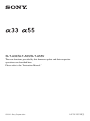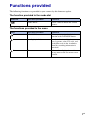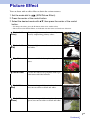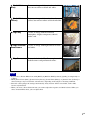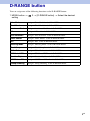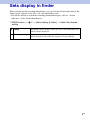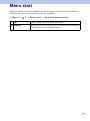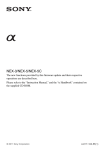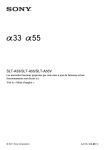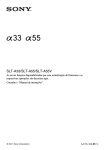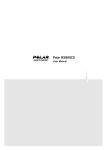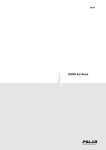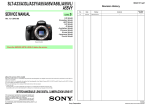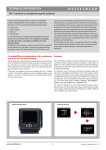Download Sony SLT-A33 Update Manual
Transcript
SLT-A33/SLT-A55/SLT-A55V The new functions provided by this firmware update and their respective operations are described here. Please refer to the “Instruction Manual.” © 2011 Sony Corporation A-E1K-100-11(1) Functions provided The following functions are provided to your camera by this firmware update. The function provided to the mode dial Mode dial New items provided Functions Picture Effect Selects a filter to obtain the various textures. The functions provided to the menu Menu New items provided Functions 3 D-RANGE button Allows you to assign the desired function to the D-RANGE button. 2 Sets display in finder Sets the indication of the shutter speed, aperture value, EV scale, and SteadyShot scale in the viewfinder when the recording information is turned off. 2 Menu start Selects a first-displayed menu from the top menu or the last menu screen selected. 2GB Picture Effect You can shoot with an effect filter to obtain the various textures. 1 Set the mode dial to (SCN/Picture Effect). 2 Press the center of the control button. 3 Select the desired mode with v/V, then press the center of the control button. • To change the effect, press the Fn button, then select another effect. • The items used for Picture Effect are indicated after the items used for Scene Selection. Posterization (Color) Creates a high contrast, abstract look by heavily emphasizing primary colors. Posterization (B/W) Creates a high contrast, abstract look in black and white. Pop Color Creates a vivid look by emphasizing color tones. Retro Photo Creates the look of an aged photo with sepia color tones and faded contrast. Partial Color (Red) Creates an image which retains the color red, but converts others to black and white. Partial Color (Green) Creates an image which retains the color green, but converts others to black and white. 3GB Continued r Partial Color (Blue) Creates an image which retains the color blue, but converts others to black and white. Partial Color (Yellow) Creates an image which retains the color yellow, but converts others to black and white. High-key High Contrast Monochrome Toy Camera Creates an image with the indicated atmosphere: bright, transparent, ethereal, tender, soft. Creates an image with high contrast in black and white. Creates the look of a Toy Camera photo with shaded corners and pronounced colors. Notes • If you select a Picture Effect item, with [RAW] or [RAW & JPEG] selected, [Quality] is temporarily set to [Fine]. • When [Partial Color (Red)], [Partial Color (Green)], [Partial Color (Blue)], or [Partial Color (Yellow)] is selected, images may not retain the selected color, depending on the subject or shooting condition. • Since the camera judges the settings automatically, many features will be unavailable, such as ISO, creative style function. • When you select a Scene Selection item, you cannot adjust the exposure and white balance. When you select a Picture Effect item, you can adjust them. 4GB D-RANGE button You can assign one of the following functions to the D-RANGE button. 1 MENU button t setting 3 t [D-RANGE button] t Select the desired Drive Mode Assigns “Drive Mode” to the D-RANGE button. Flash Mode Assigns “Flash Mode” to the D-RANGE button. Autofocus Mode Assigns “Autofocus Mode” to the D-RANGE button. AF area Assigns “AF area” to the D-RANGE button. Face Detection Assigns “Face Detection” to the D-RANGE button. Smile Shutter Assigns “Smile Shutter” to the D-RANGE button. ISO Assigns “ISO” to the D-RANGE button. Metering Mode Assigns “Metering Mode” to the D-RANGE button. Flash Comp. Assigns “Flash Comp.” to the D-RANGE button. White Balance Assigns “White Balance” to the D-RANGE button. DRO/Auto HDR Assigns “DRO/Auto HDR” to the D-RANGE button. Creative Style Assigns “Creative Style” to the D-RANGE button. SCN/Picture Effect Assigns “SCN/Picture Effect” to the D-RANGE button. Sweep Shooting Assigns “Sweep Shooting” to the D-RANGE button. 5GB Sets display in finder When you turn off the recording information, you can also turn off the indication of the shutter speed, aperture value, EV scale, and SteadyShot scale. • For details on how to switch the recording information display, refer to “ Screen indicators” in the “Instruction Manual.” 1 MENU button t setting 2 t [Sets display in finder] t Select the desired Always The shutter speed, aperture value, EV scale, and SteadyShot scale will be always displaeyd. When operating The shutter speed, aperture value, EV scale, and SteadyShot scale will be displayed only while the exposure is being adjusted. 6GB Menu start This item allows you to select whether to always display the first screen of the menu or to display the screen of the item you select the last time. 1 [Menu] t 2 t [Menu start] t Select the desired setting Top Always displays the first screen of the menu. Previous Displays the last item selected. This will make it easier to quickly reset the last item you selected previously. 7GB