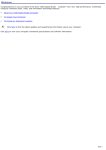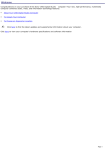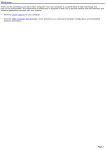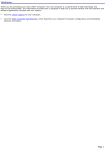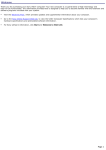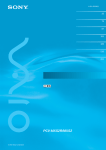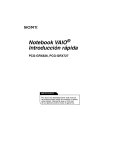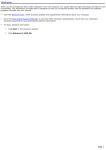Download Sony PCV-RX790G Quick Start Manual
Transcript
VAIO Digital Studio™ Computer Quick Start WELCOME Congratulations on your purchase of the Sony VAIO® computer! Your new, high-performance, multimedia computer combines state-of-the-art computer functionality with the latest audio, video and information technology features. ❑ About Your VAIO Digital Studio Computer ❑ To Unpack Your Computer ❑ To Choose an Ergonomic Location 3 VAIO Digital Studio Computer Quick Start About Your VAIO Digital Studio Computer Your computer may not be equipped with all of the features listed in this section. To view the specific hardware configuration for your system, see the online specifications sheet. Giga Pocket Personal Video Recorder (for models with Giga Pocket features) Giga Pocket™ Personal Video Recorder is an interactive collection of audio/video hardware and software. The unique and versatile Giga Pocket features provide a wide array of television and video viewing, recording, and playback capabilities. VAIO AV applications This suite of Sony original applications includes Smart Capture, DVgate™, DigitalPrint, SonicStage, and MovieShaker™. These software applications make it easy to use advanced multimedia techniques to develop your personal audio and video creations. Using the i.LINK ports, you can capture, view, and share both still and video images, then catalog everything for fast, easy storage and retrieval. DVD-RW drive (not available on all models) This new optical storage technology provides increased storage capacity and a dynamic multimedia computing experience. Your state-of-the-art DVD-RW drive writes to DVD-R, DVD-RW, CD-R, and CD-RW media, and plays your favorite DVDs and CDs. This drive also functions as the ideal solution for making backups and archiving data, with the ability to store up to 4.7 GB of data on a single DVD-R/DVD-RW media (You can store up to 650 MB of data on a single CD-R/CD-RW media). Save movies, videos and still images to share with family and friends. ✍ Your DVD-RW drive does not support high-speed writing to a CD-RW media. Verify that your CD-RW media supports writing speeds of 2X or lower. DVD-ROM drive (not available on all models) This optical storage technology provides increased storage capacity and a rich multimedia computing experience. Your DVD-ROM drive plays both DVDs and CDs. 4 About Your VAIO Digital Studio Computer CD-RW drive (not available on all models) This drive is the ideal solution for making backups and archiving data, with the ability to store up to 650 MB of removable, rewritable storage on a single rewritable CD. Save your movies to CD-R or CD-RW media and share videos and images with family and friends. CD-ROM drive (not available on all models) You can play your favorite audio and video CDs using this high-quality CDROM drive. i.LINK (IEEE 1394) interface Two built-in i.LINK ports, located on the front and rear panels, provide you with digital connection capability. The i.LINK name and logo identify a high-speed communication interface, which allows you to easily connect compatible digital camcorders. ✍ i.LINK is a trademark of Sony used only to designate that a product contains an IEEE 1394 connection. The i.LINK connection may vary, depending on the software applications, operating system and compatible i.LINK devices. All products with an i.LINK connection may not communicate with each other. Please refer to the documentation that came with your compatible i.LINK device for information on operating conditions and proper connection. Before connecting compatible i.LINK devices to your system, such as an optical or hard disk drive, confirm their operating system compatibility and required operating conditions. VAIO Smart keyboard This PS/2® keyboard has programmable shortcut buttons for launching your favorite programs or accessing the Internet. Sony audio and video quality Take advantage of today’s advanced multimedia applications, games, and entertainment software with the Sony high-fidelity audio system, high-powered 3-D graphics, and “Sony-Tuned” MPEG digital video playback. Microsoft Windows XP operating system Your system includes this latest consumer operating system from Microsoft. 5 VAIO Digital Studio Computer Quick Start Preinstalled software All the software on your computer is preinstalled, configured, and ready for you to use right out of the box. Communications You have the choice of a variety of popular online services to browse the Internet, access e-mail, send faxes, and much more. Exceptional performance Your computer includes an Intel® processor, a 10BASE-T/100BASE-TX Ethernet interface, and a V.90 compatible data/fax modem.* * Actual upload and download speeds may vary due to line conditions, ISP support, and government regulations. 6 To Unpack Your Computer To Unpack Your Computer Your computer may not be supplied with all of the accessories shown, depending on the system configuration you purchased. For details on the accessories supplied with your computer, see the online specifications sheet. Computer and supplied accessories (Not available for all models) Display (Sold separately) System Unit Speakers Power Cord Modem Cable i.LINK Cable Keyboard AC Adapter (Speaker) Mouse Giga Pocket Personal Video Recorder accessories Audio cable (1) Video cable adapter (2) Video cable (1) TV coaxial cable (1) AA batteries (2) Infrared receiver (1) Remote control (1) 7 VAIO Digital Studio Computer Quick Start Manuals ❑ VAIO Digital Studio™ Computer Quick Start — Provides basic information on setting up and registering your computer. The Quick Start also provides software and support information. ❑ VAIO Digital Studio™ Computer User Guide — Contains features and specifications of your computer. It also includes information on the applications included with your system, how to contact software vendors, and solve common problems. ❑ Giga Pocket™ Personal Video Recorder Getting Started Guide — (For models equipped with Giga Pocket) This online guide contains information on setting up and using the Giga Pocket Personal Video Recorder equipment and software applications. The Internet Electronic Program Guide (iEPG) service information describes new Sony technology that is used with the Internet, to locate, record and set up timed recordings of your favorite TV programs. ❑ Information About DVD Recording — This online guide contains information designed to help you become familiar with your DVD-RW drive and the DVD recording software applications included with your computer. ❑ Safety Information — Supplies safety and legal information about your VAIO computer. ❑ Specifications — This online specification sheet describes the hardware and software configuration of your VAIO computer. To view this online information: 1 Click Start in the Windows taskbar, then click VAIO Help and Support. 2 From the VAIO Help and Support menu, click VAIO User Guide. 3 Click the Welcome link. The Welcome page displays in the right-side frame. 4 Locate the link in the text, “Click here to view your computer's hardware specifications and software information.” Microsoft® Windows® XP guide — Explains how to use the basic features of the latest Windows operating system. ❑ 8 To Unpack Your Computer Recovery CDs ❑ System Recovery CD(s) — Restore the software that shipped with your computer if they become corrupted or are erased. System Recovery CDs can only be used to restore the hard disk of the Sony computer you purchased. ❑ Application Recovery CD(s) — Reinstalls individual software applications or drivers if they become corrupted or are erased. Other Packet containing special product offers. Software Library The Software Library contains the Microsoft software license agreement and Sony end-user license agreement. 9 VAIO Digital Studio Computer Quick Start To Choose an Ergonomic Location Before you get started, find the best location for your new computer. Planning your work space ❑ Stable work surface — Use a stable work surface large enough to support the computer and other peripheral equipment. ❑ Ventilation — Leave at least eight inches of space on the left and back sides of your computer to enable proper ventilation. ❑ Placement of the keyboard, mouse, and other input devices — Place your keyboard, mouse, and other input devices so that your arms and hands are in a relaxed, comfortable position. The keyboard should be directly in front of you. Adjust the level of the keyboard so that your lower arms are parallel to the floor. Keep your wrists in a relaxed position when you are using the keyboard—not angled up or down. Use the palmrest only briefly, for resting. While typing, never use the palmrest or rest your hands on the table. Position the mouse at the same level as the keyboard. Hold the mouse with a relaxed hand, and use your whole arm to move it. Take breaks during sessions with your computer. Excessive use of the mouse or a joystick may strain muscles or tendons. ❑ Furniture and posture — Sit in a chair with good back support and armrests. Adjust the level of the chair so your feet are flat on the floor. A footrest may make you more comfortable. Sit with relaxed, upright posture—avoid slouching forward or leaning far backward. ❑ Viewing angle of the display — Position the display 18 to 26 inches directly in front of you, with the top of the screen at or a little below eye level. Use the display’s tilting feature to find the best position. You can reduce eye strain and muscle fatigue by placing the display in the proper position. ❑ Lighting — Choose a location where windows and lights do not create glare and reflection on the display. Use indirect lighting to avoid bright spots on the display. You can also purchase accessories for your display that help reduce glare. Proper lighting adds to your comfort and work effectiveness. 10 SETTING UP YOUR VAIO DIGITAL STUDIO COMPUTER Your computer has many new and exciting features. This section contains information on setting up your computer and connecting peripheral devices. ❑ To Set Up Your Computer ❑ To Turn on Your Computer ❑ To Register Your Computer ❑ To Set Up Your Dial-up Connection ❑ To Set Up Power Management Modes ❑ To Shut Down Your Computer 11 VAIO Digital Studio Computer Quick Start To Set Up Your Computer Your computer may not be equipped with the same hardware features shown in this section. See the online specifications sheet for your system's configuration. Connecting a display (monitor) 1 Plug the display cable into the Monitor port. 2 If necessary, plug the display cable into the rear of the display. Connecting a display (Model equipped with Giga Pocket features) ✍ Install your equipment so that you can easily reach the power outlet in the event of an emergency. 12 To Set Up Your Computer Connecting the speakers 1 Plug the cable attached to the left speaker into the L Out jack on the back of the right speaker. 2 Plug the cable attached to the right speaker into the Headphones jack. 3 Plug the jack end of the AC adapter cord into the DC In jack on the back of the right speaker and plug the other end into a grounded AC wall outlet or power strip. Connecting the speakers (Model equipped with Giga Pocket features) i.LINK S400 HEADPHONES SERIAL LINE IN MIC 13 VAIO Digital Studio Computer Quick Start Connecting the keyboard and mouse 1 Plug the keyboard cable into the Keyboard port on the back of the computer. 2 Plug the mouse cable into the Mouse port. Connecting the keyboard and mouse (Model equipped with Giga Pocket features) KEYBOARD MOUSE USB NETWORK ACT LINK PRINTER i LINK 14 To Set Up Your Computer Connecting the modem cable 1 Unplug your telephone from the wall jack. 2 Plug the modem cable (supplied) into the Modem line jack on the computer, and then plug the other end of the cable into the wall jack. Connecting the modem cable (Model equipped with Giga Pocket features) 4 MONITOR 3 VIDEO 2 OUTPUT S VIDEO VIDEO 1 INPUT S VIDEO /VIDEO /VIDEO VHF /UHF AUDIO AUDIO 1 LINE TELEPHONE Your computer has a protective sticker covering the Ethernet port located on the rear panel. Connect only 10BASE-T and 100BASE-TX cables to the Ethernet port. Using other cables or a telephone cable may result in an electric current overload and can cause a malfunction, excessive heat or fire in the port. For help on connecting to a network, see your network administrator. 15 VAIO Digital Studio Computer Quick Start Connecting the power cords 1 Plug the power cord into the back of the computer. 2 Plug both the display and power cords into a grounded AC wall outlet or a power strip. Connecting the power cords (Model equipped with Giga Pocket features) KEYBOARD MOUSE USB NETWORK ACT LINK PRINTER i.LINK S400 HEADPHONES SERIAL LINE IN 16 To Turn on Your Computer To Turn on Your Computer Turning on your computer 1 Press the power switch on the computer to turn on the power. 2 Press the power switch on the display to turn on the power. 3 Press the power switch on the right speaker to turn on the power. To turn on your computer ✍ When you start your system for the first time, your computer may detect new equipment and display a dialog box that asks you to restart your computer. Please respond to this request immediately. 17 VAIO Digital Studio Computer Quick Start To Register Your Computer Take advantage of Sony’s commitment to quality customer support and receive these benefits by registering your computer: ❑ Sony Customer Support — Communicate with a Support Representative to troubleshoot problems you may be having with your computer. ❑ Limited warranty — Protect your investment. See the Warranty Card for more details. ✍ You are prompted to register your computer the first time you turn on the unit. Follow the on-screen instructions to complete the registration process. If you are not able to register your computer during the first session, you are provided with additional registration opportunities later. 18 To Set Up Your Dial-up Connection To Set Up Your Dial-up Connection The first time you turn your computer on, follow these steps to set up your dialup connection: 1 Click Start from the Windows taskbar and select All Programs. 2 Point to Accessories, point to Communications, and then click New Connection Wizard. The Location Information window appears. Location Information window 19 VAIO Digital Studio Computer Quick Start 3 Enter in your information as requested. Click OK. The Phone and Modem Options window appears. Phone and Modem Options window 20 To Set Up Your Dial-up Connection 4 Click to select your dialing location and then click OK. The New Connection Wizard appears. New Connection Wizard window 5 Follow the on-screen instructions to finish setting up your dial-up connection. 21 VAIO Digital Studio Computer Quick Start To Set Up Power Management Modes When you plan to stop using your computer for a short period of time, you can set your system to automatically enter a power management mode. Your computer may have difficulty resuming from a power-saving mode, if the power scheme is not set up correctly. Setting up your system’s power management Sony recommends following these steps for optimum power management: 1 Click Start in the Windows® taskbar and select Control Panel. 2 Select Performance and Maintenance. The Performance and Maintenance window appears. 3 Click Power Options. The Power Options Properties window appears. 4 Click the Hibernate tab and verify that the Enable hibernation check box is selected. Click Apply. 5 Click the Power Schemes tab. Select the Home/Office Desk power scheme. 6 In the section, “Settings for Home/Office Desk power scheme,” use the drop-down list to set a time value for System Stand by or System hibernates. Do not set time values for both settings. Click Apply. 7 Click the Advanced tab. In the Power buttons section, “When I press the power button on my computer,” use the drop-down list and select Hibernate. Click Apply. 8 Click OK. Your computer is set to enter a power-saving mode automatically. You can resume from this mode by briefly pressing the power button on your computer. 22 To Set Up Power Management Modes Stand by mode indicators You can identify the power management mode the computer is in, by the color of the power indicator light. Color Mode Amber Computer is in Stand by mode. Blue Computer is in Normal mode, ready to use. No color Computer is turned off or in Hibernate mode. 23 VAIO Digital Studio Computer Quick Start To Shut Down Your Computer When you are ready to turn off your computer for an extended period of time, use this procedure. To avoid loss of data, do not use the Power switch to turn off the computer. Turning off your computer 1 Click Start in the Windows taskbar, then select Turn Off Computer. The Turn Off Computer dialog box appears. 2 Select the Turn Off option. ✍ Respond to any prompts about saving your documents. 3 Wait for your computer to turn off automatically—the power indicator light turns off. 4 Turn off any peripheral devices connected to your computer. ✍ If you plan to turn off your computer for a short period of time, you may want to use Stand by mode instead. About the power switch If your system stops responding, press and hold the Power switch for more than six seconds to force your system to shut down. You may need to repeat this procedure if your system does not shut down on the first attempt. 24 ABOUT THE SOFTWARE ON YOUR COMPUTER Your VAIO® computer is ready to help you work, play, learn, and communicate as soon as you turn it on. This section provides an overview of the software titles preinstalled on your computer. ❑ Overview Of Preinstalled Software Applications ❑ For Answers To Your Software Questions 25 VAIO Digital Studio Computer Quick Start Overview Of Preinstalled Software Applications Your computer may not include all of the software applications listed, depending on the system configuration purchased. ✍ Your computer's preinstalled software may include certain software versions or upgrades, and Internet services or offers that are available to U.S. customers only. Adobe® Acrobat® Reader® Adobe Systems Inc. Acrobat Reader software allows you to view, navigate, and print electronic documents in Adobe’s Portable Document Format (PDF), an open file format that is intended to preserve the fidelity of documents created on all major computer platforms. Adobe® Photoshop® Elements (On selected models) Adobe Systems Inc. Using state-of-the-art image editing tools, you can unleash your artistic ability and create digital images for print, e-mail and posting to the Web. The versatile image capturing options allow you to start working with digital and traditional photos immediately. Explore endless creative possibilities for your personal images with Adobe Photoshop Elements. Adobe® Photoshop® Elements Trial Version (On selected models) Adobe Systems Inc. This trial version of Adobe Photoshop Elements enables you to evaluate the software for 30 days, after which you can purchase the full program for a special price. Adobe® Premiere® LE (On selected models) Adobe Systems Inc. Adobe Premiere LE offers interface and editing tools for producing movies for video, multimedia, or the Web. View source clips and edited footage simultaneously on-screen. You can create your own personal video clips that are up to three hours in length, with complete audio-video synchronization. 26 Overview Of Preinstalled Software Applications America Online® America Online, Inc. America Online is a popular Internet online service. Stay in touch with family and friends with easy-to-use e-mail. Manage your personal finances, get the latest news and sports scores, and chat with thousands of others who share your interests. AT&T WorldNet® Service AT&T Corp. AT&T WorldNet Service offers fast, reliable Internet access. Customer benefits include Web-based e-mail, video e-mail, multiple e-mail accounts, free Web pages, online and live agent technical support, instant messaging, and parental controls. CLIÉ Converter (On selected models) Sony Electronics Inc. CLIÉ Converter is a plug-in application that converts Giga Pocket™ Video Capsules into gMovie™ format for playback on your Sony CLIÉ™ handheld. After converting your Video Capsules, you can use CLIÉ Converter to transfer them to Memory Stick® media or to save them to your hard disk drive for transfer to your CLIÉ handheld during your next HotSync® operation. DigitalPrint Sony Electronics Inc. This image management software makes it fun and easy to edit, import, and organize your digital pictures in a photo album for rich digital printing to any standard color laser or inkjet printer. Digital Print can also be used to make custom CD labels for your audio CDs. DVDit!® for VAIO® PCs (On selected models) Sonic Solutions DVDit! software automatically converts your multimedia source files into the correct format for recording onto a DVD-R, DVD-RW, CD-R, or CD-RW or to a DVD folder on your hard disk drive. You can combine your favorite MPEG movie files and digital still images to create professional, high-quality DVDs. 27 VAIO Digital Studio Computer Quick Start DVgate™ Sony Electronics Inc. Connect a digital video camera recorder to the i.LINK® port and capture your own video clips and still images. You can edit clips from your video, add new clips, and combine clips into new movie segments. You can also save your images in a variety of popular file formats. EarthLinkSM Total Access® EarthLink Inc. An Internet Service Provider that supplies access, information, and assistance to its customers, introducing them to the Internet. Member benefits include e-mail, newsgroups, a Personal Start Page, a free 6 MB Web site, a member magazine, and 24-hour technical support. Giga Pocket™ Personal Video Recorder (On selected models) Sony Electronics Inc. Giga Pocket Personal Video Recorder is a unique set of hardware and software components that provide you with excellent TV viewing, recording and playback experiences. You can watch and record your favorite TV programs from your computer, create custom playlists, and play your Video Capsules on other computers. Giga Pocket enables your computer, TV, VCR, and other video player devices to work in harmony. Microsoft® Office XP Professional (On selected models) Microsoft Corp. Microsoft Office XP Professional software redefines the relationship between people and software by providing a smarter, simpler way of working. New Office XP Professional software features include context-sensitive smart tags, enhanced formatting options, and more, that enable you to continually integrate additional services into Office and access information anytime. The Office XP Professional suite includes Word, Excel, Outlook®, PowerPoint®, and Access. 28 Overview Of Preinstalled Software Applications Microsoft® Office XP Small Business Edition (On selected models) Microsoft Corp. Microsoft Office XP Small Business Edition helps you get work done more quickly by providing real-time, context-sensitive options for important actions, from formatting to error correction. Task panes consolidate important tasks into a single integrated view, enabling you to conduct searches, launch and format documents, and view the contents of your Clipboard from one location. The Office XP Small Business Edition suite includes Word, Excel, Outlook®, and Publisher. MovieShaker™ Sony Electronics Inc. Sony’s original MovieShaker software creates personal movies that have transitions, background music, and text. Just import your video clips and “shake” with a click of the mouse. Your personal movies are easy to create and fun to share with family and friends. PC-Cillin® 2000 Trend Micro, Inc. PC-Cillin 2000 antivirus software provides complete, easy-to-use, Internet-era virus protection at your computer’s entry points (including beaming, synchronization, and Internet access) to defend against potential threats hidden inside files, e-mail, or on the Web. (Subscription required after initial evaluation period.) PicoPlayer™ Sony Electronics Inc. PicoPlayer software is a video player application that enables you to use Giga Pocket™ Personal Video Recorder functions on a computer that does not have Giga Pocket Personal Video Recorder installed. You can play Video Capsules created by Giga Pocket Personal Video Recorder. If a Giga Pocket equipped computer is available on your home network, you can use PicoPlayer to watch TV and use the Giga Pocket Server’s TV programming and recording functions. 29 VAIO Digital Studio Computer Quick Start PowerDVD CyberLink Corp. PowerDVD software offers high-quality playback of DVD movies on your computer. PowerDVD software includes all the controls you expect from a home DVD player, plus a range of additional features. For example, you can bookmark scenes to come back to them later. The customizable controls, advanced navigation bar, and dynamic player skins combine to deliver a premium viewing experience. Quicken® 2002 New User Edition* Intuit Inc. Quicken software is a fast, easy way to organize your finances. Quicken works just like your checkbook, so it's easy to learn and use. You can even pay your bills online. Quicken manages all of your finances, bank accounts, credit cards, investments, and loans. QuickTime® Apple Computer, Inc. The versatile QuickTime software plays many, many different kinds of media files, including video, audio, and virtual reality (VR) movies. You can play QuickTime files (referred to as “QuickTime movies”) using QuickTime Player or any other application, such as a Web browser or word processor, that supports QuickTime software. RealPlayer® RealNetworks Inc. RealPlayer is a high-quality streaming media player that supports many digital media formats. The user-friendly interface has enhanced navigation capabilities, allowing you to access and enjoy audio and video programming over the Internet. RealPlayer is your gateway to a superb Internet multimedia experience. RecordNow DX (On selected models) VERITAS Software Corp. RecordNow is the ideal DVD/CD disc-mastering software. The new RecordNow DX wizard makes it easy for the novice user to start recording right away, while the more advanced user will appreciate extended features such as recording jobs, a detailed activity log, and the ability to customize drive settings. * This version of Quicken software does not support the import of data from earlier versions. You must upgrade for a fee. 30 Overview Of Preinstalled Software Applications Simple DVD Maker (On selected models) Sony Electronics Inc. Simple DVD Maker software enables you to create video CDs and DVDs by writing Giga Pocket™ Video Capsules and video playlists to DVD-R, DVD-RW, CD-RW, and CD-R media. The DVDs that you create with Simple DVD Maker can be played on compatible DVD players and on computers with compatible DVD and CD drives. Smart Capture Sony Electronics Inc. Smart Capture is a fun new way to send multimedia messages via e-mail. Smart Capture manages the i.LINK connection between your notebook and a Sony Digital Handycam Camcorder that supports the i.LINK interface. It allows you to capture compressed video or still images and save them to your hard disk drive or share via e-mail. A smart solution for computer, digital audio/video and network convergence. SonicStage™ (On selected models) Sony Electronics Inc. The SonicStage jukebox application gives you all the tools you need to manage music on your computer. SonicStage software sports high-quality digital audio storage, a music visualizer, a sleek player skin design, audio CD burning capability (on computer models that include a CD recording device), and a parametric equalizer for fine-tuning audio playback. SonicStage™ Premium (On selected models) Sony Electronics Inc. SonicStage Premium software is a special jukebox application that supports high quality digital audio playback and recording from the NetMD™, FM Tuner, and DVD-RW devices in your VAIO® MX computer. Recording from external analog and digital audio devices, such as CD players and MiniDisc players, is also supported. SonicStage Premium software includes several standard jukebox features, including a music visualizer, audio CD burning capability, and a parametric equalizer for fine-tuning audio playback. 31 VAIO Digital Studio Computer Quick Start Sony ScreenBlast™ ACID Sony Pictures Digital Entertainment With the powerful Sony ScreenBlast ACID software you can create royalty-free music by utilizing its loop-based production tool, including unlimited tracks and enhanced effects. Sony ScreenBlast™ Sound Forge® Sony Pictures Digital Entertainment Sony ScreenBlast Sound Forge software enables you to record, edit, and process mono or stereo audio files for your multimedia or Internet projects. Whether you want to use a number of professional effects, convert video into streaming media, or synchronize audio to video—this software has everything you need to create rich, immersive multimedia and Internet content. Sony on Yahoo! Yahoo! Inc. Personalize your own web portal with Sony on Yahoo! Get a free webmail account, customized news and local weather reports, comics, and more. VAIO Action Setup Sony Electronics Inc. VAIO Action Setup manages the settings for your computer's Shortcut keys. WordPerfect® Office 2002 Standard Corel Corp. WordPerfect Office 2002 Standard software includes all the applications you need to create professional-looking documents, newsletters, reports, presentations, and brochures while incorporating graphics, spreadsheets, charts, and tables with ease. This comprehensive suite includes the popular WordPerfect 10 word processor, the Quattro® Pro 10 spreadsheet program, the Corel® Presentations™ 10 presentation program, and a wide range of additional productivity-enhancing features. 32 For Answers To Your Software Questions For Answers To Your Software Questions Check this support listing to locate support information for your computer’s preinstalled software applications from the Internet, by e-mail, or by telephone. ✍ Your computer may not be supplied with all of the software applications listed, depending on the system configuration purchased. Adobe® Acrobat® Reader®, Photoshop® Elements, Premiere® LE (On selected models) (Adobe Systems Inc.) Web site http://www.adobe.com e-mail [email protected] phone 206-675-6126 (fee-based support) Adobe® Photoshop® Elements Trial Version Web site http://www.adobe.com America Online® (America Online, Inc.) Web site http://www.aol.com phone 800-827-6364 hours 7 days a week, 24 hours a day DVDit!® for VAIO® PCs (Sonic Solutions) Web site http://www.dvdit.com/support phone 877-DVD-1124 (U.S. and Canada; fee-based support) phone 415-893-7065 (outside the U.S. and Canada; fee-based support) hours M-F, 9:00 A.M.-6 P.M. (Pacific time) EarthLinkSM Total Access® (EarthLink, Inc.) Web site http://help.earthlink.net/techsupport phone 800-395-8410 e-mail [email protected] hours 7 days a week, 24 hours a day 33 VAIO Digital Studio Computer Quick Start Microsoft® Windows® Operating System, Internet Explorer, Outlook® Express, Office XP (On selected models) (Microsoft Corp.) Web site http://www.sony.com/pcsupport phone 888-4-SONY-PC (888-476-6972)* hours 7 days a week, 24 hours a day * Support from 888-4-SONY-PC is free of charge for 90 days after the original date of purchase. PC-Cillin® 2000 (Trend Micro, Inc.) Web site http://www.antivirus.com/pc-cillin/support phone 510-859-0308; 900-820-8324* hours M-F, 8 A.M.-5 P.M. (Pacific time) * Support from 510-859-0308 is free of charge, but subject to delays. Support from 900-820-8324 is fee-based, but offers immediate response. Quicken® 2002 New User Edition (Intuit Inc.) Web site http://www.intuit.com/support phone 900-555-4932; 800-644-3193* hours M-F, 5 A.M.-5 P.M. (Pacific time) * Support from 900-555-4932 is fee-based. Support from 800-644-3193 is automated and free of charge. RealPlayer® (RealNetworks, Inc.) Web site http://service.real.com/rjoptions.html e-mail http://service.real.com/help/call.html RecordNow DX (VERITAS Software Corp.) Web site 34 http://www.easy.co.jp/jrndx/sony For Answers To Your Software Questions Sony Applications (Sony Electronics Inc.) Web site http://www.sony.com/pcsupport phone 888-4-SONY-PC (888-476-6972)* hours 7 days a week, 24 hours a day * Support from 888-4-SONY-PC is free of charge for 90 days after the original date of purchase. Sony ScreenBlast™ ACID, Sony ScreenBlast™ Sound Forge® (Sony Pictures Digital Entertainment) Web site http://www.sonicfoundry.com/support e-mail [email protected] phone 900-407-6642 (fee-based support) fax 608-256-7300 hours M-F, 9 A.M.-5 P.M. (Central time) WordPerfect® Office 2002 Standard (Corel Corp.) Web site http://www.corel.com phone 613-274-0500 hours M-F, 8:30 A.M.-7:30 P.M. (Eastern time) Sony Service Center For the Sony Service Center nearest you, call 1-888-4-SONY-PC (1-888-476-6972). This service is free of charge for 90 days after the original date of purchase. 35 4-663-999-11 © 2002 Sony Electronics Inc. Printed in USA