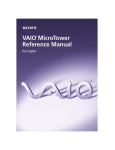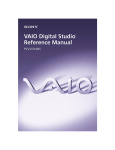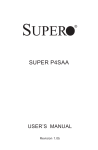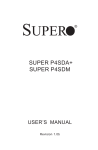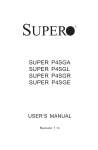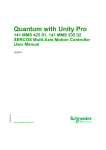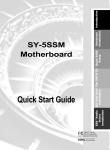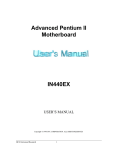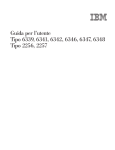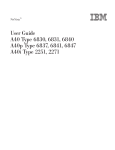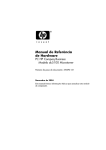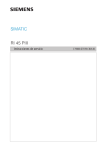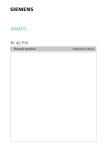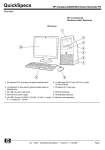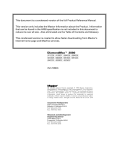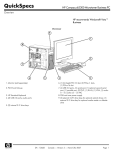Download Sony PCV-E201 Reference Guide
Transcript
Notice to Users © 1998 Sony Electronics Inc. All rights reserved. This manual and the software described herein, in whole or in part, may not be reproduced, translated, or reduced to any machine-readable form without prior written approval. SONY ELECTRONICS INC. PROVIDES NO WARRANTY WITH REGARD TO THIS MANUAL, THE SOFTWARE, OR OTHER INFORMATION CONTAINED HEREIN AND HEREBY EXPRESSLY DISCLAIMS ANY IMPLIED WARRANTIES OF MERCHANTABILITY OR FITNESS FOR ANY PARTICULAR PURPOSE WITH REGARD TO THIS MANUAL, THE SOFTWARE, OR SUCH OTHER INFORMATION. IN NO EVENT SHALL SONY ELECTRONICS INC. BE LIABLE FOR ANY INCIDENTAL, CONSEQUENTIAL, OR SPECIAL DAMAGES, WHETHER BASED ON TORT, CONTRACT, OR OTHERWISE, ARISING OUT OF OR IN CONNECTION WITH THIS MANUAL, THE SOFTWARE, OR OTHER INFORMATION CONTAINED HEREIN OR THE USE THEREOF. Sony Electronics Inc. reserves the right to make any modification to this manual or the information contained herein at any time without notice. The software described herein may also be governed by the terms of a separate user license agreement. Sony VAIO, and the VAIO logo are trademarks of Sony. Microsoft, Windows, and the Windows 98 logo are registered trademarks of Microsoft Corporation. Intel, Pentium, and Celeron are trademarks of Intel Corporation. K56flex is a trademark of Lucent Technologies Inc. and Rockwell International. All other trademarks are trademarks of their respective owners. Safety Information Owner’s Record The model number and serial number are located on the back of your VAIO computer. Record the serial number in the space provided here. Refer to the model and serial number when you call your Sony Service Center. Model Number: PCV-E201/PCV-E203/ PCV-E205 Serial Number:________________________ WARNING ❑ To prevent fire or shock hazard, do not expose your VAIO computer to rain or moisture. ❑ Never install modem or telephone wiring during a lightning storm. ❑ Never install telephone jacks in wet locations unless the jack is specifically designed for wet locations ❑ Never touch uninsulated telephone wire or terminals unless the telephone line has been disconnected at the network interface. ❑ Use caution when installing or modifying telephone lines. ❑ Avoid using the modem during an electrical storm. ❑ Do not use the modem or a telephone to report a gas leak in the vicinity of the leak. ! The use of optical instruments with this product will increase eye hazard. Regulatory Information that to which the receiver is connected. Declaration of Conformity ❑ Trade Name: SONY Model No.: PCV-E201/PCV-E203/ PCV-E205 Responsible Party: Sony Electronics Inc. Address: 1 Sony Drive Park Ridge, NJ 07656 Telephone No: 201-930-6970 You are cautioned that any changes or modifications not expressly approved in this manual could void your authority to operate this equipment. This device complies with Part 15 of FCC Rules. Operation is subject to the two following conditions: (1) This device may not cause harmful interference, and (2) this device must accept any interference received, including interference that may cause undesired operation. This equipment has been tested and found to comply with the limits for a Class B digital device, pursuant to Part 15 of the Rules. These limits are designed to provide reasonable protection against harmful interference in a residential installation. This equipment generates, uses, and can radiate radio frequency energy and, if not installed and used in accordance with the instructions, may cause harmful interference to radio communications. However, there is no guarantee that interference will not occur in a particular installation. If this equipment does cause harmful interference to radio or television reception, which can be determined by turning the equipment off and on, the user is encouraged to try to correct the interference by one or more of the following measures: ❑ Reorient or relocate the receiving antenna. ❑ Increase the separation between the equipment and the receiver. ❑ Connect the equipment into an outlet on a circuit different from Consult the dealer or an experienced radio/TV technician for help. Only peripherals (computer input/output devices, terminals, printers, etc.) that comply with FCC Class B limits may be attached to this computer product. Operation with non-compliant peripherals is likely to result in interference to radio and television reception. All cables used to connect peripherals must be shielded and grounded. Operation with cables, connected to peripherals, that are not shielded and grounded, may result in interference to radio and television reception. FCC Part 68 This equipment complies with Part 68 of the FCC rules. The ringer equivalence number (REN) and the FCC registration number are printed on the modem board. If requested, this information must be supplied to the telephone company. The REN is used to determine the quantity of devices which may be connected to the phone line. Excessive REN's on the telephone line may result in the devices not ringing in response to an incoming call. In most, but not all areas, the sum of the REN's should not exceed five (5.0). To be certain of the number of devices that may be connected to the line, as determined by the total REN's, contact the telephone company to determine the maximum REN for the calling area. This modem uses the USOC RJ-11 telephone jack. If this equipment causes harm to the telephone network, the telephone company will, when practical, notify you in advance that temporary discontinuance of service may be required. If advance notice isn't practical, the telephone company will notify you as soon as possible. Also, you will be advised of your right to file a complaint with the FCC if you believe it is necessary. The telephone company may make changes in its facilities, equipment, operations or procedures that could affect the operations of the equipment. If this happens, the telephone company will notify you in advance, in order for you to make the necessary modifications in order to maintain uninterrupted service. If trouble is experienced with this modem, for repair or warranty information, please contact 1-888-4SONY-PC, or write to the Sony Customer Information Center, One Sony Drive, Park Ridge, NJ 07656. This equipment cannot be used on telephone-company-provided coin service. Connection to Party Line Service is subject to state tariffs. Repair of the modem should be made only by a Sony Service Center or Sony authorized agent. For the Sony Service Center nearest you, call 1-800-222-SONY (1-800-222-7669). Telephone Consumer Protection Act of 1991 The Telephone Consumer Protection Act of 1991 makes it unlawful for any person to use a computer or other electronic device to send any message via a telephone facsimile machine unless such message clearly contains, in a margin at the top or bottom of each transmitted page or on the first page of the transmission, the date and time it is sent and an identification of the business, other entity, or individual sending the message, and the telephone number of the sending machine or such business, other entity, or individual. In order to program this information into your facsimile, see your fax software documentation. ✍ You are cautioned that any changes or modifications not expressly approved in this manual could void your authority to operate this equipment. Contents Notice to Users .................................................................................... ii Safety Information .............................................................................. ii Regulatory Information..................................................................... iii FCC Part 68 ......................................................................................... iv Telephone Consumer Protection Act of 1991................................. iv Chapter 1 — Identifying Components Front View ....................................................................................... 2 Drives ...................................................................................................3 Buttons and Switches .........................................................................4 Indicators ..............................................................................................5 Rear View ......................................................................................... 6 Icons .....................................................................................................7 I/O Connectors ....................................................................................9 Expansion Slots ..................................................................................14 Chapter 2 — Configuring Your System Accessing the BIOS Setup Utility ................................................ 16 Changing the Display's Power-management Settings ............. 17 Configuring the System Board .................................................... 18 Chapter 3 — Removing, Installing and Reinstalling Components Removing the Side Panel .............................................................. 22 Removing the Bottom Panel......................................................... 23 Removing the Front Panel ............................................................ 24 Reinstalling the Front Panel ......................................................... 25 Reinstalling the Bottom Panel...................................................... 26 v vi VAIO MicroTower System Reference Reinstalling the Side Panel............................................................27 Installing an Add-In Card .............................................................28 Removing an Add-in Card............................................................29 Replacing the Lithium Battery .....................................................31 Installing System Memory ...........................................................34 Removing a Memory Module .....................................................37 Detaching the Diskette Drive .......................................................39 Removing a Slot Cover ..................................................................40 Covering an Open I/O Slot ..........................................................41 Chapter 4 — System Board Connectors.......................................................................................44 Front Panel Header............................................................................44 Diskette Drive Connector ................................................................45 Memory Module (DIMM) Connectors ...........................................46 Slot Connectors...................................................................................47 IDE Connectors .................................................................................49 Power Connector ...............................................................................50 Keyboard and Mouse Connectors ..................................................51 USB Connectors .................................................................................52 Serial, Printer and Monitor Connectors .........................................53 Fan Connectors ..................................................................................56 Game Connector.................................................................................57 Headphones, Line In, Mic Connectors............................................58 Ring Connector...................................................................................59 Modem In Connector ........................................................................60 CD In Connector ................................................................................61 TV Out Connector..............................................................................62 Configuration Jumpers .................................................................63 CPU Speed ..........................................................................................63 Clear Password and BIOS Recovery ...............................................64 Chapter 5 — TV-Out Paddle Card Connectors .....................................................................................66 Chapter 6 — Fax/Modem Card Connectors ......................................................................................68 vii Chapter 7 — BIOS Setup Options Main Screen ................................................................................... 71 Advanced Screen .......................................................................... 76 Security Screen ............................................................................... 79 Power Screen .................................................................................. 80 Boot Screen ..................................................................................... 82 Exit Screen....................................................................................... 83 Chapter 8 — Miscellaneous Technical Information About User and Supervisor Passwords ..................................... 86 Beep Code Error Messages .......................................................... 87 PCI Configuration Status And Error Messages ........................ 88 DMA Channel Assignments ....................................................... 90 IRQ Assignments ......................................................................... 91 System I/O Address Map ........................................................... 92 Memory Map ................................................................................. 94 Chapter 9 — Specifications Processor ....................................................................................... 95 Memory Modules (DIMMs) ....................................................... 95 DIMM Configurations .................................................................. 96 L2 Cache ......................................................................................... 96 Graphics ........................................................................................ 96 Video ............................................................................................... 97 Audio .............................................................................................. 97 Communications .......................................................................... 97 I/O and Expansion Slots .............................................................. 97 Drives and Controllers ................................................................ 98 BIOS ............................................................................................... 98 Power Supply ................................................................................ 99 CPU Environment ........................................................................ 99 viii Chapter 1 Identifying Components The following sections identify and describe each component that is visible from the exterior of the VAIO MicroTower. Internal components are identified in the appropriate section of this manual. 1 2 VAIO MicroTower System Reference Front View Front panel OM04694X.VSD 3 Identifying Components Drives CD-ROM drive (PCV-E201) DVD-ROM drive (PCV-E203/PCV-E205) Diskette drive FNRTPNLA.VSD Drive Description Diskette drive 3.5-inch, 1.44 Mbyte. CD-ROM drive (PCV-E201) 24X (maximum performance).* DVD-ROM drive (PCV-E203/PCV-E205) 5X (maximum performance).† * Data on a CD-ROM disc is read at a variable transfer rate, ranging from 10X at the innermost track to 24X at the outermost track (the data transfer standard 1X rate is 150 kbytes/s). The average data transfer rate is 17X (2550 kbytes/s). † DVD-ROM drive also plays CD-ROM discs. Data on the DVD-ROM is read at a variable transfer rate, ranging from 2X at the innermost track to 5X at the outermost track (the data transfer standard 1X rate is 1385 kbytes/s). The average data transfer rate is 3.4X (4709 kbytes/s). Data on a CD-ROM disc is read at a variable transfer rate, ranging from 10X at the innermost track to 24X at the outermost track (the data transfer standard 1X rate is 150 kybtes/s). The average data transfer rate is 17X (2250 kbytes/s). 4 VAIO MicroTower System Reference Buttons and Switches CD-ROM drive disc eject button (PCV-E201) DVD-ROM drive disc eject button (PCV-E203/PCV-E205) Power on/off switch Emergency-eject hole Diskette eject button FNRTPNLB.VSD Button or switch Description Power on/off switch Turns system power on and off. Diskette eject button Ejects a diskette. CD-ROM/DVD-ROM disc eject button Automatically opens and closes the CD-ROM or DVD-ROM tray. Emergency-eject hole Ejects a CD-ROM disc or DVD-ROM disc. 5 Identifying Components Indicators Drive access indicator for: CD-ROM drive (PCV-E201) DVD-ROM drive (PCV-E203/PCV-E205) Power-on indicator Hard disk drive access indicator Diskette drive access indicator FRNTPNLD.VSD Indicator Description Power-on indicator On (amber) indicates the computer is in standby mode. On (green) indicates the computer is out of standby mode, ready to use. Off (no color) indicates the computer is turned off. Diskette drive access indicator On (green) indicates diskette drive activity. CD-ROM/DVD-ROM drive access indicator On (orange) indicates CD-ROM or DVDROM disc activity. Hard disk drive access indicator On (orange) indicates hard disk drive activity. 6 VAIO MicroTower System Reference Rear View Mouse Keyboard USB Serial Printer Monitor Game Headphones Line In Mic Power socket S Video Out (models PCV-E203/PCV-E205 only) Video Out (models PCV-E203/PCV-E205 only) Line Telephone KY0001.VSD Identifying Components 7 Icons Icon labels OM04692X.VSD Icon Description Mouse connector Keyboard connector Universal Serial Bus (USB) connectors Serial port connector Printer port connector Game/MIDI port connector Headphones Line In jack (audio) Microphone jack S Video Out jack (models PCV-E203/PCV-E205 only) Video Out jack (models PCV-E203/PCV-E205 only) 8 Icon VAIO MicroTower System Reference Description Monitor connector Line (for telephone line from primary service jack) Telephone (for phone) Identifying Components 9 I/O Connectors The following section identifies the various I/O connectors. Keyboard and Mouse The keyboard and mouse connectors are physically identical and have the same pinout. They are standard 6-pin PS/2-type female connectors. 2 3 1 4 6 5 KY0002.VSD USB Ports Port 1 Port 2 KY0003.VSD Serial Port The serial port is a standard 9-pin DB-9 male connector. 9 6 5 1 KY0057.VSD 10 VAIO MicroTower System Reference Printer Port The printer port is a standard 25-pin DB-25 female connector. 25 14 13 1 KY0005.VSD S Video Out (PCV-E203/PCV-E205) The S Video Out connector is a standard 4-pin S Video jack. 3 1 4 2 KY0006.VSD 11 Identifying Components Video Out (PCV-E203/PCV-E205) The Video Out jack is for composite video. It is a standard RCA phono jack. Case ground Yellow band Signal (center) KY0007.VSD WARNING ! Do not plug video cables into the wrong connectors, as this may damage the video card in the computer and the equipment to which it is connected. Monitor The Monitor connector is a standard 15-pin female high-density VGAtype connector. 10 15 5 11 1 6 KY0004.VSD 12 VAIO MicroTower System Reference Game Port The Game port is a standard 15-pin DB-15 female connector. This port is also used to connect MIDI devices. 8 15 9 1 KY0012.VSD Mic, Line In, and Headphones The Mic, Line In, and Headphones jacks are physically identical, but have different connections. They are standard 3.5 mm stereo mini-jacks. Headphones Line In Mic KY0013.VSD Connector Description Headphones 1.0 Vrms (typical) Mic Electrolet condenser microphone input Line In 1.0 Vrms (typical), 10 Kohm impedance 13 Identifying Components Telephone and Line The Telephone and Line jacks are physically identical and have identical connections. They are standard RJ-11 female phone jacks. However, the Line jack is for connecting to a telephone line that comes from the wall, and the Telephone jack is for connecting the computer to a telephone. Line Telephone KY0014.VSD ✍ Accidentally plugging a phone line from the wall into the modem’s Telephone jack, and a telephone into the Line jack, will not damage the modem card or telephone equipment. However, the modem may not work correctly. 14 VAIO MicroTower System Reference Expansion Slots Two dedicated PCI slots are available for expansion. The ISA slot is occupied by the fax/modem card. PCI PCI ISA OM04577B.VSD Chapter 2 Configuring Your System This chapter contains information on configuring your system. Configuring your system can consist of the following: ❑ Making changes to the BIOS settings ❑ Making changes to the display's power management settings ❑ Changing the system board jumper position 15 16 VAIO MicroTower System Reference Accessing the BIOS Setup Utility You must access the BIOS Setup Utility to make changes to the BIOS settings (see “BIOS Setup Options” on page 69 for information on BIOS settings). WARNING Before rebooting the system, save any open files and exit Windows®. 1 Reboot the system. The following message appears during the inital boot sequence: Press <F3> for Boot screen 2 Press F3. The following message appears. Press <F2> for setup. 3 Press F2. Each menu presents options for modifying the system configuration. Use the left and right arrow keys to select a menu from the menu bar. Use the up and down arrow keys to select items within a menu. Once an item is highlighted, use the plus/minus (+/-) keys to modify a setting. If an item has a triangle ( ) to its left, this indicates that a sub-menu of options is available. Press ENTER to access a sub-menu. If a submenu contains items with a triangle, there is another layer of options from which to select. 4 Once you select an option, press ESC to back out of each menu until you reach the top level, where the menu bar appears. 5 To exit the BIOS setup utility, press ESC from any top-level screen and follow the prompts. 17 Configuring Your System Changing the Display's Power-management Settings A display that has power management capability is designed to operate on reduced power or shut itself off after the system has been idle for a specified period of time. 1 2 3 From the Start menu, point to Settings, then click Control Panel. Double-click the Display icon. Click the Screen Saver tab. If your display is Energy-Star compliant or has other energy-saving features, the Energy saving features of the monitor dialog box appear. Otherwise, the options in the dialog box are grayed out. OM05228.VSD 4 Select Low-power standby or Shut off monitor. Selecting Low-power standby blanks the screen (similar to a screen saver) and automatically reduces power to the display after a specified amount of time. The display reactivates when you move the mouse or press a key (as long as the keyboard or mouse are not USB devices). Selecting Shut off monitor automatically turns off the display if the system has been idle for a specified amount of time. Power is reactivated when you move the mouse or press a key (as long as the keyboard or mouse are not USB devices). 5 Select the number of minutes to wait between the last keyboard or mouse activity and activation of the power-management settings. 18 VAIO MicroTower System Reference Configuring the System Board The system board contains two configuration jumpers that provide three modes of operation: Normal mode, Clear Password mode, and BIOS Recovery mode. Normal mode allows normal access to the BIOS Setup Utility. The Central Processing Unit (CPU) input clock is forced to remain at 66 MHz (fast mode), and the Basic Input/Output System (BIOS) uses the User CMOS settings (as opposed to the System CMOS settings). The CMOS and NVRAM settings are only cleared if the checksum test returns false. Access to specific setup fields is controlled by a supervisor password or user password. Clear Password mode removes the password that is stored in CMOS. BIOS Recovery mode sets the CPU input clock to 66 MHz (fast mode) and attempts to perform a blind BIOS update. If the recovery fails, beep codes alert you to the failure and the system waits for the insertion of a boot diskette in the A drive. No video is enabled at this point. ✍ The configuration jumpers should never need changing unless otherwise directed by a technical support or service technician. WARNING Before opening the system, save any open files, exit Windows, turn off the power of the computer and all attached peripherals, and unplug the power cord. 1 2 Remove the side panel (see “Removing the Side Panel” on page 22). Remove the bottom panel (see “Removing the Bottom Panel” on page 23). 3 Set the jumpers as directed by a service technician (also see “Configuration Jumpers” on page 63). JP1 CPU SPEED OM04588.VSD 4 Reinstall the bottom panel (see “Removing the Bottom Panel” on page 23). 5 Reinstall the side panel (see “Reinstalling the Side Panel” on page 27). 19 20 Chapter 3 Removing, Installing and Reinstalling Components This chapter describes removing, installing, and reinstalling major components for upgrading, reconfiguring, replacing, or troubleshooting the components. WARNING Before opening the system, save any open files, exit Windows, turn off the power of the computer and all attached peripherals, and unplug the power cord. 21 22 VAIO MicroTower System Reference Removing the Side Panel You must remove the side panel to access the system board, add-in cards, power supply, battery, and internal drives. 1 From the rear of the unit, remove the two thumb screws that secure the panel to the chassis. 2 Slide the side panel back with your right hand as you hold the chassis in position with your left hand. The panel slides back about ½ inch. KY0064.VSD 3 Pull the panel straight out to remove it. Removing, Installing and Reinstalling Components 23 Removing the Bottom Panel You must remove the bottom panel to access internal components. 1 2 Remove the side panel (see “Removing the Side Panel” on page 22). Remove the screw that secures the bottom panel to the chassis. KY0065.VSD 3 Pull up on the bottom panel until it stops. The panel moves up about ½ inch. 4 Pull the panel straight out to remove it. 24 VAIO MicroTower System Reference Removing the Front Panel You must remove the front panel to install system memory, which requires pulling the diskette drive out about two inches. 1 Insert a straightened paper clip into the emergency-eject hole on the CD-ROM drive (PCV-E201) or CD/DVD-ROM drive (PCV-E203/ PCV-E205) to open the tray. 2 3 4 Pull the tray out to its normal opened position. 5 Push down and out on the two plastic tabs from inside the bottom of the chassis to release the bottom end of the front panel. Lift up on the front tray cover to remove it. Remove the bottom panel (see “Removing the Bottom Panel” on page 23) to access the two plastic tabs on the bottom of the front panel. Front tray cover Front panel Push tabs out from inside chassis 6 Tab Pull out the top end of the front panel to remove it. KY0055.VSD 25 Removing, Installing and Reinstalling Components Reinstalling the Front Panel 1 Insert the two plastic tabs (located on the bottom of the front panel) into the slots at the bottom of the chassis. 2 3 4 Push the bottom of the front panel in until the tabs snap into place. Push the top of the front panel until it is flush with the chassis. Carefully slide the tray cover down onto the CD/DVD-ROM tray, then slide the tray in. Front tray cover Front panel Tab Insert tab here KY0077.VSD 26 VAIO MicroTower System Reference Reinstalling the Bottom Panel 1 Lay the chassis down with the open side facing up and the bottom end facing you. The arrows show the location of the slots. KY0078.VSD 2 Position the bottom panel up against the bottom of the chassis, with the top of the panel about ½ inch higher than the chassis. Screw goes here KY0079.VSD 3 Slide the bottom panel down until the panel’s tabs slide into the chassis’s slots. Push down firmly until the screw hole in the chassis aligns with the screw hole in the panel. 4 Replace the screw (removed earlier) to secure the bottom of the panel to the chassis. Removing, Installing and Reinstalling Components 27 Reinstalling the Side Panel 1 Position the side panel against the side of the unit, with the side panel offset from the rear of the unit by about ¼ to ½ inch. 2 Hold the unit in position with your left hand as you slide the side panel forward with your right hand until the panel snaps into place. KY0067.VSD 3 Insert the two thumbscrews (removed earlier) to secure the panel. 28 VAIO MicroTower System Reference Installing an Add-In Card WARNING Before opening the system, save any open files, exit Windows, turn off the power of the computer and all attached peripherals, and unplug the power cord. 1 Remove the slot cover adjacent to the selected slot connector on the system board (see “Removing a Slot Cover” on page 40). 2 Insert the add-in card into the PCI slot connector. Use a gentle rocking motion, pressing down until the card is fully seated. ✍ Align the card's bracket so that the bottom of the bracket fits into the slot at the bottom of the chassis. Assure that the top of the bracket fits snugly against the chassis lip after the card is fully inserted. KY0070.VSD 3 Attach any necessary cables to the card (see the instructions that came with the add-in card). 4 Reinstall the bottom panel (see “Reinstalling the Bottom Panel” on page 26). 5 6 Reinstall the side panel (see “Reinstalling the Side Panel” on page 27). Turn on the computer and follow any instructions that came with the add-in card. 29 Removing, Installing and Reinstalling Components Removing an Add-in Card WARNING Before opening the system, save any open files, exit Windows, turn off the power of the computer and all attached peripherals, and unplug the power cord. 1 2 Remove the side panel (see “Removing the Side Panel” on page 22). 3 4 5 Disconnect any cables attached to the add-in card. Remove the bottom panel (see “Removing the Bottom Panel” on page 23). Remove the screw that secures the add-in card to the chassis. Remove the add-in card from the PCI slot connector and store the card in an anti-static wrapper for future use. KY0071.VSD ✍ Grasp the card with one hand on each end, and gently pull up as you rock the card from side to side. ! Hold the add-in card by its edges and do not touch any components or connector contacts on the card. Static electricity in your body may damage sensitive components on the card. As a precaution, touch any exposed metal part on the metal chassis (preferably the metal part on the power supply) before handling an add-in card to discharge any static electricity in your body. 30 VAIO MicroTower System Reference 6 If you do not reinstall the card or install another add-in card, install a slot cover over the vacant slot at the rear of the chassis (see “Covering an Open I/O Slot” on page 41). 7 Reinstall the bottom panel (see “Reinstalling the Bottom Panel” on page 26). 8 Reinstall the side panel (see “Reinstalling the Side Panel” on page 27). Removing, Installing and Reinstalling Components 31 Replacing the Lithium Battery You may need to replace the lithium battery if your computer consistently loses the date or time settings after turning it off. The lithium battery has a typical life of three years, after which the battery may be too weak to power the CMOS memory. ! When you remove the lithium battery, all values stored in the CMOS memory (BIOS setup values and Plug and Play values) may be lost. Although the computer can hold the charge for a short time while replacing the battery, it is safer to assume that the settings will be lost. When the values are lost, the BIOS values revert to their factory-default settings (see “Accessing the BIOS Setup Utility” on page 16). 1 Reboot your computer by selecting Shut Down... from the Start menu, and then selecting Restart the computer. 2 If the error message “Error: Check date and time settings”appears during the reboot sequence, press F3, then press F2 during the reboot process to access the BIOS Setup Utility. Otherwise it is not necessary to replace the battery at this time, and you can skip all remaining steps. 3 Compare all the BIOS options to their default settings (see “BIOS Setup Options” on page 69). Make a list of all the BIOS options that are different from their default values. You will refer to this list when you restore the BIOS settings later. 4 Press ESC, then select Exit from the main menu using the right arrow key. The Exit Discarding Changes is automatically selected (it is the first item in the list). 5 Press Enter, type N when prompted to save, then press Enter to exit the BIOS Setup Utility. 6 7 8 Turn off the computer and unplug the power cord. Remove the side panel (see “Removing the Side Panel” on page 22). Remove the bottom panel (see “Removing the Bottom Panel” on page 23). 32 9 VAIO MicroTower System Reference If necessary, remove any add-in cards (see “Removing an Add-in Card” on page 29) to gain access to the battery. You may also need to disconnect some cables. ! 10 Touch any exposed metal part of chassis to discharge static electricity in your body before handling an add-in card or other sensitive electronic component. Insert a small flathead screwdriver into the small space at the top of the battery holder. KY0072.VSD 11 Gently pry the battery out and dispose of it according to the instructions that came with the new battery. 12 Insert the new battery into the battery holder, with the plus (+) side up. ✍ The Sony CR2032 battery is recommended. 13 14 15 Reinstall any add-in cards that were removed. 16 17 Reinstall the side panel (see “Reinstalling the Side Panel” on page 27). Reconnect any cables that were disconnected. Reinstall the bottom panel (see “Reinstalling the Bottom Panel” on page 26). Reconnect the power cord and turn on the computer. Removing, Installing and Reinstalling Components 33 18 If the error message “Error: Check date and time settings.” appears during the reboot sequence, press F3, then press F2 to access the BIOS Setup Utility. If no error message displays, the computer’s BIOS settings were retained during the battery replacement and you can skip the remaining steps. 19 Refer to the list you made in step 3 and restore any non-default BIOS settings (see “BIOS Setup Options” on page 69). 20 Press ESC, then select Exit from the main menu using the right arrow key. 21 Select Exit Saving Changes using the down arrow key, then press Enter to save the changes and exit the BIOS Setup Utility. The computer’s BIOS settings are now restored. 34 VAIO MicroTower System Reference Installing System Memory WARNING Before opening the system, save any open files, exit Windows, turn off the power of the computer and all attached peripherals, and unplug the power cord. 1 If necessary, remove the memory module you wish to replace (see “Removing a Memory Module” on page 37). 2 Remove the new memory module(s) from its anti-static package. Hold the memory module only by its edges to prevent staticelectricity damage. 3 Choose the size of the memory module and configuration as shown in the following table. Memory modules can vary in size and speed between sockets. The minimum memory size is 8 MB; the maximum memory size is 256 MB. The BIOS automatically detects the type, size and speed of the memory modules. Memory module configurations (MB)* Bank 0 Bank 1 0, 8, 16, 32, 64, 128 0, 8, 16, 32, 64, 128 * The PCV-E201 is shipped with 32 MB. The PCV-E203 is shipped with 48 MB. The PCV-E205 is shipped with 64 MB. ! Touch any exposed metal part of the chassis to discharge static electricity in your body before handling a memory module. 35 Removing, Installing and Reinstalling Components 4 Align the module over the appropriate socket, noting the location of pin 1 on the module and pin 1 on the socket. Press down here Pin 1 side Handles Bank 0 Bank 1 Memory module (DIMM) 1 Indicates pin 1 5 6 OM04586.VSD Carefully but firmly insert the edge of the module into the socket. Press down firmly and evenly at both corners until the module is fully seated. ✍ When the module is fully seated, the handles on each side are straight up and locked into the slot on each side of the module. If the handles are not totally straight upright, continue to press down on each side of the module until the handles lock into place. 7 8 Reinstall any add-in cards and other components that were removed. Reinstall the bottom panel (see “Reinstalling the Bottom Panel” on page 26). 36 VAIO MicroTower System Reference 9 Reinstall the front panel (see “Reinstalling the Front Panel” on page 25). 10 Reinstall the side panel (see “Reinstalling the Side Panel” on page 27). Your computer automatically recognizes the extra memory and will configure itself accordingly when you turn it on. No further action is required. 37 Removing, Installing and Reinstalling Components Removing a Memory Module You may need to remove a memory module if you change the memory configuration or replace a bad module. WARNING Before opening the system, save any open files, exit Windows, turn off the power of the computer and all attached peripherals, and unplug the power cord. 1 2 Remove the side panel (see “Removing the Side Panel” on page 22). 3 4 Remove the front panel (see “Removing the Front Panel” on page 24). 5 Remove any add-in cards (see “Removing an Add-in Card” on page 29) and other components as needed to access the memory modules. 6 Locate the memory module you wish to remove. Remove the bottom panel (see “Removing the Bottom Panel” on page 23). Slide the diskette drive out approximately two inches (see “Detaching the Diskette Drive” on page 39). KY0073.VSD 38 7 VAIO MicroTower System Reference Push out the handle on each side of the memory module to eject the module from its socket. Push out Handles KY0042.VSD 8 Lift the memory module out by grasping it by its edges. Store the module in a static-free bag. KY0043.VSD ! Touch any exposed metal part of the chassis to discharge static electricity in your body before handling the memory module. Removing, Installing and Reinstalling Components 39 Detaching the Diskette Drive You need to detach the diskette drive and pull it out approximately two inches to access the system memory. 1 Remove the two screws that secure the diskette drive carrier to the chassis. KY0074.VSD 2 Slide the diskette drive carrier out approximately two inches (enough to provide access to the memory modules). ✍ Be careful not to hook the plastic LED and power-switch cover when sliding the diskette drive in or out. The metal tab on the diskette drive may come close to the plastic cover. If the plastic cover is accidentally removed, reattach it by inserting the plastic tabs into the slots in the chassis. KY0075.VSD 3 Unplug the flat ribbon cable and power connector (P4), as needed. 40 VAIO MicroTower System Reference Removing a Slot Cover You remove a slot cover when you install an add-in card that occupies a previously-empty slot. 1 2 3 4 5 Locate the slot of the cover you want to remove. Remove the side panel (see “Removing the Side Panel” on page 22). Lay the system on its side with the open side facing up. Carefully remove the screw from the slot cover. Carefully remove the loose slot cover and retain it for future use. KY0069.VSD 41 Removing, Installing and Reinstalling Components Covering an Open I/O Slot Slot covers prevent air from escaping through the empty hole. If air escapes, the components inside the computer cannot be properly cooled. This may damage some components, especially the main processor (which generates the most heat). 1 Fit the tip of the slot cover (removed earlier) between the chassis and system board. KY0076.VSD 2 Push the slot cover down until it rests firmly on the lip in the chassis. All add-in card brackets and slot covers rest on this lip. 3 Reinstall the screw (removed earlier) to secure the I/O slot cover. 42 Chapter 4 System Board This chapter identifies each component on the system board and provides a detailed description of each connector and jumper on the system board. Processor Keyboard, Mouse USB CPU Fan Memory (not used) Fan 2 Power Diskette Secondary IDE Display, COM1, Printer Primary IDE CPU Speed Mic In, Line In, Line Out, Game TV Out PS Fan Modem In CD In Battery Slot 3 (PCI) Slot 2 (PCI) Ring CHA Fan (not used) Slot 1 (ISA) BIOS Configuration Front panel header OM04581.VSD 43 44 VAIO MicroTower System Reference Connectors Front Panel Header The front panel header is a 20-inch header (1 pin is removed for the key) that provide connections to various front panel functions. A 20-pin connector with only eight wires is used to interface the system board to the front panel. Front panel header PWR LED J23 SPEAKER J22 (not used) Connector Name SLEEP RESET J27 J30 HD LED J25 PWR J29 KY0031.VSD Description J22 SPEAKER (not used) J23 PWR LED Connects to the power-on indicator light on the front panel J25 HD LED Connects to the hard disk drive access light on the front panel J27 SLEEP (not used) J29 PWR Connects to the power-on switch on the front panel J30 RESET Connects to the reset switch on the front panel System Board 45 Diskette Drive Connector 34 33 Key (pin 5) 2 1 OM04701H.VSD 46 VAIO MicroTower System Reference Bank 0 Bank 1 Memory Module (DIMM) Connectors OM04710A.VSD Both sides of each Dual Inline Memory Module (DIMM) look very similar. The side with pin 1 has a small "1" to the left of pin 1. Be sure to orient a DIMM correctly in the DIMM connector (a small triangle on the connector indicates pin 1). Memory module (DIMM) 1 Indicates pin 1 OM04908B.VSD System Board 47 Slot Connectors There are a total of three slot connectors: one ISA (slot #1) and two PCI slot connectors (slot #2 and #3). The ISA slot is occupied by the fax/ modem card. The two PCI slot connectors are available for PCI cards. ✍ Slot #2 and #3 (PCI) connectors do not support bus mastering. ISA Slot Connector B1 B31 B49 A1 A31 A49 OM04712A.VSD 48 VAIO MicroTower System Reference PCI Slot Connectors There are two PCI slot connectors. PCI slots support 32-bit 5V and Universal (3.3/5V) PCI add-in cards. A1 A49 A52 A62 B1 B49 B52 B62 OM04599B.VSD System Board 49 IDE Connectors There are two IDE (Integrated Drive Electronics) connectors on the system board: a Primary IDE and a Secondary IDE connector. Each IDE connector supports up to two IDE drives using a ribbon cable with two connectors. 40 39 2 1 OM04701G.VSD 50 VAIO MicroTower System Reference Power Connector The power supply connector on the system board connects to the power supply connector labelled P1. 10 23 1 14 OM04701I.VSD System Board 51 Keyboard and Mouse Connectors The keyboard and mouse connectors are 6-pin female PS/2®-type (miniDIN) connectors. They have identical pinouts. Mouse 1 6 1 6 Keyboard KY0032.VSD Keyboard and Mouse Pin Signal Name 1 DATA 2 NC 3 LOGIC GND 4 +5V (fused) 5 CLOCK 6 NC 52 VAIO MicroTower System Reference USB Connectors There are two standard USB ports that permit connection of two USB peripheral devices directly to the system without having to use an external hub. If more USB devices are needed, connect an external hub to either USB1 or USB2. USB2 USB1 KY0033.VSD Pin Signal Name 1 PWR 2 SIGNAL 3 SIGNAL 4 GND ✍ USB ports are included to provide state-of-the-art technology. Your operating system supports a limited number of USB devices. You may need to install software (device drivers) supplied with your USB device before using the USB device. System Board 53 Serial, Printer, and Monitor Connectors The Serial, Printer, and Monitor connectors are mounted in a single bracket on the system board. The Serial connector is a DB-9 male connector. The Printer connector is a DB-25 female connector. The Monitor connector is a DB-15S female connector. 13 1 25 14 PRINTER 1 6 5 5 9 15 COM1 1 11 MONITOR OM04701D.VSD Serial connector Pin Signal Name 1 DCD 2 RXD 3 TXD 4 DTR 5 LOGIC GND 6 DSR 7 RTS 8 CTS 9 RI 54 VAIO MicroTower System Reference Printer connector Pin Signal Name 1 STROBE - 2 DATA BIT 0 3 DATA BIT 1 4 DATA BIT 2 5 DATA BIT 3 6 DATA BIT 4 7 DATA BIT 5 8 DATA BIT 6 9 DATA BIT 7 10 ACK - 11 BUSY 12 PE 13 SELECT 14 AUTO-FEED - 15 ERROR - 16 INIT - 17 SELECT-IN - 18 LOGIC GND 19 LOGIC GND 20 LOGIC GND 21 LOGIC GND 22 LOGIC GND 23 LOGIC GND 24 LOGIC GND 25 LOGIC GND System Board Monitor connector Pin Signal Name 1 RED 2 GREEN 3 BLUE 4 NC 5 LOGIC GND 6 RED GND RTN 7 GREEN GND RTN 8 BLUE GND RTN 9 +5V PULL-UP 10 LOGIC GND 11 NC 12 DDC DAT 13 HORIZONTAL SYNC 14 VERTICAL SYNC 15 DDC CLK 55 56 VAIO MicroTower System Reference Fan Connectors The CHA-Fan and CPU-Fan connectors are 1 x 3-pin straight header connectors and have the same pinout. PS-Fan is a 2 x 3-pin connector that controls the cooling fan in the power supply. CPU Fan (not used) 3 1 PS Fan 4 1 6 3 CHA Fan (not used) 1 3 KY0034.VSD CHA and CPU Fan Connectors Pin Signal Name 1 LOGIC GND 2 +12 VDC (FAN PWR ON) 3 FANTACH3 PS Fan Connector Pin Signal Name 1 Reserved 2 Fan On/Off 3 Reserved 4-6 Reserved 57 System Board Game Connector The Game connector is a female DB-15 connector for connecting to a game controller/joystick or MIDI device. Game KY0056.VSD Game Connector Pin Signal Name 1 +5 VDC (fused) 2 GP4 (JSBUTO) 3 GP0 (JSX1R) 4 Ground 5 Ground 6 GP1 (JSY1R) 7 GP5 (JSBUT1) 8 +5 VDC (fused) 9 +5 VDC (fused) 10 GP6 (JSBUT2) 11 GP2 (JSX2R) 12 MIDI-OUTR 13 GP3 (JSY2R) 14 GP7 (JSBUT3) 15 MIDI-INR 58 VAIO MicroTower System Reference Headphones, Line In, Mic Connectors The Headphones jack is a stereo mini-jack (3.5 mm) that connects to headphones. The Line In jack is a stereo mini-jack (3.5 mm) that connects to a stereo audio source (not an audio source from a video device). The Mic In jack is a stereo mini-jack (3.5 mm) that connects to a microphone. Headphones Line In Mic KY0058.VSD Headphones L R OM04713.VSD Line In R-IN L Imbalance L-IN OM04713B.VSD Mic Mic Power Mic Imbalance Mic IN OM04713A.VSD System Board 59 Ring Connector The Ring connector (J20) is a 1 x 2-pin straight header that connects to the wake signal (J3) from the fax/modem card to enable the phone ring signal to wake the system from the sleep state. This permits the system to go into the sleep state while monitoring the fax/modem card for a ring signal. Upon receiving an incoming phone or fax call, the ring signal on the fax/modem card wakes the system, allowing unattended reception of voice or fax messages. J20 KY0060.VSD 60 VAIO MicroTower System Reference Modem In Connector The Modem In connector (J9) on the motherboard is a 1 x 4-pin header connector and connects to the audio output connector (J4) on the fax/ modem card. J9 KY0061.VSD J9 Pin Signal Name 1 GND 2 MONO_O (to modem chip) 3 GND 4 MONO_I (to sound chip) 61 System Board CD In Connector The CD In connector (J12) on the motherboard is a 1 x 4-pin header connector and connects to a CD-ROM (PCV-E201) or CD/DVD-ROM (PCV-E203/PCV-E205) drive’s audio output connector. J12 KY0062.VSD J12 Pin Signal Name 1 LEFT 2 GND 3 GND 4 RIGHT 62 VAIO MicroTower System Reference TV Out Connector The TV Out connector (J16) on the motherboard is a 2 x 5-pin straight header connector and connects to the composite video out connector (J5) on the TV-Out Paddle card. J16 KY0063.VSD J16 Pin Signal Name 1 GND 2 COMPOSITE OUT 3 GND 4 LUMINANCE OUT 5 GND 6 CHROMINANCE OUT 7 GND 8 VCC 9 NC 10 NC 63 System Board Configuration Jumpers The configuration jumpers provide for CPU speed (JP1), password clear (JP2), and BIOS recovery (JP3) selections. CPU Speed The processor speed jumper (JP1) is a 2 x 5 header that is preconfigured for the appropriate speed, as shown in the following table. JP1 CPU SPEED OM04588.VSD JP1 Position Pins 1 - 2 Pins 3 - 4 Pins 5 - 6 Pins 7 - 8 266 MHz (PCV-E201) OFF ON ON ON 300 MHz (PCV-E203) OFF ON ON OFF 333 MHz (PCV-E205) OFF OFF ON ON 64 VAIO MicroTower System Reference Clear Password and BIOS Recovery The computer is shipped with an unused jumper cap on pins 2 and 3 (pin 3 is floating) for future use. The jumper cap should remain in this inactive position unless otherwise directed by a technical support person. JP3 1 JP2 2 BIOS RCVRY 3 4 5 CLEAR PSWRD KY0059.VSD JP2, JP3 Position Pins Description BIOS RCVRY 1-2 BIOS recovery mode CLEAR PSWD 4-5 Password clear mode Chapter 5 TV-Out Paddle Card (PCV-E203/PCV-E205 only) The TV-Out Paddle card is installed in I/O slot #4, but does not occupy a slot on the system board. Instead, a ribbon cable connects between J5 on the TV-Out Paddle card and J16 on the system board. The two connectors on the front of the I/O bracket provide composite video out and S Video out. J5 S Video Out Composite Video Out KY0035.VS 65 66 VAIO MicroTower System Reference Connectors Name Connector Type Description S Video Out S-video connector Connects to S video input of video device Composite Video Out RCA phono jack, yellow band Connects to video input of composite video device Chapter 6 Fax/Modem Card The fax/modem card occupies ISA slot #1. A two-wire twisted-pair cable connects JP3 on the fax/modem card to J20 (Ring) on the system board. Another two-wire twisted-pair cable connects J4 on the fax/modem card to J9 (Modem In) on the system board. There are two RJ-11 jacks: one to connect a telephone line, and one to connect a phone. To J20 (Ring) on system board Telephone Line JP3 J4 To J9 (Modem In) on system board KY0038.VSD 67 68 VAIO MicroTower System Reference Connectors Name Connector Type Description Telephone RJ-11 Connects to phone Line RJ-11 Connects to telephone line J4 4-pin connector on board Connects to Modem In (J9) connector on system board JP3 2-pin header Connects to Ring (J20) connector on system board Chapter 7 BIOS Setup Options This chapter describes each screen in the PhoenixBIOS Setup Utility (see “Accessing the BIOS Setup Utility” on page 16). The PhoenixBIOS setup has six menu items on the menu bar. These are: ❑ Main ❑ Advanced ❑ Security ❑ Power ❑ Boot ❑ Exit Options that you can change are enclosed in brackets. Text that is not enclosed in brackets cannot be changed. A small triangle ( ) indicates that there is a sub-menu with additional information and options. Press Enter to open the sub-menu. The information and options in a sub-menu are context-sensitive (they appear or disappear, depending on other selected options). The item shown in [brackets] in this guide is the default option. The option shown in [brackets] on the screen is the current option. The available options are shown without brackets in this guide, directly below the default option. The available options are listed in the order they occur when you press the + key. To change an option, use the left and right arrow keys to choose the menu item. Use the up and down arrow keys to select an option. Press Enter if the option is a sub-menu, or press the + or - key to cycle through the other options. 69 70 VAIO MicroTower System Reference Press Esc to go back to the main menu. Press F10 to save the changes and exit, or press Esc to discard the changes. Follow the on-screen prompts for other choices. The bottom of the screen presents a summary of the keys to use for navigation and control. BIOS Setup Options Main Screen System Time: [00:00:00] System Date: [01/01/1988] Language: [English (US)] Legacy Diskette A: [1.44/1.25 MB 3½” 2.88 MB 3½” Disabled 360 KB 5¼” 1.2 MB 5¼” 720 KB 3½” Diskette B: [Disabled] 1.44/1.25 MB 3½” 2.88 MB 3½” 360 KB 5¼” 1.2 MB 5¼” 720 KB 3½” 71 72 VAIO MicroTower System Reference Primary Master [Example: 8400MB] Type: [AUTO] NONE CD-ROM ATAPI Removable IDE Removable USER Cylinders*: [Example: 17361] Heads*: [Example: 15] Sectors*: [Example: 63] Maximum Capacity*: Example: 8400 MB Multi-Sector Transfers†: [Example: 16 Sectors] Disabled 2 Sectors 4 Sectors 8 Sectors LBA Mode Control†: [Enabled] Disabled 32 Bit I/O†: [Enabled] Disabled Transfer Mode†: [Fast PIO 4] FPIO 3/DMA 1 FPIO 4/DMA 2 Standard Fast PIO 1 Fast PIO 2 Fast PIO 3 Ultra DMA Mode†: [Mode 2] Disabled Mode 0 Mode 1 * This option appears when Type is set to User or Auto, but is disabled when Type is set to Auto. † This option is enabled when Type is not set to NONE or Auto. BIOS Setup Options Primary Slave [None] Type: [AUTO] NONE CD-ROM ATAPI Removable IDE Removable USER Cylinders*: [0] Heads*: [1] Sectors*: [0] Maximum Capacity*: 0 MB Multi-Sector Transfers†: [Disabled] 2 Sectors 4 Sectors 8 Sectors 16 Sectors LBA Mode Control†: [Disabled] Enabled 32 Bit I/O†: [Enabled] Disabled Transfer Mode†: [Standard] Fast PIO 1 Fast PIO 2 Fast PIO 3 Fast PIO 4 FPIO 3/DMA 1 FPIO 4/DMA 2 Ultra DMA Mode †: [Disabled] Mode 0 Mode 1 Mode 2 * This option appears when Type is set to User or Auto, but is disabled when Type is set to Auto. † This option is enabled when Type is not set to NONE or Auto. 73 74 VAIO MicroTower System Reference Secondary Master [CD-ROM] Type: [AUTO] NONE CD-ROM ATAPI Removable IDE Removable USER Cylinders*: [0] Heads*: [1] Sectors*: [0] Maximum Capacity*: 0 MB Multi-Sector Transfers†: [Disabled] LBA Mode Control†: [Disabled] † 32 Bit I/O : [Enabled] Disabled Transfer Mode†: [Fast PIO 3] Fast PIO 4 FPIO 3/DMA 1 FPIO 4/DMA 2 Standard Fast PIO 1 Fast PIO 2 Ultra DMA Mode†: [Disabled] Mode 0 Mode 1 Mode 2 * This option appears when Type is set to User or Auto, but is disabled when Type is set to Auto.. † This option is enabled when Type is not set to NONE or Auto. BIOS Setup Options Secondary Slave [None] Type: [NONE] CD-ROM ATAPI Removable IDE Removable USER AUTO Cylinders*: [0] Heads*: [1] Sectors*: [0] Maximum Capacity*: 0 MB Multi-Sector Transfers†: [Disabled] 32 Bit I/O†: [Enabled] Disabled Transfer Mode†: [Standard] Fast PIO 1 Fast PIO 2 Fast PIO 3 Fast PIO 4 FPIO 3/DMA 1 FPIO 4/DMA 2 Ultra DMA Mode †: [Disabled] Mode 0 Mode 1 Mode 2 QuickBoot Mode: [Enabled] Disabled System Memory: 640 KB Extended Memory: 64512 KB * This option appears when Type is set to User or Auto, but is disabled when Type is set to Auto. † This option is enabled when Type is not set to NONE or Auto. 75 76 VAIO MicroTower System Reference Advanced Screen Plug and Play OS: [Yes] No Reset Configuration Data: [No] Yes USB Legacy Support: [Disabled] Enabled PCI Configuration PCI Device, Slot #1 Option ROM Scan: [Enabled] Disabled Enable Master: [Disabled] Enabled Latency Timer: [0040h] 0060h 0080h 00A0h 00C0h 00E0h Default 0020h PCI Device, Slot #2 Option ROM Scan: [Enabled] Disabled Enable Master: [Disabled] Enabled Latency Timer: [0040h] 0060h 0080h 00A0h 00C0h 00E0h Default 0020h Secured Set Configuration [No] Yes BIOS Setup Options I/O Device Configuration Serial port A: [Auto] Disabled Enabled Base I/O address*: [3F8] 2F8 3E8 2E8 Interrupt*: [IRQ 4] IRQ 3 Parallel port: [Auto] Disabled Enabled Mode†: [ECP] Output only Bi-directional EPP Base I/O address‡: [378] 278 3BC Interrupt‡: [IRQ 7] IRQ 5 DMA channel**: [DMA 3] DMA 1 Floppy disk controller: [Enabled] Auto Disabled Base I/O address: [Primary] Secondary Large Disk Access Mode: [DOS] Other Local Bus IDE adapter: [Both] Disabled Primary Secondary Sound: [Enabled] Disabled * This option appears only if the port is set to Enabled. † This option appears only if the port is set to Auto or Enabled. ‡ This option appears only if the port is set to Enabled and Mode is not set to EPP. ** This option appears only if the port is set to Enabled and Mode is set to ECP. 77 78 VAIO MicroTower System Reference Advanced Chipset Control Enable memory gap: [Disabled] Conventional Extended BIOS Setup Options Security Screen User Password Is: Clear Supervisor Password Is: Clear Set User Password [Enter] Set Supervisor Password [Enter] Password on boot: [Disabled] Enabled 79 80 VAIO MicroTower System Reference Power Screen Power Savings: [Customized] Maximum Power Savings Maximum Performance Disabled Auto Suspend Timeout: [30 Minutes] 40 Minutes 60 Minutes Off 5 Minutes 10 Minutes 15 Minutes 20 Minutes Resume on Modem Ring: [On] Off Resume on Time: [On] Off Resume Time: [00:00:00 AC LOSS Control [Disabled] Enabled Advanced Options IDE Drive 0 Monitoring: [Enabled] Disabled IDE Drive 1 Monitoring: [Enabled] Disabled IDE Drive 2 Monitoring: [Disabled] Enabled IDE Drive 3 Monitoring: [Disabled] Enabled Audio, Joystick [Enabled] Disabled Floppy Disk Drive [Enabled] Disabled Serial Port A [Enabled] Disabled Serial Port B or Modem [Enabled] Disabled Parallel Port [Enabled] Disabled BIOS Setup Options Keyboard, Mouse, Video [Enabled] Disabled PCI Bus Mastering [Disabled] Enabled 81 82 VAIO MicroTower System Reference Boot Screen 1. [ATAPI CD-ROM Drive] 2. [Removable Devices] 3. [Hard Drive] Hard Drive 1. [Example: Maxtor 90840D6] 2. [Bootable Add-in Card] Removable Devices 1. [Legacy Floppy Drives] Floppy check: [Enabled] Disabled BIOS Setup Options Exit Screen Exit Saving Changes Exit Discarding Changes Load Setup Defaults Discard Changes Save Changes 83 84 VAIO MicroTower System Reference Chapter 8 Miscellaneous Technical Information This chapter contains information on the following subjects: ❑ User and Supervisor password ❑ Beep code error messages ❑ PCI configuration status and error messages ❑ DMA channel assignments ❑ IRQ assignments ❑ System I/O address map ❑ Memory map 85 86 VAIO MicroTower System Reference About User and Supervisor Passwords The system allows you to specify up to two passwords (a User password and a Supervisor password) in the BIOS Setup Utility. The User password is required; the Supervisor password is optional. Access to the BIOS Setup Utility depends on which passwords were previously set, as indicated next. If you set these passwords... ...the following passwords are required: User password only User password is required at bootup. Supervisor password only No password is required at bootup. Supervisor password is required by most setup options. Both passwords User password is required at bootup. Supervisor password is required by most setup options. Miscellaneous Technical Information 87 Beep Code Error Messages During a normal bootup, a single short beep signifies that the system is OK. Other beep patterns signify errors. The number of beeps indicates the specific error that occurred. The Sony Online Support technical representative will need to know how many beeps your system produces if there is an error, so be sure to count the number of beeps before calling for support. 88 VAIO MicroTower System Reference PCI Configuration Status And Error Messages The following is a list of status and error messages that may appear on your system from time to time. Message Meaning Floppy Disk Controller Resource Conflict The diskette controller has requested a resource that is already in use. NVRAM Checksum Error, NVRAM Cleared The NVRAM data was reinitialized due to an NVRAM checksum error. NVRAM Cleared By Jumper The Clear CMOS jumper block has been changed to the clear position. NVRAM Data Invalid, NVRAM Cleared Invalid entry in the NVRAM. Parallel Port Resource Conflict The parallel port has requested a resource that is already in use. PCI Error Log is Full This message is displayed when more than 15 PCI conflict errors are detected. No additional PCI errors can be logged. PCI I/O Port Conflict Two devices requested the same resource, resulting in a conflict. PCI IRQ Conflict Two devices requested the same resource, resulting in a conflict. PCI Memory Conflict Two devices requested the same resource, resulting in a conflict. Primary Boot Device Not Found The designated primary boot device (hard disk drive, diskette drive, CD-ROM drive, or network drive) could not be found. Primary IDE Controller Resource Conflict The primary IDE controller has requested a resource that is already in use. Primary Input Device Not Found The designated primary input device (keyboard, mouse, or other, if input is redirected) could not be found. Primary Output Device Not Found The designated primary output device (display, serial port, or other, if input is redirected) could not be found. Secondary IDE Controller Resource Conflict The secondary IDE controller has requested a resource that is already in use. Serial Port 1 Resource Conflict Serial port 1 has requested a resource that is already in use. Miscellaneous Technical Information 89 Serial Port 2 Resource Conflict Serial port 2 has requested a resource that is already in use. Static Device Resource Conflict A non-Plug and Play ISA card has requested a resource that is already in use. System Board Device Resource Conflict A non-Plug and-Play ISA card has requested a resource that is already in use. 90 VAIO MicroTower System Reference DMA Channel Assignments This shows the factory default values. Windows 98 reassigns resources to best meet the needs of a particular configuration. DMA Channel Default Assignment 0 Open 1 ECP printer port (LPT1) 2 Standard diskette drive controller 3 ES1938 DOS emulation 4 DMA controller 5 Open 6 Open 7 Open Miscellaneous Technical Information 91 IRQ Assignments ✍ This shows the factory default values. Windows 98 will reassign resources to best meet the needs of a particular configuration. PCI IRQs can be shared between several PCI devices. IRQ # Default Assignment 0 System timer 1 Standard 101/102-key or Microsoft® Natural Keyboard 2 Programmable interrupt controller 3 LT WinModem NV #3 4 Communications port (COM1) 5 Shared between IRQ holder for PCI steering, ES1938 PCI AudioDrive, and ES1938 AudioDrive device manager 6 Standard diskette drive controller 7 ECP printer port (LPT1) 8 System CMOS/real time clock 9 Shared between IRQ holder for PCI steering and Intel 82371AB/EB PCI-to-USB Universal Host Controller 10 Open 11 Shared between IRQ holder for PCI steering and Rage Pro Turbo 1X (English) (DirectX) 12 PS/2-compatible mouse port 13 Numeric data processor 14 Shared between primary IDE controller (dual FIFO) and Intel 82371AB/EB PCI bus master IDE controller 15 Shared between secondary IDE controller (dual FIFO) and Intel 82371AB/EB PCI bus master IDE controller 92 VAIO MicroTower System Reference System I/O Address Map Address Range (hexadecimal) Description 0000 - 000F DMA controller 0010 - 001F In use by unknown device 0020 - 0021 Programmable interrupt controller 0022 - 003F In use by unkown device 0040 - 0043 System timer 0044 - 005F In use by unknown device 0060 Standard 101/102-key or Microsoft Natural Keyboard 0061 System speaker 0062 - 0063 In use by unknown device 0064 Standard 101/102-key or Microsoft Natural Keyboard 0065 - 006F In use by unknown device 0070 - 0071 System CMOS/real-time clock 0072 - 007F In use by unknown device 0080 System board resources 0081 - 008F DMA controller 0090 - 009F In use by unknown device 00A0 - 00A1 Programmable interrupt controller 00A2 - 00BF In use by unknown device 00C0 - 00DF DMA controller 00E0 - 00E1 System board resources 00E2 - 00EF In use by unknown device 00F0 - 00FF Numeric data processor 0108 - 010F LT WinModem® NV #3 0120 - 013F Standard universal PCI-to-USB host controller 0170 - 0177 Shared between Intel 82371AB/EB PCI bus master IDE controller and secondary IDE controller (dual FIFO) 01F0 - 01F7 Shared between Intel 82371AB/EB PCI bus master IDE controller and primary IDE controller (dual FIFO) 0200 - 0203 Gameport™ joystick controller 0220-022F ES1938 DOS emulation 0274 - 0277 I/O Read Data port for ISA PnP enumerator 02F8 - 02FF LT WinModem NV #3 Miscellaneous Technical Information Address Range (hexadecimal) Description 0330 - 0331 ES1938 DOS emulation 0376 Shared between secondary IDE controller (dual FIFO) and Intel 82371AB/EB PCI bus master IDE controller 0378 - 037B ECP printer port (LPT1) 0388 - 038B ES1938 DOS emulation 03B0 - 03BB Rage Pro Turbo 1X (English) (DirectX) 03C0 - 03DF Rage Pro Turbo 1X (English) (DirectX) 03F0 - 03F5 Standard dikette drive controller 03F6 Shared between primary IDE controller (dual FIFO) and Intel 82371AB/EB PCI bus master IDE controller 03F7 Standard diskette drive controller 03F8 - 03FF Communications port (COM1) 04D0 - 04D1 System board resources 0778 - 077F ECP printer port (LPT1) 0CF8 - 0CFF PCI bus 1000 - 1007 Primary IDE controller (dual FIFO) 1008 - 100F Shared between secondary IDE controller (dual FIFO) and Intel 82371AB/EB PCI bus master IDE controller 1010 - 1013 ES1938 PCI AudioDrive device manager 1014 - 1017 Intel 82371AB/EB PCI-to-USB Universal Host Controller 1040 - 104F System board resources 93 94 VAIO MicroTower System Reference Memory Map Address range Default configuration 00000000 - 0009FFFF System board extension for PnP BIOS 000A0000 - 000AFFFF Rage Pro Turbo 1X (English) (DirectX) 000B0000 - 000BFFFF Rage Pro Turbo 1X (English) (DirectX) 000C0000 - 000CBFFF Rage Pro Turbo 1X (English) (DirectX) 000E0000 - 000FFFFF System board extension for PnP BIOS 00100000 - 03FFFFFF System board extension for PnP BIOS F4000000 - F4000FFF Rage Pro Turbo 1X (English) (DirectX) F4000000 - F40FFFFF Intel 82443LX/EX Pentium® II processor-to-AGP controller F4020000 - F403FFFF Rage Pro Turbo 1X (English) (DirectX) F5000000 - F5FFFFFF Shared between Intel 82443LX/EX Pentium® II processor-to-AGP controller and Rage Pro Turbo 1X (English) (DirectX) F8000000 - FBFFFFFF Intel 82443LX/EX Pentium® II processor-to-PCI bridge controller FFF80000 - FFFFFFFF System board resources Chapter 9 Specifications This chapter describes the technical specifications for the Sony PCV-E201, PCV-E203, and PCV-E205. Processor PCV-E201 266 MHz Intel Celeron™ processor PCV-E203 300 MHz Intel Celeron processor PCV-E205 333 MHz Intel Pentium II processor Memory Modules (DIMMs) Installed memory PCV-E201: 32 Mbytes SDRAM (66 MHz) PCV-E203: 48 Mbytes SDRAM (66 MHz) PCV-E205: 64 Mbytes SDRAM (66 MHz) Maximum memory 256 Mbytes in two 168-pin DIMM sockets Voltage 3.3 V memory only Pins 168-pins with gold-plated contacts SDRAM speed 60 ns, unrestricted CAS latency 2, unbuffered, Intel 4clock SDRAM data transfer rate 100 Mbytes/second non-contiguous burst SDRAM bus speed 66 MHz SDRAM data path 64 bits (non-ECC) or 72 bits (ECC) 95 96 VAIO MicroTower System Reference DIMM Configurations DIMM Size* Non-ECC (64 bits) and ECC (72 bits) 8 MB 1 Mbit 16 MB 2 Mbit 32 MB 4 Mbit 64 MB 8 Mbit 128 MB 16 Mbit * Can be installed in one or two sockets. Memory size can vary between sockets. DIMMs can be single-sided or double-sided. DIMMs must be 3.3V unbuffered 4clock, 64-bit or 72-bit 66MHz SDRAM module, Rev 1.0. L2 Cache Installed Intel Celeron processor: 0 kbytes Intel Pentium II processor: 512 kbytes secondary writeback cache Controller Intel 82440EX PAC Graphics Controller* Rage Pro Turbo 1X (English) (DirectX) 64-bit AGP Video memory PCV-E201: 2Mbytes (installed) PCV-E203: 4Mbytes (installed) PCV-E205: 4 Mbytes (installed) Resolution (displayed resolution depends on the graphics display you are using) PCV-E201 True color (32 bits) Up to 800 x 600 at 85 Hz non-interlaced True color (24 bits) Up to 800 x 600 at 85 Hz non-interlaced High color (16 bits) Up to 1152 x 864 at 85 Hz non-interlaced 256 colors (8 bits) Up to 1280 x 1024 at 85 Hz non-interlaced PCV-E203/PCV-E205 True color (32 bits) Up to 1152 x 864 at 85 Hz non-interlaced True color (24 bits) Up to 1280 x 1024 at 85 Hz non-interlaced High color (16 bits) Up to 1280 x 1024 at 85 Hz non-interlaced 256 colors (8 bits) Up to 1280 x 1024 at 85 Hz non-interlaced * Supports DDC-1 and DDC-2b standards for Plug and Play displays. Specifications 97 Video Video playback “Sony-tuned” MPEG Digital Video supports full-screen playback at 30 fps, 640x480x16 Output connectors PCV-E201: none PCV-E203: Composite out, S Video out PCV-E205: Composite out, S Video out Plug and Play Configuration of DDC-compatible displays Audio Controller PCI ESS Solo-1 audio accelerator Surround sound 3D-enhanced Audio sampling rate Up to 48 kHz at 16 bits Rear panel connectors Mic (for microphone) Line In (from stereo audio source) Headphones (for stereo headphone) Communications Modem 33.6 kbps with K56flex® technology Fax/modem 14.4 kbps I/O and Expansion Slots Serial ports One high-speed NS16C550-compatible port Parallel port One high-speed bi-directional Centronicscompatible port with ECP and EPP modes MIDI/game port One (supports MIDI in/out or two joysticks — adapter cable not supplied) Modem ports Two RJ-11 connectors (for line and phone) USB ports USB 1 and USB 2 PCI slots Two available slots. Maximum length for add-in cards is 7.75 inches ISA slots One (occupied by fax/modem card). Maximum length for add-in card is 10.5 inches. IDE connectors Primary and Secondary (each supports two IDE drives) 98 VAIO MicroTower System Reference Drives and Controllers Diskette controller 765A-compatible (supports up to 2.88 MByte) Diskette drive 1.44 MByte 3.5-inch MFDD EIDE controller Supports up to four EIDE drives (supports PIO Mode 4 EIDE drives and Ultra DMA/33 Mode drives) IDE hard drive PCV-E201: 4.3 GByte (bus-mastering EIDE driver installed) PCV-E203: 6.4 GByte (bus-mastering EIDE driver installed) PCV-E205: 8.4 GByte (bus-mastering EIDE driver installed) CD-ROM drive (PCV-E201) 24X (maximum performance).* DVD-ROM drive (PCV-E203/PCV-E205) 5X (maximum performance).† * Data on a CD-ROM disc is read at a variable transfer rate, ranging from 10X at the innermost track to 24X at the outermost track (the data transfer standard 1X rate is 150 kbytes/s). The average data transfer rate is 17X (2550 kbytes/s). † DVD-ROM drive also plays CD-ROM discs. Data on the DVD-ROM is read at a variable transfer rate, ranging from 2X at the innermost track to 5X at the outermost track (the data transfer standard 1X rate is 1385 kbytes/s). The average data transfer rate is 3.4X (4709 kbytes/s). Data on a CD-ROM disc is read at a variable transfer rate, ranging from 10X at the innermost track to 24X at the outermost track (the data transfer standard 1X rate is 150 kybtes/s). The average data transfer rate is 17X (2250 kbytes/s). BIOS Make and model Phoenix BIOS ROM 256 kbytes flash* Passwords User and supervisor passwords supported Recovery boot block Supported Power management Supports ACPI Plug and Play devices Supported * Flash-ROM update utility is available. Specifications 99 Power Supply Power management control Software Processor voltage regulator On system board Power 135 W peak, 90 W continuous Current draw (maximum) 1.5A at 12 VDC 12A at 5 VDC* 6A at 3.3 VDC* 0.2A at -12 VDC 0.72A at +5VSB * 5V current to expansion slots should not exceed 2A per slot. Combined 5V and 3.3V power not to exceed 30W. CPU Environment Operating temperature 10 to 35°C (50 to 95°F) Non-operating (storage) temperature -30 to 60°C (-22 to 140°F) Operating humidity 80% RH at 36°C (with no hard disk drive) Non-operating humidity 92% RH at 36°C Dimensions Approx. 7 in (w) x 12 in (h) x 13 ¾ in (d) (178 x 305 x 349 mm) Weight (without monitor) as shipped Approx. 17 lb (7.71 kg) 100 Index A add-in card installing 28 removing 29 address map system 92 audio specifications 97 B battery - See lithium battery beep codes 87 BIOS specifications 98 BIOS setup utility 16 advanced screen 76 boot screen 82 exit screen 83 main screen 71 options 69 power screen 80 screens 69 security screen 79 bottom panel reinstalling 26 removing 23 C card modem 67 TV-Out paddle 65 CD-ROM specifications 98 CD-ROM - See Also drive CMOS - See Also BIOS codes beeps 87 COM1 port - See Serial communications specifications 97 composite video out connector 66 computer safety information ii configuration jumper BIOS recovery 63 CPU Speed 63 password clear 63 configuring BIOS setup utility 16 power management 17 system board 18 connector 4-pin on modem card 68 composite video out 66 fan 56 keyboard 51 line 68 modem card 68 monitor 11 mouse 51 power 50 printer 53 Serial 53 telephone 68 TV-Out 66 connectors IDE 49 system board 44 USB 52 101 102 VAIO MicroTower System Reference cover slot 40 covering I/O slot 41 CPU - See processor D DIMM - See memory module diskette drive connector 45 removing 39 display power management 17 display - See monitor DMA channel assignments 90 drive CD-ROM specifications 98 DVD-ROM specifications 98 IDE connectors 49 specifications 98 DVD-ROM 98 specifications 98 E environment specifications 99 error messages beep codes 87 PCI configuration 88 expansion slot specifications 97 expansion slots 14 expansion slots - See Also slots F fan connectors 56 CHA 56 CPU 56 PS-Fan 56 fax card - See modem card fax/modem - See Also communications FCC Part 68 iv floppy drive - See diskette drive front panel reinstalling 25 removing 24 front panel header 44 front view 2 buttons and switches 4 connectors 5 drives 3 indicators 5 G graphics specifications 96 graphics controller - See graphics H header - See front panel header I I/O slot specifications 97 I/O address map 92 I/O connectors game port 12 keyboard and mouse 9 mic, line in, headphones 12 monitor 11 printer port 10 S video 10 serial port 1 9 telephone and line 13 USB ports 9 I/O slot covering 41 IDE connectors 49 specifications 98 input devices iii installing add-in card 28 system memory 34 interference iii IRQ assignments 91 ISA slot connector 47 J jumper - See system board 103 K keyboard connector 51 L L2 cache specifications 96 lithium battery replacing 31 M map - See Also I/O address map memory map 94 specifications 95 memory - See Also system memory memory map 94 memory module connector 46 removing 37 specifications 95 messages error 87 status and error 88 microprocessor - See processor model numbers ii modem - See Also communications modem card connectors 68 view of 67 monitor - See display monitor connector 11 mouse connector 51 bottom 23, 26 front 24, 25 side 22, 27 passwords about 86 PCI slot connectors 48 plug & play specifications 97 power connector 50 power management configuring 17 power supply specifications 99 printer connector 53 processor specifications 95 R operating temperature - See environment output devices iii radio interference iii RAM - See Also system memory rear view 6 I/O connectors 9 icons 7 recording ii regulatory information iii reinstalling 27 bottom panel 26 front panel 25 side panel 27 removing add-in card 29 bottom panel 23 diskette drive 39 front panel 24 memory module 37 side panel 22 slot cover 40 replacing lithium battery 31 resolution - See graphics P S panel S video out connector 66 N notice to users ii O 104 VAIO MicroTower System Reference safety information ii Serial connector 53 serial numbers ii serial port - See Serial setup BIOS 16 side panel 27 removing 22 slot - See Also I/O slot slot connectors 47 ISA 47 PCI 48 slot cover removing 40 specifications audio 97 BIOS 98 communications 97 drives and controllers 98 environment 99 graphics 96 I/O and expansion slots 97 L2 cache 96 memory 95 memory module 95 plug & play 97 power supply 99 processor 95 video 97 status and error messages 88 supervisor password 86 system I/O address map 92 system board configuration jumpers 63 configuring 18 connectors 44 diskette drive connector 45 fan connectors 56 front panel header 44 IDE connectors 49 ISA slot connector 47 keyboard connector 51 memory module connector 46 mouse connector 51 PCI slot connectors 48 power connector 50 Serial connector 53 slot connectors 47 USB connectors 52 system memory installing 34 T Telephone Consumer Protection Act of 1991 iv TV interference iii TV-Out card connectors 66 TV-Out paddle card connector 66 view of 65 U USB connectors 52 user password 86 V video specifications 97 W weight - See environment