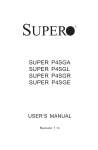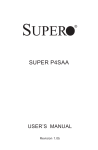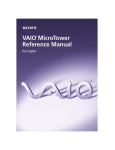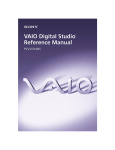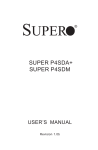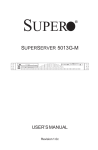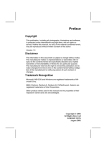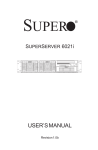Download SuperMicro SUPER SGR (P4SGR) Motherboard
Transcript
SUPER SUPER SUPER SUPER SUPER P4SGA P4SGL P4SGR P4SGE USER’S MANUAL Revision 1.1c ® The information in this User’s Manual has been carefully reviewed and is believed to be accurate. The vendor assumes no responsibility for any inaccuracies that may be contained in this document, makes no commitment to update or to keep current the information in this manual, or to notify any person or organization of the updates. Please Note: For the most up-to-date version of this manual, please see our web site at www.supermicro.com. SUPERMICRO COMPUTER reserves the right to make changes to the product described in this manual at any time and without notice. This product, including software, if any, and documentation may not, in whole or in part, be copied, photocopied, reproduced, translated or reduced to any medium or machine without prior written consent. IN NO EVENT WILL SUPERMICRO COMPUTER BE LIABLE FOR DIRECT, INDIRECT, SPECIAL, INCIDENTAL, OR CONSEQUENTIAL DAMAGES ARISING FROM THE USE OR INABILITY TO USE THIS PRODUCT OR DOCUMENTATION, EVEN IF ADVISED OF THE POSSIBILITY OF SUCH DAMAGES. IN PARTICULAR, THE VENDOR SHALL NOT HAVE LIABILITY FOR ANY HARDWARE, SOFTWARE, OR DATA STORED OR USED WITH THE PRODUCT, INCLUDING THE COSTS OF REPAIRING, REPLACING, INTEGRATING, INSTALLING OR RECOVERING SUCH HARDWARE, SOFTWARE, OR DATA. Any disputes arising between manufacturer and customer shall be governed by the laws of Santa Clara County in the State of California, USA. The State of California, County of Santa Clara shall be the exclusive venue for the resolution of any such disputes. Supermicro's total liability for all claims will not exceed the price paid for the hardware product. Unless you request and receive written permission from SUPER MICRO COMPUTER, you may not copy any part of this document. Information in this document is subject to change without notice. Other products and companies referred to herein are trademarks or registered trademarks of their respective companies or mark holders. Copyright © 2003 by SUPER MICRO COMPUTER INC. All rights reserved. Printed in the United States of America Preface Preface About This Manual This manual is written for system integrators, PC technicians and knowledgeable PC users. It provides information for the installation and use of the SUPER P4SGA/P4SGL/P4SGR/P4SGE motherboard. The P4SGA/ P4SGL/P4SGR/P4SGE supports single Intel Pentium ® 4 1.5 - 3.06 GHz processors at a system bus speed of 533/400 MHz (3.0 GHz and 400 MHz only for P4SGL). Refer to the support section of our web site ( http:// www.supermicro.com/TechSupport.htm) for a listing of supported processors. Single 478-pin Pentium 4 processors are housed in a 478-pin microPGA (Plastic Grid Array) package. This product is intended to be professionally installed. Manual Organization Chapter 1 includes a checklist of what should be included in your mainboard box, describes the features, specifications and performance of the P4SGA/ P4SGL/P4SGR/P4SGE mainboard and provides detailed information about the chipset. Chapter 2 begins with instructions on handling static-sensitive devices. Read this chapter when installing the processor and DDR memory modules and when mounting the mainboard in the chassis. Also refer to this chapter to connect the floppy and hard disk drives, the IDE interfaces, the parallel and serial ports, the mouse and keyboard and the twisted wires for the power supply, the reset button, the keylock/power LED and the speaker. If you encounter any problems, see Chapter 3, which describes troubleshooting procedures for the video, the memory and the setup configuration stored in CMOS. For quick reference, a general FAQ (Frequently Asked Questions) section is provided. Instructions are also included for contacting technical support. In addition, you can visit our web site at www.supermicro.com/ techsupport.htm for more detailed information. Chapter 4 includes an introduction to BIOS and provides detailed information on running the CMOS Setup utility. Appendix A provides AwardBIOS POST Codes. Appendix B lists AwardBIOS POST Messages. Appendix C lists AwardBIOS Error Beep Codes. iii SUPER P4SGA/P4SGL/P4SGR/P4SGE User’s Manual Table of Contents Preface About This Manual ...................................................................................................... iii Manual Organization ................................................................................................... iii Chapter 1: Introduction 1-1 Overview .......................................................................................................... 1-1 Checklist ..................................................................................................... 1-1 Contacting Supermicro ............................................................................. 1-2 SUPER P4SGA/P4SGL Image ............................................................... 1-4 SUPER P4SGR/P4SGE Image ............................................................... 1-5 SUPER P4SGA/P4SGL Layout .............................................................. 1-6 SUPER P4SGA/P4SGL Quick Reference .............................................. 1-7 SUPER P4SGR/P4SGE Layout .............................................................. 1-8 SUPER P4SGR/P4SGE Quick Reference ............................................. 1-9 845G Chipset: System Block Diagram ................................................. 1-10 Motherboard Features ........................................................................... 1-11 1-2 Chipset Overview .......................................................................................... 1-13 1-3 PC Health Monitoring ................................................................................... 1-14 1-4 Power Configuration Settings ...................................................................... 1-15 1-5 Power Supply ................................................................................................ 1-17 1-6 Super I/O ......................................................................................................... 1-18 Chapter 2: Installation 2-1 Static-Sensitive Devices ................................................................................ 2-1 2-2 Processor and Heatsink Installation ............................................................. 2-2 2-3 Mounting the Motherboard in the Chassis .................................................. 2-4 2-4 Installing DDR Memory .................................................................................. 2-5 2-5 I/O Port/Front Control Panel Connector Locations .................................... 2-6 2-6 Connecting Cables ......................................................................................... 2-8 Power Supply Connectors ....................................................................... 2-8 IR Connector .............................................................................................. 2-8 PW_ON Connector ................................................................................... 2-9 Reset Connector ........................................................................................ 2-9 IDE LED ..................................................................................................... 2-9 Power_LED Connector ........................................................................... 2-10 Keylock Connector ................................................................................. 2-10 Speaker Connector ................................................................................ 2-10 Serial Ports ............................................................................................. 2-10 iv Table of Contents CD Header .............................................................................................. 2-11 Fan Headers ........................................................................................... 2-11 Chassis Intrusion .................................................................................... 2-11 ATX PS/2 Keyboard/Mouse Ports ........................................................ 2-12 Universal Serial Bus (USB) .................................................................. 2-12 Wake-On-LAN .......................................................................................... 2-12 Wake-On-Ring ......................................................................................... 2-13 AC'97 Output ........................................................................................... 2-13 2-7 Jumper Settings ............................................................................................ 2-14 Explanation of Jumpers ......................................................................... 2-14 CMOS Clear ............................................................................................ 2-14 USB Wake-Up .......................................................................................... 2-15 Watch Dog Enable/Disable .................................................................... 2-15 Front Side Bus Speed ............................................................................ 2-15 Keyboard Wake-Up ................................................................................. 2-16 Speech Output Select ............................................................................. 2-16 LAN1 Enable/Disable .............................................................................. 2-17 LAN2 Enable/Disable .............................................................................. 2-18 SCSI Enable/Disable .............................................................................. 2-18 SCSI Channel A/B Termination Enable/Disable ................................. 2-18 Chassis/Overheat Fan Select ................................................................ 2-18 2-8 Game Port, Parallel Port, Floppy/Hard Drive and AGP Connections .... 2-19 Game Port Connector ............................................................................ 2-19 Parallel Port Connector ......................................................................... 2-19 Ultra160 SCSI Connectors ..................................................................... 2-20 Floppy Connector ................................................................................... 2-20 IDE Connectors ...................................................................................... 2-21 AGP Slot ................................................................................................... 2-21 2-9 Installing Software ........................................................................................ 2-22 SuperO Doctor II ..................................................................................... 2-23 Voice BIOS Editor ................................................................................... 2-24 Chapter 3: Troubleshooting 3-1 Troubleshooting Procedures ......................................................................... 3-1 Before Power On ...................................................................................... 3-1 No Power ................................................................................................... 3-1 No Video .................................................................................................... 3-1 Memory Errors .......................................................................................... 3-2 Losing the System’s Setup Configuration ............................................. 3-2 v SUPER P4SGA/P4SGL/P4SGR/P4SGE User’s Manual 3-2 Technical Support Procedures ...................................................................... 3-2 3-3 Frequently Asked Questions ......................................................................... 3-3 3-4 Returning Merchandise for Service .............................................................. 3-6 Chapter 4: AwardBIOS 4-1 Introduction ....................................................................................................... 4-1 4-2 Running Setup .................................................................................................. 4-2 4-3 Main BIOS Setup ............................................................................................. 4-2 4-4 Advanced BIOS Setup .................................................................................... 4-6 Main BIOS Setup Menu ........................................................................... 4-3 4-4.1 Advanced BIOS Features ............................................................ 4-6 4-4.2 Advanced Chipset Features ........................................................ 4-9 4-4.3 Integrated Peripherals ................................................................ 4-13 4-4.4 Hardware Monitors ..................................................................... 4-16 4-4.5 Processor & Over-Clock ............................................................ 4-17 4-5 PCI/PnP Configurations ................................................................................ 4-18 4-6 Power .............................................................................................................. 4-20 4-7 Boot ................................................................................................................. 4-23 4-8 Security ........................................................................................................... 4-25 4-9 Exit ................................................................................................................... 4-26 Appendices: Appendix A: AwardBIOS POST Messages ............................................................ A-1 Appendix B: AwardBIOS POST Codes ................................................................... B-1 Appendix C: AwardBIOS Error Beep Codes .......................................................... C-1 vi Chapter 1: Introduction Chapter 1 Introduction 1-1 Overview Checklist Congratulations on purchasing your computer motherboard from an acknowledged leader in the industry. Supermicro boards are designed with the utmost attention to detail to provide you with the highest standards in quality and performance. Please check that the following items have all been included with your motherboard. If anything listed here is damaged or missing, contact your retailer. All Included with Retail Box Only One (1) Supermicro Mainboard One (1) ATA66/100 ribbon cable for IDE devices One (1) floppy drive ribbon cable One (1) serial port (COM) cable One (1) CPU retention bracket One (1) USB 4-port cable (retail only) One (1) I/O shield One (1) Supermicro CD or diskettes containing drivers and utilities One (1) User's/BIOS Manual SCSI Accessories (P4SGR only) One (1) 68-pin LVD SCSI cable One (1) set of SCSI driver disketttes One (1) SCSI manual 1-1 SUPER P4SGA/P4SGL/P4SGR/P4SGE User’s Manual Contacting Supermicro Headquarters Address: Tel: Fax: Email: Web Site: SuperMicro Computer, Inc. 980 Rock Ave. San Jose, CA 95131 U.S.A. +1 (408) 503-8000 +1 (408) 503-8008 [email protected] (General Information) [email protected] (Technical Support) www.supermicro.com Europe Address: Tel: Fax: Email: SuperMicro Computer B.V. Het Sterrenbeeld 28, 5215 ML 's-Hertogenbosch, The Netherlands +31 (0) 73-6400390 +31 (0) 73-6416525 [email protected] (General Information) [email protected] (Technical Support) [email protected] (Customer Support) Asia-Pacific Address: SuperMicro, Taiwan D5, 4F, No. 16 Chien-Ba Road Chung-Ho 235, Taipei Hsien, Taiwan, R.O.C. Tel: +886-(2) 8226-3990 Fax: +886-(2) 8226-3991 Web Site: www.supermicro.com.tw Technical Support: Email: [email protected] Tel: 886-2-8226-3990, ext.132 or 139 1-2 Chapter 1: Introduction Notes 1-3 SUPER P4SGA/P4SGL/P4SGR/P4SGE User’s Manual SUPER P4SGA/P4SGL Figure 1-1. SUPER P4SGA/P4SGL Image* * The P4SGL has the same layout but no 4xAGP slot. 1-4 Chapter 1: Introduction SUPER P4SGR/P4SGE Figure 1-2. SUPER P4SGR/P4SGE Image* * The P4SGE has the same layout but no onboard SCSI. 1-5 SUPER P4SGA/P4SGL/P4SGR/P4SGE User’s Manual JPWAKE JPUSB CPU FAN J24 J21 +12V Power Connector ATX Power Connector Keyboard/ Mouse Motherboard (P4SGA//P4SGL) Layout* (not drawn to scale) J17 COM1 DIMM1 J15 J5 USB0/1 Ethernet Port GMCH CHASSIS FAN2 IDE #1 LINE IN IDE #2 LINE OUT GAME PORT J7 J6 JP1 MIC AGP 4x (1.5v) J1 CHASSIS FAN1 PCI 1 LE2 BATTERY PCI 2 PCI 3 P4SGA PCI 4 CD1 ® CD2 ICH4 PCI 5 WOL PCI 6 JA1 COM2 BIOS USB4/5 USB2/3 JP3 JWOR1 JBT1 JL1 JOH1 JP2 SUPER Center/subwoofer / Rear L&R / Rear L&R VGA DIMM2 Parallel Port CPU 478 mPGA FLOPPY Figure 1-3. JF1 JF2 *The P4SGL has the same layout but no 4xAGP slot. *The P4SGA+ has the same layout - see page 1-11 for differences. See Chapter 2 for detailed information on jumpers, I/O ports and JF1/JF2 Front Panel connections. Jumpers not indicated are for test purposes only. 1-6 Chapter 1: Introduction P4SGA/P4SGL Quick Reference Jumpers JBT1 JP1 JP2 JP3 JPUSB JPWAKE Description CMOS Clear Front Side Bus Speed Watch Dog Enable Speech Output Select USB0/1 Wake Up Keyboard Wake-Up Default Setting See Section 2-7 Pins 1-2 (Auto) Open (Disabled) Pins 1-2 (Speaker) Pins 1-2 (Disabled) Pins 1-2 (Disabled) Connectors CD1 CD2 Chassis Fan1/2 COM1/COM2 CPU Fan DIMM1/2 Ethernet Game Port J1* J5 J6/J7 J15 J17 J21 J24** JA1 JF1, JF2 JL1 JOH 1 JWOR1 LE2 LINE IN LINE OUT MIC USB2/USB3 USB4/USB5 WOL Description Audio CD Input (large connector) Audio CD Input (small connector) Chassis Fan Header COM1/COM2 Serial Port Connector/Header CPU Fan Header Memory (DIMM) Slots LAN (Ethernet Port) Game Port 4xAGP Floppy Disk Drive Connector IDE #1/#2 Hard Disk Drive Connectors Parallel Printer Port PS/2 Keyboard/Mouse ATX 12V Power Connector (20-pin) ATX 12V Power Connector (4pin) SPDIF Connector Front Control Panel Chassis Intrusion Header Overheat LED Wake-On-Ring Header 5v Standby Warning LED Audio In Connector Audio Out (Speaker) Connector Microphone Input Universal Serial Bus Port 2/3 Universal Serial Bus Port 4/5 Wake-On-LAN * P4SGA only ** The 4-pin connector at J24 must be connected to meet the safety requirements of the ATX 12V specifications. 1-7 SUPER P4SGA/P4SGL/P4SGR/P4SGE User’s Manual Figure 1-4. Keyboard/ Mouse JPWAKE JPUSB J12 Motherboard (P4SGR/P4SGE) Layout* (not drawn to scale) J21 ATX Power Connector +12V Power Connector J17 J24 USB0/1 COM1 Parallel Port COM2 JF1 CPU 478 mPGA J15 CPU FAN GMCH JOH1 JP1 LAN1 DIMM1 LAN2 JP3 DIMM2 OVERHEAT FAN VGA Speaker CHASSIS FAN1 AGP 4x (1.5v) IDE #2 ICH4 PCI 4 SUPER SCSI Channel B JA2 JPA3 J7 J6 BATTERY AIC7899 PCI 5 USB4/5 SCSI Channel B WOL SCSI Channel A P4SGR BIOS JP2 PCI 3 ® JPL2 JPL1 PCI 2 IDE #1 LE2 PCI 1 USB2/3 JA3 JA1 JBT1 JPA2 JWOR1 CHASSIS FAN2 Speaker JL1 JPA1 FLOPPY J5 *The P4SGE has the same layout but no onboard SCSI. See Chapter 2 for detailed information on jumpers, I/O ports and JF1 Front Panel connections. Jumpers not indicated are for test purposes only. 1-8 Chapter 1: Introduction P4SGR/P4SGE Quick Reference Jumpers JBT1 JP1 JP2 JP3 JPA1* JPA2* JPA3* JPL1/JPL2 JPUSB JPWAKE Description CMOS Clear Front Side Bus Speed Watch Dog Enable Fan Select SCSI CH A Termination SCSI CH B Termination SCSI Enable/Disable LAN1/LAN2 En/Dis USB0/1 Wake Up Keyboard Wake-Up Default Setting See Section 2-7 Pins 1-2 (Auto) Open (Disabled) Open (OH Fan) Open (Enabled) Open (Enabled) Pins 1-2 (Enabled) Pins 1-2 (Enabled) Pins 1-2 (Disabled) Pins 1-2 (Disabled) Connectors Chassis Fan1/2 COM1/COM2 CPU Fan DIMM1/2 J1 J5 J6/J7 J12 J15 J17 J21 J24** JA1/JA2/JA3* JF1 JL1 JOH 1 JWOR1 LAN1/LAN2 LE2 Overheat Fan USB0/1 USB2/3/4/5 WOL Description Chassis Fan Header COM1/COM2 Serial Port Connector/Header CPU Fan Header Memory (DIMM) Slots 4xAGP Floppy Disk Drive Connector IDE #1/#2 Hard Disk Drive Connectors Infrared Header Parallel Printer Port PS/2 Keyboard/Mouse ATX 12V Power Connector (20-pin) ATX 12V Power Connector (4pin) Ultra160 SCSI Channel A/B/B Front Control Panel Chassis Intrusion Header Overheat LED Wake-On-Ring Header Gb Ethernet Ports 5v Standby Warning LED Overheat (Thermal) Fan Universal Serial Bus Port 0/1 Universal Serial Bus Header 2/3/4/5 Wake-On-LAN * P4SGR only ** The 4-pin connector at J24 must be connected to meet the safety requirements of the ATX 12V specifications. 1-9 SUPER P4SGA/P4SGL/P4SGR/P4SGE User’s Manual Pentium 4 Processor (PGA 478) DDR SDRAM 400/533 MHz System Bus 266 MHz Bus 4xAGP GMCH FC-PGA 1.06 GB/s On chip VGA 266 MB/s Hub Flash BIOS FWH ICH4 Mb LAN Port Audio CODEC PCI Slots 133 MB/s PCI Bus AC'97 Keyboard/Mouse LPC Bus USB Ports (6) Floppy Drive USB 2.0 Dual Channel IDE (PRI/SEC) LPC I/O Serial Ports Parallel Port UDMA/100 Game Port Monitor Figure 1-5. 845G* Chipset: System Block Diagram Note: This is a general block diagram and may not exactly represent the features on your motherboard. See the following pages for the actual specifications of each motherboard. *The 845GL (for the P4SGL) is the same but does not include support for AGP and supports a 400 MHz System Bus only. *The 845GE (for the P4SGR, P4SGE and P4SGA+) is the same but supports PC2100 and PC2700 (DDR-266/DDR-333) only. 1-10 Chapter 1: Introduction Motherboard Features CPU Latest CPU technology! • Single Pentium ® 4 478-pin mPGA 1.5 - 3.06 GHz processors at a 533/ 400 MHz system bus speed. P4SGL: 400 MHz system bus only. (P4SGA+: same as P4SGA but also supports hyper-threading.) Memory Latest memory technology! • Two 184-pin DIMM slots for up to 2 GB of non-ECC unbuffered PC2100/1600 (DDR-266/200) SDRAM (PC2700/2100 for P4SGR/P4SGE/ P4SGA+) Note: See Section 2-4 for details. Chipset Latest Intel chipset technology! • Intel 845G Chipset - P4SGA • Intel 845GL Chipset - P4SGL • Intel 845GE Chipset - P4SGR/P4SGE/P4SGA+ Expansion Slots • Six 32-bit, 33 MHz PCI slots (P4SGA/P4SGL/P4SGA+) • Five 32-bit, 33 MHz PCI slots (P4SGR/P4SGE) • One 1.5V 4xAGP slot (P4SGA/P4SGR/P4SGE) BIOS With the latest voice BIOS technology for POST messaging!* • 4 Mb Firmware Hub AwardBIOS ® Flash BIOS • APM 1.2, DMI 2.3, PCI 2.2, ACPI 1.0, Plug and Play (PnP) PC Health Monitoring • Nine onboard voltage monitors for CPU core, chipset voltage, +3.3V, +3.3V standby, +5V, +5V standby, Vbat (battery voltage) and ±12V • Fan status monitor with firmware/software on/off control • SuperDoctor II Utility • Environmental temperature monitoring and control • Power-up mode control for recovery from AC power loss • System overheat LED and control • System resource alert • Hardware BIOS virus protection • Auto-switching voltage regulator for the CPU core *P4SGA/P4SGL/P4SGA+ only 1-11 SUPER P4SGA/P4SGL/P4SGR/P4SGE User’s Manual ACPI Features • Microsoft OnNow • Slow blinking LED for suspend state indicator • BIOS support for USB keyboard • Real-time clock wake-up alarm • Main switch override mechanism • Internal/external modem ring-on Onboard I/O • Dual Ultra DMA 100 IDE Bus Masters • Adaptec AIC-7899W for dual channel Ultra160 SCSI (P4SGR only) • 1 floppy port interface (up to 2.88 MB) • 2 Fast UART 16550A compatible serial ports • 1 10/100 Mb LAN Ethernet port (works with integrated MAC - P4SGA/ P4SGL/P4SGA+) • Intel 82540EM Gb Ethernet Controller for dual Gb ports (P4SGR/P4SGE) • 1 EPP (Enhanced Parallel Port) and ECP (Extended Capabilities Port) supported parallel port • PS/2 mouse and PS/2 keyboard ports • Integrated high-perfomance "on-chip" Intel Extreme Graphics • 1 game port with audio (P4SGA/P4SGL/P4SGA+) channel sound technology! • Up to 6 USB (Universal Serial Bus) ports Latest onboard 6- Latest USB 2.0 technology! • 1 infrared port Other • Wake-on-LAN (WOL) • Multiple CPU clock frequency ratio selections (set in BIOS) • AC97' CODEC • Suspend-to-RAM • Onboard +5vsb warning LED ("LE2") CD Utilities • BIOS flash upgrade utility • Drivers and software for 845GE/845G/845GL chipset utilities Dimensions • P4SGA/P4SGL/P4SGA+: ATX form factor, 12" x 8.7" (305 x 221 mm) • P4SGR/P4SGE: ATX form factor, 12" x 9.5" (305 x 241 mm) 1-12 Chapter 1: Introduction 1-2 Chipset Overview Intel’s 845G chipset (P4SGA) is made up of two primary components: the Graphics Memory Controller Hub (GMCH) and the I/O Controller Hub (ICH4). The 845GL (P4SGL) and 845GE (P4SGR/P4SGE) chipsets also include these components, however the 845GL provides no AGP support and only a 400 MHz system bus speed and the 845GE supports faster memory. Graphics Memory Controller Hub (GMCH) The GMCH includes the host (CPU) interface, memory interface, ICH4 interface and 4xAGP interface for the 845G/GL/GE chipset. It contains advanced power management logic and supports a single channel of DDR SDRAM. The AGP 2.0 interface supports 4x data transfers and operates at a peak bandwidth of 1.6 GB/s. An external graphics accelerator card is not required due to the integrated graphics in the 845G/GL/GE chipset. (If the system BIOS detects an external AGP device, it will disable the integrated graphics.) The integrated graphics controller delivers 3D, 2D and video capabilities, including video conferencing applications. The controller does not utlilize local memory, but accesses graphics data located in system memory at speeds matching that of the SDRAM installed. It also includes a cache controller to avoid frequent memory fetches of recently accessed texture data. I/O Controller Hub (ICH4) The ICH4 is a fourth-generation I/O Controller Hub subsystem that integrates many of the input/output functions of the chipset, including a two-channel ATA100 Bus Master IDE controller. The ICH4 also interfaces with the PCI cards, the AC'97 Audio CODEC and the various communications ports. Nearly all communications between the GMCH and the ICH4 takes place over the hub Interface, which is a 66 MHz/266 MB/s bus. Recovery from AC Power Loss BIOS provides a setting for you to determine how the system will respond when AC power is lost and then restored to the system. You can choose for the system to remain powered off (in which case you must hit the power switch to turn it back on) or for it to automatically return to a power on state. See the Power Lost Control setting in the BIOS chapter of this manual to change this setting. The default setting is Always OFF. 1-13 SUPER P4SGA/P4SGL/P4SGR/P4SGE User’s Manual 1-3 PC Health Monitoring This section describes the PC health monitoring features of the SUPER P4SGA/P4SGL/P4SGR/P4SGE. The motherboard has an onboard System Hardware Monitor chip that supports PC health monitoring. Nine Onboard Voltage Monitors for the CPU Core, Chipset Voltage, +3.3V, +3.3V standby, + 5V, +5V standby, Vbat and ± 12V The onboard voltage monitor will scan these voltages continuously. Once a voltage becomes unstable, it will give a warning or send an error message to the screen. Users can adjust the voltage thresholds to define the sensitivity of the voltage monitor. Fan Status Monitor with Firmware/Software On/Off Control The PC health monitor can check the RPM status of the cooling fans. The onboard 3-pin fans are controlled by the power management functions. Environmental Temperature Control The P4SGA/P4SGL/P4SGR/P4SGE has a CPU "thermal trip" feature. A thermal control sensor monitors the CPU temperature in real time and will send a signal to shut down the system whenever the CPU temperature exceeds a certain threshold. This works to protect the CPU from being damaged by overheating. CPU Overheat LED and Control This feature is available when the user enables the CPU overheat warning function in the BIOS. This allows the user to define an overheat temperature. When this temperature is exceeded, the CPU thermal trip feature will activate and shut down the system. Hardware BIOS Virus Protection The system BIOS is protected by hardware so that no virus can infect the BIOS area. The user can only change the BIOS content through the flash utility provided by Supermicro. This feature can prevent viruses from infecting the BIOS area and destroying valuable data. 1-14 Chapter 1: Introduction Auto-Switching Voltage Regulator for the CPU Core The 3-phase-switching voltage regulator for the CPU core can support up to 60A current and auto-sense voltage IDs ranging from 1.1V to 1.85V. This will allow the regulator to run cooler and thus make the system more stable. 1-4 Power Configuration Settings This section describes features of your motherboard that deal with power and power settings. Microsoft OnNow The OnNow design initiative is a comprehensive, system-wide approach to system and device power control. OnNow is a term for a PC that is always on but appears to be off and responds immediately to user or other requests. Slow Blinking LED for Suspend-State Indicator When the CPU goes into a suspend state, the chassis power LED will start blinking to indicate that the CPU is in suspend mode. When the user presses any key, the CPU will wake-up and the LED will automatically stop blinking and remain on. BIOS Support for USB Keyboard If the USB keyboard is the only keyboard in the system, it keyboard will function like a normal keyboard during system boot-up. Real Time Clock Wake-Up Alarm Although the PC may be perceived to be off when not in use, it is still capable of responding to preset wake-up events. In the BIOS, the user can set a timer to wake-up the system at a predetermined time. Main Switch Override Mechanism When an ATX power supply is used, the power button can function as a system suspend button. When the user depresses the power button, the system will enter a SoftOff state. The monitor will be suspended and the 1-15 SUPER P4SGA/P4SGL/P4SGR/P4SGE User’s Manual hard drive will spin down. Depressing the power button again will cause the whole system to wake-up. During the SoftOff state, the ATX power supply provides power to keep the required circuitry in the system alive. In case the system malfunctions and you want to turn off the power, just depress and hold the power button for 4 seconds. The power will turn off and no power will be provided to the motherboard. Wake-On-Ring Header Wake-up events can be triggered by a device such as the external modem ringing when the system is in the SoftOff state. Note that external modem ring-on can only be used with an ATX 2.01 (or above) compliant power supply. Wake-On-LAN (WOL) Wake-On-LAN is defined as the ability of a management application to remotely power up a computer that is powered off. Remote PC setup, updates and asset tracking can occur after hours and on weekends so that daily LAN traffic is kept to a minimum and users are not interrupted. The motherboards have a 3-pin header (WOL) to connect to the 3-pin header on a Network Interface Card (NIC) that has WOL capability. Wake-On-LAN must be enabled in BIOS. Note that Wake-On-Lan can only be used with an ATX 2.01 (or above) compliant power supply. 1-16 Chapter 1: Introduction 1-5 Power Supply As with all computer products, a stable power source is necessary for proper and reliable operation. It is even more important for processors that have high CPU clock rates of 1 GHz and faster. The SUPER P4SGA/P4SGL/P4SGR/P4SGE accommodates 12V ATX power supplies. Although most power supplies generally meet the specifications required by the CPU, some are inadequate. You power supply must supply 1 amp of 5V standby voltage. It is strongly recommended that you use a high quality power supply that meets 12V ATX power supply Specification 1.1 or above. Additionally, in areas where noisy power transmission is present, you may choose to install a line filter to shield the computer from noise. It is recommended that you also install a power surge protector to help avoid problems caused by power surges. It also provides two high-speed, 16550 compatible serial communication ports (UARTs), one of which supports serial infrared communication. Each UART includes a 16-byte send/receive FIFO, a programmable baud rate generator, complete modem control capability and a processor interrupt system. Both UARTs provide legacy speed with baud rate of up to 115.2 Kbps as well as an advanced speed with baud rates of 250 K, 500 K, or 1 Mb/s, which support higher speed modems. The Super I/O provides functions that comply with ACPI (Advanced Configuration and Power Interface), which includes support of legacy and ACPI power management through a SMI or SCI function pin. It also features auto power management to reduce power consumption. The IRQs, DMAs and I/O space resources of the Super I/O can be flexibly adjusted to meet ISA PnP requirements, which suppport ACPI and APM (Advanced Power Management). 1-17 SUPER P4SGA/P4SGL/P4SGR/P4SGE User’s Manual 1-6 Super I/O The disk drive adapter functions of the Super I/O chip include a floppy disk drive controller that is compatible with industry standard 82077/765, a data separator, write pre-compensation circuitry, decode logic, data rate selection, a clock generator, drive interface control logic and interrupt and DMA logic. The wide range of functions integrated onto the Super I/O greatly reduces the number of components required for interfacing with floppy disk drives. The Super I/O supports four 360 K, 720 K, 1.2 M, 1.44 M or 2.88 M disk drives and data transfer rates of 250 Kb/s, 500 Kb/s or 1 Mb/s. 1-18 Chapter 2: Installation Chapter 2 Installation 2-1 Static-Sensitive Devices Electric Static Discharge (ESD) can damage electronic components. To prevent damage to your system board, it is important to handle it very carefully. The following measures are generally sufficient to protect your equipment from ESD. Precautions • Use a grounded wrist strap designed to prevent static discharge. • Touch a grounded metal object before removing the board from the antistatic bag. • Handle the board by its edges only; do not touch its components, peripheral chips, memory modules or gold contacts. • When handling chips or modules, avoid touching their pins. • Put the motherboard and peripherals back into their antistatic bags when not in use. • For grounding purposes, make sure your computer chassis provides excellent conductivity between the power supply, the case, the mounting fasteners and the motherboard. Unpacking The motherboard is shipped in antistatic packaging to avoid static damage. When unpacking the board, make sure the person handling it is static protected. Installation Procedures Follow the procedures as listed below for full installation of the motherboard into a chassis: 1. Install the processor and the heatsink to the motherboard. 2. Install the motherboard in the chassis. 3. Install the memory and add-on cards. 4. Finally, connect the cables and install the drivers. 2-1 SUPER P4SGA/P4SGL/P4SGR/P4SGE User's Manual 2-2 Processor and Heatsink Fan Installation ! When handling the processor package, avoid placing direct pressure on the label area of the fan. IMPORTANT: Always connect the power cord last and always remove it before adding, removing or changing any hardware components. Make sure that you install the processor into the CPU socket before you install the CPU heatsink. Installation of the Processor and Heatsink 1. Locate the following components, which are included in the shipping package. Clips (2) Bracket (1) Note: The CPU heatsink fan with clips is included only with the retail versions of the P4SGA/P4SGL/P4SGR/P4SGE. If you buy a boxed Intel Pentium 4 478/Northwood processor, it should include a heatsink, fan and retention mechanism. If you buy a processor separately, use only a Supermicro or Intel certified heatsink and fan. 2. Insert the white pegs into the black anchors. Do not force the white pegs all the way in - about 1/3 of the white pegs should be inside the black anchors. (These are for chassis that do not have four CPU retention holes.) Bracket in position 3. Place a retention bracket in the proper position and secure it by pressing two pegs into the retention holes until you hear a *click*. The clicking sound indicates that the peg is locked and secured. 4. Secure the other retention bracket into position by repeating Step 3. 2-2 Chapter 2: Installation 5. Lift the lever on the CPU socket. Socket Lever 6. Install the CPU in the socket. Make sure that Pin 1 of the CPU is seated on Pin 1 of the socket (both corners are marked with a triangle). 7. Press the lever down until you hear it *click* into the locked position. Socket lever in locked position 8. Apply the proper amount of thermal compound to the CPU die. 9. Place the heatsink on top of the CPU and press firmly downward - do not twist or slide the heatsink to seat thermal compound. 10. Secure the heat sink by locking the retention clips into their proper position. Retainer clip attachment point 11. Connect the CPU fan cable to the CPU Fan header on the motherboard. 2-3 SUPER P4SGA/P4SGL/P4SGR/P4SGE User's Manual Lever Pin 1 Processor (installed) Pin 1 Figure 2-1. 478-pin mPGA Socket: Empty and with Processor Installed 2-3 Mounting the Motherboard in the Chassis All motherboards have standard mounting holes to fit different types of chassis. Make sure the location of all the mounting holes for both the motherboard and the chassis match. Although a chassis may have both plastic and metal mounting fasteners, metal ones are highly recommended because they ground the motherboard to the chassis. Make sure the metal standoffs click in or are screwed in tightly. Then use a screwdriver to secure the motherboard onto the motherboard tray. 2-4 Chapter 2: Installation 2-4 Installing DDR Memory CAUTION Exercise extreme care when installing or removing memory modules to prevent any possible damage. Memory Module Installation (See Figure 2-2) 1. Insert each DDR memory module vertically into its slot. Pay attention to the notch along the bottom of the module to prevent inserting the module incorrectly. (See support information below.) 2. Gently press down on the memory module until it snaps into place. 3. Two 184-pin memory sockets support up to 2 GB unbuffered non-ECC DDR type SDRAM (see support information below). Support The P4SGA/P4SGL supports both double-sided and single-sided nonregistered, unbuffered PC2100 (DDR-266) or PC1600 (DDR-200) SDRAM. The P4SGR/P4SGE/P4SGA+ supports both double-sided and single-sided non-registered, unbuffered PC2700 (DDR-333) or PC2100 (DDR-266) SDRAM. Always populate DIMM1 first. Figure 2-2. Side and Top Views of DDR Module Installation into Slot To Install: Insert module vertically and press down until it snaps into place. Pay attention to the notch. To Remove: Use your thumbs gently to push each release tab outward to release the DIMM from the slot. 2-5 SUPER P4SGA/P4SGL/P4SGR/P4SGE User's Manual 2-5 I/O Port/Control Panel Connector Locations The I/O ports are color coded in conformance with the PC99 specification to make setting up your system easier. See Figure 2-3 below for the colors and locations of the various IO ports. Figure 2-3. I/O Port Locations and Definitions P4SGA/P4SGL Mouse (Green) Parallel Port (Burgundy) Game Port (Gold) LAN Port Keyboard COM1 Port (Turquoise) VGA Port (Blue) USB 0/1 Ports Line Out / Line In / Mic (Lime) / (Light Blue) / (Pink) (Purple) P4SGR/P4SGE Mouse (Green) Keyboard Parallel Port (Burgundy) USB 0/1 Ports COM1 Port (Turquoise) (Purple) 2-6 VGA Port (Blue) LAN1 LAN2 Chapter 2: Installation Front Control Panel JF1/JF2 (P4SGA/P4SGL) and JF1 (P4SGR/P4SGE) contain header pins for various front control panel connectors. See Figure 2-4 for the pin definitions of the various connectors included speaker. Refer to Section 2-6 for details. Figure 2-4. Front Control Panel Connectors P4SGA/P4SGL R eset Speaker X P ower O n Keylock X X Power_LED X IR C onnector ID E LE D 1 JF1 JF2 1 P4SGR/P4SGE 20 19 NMI Ground X X Power LED Vcc HDD LED Vcc NIC1 LED Vcc NIC2 LED Vcc Overheat LED Vcc Power Fail LED Vcc Ground Ground 2 JF1 2-7 1 Reset Reset Button Pwr Power Button SUPER P4SGA/P4SGL/P4SGR/P4SGE User's Manual 2-6 Connecting Cables Power Supply Connectors AT X 20-pin Po wer Connector Pin Definitions (J21) The primary power supply connector on the P4SGA/P4SGL/P4SGR/ P4SGE meets the SSI (Superset ATX) 20-pin specification. Refer to the table on the right for the pin definitions of the ATX 20-pin power connector. You must also connect the 4-pin J24 power connector to your power supply. Refer to the table below right for the J24 (12V) connector. Pin # 11 12 13 14 15 16 17 18 19 20 Definition +3.3V -12V COM PS_ON COM COM COM -5V +5V +5V Pin # 1 2 3 4 5 6 7 8 9 10 Definition +3.3V +3.3V CO M +5V COM +5V CO M PW -OK 5VSB +12V +12V 4-pin PW R Connector (J24) Pins # Definition 1 &2 Ground 3 &4 +12 V Required Connection PW R Supply Color Definition Color Definition Orange +3.3V Black Com Red 5V W hite Power OK Yellow +12V Purple 5V standby Brown -5V (For reference only) IR Connector The infrared connector is located on pins 1-5 of JF1 on the P4SGA/ P4SGL and on J12 on the P4SGR/ P4SGE. See the tables on the right for pin definitions. Refer to the Technical Support section of our web page for information on the infrared devices you can connect to the system. 2-8 Infrared Pin Definitions (JF1) Infrared Pin Definitions (J12) Pin Number Definition +5V 1 CIR 2 IRR X 3 Ground 4 IRT X 5 Pin Number Definition +5V 1 CIR 2 IRRX 3 Ground 4 IRTX 5 NC 6 Chapter 2: Installation PW_ON Connector The PW_ON connector is located on pins 9 and 10 of JF1 on the P4SGA/P4SGL (1 and 2 on the P4SGR/P4SGE). This header should be connected to the chassis power button, which you may also configure to put the system into suspend mode (see the Power Button Mode setting in BIOS). To turn off the power when the suspend mode is enabled, depress the power button for at least 4 seconds. See the table on the right for pin definitions. Reset Connector PW _ON Pin Definitions (JF1) Pin Number Definition 9 PW _O N 10 Ground Reset Pin Definitions (JF 1) The reset connector is located on pins 12 and 13 of JF1 on the P4SGA/P4SGL (3 and 4 on the P4SGR/P4SGE). This connector attaches to the reset switch on the computer chassis. See the table on the right for pin definitions. IDE LED Pin Number Definition Ground 12 Reset 13 IDE LED Pin Definitions (JF 2) The IDE LED is located on pins 1 to 4 of JF2 on the P4SGA/P4SGL (13 and 14 of JF1 on the P4SGR/ P4SGE). This connects to the hard drive LED to display hard drive activity. See the table on the right for pin definitions. 2-9 Pin Number Definition +5V 1 HD Active 2 HD Active 3 +5V 4 SUPER P4SGA/P4SGL/P4SGR/P4SGE User's Manual Power_LED Connector Power_LED Pin Definitions (JF2) The Power LED connector is located on pins 5-7 of JF2 on the P4SGA/P4SGL (15 and 16 of JF1 on the P4SGR/P4SGE). This connection is used to provide LED indication of power being supplied to the system. See the table on the right for pin definitions. Pin Number 5 6 7 Keylock Connector Definition +5V Key Control Keylock Pin Definitions (JF2) The keylock connector is located on pins 8 and 9 of JF2 on the P4SGA/P4SGL. See the table on the right for pin definitions. Pin Number Definition 8 +5V 9 Control Speaker Connector Speaker Pin Definitions (JF2) The speaker connector is located on pins 10 to 13 of JF2 on the P4SGA/P4SGL. See the table on the right for pin definitions. Pin Definition Number Function + R ed wire, Speaker data 10 Key No connection 11 12 Key No connection Speaker data 13 Serial Ports Serial Port Pin Definitions (COM1, COM2) Two serial ports are included on the motherboard: COM1 is a port located beside the mouse/keyboard ports and COM2 is a header located on the motherboard near PCI slot 6. See the table on the right for pin definitions. *NC indicates no connection. 2-10 Pin Number 1 2 3 4 5 Definition CD RD TD DTR Ground Pin Number 6 7 8 9 10 Definition DSR RTS CTS RI NC Note: Pin 10 is included on the header but not on the port. Chapter 2: Installation CD Header (P4SGA/SGL) There are two 4-pin CD headers of different sizes on the motherboard. These allow you to use the onboard sound for audio CD playback. Connect the audio cable from your CD drive to the header that fits your cable's connector. Only one CD header can be use at any one time. See the tables on the right for pin definitions. Audio CD Header Pin Definitions (CD1) Pin Number Definition 1 2 3 4 Left Stereo Signal Ground Ground Right Stereo Signal Audio CD Header Pin Definitions (CD2) Pin Number 1 2 3 4 Definition Right Stereo Signal Ground Left Stereo Signal Ground Fan Headers There are three fan headers on the P4SGA/P4SGL, which are designated CPU Fan, Chassis Fan 1 and Chassis Fan 2. The P4SGR/ P4SGE also has an Overheat Fan. Connect the fan on your CPU heatsink to the CPU Fan header. See the table on the right for pin definitions. Fan Header Pin Definitions (C PU, Chassis and Overheat) Pin Number Definition 1 2 3 Ground (black) +12V (red) Tachometer Caution: These fan headers are DC power. Chassis Intrusion The Chassis Intrusion header is designated JL1. See the board layout in Chapter 1 for the location of JL1 and the table on the right for pin definitions. Chassis Intrusion Pin Definitions (JL1) Pin Number Definition 1 Intrusion Input 2 Ground Overheat LED (JOH1) Connect an LED to the JOH1 header to provide warning of chassis overheating. See the table on the right for pin definitions. 2-11 Overheat LED Pin Definitions (JOH1) Pin Number 1 2 Definition +5V OH Active SUPER P4SGA/P4SGL/P4SGR/P4SGE User's Manual ATX PS/2 Keyboard and PS/2 Mouse Ports PS/2 Keyboard and Mouse Port Pin Definitions (J17) The ATX PS/2 keyboard and the PS/2 mouse are located on J17. See the table on the right for pin definitions. (The mouse port is above the keyboard port. See the table on the right for pin definitions. Universal Serial Bus (USB) Two Universal Serial Bus 2.0 connectors (USB0 and USB1) are provided for backpanel access. See the table on the right (above) for pin definitions. The P4SGA/ P4SGL/P4SGR/P4SGE also provides four additional USB 2.0 headers on the motherboard, which may be used to provide front side chassis access (cables not included). These additional ports are labeled USB2, USB3, USB4 and USB5. See the tables on the right (below) for pin definitions. Pin Number Definition Data 1 NC 2 Ground 3 VCC 4 Clock 5 NC 6 USB0/USB1 Port Pin Definitions (J18/J19) Pin# Definition 1 +5V 2 P03 P0+ 4 Ground USB2/4 Pin Number 1 2 3 4 5 Definition +5V POPO+ Ground Key USB3/5 Pin Number 1 2 3 4 5 Definition +5V POPO+ Ground Ground Wake-On-LAN The Wake-On-LAN header is designated WOL on the motherboard. See the table on the right for pin definitions. You must enable the LAN Wake-Up setting in BIOS to use this function. (You must also have a LAN card with a Wake-OnLAN connector and cable to use this feature.) 2-12 W ake-On-LAN Pin Definitions (W OL) Pin Number 1 2 3 Definition +5V Standby Ground W ake-up Chapter 2: Installation Wake-On-Ring W ake-On-Ring Pin Definitions (JW OR1) The Wake-On-Ring header is designated JWOR. This function allows your computer to receive and be "awakened" by an incoming call when in the suspend state. See the table on the right for pin definitions. You must also have a WOR card and cable to use WOR. Pin Number Definition 1 Ground 2 W ake-up AC'97 Output (P4SGA/P4SGL) AC'97 provides high quality onboard audio. The P4SGA/P4SGL features 6channel sound for front L&R, rear L&R, center and subwoofer speakers. This feature is activated with the Avanc software (on the CDROM included with your motherboard). Sound is then output through the Line In, Line Out and MIC jacks (see at right). Activate AC 97 with the "AC 97 Audio" setting in the Advanced Chipset Features section of BIOS. 2-13 Front L&R / Rear L&R / Center & Subwoofer SUPER P4SGA/P4SGL/P4SGR/P4SGE User's Manual 2-7 Jumper Settings Explanation of Jumpers To modify the operation of the motherboard, jumpers can be used to choose between optional settings. Jumpers create shorts between two pins to change the function of the connector. Pin 1 is identified with a square solder pad on the printed circuit board. See the motherboard layout pages for jumper locations. Connector Pins 3 2 1 3 2 1 Jumper Cap Setting Pin 1-2 short No te : On a two-pin jumper, "Closed" means the jumper is on both pins and "Open" means the jumper is either on only one pin or completely removed. CMOS Clear JBT1 is used to clear CMOS. Instead of pins, this jumper consists of contact pads to prevent accidentally clearing the contents of CMOS. To clear CMOS, 1) First unplug the power cord(s) . 2) With the power disconnected, short the CMOS pads with a metal object such as a small screwdriver. 3) Remove the screwdriver (or shorting device). 4) Reconnect the power cord(s) and power on the system. Note: Do not use the PW_ON connector to clear CMOS. 2-14 Chapter 2: Installation USB Wake-Up USB Wake-Up Jumper Settings (JPUSB) Use JPUSB to enable or disable USB Wake-Up, which allows you to wakeup the system by depressing a key on the keyboard or by clicking the mouse when either is connected to the USB0 or USB1 port. This jumper is used together with the USB Wake-Up function in BIOS. Enable both the jumper and the BIOS setting to allow the system to be woken up. See the table on the right for jumper settings. Jumper Position 1-2 2-3 Definition Disabled Enabled Watch Dog Enable/Disable JP2 enables and disables the Watch Dog function. Watch Dog is a system monitor that will restart the system if a software application freezes operations. This jumper is used together with the Watch Dog enable function in BIOS. Enable both the jumper and the BIOS setting to use the Watch Dog feature. See the table on the right for jumper settings. Front Side Bus Speed W atch Dog Enable Jumper Settings (JP2) Jumper Position Open Closed Definition Disabled Enabled Front Side Bus Speed Jumper Settings (JP1) JP1 is used to set the system (front side) bus speed for the processors. It is best to keep this jumper set to Auto. Note that the P4SGL only supports 400 MHz FSB speed. This jumper is used together with the CPU Clock setting in BIOS. See the table on the right for jumper settings. 2-15 Jum per Position Pins 1-2 Pins 2-3 Open Definition Auto 400 M Hz 533 M hz SUPER P4SGA/P4SGL/P4SGR/P4SGE User's Manual Keyboard Wake-Up The JPWAKE jumper is used together with the Keyboard WakeUp function in BIOS. Enable both the jumper and the BIOS setting to allow the system to be woken up by depressing a key on the keyboard. See the table on the right for jumper settings. Your power supply must meet ATX specification 2.01 or higher and supply 720 mA of standby power to use this feature. Speech Output Select (P4SGA/P4SGL) Keyboard W ake-Up Jumper Settings (JPW AKE) Jumper Position 1-2 2-3 Definition Disabled Enabled Speech Output Select Jumper Settings (JP3) The system BIOS has a voice feature that it can use to inform you of the POST (Power-On-Self-Test) routine details. You can also program your voice to give the BIOS certain commands with the software included on the Supermicro CD that was included with your motherboard. JP3 is used to direct the BIOS voice output to either the Line Out port or via the Speaker header on JP2. The "Voice Warning Output" setting (in the Advanced BIOS Features section of BIOS) must be enabled to use this feature. See the table on the right for jumper setting pin definitions. 2-16 Jumper Position 1-2 2-3 Definition Speaker Line Out Chapter 2: Installation LAN1 Enable/Disable (P4SGR/P4SGE) Change the setting of jumper JPL1 to enable or disable the onboard LAN1 or NIC (Network Interface Card) on the motherboard. See the table on the right for jumper settings. The default setting is Enabled. LAN2 Enable/Disable (P4SGR/P4SGE) Change the setting of jumper JPL2 to enable or disable the onboard LAN2 or NIC (Network Interface Card) on the motherboard. See the table on the right for jumper settings. The default setting is Enabled. SCSI Enable/Disable (P4SGR) LAN1 (NIC) Enable/Disable Jumper Settings (JPL1) Jumper Position Pins 1-2 Pins 2-3 Definition Enabled Disabled LAN2 (NIC) Enable/Disable Jumper Settings (JPL2) Jumper Position Pins 1-2 Pins 2-3 Definition Enabled Disabled SCSI Enable/Disable Jumper Settings (JPA3) The SCSI Termination jumper at JPA3 allows you to enable or disable the onboard SCSI controller. The normal (default) position is on to enable SCSI termination. See the table on the right for jumper settings. 2-17 Jumper Position Pins 1-2 Pins 2-3 Definition Enabled Disabled SUPER P4SGA/P4SGL/P4SGR/P4SGE User's Manual SCSI Channel A/B Termination Enable/Disable (P4SGR) Jumpers JPA1 and JPA2 allow you to enable or disable termination for the individual SCSI channels. Jumper JPA1 controls SCSI channel A and JPA2 controls SCSI channel B. The normal (default) setting is open to enable (teminate) both SCSI channels. If you wish to connect external SCSI devices, you should disable termination for the channnel(s) you will be connecting them to. See the table on the right for jumper settings. Chassis/Overheat Fan Select (P4SGR/P4SGE) SCSI Channel T ermination Enable/Disable Jumper Settings (JPA1, JPA2) Jumper Position Open Closed Definition Enabled Disabled Chassis/Overheat Fan Select Jumper Settings (JP3) JP3 allows you to select between use of the Chassis fan and the Overheat fan. The default position is open to select the Overheat fan. The CPU Chassis fan is intended for use with Supermicro chassis. A closed jumper setting forces the chassis fan to always be on. See the table on the right for jumper settings. 2-18 Jumper Position Closed Open Definition Chassis Fan Overheat Fan Chapter 2: Installation 2-8 Game Port, Parallel Port, Floppy Drive, Hard Drive and AGP Connections Use the following information to connect the floppy and hard disk drive cables. • The floppy disk drive cable has seven twisted wires. • A red mark on a wire typically designates the location of pin 1. • A single floppy disk drive ribbon cable has 34 wires and two connectors to provide for two floppy disk drives. The connector with twisted wires always connects to drive A, and the connector that does not have twisted wires always connects to drive B. • The 80-wire ATA100/66 IDE hard disk drive cable that came with your system has two connectors to support two drives. This special cable should be used to take advantage of the speed this new technology offers. The blue connector connects to the onboard IDE connector interface and the other connector(s) to your hard drive(s). Consult the documentation that came with your disk drive for details on actual jumper locations and settings for the hard disk drive. Game Port Pin Definitions (GAME PORT ) Game Port Connector (P4SGA/P4SGL) The game port is the gold port on the I/O backplane. See the table on the right for pin definitions. Pin Number Function Pin Number Function 1 +5V fused 2 GP4 (JSBUTO) 3 GP0 (JSX1R) 4 Ground 5 Ground 6 GP1 (JSY1R) 7 GP5 (JSBUT1) 8 +5V fused 9 +5V fused 10 GP6 (JSBUT2) 11 GP2 (JSX2R) 12 MIDI-OUTR 13 GP3 (JSY2R) 14 GP7 (JSBUT3) 15 MIDI-INR Parallel (Printer) Port Pin Definitio ns (J15) Parallel Port Connector The parallel port is located on J15. See the table on the right for pin definitions. 2-19 Pin Number 1 3 5 7 9 11 13 15 17 19 21 23 25 Function Pin Number Function Strobe2 Auto FeedData Bit 0 4 ErrorData Bit 1 6 InitData Bit 2 8 SLCT INData Bit 3 10 GND Data Bit 4 12 GND Data Bit 5 14 GND Data Bit 6 16 GND Data Bit 7 18 GND ACK 20 GND BUSY 22 GND PE 24 GND SLCT 26 NC SUPER P4SGA/P4SGL/P4SGR/P4SGE User's Manual 68-pin Ultra160 SCSI Connectors (JA1, JA2, JA3) Ultra160 SCSI Connectors (P4SGR) Refer to the table on the right for the pin definitions of the Ultra160 SCSI connectors located at JA1, JA2 and JA3. Connector Contact Number Signal Names Connector Contact Number Signal N ames 1 2 3 4 5 6 7 8 9 10 11 12 13 14 15 16 17 18 19 20 21 22 23 24 25 26 27 28 29 30 31 32 33 34 +DB(12) +DB(13) +DB(14) +DB(15) +DB(P1) +DB(0) +DB(1) +DB(2) +DB(3) +DB(4) +DB(5) +DB(6) +DB(7) +DB(P) GROUN D DIFFSENS TERMPW R TERMPW R RESERVED GROUN D +ATN GROUN D +BSY +ACK +RST +MSG +SEL +C/D +REQ +I/O +DB(8) +DB(9) +DB(10) +DB(11) 35 36 37 38 39 40 41 42 43 44 45 46 47 48 49 50 51 52 53 54 55 56 57 58 59 60 61 62 63 64 65 66 67 68 -DB(12) -DB(13) -DB(14) -DB(15) -DB(P1) -DB(0) -DB(1) -DB(2) -DB(3) -DB(4) -DB(5) -DB(6) -DB(7) -DB(P) GROU ND GROU ND TERMPW R TERMPW R RESER VED GROU ND -ATN GROU ND -BSY -ACK -RST -MSG -SEL -C/D -REQ -I/O -DB(8) -DB(9) -DB(10) -DB(11) F loppy Connector Pin Definitions (JP5) Floppy Connector The floppy connector is located on JP5. See the table on the right for pin definitions. Pin Number 1 3 5 7 9 11 13 15 17 19 21 23 25 27 29 31 33 2-20 Function GND GND Key GND GND GND GND GND GND GND GND GND GND GND GND GND GND Pin Number Function 2 FD HDIN 4 Reserved 6 FD EDIN 8 Index10 Motor Enable 12 Drive Select B14 Drive Select A16 Motor Enable 18 DIR20 STEP22 W rite Data24 W rite Gate26 Track 0028 W rite Protect30 Read Data32 Side 1 Select34 Diskette Chapter 2: Installation IDE Connector Pin Definitions (J6, J7) Pin Number 1 3 5 7 9 11 13 15 17 19 21 23 25 27 29 31 33 35 37 39 Function Reset IDE Host Data 7 Host Data 6 Host Data 5 Host Data 4 Host Data 3 Host Data 2 Host Data 1 Host Data 0 GND DRQ3 I/O W riteI/O ReadIOCHRDY DACK3IRQ14 Addr 1 Addr 0 Chip Select 0 Activity Pin Number 2 4 6 8 10 12 14 16 18 20 22 24 26 28 30 32 34 36 38 40 Function G ND Host Data 8 Host Data 9 Host Data 10 Host Data 11 Host Data 12 Host Data 13 Host Data 14 Host Data 15 Key G ND G ND G ND BALE G ND IOC S16G ND Addr 2 Chip Select 1G ND IDE Connectors There are no jumpers to configure the onboard IDE interfaces J6 and J7. See the table on the left for pin definitions. You must use the ATA100/66 cable included with your system to benefit from the ATA100/66 technology. 1.5V 4xAGP Slot (P4SGA/P4SGR/P4SGE) The 4xAGP slot is not included on the P4SGL. You should first disable the integrated video in BIOS before adding a VGA card to this slot. (See the "On-Chip VGA" setting in the Advanced Chipset Features section in BIOS.) The 4xAGP slot is backward compatible with 2xAGP graphics cards. To install a VGA card, power down the system and remove the I/O shield corresponding to the AGP slot. Then, pull back the locking tab on the slot before inserting your VGA card. After the card is inserted, close the locking tab if possible (some VGA cards have a notch in the corner of the board to lock it into place, others do not.) Replace all chassis covers before restoring power to the system. Locking Tab 2-21 SUPER P4SGA/P4SGL/P4SGR/P4SGE User's Manual 2-9 Installing Software After all the hardware has been installed, you must install, first of all, the operating system, and then, the software drivers. The necessary drivers are all included on the Supermicro CD that came packaged with your motherboard. After inserting this CD into your CDROM drive, the display shown in Figure 2-5 should appear. (If this display does not appear, click on the My Computer icon and then on the icon representing your CDROM drive. Finally, double click on the S "Setup" icon.) Figure 2-5. Driver/Tool Installation Display Screen Click the icons showing a hand writing on paper to view the readme files for each item. Click the computer icons to the right of these in order from top to bottom to install each item one at a time. After installing each item, you must reboot the system before moving on to the next item on the list. You should install everything here except for the SUPER Doctor utility and the LAN/SCSI driver diskettes, which are optional. The Security and Graphics Drivers support multiple languages. Click the arrows to pull down a menu of choices. The bottom icon with a CD on it allows you to view the entire contents of the CD. Note: The memory size reported in the device manager may be less than expected because some is used by the onboard graphics. Higher screen resolutions will take up more of this memory. 2-22