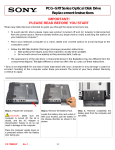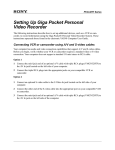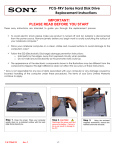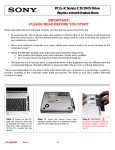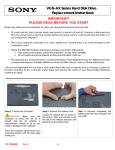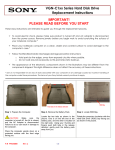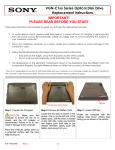Download Sony PCG-GRT100 Replacement Instructions
Transcript
PCG-GRT Series Hard Disk Drive Replacement Instructions IMPORTANT! PLEASE READ BEFORE YOU START These easy instructions are intended to guide you through the replacement process. 9 To avoid electric shock please make sure product is turned off and AC Adaptor is disconnected from the power source. Remove jewelry before you begin work to avoid scratching the surface of your notebook computer.* 9 Place your notebook computer on a clean, stable and covered surface to avoid damage to the computer's case.* 9 Follow the ESD (Electrostatic Discharge) damage prevention instructions: o Hold parts by the edges, away from exposed circuitry when possible. o Do not walk around excessively as this promotes static build-up. 9 The appearance of the electronic components shown in the illustrations may be different from the components shipped. This slight difference does not affect the accuracy of these instructions. * Sony is not responsible for any loss of data associated with your computer or any damage caused by incorrect handling of the computer under these procedures. The terms of your Sony Limited Warranty continue to apply. Step 1. Prepare the Computer. CAUTION: Make sure the computer is turned off, the lid is closed, and the AC Adapter is disconnected. Failure to do so can result in damage to the computer. Step 2. Remove the Battery Pack. Locate the battery door and unlock it. With your thumbs, pull the battery in the release direction as shown in the picture. Place the computer upside down on a protected surface with the HDD bay facing you. P/N T99860135 Rev. B 1/2 Step 3. Remove completely the battery pack from the computer and set aside. PCG-GRT Series Hard Disk Drive Replacement Instructions Step 4. Remove the HDD Bay. Step 5. Release the HDD Bay. Using the enclosed magnetic screwdriver, remove the two (2) screws securing the hard disk drive bay. Slide out the HDD Bay as shown. Some force may be required to unlock the HDD Bay. Step 6. Gently pull the original HDD Bay away from the computer as shown. Step 9. Power on your computer and continue with the recovery process by following the instructions described on the back of the recovery disk’s case. Return the old HDD Bay to Sony following the included shipping instructions. Step 7. Install New HDD Bay. Hold the new HDD Bay by the edges and align it with the opening. With an even force slide in the new HDD Bay. P/N T99860135 Rev. B Step 8. Reinstall the two (2) screws previously removed. Reinstall the Battery Pack reconnect the AC Adapter. 2/2 and