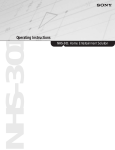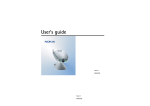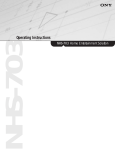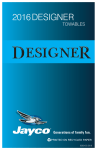Download Sony NHS-2000 User's Manual
Transcript
HS-2000 Operating Instructions NHS-2000 Home Entertainment Solution Welcome Welcome Congratulations on your purchase of the Sony NHS-2000 Home Entertainment Solution. It will extend superb audio and video entertainment throughout your home. • You can throw a party and have the same music playing in as many as seven rooms. • You can enjoy up to six audio/video sources at one time. - Your family members can enjoy two different DVDs simultaneously, thanks to the inclusion of both a 400-disc DVD/CD changer and a 5-disc DVD/CD changer. - Your family members can enjoy three different CDs simultaneously, thanks to the inclusion of a 400-disc DVD/CD changer, a 400-disc CD changer and a 5-disc DVD/CD changer. • The Sony system puts everything into a single remote control—and simplifies it. For example, when you select DVD, the system automatically powers up the right components, switches the right inputs. • Whether you’re in the Main Room or a Remote Room, you have powerful access to entertainment as if the source components were right in the room with you. - Browsing the titles of up to 400 DVDs, up to 400 CDs and up to 30 preset radio stations. - Navigate DVD on-screen menus to find what you’re looking for. • From remote rooms, you can see CD and DVD track number and elapsed time. • You can select sources, choose radio stations, select CDs, and DVDs, select tracks and chapters, and play a VHS tape using Sony’s convenient, unified remote controls. - The color LCD touchpad of Sony’s RF Remote Commander® unit is incredibly stylish. Because it uses radio waves, you’ll never need to point this remote at the equipment. - In any Remote Room, you can use the handheld infrared Remote Commander® units. - Each Remote Room also features Sony’s deluxe In-Wall LCD Keypad. The Main System The NHS-2000 is a six-zone system that can be configured for as few as three and as many as seven rooms (one Main Room and up to six Remote Rooms). Entertainment comes from a central rack of equipment near the Main Room. The Main Room system incorporates the following components: • Sony A/V receiver • Sony multi-room distribution unit • Sony 400-disc MegaStorage® DVD/CD/Super Audio CD changer with progressive scan • Sony 400-disc MegaStorage CD changer • Sony 5-disc DVD/CD changer with progressive scan • Sony VHS videocassette recorder • Sony television • Surround-sound speakers (not supplied by Sony) Optional Compatible Cable, Satellite or High Definition TV Set-top Boxes* The main system may also include a cable, satellite or High Definition TV set-top box, integrated by your installer. If your installer has integrated such a set-top box, you will be able to control the box from the main room and remote rooms, just like any other source component. IMPORTANT NOTICE: If your system distributes the video output from a single, centralized Cable TV, Satellite TV or High Definition TV set-top box, your remote room keypads will be LIMITED to a SINGLE Cable, Satellite or High Definition TV channel selected in the main room set-top box. To get independent channel selection in every room, your installer must distribute the incoming Cable, Satellite or High Definition TV signal to set-top boxes in every room. In this case, you can use the remote for each set-top box to select channels independently and use the television remote control to adjust volume. Sound from a local set-top box in the remote room will be heard only through the remote room television’s built-in speakers, not the system speakers. Set-Up and Audio/Video Adjustments These Operating Instructions cover such basic functions as selecting entertainment sources and enjoying them. For information on additional component functions, including setup, advanced picture adjustments, advanced sound adjustments, loading tapes and discs and VCR timer recording, please consult the Operating Instructions for the individual components that make up the NHS-2000. DVD and CD Name Displays The system incorporates two Sony MegaStorage® 400-disc changers, one for any mix of DVDs, CDs and Super Audio CDs and another 400-disc changer just for CDs. These changers are capable of automatically recognizing the names of specific disc titles and displaying those names on the system’s In-Wall Keypads and on the system’s RF Remote Commander® unit. NOTE: Before a Sony MegaStorage changer can access a disc by name, the changer must first read the disc’s Table of Contents. CDs that do not include the CD TEXT feature may require manual name entry. See the MegaStorage® changer user’s manuals for additional information. CAUTION! • Do not leave the Remote Commander units in an extremely hot or a humid place. • Do not drop any foreign object into the Remote Commander casing, especially when replacing batteries. • Do not expose the In-Wall Keypad infrared remote sensor to direct sunlight or lighting equipment.Doing so may cause a malfunction. • If you do not intend to use the infrared Remote Commander® units for an extended period of time, remote the batteries to avoid possible damage from battery leakage and corrosion. 1 Parts and Controls Main Room Radio Frequency (RF) Remote Commander® Unit Muting. Press once to mute the audio temporarily, as during a telephone conversation. Press again to restore the audio. MUTING SYSTEM OFF System Off. Press to shut down the system. Cursor/Enter. Push the control in the desired direction to navigate onscreen menus. Press down on the control to ENTER selections. VOLUME Volume +/-. Press to adjust the volume. RS-232C Connector. For installer use only; uses dedicated RS-232C cable. 2 CHANNEL Channel +/-. Press to control the source. Parts and Controls Remote Room Wall Panel Infared Sensor. Receives infrared signals from the supplied infrared (IR) Remote Commander® units. Select buttons. These eight buttons select menu items presented on the LCD display. For example, you can select sources from a menu of sources, CDs from a menu of CD titles, and DVDs from a menu of DVD titles, etc. Each select button has a Light Emitting Diode (LED) that indicates the following for source selection: • Green: Source selected for this Room. • Amber: Source selected and locked in another Room. Display Window. This Liquid Crystal Display shows multiple windows of information, including the selected source, zone volume level, zone and system status; disc, track and time information; menus of disc titles loaded in the 400-disc DVD/CD changer, menus of disc titles loaded in the 400-disc CD changer, and menus of radio station presets. Scroll Up/Down buttons. Scroll through the Display Window menus. Page button. Press to return to the previous menu or to view the current status of the disc title list or preset radio station list. If there is no list, only a source name will be displayed. PAGE SOURCE MUTING VOLUME Muting button. Press once to block the audio in the room temporarily, as during a telephone conversation. Press again to resume hearing the audio portion of the program. Source button. Returns the Display Window to the source components list screen. POWER Volume +/- buttons. Adjust the volume in the room. Lock button. Press to lock the selected source. This will prevent users in other rooms from inadvertently interrupting your entertainment. Press again to release the selected source. An LED in the button lights up to indicate status. • Amber: The selected source is locked. • Off: The selected source is released. Pause button. Temporarily halts playback on the selected component. Press again to resume playback. Next button. Advances to the next track, chapter, title or preset station. Power button. Turns the keypad on and off. Stop button. Stops playback of the selected source. Play button. Activates playback on the selected source. Previous button. Returns to the previous track, chapter, title or preset station. 3 The Parts Main and System Controls Remote Room Infrared (IR) Remote Commander® Unit * These buttons only control a Sony television. Buttons marked in gray control the source components. Sleep button. Activates the keypad's Sleep function, which automatically turns off the keypad after a specified duration. Each time you press the button, the time changes as shown: 2:00 _ 1:30 _ 1:00 _ 0:30 _ OFF. Numeral buttons. Press to select a number, such as a track, disc or chapter number. Select button. Press to select a menu on the Keypad display window, such as the Source Menu or Disc Title List. Lock button. Press to lock the selected source. This will prevent users in other rooms from inadvertently interrupting your entertainment. Press again to release the selected source. Page button. Press to return to the previous menu or to view the current status of the disc title list or preset radio station list. If there is no list, only a source name will be displayed. Scroll Down button. Scrolls down through the Keypad Display Window menus. Previous/Next buttons. Returns to the previous track, chapter, title or preset radio station and advances to the next track, chapter, title or preset radio station. Pause button. Temporarily halts playback on the selected component. Press again to resume playback. TV Power button. Turns a Sony television in the room on and off. Power button. Turns the in-wall Keypad on and off. Enter button. Enters the numbers you've pressed on the numeric keypad. Disc button. Selects a disc on a CD or DVD changer. Source button. Returns the Keypad Display Window to the source components list screen. Scroll Up button. Scrolls up through the Keypad Display Window menus. Rewind/Fast Foward buttons. Scan through a CD track, DVD chapter or VHS tape to help you find the portion you want to play. Stop button. Stops playback on the selected source. Play button. Activates playback on the selected source. Top Menu/Guide button. Uses your television screen to display the top menu of a source component, such as a DVD player. Cursor/Enter control. Push the control in the desired direction to navigate on-screen menus. Press down on the control to ENTER selections. Display button. Press for TV monitor display messages from a source component such as a DVD player. NOTE: Even though they may appear on the screen, you cannot control such DVD changer commands as PROGRAM, SHUFFLE, REPEAT and A-B REPEAT. TV Volume +/- buttons. Adjusts the volume of a Sony television in the room. Recommended only for watching TV channels. Does not affect the volume of audio from the main system. TV Channel +/- buttons. Changes channels on a Sony television in the room. 4 Dimmer button. Press to raise and lower the brightness of the Keypad display window backlight. Menu button. Uses your television screen to display the menu of a source component, such as a DVD player. Muting button. Press once to block the audio portion of the program temporarily in the room, as during a telephone conversation. Press again to resume hearing the audio portion of the program. Volume +/- buttons. Adjust the volume in the room. F1 button. Programmable feature enables your installer to add special functions. Return/Exit button. Press to return to the previous menu on your television screen or to quit the menu function, while using a source component such as a DVD player. F2 button. Programmable feature enables your installer to add special functions. Folder buttons. Uses your television screen to display the FOLDER screen of a DVD changer. TV/Video button. Switches between TV and VIDEO inputs on a Sony television. Using the RF Remote Commander Unit In addition to fixed, single-purpose buttons, your Radio Frequency (RF) Remote Commander unit incorporates fully programmed and customized menus that appear on the Liquid Crystal Display (LCD). This makes operation easier, by presenting you with "virtual" buttons that are larger, more widely spaced and properly labeled for the functions you're controlling at any given time. It also enables the remote to function as a status display, complete with menus that list the names of available DVDs, CDs and preset radio stations. When you play a DVD or CD, you also get a display of disc name, track number and playing time. NOTE: The RF Remote Commander displays are customized by Sony and your installer for your specific system. As such, specific controls and features on your RF Remote Commander unit may vary slightly from the controls and features illustrated in this manual. NOTE: The LCD menus will also vary depending on whether your system includes a cable, satellite or High Definition TV set-top box integrated by your installer. The system illustrated in the following pages does include such an optional set-top box, as indicated by the CABLE/SAT option on the menu at the left. In systems that do not include such a set-top box, no CABLE/SAT option would appear on this screen. Turning the system on. 1. If you prefer, remove the RF unit from its charging cradle. 2. Touch the LCD screen. You'll be greeted by a display that shows the available sources on the left-hand side. Choosing a Zone. 1. You can use the RF Remote Commander unit not only in the Main Room, but throughout your home, up to the limits of RF transmission between the unit and its base station antenna. Select the Zone using the 1-6 and MAIN virtual buttons along the top of the LCD screen. 2. Touch the MAIN button to control the entertainment in the Main Room. Your choice of the Main Room will be confirmed in the LCD status display. 3. The NHS-2000 system can be configured for as few as two and as many as six Remote Rooms. Touch the 1-6 button to cycle through control for Remote Rooms 1 through 6. Your choice of rooms will be confirmed buy the ZONE indication in the LCD status display. 5 Using the RF Remote Commander Unit Choosing a source. Touch one of the virtual buttons for Source on the left-hand side of the screen. 1. DVD MEGA is short for the DVD MegaStorage® 400-disc changer integrated into your system. It can play any mix of 400 DVDs, CDs and Super Audio CDs. 2. CD MEGA refers to the CD MegaStorage 400-disc changer integrated into your system. 3. TUNER is your choice for AM or FM stations. 4. VCR is for using the VHS videocassette recorder. 5. DVD is for a 5-disc DVD/CD carousel changer 6. CABLE/SAT is for an optional Cable, Satellite or High Definition TV set-top box, integrated by your installer. Controlling a source. 1. When you choose a source, the specific control screens for that source appear on the Liquid Crystal Display. 2. For most sources, the RF Remote Commander unit offers several "pages" of virtual buttons. On this screen for example, "1 of 3" indicates three pages of buttons. Use the PAGE BACK and PAGE FORWARD virtual buttons move between pages. Adjusting the Volume. 1. Adjust the Volume with the conventional VOLUME +/- buttons on the RF Remote Commander unit. 2. To block the audio portion of the program temporarily in the room, as during a telephone conversation press the MUTING hard button. Press MUTING again to resume hearing the audio portion of the program. MUTING SYSTEM OFF Muting Volume +/- 6 System Off Used for controlling the source VOLUME CHANNEL Used for controlling the source Using the RF Remote Commander Unit Turning the system off. 1. Press the SYSTEM OFF "hard" button RF Remote Commander unit. The SYSTEM OFF menu will appear in the LCD screen. 2. To turn the system off just in your room only, touch the virtual button for THIS ZONE OFF. 3. To turn the entire system off, touch the virtual button for ALL ZONE OFF. 4. To turn the main room television on or off, touch the virtual button for TV POWER. 5. To change your mind and return to the previous screen, touch the PAGE BACK ARROW virtual button. Locking a source. 1. In your Sony system, controls for the central entertainment sources are located throughout your home. This creates the possibility that users in a bedroom, for example, could accidentally interrupt the viewing of a DVD in the Main Room. You can prevent this by "locking" the source you're enjoying. 2. Press the LOCK button on the status bar to lock the selected source. 3. Press LOCK again to release the selected source. Controlling the DVD MegaStorage 400-disc changer. When you choose the DVD MegaStorage 400-disc changer, the RF Remote Commander unit displays the first of three control pages. The changer can hold DVDs, CDs and Super Audio CDs in any combination. DVD Mega Page 1 1. WIDE MODE button. Cycles the main room television among three different widescreen modes: Full, Zoom, Wide Zoom and then back to Full. 2. PAGE BACK button. Takes you to control page 3 of 3. 3. PAGE FORWARD button. Takes you to control page 2 of 3. 4. CURRENT DISC TITLE display. Shows you the DVD changer slot number and the title of the current disc. NOTE: Before a Sony MegaStorage® changer can access a disc by name, the changer must first read the disc's Table of Contents. CDs that do not include the CD TEXT feature may require manual name entry. See the MegaStorage changer user's manuals for additional information. 7 Using the RF Remote Commander Unit DVD Mega Page 1 ...continued 5. GUIDE button. Activates the DVD changer television screen menu. NOTE: Even though they may appear on the television screen, you cannot control such DVD changer commands as PROGRAM, SHUFFLE, REPEAT and A-B REPEAT. 6. PAUSE button. Temporarily halts DVD playback. Press again to resume playback. 7. MENU button. Activates the DVD title's top menu. 8. PREVIOUS button. Goes to the previous DVD chapter or CD track. 9. REVERSE SCAN button. Moves quickly back through the disc. Press again for high-speed scan. 10. PLAY button. Activates DVD/CD playback. 11. FORWARD SCAN button. Moves quickly forward through the disc. Press again for high-speed scan. 12. NEXT button. Goes to the next DVD chapter or CD track. 13. DISPLAY button. Activates the DVD player on-screen displays for information such as chapter number, elapsed time and more. 14. STOP button. Stops disc playback. 15. EXIT button. Exits on-screen Guide, Menu and Display modes. DVD Mega Page 2 1. WIDE MODE button. Cycles the main room television among three different widescreen modes: Full, Zoom, Wide Zoom and then back to Full. 2. PAGE BACK button. Takes you to control page 1 of 3. 3. PAGE FORWARD button. Takes you to control page 3 of 3. 4. CURRENT DISC TITLE display. Shows you the DVD changer slot number and the title of the current disc. NOTE: Before a Sony MegaStorage® changer can access a disc by name, the changer must first read the disc's Table of Contents. CDs that do not include the CD TEXT feature may require manual name entry. See the MegaStorage changer user's manuals for additional information. 5. AVAILABLE DISC TITLE display. Shows you the DVD changer slot numbers and the titles of available discs loaded in the DVD changer. To play a disc, simply touch the title. 6. PAGE UP button. Scrolls up through the available disc titles. 7. PAGE DOWN button. Scrolls down through the available disc titles. 8 Using the RF Remote Commander Unit DVD Mega Page 3 1. WIDE MODE button. Cycles the main room television among three different widescreen modes: Full, Zoom, Wide Zoom and then back to Full. 2. PAGE BACK button. Takes you to control page 2 of 3. 3. PAGE FORWARD button. Takes you to control page 1 of 3. 4. DISPLAY button. Activates the DVD player on-screen displays for information such as chapter number, elapsed time and more. 5. EXIT button. Exits on-screen Guide, Menu and Display modes. 6. FOLDER button. Activates the DVD changer's television screen menu for discs organized by Folder. This enables quick, easy organization and access to your titles by type or by member of your family. 7. NUMERAL buttons. Select discs directly by number. a. For one- or two-digit disc numbers, touch the numeral buttons and touch the ENTER button. b. For three-digit disc numbers, touch the >10 button first, then the three numeral buttons and the ENTER button. 8. >10 button. Push this before you select a three-digit disc number. 9. ENTER button. Accesses a disc for which you've pressed the NUMERAL buttons. Controlling the CD MegaStorage 400-disc changer. When you choose the CD MegaStorage 400-disc changer, the RF Remote Commander unit displays the first of two control pages. CD Mega Page 1 1. TV POWER button. Cycles the Main Room television on and off. 2. PAGE BACK button. Takes you to control page 2 of 2. 3. PAGE FORWARD button. Takes you to control page 2 of 2. 4. CURRENT DISC TITLE display. Shows you the CD changer slot number and the title of the current disc. NOTE: Before a Sony MegaStorage® changer can access a disc by name, the changer must first read the disc's Table of Contents. CDs that do not include the CD TEXT feature may require manual name entry. See the MegaStorage changer user's manuals for additional information. 5. PAUSE button. Temporarily halts CD playback. Press again to resume playback. 6. PREVIOUS button. Goes to the previous CD track. 7. REVERSE SCAN button. Moves quickly back through the disc. 8. PLAY button. Activates CD playback. 9. FORWARD SCAN button. Moves quickly forward through the disc. 10. NEXT button. Goes to the next CD track. 11. STOP button. Stops CD playback. 9 Using the RF Remote Commander Unit ® CD Mega Page 2 1. TV POWER button. Cycles the Main Room television on and off. 2. PAGE BACK button. Takes you to control page 1 of 2. 3. PAGE FORWARD button. Takes you to control page 1 of 2. 4. CURRENT DISC TITLE display. Shows you the CD changer slot number and the title of the current disc. NOTE: Before a Sony MegaStorage® changer can access a disc by name, the changer must first read the disc's Table of Contents. CDs that do not include the CD TEXT feature may require manual name entry. See the MegaStorage changer user's manuals for additional information. 5. AVAILABLE DISC TITLE display. Shows you the CD changer slot numbers and the titles of available discs loaded in the CD changer. To play a disc, simply touch the title. 6. PAGE UP button. Scrolls up through the available disc titles. 7. PAGE DOWN button. Scrolls down through the available disc titles. Controlling the AM/FM Tuner 1. TV POWER button. Cycles the Main Room television on and off. 2. CURRENT STATION NAME display. Shows you the preset number and the name of the current radio station. 3. AVAILABLE DISC NAME display. Shows you the preset numbers and the names of stations preset in the AV receiver. To hear a station, simply touch the name. 4. PAGE UP button. Scrolls up through the available preset stations. 5. PAGE DOWN button. Scrolls down through the available preset stations. 10 Using the RF Remote Commander Unit Controlling the VCR 1. WIDE MODE button. Cycles the main room television among three different widescreen modes: Full, Zoom, Wide Zoom and then back to Full. 2. SP/EP button. Selects Standard Play (SP) or Extended Play (EP) recording speeds. 3. PAUSE button. Temporarily halts VHS playback. Press again to resume playback. 4. MENU button. Activates the VCR's television screen menu. 5. REWIND button. Moves quickly back through the tape. 6. PLAY button. Activates VHS playback. 7. FAST FORWARD CAN button. Moves quickly forward through the tape. 8. RECORD button. Activates the VHS record mode. 9. DISPLAY button. Activates the VCR on-screen display for elapsed time. 10. STOP button. Stops VHS playback. 11. INPUT button. Cycles between VCR inputs for television and composite video line input. Controlling the 5-disc DVD/CD changer. The NHS-2000 system enables family members in different zones to enjoy different entertainment without interference or conflict. That's why, in addition to the 400-disc DVD/CD changer and the 400-disc CD-only changer, the system includes a Sony 5-disc DVD/CD changer. The three changers enable your family to enjoy three different discs at a time! 5-disc DVD Page 1 1. WIDE MODE button. Cycles the main room television among three different widescreen modes: Full, Zoom, Wide Zoom and then back to Full. 2. PAGE BACK button. Takes you to control page 2 of 2. 3. PAGE FORWARD button. Takes you to control page 2 of 2. 4. GUIDE button. Activates the DVD changer television screen menu. NOTE: Even though they may appear on the television screen, you cannot control such DVD changer commands as PROGRAM, SHUFFLE, REPEAT and A-B REPEAT. 5. PAUSE button. Temporarily halts DVD playback. Press again to resume playback. 6. MENU button. Activates the DVD title's top menu. 7. PREVIOUS button. Goes to the previous DVD chapter or CD track. 8. REVERSE SCAN button. Moves quickly back through the disc. Press again for high-speed scan. 9. PLAY button. Activates DVD/CD playback. 10. FORWARD SCAN button. Moves quickly forward through the disc. Press again for high-speed scan. 11. NEXT button. Goes to the next DVD chapter or CD track. 12. DISPLAY button. Activates the DVD player on-screen displays for information such as chapter number, elapsed time and more. 13. STOP button. Stops disc playback. 14. EXIT button. Exits on-screen Guide, Menu and Display modes. 11 Using the RF Remote Commander Unit ® 5-disc DVD Page 2 1. WIDE MODE button. Cycles the main room television among three different widescreen modes: Full, Zoom, Wide Zoom and then back to Full. 2. PAGE BACK button. Takes you to control page 1 of 2. 3. PAGE FORWARD button. Takes you to control page 1 of 2. 4. TIME/TEXT button. Selects the on-screen display of elapsed time and text. 5. DISC + button. Selects the next disc for playback. 6. NUMERAL buttons. Select discs directly by number. Enter a number from one through 5 and touch the ENTER button. 7. ENTER button. Accesses a disc for which you've pressed the NUMERAL buttons. Controlling an optional Cable, Satellite or High Definition set-top box. Some NHS-2000 systems will include an optional Cable, Satellite or High Definition set-top box in the system rack. This will enable you to tune the channels you subscribe to using the RF Remote Commander unit. Cable/Sat Page 1 1. WIDE MODE button. Cycles the main room television among three different widescreen modes: Full, Zoom, Wide Zoom and then back to Full. 2. PAGE BACK button. Takes you to control page 2 of 2. 3. PAGE FORWARD button. Takes you to control page 2 of 2. 4. GUIDE button. Activates the set-top box on-screen channel guide. 5. PAUSE button. Temporarily halts playback on an optional Digital Video Recorder (DVR) that may be included in your set-top box. Press again to resume playback. 6. MENU button. Activates the set-top box channel on-screen menu. 7. REVERSE SCAN button. Moves quickly back through material recorded on an optional Digital Video Recorder (DVR) that may be included in your set-top box. 8. PLAY button. Activates playback on an optional Digital Video Recorder (DVR) that may be included in your set-top box. 9. FORWARD SCAN button. Moves quickly forward through material recorded on an optional Digital Video Recorder (DVR) that may be included in your set-top box. 10. DISPLAY button. Activates the DVD player on-screen displays for information such as chapter number, elapsed time and more. 11. STOP button. Stops playback on an optional Digital Video Recorder (DVR) that may be included in your set-top box. 12. EXIT button. Exits on-screen Guide, Menu and Display modes. 13. F1 button. Activates a custom function, if available, that may be programmed by your installer. 14. F2 button. Activates a custom function, if available, that may be programmed by your installer. 12 Using the RF Remote Commander Unit Cable/Sat Page 2 1. WIDE MODE button. Cycles the main room television among three different widescreen modes: Full, Zoom, Wide Zoom and then back to Full. 2. PAGE BACK button. Takes you to control page 1 of 2. 3. PAGE FORWARD button. Takes you to control page 1 of 2. 4. CABLE/SAT POWER button. Turns on and off your set-top box. 5. NUMERAL buttons. Select channels directly by number. A. For one- or two-digit channels, touch the numeral buttons and touch the ENTER button. B. For three-digit disc numbers, touch the >10 button first, then the three numeral buttons and the ENTER button. 6. >10 button. Push this before you select a three-digit channel number. 7. ENTER button. Accesses the channel you've selected with the NUMERAL buttons. 8. F1 button. Activates a custom function, if available, that may be programmed by your installer. 9. F2 button. Activates a custom function, if available, that may be programmed by your installer. Recharging the RF Remote Commander Unit. Understanding system status. The top right of the LCD window contains status information The RF Remote Commander unit is powered by an internal, rechargeable battery. When the "low This shows your current volume control setting as decibels below full volume. (For example -20 dB is louder than -30 dB.) battery" on-screen icon appears in the LCD window, recharge the battery by inserting into the RF communication between the unit and the base station antenna is functioning properly. cradle, as shown. The cradle should be plugged into a standard AC power outlet. You can continue to operate the RF Remote Commander unit, even as it recharges in the cradle. RF communication between the unit and the base station antenna is not functioning properly. There may be interference or the transmission distance may be too great. • Place the RF Remote Commander unit closer to the RF antenna, located near the System Rack. • Avoid interference by metal objects, such as a cabinets or interference by other Radio Frequency sources. • Move the RF Remote Commander unit one inch to the left, right, up or down. Sometimes a small movement can solve the problem. Trouble has occurred. Contact your Sony installer. The internal battery is being charged by the charger cradle. Low battery. • Charge the battery by placing the RF Remote Commander unit on the charger cradle. 13 Using the In-Wall Keypad Using the In-Wall Keypad Your system is configured by your installer for two to six Remote Rooms. Each Remote Room constitutes a separate "zone" with its own selection of entertainment. Each Remote Room is supplied with an In-Wall Keypad and a handheld infrared Remote Commander® unit. IR sensor Receives IR signals from the IR Remote Control for Keypad (supplied). Display window Shows the selected source, zone volume level, zone and system status, and other system status information. Select Press to select a menu on the display on the LCD, such as a source menu, disc title list, tuner preset station list, etc. Select Press to select a menu on the display on the LCD, such as a source menu, disc title list, tuner preset station list, etc. v/V (Scroll Up/Down) Press to scroll the LCD menu. Page Press to return to the previous menu or to view the current status of the disc title list or the preset station list. If there is no list, only a source name will be displayed. PAGE SOURCE VOLUME Lock Press to lock the selected source component. Source Press to return to the home screen, while the selected source component is still enabled. POWER Volume +/– Press to increase/decrease the volume in a zone. Power Press to turn the Keypad on/off. : Press to operate the selected source component. : Press to pause playback. : Press to stop playback. / 14 Muting Press to mute the speaker output from the Keypad. MUTING : Locates a specific track or preset station. Using the In-Wall Keypad IMPORTANT NOTICE: If your system distributes the video output from a single, centralized Cable TV, Satellite TV or High Definition TV set-top box, your remote room keypad is LIMITED to a SINGLE Cable, Satellite or High Definition TV channel selected in the main room set-top box. To get independent channel selection in every room, your installer must distribute the incoming Cable, Satellite or High Definition TV signal to set-top boxes in every room. In this case, you can use the remote for each set-top box to select channels independently and use the television remote control to adjust volume. Sound from a local set-top box in the remote room will be heard only through the remote room television's built-in speakers, not the system speakers. If you want to... Use the In-Wall Keypad and... Turn the Remote Room on. Press the Power button. NOTE: To enjoy video sources, follow these additional steps. 1. Turn on the television in the room. 2. Select the appropriate video input on the television. 3. Leave the television volume all the way down. Sound will play through the system loudspeakers. Select a source. 1. When you turn the system on, a list of five or six available entertainment sources will appear in the Liquid Crystal Display. A. DVD MEGA refers to DVD MegaStorage® 400-disc DVD/CD/Super Audio CD changer integrated into your system. B. CD MEGA is short for the CD MegaStorage 400-disc changer integrated into your system. C. TUNER is your choice for AM or FM stations. D. VCR is for playing a VHS tape. E. DVD 5 is for a 5-disc DVD/CD carousel changer. F. SAT is for an optional cable, satellite or High Definition TV set-top box, integrated by your installer. 2. When you select a source, the Display Window screen will change for a few seconds. When you select DVD Mega, CD Mega, or TUNER, a list of discs or stations will appear for a few seconds. When you select VCR, DVD 5, or SAT, the name of your selected input will appear on the display for a few seconds. 3. Light Emitting Diodes (LEDs) indicate the status of each source. A. A GREEN LED indicates that the source is selected. B. An AMBER LED indicates that the source is selected and locked in another room. You are free to enjoy entertainment from that source. But because of the "locked" status you can't control it from your room. 4) Push the SELECT button that appears next to the name of your source. 15 Using the In-Wall Keypad If you want to... Use the In-Wall Keypad and... Adjust the volume. 1. Adjust the volume with the VOLUME +/- buttons. 2. As you adjust the volume, a bar graph of your volume setting will appear in the Display Window. A number to the right of the bar graph shows the relative volume setting. The higher the number, the louder the setting. 3. To block the audio portion of the program temporarily in the room, press the MUTING button. Press MUTING again to resume hearing the audio portion of the program. Choose a disc. 1. The system's CD and DVD 400-disc changers enable you to browse discs by slot number. The Wall Panel LCD shows both the slot number and name for each disc. NOTE: Before a Sony MegaStorage® changer can access a disc by name, the changer must first read the disc's Table of Contents. CDs that do not include the CD TEXT feature may require manual name entry. See the MegaStorage changer user's manuals for additional information. 2. The DISC TITLE screen appears for a few seconds after you initially select the DVD Mega or CD Mega source. If the DISC TITLE screen does not appear in the Display Window, press the PAGE key until the DISC TITLE screen appears. 3. To scroll through the disc list, push the SCROLL UP/DOWN buttons. 4. To select a disc, push the SELECT button that appears to the left of the disc name. Choose an AM/FM station. 1. The system's A/V receiver enables you to browse AM/FM preset stations by name. (The name display operates when preset by your installer. See A/V receiver owner's manual for additional information.) 2. The PRESET CHANNEL screen appears for a few seconds after you initially select the Tuner source. If the PRESET CHANNEL screen does not appear in the Display Window, press the PAGE key until the PRESET CHANNEL screen appears. 3. To scroll through the preset station list, push the SCROLL UP/DOWN buttons. 4. To select a disc, push the SELECT button that appears to the left of the disc name. 16 Using the In-Wall Keypad If you want to... Use the In-Wall Keypad and... Control playback. 1. PAUSE button. Temporarily halts playback on the selected component. Press again to resume playback. After you change the playback mode, the Display Window screen changes for a few seconds to confirm your choice as well as the DVD Mega or CD Mega disc number and disc title. 2. NEXT button. Advances to the next track, chapter, title or preset station. 3. PREVIOUS button. Returns to the previous track, chapter, title or preset station. 4. PLAY button. Activates playback on the selected source. 5. STOP button. Stops playback of the selected source. Watch a Cable, Satellite or High Definition set-top box from the System Rack. 1. You can change channels with the SCROLL UP/DOWN buttons. 2. You can control an optional Digital Video Recorder (DVR) that may be included in your set-top box, using the NEXT, PREVIOUS, PLAY, and STOP buttons. Watch a Cable, Satellite or High Definition set-top box located in the remote room. For independent channel selection, your installer may have placed a Cable, Satellite or High Definition TV set-top box in each remote room. To enjoy TV channels from this set-top box, do the following: 1. Set the television to the appropriate input for the remote room set-top box. 2. Turn up the volume on the television itself. You will be hearing the audio portion from the remote room television, not from the system speakers. 3. Use the remote control supplied with the set-top box to operate the set-top box. 17 Using the In-Wall Keypad If you want to... Use the In-Wall Keypad and... Turn the Remote Room off. 1. Press the POWER button. 2. If you've been watching a video source, turn off the room television. Lock a source. In your Sony system, controls for the central entertainment sources are located throughout your home. This creates the possibility that users in the home theater room, for example, could accidentally interrupt the viewing of a DVD in a bedroom. You can prevent this by "locking" the source you're enjoying. 1. Press the LOCK button on the status bar to lock the selected source. A Light Emitting Diode (LED) in the button lights up to indicate status. • Amber: The selected source is locked. • Off: The selected source is released. 2. The Lock status is also indicated by LEDs next to the SELECT buttons in the source menu. A. A GREEN LED indicates that the source is selected. B. An AMBER LED indicates that the source is selected and locked in another room. You are free to enjoy entertainment from that source. But because of its "locked" status, you cannot control that source from your room. 3. Press the LOCK button again to release the selected source. 18 Using the IR Remote Commander ® Unit Using the IR Remote Commander® unit Your system is configured by your installer for two to six Remote Rooms. Each Remote Room constitutes a separate "zone" in the system and is supplied with a handheld infrared Remote Commander® unit, which can operate the in-wall keypad from across the room. NOTE: As with other infrared remote controls, you'll get the best results when you point the IR Remote Commander unit at the units you're controlling, which will be the In-Wall Keypad and the room television. NOTE: Any IR Remote Commander unit can be used with any in-wall keypad. IMPORTANT NOTICE: If your system distributes the video output from a single, centralized Cable TV, Satellite TV or High Definition TV set-top box, your remote room keypad is LIMITED to a SINGLE Cable, Satellite or High Definition TV channel selected in the main room set-top box. To get independent channel selection in every room, your installer must distribute the incoming Cable, Satellite or High Definition TV signal to set-top boxes in every room. In this case, you can use the remote for each set-top box to select channels independently and use the television remote control to adjust volume. Sound from a local set-top box in the remote room will be heard only through the remote room television's built-in speakers, not the system speakers. If you want to... Pick up the IR Remote Commander ® unit and. . . Turn the Remote Room on. Press the Power button. NOTE: To enjoy video sources, follow these additional steps. 1. Turn on the television in the room. 2. Select the appropriate video input on the television. 3. Leave the television volume all the way down. Sound will play through the system loudspeakers. 19 Using the IR Remote Commander ® Unit If you want to... Pick up the IR Remote Commander ® unit and. . . Select a source. 1. When you turn the system on, a list of five or six available entertainment sources will appear in the In-Wall Keypad Liquid Crystal Display. A. DVD MEGA refers to DVD MegaStorage® 400-disc DVD/CD/Super Audio CD changer integrated into your system. B. CD MEGA is short for the CD MegaStorage 400-disc changer integrated into your system. C. TUNER is your choice for AM or FM stations. D. VCR is for playing a VHS tape. E. DVD 5 is for a 5-disc DVD/CD carousel changer. F. SAT is for an optional cable, satellite or High Definition TV set-top box, integrated by your installer. 2. Find the name of your designed source in the In-Wall Keypad Liquid Crystal Display. Push the SELECT button on the IR Remote Commander unit that corresponds to the position of your source name. For example, if the source name appears at the upper left, push the upper left SELECT button on the remote unit. Adjust the volume. 1. Adjust the volume with the VOLUME +/- buttons. 2. To block the audio portion of the program temporarily in the room, press the MUTING button. Press MUTING again to resume hearing the audio portion of the program. 20 Using the IR Remote Commander ® Unit If you want to... Pick up the IR Remote Commander ® unit and. . . Control playback. 1. PLAY button. Activates playback on the selected source. 2. PAUSE button. Temporarily halts playback on the selected component. Press again to resume playback. 3. STOP button. Stops playback on the selected source. 4. PREVIOUS button. Returns to the previous track, chapter, title or preset radio station. 5. NEXT button. Advances to the next track, chapter, title or preset radio station. 6. REWIND button. Scans back through a CD track, DVD chapter or VHS tape to help you find the portion you want to play. 7. FAST FORWARD button. Scans forward through a CD track, DVD chapter or VHS tape to help you find the portion you want to play. Choose a disc by name. 1. The system's CD and DVD 400-disc changers enable you to browse discs by slot number. The In-Wall Keypad LCD shows both the slot number and name for each disc. NOTE: Before a Sony MegaStorage® changer can access a disc by name, the changer must first read the disc's Table of Contents. CDs that do not include the CD TEXT feature may require manual name entry. See the MegaStorage® changer user's manuals for additional information. 2. The DISC TITLE screen appears for a few seconds after you initially select the DVD Mega or CD Mega source. If the DISC TITLE screen does not appear in the Display Window, press the PAGE key until the DISC TITLE screen appears. 3. To scroll through the disc list, push the SCROLL UP/DOWN buttons. 4. To select a disc, push the SELECT button that appears to the left of the disc name. Choose a disc by slot number. 1. For disc numbers of two digits or less, press the NUMERAL buttons and the ENTER button. 2. For three-digit disc numbers, less, press the >10 button, the NUMERAL buttons and the ENTER button. 21 Using the IR Remote Commander ® Unit If you want to... Pick up the IR Remote Commander ® unit and. . . Navigate source component menus on your television screen. 1. Press the TOP MENU/GUIDE button to use your television screen to display the top menu of a source component, such as a DVD player. 2. Press the MENU button to use your television screen to display the menu of a source component, such as a DVD player. 3. Press the DISPLAY button for TV monitor display messages from a source component such as a DVD player. NOTE: Even though they may appear on the screen, you cannot control such DVD changer commands as PROGRAM, SHUFFLE, REPEAT and A-B REPEAT. 4. Push the CURSOR/ENTER control in the desired direction to navigate on-screen menus. 5. Press down on the CURSOR/ENTER control to make your selections. 6. Press the RETURN/EXIT button to return to the previous menu on your television screen or to quit the menu function, while using a source component such as a DVD player. Watch a Cable, Satellite or High Definition set-top box from the System Rack. 1. You can select set-top box channels directly with the NUMERAL, >10, and ENTER buttons. 2. You can access on-screen menus with the TOP MENU/GUIDE, MENU, and DISPLAY buttons. 3. You can navigate on-screen menus with the CURSOR/ENTER control. 4. You can exit on-screen menus with the RETURN/EXIT button. 5. You can control an optional Digital Video Recorder (DVR) that may be included in your set-top box, using the NEXT, PREVIOUS, PLAY, FAST FORWARD, REWIND, and STOP buttons. 6. Pressing the F1 or F2 buttons activates custom functions, if available, that may be programmed by your installer. Watch a Cable, Satellite or High Definition set-top box located in the remote room. For independent channel selection, your installer may have placed a Cable, Satellite or High Definition TV set-top box in each remote room. To enjoy TV channels from this set-top box, do the following: 1. Set the television to the appropriate input for the remote room set-top box. 2. Turn up the volume on the television itself. You will be hearing the audio portion from the remote room television, not from the system speakers. 3. Use the remote control supplied with the set-top box to operate the set-top box. 22 Using the IR Remote Commander ® Unit If you want to... Pick up the IR Remote Commander ® unit and. . . Operate a remote room television. 1. To turn a Sony television in the room on and off, press the TV POWER button. 2. To change channels on a Sony television in the room, press the TV CHANNEL +/- buttons. 3. Press the NUMERAL buttons to select a TV channel number. 4. Press the ENTER button to enter the numbers you've pressed on the numeric keypad. 5. Use the TV VOLUME +/- buttons to adjust the volume of a Sony television in the room. Recommended only for watching TV channels. Does not affect the volume of audio from the main system. 6. Use the DISPLAY button to see TV monitor display messages. 7. Push the CURSOR/ENTER control in the desired direction to navigate on-screen menus. Press down on the control to enter your selections. 8. Press the RETURN/EXIT button to return to the previous menu on your television screen. 9. Use the TV/VIDEO button to switch between TV and VIDEO inputs on a Sony television. Choose an AM/FM station. 1. The system's A/V receiver enables you to browse AM/FM preset stations by name. (The name display operates when preset by your installer. See A/V receiver owner's manual for additional information.) 2. The PRESET CHANNEL screen appears for a few seconds after you initially select the Tuner source. If the PRESET CHANNEL screen does not appear in the Display Window, press the PAGE key until the PRESET CHANNEL screen appears. 3. To scroll through the station list, push the SCROLL UP/DOWN buttons. 4. To select a disc, push the SELECT button that appears to the left of the disc name. Turn the Remote Room off. 1. Press the POWER button. 2. If you've been watching a video source, turn off the room television. 23 Using the IR Remote Commander ® Unit If you want to... Pick up the IR Remote Commander ® unit and. . . Lock a source In your Sony system, controls for the central entertainment sources are located throughout your home. This creates the possibility that users in the home theater room, for example, could accidentally interrupt the viewing of a DVD in a bedroom. You can prevent this by "locking" the source you're enjoying. 1. Press the LOCK button on the IR Remote Commander unit to lock the selected source. A Light Emitting Diode (LED) in the InWall Keypad LOCK button lights up to indicate status. • Amber: The selected source is locked. • Off: The selected source is released. 2. The Lock status is also indicated by LEDs next to the SELECT buttons in the In-Wall Keypad. A. A GREEN LED indicates that the source is selected. B. An AMBER LED indicates that the source is selected and locked in another room. You are free to enjoy entertainment from that source. But because of its "locked" status, you cannot control that source from your room. 3) Press the LOCK button again to release the selected source. Use the Sleep function. The Sleep function automatically turns off the Remote Room after a specified duration. Each time you press the SLEEP button, the 1:00 ← ← Keypad Liquid Crystal Display (LCD) backlight. Under normal conditions, the IR Remote Commander unit batteries should last for about six months. Do not install a new battery together with an old battery. 1. Remove the battery cover as shown. 2. Insert two fresh AA batteries, observing polarity as indicated. When replacing batteries, do not drop any foreign object into 3. Replace the battery cover. 24 0:30 OFF. Press the DIMMER button to raise and lower the brightness of the Replacing batteries. the Remote Commander unit casing. ← Adjust the In-Wall Keypad display brightness. 1:30 ← time changes as shown: 2:00 Troubleshooting Tips Troubleshooting If you want to... Possible Remedies No sound in Main Room • Make sure the muting is not engaged. • If playing a CD, make sure that a disc is loaded. • Try pressing the Source Select button for the desired source again, to reset the correct inputs and power up the correct components. No sound in additional rooms • Make sure the muting is not engaged. No picture and no sound • Try another TV station. It may be a station issue. • If playing a DVD, make sure that a disc is loaded. • Try pressing the Source Select button for the desired source again, to reset the correct inputs and power up the correct components. Infrared (IR) remote does not operate • Replace the IR remote control batteries. • Confirm a direct line of sight from the remote control to the In-Wall Keypad "eye." Radio Frequency (RF) touchscreen • Check battery status. Recharge the RF remote in the supplied cradle. • Check transmission status. Move the remote closer to the antenna if remote does not operate necessary. Playback stops suddenly • Confirm that no one else is operating the system from another room. Channel changes suddenly • Confirm that no one else is operating the system from another room. Source changes suddenly • Confirm that no one else is operating the system from another room. TV channel instead of a VHS tape • Confirm that a VHS cassette is loaded into the VCR. Aspect ratio of the TV picture is wrong • Cycle through the options on the TV Wide button of the infrared remote control. 25 Sony Electronics Inc. 1 Sony Drive, Park Ridge, NJ 07656 www.sonyavdesigner.com Version 1.0; October 18, 2004 © 2004 Sony Electronics Inc. All rights reserved. Reproduction in whole or in part without written permission is prohibited. Features and specifications are subject to change without notice. Sony, MegaStorage and Remote Commander are trademarks of Sony. All other trademarks are property of their respective owners. * Cable, Satellite, and HD set-top boxes. These are optional products that may accompany your Sony NHS-2000 system. These may require monthly subscriber fees, not included. These products may or may not be compatible with the remote control codes of the Sony NHS-2000.