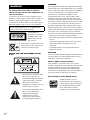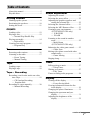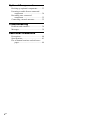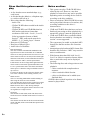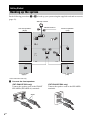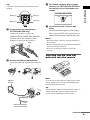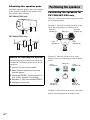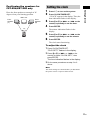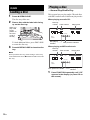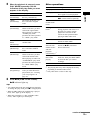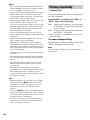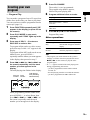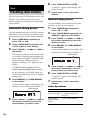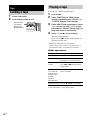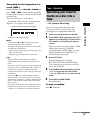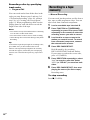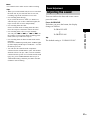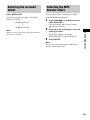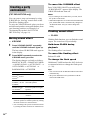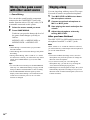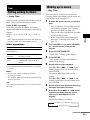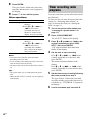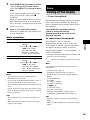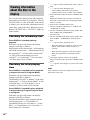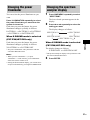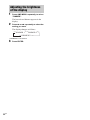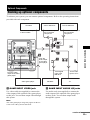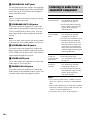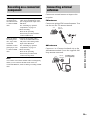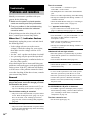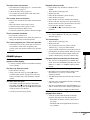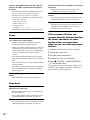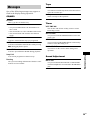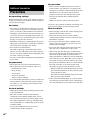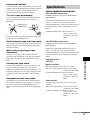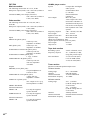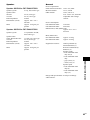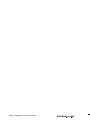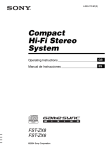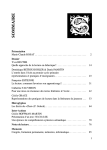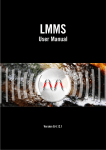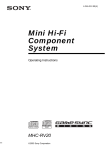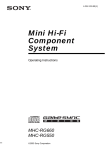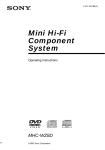Download Sony FST-ZX8 User's Manual
Transcript
4-253-172-15(1) Compact Hi-Fi Stereo System Operating Instructions Owner’s Record The model and serial numbers are located on the rear of the unit. Record the serial number in the space provided below. Refer to them whenever you call upon your Sony dealer regarding this product. Model No. Serial No. FST-ZX8 FST-ZX6 LBT-ZX8 LBT-ZX6 ©2004 Sony Corporation WARNING FST-ZX8/LBT-ZX84-253-172-15(1) WARNING To reduce the risk of fire or electric shock, do not expose this apparatus to rain or moisture. To prevent fire, do not cover the ventilation of the apparatus with newspapers, table-cloths, curtains, etc. And don’t place lighted candles on the apparatus. To prevent fire or shock hazard, do not place objects filled with liquids, such as vases, on the apparatus. Do not install the appliance in a confined space, such as a bookcase or built-in cabinet. This appliance is classified as a CLASS 1 LASER product. This label is located on the rear exterior. Don’t throw away the battery with general house waste, dispose of it correctly as chemical waste. NOTICE FOR THE CUSTOMERS IN THE U.S.A. This equipment has been tested and found to comply with the limits for a Class B digital device, pursuant to Part 15 of the FCC Rules. These limits are designed to provide reasonable protection against harmful interference in a residential installation. This equipment generates, uses, and can radiate radio frequency energy and, if not installed and used in accordance with the instructions, may cause harmful interference to radio communications. However, there is no guarantee that interference will not occur in a particular installation. If this equipment does cause harmful interference to radio or television reception, which can be determined by turning the equipment off and on, the user is encouraged to try to correct the interference by one or more of the following measures: – Reorient or relocate the receiving antenna. – Increase the separation between the equipment and receiver. – Connect the equipment into an outlet on a circuit different from that to which the receiver is connected. – Consult the dealer or an experienced radio/TV technician for help. CAUTION You are cautioned that any changes or modification not expressly approved in this manual could void your authority to operate this equipment. Note to CATV system installer: This reminder is provided to call CATV system installer’s attention to Article 820-40 of the NEC that provides guidelines for proper grounding and, in particular, specifies that the cable ground shall be connected to the grounding system of the building, as close to the point of cable entry as practical. This symbol is intended to alert the user to the presence of uninsulated “dangerous voltage” within the product’s enclosure that may be of sufficient magnitude to constitute a risk of electric shock to persons. This symbol is intended to alert the user to the presence of important operating and maintenance (servicing) instructions in the literature accompanying the appliance. 2GB For customers in the United States ENERGY STAR® is a U.S. registered mark. As an ENERGY STAR® partner, Sony Corporation has determined that this product meets the ENERGY STAR® guidelines for energy efficiency. Table of Contents About this manual ................................... 5 Playable discs.......................................... 5 Getting Started Hooking up the system............................ 8 Positioning the speakers........................ 10 Setting the clock.................................... 11 CD/MP3 Loading a disc ....................................... 12 Playing a disc ........................................ 12 — Normal Play/Shuffle Play Playing repeatedly................................. 14 — Repeat Play Creating your own program ..................15 — Program Play Tuner Presetting radio stations ........................ 16 Listening to the radio ............................ 17 — Preset Tuning — Manual Tuning Tape Loading a tape....................................... 18 Playing a tape ........................................ 18 Tape – Recording Recording your favorite tracks on a disc into a tape........................................ 19 — CD Synchro Recording — Program Edit Recording to a tape manually ............... 20 — Manual Recording Sound Adjustment Adjusting the sound .............................. 21 Selecting the preset effect..................... 22 Adjusting the graphic equalizer and storing the personal file .................. 22 Selecting the surround effect ................ 23 Selecting the MP3 Booster effect ......... 23 Creating a party environment ............... 24 (FST-ZX8/LBT-ZX8 only) — X-ROUND — FLASH Listening to the sound in another room ............................................... 25 — Multi Room (FST-ZX8/LBT-ZX8 only) Enhancing the video game sound ......... 25 — Game Sync Mixing video game sound with other sound source................................... 26 — Game Mixing Singing along........................................ 26 Timer Falling asleep to music ......................... 27 — Sleep Timer Waking up to music.............................. 27 — Play Timer Timer recording radio programs........... 28 Display Turning off the display ......................... 29 — Power Saving Mode Viewing information about the disc in the display .................................. 30 Changing the power illuminator ........... 31 Changing the spectrum analyzer display ............................................ 31 Adjusting the brightness of the display ............................................ 32 continued 3GB Optional Components Hooking up optional components ......... 33 Listening to audio from a connected component ...................................... 34 Recording on a connected component ...................................... 35 Connecting external antennas ............... 35 Troubleshooting Problems and remedies ......................... 36 Messages ............................................... 39 Additional Information Precautions............................................ 40 Specifications........................................ 41 List of button locations and reference pages ............................................... 44 4GB About this manual • The instructions in this manual are for models FST-ZX8, FST-ZX6, LBT-ZX8 and LBTZX6. In this manual, the FST-ZX8 is used for illustration purposes unless stated otherwise. • This manual mainly explains operations using the buttons on the system, but the same operations can also be performed using the buttons on the remote having the same or similar names. The FST-ZX8/LBT-ZX8 consists of the following components: – Tuner/CD/MP3 player/Stereo cassette deck/Amplifier (main unit) HCD-ZX8 – Speaker System • Front/Surround speakers SS-ZX8 The FST-ZX6/LBT-ZX6 consists of the following components: Playable discs You can playback the following discs on this system. The other discs cannot be played back. List of playable discs Format of discs Disc logo Contents Audio CDs Audio CD-R/CD-RW (Audio CDs) Audio CD-R/CD-RW (Discs with MP3 audio tracks) Audio – Tuner/CD/MP3 player/Stereo cassette deck/Amplifier (main unit) HCD-ZX6 – Speaker System • Front speakers SS-ZX6 continued 5GB Discs that this system cannot play • A disc that has a non-standard shape (e.g., card, heart). • A disc that has the adhesive, cellophone tape, or a sticker still left on it. • Discs other than the following: – Audio CDs – CD-Rs/CD-RWs that recorded in the Audio CD format. – CD-Rs/CD-RWs and CD-ROMs that has MP3 audio tracks those format that conforms to ISO 9660*1 Level 1, Level 2, Joliet in expansion format or Multi Session*2. MP3 audio tracks must be in MPEG 1, 2, 2.5 Audio Layer 3 format. • Data part of CD-Extras*3. • Data part of Mixed CDs*4. • Audio side of a DualDisc. *1 ISO 9660 Format The most common international standard for the logical format of files and folders on a CD-ROM. There are several specification levels. In Level 1, file names must be in the 8.3 format (no more than eight characters in the name, no more than three characters in the extension “.MP3”) and in capital letters. Folder names can be no longer than eight characters. There can be no more than eight nested folder levels. Level 2 specifications allow file names and folder names up to 31 characters long. Each folder can have up to 8 trees. For Joliet or Romeo in the expansion format, make sure of the contents of the writting software, etc. *2 Multi Session This is a recording method that enables adding of data using the Track-At-Once method. Conventional discs begin at a disc control area called the Lead-in and end at an area called Lead-out. A Multi Sessions disc is a disc having multiple sessions, with each segment from Lead-in to Leadout regarded as a single session. *3 CD-Extra This format records audio (audio CD data) on the tracks in session 1 and data on the tracks in session 2. *4 6GB Mixed CD This format records data on the first track and audio (audio CD data) on the second and subsequent tracks of a session. Notes on discs • This system can play CD-R/CD-RW discs edited by the user. However, note that playback of some discs may not be possible depending on the recording device used for recording or the disc condition. • Discs recorded on CD-R/CD-RW drives may not be played back because of scratches, dirt, recording condition or the driver’s characteristics. • CD-R and CD-RW discs that have not been finalized (processing to allow playback by a normal disc player) cannot be played back. • CD-R and CD-RW discs recorded in Multi Session that have not ended by “closing the session” are not supported. • The system may be unable to playback MP3 format files that do not have the extension “.MP3”. • Attempting to playback non-MP3 format files that have the extension “.MP3” may result in noise or malfunction. • With format other than ISO 9660 Level 1, Level 2 or Joliet in expansion format, album titles or track titles may not be displayed correctly. • The following discs take a longer time to start playback. – a disc recorded with complicated tree structure. – a disc recorded in Multi Session. – a disc to which data can be added (nonfinalized disc). CD-RWs that recorded in packet write format cannot be played back. Note on DualDiscs This product is designed to play back discs that conform to the Compact Disc (CD) standard. A DualDisc is a two sided disc product which mates DVD recorded material on one side with digital audio material on the other side. Please be aware that the audio side of a DualDisc may not be played back on this product because these discs do not conform to the CD standard. “DualDisc” is a trademark of the Recording Industry Association of America (RIAA). Music discs encoded with copyright protection technologies This product is designed to playback discs that conform to the Compact Disc (CD) standard. Recently, various music discs encoded with copyright protection technologies are marketed by some record companies. Please be aware that among those discs, there are some that do not conform to the CD standard and may not be playable by this product. Cautions when playing a disc that is recorded in Multi Session • This system can play Multi Session discs when an MP3 audio track is contained in the first session. Any subsequent MP3 audio tracks recorded in later sessions can also be played back. • When you play Multi Session discs with different formats for each session, the format of the first session is recognized as the disc type. Tracks in the second and subsequent sessions are played if they are the same formats as the first session. 7GB Getting Started Hooking up the system Do the following procedures 1 to 5 to hook up your system using the supplied cords and accessories (page 43). AM loop antenna Surround speaker* (Right) FM lead antenna 3 Surround speaker* (Left) 3 4 2 2 5 1 Front speaker (Left) Front speaker (Right) * FST-ZX8/LBT-ZX8 only. 1 Connect the front speakers. (FST-ZX8/LBT-ZX8 only) (FST-ZX6/LBT-ZX6 only) Connect the speaker cords to the FRONT SPEAKER (SPEAKER A) terminals. Connect the speaker cords to the SPEAKER terminals. SPE AKE R OUND L SURR ER B) R (SPEAK SPEA White KER L L R FRONT A) AKER (SPE 8GB R Connect the speaker cords to the terminals on the speakers. VOLTAGE SELECTOR Black (#) Red (3) Black (#) Red (3) 230-240V 5 Connect the power cord to a wall outlet. 2 Connect the surround speakers. (FST-ZX8/LBT-ZX8 only) The demonstration appears in the display. When you press ?/1, the system turns on and the demonstration automatically ends. Connect the speaker cords to the SURROUND SPEAKER (SPEAKER B) terminals and to the terminals on the speakers as shown in the tip above. Notes • Keep the speaker cords away from the antennas to prevent noise. • Be sure to match the color of the speaker terminals on the system and the connectors. • Be sure to connect the speakers securely and correctly. Grey SPE AKE R OUND L SURR ER B) R (SPEAK L R 120V 220V Getting Started 4 For models equipped with a voltage selector, set VOLTAGE SELECTOR to the position of your local power line voltage. Tip FRONT A) AKER (SPE Inserting two R6 (size AA) batteries into the remote 3 Connect the FM and AM antennas. Set up the AM loop antenna, then connect it. e E e E Note AM loop antenna If you do not use the remote for a long period of time, remove the batteries to avoid possible damage from battery leakage and corrosion. AM Tip FM CO 75 AXIA L With normal use, the batteries should last for about six months. When the remote no longer operates the system, replace both batteries with new ones. Extend the FM lead antenna horizontally continued 9GB Attaching the speaker pads Attach the supplied speaker pads to the bottom of the speakers to stabilize the speakers and prevent them from slipping. FST-ZX8/LBT-ZX8 only Positioning the speakers Positioning the speakers for FST-ZX8/LBT-ZX8 only There are 3 ways to place the front speakers and the surround speakers. Example 1: Place the surround speakers on the top of the front speakers as shown below. Surround Speaker (L) Main Unit Surround Speaker (R) FST-ZX6/LBT-ZX6 only Front Speaker (L) 45 Front Speaker (R) Listener Notice for carrying this system Do the following procedure to protect the disc mechanism. Use buttons on the system for the operation. 1 Press ?/1 to turn on the system. 2 Make sure that all discs are removed Example 2: Place the speakers at an equal distance from your listening position as shown below. Front Speaker (L) Main Unit Front Speaker (R) from the system. 3 Hold down REPEAT and then press ?/1 until “LOCK” appears in the display. 4 Release ?/1 first, then release REPEAT. 5 Unplug the power cord. Listener Surround Speaker (L) Surround Speaker (R) Example 3: Place the front speakers in one room and the surround speakers in another room. 10GB Positioning the speakers for FST-ZX6/LBT-ZX6 only 1 2 Front Speaker (R) Press CLOCK/TIMER SET. “CLOCK” appears in the display. Then, the hour indication flashes in the display. Main Unit Front Speaker (L) Press ?/1 to turn on the system. 3 4 45 Press M or m (or >+ or –. on the remote) repeatedly to set the hour. Getting Started Place the front speakers at an angle of 45 degrees from your listening position. Setting the clock Press ENTER. The minute indication flashes in the display. 5 6 Press M or m (or >+ or –. on the remote) repeatedly to set the minute. Press ENTER. The clock starts functioning. To adjust the clock 1 Press CLOCK/TIMER SET. “PLAY SET?” flashes in the display. 2 Press M or m (or >+ or –. on the remote) to select “CLOCK SET?”, then press ENTER. The hour indication flashes in the display. 3 Do the same procedures as step 3 to 6 above. Note The clock settings are canceled when you disconnect the power cord or if a power failure occurs. 11GB CD/MP3 Loading a disc 1 2 Playing a disc — Normal Play/Shuffle Play Press Z OPEN/CLOSE. This system lets you play audio CDs and discs with MP3 audio tracks in different play modes. The disc tray slides out. When playing an audio CD: Place a disc with the label side facing up on the disc tray. Disc tray number Track number When you play a CD single, place it on the inner circle of the tray ALL DISC S 1 Press Z OPEN/CLOSE to close the disc tray. 2 3 4 5 j EFFECT X-GROOVE Disc playing indicator To load additional discs, press DISC SKIP to rotate the disc tray. 3 Playing time Disc presence indicator When playing an MP3 audio track: Disc tray number Track number Playing time Note Do not push the disc tray when closing it as this may cause malfunction. Press Z OPEN/CLOSE to close the disc tray. ID3 MP3 ALL DISC S 1 EFFECT X-GROOVE 2 3 Disc presence indicator 1 12GB 4 5 j Disc playing indicator Press FUNCTION repeatedly until “CD” appears in the display (or press CD on the remote). 2 When the playback is stopped, press PLAY MODE repeatedly until the indication of the play mode you want appears in the display. To play ALL DISCS (Normal Play) The tracks on all discs in the disc tray continuously. 1 DISC (Normal Play) The tracks on the disc you have selected in original order. ALBM (Normal Play) All MP3 audio tracks in the album on the disc you have selected in original order. When playing an audio CD, “ALBM” play mode performs the same operation as “1 DISC” play mode. ALL DISCS SHUF (Shuffle Play) The tracks on all discs in random order. 1 DISC SHUF (Shuffle Play) The tracks on the disc you have selected in random order. ALBM SHUF (Shuffle Play) The MP3 audio tracks in the album on the disc you have selected in random order. When playing an audio CD, “ALBM SHUF” play mode performs the same operation as “1 DISC SHUF” play mode. PGM (Program Play) 3 The tracks on all discs in the order you want them to be played back (see “Creating your own program” on page 15). To Do this Stop playback Press x. Pause playback Press NX (or X on the remote). Press again to resume playback. Select a track Press . or > (or –. or >+ on the remote) repeatedly. Select an album of MP3 audio tracks Press ALBUM +/–. Find a point in a track*1 Press and hold down m or M during playback and release it at the point you want to resume playback. Use button on the remote for this operation while playing an MP3 audio track. Select a disc Press one of the DISC 1 ~ 5 buttons or DISC SKIP. CD/MP3 Select Other operations Switch to CD Press one of the DISC 1 ~ 5 function from buttons or NX (Automatic another source Source Selection). and start playback automatically.*2 Exchange other discs while playing Press EX-CHANGE. The disc tray slides out. Then press DISC SKIP to select the disc you want to exchange. Remove the disc Press Z OPEN/CLOSE. *1 The playing time may not be displayed correctly depending on the MP3 audio tracks. *2 Only when there is a disc in disc tray. Press NX (or N on the remote). NX indicator lights up. Tips • You cannot change the play mode during playback. To change the play mode, press x to stop playback. • When an MP3 audio track with ID3 tag is played back, “ID3” lights up in the display. • When the current disc is a disc with MP3 audio tracks, “MP3” lights up in the display. continued 13GB Notes • This system can playback MP3 audio tracks in the format of MPEG 1 Audio Layer 3, MPEG 2 Audio Layer 3 and MPEG 2.5 Audio Layer 3. • This system can playback Multi Session discs when an MP3 audio track is located in the first session. Any subsequent MP3 audio tracks, recorded in the later sessions, can also be played back. • When naming the MP3 audio tracks, be sure to add the file extension “.MP3” to the file name. • If you save up the extension “.MP3” to a track other than MP3 audio tracks, the system cannot recognize the track properly and will generate random noise that could damage your speakers. • You are recommended not to save other type of tracks or unneccessary album on a disc that has MP3 audio tracks. • The disc recorded with complicated tree structure takes a longer time to start playback. • When the disc is loaded, the system reads all the tracks in that disc. If there are many albums or non MP3 audio tracks on the disc, it may take a longer time for playback to begin or for the next MP3 audio track to start playback. • An album that does not include an MP3 audio track is skipped. • The maximum number of albums on a disc which can be recognize by this system is 150 (including root album). • The maximum number of MP3 audio tracks and albums on a disc which can be recognize by this system is 300. • Depending on the encoding/writing software, recording device, or the recording media used at the time an MP3 audio track is recorded, you may encounter problems such as cannot playback, sound interruptions, and noise. Tips • When switching to “CD” function from “TUNER” function by pressing NX, a longer time may be required to access the disc. In this case, set “CD POWER ON” by CD power manage function (page 17). • If you press NX while the system is turned off, the system turns on automatically and “CD” is selected as a function. Then, playback starts if there is a disc in the disc tray (One Touch Play). • If you press CD on the remote while the system is turned off, the system turns on automatically and “CD” is selected as a function. 14GB Playing repeatedly — Repeat Play You can playback all the tracks or a single track on a disc repeatedly. Press REPEAT repeatedly until “REP” or “REP1” lights up in the display. REP: All the tracks on the disc, or all the tracks in the album* are played back repeatedly up to five times. REP1: A single track is played back repeatedly until “REP1” is canceled. * When “ALBM” or “ALBM SHUF” is selected for MP3 audio tracks. To cancel Repeat Play Press REPEAT repeatedly until both “REP” and “REP1” disappear from the display. Note You cannot select “REP” and “ALL DISCS SHUF” at the same time. Creating your own program 5 The track(s) is (are) programmed. The program step number appears, followed by total playing time. You can make a program of up to 25 steps from all the discs in the order you want to play them. You can synchro record the programmed tracks onto a tape (page 19). 1 2 3 Press FUNCTION repeatedly until “CD” appears in the display (or press CD on the remote). Press PLAY MODE in stop mode repeatedly until “PGM” lights up in the display. Press one of DISC 1 ~ 5 buttons or DISC SKIP to select a disc. To program all the tracks on a disc at once, proceed to step 5 while “AL” appears in the display. To program all the MP3 audio tracks on an album at once, press ALBUM +/– repeatedly until the album you want appears in the display, then proceed to step 5. 4 Press . or > (or –. or >+ on the remote) repeatedly until the track number you want appears in the display. The total playing time flashes in the display. Total playing time (including selected track) Disc tray Track number number Program additional discs or tracks. To program Repeat steps Other discs 3 and 5 Other tracks on the 4 and 5 same disc Other tracks on other discs 7 CD/MP3 6 — Program Play Press PLAY MODE. 3 to 5 Press NX (or N on the remote). Program Play starts. Other operations To Do this Cancel Program Play Press PLAY MODE repeatedly until “PGM” disappears from the display. Clear a track from the end Press CLEAR on the remote when the playback is stopped. Tips • The program you made remains in the system’s memory even after it has been played back. Press NX (or N on the remote) to play the same program again. • If “--.--” appears instead of the total playing time during programming, this means: – you have programmed a track number which exceeds 20. – the total playing time has exceeded 100 minutes. – you have programmed an MP3 audio track. PGM 1 EFFECT X-GROOVE 2 3 4 5 j When programming an MP3 audio track, press ALBUM +/– to select album, then press . or > (or –. or >+ on the remote) repeatedly until the track number you want appears in the display. 15GB 6 Press TUNER ENTER or ENTER. “Complete!” appears in the display. The station is stored. Tuner Presetting radio stations 7 Repeat steps 1 to 6 to store other stations. You can preset up to 20 FM stations and 10 AM stations. You can then tune in any of those stations simply by selecting the corresponding preset number. Manual tuning preset Automatic tuning preset 1 You can automatically tune in all of the stations that can be received in your area and then store the frequency of your favorite stations manually. 1 2 3 Press TUNER/BAND repeatedly to select “FM” or “AM”. Press TUNING MODE repeatedly until “AUTO” lights up in the display. 2 3 4 Press TUNING +/– (or >+ or –. on the remote). The frequency changes as the system scans for a station. Scanning stops automatically when a station is tuned in. “TUNED” lights up in the display. When a FM stereo program is tuned in, “ST” lights up in the display. If “TUNED” does not lights up in the display and the scanning does not stop Set the frequency of the radio station you want as described in steps 2 to 6 of “Manual tuning preset”. 4 You can manually tune in and store the radio frequency of your favorite stations. Press TUNER/BAND repeatedly to select “FM” or “AM”. Press TUNING MODE repeatedly until “MANUAL” lights up in the display. Press TUNING +/– (or >+ or –. on the remote) repeatedly to tune in the station you want. Press MEMORY (or TUNER MEMORY on the remote). A preset number flashes in the display. The stations are stored from preset number 1. preset number MANUAL 5 6 Press TUNING +/– (or >+ or –. on the remote) repeatedly to select the preset number you want to store. Press TUNER ENTER or ENTER. “Complete!” appears in the display. The station is stored. Press MEMORY (or TUNER MEMORY on the remote). 7 A preset number flashes in the display. The stations are stored from preset number 1. Other Operations preset number Repeat steps 1 to 6 to store other stations. To Do this Tune in a station with a weak signal Follow the procedure described in “Manual tuning preset” (page 16). Stop scanning during automatic tuning Press TUNING MODE. AUTO 5 16GB Press TUNING +/– (or >+ or –. on the remote) repeatedly to select the preset number you want to store. To improve tuner reception When the tuner reception is poor, set the CD power manage function to “CD POWER OFF”. The default setting is “CD POWER ON”. Use buttons on the system for the operation. 1 Press FUNCTION repeatedly until “CD” Listening to the radio You can listen to a radio station either by selecting a preset station, or by manually tuning in the station. appears in the display. Listening to a preset station — Preset Tuning system turns on automatically. “CD POWER OFF” appears in the display. To set CD power on Before tuning to preset stations, be sure to preset them first (see “Presetting radio stations” on page 16). Repeat the procedure above and “CD POWER ON” appears in the display. 1 Notes 2 • When “CD POWER OFF” is selected, disc access time is increased. • You cannot change the CD power manage setting in Power Saving Mode (page 29). 3 To change the AM tuning interval The factory settings for AM tuning interval is 9 kHz (or 10 kHz for some areas). To change the AM tuning interval, select any AM station first, then turn off the system. While holding down TUNER ENTER, press ?/1 to turn on the system again. “AM 10k STEP” or “AM 9k STEP” appears in the display. When you change the interval, AM preset stations will be erased. To reset the interval, repeat the same procedure. Use buttons on the system for the operation. Note You cannot change the AM tuning interval in the Power Saving Mode (page 29). Tips • The preset stations are retained for half a day even if you unplug the power cord or if a power failure occurs. • If you press TUNER/BAND while the system is turned off, the system turns on automatically and “TUNER” is selected as the function. • You can also press FUNCTION repeatedly to select “TUNER”. Tuner 2 Press ?/1 to turn off the system. 3 Press ?/1 while holding down x (CD). The Press TUNER/BAND repeatedly to select “FM” or “AM”. Press TUNING MODE repeatedly until “PRESET” lights up in the display. Press TUNING +/– (or >+ or –. on the remote) repeatedly to select the preset station you want. Listening to non-preset radio station — Manual Tuning 1 2 3 Press TUNER/BAND repeatedly to select “FM” or “AM”. Press TUNING MODE repeatedly until “MANUAL” lights up in the display. Press TUNING +/– (or >+ or –. on the remote) repeatedly to tune in the station you want. Tips • To improve broadcast reception, adjust the supplied antennas, or connect an external antenna. • When an FM stereo program has static noise, press FM MODE repeatedly until “MONO” lights up in the display. There will be no stereo effect, but the reception will improve. • To record from the radio programs, see “Manual Recording” (page 20). 17GB Tape Loading a tape 1 2 Press A Z or Z B. Playing a tape You can use TYPE I (normal) tape. 1 2 Load a tape in deck A or B. With the side you want to play/record facing forward. 3 4 Load a tape. Press FUNCTION (or TAPE on the remote) repeatedly until “TAPE A” or “TAPE B” appears in the display. Press DIRECTION repeatedly to select “g” to play one side, “j” to play both sides or “RELAY” (Relay Play)* to play both decks in succession. Press H (or N on the remote). The tape starts playing. Press h (or N on the remote again) to play the reverse side. * Relay Play follow this cyclic sequence: Deck A (front side) t Deck A (reverse side) t Deck B (front side) t Deck B (reverse side) Other operations To Do this Stop playback Press x. Pause playback Press X on the remote. Press again to resume playback. Fast-forward or rewind Press .m or M> (or press m or M on the remote) in stop mode. Switch to TAPE A or TAPE B function from another source and start playback automatically.* Press h or H (Automatic source selection). Remove the tape Press A Z or Z B in stop mode. * Only when there is a tape in tape deck. 18GB Searching for the beginning of a track (AMS*) During playback, press .m or M> (or press –. or >+ on the remote) repeatedly for the number of songs you want to skip forward (or backward). The search direction, + (forward) or – (backward), and the number of songs being skipped (1 to 9) appear in the display. * AMS (Automatic Music Sensor) Recording your favorite tracks on a disc into a tape — CD Synchro Recording You can record a whole disc into a tape. You can use TYPE I (normal) tape. The recording level is adjusted automatically. 1 2 Notes • Do not press A Z or Z B while playing a tape, otherwise the tape could be damaged. • The AMS function may not operate correctly under the following circumstances: – When the unrecorded space between songs is less than 4 seconds long. – When the system is placed near a television. Tips • During “j” or Relay Play, the deck stops automatically after repeating the sequence for five times. • If you press h or H while the system is turned off, the system turns on automatically and “TAPE A” or “TAPE B” is selected as a function. Then, the playback starts if there is tape in the tape deck (One Touch Play). • If you press N on the remote during “TAPE A” function and there is no tape in deck A, the system automatically switches to “TAPE B” function when there is a tape in deck B. Then, playback will start and vice versa. • If you press TAPE on the remote while the system is turned off, the system turns on automatically and “TAPE A” or “TAPE B” is selected as a function. Load a recordable tape into deck B. Press FUNCTION repeatedly until “CD” appears in the display (or press CD on the remote). Load a disc you want to record. When you want to record an album of MP3 audio tracks, press PLAY MODE repeatedly until “ALBM” lights up in the display and then press ALBUM +/– to select the album you want. 3 Tape/Tape – Recording Example: searching forward 2 songs Tape – Recording Press CD SYNC. Deck B stands by for recording. REC PAUSE/START indicator flashes. If you want to record on the reverse side, press h (TAPE B). 4 5 Press DIRECTION repeatedly to select “g” to record on one side. Select “j” (or “RELAY”) to record on both sides. Press REC PAUSE/START. Recording starts. To stop recording Press x (TAPE B). continued 19GB Recording a disc by specifying track order — Program Edit You can record tracks from all the discs in the order you want. Between step 2 and step 3 of “CD Synchro Recording” (page 19), perform step 1 to 6 of “Creating your own program” (page 15). When programming, make sure the playing times for each side do not exceed the length of one side of the tape. Notes • You cannot use Tape Select Edit for discs containing over 20 tracks or MP3 audio tracks. • You cannot listen to other sources while recording. • Game Mixing does not function during CD Synchro Recording. Recording to a tape manually — Manual Recording You can record just the portions you like from a disc, tape or radio program on a tape. You can also record from connected components. 1 2 3 Tip To check the required tape length for recording a disc, press EDIT after you have loaded a disc in CD function. The required tape length for the currently selected disc appears, followed by the total playing time for side A and side B respectively (Tape Select Edit). 4 Load a recordable tape into deck B. Press FUNCTION or TUNER/BAND repeatedly (or press CD or press TAPE repeatedly on the remote) to select the recording source you want to record. Load the disc or tape or tune to the station you want to record. To record from connected component, connect the external audio sources. Press REC PAUSE/START. Deck B stands by for recording. REC PAUSE/START indicator flashes. If you want to record on the reverse side, press h (TAPE B). 5 6 Press DIRECTION repeatedly to select “g” to record on one side. Select “j” (or “RELAY”) to record on both sides. Press REC PAUSE/START, then start playing the source (for disc or tape). Recording starts. To stop recording Press x (TAPE B). 20GB Note You cannot listen to other sources while recording. Tips Adjusting the sound You can reinforce the bass and create a more powerful sound. Press X-GROOVE. Each time you press the button, the display changes as follows: X-GROOVE OFF Y X-GROOVE ON Tip The default setting is “X-GROOVE ON”. Sound Adjustment • When you record on both sides, be sure to start from the front side. If you start from the reverse side, recording stops at the end of the reverse side. • For recording from the tape: If you set the direction to “j” (or “RELAY”) when the tapes you use have different lengths, the tapes in each deck reverses independently. • For recording from the radio: If noise is heard while recording from the radio, move the respective antenna to reduce the noise. • For recording from a disc to a tape manually: You can press . or > (or –. or >+ on the remote) to select tracks during recording pause mode (after step 4 and before step 6). • For recording from an album of MP3 audio tracks manually: Press PLAY MODE repeatedly until “ALBM” lights up in the display and then press ALBUM +/– to select the album you want. • You can mix the sound from the component connected to the GAME INPUT jacks with another function such as CD, tape, radio, VCR or turntable connected to this system. To record the mixed sound (page 26), press GAME MIXING after step 4 of “Manual Recording” and then press REC PAUSE/ START to start recording. Sound Adjustment 21GB Selecting the preset effect Press one of the Preset Effect buttons to select the preset effect you want. The preset effect name appears in the display. See the chart “Preset effect options.” Preset effect options “SURR” lights up in the display if you select an effect with surround effects. Effect For SALSA REGGAE POP SAMBA TANGO ROCK JAZZ DANCE standard music sources MOVIE soundtracks and special listening situations GAME play station 1, 2 and other video game music source Adjusting the graphic equalizer and storing the personal file You can adjust the sound by raising or lowering the level of specific frequency band, then store up to a personal file (P FILE) in the memory. Before adjustment, select the preset effect you want for your basic sound. 1 Frequency band 2 Frequency level Press and hold down P FILE until “P FILE MEMORY” appears in the display. The setting is stored automatically in the personal file. The previous setting stored at this memory location is erased and replaced by the new setting. To cancel the effect 22GB Press < or , repeatedly to select a frequency band, then press M or m repeatedly to adjust the level. Press EFFECT ON/OFF repeatedly until “EFFECT OFF” appears in the display. To call up the personal file Tip Press P FILE. You can also select the preset effect including the personal file by pressing EQ on the remote repeatedly. Tip If you do not want to store a personal file, press ENTER after step 1. Selecting the surround effect Press SURROUND. Each time you press the button, the display changes as follows: Selecting the MP3 Booster effect You can improve the sound quality of MP3 audio tracks during playback. 1 SURROUND ON The last selected MP3 booster setting appears in the display. Y SURROUND OFF Note Press AMP MENU repeatedly to select “MP3 BOOSTER”. 2 Press < or , repeatedly to select the setting you want. The display changes as follows: BOOSTER OFF y BOOSTER ON 3 Press ENTER. Note You can only listen to MP3 Booster effect during playback of MP3 audio tracks. Sound Adjustment When you select certain preset effect, the surround effect may be canceled. 23GB Creating a party environment (FST-ZX8/LBT-ZX8 only) You can create a party environment by using X-ROUND for “moving” sound effect or/and FLASH for flashing effect. To enjoy the X-ROUND mode, place your front and surround speakers at an equal distance from your listening position (see Example 2 of “Positioning the speakers for FST-ZX8/ LBT-ZX8 only” on page 10). To cancel the X-ROUND effect Press X-ROUND ON/OFF repeatedly until “X-ROUND OFF” appears in the display. The X-ROUND indicator turns off. Notes • If you cannot get the sound effect you want, check the speaker connections. • When the headphones are connected to the PHONES jack, X-ROUND mode is automatically changed to “X-ROUND OFF” and you cannot change this setting. Flashing sound effect — FLASH Moving sound effect — X-ROUND 1 2 Press X-ROUND ON/OFF repeatedly until the X-ROUND indicator lights up. Hold down FLASH during playback The last selected X-ROUND mode appears in the display. The flashing effect is activated. Press MODE repeatedly to select the X-ROUND mode you want. Release FLASH. The display changes cyclically as follows: To change the flash speed MANUAL WAVE t MANUAL FADER t MANUAL BAL t AUTO WAVE t AUTO FADER t AUTO BAL t RANDOM POS t TWISTER Hold down FLASH and turn the JOG clockwise or counterclockwise to change the flash speed (1 ~ 20). Select To output sound MANUAL WAVE1), AUTO WAVE2) In circular motion • You can activate the X-ROUND and FLASH effect simultaneously. • The power illuminator will synchronize with the selected FLASH effect. MANUAL From front speakers to FADER1), AUTO surround speakers FADER2) MANUAL BAL1), From left speakers to right AUTO BAL2) speakers RANDOM POS In random position TWISTER In circular motion like “twister” 1) 2) 24GB With the flash function, you can flash the sound output. The sound cuts off periodically. You can manually change the sound movement from one speaker to another speaker by turning the JOG clockwise or anticlockwise. You can change the speed of sound movement by turning the JOG clockwise or anticlockwise. To cancel the flashing effect Tips Listening to the sound in another room Enhancing the video game sound — Multi Room — Game Sync (FST-ZX8/LBT-ZX8 only) You need to connect a video game player (see “Hooking up optional components” on page 33). You can place your front speakers in one room and your surround speakers in another room. Then, use the Multi Room function to select the speakers you want to turn on. Press X-ROUND ON/OFF repeatedly until “X-ROUND OFF” appears in the display. The X-ROUND indicator turns off. 2 Press SPEAKERS. Each time you press the button, the corresponding speaker indicators light up and the display changes cyclically as follow: SPEAKERS A t SPEAKERS B t SPEAKERS A+B To select Display The front speakers SPEAKERS A The surround speakers SPEAKERS B Both the front and surround speakers SPEAKERS A+B The “GAME” preset effect is selected automatically. Tips • If you press GAME while the system is turned off, the system turns on automatically and GAME is selected as the function. • This operation cannot be performed in the Power Saving Mode (page 29). • You can also press FUNCTION repeatedly to select “GAME”. Sound Adjustment 1 Press GAME. Notes • When X-ROUND mode is selected, the Multi Room setting automatically changes to SPEAKERS A+B. • When the headphones are connected to the PHONES jack, the Multi Room setting is automatically changed to “SPEAKERS A+B” and you cannot change this setting. 25GB Mixing video game sound with other sound source — Game Mixing You can mix the sound from the component connected to the GAME INPUT jacks with another function such as CD, tape, radio, VCR or turntable connected to this system. 1 2 Select the source sound you want. Press GAME MIXING. Each time you press the button, the level of the game sound changes cyclically as follows: MIXING LOW t MIXING MID t MIXING HIGH t MIXING OFF You can sing along with any stereo CD or tape. You need to connect an optional microphone. 1 2 3 4 Turn MIC LEVEL to MIN to turn down the microphone volume. Connect an optional microphone to MIC 1 or MIC 2 jacks. Start playing the music and adjust the volume. Adjust the microphone volume by turning MIC LEVEL. After you have finished Turn MIC LEVEL to MIN and disconnect the microphone from MIC 1 or MIC 2 jacks. Notes Note • Game Mixing is canceled when you press REC PAUSE/START. • Game Mixing does not function during CD Synchro Recording. • During Game Mixing, when “TAPE A” or “TAPE B” function is selected, you will not hear any sound output from GAME INPUT if you use the AMS function. When “TAPE A” or “TAPE B” function is selected, you will not hear any sound output from microphone if you use the AMS function. Tips • To record the mixed sound, press GAME MIXING after step 4 of “Manual Recording” on page 20 and then press REC PAUSE/START to start recording. • The GAME MIXING indicator lights up in the display while Game Mixing is activated and it will remain active while the power is on even if the function is changed. 26GB Singing along Tips • If acoustic feedback (howling) occurs, move the microphone away from the speakers or change the direction of the microphone. • If you want to record your voice through the microphone only, you can do so by selecting the “CD” function and not playing any disc. • When high level sound signals are input, the system automatically adjust the recording level to prevent distortion of the recorded sound signals (Auto Level Control Function). Waking up to music Timer Falling asleep to music — Sleep Timer You can set the system to turn off after a certain time, so that you can fall asleep to music. — Play Timer You can wake up to music at a preset time everyday. Make sure you have set the clock (see “Setting the clock” on page 11). 1 Press SLEEP repeatedly. AUTO* t 90 t 80 t 70 t … t 10 t OFF * The system automatically turns off in 100 minutes or after the current disc or tape finishes playing. To 2 Do this Check the Press SLEEP once. remaining time** Change the time Press SLEEP repeatedly to select to turn off the time you want. Cancel the Sleep Press SLEEP repeatedly until Timer “SLEEP OFF” appears in the display. 3 Turn VOLUME +/– (or press VOLUME + or – on the remote) to adjust the volume. Press CLOCK/TIMER SET. “PLAY SET?” flashes in the display. 4 Press ENTER. “ON” appears and the hour indication flashes in the display. 5 ** You cannot check the remaining time if you select “AUTO”. Set the time to start playback. Press M or m (or >+ or –. on the remote) repeatedly to set the hour, then press ENTER. The minute indication flashes in the display. Press M or m (or >+ or –. on the remote) repeatedly to set the minute, then press ENTER. Notes • Do not set to “AUTO” during CD Synchro Recording on a tape. • The “SLEEP” lights up in the display when the Sleep Timer is activated. Tip You can use the Sleep Timer, even if you have not set the clock. Timer • Disc: Load a disc. To start from a specific track, make a program (see “Creating your own program” on page 15). • Tape: Load a tape with the side you want to play facing forward. • Radio: Tune in the preset station you want (see “Listening to the radio” on page 17). Each time you press the button, the minute display (the turn-off time) changes cyclically as follows: Other operations Prepare the music source you want to play. 6 7 Set the time to stop playback following the same procedure as step 5. Press M or m (or >+ or –. on the remote) repeatedly until the music source you want appears in the display. The display changes as follows: t TUNER y CD PLAY T t TAPE PLAY T continued 27GB 8 Press ENTER. The type of timer, followed by start time, stop time and the music source appears in the display. 9 Press ?/1 to turn off the system. Other operations To Do this Check the setting 1 Press CLOCK/TIMER SELECT. 2 Press M or m (or >+ or –. on the remote) repeatedly until “PLAY SELECT?” flashes in the display, then press ENTER. Change the setting Start from step 1. Cancel the timer 1 Press CLOCK/TIMER SELECT. Timer recording radio programs You can record from a preset radio station at the specified time. To timer record, you must first preset the radio station (see “Presetting radio stations” on page 16) and set the clock (see “Setting the clock” on page 11). 1 2 3 4 Set the time to start recording. Press M or m (or >+ or –. on the remote) repeatedly to set the hour, then press ENTER. The minute indication flashes in the display. Press M or m (or >+ or –. on the remote) repeatedly to set the minute, then press ENTER. • You cannot select the Play Timer and Timer Recording at the same time. • If you use Play Timer and Sleep Timer at the same time, the Sleep Timer has priority. • The Play Timer will not be activated if the system is on. Tips 5 Set the time to stop recording following the same procedure as step 4. The type of timer, followed by start time, stop time and the preset radio station to be recorded (e.g., “TUNER FM 5”) appears in the display. 6 28GB Press M or m (or >+ or –. on the remote) repeatedly to select “REC SET?”, then press ENTER. “ON” appears and the hour indication flashes in the display. Notes • The system turns on 15 seconds before the preset time. • When the Play Timer is selected, “PLAY” lights up in the display. Press CLOCK/TIMER SET. “PLAY SET?” flashes in the display. 2 Press M or m (or >+ or –. on the remote) repeatedly until “TIMER OFF?” flashes in the display, then press ENTER. Tune in the preset radio station (see “Listening to a preset station” on page 17). Load a recordable tape into deck B. 7 Press DIRECTION repeatedly to select “g” to record on one side. Select “j” (or “RELAY”) to record on both sides. If you want to record on the reverse side, press h (TAPE B). Then, press x (TAPE B). When you record on both sides, be sure to start from the front side. If you start from the reverse side, recording stops at the end of the reverse side. 8 Press ?/1 to turn off the system. When the recording starts, the volume level is set to minimum. Other operations To Do this Check the setting 1 Press CLOCK/TIMER Change the setting Start from step 1. Cancel the timer 1 Press CLOCK/TIMER SELECT. 2 Press M or m (or >+ or –. on the remote) repeatedly until “TIMER OFF?” flashes in the display, then press ENTER. Notes • You cannot select the Play Timer and Timer Recording at the same time. • If you use the Timer Recording and Sleep Timer at the same time, the Sleep Timer has priority. • The Timer Recording will not activated if the system is on. • Do not operate the system from the time the system turns on until the recording starts (about 15 seconds before preset time). Tips • The system turns on 15 seconds before the preset time. • When the Timer Recording is selected, the “REC” lights up in the display. Turning off the display — Power Saving Mode The demonstration display and the clock display can be turned off to minimize the amount of power consumed during standby mode (Power Saving Mode). Press DISPLAY repeatedly while the system is turned off until the demonstration display and the clock display disappears. To cancel Power Saving Mode Press DISPLAY once to show the demonstration display or twice to show the clock display. Each time you press the button, the display changes cyclically as follows: Demonstration display1) t Clock display2) t Power Saving Mode 1) The display changes and the indicators flashes even when the system is turned off. 2) “--.--” appears in the display if you have not set the clock. Display SELECT. 2 Press M or m (or >+ or –. on the remote) repeatedly until “REC SELECT?” flashes in the display, then press ENTER. Display Note You cannot do the following operations in Power Saving Mode. – setting the clock (page 11) – changing the AM tuning interval (page 17) – turning on the system by pressing the following buttons (a) TUNER/BAND (b) GAME (c) h/H (TAPE A) (d) h/H (TAPE B) (e) NX (CD) (f) CD on the remote (g) TAPE on the remote – changing “CD POWER” settings (page 17) – switching the VIDEO/MD function (page 34) Tips • The timer continues to operate in Power Saving Mode. • The ?/1 indicator lights up even in Power Saving Mode. 29GB 1) Viewing information about the disc in the display You can check the playing time and remaining time of the current track or current disc. When a CD-TEXT disc or a disc with MP3 audio tracks is loaded, you can check the information stored on the disc, such as the titles. When the system detects CD-TEXT discs, “CD TEXT” lights up in the display. Checking the remaining time Press DISPLAY repeatedly during playback. Each time you press the button, the display changes cyclically as follows: Playing time of the current track t Remaining time of the current track1) t Remaining time of the current disc2) t Title of the current track3) t Title of the current album (for a few seconds)4) t Clock display12) (for 8 seconds) t Effect status (for 8 seconds) Checking the total playing time Press DISPLAY repeatedly when playback is stopped (except for Program Mode). Each time you press the button, the display changes cyclically as follows: Total number of tracks5) or albums6) or the total playing time7) t Title of current album5) or title of current disc8) t Clock display12) (for 8 seconds) t Effect status (for 8 seconds) Press DISPLAY repeatedly when playback is stopped during Program Play and there is a program. Each time you press the button, the display changes cyclically as follows: The last track number of the program and the total playing time9) t Total number of programmed tracks (for 8 seconds)10) t Disc title11) t Clock display12) (for 8 seconds) t Effect status (for 8 seconds) 30GB “--.--” appears while an MP3 audio track is played back. 2) “--.--” appears in the following cases: – while an MP3 audio track is played back. – All play modes except “1 DISC” and “ALBM”. 3) Only for CD-TEXT disc and a disc with MP3 audio tracks. When the CD-TEXT disc contains more than 20 tracks, the current track title is not displayed from track 21 onwards. 4) Only for disc with MP3 audio tracks. 5) For disc with MP3 audio tracks in “ALBM” and “ALBM SHUF” modes. 6) For disc with MP3 audio tracks in play modes other than “ALBM” and “ALBM SHUF”. 7) For audio CDs. 8) For disc with MP3 audio tracks in play modes other than “ALBM”, “ALBM SHUF” and CD-TEXT discs. 9) “--.--” appears in the following cases: – When the audio CD contains 21 tracks or more, and the track number which exceeds 20 is selected. – When the total program exceeds 100 minutes. – When the program list contains MP3 audio tracks. 10) “NO STEP” appears if there is no program. 11) Only for CD-TEXT disc and a disc with MP3 audio tracks. 12) “--.--” appears in the display if you have not set the clock. Note Some characters may not be displayed for track title, album title or disc title. Changing the power illuminator You can select the power illuminator as you want. Press ILLUMINATION repeatedly to select the power illuminator you want when the system is turned on. Changing the spectrum analyzer display 1 Press AMP MENU repeatedly to select “SPECTRUM”. The last selected spectrum appears in the display. 2 Each time you press the button, the power illuminator changes cyclically as follows: Press < or , repeatedly to select the setting you want. The display changes as follows: PATTERN 1 t PATTERN 2 t PATTERN 3 t PATTERN 4 t PATTERN OFF SPECTRUM 1T When X-ROUND mode is selected (FST-ZX8/LBT-ZX8 only) SPECTRUM OFF SPECTRUM 3 R t SPECTRUM 4 T R Y t SPECTRUM 2 Y When X-ROUND mode is selected (FST-ZX8/LBT-ZX8 only) X-PATTERN* y PATTERN OFF * The power illuminator will synchronize with the The display changes as follows: selected X-ROUND effect. Notes • When you turn VOLUME +/– (or press VOLUME +/– on the remote), power illuminator shows the current volume level. • During the demonstration display, you can turn on or off power illuminator by pressing ILLUMINATION. X-POSITION* y SPECTRUM OFF * The spectrum analyzer display will synchronize with Display Each time you press the button, the power illuminator changes cyclically as follows: the selected X-ROUND effect. 3 Press ENTER. 31GB Adjusting the brightness of the display 1 Press AMP MENU repeatedly to select “DIMMER”. The last selected dimmer appears in the display. 2 Press < or , repeatedly to select the setting you want. The display changes as follows: t DIMMER 1 y DIMMER 2 T t DIMMER 3* T * DIMMER 3 is the darkest. 3 32GB Press ENTER. Optional Components Hooking up optional components To enhance your system, you can connect optional components. Refer to the operating instructions provided with each component. Turntable VCR or MD Deck VCR or MD Deck To the audio input of the connected component From the audio output of the turntable From the audio output of the connected component D G R L E F B From the audio output of the video game player C To the digital input of the MD deck From the video output of the video game player Video game player Optional Components A MD Deck To the video input of a TV TV A GAME INPUT VIDEO jack B GAME INPUT AUDIO L/R jacks Use video cable (not supplied) to connect the video output of the optional video game player to this jack. You can then output video through this system. Use audio cords (not supplied) to connect the audio output of the optional video game player to these jacks. You can then output audio through this system. Note The video game player image may appear on the TV screen even if the system is turned off. continued 33GB C CD DIGITAL OUT jack Use a digital optical cable (square, not supplied) to connect the digital input of the optional MD deck to this jack. You can then record digital audio from this system. Note There is no digital audio output from this jack during playback of MP3 audio tracks. Listening to audio from a connected component To Do this Listen to a connected VCR 1 Connect the audio cords. See “Hooking up optional components” on page 33. 2 Press FUNCTION repeatedly until “VIDEO” appears in the display. Start playing the connected VCR. Listen to a connected MD deck 1 Connect the audio cords. See “Hooking up optional components” on page 33. 2 Press ?/1 to turn off the system. 3 Hold down FUNCTION and press ?/1. Release ?/1 first, then release FUNCTION. The system turns on automatically and switches the function from VIDEO to MD. Start playing the connected MD deck. Listen to the sound of a connected video game player 1 Press GAME. 2 Select the preset effect. See “Selecting the preset effect” on page 22. Listen to a connected turntable 1 Connect the audio cords. See “Hooking up optional components” on page 33. 2 Press FUNCTION repeatedly until “PHONO” appears in the display. Start playing the connected turntable. D VIDEO/MD OUT L/R jacks Use audio cords (not supplied) to connect the audio input of the optional component (such as VCR or an MD deck) to these jacks. You can then output audio to that component from this system. Note There is no audio output from this jack during VIDEO or MD function when GAME MIXING is turned off. E VIDEO/MD IN L/R jacks Use audio cords (not supplied) to connect the audio output of the optional component (such as VCD or MD deck) to these jacks. You can then output audio through this system. F VIDEO OUT jack Use a video cable (not supplied) to connect the video input of TV to this jack. G PHONO IN L/R jacks Use audio cords (not supplied) to connect the audio output of the turntable to these jacks. You can then output audio through this system. Notes • If you want to switch back to “VIDEO” function, repeat step 2 and 3 of “Listen to a connected MD deck”. • If the sound is distorted or too loud when “VIDEO” function is selected, switch to “MD” function. (See “Listen to a connected MD deck”). • Use buttons on the system for the operation. 34GB Recording on a connected component To Do this Make a digital 1 Connect the optional optical recording from cable from CD DIGITAL OUT an audio CD onto jack to digital audio input of the a connected MD MD deck. deck See “Hooking up optional components” on page 33. 2 Start recording. Refer to the operating instructions provided with the connected MD deck. Note You cannot record from an MP3 audio track digitally. When you record from an MP3 audio track to a connected MD deck, make an analog recording on MD deck. Connect an external antenna to improve the reception. FM antenna Connect an optional FM external antenna. You can also use the TV antenna instead. FM75 Ω COAXIAL AM AM antenna Connect a 6 to 15 meters insulated wire to the AM antenna terminal. Leave the supplied AM loop antenna connected. AM FM75 Ω COAXIAL Insulated wire (not supplied) Optional Components Make an analog 1 Connect the optional audio cords from VIDEO/MD OUT recording from disc, tape, radio, L/R jacks to the analog audio input of the MD deck. connected turntable or video See “Hooking up optional game player onto components” on page 33. a connected MD 2 Start recording. deck Refer to the operating instructions provided with connected component. Connecting external antennas 35GB Troubleshooting Problems and remedies Should you encounter a problem with your system, do the following: 1 Make sure the power cord and speaker cords are correctly and firmly connected. 2 Find your problem in the troubleshooting checklist below and take the indicated corrective action. If the problem persists after doing all of the above, consult your nearest Sony dealer. When the ?/1 indicator flashes Immediately unplug the power cord and check the following items. • Is the voltage selector set to the correct voltage? Check the voltage for your region, then make sure the voltage selector is set correctly. • Are the + and – speaker cords short-circuited? • Are you using only the prescribed speakers? • Is anything blocking the ventilation holes on the rear of the system? After checking the above items and fixing any problems, connect the power cord again and turn on the system. If the ?/1 indicator still flashes, or if the cause of the problem cannot be found even after checking all the above items, consult your nearest Sony dealer. General The display starts flashing as soon as you plug in the power cord even though you have not turned on the power. • The demonstration mode started. Press ?/1 (see step 5 of “Hooking up the system” on page 8). The clock/timer setting is canceled. • The power cord is disconnected or a power failure occurs. Redo “Setting the clock” (page 11). If you have set the timer, redo “Waking up to music” (page 27) and “Timer recording radio programs” (page 28). The radio presetting is canceled. • The power cord is disconnected or a power failure occurs for longer than half a day. Redo “Presetting radio stations” (page 16). 36GB There is no sound. • Turn VOLUME +/– clockwise or press VOLUME + on the remote. • The headphones are connected to the PHONES jack. • There is no audio output during Timer Recording. • The tape is in AMS operation during “TAPE A” or “TAPE B” function. • Check the Multi Room setting (see “Listening to the sound in another room” on page 25). “--:--” appears in the display. • A power failure has occurred. Set the clock (page 11) and timer settings (pages 27 – 29) again. There is no microphone sound. • Turn VOLUME +/– (or press VOLUME + or – on the remote) or MIC LEVEL to adjust the microphone volume. • Make sure the microphone is connected to the MIC 1 or MIC 2 jack correctly. • The tape is in AMS operation during “TAPE A” or “TAPE B” function. Sound comes from one channel, or unbalanced left and right volume. • Place the speakers as symmetrically as possible. • Check that the speakers are connected securely and correctly. • Turn off the X-ROUND effect (page 24). Sound lacks bass. • Check that the speaker’s + and – terminals are connected correctly. There is severe hum or noise. • A TV or VCR is placed too close to the system. Move the system away from the TV or VCR. • Move the system away from the source of noise. • Connect the system to a different wall outlet. • Install a noise filter (commercially available) to the power cord. The sound from the component connected to the VIDEO/MD IN L/R jacks is distorted. • If “VIDEO” appears in the display when you press FUNCTION repeatedly, switch to “MD” function (see “Listening to audio from a connected component” on page 34). The timer cannot be set. • Set the clock again (page 11). The timer does not function. • Check the timer setting (page 27 – 29) and set the clock correctly (page 11). • Cancel the Sleep Timer (page 27). • You cannot activate the Play Timer and Timer Recording simultaneously. The remote does not function. • Remove the obstacle between the remote and the system. • Move the remote closer to the system. • Point the remote at the system’s sensor. • Replace the batteries (R6/size AA). • Locate the system away from the fluorescent light. There is acoustic feedback. • Decrease the volume level. • Move the microphone away from the speakers or change the direction of the microphone. The color irregularity on a TV screen persists. • Turn off the TV set once, then turn it on after 15 to 30 minutes. If the color irregularity still persists, place the speakers farther away from the TV set. The disc tray does not open and “LOCKED” appears on the display. • Contact your Sony dealer or local authorized Sony service facility. The disc tray does not close. • Place the disc correctly. • Always close the tray by pressing Z OPEN/ CLOSE on the system. Trying to close the tray with your fingers may cause problems with the system. The disc does not eject. • You cannot eject the disc during CD Synchro Recording. Press x (TAPE B) to cancel the CD Synchro Recording, then press Z OPEN/CLOSE on the system to eject the disc. • Consult your nearest Sony dealer. Disc access takes a long time. • Set “CD POWER ON” by CD power manage function (page 17). The sound skips. • Wipe the disc clean (page 40). • Replace the disc. • Try moving the system to a place without vibration (e.g., on top of a stable stand). • Try moving the speakers away from the system, or placing them on separate stands. When you listen to a track with bass sounds at high volume, the speaker vibration may cause the sound to skip. Playback does not start from the first track. • The system is in Program Play or Shuffle Play mode. Press PLAY MODE repeatedly until “ALL DISCS”, “1 DISC” or “ALBM” lights up in the display. MP3 audio track cannot be played back. • Recording was not performed according to the ISO 9660 level 1, level 2, or Joliet in the expansion format. • The MP3 audio track does not have the extension “.MP3”. • The data is not stored in MP3 format even though it has extension “.MP3”. • The discs containing tracks other than MPEG 1, 2 and 2.5 Audio Layer 3 files cannot be played back. • The system can play to a depth of 8 directories. Troubleshooting CD/MP3 player Playback does not start. • Open the disc tray and check whether a disc is loaded. • Wipe the disc clean (page 40). • Replace the disc. • Place the disc that this system can play. • Place the disc correctly. • Place the disc in the tray with the label side up. • Remove the disc and wipe away the moisture on the disc, then leave the system turned on for a few hours until the moisture evaporates. • Press NX (or N on the remote) to start playback. MP3 audio tracks take a longer time to playback than others. • After the system reads all tracks on the disc, playback may take more time than usual if – the number of albums or tracks on the disc is very large. – the album and track organization structure is very complex. continued 37GB The disc title, album title, track title, ID3 tag and the CD-TEXT characters do not appear properly. • Use a disc that conforms with ISO 9660 level 1, level 2, or Joliet in the expansion format. • The ID3 tag is not version 1 or version 2. • The character code that can be displayed by this system are as follows. – Upper cases (A to Z) – Lower cases (a to z) – Number (0 to 9) – Symbols (< > *, – / [ ] \ _) Other characters may not be displayed correctly. There is excessive wow or flutter, or the sound drops out. • The capstans or pinch rollers are dirty. (See “Cleaning the tape heads” on page 41). Tuner If the system still does not operate properly after performing the above measures or other troubles does not described above occur, reset the system as follows: There is severe hum or noise (“TUNED” or “ST” flashes up in the display). • Set the proper band and frequency (page 16). • Connect the antenna properly (page 9). • Find a place and an orientation that provide good reception, then set up the antenna again. If you cannot obtain good reception, we recommend you connect a commercially available external antenna. • The supplied FM lead antenna receives signals along its entire length, so make sure you extend it fully. • Locate the antennas as far away from the speaker cords as possible. • Try turning off surrounding electrical equipment. • Set “CD POWER OFF” by CD power manage function (page 17). A stereo FM program cannot be received in stereo. • Press FM MODE until “MONO” disappears. Tape deck The tape does not record or play, or there is a decrease in sound level. • The tape heads are dirty. (See “Cleaning the tape heads” on page 41). • The record/playback heads are magnetised. (See “Demagnetising the tape heads” on page 41). The tape does not erase completely. • The record/playback heads are magnetised. (See “Demagnetising the tape heads” on page 41). 38GB Noise increases or the high frequencies are erased. • The record/playback heads are magnetised. (See “Demagnetising the tape heads” on page 41). The tape does not record. • The tab has been removed from the tape. Cover the broken tab with adhesive tape (page 41). • The tape has reeled to the end. Use buttons on the system for the operation. 1 2 3 4 Unplug the power cord. Plug the power cord back in. Press ?/1 to turn on the system. Press x (TAPE B), TUNER ENTER and ?/1 at the same time. The system is reset to the factory settings. You should set the settings you made, such as the preset stations, clock, and timer. Messages One of the following messages may appear or flash in the display during operation. CD/MP3 No Disc There is no disc on the disc tray. Cannot Edit • You pressed EDIT before the information of a disc is read. • The selected disc is a disc with MP3 audio tracks. • The selected audio CD contains more than 20 tracks. NO STEP You have cleared all the steps you programed. OVER You have reached the end of the disc while pressing M during playback or pause. Push STOP! You have pressed PLAY MODE during playback. Reading The system is reading information of the disc. Some buttons are not available. No Tab You cannot record the tape because the tab has been removed from the tape. No Tape There is no tape in the tape deck. Timer OFF TIME NG! The on time and off time of Play Timer or Timer Recording is same. SET CLOCK! You pressed CLOCK/TIMER SELECT before the clock is set. SET TIMER! You pressed CLOCK/TIMER SELECT before Play Timer or Timer Recording is set. PUSH SELECT! You tried to set the clock or timer during timer operation. Sound Adjustment Not in Use You pressed X-ROUND ON/OFF or SPEAKERS when the headphones are connected to the PHONES jack. Troubleshooting Step Full! You tried to program more than 25 steps. Tape 39GB On operation Additional Information Precautions On operating voltage Before operating the system, check that the operating voltage of your system is identical with the voltage of your local power supply. On safety • The system is not disconnected from the AC power source (mains) as long as it is connected to the wall outlet, even if the system itself has been turned off. • Unplug the system from the wall outlet (mains) if it is not to be used for an extended period of time. To disconnect the power cord (mains lead), pull it out by the plug. Never pull the cord itself. • Should any solid object or liquid fall into the system, unplug the system and have it checked by qualified personnel before operating it any further. • For customers in United States One blade of the plug is wider than other for the purpose of safety and will fit to the wall outlet only one way. If you are unable to insert the plug fully into the outlet, contact your dealer. • AC power cord must be changed only at the qualified service shop. On placement • Do not place the system in an inclined position. • Do not place the system in locations where it is: – Extremely hot or cold – Dusty or dirty – Very humid – Subject to vibrations – Subject to direct sunlight. • Use caution when placing the system or speakers on surfaces that have been specially treated (with wax, oil, polish, etc.) as staining or discoloration of the surface may result. On heat buildup • Although the system heats up during operation, this is not a malfunction. • Place the system in a location with adequate ventilation to prevent heat buildup in the system. • If you continuously use this system at a high volume, the cabinet temperature of the top, side and bottom rises considerably. To avoid burning yourself, do not touch the cabinet. • To prevent a malfunction, do not cover the ventilation hole for the cooling fan. 40GB • If the system is brought directly from a cold to a warm location, or is placed in a very damp room, moisture may condense on the lens inside the system. Should this occur, the system will not operate properly. Remove the disc and leave the system turned on for about an hour until the moisture evaporates. • When you move the system, take out any disc. If you have any question or problem concerning your system, please consult your nearest Sony dealer. Notes on discs • Before playing, clean the disc with a cleaning cloth. Wipe the disc from the center out. • Do not use solvents such as benzene, thinner, commercially available cleaners or anti-static spray intended for vinyl LPs. • Do not expose the disc to direct sunlight or heat sources such as hot air ducts, nor leave it in a car parked in direct sunlight. • Do not use discs encircled with a protection ring. This may cause a malfunction to the system. • When using discs that have glue or similar tacky substance on the label side of the disc or that used a special ink when the label was printed, there is a chance that the disc or label may become attached to parts inside this system. When this occurs, it may not be possible to remove the disc, and may also cause this system to malfunction. Be sure to check that the label side of the disc is not sticky before using. The following types of disc should not be used: – Rental or used discs with attached seals where the glue extends beyond the seal. The perimeter of the seal on the disc is tacky. – Discs that have labels printed using a special ink that feels tacky when touched. • Discs with non-standard shapes (e.g., heart, square, star) cannot be played on this system. Attempting to do so may damage the system. Do not use such discs. Cleaning the cabinet Clean the cabinet, panel and controls with a soft cloth slightly moistened with mild detergent solution. Do not use any type of abrasive pad, scouring powder or solvent such as thinner, benzene or alcohol. To save a tape permanently To prevent a tape from being accidentally recorded over, break off the tape tab from side A or B as illustrated. Break off the cassette tab If you later want to reuse the tape for recording, cover the broken tab with adhesive tape. Specifications AUDIO POWER SPECIFICATION (LBT-ZX8 USA model only) POWER OUTPUT AND TOTAL HARMONIC DISTORTION: With 6-ohm loads, both channels driven, from 120 Hz – 10 kHz; rates 140 watts per channel minimum RMS power, with no more than 10% total harmonic distortion from 250 miliwatts to rated output. Continuous RMS power output (reference): 180×2 + 180×2 watts (6 ohms at 1 kHz, 10% THD) Before placing a tape in the tape deck (LBT-ZX6 USA model only) Take up any slack in the tape deck. Otherwise, the tape may get entangled in the parts of the tape deck and become damaged. POWER OUTPUT AND TOTAL HARMONIC DISTORTION: When using a tape longer than 90 minutes Cleaning the tape heads Clean the tape heads after every 10 hours of use. Be sure to clean the tape heads before you start an important recording or after playing an old tape. Use a separately sold dry-type or wet-type cleaning cassette. For details, refer to the instructions of the cleaning tape. Demagnetising the tape heads Demagnetise the tape heads and the metal parts that have contact with the tape after every 20 to 30 hours of use with a separately sold demagnetising tape. For details, refer to the instructions of the demagnetising tape. Amplifier section FST-ZX8 Mexican models: The following measured at AC 127 V, 60 Hz DIN power output (rated): 140×2 + 140×2 watts (6 ohms at 1 kHz, DIN) Continuous RMS power output (reference): 180×2 + 180×2 watts (6 ohms at 1 kHz, 10% THD) Other models: Additional Information The tape is very elastic. Do not change the tape operations such as playback, stop, and fast-winding frequently. The tape may get entangled in the tape deck. With 4-ohm loads, both channels driven, from 120 Hz – 10 kHz; rates 270 watts per channel minimum RMS power, with no more than 10% total harmonic distortion from 250 miliwatts to rated output. The following measured at AC 120, 220, 240 V, 50/60 Hz DIN power output (rated): 140×2 + 140×2 watts (6 ohms at 1 kHz, DIN) Continuous RMS power output (reference): 180×2 + 180×2 watts (6 ohms at 1 kHz, 10% THD) continued 41GB FST-ZX6 Mexican models: The following measured at AC 127 V, 60 Hz DIN power output (rated): 220 + 220 watts (4 ohms at 1 kHz, DIN) Continuous RMS power output (reference): 280 + 280 watts (4 ohms at 1 kHz, 10% THD) Other models: The following measured at AC 120, 220, 240 V, 50/60 Hz DIN power output (rated): 220 + 220 watts (4 ohms at 1 kHz, DIN) Continuous RMS power output (reference): 280 + 280 watts (4 ohms at 1 kHz, 10% THD) Inputs PHONO IN (phono jacks): sensitivity 3 mV, impedance 47 kOhms MIC (phone jack): sensitivity 1 mV, impedance 10 kOhms GAME INPUT AUDIO L/R (phono jacks): sensitivity 250 mV, impedance 47 kOhms GAME INPUT VIDEO (phono jack): 1 Vp-p, 75 ohms VIDEO/MD IN L/R (phono jacks): sensitivity 250 mV/ 450 mV, impedance 47 kOhms Outputs PHONES (stereo phone jack): accepts headphones of 8 ohms or more VIDEO/MD OUT L/R (phono jacks): voltage 250 mV, impedance 1 kOhm VIDEO OUT (phono jack): max. output level 1 Vp-p, load impedance 75 ohms FRONT SPEAKER: FST-ZX8/LBT-ZX8: FRONT L/R Use only the supplied speaker SS-ZX8 SURROUND L/R Use only the supplied speaker SS-ZX8 FST-ZX6/LBT-ZX6: FRONT L/R Use only the supplied speaker SS-ZX6 42GB CD/MP3 player section System Compact disc and digital audio system Laser Semiconductor laser (λ=780 nm) Emission duration: continuous Laser Output Max. 44.6 µW* *This output is the value measured at a distance of 200 mm from the objective lens surface on the Optical Pick-up Block with 7 mm aperture. Frequency response 2 Hz – 20 kHz (±0.5 dB) Wave length 780 – 790 nm Signal-to-noise ratio More than 90 dB Dynamic range More than 90 dB OPTICAL CD DIGITAL OUT (Square optical connector jack, rear panel) Wave length 660 nm Output level –18 dBm Tape deck section Recording system Frequency response Wow and flutter 4-track 2-channel, stereo 50 – 13,000 Hz (±3 dB), using Sony TYPE I tapes ±0.15% W. Peak (IEC) 0.1% W. RMS (NAB) ±0.2% W. Peak (DIN) Tuner section FM stereo, FM/AM superheterodyne tuner FM tuner section Tuning range Antenna Antenna terminals Intermediate frequency AM tuner section Tuning range Antenna Antenna terminals Intermediate frequency 87.5 – 108.0 MHz FM lead antenna 75 ohms unbalanced 10.7 MHz 530 – 1,710 kHz (with the tuning interval set at 10 kHz) 531 – 1,710 kHz (with the tuning interval set at 9 kHz) AM loop antenna External antenna terminal 450 kHz Speaker General Speaker SS-ZX8 for FST-ZX8/LBT-ZX8 Speaker system Speaker units Woofer: Tweeter: Rated impedance Dimensions (w/h/d) Mass 2-way, bass-reflex type 22 cm, cone type 6.5 cm, cone type 6 ohms Approx. 290 × 353 × 482 mm Approx. 9.5 kg net per speaker Speaker SS-ZX6 for FST-ZX6/LBT-ZX6 Speaker system Speaker units Super Woofer/Woofer: Tweeter: Rated impedance Dimensions (w/h/d) Mass 3-way BUILT IN SW, bass-reflex type 17 cm/17 cm, cone type 2.5 cm, horn type 4 ohms Approx. 250 × 530 × 362 mm Approx. 8.5 kg net per speaker Power requirements North American models: Mexican models: Other models: 120 V AC, 60Hz 127 V, 60 Hz 120 V, 220 V or 230 – 240 V AC, 50/60 Hz Adjustable with voltage selector Power consumption FST-ZX8/LBT-ZX8: 330 watts FST-ZX6/LBT-ZX6: 240 watts Dimensions (w/h/d) (Main Unit) Approx. 362 × 437 × 465 mm Mass (Main Unit) FST-ZX8/LBT-ZX8: FST-ZX6/LBT-ZX6: Supplied accessories: Approx. 19.0 kg Approx. 18.0 kg Design and specifications are subject to change without notice. Additional Information AM loop antenna (1) FM lead antenna (1) Remote Commander (1) Batteries (2) Speaker cords: • FST-ZX6/LBT-ZX6 only 2m (2) • FST-ZX8/LBT-ZX8 only – grey (10 m) (2) – white (3 m) (2) Speaker pads: • FST-ZX6/LBT-ZX6 only (8) • FST-ZX8/LBT-ZX8 only (16) 43GB List of button locations and reference pages How to use pages 44 to 46 Use this page to find the location of buttons and other parts of the system that are mentioned in the text. Illustration number r PLAY MODE r; (13, 15, 37, 39) R Name of button/part R Reference page Main unit ALPHABETICAL ORDER SYMBOLS A–D I–Q ALBUM +/– rh (13) AMP MENU qg (31) CD SYNC ql (19) CLOCK/TIMER SELECT 2 (28, 29) CLOCK/TIMER SET 5 (11, 27, 28) Deck A e; (18) Deck B wg (18, 19, 28) DIRECTION ef (18, 19) DISC 1 ~ 5 rd (13, 15) DISC SKIP t; (12, 13, 15) Disc tray ea (12, 39) DISPLAY 3 (29, 30) Display 6 ILLUMINATION el (31) IR (receptor) ek JOG* rg (24) MEMORY 9 (16) MIC 1/MIC 2 jacks es (26, 36) MIC LEVEL ed (26, 36) MODE* rj (24) P FILE eg (22) PHONES jack wd (36) PLAY MODE r; (13, 15, 37, 39) Power illuminator wk (31) Preset Effect buttons 7 (22) SALSA/REGGAE/POP/ SAMBA/TANGO/ROCK/ JAZZ/DANCE/MOVIE/ GAME E–H EDIT ta (20) EFFECT ON/OFF qj (22) ENTER qh (11, 27, 28, 29, 31, 32) EX-CHANGE rl (13) FLASH* rs (24) FM MODE 8 (17, 38) FUNCTION qs (12, 15, 17, 20, 34) GAME wa (25, 29, 34) GAME INPUT AUDIO L/R jacks ws (26, 33) GAME INPUT VIDEO jack ws (33) GAME MIXING w; (21, 26) 44GB R–Z REC PAUSE/START wf (19, 20, 21) REPEAT ra (10, 14) SLEEP 4 (27) SPEAKERS* rj (25) SURROUND ej (23) TUNER ENTER qd (16, 17, 38) TUNER/BAND q; (16, 17, 20, 29) TUNING +/– qa (16, 17) TUNING MODE qf (16, 17) VOLUME +/– wj (27, 31, 36) X-GROOVE eh (21) X-ROUND ON/OFF* rf (24) ?/1 (power) 1 (9, 11, 17, 28, 29, 34, 36, 38) A Z wl (18, 19) Z B wh (18, 19) M/m/</, qh (11, 27, 28, 29, 32) CD Function: Z OPEN/CLOSE rk (12, 13) NX (play/pause) rh (13, 15, 37) x (stop) rh (13, 17) m/M (rewind/fast forward) rh (13, 39) ./> (go backward/go forward) rh (13, 15, 21) TAPE A function: h/H (play) ef (18, 19, 29) x (stop) ef (18) .m/M> ef (18, 19) TAPE B function: h/H (play) qk (18, 19, 29) x (stop) qk (18, 19, 38) .m/M> qk (18, 19) * FST-ZX8/LBT-ZX8 only. 1 el ek 23 456 7 89 q; qz qs "/1 qd qf R ej eg eh qh ef qk ql w; qg qj wa ed ws es wd e; wl wk wj r; ra rs* rd Additional Information ea wh wg wf rf*rg* rh PLAY MODE HS ta t;rl s rk rj* * FST-ZX8/LBT-ZX8 only. continued 45GB Remote control SYMBOLS ALPHABETICAL ORDER A–E F–Z ALBUM + qf (13) ALBUM – qh (13) CD wf CLEAR qk (15) CLOCK/TIMER SELECT 2 (28, 29) CLOCK/TIMER SET 4 (11, 27, 28) DISC SKIP qd (12, 13, 15) DISPLAY wh (29, 30) ENTER qs (11, 27, 28, 29, 31, 32) EQ qj FM MODE 6 (17, 38) FUNCTION 8 (12, 15, 17, 20, 34) PLAY MODE 5 (13, 15, 37, 39) REPEAT 6 (14) SLEEP 1 (27) TAPE wd TUNER/BAND 7 (16, 17, 20, 29) TUNER MEMORY wg (16) TUNING MODE 5 (16, 17) VOLUME +/– qg (27, 31, 36) 1 2 ?/1 (power) 3(9, 11, 28) x (stop) qa (13, 18) X (pause) ql N (play) w; (18, 19) –. (go backward) ws (11, 13, 15, 16, 17, 19, 21, 27, 28, 29) >+ (go forward) wa (11, 13, 15, 16, 17, 19, 21, 27, 28, 29) m (rewind) q; (13, 18) M (fast forward) 9 (13, 18) 3 wh 4 wg 6 wd 8 ws 9 w; qa qk qs qj qd qh qf 5 7 wf wa q; ql qg 46GB Additional Information 47GB Sony Corporation Printed in Malaysia