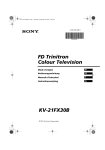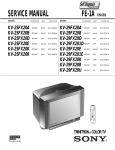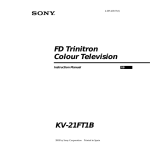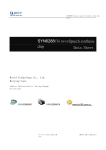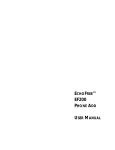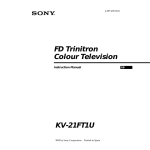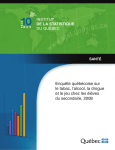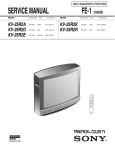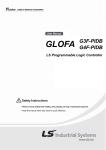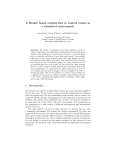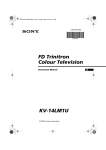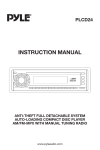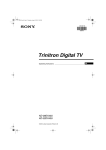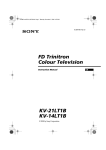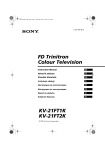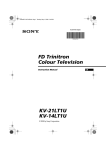Download Sony KV-21FX30E User's Manual
Transcript
SERVICE MANUAL MODEL KV-21FX30B KV-21FX30E COMMANDER DEST CHASSIS NO. RM-887 FR SCC-Q54G-A RM-887 ESP SCC-Q53H-A FE-2 CHASSIS MODEL KV-21FX30K COMMANDER RM-887 DEST OIRT CHASSIS NO. SCC-Q51J-A RM-889 1 TABLE OF CONTENTS Section Title Page Section Title Specifications Connectors Self Diagnostic Software .................... .................... .................... 3 4 5 4. CIRCUIT ADJUSTMENTS Switching On the TV and Automatically Tuning Introducing the Menu System Menu Guide Teletext Specifications Troubleshooting .................... .................... .................... .................... .................... .................... 6 7 7 10 11 11 5. DIAGRAMS 4-1. 4-2. 4-3. 1. GENERAL 5-1. 5-2. 5-3. 2. DISASSEMBLY 2-1. 2-2. 2-3. 2-4. 2-5. 2-6. 2-7. 2-8. 2-9. Page Rear Cover Removal Speaker Disconnection Speaker Box Removal Speaker Box Disassembly A Board PWB Removal 1 A Board PWB Removal 2 Service Position Wire Dressing Picture Tube Removal .................... .................... .................... .................... .................... .................... .................... .................... .................... 12 12 12 12 13 13 13 13 14 .................... .................... .................... .................... 15 16 18 18 5-4. 5-5. Electrical Adjustments Test Mode 1 Test Mode 2 Block Diagrams (1) Block Diagrams (2) Circuit Board Location Schematic Diagrams and Printed Wiring Boards * C Board * A Board Semiconductors IC Blocks .................... .................... .................... 19 21 21 .................... .................... .................... 23 25 26 .................... .................... .................... .................... .................... 26 27 29 37 39 .................... .................... 40 41 .................... 42 6. EXPLODED VIEWS 6-1. 6-2. Chassis Picture Tube 7. ELECTRICAL PARTS LIST 3. SET-UP ADJUSTMENTS 3-1. 3-2. 3-3. 3-4. Beam Landing Convergence Focus Adjustment Screen (G2), White Balance CAUTION ATTENTION SHORT CIRCUIT THE ANODE OF THE PICTURE TUBE AND THE ANODE CAP TO THE METAL CHASSIS, CRT SHIELD, OR THE CARBON PAINTED ON THE CRT, AFTER REMOVAL OF THE ANODE CAP. APRES AVOIR DECONNECTE LE CAP DE’LANODE, COURT-CIRCUITER L’ANODE DU TUBE CATHODIQUE ET CELUI DE L’ANODE DU CAP AU CHASSIS METALLIQUE DE L’APPAREIL, OU AU COUCHE DE CARBONE PEINTE SUR LE TUBE CATHODIQUE OU AU BLINDAGE DU TUBE CATHODIQUE. WARNING !! ATTENTION !! AN ISOLATION TRANSFORMER SHOULD BE USED DURING ANY SERVICE WORK TO AVOID POSSIBLE SHOCK HAZARD DUE TO LIVE CHASSIS, THE CHASSIS OF THIS RECEIVER IS DIRECTLY CONNECTED TO THE POWER LINE. AFIN D’EVITER TOUT RISQUE D’ELECTROCUTION PROVENANT D’UN CHÁSSIS SOUS TENTION, UN TRANSFORMATEUR D’ISOLEMENT DOIT ETRE UTILISÈ LORS DE TOUT DÈPANNAGE LE CHÁSSIS DE CE RÈCEPTEUR EST DIRECTMENT RACCORDÈ Á L’ALIMENTATION SECTEUR. SAFETY-RELATED COMPONENT WARNING !! COMPONENTS IDENTIFIED BY SHADING AND MARKED £ ON THE SCHEMATIC DIAGRAMS, EXPLODED VIEWS AND IN THE PARTS LIST ARE CRITICAL FOR SAFE OPERATION. REPLACE THESE COMPONENTS WITH SONY PARTS WHOSE PART NUMBERS APPEAR AS SHOWN IN THIS MANUAL OR IN SUPPLEMENTS PUBLISHED BY SONY. ATTENTION AUX COMPOSANTS RELATIFS Á LA SECURITÈ!! LES COMPOSANTS IDENTIFIÈS PAR UNE TRAME ET PAR UNE MARQUE £ SUR LES SCHÈMAS DE PRINCIPE, LES VUES EXPLOSÈES ET LES LISTES DE PIECES SONT D’UNE IMPORTANCE CRITIQUE POUR LA SÈCURITÈ DU FONCTIONNEMENT, NE LES REMPLACER QUE PAR DES COMPSANTS SONY DONT LE NUMÈRO DE PIÈCE EST INDIQUÈ DANS LE PRÈSENT MANUEL OU DANS DES SUPPLÈMENTS PUBLIÈS PAR SONY. 2 ITEM MODEL Television System Stereo System B B/G/H, D/K, I, L GERMAN/NICAM Stereo E B/G/H, D/K GERMAN/NICAM Stereo K B/G/H, D/K GERMAN/NICAM Stereo Flat Display FD Trinitron Approx 55 cm (21 inches) (Approx 51 cm picture measured diagonally) Picture Tube Input/Output Terminals [REAR] Inputs for Audio and Video signals. 1: 21-pin Euro connector Inputs for RGB. (CENELEC standard) Outputs of TV Video and Audio signals. Inputs for Audio and Video signals. 2: 21-pin Euro connector Inputs for S Video. Outputs of TV Video and Audio signals. (selectable) RCA Connectors Variable Output for audio signals Input/Output Terminals [FRONT] Headphone jack stereo mini jack Audio inputs phono jacks Video inputs phono jacks Channel Coverage VHF : E2-E12, F2-F10 UHF : E21-E69, F21-F69, B21-B69 CABLE TV : S01-S03, S1-S20, B-Q HYPER : S21-S41 VHF : E2-E12 UHF : E21-E69 CABLE TV : S01-S03, S1-S20 HYPER : S21-S41 VHF : E2-E12, R01-R12 UHF : E21-E69, R21-R69 CABLE TV : S01-S03, S1-S20 HYPER : S21-S41 Sound output Right and Left speaker Color System PAL, SECAM NTSC4.43, NTSC3.58 (VIDEO IN) PAL, SECAM NTSC4.43, NTSC3.58 (VIDEO IN) PAL, SECAM NTSC4.43, NTSC3.58 (VIDEO IN) 2x14W (Music Power) General Specifications Power Requirements 220 - 240V Power Consumption 87 W Dimensions Approx 545x446x485 mm Weight Approx 26kg RM-887 Remote Commander (1) IEC designated R6 battery (2) TV system Autodetection, Teletext Other Features Smar tlink Remote Control System : Infrared Control 3V dc Power requirements 2 batteries IEC designation R6 (size AA) Supplied Accessories Design and specifications are subject to change without notice. Model Name KV-21FX30B KV-21FX30E KV-21FX30K Pal Comb OFF OFF OFF PIP OFF OFF OFF RGB Priority ON ON ON Woofer Box OFF OFF OFF Scar t 1 ON ON ON Item 2x7W (RMS) Scar t 2 ON ON ON Front in (3) ON ON ON Scar t 4 OFF OFF OFF Projector OFF OFF OFF Norm B/G ON ON ON Norm I ON OFF OFF Norm D/K ON ON ON Norm AUS OFF OFF OFF Norm L ON OFF OFF Norm SAT OFF OFF OFF Norm M OFF OFF OFF Teletext ON ON ON Nicam Stereo ON ON ON 3 21 pin connector Pin No 1 2 4 1 Signal Signal level Audio output B (right) Standard level : 0.5V rms Output impedence : Less than 1kohm* 2 Audio output B (right) Standard level : 0.5V rms Output impedence : More than 10kohm* 3 Audio output A (left) Standard level : 0.5V rms Output impedence : Less than 1kohm* 4 Ground (audio) 5 Ground (blue) 20 6 Audio input A (left) 18 7 Blue input 0.7 +/- 3dB, 75 ohms positive 8 Function select (AV control) High state (9.5-12V) : Part mode Low state (0-2V) : TV mode Input impedence : More than 10K ohms Input capacitance : Less than 2nF 9 Ground (green) 10 Open 11 Green 12 Open 13 Ground (red) 21 19 Standard level : 0.5V rms Output impedence : More than 10kohm* 17 16 15 14 13 12 11 10 9 8 7 6 5 14 Ground (blanking) _ 4 3 Red input 0.7 +/- 3dB, 75 ohms, positive (S signal Chroma input) 0.3 +/- 3dB, 75 ohms, positive 16 Blanking input (Ys signal) High state (1-3V) Low state (0-0.4V) Input impedence : 75 ohms 17 Ground (video output) 18 Ground (video input) 19 Video output 1V +/- 3dB, 75ohms, positive sync 0.3V (-3+10dB) Video input 1V +/- 3dB, 75ohms, positive sync 0.3V (-3+10dB) Video input Y (S signal) 1V +/- 3dB, 75ohms, positive sync 0.3V (-3+10dB) 15 _ _ 2 1 Green signal : 0.7 +/- 3dB, 75 ohms, positive _ 20 _ _ 21 Common ground (plug, shield) Connected Rear Connection Panel Not Connected (open) Front Connection Panel 4 * at 20Hz - 20kHz FE-2 SELF DIAGNOSTIC SOFTWARE The identification of errors within the FE-2 chassis is triggered in one of two ways :- 1: Busy or 2: Device failure to respond to IIC. In the event of one of these situations arising the software will first try to release the bus if busy (Failure to do so will report with a continuous flashing LED) and then communicate with each device in turn to establish if a device is faulty. If a device is found to be faulty the relevant device number will be displayed through the LED (Series of flashes which must be counted) See table 1., non fatal errors are reported using this method. Each time the software detects an error it is stored within the NVM. See Table 2. Table 1 How to enter into Table 2 Error Message No error Reser ved OCP ( Over Current Protection ) Not Used No Ver tical Sync IKR Error at power on IIC bus clock and/or data lines low at power on NVM no IIC bus acknowledge at power on Not Used Tuner no acknowledge at power on Sound Processor Error Jungle controller 8 volts error LED Code 00 01 02 03 04 05 06 07 08 09 10 11 1. 2. 3. Turn on the main power switch of the TV set and enter into the‘Stanby Mode’. Press the following sequence of buttons on the Remote Commander. i+ 5 - (ON SCREEN DISPLAY) (DIGIT 5) (VOLUME -) (TV) The following table will be displayed indicating the error count. Flash Timing Example : e.g. error number 3 Table 2 StBy LED ON ON OFF ON ERROR MENU E02 E03 E04 E05 E06 E07 E08 E09 E10 E11 OFF WORKING TIME HOURS MINUTES OCP OVP N/A VSYNC IKR IIC NVM JUNGLE TUNER SOUNDP 8V (0, (0, (0, (0, (0, (0, (0, (0, (0, (0, 255) 255) 255) 255) 255) 255) 255) 255) 255) 255) 0 0 0 0 0 0 0 0 0 0 2 11 Note: To clear the error count data press ‘80’ on the Remote commander. 5 6 If it is not necessary, press necessary and press OK. or to select Not or to select Adjust now, then press OK and correct any slant of the picture between –5 and +5 by pressing or . Finally press OK to store. b) If it is necessary, press a) The Picture Rotation menu allows you to correct the picture slants if it is necessary. 4 Because of the earth’s magnetism, the picture might slant. • If the country in which you want to use the TV set does not appear in the list, select “-” instead of a country. • In order to avoid wrong teletext characters for Cyrillic languages we recommend to select Russia country in the case that your own country does not appear in the list. screen. Press the or button to select the country in which you will operate the TV set, then press the OK button to confirm your selection. 3 The Country menu appears automatically on the TV or button on the remote control to select the language, then press the OK button to confirm your selection. From now on all the menus will appear in the selected language. 2 Press the 50Hz) Press the on/off button on the TV set to turn on the TV. The first time you press this button, a Language menu displays automatically on the TV screen. 1 Connect the TV plug to the mains socket (220-240V AC, OK OK OK 7 continued... K K K First Time Operation Not necessary Adjust now If picture slants, please adjust picture rotation Select country: Country i4 Sverige Norge Italia Deutschland Österreich i$ Select Language: i4 Svenska Norsk English Nederlands Français Italiano i$ Language The first time you switch on your TV, a sequence of menu screen appear on the TV enabling you to: 1) choose the language of the menu screen, 2) choose the country in which you wish to operate the TV, 3) adjust the picture slant 4) search and store all available channels (TV Broadcast) and 5) change the order in which the channels (TV Broadcast) appear on the screen. However, if you need to change any of these settings, you can do that by selecting the appropriate option in the (Set Up menu) or by pressing the Auto Start Up Button on the TV set. Switching On the TV and Automatically Tuning GB b) a) 3 Repeat steps b)1 and b)2 if you wish to change the order of the other channels. 2 Press the or button to select the new programme number position for your selected channel (TV Broadcast), then press . 1 Press the or button to select the programme number with the channel (TV Broadcast) you wish to rearrange, then press the button. If you wish to store the channels in a different order: If you wish to keep the broadcast channels in the tunned order, go to step 8. After all available channels are captioned and stored, the Programme Sorting menu appears automatically on the screen enabling you to change the order in which the channels appear on the screen. 8 First Time Operation Your TV is now ready for use screen. 8 Press the MENU button to remove the menu from the 7 If no channels were found during the auto tuning process then a new menu appears automatically on the screen asking you to connect the aerial. Please connect the aerial (see page 6) and press OK. The auto tuning process will start again. This procedure could take some minutes. Please be patient and do not press any button. Otherwise the automatic tuning will not be completed. available broadcast channels for you. 6 The TV starts to automatically search and store all OK button to select Yes. 5 The Auto Tuning menu appears on the screen. Press the The operating instructions mentioned here are partial abstracts from the ‘Operating Instruction Manual’. The page numbers of the ‘Operating Instruction Manual’ remain as in the manual. 01 B/G C21 OK 05 Select new position: Exit: MENU Programme: 01 TVE 02 TVE2 03 TV3 04 C33 05 C27 06 C58 Programme Sorting Select channel: Exit: MENU Programme: 01 TVE 02 TVE2 03 TV3 04 C33 05 C27 06 C58 Programme Sorting Confirm C27 OK OK OK No channel found Please connect aerial Searching... Programme: System: Channel: Auto Tuning Yes No Do you want to start automatic tuning? MENU K K K K SECTION 1 GENERAL 7 . . / or / . OK Mode: Personal Contrast Brightness Colour Sharpness Hue Reset Picture Adjustment Level 2 OK . MENU K MENU Menu System 9 continued... To do this: after selecting the item you want to alter press , then press repeatedly / / or to adjust it and finally press OK to store the new adjustment. This menu also allows you to customise the picture mode based on the programme you are watching: Personal (for individual settings). Live (for live broadcast programmes). Movie (for films). PICTURE ADJUSTMENT The “Picture Adjustment” menu allows you to alter the picture adjustments. Level 3 / Function or • Brightness, Colour and Sharpness can only be alterated if “Personal” mode is selected. • Hue is only available for NTSC colour signal (e.g: USA video tapes). • Select Reset and press OK to reset the picture to the factory preset levels. Mode: Personal Contrast Brightness Colour Sharpness Hue Reset Picture Adjustment Level 1 Menu Guide 3 Press the MENU button to remove the menu from the screen. • To confirm and store your selection, press OK. • To alter settings of your selected option, press • To return to the last menu or option, press • To enter to the selected menu or option, press 2 • To highlight the desired menu or option, press 1 Press the MENU button to switch the first level menu on. Your TV uses an on-screen menu system to guide you through the operations. Use the following buttons on the Remote Control to operate the menu system: Introducing and Using the Menu System GB OK OK Sound Adjustment Mode: Personal Treble Bass Balance Reset Dual Sound: Mono Detail Adjustment Level 2 OK To do this: after selecting the item you want to alter, press . then press repeatedly / / or to adjust it and finally press OK to store the new adjustment. SOUND ADJUSTMENT The “Sound Adjustment” menu allows you to alter the sound adjustments. Level 3 / Function TV Speakers: Auto volume: Sound Effect: On: Off: On: Off: Sound from external amplifier connected to the audio outputs on the rear of the TV set. Sound from the TV set. Volume channel changes according to the broadcast signal. Volume level of the channels will stay the same, independent of the broadcast signal (e.g. in the case of advertisements). Off: Normal. Spatial: Acoustic sound effect. Personal (for individual settings) Rock Pop Jazz 10 Menu System continued... • In case of a bilingual broadcast select Dual Sound and set A for sound channel 1, B for sound channel 2 or Mono for mono channel if available. For a stereo broadcast you can choose Stereo or Mono. • Select Reset and press OK to reset the sound to the factory preset levels. • Treble and Bass can only be altered if “Personal” mode is selected. Detail Adjustment Mode This menu also contains two submenus as following: Sound Adjustment Mode: Personal Treble Bass Balance Reset Dual Sound: Mono Detail Adjustment Mode: Personal Contrast Brightness Colour Sharpness Hue Reset Picture Adjustment Level 1 8 Language/Country Auto Tuning Programme Sorting Progamme Labels AV Preset Manual Programme Preset Detail Set Up Set Up Mode: Personal Contrast Brightness Colour Sharpness Hue Reset Picture Adjustment Sleep Timer: On Timer: Timer Mode: Personal Contrast Brightness Colour Sharpness Hue Reset Picture Adjustment OK OK OK Off Off OK OK Set Up Language/Country Auto Tuning Programme Sorting Progamme Labels AV Preset Manual Programme Preset Detail Set Up Sleep Timer: On Timer: Timer Timer Sleep Timer: On Timer: Off Off Timer OK Level 2 Sleep Timer: On Timer: Mode: Personal Contrast Brightness Colour Sharpness Hue Reset Picture Adjustment Level 1 i OK OK Off Off OK Off Off Menu System 11 continued... To do this: after selecting the option, press and then proceed in the same way as in the steps 2 and 3 of the section “Switching On the TV and Automatically Tuning”. LANGUAGE / COUNTRY The “Language/Country” option in the “Set Up” menu allows you to select the language that the menus are displayed in. It also allows you to select the country in which you wish to operate the TV set. If you have not activated the “On Timer” option but the indicator on the TV set flashes, please contact to your nearest Sony Service Centre. • The standby indicator on the TV set flashes regularly to indicate that “On Timer” is active. • Any loss of power will cause these settings to be cleared. To do this: after selecting the option press , then press or to set the time period delay (max. 12 hours) and press OK to store. Finally on the remote press the standby button control. After the selected length of time the TV switches on automatically. ON TIMER The “On Timer” option in the “Timer” menu allows you to select a time period for the TV to switch itself automatically on from standby mode. • While watching the TV, you can press the button on the remote control to display the time remaining. • One minute before the TV switches itself into standby mode, the time remaining is displayed on the TV screen automatically. To do this: after selecting the option press , then press or to set the time period delay (max. of 4 hours) and finally press OK to store. SLEEP TIMER The “Sleep Timer” option in the “Timer” menu allows you to select a time period for the TV to switch itself automatically into the standby mode. Level 3 / Function GB 12 Menu System Language/Country Auto Tuning Programme Sorting Progamme Labels AV Preset Manual Programme Preset Detail Set Up Set Up Mode: Personal Contrast Brightness Colour Sharpness Hue Reset Picture Adjustment Language/Country Auto Tuning Programme Sorting Progamme Labels AV Preset Manual Programme Preset Detail Set Up Set Up Mode: Personal Contrast Brightness Colour Sharpness Hue Reset Picture Adjustment Language/Country Auto Tuning Programme Sorting Progamme Labels AV Preset Manual Programme Preset Detail Set Up Set Up Mode: Personal Contrast Brightness Colour Sharpness Hue Reset Picture Adjustment Language/Country Auto Tuning Programme Sorting Progamme Labels AV Preset Manual Programme Preset Detail Set Up Set Up Mode: Personal Contrast Brightness Colour Sharpness Hue Reset Picture Adjustment Level 1 OK OK OK OK OK OK OK OK Set Up Language/Country Auto Tuning Programme Sorting Progamme Labels AV Preset Manual Programme Preset Detail Set Up Set Up Language/Country Auto Tuning Programme Sorting Progamme Labels AV Preset Manual Programme Preset Detail Set Up Set Up Language/Country Auto Tuning Programme Sorting Progamme Labels AV Preset Manual Programme Preset Detail Set Up Set Up Language/Country Auto Tuning Programme Sorting Progamme Labels AV Preset Manual Programme Preset Detail Set Up Level 2 OK OK OK OK continued... To do this: 1 After selecting the option, press , then press or to select the input source you wish to name (AV1 and AV2 are for the rear Scarts and AV3 for front connectors). Then press . AV PRESET The “AV Preset” option in the “Set Up” menu allows you to designate a name to the external equipment you have connected to the sockets of this TV. To do this: 1 After selecting the option, press , then press or to select the programme number with the channel you wish to name. 2 Press . With the first element of the Label column highlighted, press or to select a letter or number (select “-“ for a blank), then press to confirm this character. Select the other four characters in the same way. Finally press OK to store. PROGRAMME LABELS The “Programme Labels” option in the “Set Up” menu allows you to name a channel using up to five characters (letters or numbers). To do this: after selecting the option, press and then proceed in the same way as in step 7 b) of the section “Switching On the TV and Automatically Tuning”. PROGRAMME SORTING The “Programme Sorting” option in the “Set Up” menu allows you to change the order in which the channels (TV Broadcast) appear on the screen. To do this: after selecting the option, press and then proceed in the same way as in TV steps 5 and 6 of the section “Switching On the TV and Automatically Tuning”. AUTO TUNING The “Auto Tuning” option in the “Set Up” menu allows you to automatically search for and store all available TV channels. Level 3 / Function 9 14 Menu System Language/Country Auto Tuning Programme Sorting Progamme Labels AV Preset Manual Programme Preset Detail Set Up Set Up Mode: Personal Contrast Brightness Colour Sharpness Hue Reset Picture Adjustment Level 1 OK OK Set Up Language/Country Auto Tuning Programme Sorting Progamme Labels AV Preset Manual Programme Preset Detail Set Up Level 2 OK Level 3 / Function continued... To cancel this function afterwards, select “Off” instead of “On” in the step above. To do this: select the Decoder option and press . Next press or to select On. Finally press OK twice to confirm and store. This option is only available depending on the country you have selected in the “Language/Country” menu. correctly scrambling channels when using a decoder connected to the Scart :2/ S directly or through a VCR. e) This option allows you to view and record To cancel this function afterwards, select “No” instead of “Yes” in the step above. To do this: Highlighting the Programme option, press the PROGR +/- button to select the programme number you want to skip. When the programme you want to skip appears on the screen, select the Skip option and press . Next press or to select Yes. Finally press OK twice to confirm and store. when they are selected with the PROGR +/buttons. d) Skip any unwanted programme numbers To do this: while watching the channel (TV Broadcast) you wish to fine tune, select the AFT option and press . Next press or to adjust the fine tuning between -15 and +15. Finally press OK twice to store. operating, however you can manually fine tune the TV to obtain a better picture reception in the case that the picture is distorted. c) Normally the automatic fine tuning (AFT) is To do this: Highlighting the Programme option, press the PROGR +/- button to select the programme number with the channel you wish to name. When the programme you want to name appears on the screen, select the Label option and press . Next to select a letter, number or press or “-“ for a blank. Press to confirm this character. Select the other four characters in the same way. After selecting all the characters, press OK twice to store. b) Label a channel using up to five characters. Set Up Language/Country Auto Tuning Programme Sorting Progamme Labels AV Preset Manual Programme Preset Detail Set Up Mode: Personal Contrast Brightness Colour Sharpness Hue Reset Picture Adjustment Set Up Language/Country Auto Tuning Programme Sorting Progamme Labels AV Preset Manual Programme Preset Detail Set Up Mode: Personal Contrast Brightness Colour Sharpness Hue Reset Picture Adjustment Level 1 OK OK OK OK Noise Reduction: AV2 Output: RGB Centring: Picture Rotation: Detail Set Up Noise Reduction: AV2 Output: RGB Centring: Picture Rotation: Detail Set Up Level 2 OK Auto TV 0 0 OK Auto TV 0 0 . . Menu System 15 continued... If you have connected a decoder to the Scart :2/q or to a VCR connected to this Scart, please remember to change back the “AV2 Output” to “AUTO” or “TV” for a correct unscrambling. If you select “AUTO”, the output signal will always be the same one that is displayed on the screen. To do this: after selecting the option, press Then press or to select the desired output signal: TV, AV1, AV3 or AUTO. If your VCR supports Smartlink, this procedure is not necessary. AV2 OUTPUT The “AV2 Output” option in the “Detail Set Up” menu allows you to select the source to be output from the Scart connector :2/q in order you can record from this Scart any signal coming from the TV or from an external equipment connected to the Scart connector :1/ or front connectors 3 and 3. To cancel this function afterwards, select “Off” instead of “Auto” in the step above. To do this: after selecting the option, press Then press or to select Auto. Finally press OK to confirm and store. NOISE REDUCTION The “Noise Reduction” option in the “Detail Set Up” menu allows to reduce automatically the picture noise in case of a weak broadcasting signal. Level 3 / Function GB 10 16 Menu System Set Up Language/Country Auto Tuning Programme Sorting Progamme Labels AV Preset Manual Programme Preset Detail Set Up Mode: Personal Contrast Brightness Colour Sharpness Hue Reset Picture Adjustment Set Up Language/Country Auto Tuning Programme Sorting Progamme Labels AV Preset Manual Programme Preset Detail Set Up Mode: Personal Contrast Brightness Colour Sharpness Hue Reset Picture Adjustment Level 1 OK OK OK OK Noise Reduction: AV2 Output: RGB Centring: Picture Rotation: Detail Set Up Noise Reduction: AV2 Output: RGB Centring: Picture Rotation: Detail Set Up Level 2 OK Auto TV 0 0 OK Auto TV 0 0 To do this: after selecting the option, press . Then press or to correct any slant of the picture between -5 and +5 and finally press OK to store. PICTURE ROTATION Because of the earth’s magnetism, the picture might slant. In this case, you can correct the pictures slant by using the option “Picture Rotation” in the “Detail Set Up” menu. To do this: while watching an RGB source select the “RGB Centring” option and press . Then press or to adjust the centre of the picture between –10 and +10. Finally press OK to confirm and store. RGB CENTRING When connecting an RGB source, such as a “PlayStation”, you may need to readjust the horizontal position of the picture. In that case, you can readjust it through the “RGB Centring” option in the “Detail Set Up”. Level 3 / Function 25 153 101 98 TELETEXT Index Programme News Sport Weather . Press it again to cancel teletext mode. Teletext 17 Fastext service lets you access pages with one button push. While you are in Teletext mode and Fastext is broadcast, a colour coded menu appears at the bottom of the teletext page. Press the colour button (red, green, yellow or blue) to access the corresponding page. Fastext To Switch Off Teletext: Press . To reveal concealed information (e.g: answer to a quiz): Press / . Press it again to conceal the information. To freeze a teletext page: Some teletext pages have sub-pages which follow on automatically. To stop them, press / . Press it again to cancel the freeze. To superimpose teletext on to the TV: Whilst you are viewing teletext, press To access the next or preceding page: Press PROGR + ( ) or PROGR - ( ). To Select a Teletext page: Input 3 digits for the page number, using the numbered buttons. • If you have made a mistake, retype the correct page number. • If the counter on the screen continues searching, it is because this page is not available. In that case, input another page number To Switch On Teletext : After select the TV channel which carries the teletext you wish to view, press . Make sure to use a channel (TV Broadcast) with a strong signal, otherwise teletext errors may occur. Teletext is an information service transmitted by most TV stations. The index page of the teletext service (usually page 100) gives you information on how to use the service. To operate teletext, use the remote control buttons as indicated below. Teletext GB 11 audio outputs (Left/ Right) - phono jacks 21-pin Scart connector (CENELEC standard) including audio / video input, S video input, selectable audio / video output and Smartlink interface. Other features: • Teletext, Fastext, TOPtext • Sleep Timer • Wake UP Timer • Smartlink (direct link between your TV set and a compatible VCR. For more information on Smartlink, please refer to the Instruction Manual of your VCR). • TV system Autodetection. Accessories supplied: 1 Remote Control (RM-887) 2 Batteries (IEC designated) 20 Additional Information Ecological Paper- Totally Chlorine Free Design and specifications are subject to change without notice. Front Terminals …3 video input – phono jack 3 audio input – phono jacks headphones jack :2/q Rear Terminals :1/ 21-pin scart connector (CENELEC standard) including audio/video input, RGB input, TV audio/video output. Picture Tube: Flat Display FD Trinitron 21” (approx. 55 cm. measured diagonally) Weight: Approx. 26 Kg. Dimensions (w x h x d) : Approx. 545 x 446 x 485 mm. Standby Power Consumption: 0.5 W Power Consumption: 60 W Colour system: PAL, SECAM NTSC 3.58, 4.43 (only Video In) Channel Coverage: VHF: E2-E12 UHF: E21-E69 CATV: S1-S20 HYPER: S21-S41 D/K: R1-R12, R21-R69 Sound Output: 2 x 14 W (music power) 2 x 7 W (RMS) TV system: Depending on your country selection: B/G/H, D/K Specifications • Press the +/- button on the remote control. • Check that “TV Speakers” is “On” on the “Sound Adjustment” menu. • Check that headphones are not connected. • Using the menu system, select the “Picture Adjustment” menu and select “Reset” to return to factory settings. • Turn off any equipment connected to the Scart connector on the rear of the TV. • Using the menu system, enter to the “Language/ Country” menu and select the country in which you operate the TV set. For Cyrillic languages, we agreement to select Russia country in the case that your own country does not appear in the list. • Using the menu system, select the “Picture Rotation” option in the “Detail Set Up” menu to correct the picture slant. Good picture, no sound. No colour on colour programmes. Distorted picture when changing programmes or selecting teletext. Wrong characters appear when viewing teletext. Picture slanted • Contact to your nearest Sony service centre. The standby indicator on the TV flashes even though the “On Timer” Additional Information In case of problems, have your TV serviced by qualified personnel. Never open the casing yourself. • Replace the batteries. Remote control does not function. 21 • Using the menu system, select the “Set Up” menu. Then enter to “Detail Set Up” option and set “AV2 Output” to “TV”. • Check that the optional equipment is on and press the button repeatedly on the remote control until the correct input symbol is displayed on the screen. No picture or no menu information from equipment connected to the Scart connector. No unscrambling or unstable picture whilst viewing a scrambling channel with a decoder connected through the Scart connector :2/q. • Using the menu system, select the “Picture Adjustment” menu and select “Reset” to return to the factory settings. Poor or no picture (screen is dark), but good sound. • Using the menu system, select the “Manual Programme Preset” menu and adjust Fine Tuning (AFT) to obtain better picture reception. • Using the menu system, select the “Noise Reduction” option in the “Detail Set Up” menu and select “Auto” to reduce the noise in the picture. • Check the aerial connection. • Plug the TV in and press the button on the front of TV. • If the standby indicator is on, press button on the remote control. No picture (screen is dark) and no sound. Noisy picture when viewing a T