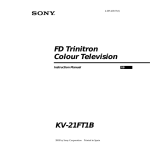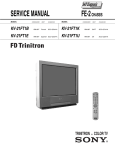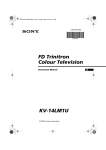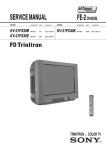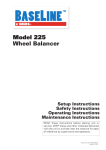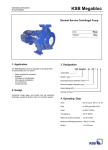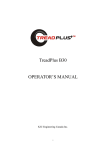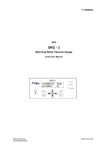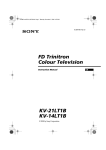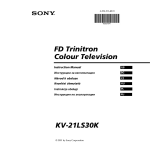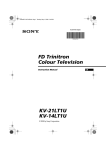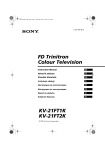Download FD Trinitron Colour Television KV
Transcript
4-205-400-31(1) R FD Trinitron Colour Television Instruction Manual GB KV-21FT1U 2000 by Sony Corporation Printed in Spain NOTICE FOR CUSTOMERS IN THE UNITED KINGDOM A moulded plug complying with BS1363 is fitted to this equipment for your safety and convenience. Should the fuse in the plug supplied need to be replaced, a 5 AMP fuse approved by ASTA or BSI to BS 1362 (i.e. marked with 2 or @) must be used. When an alternative type of plug is used it should be fitted with a 5 AMP FUSE, otherwise the circuit should be protected by a 5 AMP FUSE at the distribution board. If the plug supplied with this equipment has a detachable fuse cover, be sure to attach the fuse cover after you change the fuse. Never use the plug without the fuse cover. If you should lose the fuse cover, please contact your nearest Sony service station. How to replace the fuse Open the fuse compartment with a blade screwdriver, and replace the fuse. • IMPORTANT If the plug supplied is not suitable for the socket outlets in your home, it should be cut off and an appropriate plug fitted in accordance with the following instructions: The wires in this mains lead are coloured in accordance with the following code: Blue Neutral Brown Live As the colours of the wires in the mains lead of this apparatus may not correspond with the coloured markings identifying the terminals in your plug, proceed as follows: The wire which is coloured blue must be connected to the terminal which is marked with the letter N or coloured black. The wire which is coloured brown must be connected to the terminal which is marked with the letter L or coloured red. Do not connect either wire to the earth terminal in the plug which is marked by the letter E or by the safety earth symbol or coloured green or green and yellow. WARNING • To prevent shock hazard, do not insert the plug cut off from the mains lead into a socket outlet. This plug cannot be used and should be destroyed. • To prevent fire or shock hazard, do not expose the unit to rain or moisture. • Dangerously high voltages are present inside the set. Do not open the cabinet. Refer servicing to qualified personnel only. 2 Introduction Thank you for choosing this Sony FD Trinitron Colour Television. Before operating the TV, please read this manual thoroughly and retain it for future reference. • Symbols used in the manual: • Informs you of possible hazards. • Important information • Information on a feature. •1,2... Sequence of instructions. • Shaded buttons on the remote control show you the buttons you have to press to follow the sequence of the instructions. • Informs you of the result of instructions. MENU K Safety Information All TV’s operate on extremely high voltages. To prevent fire or electric shock, please follow the safety guidelines indicated in the blue sheet supplied. In case of problems, have your TV serviced by qualified personnel. Never open the casing yourself. GB Table of Contents Notice for Customers in the United Kingdom .................................................................................... 2 Introduction.............................................................................................................................................. 3 Safety Information................................................................................................................................... 3 Overview Overview of Remote Control Buttons .................................................................................................. 4 Overview of TV Buttons ........................................................................................................................ 5 Installation Inserting Batteries into the Remote Control ........................................................................................ 5 Connecting the Aerial and VCR ........................................................................................................... 5 First Time Operation Switching On the TV and Automatically Tuning .............................................................................. 6 Menu system Introducing and Using the Menu System............................................................................................ 8 Menu Guide ............................................................................................................................................. 8 Teletext ............................................................................................................................................... 14 Additional Information Connecting Optional Equipment ........................................................................................................ 15 Using Optional Equipment .................................................................................................................. 15 Specifications.......................................................................................................................................... 16 Troubleshooting..................................................................................................................................... 17 Television Channel Number Guide for United Kingdom............................................................... 18 Table of Contents 3 Overview of Remote Control Buttons Muting the Sound Press to mute TV sound. press again to restore the sound. To Temporarily Switch Off TV Press to temporarily switch off TV (the standby indicator on TV lights up). Press again to switch on TV from standby mode. Displaying on Screen information Press to display all on-screen indications. Press again to cancel. Selecting channels Press to select channels. For double-digit programme numbers, e.g. 23, press -/-- first, then the buttons 2 and 3. If you enter an incorrect first digit, this should be corrected by entering another digit (0-9) and then selecting -/-- button again to enter the programme number of your choice. Selecting TV mode Press to switch off teletext or video input. Selecting Teletext Press to switch on teletext. This button only works in Teletext mode. Function associated to this button does not work with this TV. Selecting Picture mode Press repeatedly to change the picture mode. Adjusting TV volume Press to adjust the volume of the TV. This button only works in Teletext mode. Function associated to this button does not work with this TV. Selecting channels Press to select the next or previous channel. 1 2 3 4 5 6 7 8 9 0 MENU K PROGR RM 887 S To save energy we recommend switching off completely when TV is not in use. After 15 minutes without a signal and without any button being pressed, the TV switches automatically into standby mode. Selecting input source Press repeatedly until the desired input symbol of the source appears on the TV screen. Back to the channel last watched Press to watch the last channel selected (watched for at least 5 seconds). Displaying the menu system Press to display the menu on the TV screen. Press again to remove the menu display from the TV screen. Menu selection •When MENU is switched on: Scroll Up Scroll Down Previous menu or selection Next menu or selection OK confirms your selection •When MENU is switched off: OK Shows a channel overview. Press or to select the channel and then, press again the OK button to watch the selected channel. Selecting Screen format Press to view programmes in 16:9 mode. Press again to return to 4:3 mode. Besides TV functions, all coloured buttons as well as green symbols are also used for Teletext operation. For more details, please refer to "“Teletext” section of this instruction manual. 4 Overview Overview of TV Buttons Audio Video Input Input jack jack Standby indicator On/Off switch Push up the flap on the front of the TV to reveal the front control panel. Selecting Input source Volume control buttons Programme Up or Down Buttons (Selects TV channels) Headphone Auto Start Up Button jack Inserting Batteries into the Remote Control Make sure to insert the supplied batteries using the correct polarities. Always remember you dispose of used batteries in an environmental friendly way. Connecting the Aerial and VCR Connecting cables are not supplied or VCR OUT For more details of VCR connection, please refer to the section “Connecting Optional Equipment” of this instruction manual. IN Scart lead is optional. Overview-Installation 5 GB Switching On the TV and Automatically Tuning The first time you switch on your TV, a sequence of menu screen appear on the TV enabling you to: 1) choose the language of the menu screen, 2) search and store all available channels (TV Broadcast) and 3) change the order in which the channels (TV Broadcast) appear on the screen. However, if you need to change the language menu, change or repeat the tuning (e.g. when you move house) or rearrange again the order of the channels afterwards, you can do that by selecting the appropriate menu in the (Set Up). For more information, refer to the “Menu Guide” section of this instruction manual. You can also do that by pressing the Auto Start Up Button on the TV set. 1 Connect the TV plug to the mains socket (220-240V AC, 50Hz) Press the on/off button on the TV set to turn on the TV. The first time you press this button, a Language menu displays automatically on the TV screen. 2 Press the or button on the remote control to select the language, then press the OK button to confirm your selection. From now on all the menus will appear in the selected language. Language English Español Français Italiano Magyar Nederlands K Select Language: 3 The Auto Tuning menu appears on the screen. Press the OK button to select Yes. OK Do you want to start automatic tuning? Yes No K OK 4 A new menu appears on the screen asking you to check that the aerial is connected. Ensure the aerial is connected and then press the OK button to start the automatic tuning. Please confirm that aerial is connected Confirm OK The TV starts to automatically search and store all available channels (TV Broadcast) for you. This procedure could take some minutes. Please be patient and do not press any button. Otherwise the automatic tuning will not be completed. K Auto Tuning Programme: Channel: 01 C21 Searching... continued... 6 First Time Operation 5 After all available channels are captioned and stored, the Programme Sorting menu appears automatically on the screen enabling you to change the order in which the channels appear on the screen. a) If you do not wish to change the channel order, go to step 6. b) If you wish to change the channel order: 1 Press the or button to select the programme number with the channel (TV Broadcast) you wish to rearrange, then press the button. 2 Press the or button to select the new programme number position for your selected channel (TV Broadcast), then press . Programme Sorting Programme: 01 TVE 02 TVE2 03 TV3 04 C33 05 C27 06 C58 K Select channel: Exit: MENU OK Programme Sorting Programme: 01 TVE 02 TVE2 03 TV3 04 C33 05 C27 06 C58 K 05 Select new position: Exit: MENU C27 OK 3 Repeat steps b)1 and b)2 if you wish to change the order of the other channels. 6 Press the MENU button to remove the menu from the screen. MENU MENU GB Your TV is now ready for use First Time Operation 7 Introducing and Using the Menu System Your TV uses an on-screen menu system to guide you through the operations. Use the following buttons on the Remote Control to operate the menu system: 1 Press the MENU button to switch the first level menu on. 2 • To highlight the desired menu or option, press • To enter to the selected menu or option, press • To return to the last menu or option, press or MENU . . . • To alter settings of your selected option, press K / / or . • To confirm and store your selection, press OK. 3 Press the MENU button to remove the menu from the screen. MENU Menu Guide Level 1 Level 2 Picture Adjustment Picture Adjustment Mode: Personal Contrast Brightness Colour Sharpness Hue Reset Mode: Personal Contrast Brightness Colour Sharpness Hue Reset OK Level 3 / Function PICTURE ADJUSTMENT The “Picture Adjustment” menu allows you to alter the picture adjustments. OK To do that: after selecting the item you want to alter press , then press repeatedly / / or to adjust it and finally press OK to store the new adjustment. This menu also allows you to customise the picture mode based on the programme you are watching: Personal (for individual settings). Live (for live broadcast programmes). Movie (for films). • Brightness, Colour and Sharpness can only be alterated if “Personal” mode is selected. • Hue is only available for NTSC colour signal (e.g: USA video tapes). • Select Reset and press OK to reset the picture to the factory preset levels. continued... 8 Menu System Level 1 Level 2 Level 3 / Function SLEEP TIMER The “Sleep Timer” option in the “Timer” menu allows you to select a time period for the TV to switch itself automatically into the standby mode. Picture Adjustment Mode: Personal Contrast Brightness Colour Sharpness Hue Reset OK Timer Timer Sleep Timer: On Timer: Off Off Sleep Timer: On Timer: Off i Off OK OK To do that: after selecting the option press , then press or to set the time period delay (max. of 4 hours) and finally press OK to store. • While watching the TV, you can press the button on the remote control to display the time remaining. • One minute before the TV switches itself into standby mode, the time remaining is displayed on the TV screen automatically. ON TIMER The “On Timer” option in the “Timer” menu allows you to select a time period for the TV to switch itself automatically on from standby mode. Picture Adjustment Mode: Personal Contrast Brightness Colour Sharpness Hue Reset GB OK Timer Sleep Timer: On Timer: Timer Off Off Sleep Timer: On Timer: OK Off Off OK OK Set Up Set Up Language Auto Tuning Programme Sorting Manual Programme Preset Advanced Features OK • The standby indicator on the TV set flashes regularly to indicate that “On Timer” is active. • Any loss of power will cause these settings to be cleared. LANGUAGE The “Language” option in the “Set Up” menu allows you to select the language that the menus are displayed in. To do that: after selecting the option, press and then proceed in the same way as in the step 2 of the section “Switching On the TV and Automatically Tuning”. Picture Adjustment Mode: Personal Contrast Brightness Colour Sharpness Hue Reset Language Auto Tuning Programme Sorting Manual Programme Preset Advanced Features To do that: after selecting the option press , then press or to set the time period delay (max. 12 hours) and press OK to store. Finally press the standby button on the remote control. After the selected length of time the TV switches on automatically. OK continued... Menu System 9 Level 1 Level 2 Level 3 / Function AUTO TUNING The “Auto Tuning” option in the “Set Up” menu allows you to automatically search for and store all available TV channels. Picture Adjustment Mode: Personal Contrast Brightness Colour Sharpness Hue Reset OK Set Up Set Up Language Auto Tuning Programme Sorting Manual Programme Preset Advanced Features Language Auto Tuning Programme Sorting Manual Programme Preset Advanced Features To do that: after selecting the option, press and then proceed in the same way as in steps 4 and 5 of the section “Switching On the TV and Automatically Tuning”. OK OK PROGRAMME SORTING The “Programme Sorting” option in the “Set Up” menu allows you to change the order in which the channels (TV Broadcast) appear on the screen. Picture Adjustment Mode: Personal Contrast Brightness Colour Sharpness Hue Reset OK Set Up Set Up Language Auto Tuning Programme Sorting Manual Programme Preset Advanced Features Language Auto Tuning Programme Sorting Manual Programme Preset Advanced Features OK To do that: after selecting the option, press and then proceed in the same way as in step 6 b) of the section “Switching On the TV and Automatically Tuning”. OK MANUAL PROGRAMME PRESET The “Manual Programme Preset” option in the “Set Up” menu allows you to: Picture Adjustment Mode: Personal Contrast Brightness Colour Sharpness Hue Reset a) Preset channels or a video input source one by one to the programme order of your choice. To do that: OK Set Up Set Up Language Auto Tuning Programme Sorting Manual Programme Preset Advanced Features Language Auto Tuning Programme Sorting Manual Programme Preset Advanced Features OK OK Manual Programme Preset Programme: Channel: Label: AFT: Skip: Confirm 01 C 21 --TVE On No 1 After selecting the ”Manual Programme Preset” option, press then with Programme option highlighted press . Press or to select on which programme number you want to preset the channel (for VCR, select programme number “0”). Then press . OK continued... 10 Menu System Level 1 Level 2 Level 3 / Function 2 After selecting the Channel option, press . Then press or to select the channel tuning (“C” for terrestrial channels or “S” for cable channels). Next press . After that, press the number buttons to enter directly the channel number of the TV Broadcast or the channel of the VCR signal. If you do not know the channel number, press or to search for it. When you tune the desired channel, press OK twice to store. Repeat all the above steps to tune and store more channels. b)Normally the automatic fine tuning (AFT) is operating, however you can manually fine tune the TV to obtain a better picture reception in the case that the picture is distorted. To do that: while watching the channel (TV Broadcast) you wish to fine tune, select the AFT option and press . Next press or to adjust the fine tuning between -15 and +15. Finally press OK twice to store. GB c) Skip any unwanted programme numbers when they are selected with the PROGR +/buttons. To do that: Highlighting the Programme option, press the PROGR +/- button to select the programme number you want to skip. When the programme you want to skip appears on the screen, select the Skip option and press . Next press or to select Yes. Finally press OK twice to confirm and store. To cancel this function afterwards, select “No” instead of “Yes” in the step above. d) Label a channel using up to five characters. To do that: Highlighting the Programme option, press the PROGR +/- button to select the programme number with the channel you wish to name. When the programme you want to name appears on the screen, select the Label option and press . Next to select a letter, number or press or “-“ for a blank. Press to confirm this character. Select the other four characters in the same way. After selecting all the characters, press OK twice to store. continued... Menu System 11 Level 1 Level 2 Level 3 / Function PARENTAL LOCK The “Parental Lock” option in the “Advanced Features” menu allows you to lock the buttons of the TV set. In this way after this option is selected and the TV set is switched off, the buttons on the TV do not work and the TV only works by using the remote control buttons. Picture Adjustment Mode: Personal Contrast Brightness Colour Sharpness Hue Reset OK Set Up Advanced Features Language Auto Tuning Programme Sorting Manual Programme Preset Advanced Features Parental Lock: Noise Reduction: Auto Volume Ctrl.: RGB Centring: Picture Rotation: Off On On 0 0 OK OK To do that: after selecting the option, press . Then press or to select On. Press OK to confirm and store and finally press on the remote control. To cancel this function afterwards, select “Off” instead of “On” in the step above. NOISE REDUCTION The “Noise Reduction” option in the “Advanced Features” menu allows you to reduce the picture noise in case of a weak broadcasting signal. Picture Adjustment Mode: Personal Contrast Brightness Colour Sharpness Hue Reset OK Set Up Advanced Features Language Auto Tuning Programme Sorting Manual Programme Preset Advanced Features Parental Lock: Noise Reduction: Auto Volume Ctrl.: RGB Centring: Picture Rotation: To do that: after selecting the option, press . Then press or to select On. Finally press OK to confirm and store. Off On On 0 0 To cancel this function afterwards, select “Off” instead of “On” in the step above. OK OK AUTO VOLUME CONTROL The “Auto Volume Ctrl.” option in the “Advanced Features” menu allows you to keep the same volume level of the channels, independent of the broadcast signal (e.g. in case of advertisement). Picture Adjustment Mode: Personal Contrast Brightness Colour Sharpness Hue Reset OK Set Up Advanced Features Language Auto Tuning Programme Sorting Manual Programme Preset Advanced Features Parental Lock: Noise Reduction: Auto Volume Ctrl.: RGB Centring: Picture Rotation: OK Off On On 0 0 OK To do that: after selecting the option, press . to select On. Finally press Then press or OK to confirm and store. To cancel this function afterwards, select “Off” instead of “On” in the step above. continued... 12 Menu System Level 1 Level 2 Level 3 / Function RGB CENTRING When connecting an RGB source, such as a “PlayStation”, you may need to readjust the geometry of the picture. In that case, you can readjust it through the “RGB Centring” option in the “Advanced Features”. Picture Adjustment Mode: Personal Contrast Brightness Colour Sharpness Hue Reset OK Advanced Features Set Up Parental Lock: Noise Reduction: Auto Volume Ctrl.: RGB Centring: Picture Rotation: Language Auto Tuning Programme Sorting Manual Programme Preset Advanced Features Off On On 0 0 OK OK PICTURE ROTATION Because of the earth’s magnetism, the picture might slant. In this case, you can correct the pictures slant by using the option “Picture Rotation” in the “Advanced Features” menu. Picture Adjustment Mode: Personal Contrast Brightness Colour Sharpness Hue Reset OK Set Up Advanced Features Language Auto Tuning Programme Sorting Manual Programme Preset Advanced Features Parental Lock: Noise Reduction: Auto Volume Ctrl.: RGB Centring: Picture Rotation: OK To do that: while watching an RGB source select the “RGB Centring” option and press . Then press or to adjust the centre of the picture between –10 and +10. Finally press OK to confirm and store. Off On On 0 0 To do that: after selecting the option, press . Then press or to correct any slant of the picture between -5 and +5 and finally press OK to store. OK Menu System 13 GB Teletext Teletext is an information service transmitted by most TV stations. The index page of the teletext service (usually page 100) gives you information on how to use the service. To operate teletext, use the remote control buttons as indicated below. Make sure to use a channel (TV Broadcast) with a strong signal, otherwise teletext errors may occur. To Switch On Teletext : After select the channel (TV Broadcast) which carries the teletext you wish to view, press . TELETEXT Index Programme News Sport Weather 25 153 101 98 To Select a Teletext page: Input 3 digits for the page number, using the numbered buttons. • If you have made a mistake, retype the correct page number. • If the counter on the screen continues searching, it is because this page is not available. In that case, input another page number To access the next or preceding page: Press PROGR + ( ) or PROGR - ( ). To superimpose teletext on to the TV: Whilst you are viewing teletext, press . Press it again to cancel teletext mode. To freeze a teletext page: Some teletext pages have sub-pages which follow on automatically. To stop them, press / . Press it again to cancel the freeze. To reveal concealed information (e.g: answer to a quiz): Press / . Press it again to conceal the information. To Switch Off Teletext: Press . Fastext Fastext service lets you access pages with one button push. While you are in Teletext mode and Fastext is broadcast, a colour coded menu appears at the bottom of the teletext page. Press the colour button (red, green, yellow or blue) to access the corresponding page. 14 Teletext Connecting Optional Equipment Using the following instructions, you can connect a wide range of optional equipment to your TV set. (Connecting cables are not supplied). Connecting a VCR: To connect a VCR, please refer to the section “Connecting the aerial and VCR” of this instruction manual. We recommend you connect your VCR using a scart lead. If you do not have a scart lead, tune in the VCR test signal to TV programme number “0”. by using “Manual Programme Preset” option. (for details how to manual programme, see page 10, step a). Also refer to your VCR instruction manual to find out how to find the output channel of your VCR. 8mm/Hi8/DVC camcorder C 1 2 “PlayStation”* A B VCR GB Decoder * “PlayStation” is a product of Sony Computer Entertainment, Inc. * “PlayStation” is a trademark of Sony Computer Entertainment, Inc. Using Optional Equipment 1 Connect your equipment to the designated TV socket, as indicated above. 2 To watch the picture of the connected equipment, press the correct input symbol appears on the screen. Symbol 1 button repeatedly until the Input Signals • Audio / video input signal through the Scart connector C • RGB input signal through the Scart connector C. This symbol appears only if a RGB source has been connected. 2 • Video input signal through the phono socket A and Audio input signal through B. 3 Switch on the connected equipment. 4 Press button on the remote control to return to the normal TV picture. Additional Information 15 Specifications TV system: I Power Consumption: 76 W Colour system: PAL, SECAM NTSC 3.58, 4.43 (only Video In) Standby Power Consumption: ≤ 0.55 W Channel Coverage: I: UHF B21-B69 Picture Tube: Flat Display FD Trinitron Rear Terminals :1/ 21-pin scart connector (CENELEC standard) including audio/video input, RGB input, TV audio/ video output. Front Terminals …2 video input – phono jack 2 audio input – phono jack headphones jack Dimensions (w x h x d): Approx. 488 x 480 x 477 mm. Weight: Approx. 24 Kg. Accessories supplied: 1 Remote Control (RM-887) 2 Batteries (IEC designated) Other features: • Teletext, Fastext, TOPtext • Sleep Timer • Wake UP Timer • Smartlink (direct link between your TV set and a compatible VCR. For more information on Smartlink, please refer to the Instruction Manual of your VCR). Sound Output: 1 x 8 W (music power) 1 x 4 W (RMS Mono) Design and specifications are subject to change without notice. Ecological Paper- Totally Chlorine Free 16 Additional Information Troubleshooting Here are some simple solutions to the problems which may affect the picture and sound. Problem Solution No picture (screen is dark) and no sound. • Check the aerial connection. • Plug the TV in and press the button on the front of TV. • If the standby indicator is on, press button on the remote control. Poor or no picture (screen is dark), but good sound. • Using the menu system, select the “Picture Adjustment” menu and select “Reset” to return to the factory settings. No picture or no menu information from the equipment connected to the Scart connector. • Check that the optional equipment is on and press the button repeatedly on the remote control until the correct input symbol is displayed on the screen. Good picture, no sound. • Press the No colour on colour programmes. • Using the menu system, select the “Picture Adjustment” menu and select “Reset” to return to factory settings. Distorted picture when changing programmes or selecting teletext. • Turn off any equipment connected to the Scart connector on the rear of the TV. Picture slanted • Using the menu system, select the “Picture Rotation” option in the “Advanced Features” menu to correct the picture slant. Noisy picture when viewing a TV channel. • Using the menu system, select the “Manual Programme Preset” menu and adjust Fine Tuning (AFT) to obtain better picture reception. • Using the menu system, select the “Noise Reduction” option in the “Advanced Features” menu and select “On” to reduce the noise in the picture. Remote control does not function. • Replace the batteries. The standby indicator on the TV flashes even though the “On Timer” • Contact to your nearest Sony service centre. +/- button on the remote control. GB In case of problems, have your TV serviced by qualified personnel. Never open the casing yourself. Additional Information 17 Television Channel Number Guide for United Kingdom Only the main transmitters are listed. Information regarding the regional sub-relay channel numbers can be obtained by contacting The BBC Engineering Information Dept. (0181) 752 5040. 18 Additional Information