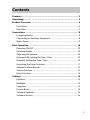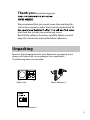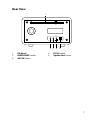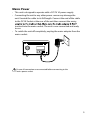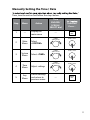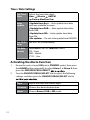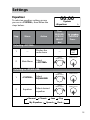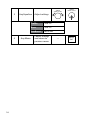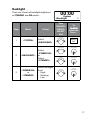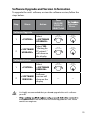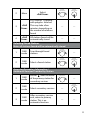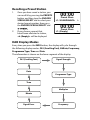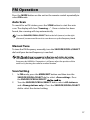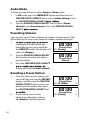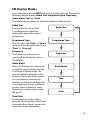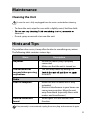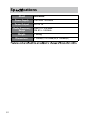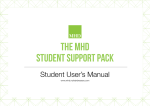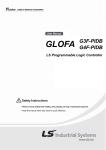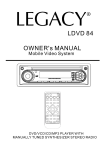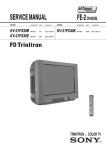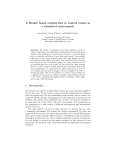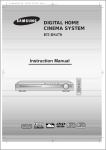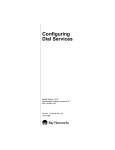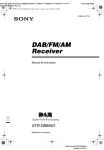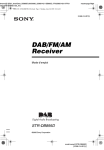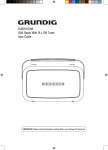Download Caliber HFG405D
Transcript
Contents Contents ................................................................................................ 3 Unpacking ............................................................................................. 5 Product Overview ................................................................................. 6 Front View .............................................................................................................. 6 Rear View ................................................................................................................ 7 Connections .......................................................................................... 8 Using Earphones ................................................................................................. 8 Connecting an Auxiliary Equipment ............................................................ 8 Mains Power .......................................................................................................... 9 Basic Operation .................................................................................. 10 Powering ON/OFF .............................................................................................10 Selecting Modes ................................................................................................10 Adjusting the Volume ......................................................................................10 Automatically Setting the Time / Date ......................................................10 Manually Setting the Time / Date................................................................10 Activating the Alarm Function .....................................................................11 Automatic Alarm Repeat ................................................................................12 Snooze Function ................................................................................................12 Sleep Function ...................................................................................................13 Settings ............................................................................................... 14 Equaliser ...............................................................................................................14 Backlight ...............................................................................................................14 Language .............................................................................................................15 Factory Reset.......................................................................................................15 Software Upgrade .............................................................................................16 Software Version................................................................................................16 3 DAB Operation .................................................................................... 17 Auto Full Scan .....................................................................................................17 Secondary Services...........................................................................................18 Manual Tuning....................................................................................................18 Prune Invalid .......................................................................................................19 DRC (Dynamic Range Compression) ..........................................................19 Presetting Stations............................................................................................19 DAB Display Modes ..........................................................................................20 Recalling a Preset Station ...............................................................................20 FM Operation ...................................................................................... 22 Auto Scan .............................................................................................................22 Manual Tune........................................................................................................22 Scan Setting ........................................................................................................22 Audio Mode.........................................................................................................23 Presetting Stations............................................................................................23 Recalling a Preset Station ...............................................................................23 FM Display Modes .............................................................................................24 AUX IN Operation ............................................................................... 25 Auxiliary Input ....................................................................................................25 Maintenance ....................................................................................... 26 Cleaning the Unit ..............................................................................................26 Hints and Tips...................................................................................... 26 ...................................................................................... 27 Safety Warnings .................................................................................. 28 4 Thank you for purchasing your We recommend that you spend some time reading this instruction manual in order that you fully understand all hints and tips to help you resolve any issues. Read all the safety instructions carefully before use and keep this instruction manual for future reference. Unpacking Remove all packaging from the unit. Retain the packaging. If you dispose of it please do so according to local regulations. The following items are included: Mains Unit Mains Adapter x 1 Instruction Manual Instruction Manual x 1 5 Product Overview Front View 1 6 2 ALARM 3 SCAN 4 MODE 5 INFO 6 PRESETS 7 MENU/ EXIT 8 ON/ STDBY 1. 2. 3. Speaker ALARM Button SCAN Button Auto-scans in DAB/FM mode. 4. MODE Button Selects between the DAB, FM and AUX modes. 5. INFO Button Displays information on the LCD display. 6. PRESETS Button • Presets a radio station. • Recall a preset station. 7. MENU/EXIT Button • Displays the main menu. • Exits the main menu. 9 – VOLUME + SNOOZE SCROLL/SELECT 10 11 8. ON/STDBY Button Switches the unit between the ON and STANDBY modes. 9. 10. LCD Display VOLUME Dial Increases and decreases the volume. 11. SNOOZE/SCROLL/SELECT Dial • Navigates up/down on the menu screen and adjusts certain settings. menu screen. Rear View 1 DC:9V 1000mA AUX 2 3 4 1. 2. 3. FM Aerial EARPHONES Socket AUX IN Socket 4. 5. Update Port 5 DC IN Socket Update Port Socket 7 Connections Using Earphones Turn down the volume before connecting the earphones. Slowly raise the volume with the earphones on until you reach your desired volume. When earphones are connected, the speaker is automatically muted. DC:9V 1000mA AUX Update Port Long-term exposure to loud music may cause hearing damage. It is best to avoid extreme volume when using earphones, especially for extended periods of time. Connecting an Auxiliary Equipment Connect the AUX IN socket at the rear of the unit to the line output sockets on the auxiliary equipment using a 3.5mm to RCA stereo audio cables (not included), as illustrated below. Auxiliary Equipment Rear side of the unit Red DC:9V 1000mA AUX To the AUX IN Socket 8 Update Port White R AUDIO OUT L Mains Power • This unit is designed to operate with a DC 9V 1A power supply. • Connecting the unit to any other power source may damage the unit. Unwind the cable to its full length. Connect the end of the cable to the DC IN Socket at the rear of the unit then connect the mains ly inserted into the mains socket. The unit is now connected and ready to use. • To switch the unit off completely, unplug the mains adapter from the mains socket. DC:9V 1000mA AUX Update Port Ensure all connections are connected before connecting to the mains power socket. 9 Basic Operation Powering ON/OFF ON. • Press the STANDBY button to switch the unit to standby mode. • Press the STANDBY button again to switch the unit on. • Disconnect the mains plug from the mains socket if you want to Selecting Modes • Press the MODE button to switch between DAB, FM and AUX IN modes. Adjusting the Volume Turn the VOLUME +/– dial to adjust the volume to the desired level. Automatically Setting the Time / Date The clock can be set and updated automatically if you can receive DAB/ FM signals in your location. In order for the clock to synchronise to the current local time you must leave it on one DAB/FM station for a short period of time. 10 Manually Setting the Time / Date Time, turn the unit on and follow the steps below: Step Menu 1 — 2 3 Main Menu System Menu Action Display the main menu Select <SYSTEM> Turn SNOOZE/ SCROLL/ SELECT dial Selection Press... — MENU/ EXIT SNOOZE SCROLL/SELECT SNOOZE SCROLL/SELECT SNOOZE SCROLL/SELECT SNOOZE SCROLL/SELECT SNOOZE SCROLL/SELECT SNOOZE SCROLL/SELECT — MENU/ EXIT Select <TIME> 4 Time Menu Adjust settings 5 Any Menu Cancel Settings and return to previous menu 11 Time / Date Settings Set Time/ Date Adjust the time/date digits Hour Minute AM/PM Date Month Year Auto update <Update from Any> – Auto update time/date with any available resource. <Update from DAB> – Auto update time/date from DAB. <Update from FM> – Auto update time/date from FM. <No update> – Do not auto update from DAB/FM. Set 12/24 hour Set to 12 or 24 hour format Set date format <DD-MM-YYYY> or <MM-DD-YYYY> DD – Date MM – Month YYYY – Year Activating the Alarm Function 1. 2. 12 Ensure the unit is turned ON (not in STANDBY mode), then press the ALARM button repeatedly to select Alarm 1 or Alarm 2, then press the SNOOZE/SCROLL/SELECT Turn the SNOOZE/SCROLL/SELECT dial to adjust the following settings, and then press the SNOOZE/SCROLL/SELECT dial to Time Adjust the hour and minute digits. Duration Choose the alarm duration time. Mode Choose Buzzer, DAB or FM mode. 3. 4. Preset Choose Last listened or Saved preset station. (not available for Buzzer mode) Daily • Once – the alarm will be active only once. • Weekends – the alarm will be active on Saturday and Sunday. • Weekdays – the alarm will be active from Monday to Friday. • Daily – the alarm will be active every day. Volume Adjust the volume. Alarm • • The 1 or 2 icons will show on the display. Press the MENU/EXIT button to cancel the setting and return to the previous menu. If the wake-up mode is DAB and the DAB signal strength is low, the buzzer alarm will be triggered. Automatic Alarm Repeat The alarm will automatically repeat each day at the selected time as long as the alarm icon is displayed. 1. To cancel this function, press the ALARM button repeatedly to select Alarm 1 Setup or Alarm 2 Setup. 2. Turn the SNOOZE/SCROLL/SELECT 1 then press the SNOOZE/SCROLL/SELECT or 2 icon will disappear from the display. Snooze Function When the alarm sounds, press the SNOOZE/SCROLL/SELECT dial to completely, press the ON/STDBY button. 13 Sleep Function This function allows you to programme the unit to switch to standby mode by itself after a set time. 1. To activate the sleep function, ensure the unit is ON (not in STANBY mode) then, press the MENU/EXIT button. Turn the SNOOZE/SCROLL/SELECT dial to select <System>. Press the SNOOZE/SCROLL/SELECT 2. Turn the SNOOZE/SCROLL/SELECT dial to select <Sleep> and then press the SNOOZE/SCROLL/SELECT 3. When the “Set Sleep Time” shows on the display, turn the SNOOZE/SCROLL/SELECT dial to select your desired sleep time. 15 4. 5. 30 45 60 90 Sleep off Press the SNOOZE/SCROLL/SELECT ” will show on the display. When the sleep timer counts down to zero, the unit will switch to is still counting down, press the MENU/EXIT button and then turn the SNOOZE/SCROLL/SELECT dial to select <System>. Press the SNOOZE/SCROLL/SELECT SLEEP OFF”. “ ” will disappear from the display. 14 Settings Equaliser 00:00 System To select an equaliser setting, ensure you are in <SYSTEM>, then follow the steps below: Step Menu <Equaliser Turn SNOOZE/ SCROLL/ SELECT dial Action > Selection Press... Selecting <SYSTEM> 1 2 Display the main menu — Main Menu Select <SYSTEM> — MENU/ EXIT SNOOZE SCROLL/SELECT SNOOZE SCROLL/SELECT SNOOZE SCROLL/SELECT SNOOZE SCROLL/SELECT SNOOZE SCROLL/SELECT SNOOZE SCROLL/SELECT Selecting an <EQUALISER> 1 2 <SYSTEM> Equaliser Normal Select EQUALISER Select desired equaliser Classic My Equaliser Jazz Speech Pop Rock 15 3 4 16 Any Equaliser Any Menu SNOOZE SCROLL/SELECT SNOOZE SCROLL/SELECT — MENU/ EXIT Adjust settings Treble -5 to +5 Bass -5 to +5 Loudness Yes or No Cancel Settings and return to previous menu Backlight There are 3 levels of backlight brightness in STANDBY and ON modes: 00:00 System <Backlight Step 1 2 3 Menu Action <SYSTEM> Select <BACKLIGHT> <BACKLIGHT> <POWER ON> or <STANDBY> Select <POWER ON> or Select <STANDBY> Select backlight level • High • Medium • Low Turn SNOOZE/ SCROLL/ SELECT dial SNOOZE SCROLL/SELECT > To Selection Press... MENU/ EXIT SNOOZE SCROLL/SELECT SNOOZE SCROLL/SELECT SNOOZE SCROLL/SELECT SNOOZE SCROLL/SELECT SNOOZE SCROLL/SELECT SNOOZE SCROLL/SELECT 17 Factory Reset Sometimes you may need to reset your unit to the factory default. If you experience reception problems, you can reset and try again. If you move to another part of the country and pick up the local and national DAB stations, your previously tunned channels may no longer be available. Step 1 2 Menu Action <SYSTEM> Select <FACTORY RESET> <FACTORY RESET> Turn SNOOZE/ SCROLL/ SELECT dial Selection Press... SNOOZE SCROLL/SELECT SNOOZE SCROLL/SELECT SNOOZE SCROLL/SELECT SNOOZE SCROLL/SELECT Select YES After the system reset, all the tuned stations, DAB & FM preset stations and alarm settings will be erased. 18 Software Upgrade and Version Information To upgrade the unit’s software, or view the software version, follow the steps below: Step Menu Action Turn SNOOZE/ SCROLL/ SELECT dial Selection Press... Software Upgrade 1 2 <SYSTEM> Select <SOFTWARE UPGRADE> <SOFTWARE UPGRADE> Select YES. “Waiting for PC wizard...” will show on the display. SNOOZE SCROLL/SELECT SNOOZE SCROLL/SELECT SNOOZE SCROLL/SELECT SNOOZE SCROLL/SELECT SNOOZE SCROLL/SELECT SNOOZE SCROLL/SELECT — — Software Version 1 <SYSTEM> Select <SOFTWARE VERSION> 2 <SOFTWARE VERSION> Software version will show on the display • • It is highly recommended that you do not upgrade the unit’s software yourself. the Update Port at the rear of the unit should upgrade this unit. Please contact our engineer. 19 DAB Operation 1. If the unit is connected to the mains socket and switched on, it will automatically enter DAB mode and begin scanning. During the scan the LCD display will show “Scanning…” and a slide bar that displays: • Scan prgress; and • Number of stations found so far. 2. 00:00 Welcome to Digital Radio 00:00 Scanning... alphanumerically found station. Explore the found stations by turning the SNOOZE/SCROLL/SELECT a station that you would like to listen to, press the SNOOZE/ SCROLL/SELECT Full Auto Scan The auto scan will search for all DAB Band III channels. After the scan has station will be automatically selected. 00:00 DAB <Full scan 00:00 Scanning... Step Mode/ Menu Action Turn SNOOZE/ SCROLL/ SELECT dial 1 DAB mode Access the menu — > 0 To Selection Press ... Accessing Full Auto-Scan 20 0 MENU/ EXIT SNOOZE SCROLL/SELECT SNOOZE SCROLL/SELECT Menu Select <Full Scan> 3 <Full Scan> LCD displays “Scanning...“ with progress slide bar. This may take a few minutes depending on the number of relations found — — 4 <Full Scan> All stations found will be automatically stored — — 2 Selecting Stored Stations Note: all stations found will be automatically stored. 1 DAB mode 2 DAB mode Scan through found stations SNOOZE SCROLL/SELECT — SNOOZE SCROLL/SELECT SNOOZE SCROLL/SELECT Select a found station Accessing Secondary Information / Additional Services Provided by Station 1 DAB mode Locate “ ” after the name of the primary station for secondary services SNOOZE SCROLL/SELECT — SNOOZE SCROLL/SELECT 2 DAB mode Select secondary services — 3 DAB mode After secondary services end, return to primary station. This is an automatic function. — — 21 Secondary Services A “ ” symbol after the name of the primary station indicates there are secondary services available to that station. These secondary services are related to the primary station, e.g. a sports station may want to add extra commentaries. The secondary services are inserted directly after the primary station in the station list. To select the secondary station, turn the SNOOZE/SCROLL/SELECT SNOOZE/SCROLL/SELECT ends, the unit will automatically switch back to the primary station. Manual Tuning As well as using the auto tune function, you can manually tune the receiver. This can help you when aligning your aerial or when adding stations that were missed while auto tuning. 00:00 DAB <Manual tune 00:00 Manual tune <5A 174.928MHz Step Mode/ Menu Action Turn SNOOZE/ SCROLL/ SELECT dial > > To Selection Press ... Accessing Full Auto-Scan 1 DAB mode 2 DAB mode Select <Manual Time> — <Manual Time> Scroll through the DAB channels, numbered from 5A to 13F SNOOZE SCROLL/SELECT 3 22 Access the DAB menu — MENU/ EXIT SNOOZE SCROLL/SELECT SNOOZE SCROLL/SELECT 4 <Manual Time> 5 <Manual Time> 6 <Manual Time> Listen to the selected channel 7 <Manual Time> Continue manual tuning Select desired channel number selection, the display will show: • Channel number • Multiplex name • Signal strength SNOOZE SCROLL/SELECT SNOOZE SCROLL/SELECT — — SNOOZE SCROLL/SELECT — SNOOZE SCROLL/SELECT — 23 Tidying up (Pruning) the Stations List You can delete unavailable stations from the stations list. 1. In DAB mode, press the MENU/EXIT button and then turn the SNOOZE/SCROLL/SELECT dial to select <Prune>. Press the SNOOZE/SCROLL/SELECT 2. Turn the SNOOZE/SCROLL/SELECT dial to select YES to remove stations that are no longer available. Or select NO to cancel. 3. Press the SNOOZE/SCROLL/SELECT DRC (Dynamic Range Control) Dynamic Range Control is an advanced technology that reduces the 1. 2. In DAB mode, press the MENU/EXIT button and then turn the SNOOZE/SCROLL/SELECT dial to select <DRC>. Press the SNOOZE/SCROLL/SELECT Turn the SNOOZE/SCROLL/SELECT dial to select DRC High, Low or . Press the SNOOZE/SCROLL/SELECT setting. Presetting Stations You can store up to 10 of your favourite stations to the memory. This enables you to access your favourite stations quickly and easily. 1. listening to the station that you Preset Store would like to save, then press and <1: (Empty) > hold the PRESETS button. The display will show <1: (Empty)>. 2. Turn the SNOOZE/SCROLL/SELECT dial to select your desired station Preset Store Stored preset number. 3. Press the SNOOZE/SCROLL/SELECT 00:00 00:00 display will show <Preset # stored>. 24 Recalling a Preset Station 1. 2. Once you have saved a station, you can recall it by pressing the PRESETS button, and then turn the SNOOZE/ SCROLL/SELECT dial to select your desired preset number, then press the SNOOZE/SCROLL/SELECT dial If you choose a preset that hasn’t been allocated a station, <#: (Empty)> will be displayed. 00:00 Preset Store <1: SCANDINAVIA 00:00 Preset Store <1: (Empty) > > DAB Display Modes Every time you press the INFO button, the display will cycle through the following display modes: DLS (Scrolling Text), BitRate, Frequency, Programme Type, Time and Date. The information is shown on the lower segment of the display. DLS (Scrolling Text) Signal Strength Date Programme Type Time Multiplex Bitrate Signal Error Frequency DLS (Dynamic Label Segment) Dynamic Label Segment is a scrolling message that the broadcaster may include with their transmissions. The message usually includes information, such as programme details etc. Signal Strength The display will show a slide bar indicating the signal strength: the stronger the signal, the longer the bar will be from left to right. Programme Type This describes the “Style” or “Genre” of music that is being broadcast e.g. “Rock” or “Classical”. Multiplex Name A multiplex is a collection of radio stations that are bundled and transmitted on one frequency. There are national and local multiplexes. Local ones to that area. DAB – unlike normal radio, groups together several radio stations and transmits them on one frequency. 26 Frequency The frequency of the present station will be displayed, such as “11C 220.352MHz”. Signal Error A number showing the error rate. If the number is 0, it means the signal received is error free and the signal strength is strong. If the error rate is high, it is recommended to reposition the radio aerial or reposition the unit. BitRate The display will show the radio mode and the digital audio bit rate being received. Time/Date The broadcaster (radio station) provides clock and date information automatically so there’s no need to manually set this information. FM Operation Press the MODE button on the unit or the remote control repeatedly to select FM mode. Auto Scan To search for an FM station, press the SCAN button to start the auto scan. The display will show “Scanning ...” . Once a station has been found, the scanning will stop automatically. Turn the SNOOZE/SCROLL/SELECT dial to the left (reverse) or the right (forwards) to command the unit to scan down or up the frequency band. Manual Tune To tune the FM frequency manually, turn the SNOOZE/SCROLL/SELECT dial until your desired frequency is reached. the SNOOZE/SCROLL/SELECT dial repeatedly. Each turn will adjust the frequency by 0.05MHz. If reception is still poor adjust the position of the aerial or try moving the radio to another location. Scan Setting 1. 2. In FM mode, press the MENU/EXIT button and then turn the SNOOZE/SCROLL/SELECT dial to select <Scan setting>. Press the SNOOZE/SCROLL/SELECT Turn the SNOOZE/SCROLL/SELECT dial to select <All stations> and <Strong stations only>. Press the SNOOZE/SCROLL/SELECT dial to select the desired setting. 27 Audio Mode To listen to radio stations in either Stereo or Mono mode: 1. In FM mode, press the MENU/EXIT button and then turn the SNOOZE/SCROLL/SELECT dial to select <Audio Setting>. Press the SNOOZE/SCROLL/SELECT 2. Turn the SNOOZE/SCROLL/SELECT dial to select <Stereo allowed> and <Forced mono>. Press the SNOOZE/SCROLL/ SELECT Presetting Stations You can store up to 10 of your favourite stations to the memory. This will enable you to access your favourite stations quickly and easily. 1. listening to the station that you Preset Store would like to save, press and hold <1: (Empty) > the PRESETS button. The display will show <1: (Empty)>. 2. Turn the SNOOZE/SCROLL/SELECT dial to select your desired station Preset Store preset number. Stored 3. Press the SNOOZE/SCROLL/SELECT 00:00 00:00 display will show <Preset # stored>. Recalling a Preset Station 1. 2. 28 Once you have saved a station, you can recall it by pressing the PRESETS button, and then turn the SNOOZE/ SCROLL/SELECT dial to select your desired preset number, then press the SNOOZE/SCROLL/SELECT dial If you choose a preset that hasn’t been allocated a station, <#: (Empty)> will be displayed. 00:00 Preset Store <1: 90.30MHz 00:00 Preset Store <1: (Empty) > > FM Display Modes Every time you press the INFO button, the display will cycle through the following display modes: Radio Text, Programme Type, Frequency, Audio Mode, Time and Date. The information is shown on the lower segment of the display. Radio Text The broadcaster can include a scrolling text that displays information about the current programme. Programme Type This describes the “Style” or “Genre” of music that is being broadcast e.g. “Rock” or “Classical”. Frequency The frequency of the present station will be displayed, such as “90.30MHz”. Audio Mode When in FM mode, the display will show if the station being received is in Mono or Stereo mode. The receiver will automatically switch between Stereo and Mono modes. You can however override this function, so that you can manually switch between Stereo and Mono modes, which is helpful if you’re listening to a station with a weak FM signal. Radio Text Programme Type Frequency Audio Mode Time Date Time/Date The broadcaster (radio station) provides clock and date information automatically so there’s no need to manually set this information. 29 AUX IN Operation Auxiliary Input 1. 2. 3. 4. 5. 6. Before connecting to the mains socket, use the AUX IN cable (not included) to connect to your external audio device through the AUX IN socket at the rear of the unit. Connect the mains cable to the mains socket. The unit will be ON. To select your audio source, press the MODE button repeatedly to select AUX mode. Auxiliary Input In AUX mode, you may operate your 20 - 08 - 2012 audio device directly for playback features. Use the VOLUME +/– dial to adjust the volume level. 00:00 connected external audio device. Press the MODE button to return to DAB or FM mode, especially if wake up alarms are programmed. • • 30 When connecting the external audio device, refer to the owner’s manual of the external device, as well as this manual. Examples of External Audio Devices that can be connected to the unit are: Portable MP3 Players, Cassette Players, Mini Disc Players, DVD players, etc. Maintenance Cleaning the Unit Ensure the unit is fully unplugged from the mains socket before cleaning. • To clean the unit, wipe the case with a slightly moist, lint-free cloth. • abrasives. • Do not spray an aerosol at or near the unit. Hints and Tips If a problem does occur, it may often be due to something very minor. The following table contains various tips. Menu Description No power. • Ensure the mains plug is properly connected. • Make sure that the unit is turned on. The unit does not respond when pressing any buttons • The unit may freeze up during use. to reset it. Radio Poor FM reception. • Make sure the FM aerial wire is fully extended. • Electrical interference in your home can cause poor reception. Move the unit away from them (especially those with motors and transformers). Desired station not found. • Weak signal. Use the Manual Tune function. If any anomaly is encountered, unplug the mains plug and reconnect it again. 31 Sp cations Model Power Supply 100-240V ~50/60Hz Power Output DC 9V 1A Radio Frequency Range Weight: Dimensions: 32 HFG 405D DAB 174 - 240 MHz FM 87.5 - 108 MHz 1.056kg 112mm(L) x 213mm(W) x 129mm(H) Safety Warnings • Read all the instructions carefully before using the unit and keep them for future reference. • Retain the manual. If you pass the unit onto a third party make sure to include this manual. • Check that the voltage marked on the rating label matches your mains voltage. Damage • Please inspect the unit for damage after unpacking. • Do not continue to operate the unit if you are in any doubt about it working normally, or if it is damaged consult your dealer. Location of Unit • should not be subjected to vibrations. • Do not place the unit on sloped or unstable surfaces as • The mains socket must be located near the unit and should be easily accessible. Temperature • Avoid extreme degrees of temperature, either hot or cold. Place the unit well away from heat sources such Mains Adapter Cable • Make sure the unit is not resting on top of the mains adapter cable, as the weight of the unit may damage the cable and create a safety hazard. Interference • Do not place the unit on or near appliances which may cause electromagnetic interference. If you do, it may and cause a distorted picture or sound. Earphones • Listening to loud sounds for prolonged periods of time may permanently damage your hearing. • Before putting on earphones, turn the volume down then put the earphones on and slowly increase the volume until you reach a comfortable listening level. Supervision • Children should be supervised to ensure that they do not play with the unit and the remote control. • Never let anyone especially children push anything into the holes, slots or any other openings in the case this could result in a fatal electric shock. CAUTION • Avoid exposure to direct sunlight and other sources of heat. Naked Flames • top of or near the unit. Moisture • damage, do not expose this unit to rain, moisture, RISK OF ELECTRIC SHOCK DO NOT OPEN within an equilateral triangle, is intended to alert the user to the presence of uninsulated “dangerous voltage” within the unit’s enclosure constitute a risk of electric shock. The exclamation point within an equilateral triangle is intended to alert the user to the presence of important operating and maintenance (servicing) instructions in the manual accompanying the unit. such as vases, should be placed on the unit. • If you spill any liquid into the unit, it can cause serious Withdraw the mains plug and consult your dealer. Ventilation • due to overheating, ensure that curtains and other materials do not obstruct the ventilation vents. • Do not install or place this unit in a bookcase, built-in is well ventilated. Safety • Always disconnect the unit from the mains supply before connecting/ disconnecting other devices or moving the unit. • Unplug the unit from the mains socket during a lightning storm. Mains Adapter • The mains adapter will continue to draw electricity from the mains supply when plugged in the mains socket. In the interests of safety and to avoid unnecessary energy consumption, never leave the adaptor plugged in the mains socket while unattended for long periods of time. Disconnect the adaptor from the power supply. Service • To reduce the risk of electric shock, do not remove screws. The unit does not contain any user-serviceable • personnel. dangerous voltages. Maintenance • Ensure to unplug the unit from the power supply before cleaning. • Do not use any type of abrasive pad or abrasive cleaning solutions as these may damage the unit’s surface. • Do not use liquids to clean the unit. 33