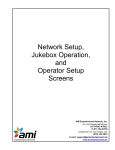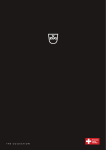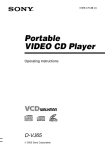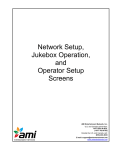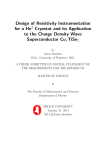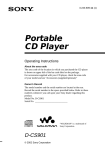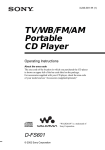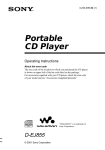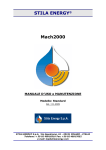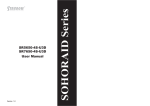Download Sony D-VE45 User's Manual
Transcript
3-231-554-23 (1)
Portable
VIDEO CD Player
Operating Instructions
D-VE45
© 2001 Sony Corporation
Certain countries may regulate disposal of
the battery used to power this product. Please
consult with your local authority.
Note on VIDEO CDs
This player conforms to Version 1.1 and 2.0
of VIDEO CD standards. You can enjoy two
kinds of playback according to the CD type.
About the discs
Disc type
You can
VIDEO CDs
without PBC
functions
(Version 1.1)
VIDEO CDs
with PBC
functions
(Version. 2.0)
Enjoy video playback
(moving pictures) as well
as music.
This player can play the following
discs:
• VIDEO CD
Disc logo
Contents
Audio & video signals
Play interactive software
using menus displayed on
the TV screen, in addition
to the video playback
function. Also play highresolutive still pictures.
• Audio CD
Disc logo
About this manual
Contents
Audio signals only
There are 2 types of CDs in size — 12 cm
and 8 cm. Their longest play time is 74 and
20 minutes respectively. The actual play
time, however, varies among the CDs.
About CD-Rs
This CD player can play CD-Rs recorded in
the CD-DA* and Video CD format, but
playback capability is depending on the
quality of the media and the condition of the
recording device.
* CD-DA is the abbreviation for Compact Disc
Digital Audio. It is a recording standard used for
the Audio CDs.
2
Conventions
• Controls in the instructions are those on
the player; these may, however, be
substituted by controls on the wireless
remote commander that are similarly
named or, when different, appear in the
instructions within parentheses.
• The following icon is used in this manual:
Indicates a procedure that requires
use of the wireless remote
commander.
Z
Table of Contents
Playing audio CDs in various modes
Getting started
Locating the controls .................................. 4
Playing a VIDEO CD
1. Connect your player. ..............................
2. Set the NTSC/PAL switch to the color
system of your TV. .................................
3. Insert a VIDEO CD. ...............................
4. Play a VIDEO CD. .................................
8
8
9
9
Playing an audio CD
1. Connect your player. ............................ 11
2. Insert an audio CD. .............................. 11
3. Play an audio CD. ................................ 11
Playing VIDEO CDs in various modes
Playing VIDEO CDs using the wireless
remote commander Z ......................... 13
Playing VIDEO CDs in slow-motion Z
(Slow-motion Play) .............................. 15
Playing VIDEO CDs with PBC functions Z
(PBC Play) ........................................... 16
Playing VIDEO CDs repeatedly Z
(Repeat Play) ........................................ 17
Using other functions ............................... 18
Selecting play mode ................................. 22
Using other functions ............................... 23
Turning off the operation beep sound ....... 25
Connecting your player
Connecting a stereo system ...................... 26
Connecting to a power source
Using the dry batteries .............................. 27
Notes on the power source ....................... 28
Additional information
Precautions ...............................................
Maintenance .............................................
Troubleshooting ........................................
Specifications ...........................................
Accessories (supplied/optional) ...............
Glossary ....................................................
29
29
30
32
33
34
36
38
Locating a track in VIDEO CDs
Locating a specific track by observing the
TV screen Z (Search) ......................... 19
Locating a specific point directly Z ....... 19
3
Getting started
Locating the controls
For details, see pages in parentheses.
Player (front)
1 i (headphones) jack
(page 11)
2 HOLD switch
(page 24)
7 AUDIO/VIDEO OUT jack
(pages 8, 18, 26)
8 DC IN 4.5V (external
power input) jack
(pages 8, 11)
9 OPEN switch
(pages 9, 11)
3 MENU button
(pages 16, 22)
4 SOUND button
(page 23)
q; Remote sensor
(page 13)
qa LCD display
(pages 10, 12, 22-24)
5 VOLUME +/– buttons
(page 11)
6 x (stop) button
(pages 9-12, 25)
4
qs N > (play/AMS/
search) button
(pages 9-13, 15, 16, 19, 21)
qd . (AMS/search) button
(pages 10, 12, 17, 19, 22)
Player (rear)
Getting started
qf ESP switch
(page 23)
qg NTSC/PAL switch
(page 8)
Wireless remote commander
qh Battery compartment
(page 27)
Z
qj OSD button (page13)
ql u (play/pause) button
(pages 9-13, 15, 16)
wf Number buttons
(pages 10, 12, 16, 19-21)
wg ≥10 button
(pages 16, 19, 20)
wh x (stop) button
(pages 9-12)
w; PREV . button
(pages 10, 12, 17, 19, 22)
wj NEXT > button
(pages 10, 12, 17, 19, 22)
wa SLOW button (page 15)
wk RETURN O button
(page 16)
ws PLAY MODE button
(pages 21, 22)
wl SELECT button
(page 16)
wd TIME button (page 20)
e; ST/L/R button
(page 15)
qk PBC button (page 16)
ea V-INDEX button
(page 19)
This button does not
function on this model.
es REPEAT/ENTER button
(pages 17, 22)
(Continued)
5
Using the supplied stand
Attach the stand to the player as illustrated below:
1 Fit the projecting part of the stand into the small hole in the player.
The V mark on the player is aligned with the “•RELEASE”mark on the stand.
2 Slide the stand in the direction of the arrow until it clicks into place so that the V mark and
the vCATCH align.
,
3 Push the dial up in the direction as shown and turn the dial in the “LOCK” direction to attach
the stand to the player.
To lock the player
6
When connecting the AC power adaptor/the AV cable
1 Attach the stand to the player securely as illustrated on page 6.
2 Connect the AC power adaptor/the AV cable to the player.
3 Pass the cord or the cable through the hole on the side of the stand.
Getting started
2
3
,
(bottom)
When opening the CD compartment lid and inserting/removing the disc
Hold the player with the hand as illustrated below.
7
Playing a VIDEO CD
You can play back a VIDEO CD using the AC power adaptor. You can also use alkaline
batteries. (See “Connecting to a power source.”)
To reproduce color pictures properly, you need to set the color system properly according to the
connected TV.
to an AC outlet
1. Connect your player.
1 Connect the AC power adaptor.
2 Connect the AV cable.
3 Turn on the power of the TV and set
the input mode correctly.
AC power adaptor
to DC IN
4.5V
For models supplied with the AC plug
adaptor
If the AC power adaptor does not fit the AC
outlet, use the AC plug adaptor.
to AUDIO/
VIDEO OUT
AV cable
White
Yellow
Red
VIDEO
AUDIO
INPUT
L
TV
2. Set the NTSC/PAL switch to the
color system of your TV.
1 Slide OPEN and raise the CD compartment lid.
2 Switch to “PAL” or “NTSC”.
PAL system countries:
China, India, Indonesia, Singapore, Malaysia, etc.
NTSC system countries:
Japan, Korea, Taiwan, U.S.A., etc.
8
R
Turn on the power and
set the input mode
correctly.
3. Insert a VIDEO CD.
1 Slide OPEN to open the lid.
2 Fit the VIDEO CD to the pivot and
close the lid.
Playing a VIDEO CD
Label side
up
OPEN
switch
4. Play a VIDEO CD.
1 Press N > (u for the wireless remote commander).
2 Adjust the volume on the equipment connected to this player. (You cannot adjust the
volume from this player except for the signals output from the i jack of the player.)
N>
u
To stop playing, press x.
The CD player is also turned off.
Notes
The playback picture may be distorted when:
– playing back a PAL system VIDEO CD on an NTSC system TV with the NTSC/PAL switch of this player
set to NTSC.
– playing back an NTSC system VIDEO CD on a PAL system TV with the NTSC/PAL switch of this player
set to PAL.
(Continued)
9
To
Pause (on the wireless remote commander only)
Stop
Resume play after pause
Locate the next or succeeding tracks
Locate the current or preceding tracks
Locate a specific track directly with PBC* OFF
(on the wireless remote commander only)
Locate a point in the track while monitoring
the picture**
Press
u
x
N > (u for the wireless remote commander)
N > (> for the wireless remote commander)
repeatedly until you find the scene or track
. repeatedly until you find the scene or track
the number button of the track
N > or . (> or . for the wireless
remote commander) and hold it down until m or
M appears on the TV screen.
* For PBC functions, see “Playing VIDEO CDs with PBC functions.”
**To return to normal playback, press N > (u for the wireless remote commander).
About the LCD display
When the PBC function is working
• During play, a rotating segment of appears.
• During search, the segment rotates faster clockwise or counterclockwise.
• During pause, a square segment of
flashes.
When the PBC function is not working
• During play, the current track number appears.
• During pause, the current track number flashes.
If the volume level does not increase (when listening with the
earphones)
If the AVLS indication appears in the LCD display of the player, hold down SOUND until the
AVLS indication disappears from the display. For details, see “To protect your hearing (AVLS)”
on page 24.
Removing the VIDEO CD
Remove the VIDEO CD as illustrated.
10
Playing an audio CD
You can also use alkaline batteries. (See “Connecting to a power source.”)
to an AC outlet
1. Connect your player.
AC power
adaptor
1 Connect the AC power adaptor.
2 Connect the earphones.
Connect the earphones firmly. A
loose connection may cause noise
during playback.
to DC IN
4.5V
Playing an audio CD
For models supplied with the AC plug
adaptor
If the AC power adaptor does not fit the AC
outlet, use the AC plug adaptor.
to i (headphones)
Earphones
2. Insert an audio CD.
1 Slide OPEN to open the lid.
3. Play an audio CD.
1 Press N > (u for the wireless
remote commander).
2 Adjust the volume by pressing
VOLUME + or –.
N>
OPEN switch
2 Fit the audio CD to the pivot and
close the lid.
VOLUME +/–
To stop playing, press x.
Label
side up
The player is also turned off.
Note
When playing back an audio CD, it takes a while
before the sound is heard.
(Continued)
11
To
Pause (on the wireless remote commander only)
Stop
Resume play after pause
Find the beginning of the current track (AMS*)
Find the beginning of previous tracks (AMS)
Find the beginning of the next track (AMS)
Find the beginning of succeeding tracks (AMS)
Locate a specific track directly
(on the wireless remote commander only)
Go forward quickly
Go backwards quickly
Press
u
x
N > (u for the wireless remote commander)
. once**
. repeatedly**
N > (> for the wireless remote
commander) once**
N > (> for the wireless remote
commander) repeatedly**
Number buttons of the track***
Hold down N > (> for the wireless remote
commander)***
Hold down .***
* Automatic Music Sensor
** These operations are possible during play.
***These operations are possible during both play and pause.
About the LCD display
• When you press N > (u for the wireless remote commander), the total number of tracks
in the audio CD appears for about two seconds.
• During play, the current track number appears.
• During pause, the current track number flashes.
If the volume level does not increase (when listening with the
earphones)
• If the AVLS indication appears in the LCD display of the player, hold down SOUND until the
AVLS indication disappears from the display. For details, see “To protect your hearing
(AVLS)” on page 24.
• If the earphones are being connected to the AUDIO/VIDEO OUT jack, connect them to the i
(headphones) jack.
Removing the audio CD
Remove the audio CD as illustrated.
12
B Playing VIDEO CDs in various modes
Playing VIDEO CDs
using the wireless
remote commander Z
Use the supplied wireless remote commander
to play VIDEO CDs.
You can also play, stop playback, search
forward or backward using the buttons on the
player.
Displaying the operating
status on the TV screen
You can check the operating status of the
player and the information about the VIDEO
CD on the TV screen.
Press OSD.
Each time you press the button, the OSD
(On-Screen Display) mode changes as
follows:
OSD AUTO
OSD ON
Remote sensor
30°
30°
30°
When “OSD AUTO” is selected, nothing is
displayed on the TV screen. When “OSD
ON” is selected, the time display is always
displayed.
While playing a VIDEO CD without PBC
functions/while playing back with PBC OFF
Point the wireless remote commander towards
the remote sensor of the player.
Notes
• When using the player with alkaline batteries,
you can turn on the player by pressing u on the
wireless remote commander within about 5
minutes after you have turned it off. If 5 minutes
have passed, you need to press N > on the
player to turn it on. (You cannot turn on the
player using the wireless remote commander.)
• Do not expose the remote sensor to direct
sunlight or lighting apparatuses.
• Remove any obstacles between the remote sensor
on the player and the wireless remote
commander.
To insert batteries into the wireless
remote commander
Insert two R6 (size AA) batteries by
matching the 3 to the diagram inside the
battery compartment.
Track number Playing time Operating status
02 00 : 00
ST
ST/L/R indication
While playing a VIDEO CD with PBC functions
Playing time
00 : 00
PBC
ST
(Continued)
13
Playing VIDEO CDs in various modes
30°
Playing VIDEO CDs using the
wireless remote commander Z
Various indications displayed on the
TV screen
Indication
PBC
SELECT
V INDEX
DIGEST
NEXT
PREV
N
X
T
M
m
ST
L
R
OSD AUTO
OSD ON
PBC OFF
PBC ON
TIME
14
What it means (page)
Playing a VIDEO CD with
PBC functions with PBC ON
(16)
Waiting for you to select
something (for instance,
at the time of menu display)
(16)
Video index search (19)
In the Track Digest mode
(21)
Next track number
Previous track number
Playing (9)
Pausing (10)
Slow-motion playing (15)
Searching forward (10, 19)
Searching backwards (10, 19)
The player cannot accept the
operation
Hearing stereo sound (15)
Hearing left channel sound
(15)
Hearing right channel sound
(15)
OSD mode has been
switched to “OSD AUTO.”
(13)
OSD mode has been
switched to “OSD ON.” (13)
PBC mode has been switched
to OFF. (16)
PBC mode has been switched
to ON. (16)
Time jump search (20)
Indication
NTSC
PAL
REP OFF
REP ALL *
REP 1 *
What it means (page)
The NTSC/PAL switch is set
to “NTSC.” (8)
The NTSC/PAL switch is set
to “PAL.” (8)
The repeat mode has been set
to OFF. (17)
Playing a whole VIDEO CD
repeatedly (17)
Playing the current track
repeatedly (17)
* Repeat play is not available during PBC
playback.
Notes
• While playing an audio CD, the OSD mode
cannot be displayed on the TV screen.
• When you record the playback picture of this
player on another VCR, etc., be sure to select
“OSD OFF.” Otherwise, the display information
will also be recorded on the VCR.
Playing multiplex VIDEO CDs
On multiplex VIDEO CDs, different sounds
are recorded for the left and right channels.
You can select either the left or the right
channel and hear the sound of the selected
channel. In this case, the stereo effect will be
lost.
Press ST/L/R while playing a multiplex
VIDEO CD.
Each time you press the button, the
indication and sound you hear change as
follows:
Indication
L
You will hear
Left channel sound
Twice
R
Right channel sound
Three
times
ST
Stereo sound
(Slow-motion Play)
You can make the play speed slower.
Press SLOW while playing a VIDEO
CD.
To cancel slow-motion play
Press u (N > on the player).
When playback of the current track is
finished, slow-motion play will be cancelled
automatically and return to normal play.
Playing VIDEO CDs in various modes
Press
Once
Playing VIDEO CDs in
slow-motion Z
The initial setting is “ST.”
15
Playing VIDEO CDs with
PBC functions Z
(PBC Play)
Using the PBC functions , you can play a
VIDEO CD with PBC functions (Version
2.0) (simple interactive software, software
with search functions, etc.).
Refer also to the instructions supplied with
the VIDEO CD, as the operating procedure
may differ depending on the VIDEO CD.
1
Insert a VIDEO CD with PBC
functions.
2
Press u .
PBC playback starts, and the menu
appears on the TV screen.
3
Press the number buttons to
select item number of the menu
you want to play.
4
Repeat the above procedure,
following the instructions shown
on the menu.
When
You want to select
an item number
Press
Number button of the
item you want on the
wireless remote
commander. On the
player: Press MENU
until the desired item
number is displayed, then
press N >.
You want to go back RETURNO (or hold
to the previous menus down MENU on the
player). (The actual
operation varies among
the VIDEO CDs. Refer to
the instructions supplied
with the VIDEO CDs.)
Note
When playing some VIDEO CDs, N SELECT (or
N) appears on the TV screen, instead of SELECT.
In that case, press SELECT on the wireless remote
commander. If you press u, the player pauses.
For instance, to select item number 5,
press 5.
To select an item number 10 or more,
press ≥10 first, then the corresponding
number buttons.
Examples:
For 12: ≥10, then 1 and 2
For 24: ≥10, then 2 and 4
For 135: ≥10, ≥10, then 1, 3 and 5
On the player
Press MENU repeatedly until the desired item
number appears, then press N >.
16
To play the VIDEO CD in normal play
mode and cancel play using PBC
functions
Press PBC on the wireless remote
commander so that “PBC OFF” appears on
the TV screen. “PBC” disappears from the
display, and normal play starts (in the
sequence of the track numbers). In this case,
you cannot play still pictures such as menu
screens.
When you change the PBC mode
When you change the PBC mode (“PBC
ON” or “PBC OFF”) and start play, the
player plays the VIDEO CD from the
beginning.
Playing VIDEO CDs
repeatedly Z
(Repeat Play)
You can play a whole VIDEO CD or a single
track repeatedly.
To repeat all the tracks on a
VIDEO CD
Set the PBC mode to “PBC OFF.”
(See “Playing VIDEO CDs with
PBC functions.”)
2
While playing a VIDEO CD, press
REPEAT/ENTER repeatedly until
“REP ALL” appears on the TV
screen.
To cancel repeat play
Press REPEAT/ENTER until “REP OFF”
appears on the TV screen.
Notes
• This function is not available during PBC
playback.
• You cannot enjoy this function using the buttons
on the player.
Playing VIDEO CDs in various modes
1
To repeat another track
Press . or > to select the track you
want to repeat.
To cancel repeat play
Press REPEAT/ENTER until “REP OFF”
appears on the TV screen.
To repeat a single track
1
Set the PBC mode to “PBC OFF.”
(See “Playing VIDEO CDs with
PBC functions.”)
2
While the track you want to repeat
is playing, press REPEAT/ENTER
until “REP 1” appears on the TV
screen.
17
Using other functions
Shock protection function
By using a memory buffer that can store
approximately 3 seconds of video data, the
shock protection function prevents the
pictures from skipping when you make a jolt
or bump to your player.
Connecting to other video
equipment
You can record a VIDEO CD on a video
tape. Refer to the instruction manual supplied
with other equipment for details.
Before making connections, turn off each
equipment.
Note
Noise may appear on the screen if
– the player receives stronger continuous shock
than expected or
– a dirty or scratched VIDEO CD is played.
To AUDIO/
VIDEO OUT
AV cable
White
Yellow
Red
To LINE IN or REC IN
VCR, etc.
Note
Before you play a disc, turn down the volume of the
connected equipment so as not to damage the
speakers.
18
B Locating a track in VIDEO CDs
Locating a specific
track by observing the
TV screen Z (Search)
While playing a VIDEO CD, you can quickly
locate any track or a specific point in a track
by observing the TV screen.
To
Locate the next or
succeeding tracks
Locate the current
or preceding tracks
Locate a specific
track directly with
PBC* OFF
Locate a point in
the track while
monitoring the
picture
Do this
Press > repeatedly until
you find the track.
Press . repeatedly
until you find the track.
Press the number button of
the track (wireless remote
commander only).
Press . or > and
hold it down until m or
M appears on the TV
screen.
To directly locate an item number 10
or more
To select an item number 10 or more, press
≥10 first, then the corresponding number
buttons.
Examples:
For 12: ≥10, then 1 and 2
For 24: ≥10, then 2 and 4
For 135: ≥10, ≥10, then 1, 3 and 5
You can locate a specific point directly using
the video index, the desired time and the
DIGEST mode.
To locate a specific point using the
video index numbers (Video Index
Search)
Some VIDEO CDs with PBC functions have
the video index numbers.
Check the current video index number by
displaying it on the TV screen during
playback.
1
Press V-INDEX while playing a
VIDEO CD.
“V INDEX” appears on the TV screen.
The current video index number
V INDEX
10
(Continued)
On the player
Press MENU repeatedly until the desired item
number appears, then press N >.
19
Locating a track in VIDEO CDs
* For PBC functions, see “Playing VIDEO CDs
with PBC functions.”
Locating a specific
point directly Z
Locating a specific point directly
Z
2
Press the number buttons to
select the video index number you
want.
The selected video index number or the
scene number appears on the TV screen.
V I NDEX
1
If you have made a mistake
Repeat the same procedure from Step 1
again.
To cancel the video index search
Press V-INDEX again.
Notes
• You cannot use Video Index Search with tracks or
VIDEO CDs which do not have video index
numbers recorded.
• You cannot search for video index numbers in
different tracks.
Press TIME while playing a VIDEO
CD.
“TIME” and “– – : – –” appear on the
TV screen.
T I ME – – : – –
24
To select a number 10 or more, press
≥10 first, then the corresponding number
buttons.
Examples:
For 12: ≥10, then 1 and 2
For 24: ≥10, then 2 and 4
For 135: ≥10, ≥10 then 1, 3 and 5
20
To locate a specific point by entering
the desired time (Time Jump Search)
You can locate a specific point directly by
entering the desired time.
2
Press the number buttons to enter
the desired time.
The picture of the selected time appears
on the TV screen.
e.g. To select one minute and 50
seconds, press -, 1, 5 and -
To locate a specific point by
observing nine scenes in the current
track at one time (Track Digest
Search)
You can locate a specific point directly by
observing nine scenes in the current track at
one time.
1
While playing a VIDEO CD, press
PLAY MODE until “DIGEST”
appears on the TV screen.
D I GEST
2
Press the number button that
corresponds to the picture you
want to see.
On the player
Press MENU repeatedly until the desired item
number appears, then press N >.
The player starts playing from the part
you selected.
To cancel the DIGEST mode
Press PLAY MODE again before step 2.
Locating a track in VIDEO CDs
The player separates the current track
into nine parts automatically, and
displays the first picture of each part on
the TV screen.
21
B Playing audio CDs in various modes
Selecting play mode
You can enjoy the following six play modes:
“Normal play,” “Repeat play — all the
tracks,” “Single track play,” “Repeat play —
a single track,” “Repeat shuffle play” and
“Shuffle play.”
The following operations can be done with
the buttons on the player only.
Press MENU during play.
Each time you press the button, the play
mode indication in the LCD display changes
as follows:
The mode indication appears.
t No indication (Normal play)
The player plays all the tracks on the CD
once.
r
“ ” (Repeat play — all the tracks)*
The player plays all the tracks on the CD
repeatedly.
r
“1” (Single track play)
The player plays a single track you’ve
selected once.
r
“
1” (Repeat play — a single track)
The player plays a single track you’ve
selected repeatedly.
r
“
SHUF” (Repeat shuffle play)
The player plays all the track on the CD
in random order repeatedly.
r
“ SHUF” (Shuffle play)
The player plays all the track on the CD
in random order once.
22
* During Repeat play, you can locate the first track
after the last track by pressing N >. You can
also locate the last track after the first track by
pressing . repeatedly.
To cancel repeat play
Press MENU repeatedly until the mode
indication disappears from the display.
Notes
• During shuffle play, you cannot return to previous
tracks by pressing ..
• If you locate a specific track using the number
button on the wireless remote commander, shuffle
play is cancelled.
On the wireless remote commander
Press PLAY MODE during play to select “1”
(Single track play) or “SHUF” (Shuffle
play).
t No indication
(Normal play)
r
“1” (Single track play)
r
“ SHUF” (Shuffle play)
You can play tracks repeatedly in normal,
single and shuffle play modes.
Press REPEAT/ENTER during play. “ ”
appears in the LCD display.
Using other functions
2
To minimize skipping (ESP )
The ESP2 function has been developed to
provide protection against sound skipping.
To enjoy more powerful bass
sound (MEGA BASS Function)
You can enjoy a powerful bass-boosted
sound.
Press SOUND to select “BASS
“BASS
.”
” or
No indication
(Normal play)
Set ESP (under the lid ) to “ON.”
BASS
BASS
To turn off the ESP2 function
Set ESP to “OFF.”
Note
Sound may skip:
– if the CD player receives stronger continuous
shock than expected,
– if a dirty or scratched CD is played or
– when using poor-quality CD-Rs or
if there is a problem with the recording device
or application software.
The selected sound mode is displayed.
Note
If the sound is distorted when emphasizing bass,
turn down the volume.
(Continued)
23
Playing audio CDs in various modes
” enhances the bass sound
“BASS
more than “BASS
.”
Using other functions
To protect your hearing
(AVLS)
The AVLS (Automatic Volume Limiter
System) function keeps down the maximum
volume to protect your hearing.
To lock the buttons (HOLD)
You can lock the controls on your player to
prevent accidental button presses.
Slide HOLD in the direction of the
arrow.
Hold down SOUND until “AVLS”
appears in the LCD display.
Flashes when the volume is turned up
beyond a certain level.
When you turn up the volume to
“
”
“AVLS” flashes and you cannot turn up the
volume any more. If you want to turn up the
,” hold down
volume to more than “
SOUND until “AVLS” disappears from the
display.
24
Displayed when the HOLD
function is activated. Flashes
when you press a button.
To unlock the controls
Slide HOLD in the opposite direction of the
arrow.
Turning off the
operation beep sound
You can turn off the beep sound that is heard
from your earphones when you operate your
player.
1
Remove the power source (AC
power adaptor or dry batteries)
from the CD player.
2
Connect the power source while
pressing x.
To turn on the beep sound
Remove the power source and then connect
the power source without pressing x.
Note
The beep sound function is disabled during VIDEO
CDs playback.
Playing audio CDs in various modes
25
B Connecting your player
Connecting a stereo
system
You can listen to CDs through a stereo
system and record CDs on a cassette tape.
For details, see the instruction manual that
comes with the connected device.
Be sure to turn off all connected devices
before making connections.
to AUDIO/
VIDEO OUT
AV cable
Left (white)
Right (red)
Stereo system,
cassette recorder,
radio cassette
recorder, etc.
26
Notes
• Before you play a CD, turn down the volume of
the connected device to avoid damaging the
connected speakers.
• Use the AC power adaptor for recording. If you
use the dry batteries as a power source, they may
become completely depleted during recording.
• Adjust the volume properly on the connected
device so that the sound will not be distorted.
Use the supplied (or recommended)
AV cable to connect a stereo system
Otherwise, the sound is distorted. The jack
type of the audio connecting cord is different
from that of the supplied (or recommended)
AV cable.
B Connecting to a power source
You can use the following power sources:
• AC power adaptor (see “Playing a VIDEO
CD”)
• LR6 (size AA) alkaline batteries
To remove the batteries
Remove the batteries as illustrated below.
For the battery life, see “Specifications.”
Using the dry batteries
Use only the following dry battery type for
your player:
• LR6 (size AA) alkaline batteries
Battery power is full.
Open the battery compartment lid
inside your player.
r
○
○
1
When to replace the batteries
You can check the remaining power of the
batteries in the display.
○
Note
Be sure to remove the AC power adaptor when
using the dry batteries.
○
r
Battery power is getting low.
○
○
○
r
○
○
r
Battery power is low.
r
Lo
2
Insert two alkaline batteries by
matching 3 to the diagram inside
the battery compartment and
close the lid until it clicks into
place.
* Batteries are depleted.
* Beep sounds.
When the batteries are depleted, replace both
batteries with new ones.
(Continued)
27
Connecting to a power source
Notes
• The indicator sections of
roughly show the
remaining battery power. One section does not
always indicate one-fourth of the battery power.
• Depending on operating conditions, the indicator
sections of
may increase or decrease.
Using the dry batteries
To attach the battery compartment lid
If the battery compartment lid is detached by
an accidental drop, excessive force, etc.,
attach it as illustrated below.
1 Inset the left hook of the lid into the left
hook in the player.
2 Hang the right hook on the right upper
part of the compartment. And slide the
right hook toward the right hole in the
player.
Notes on the power
source
Disconnect all power sources when the
player is not used.
On AC power adaptor
• Use only the AC power adaptor supplied or
recommended in “Accessories (supplied/
optional).” Do not use any other AC power
adaptor. It may cause a malfunction.
Polarity of the plug
• When disconnecting the AC power adaptor
from the AC outlet, grasp the adaptor
itself. Do not pull it by the cord.
• Do not touch the AC power adaptor with
wet hands.
On dry batteries
• Do not charge the dry batteries.
• Do not throw the batteries into fire.
• Do not carry the batteries with coins or
other metallic objects. It can generate heat
if the positive and negative terminals of the
battery are accidentally contacted by a
metallic object.
• Do not mix rechargeable batteries with dry
batteries.
• Do not mix new batteries with old ones.
• Do not use different types of batteries
together.
• When the batteries are not to be used for a
long time, remove them.
• If battery leakage occurs, wipe off any
deposit in the battery compartment, and
install new batteries. In case the deposit
adheres to you, wash it off thoroughly.
28
B Additional information
Precautions
On safety
• Should any solid objects or liquid fall into
the player, unplug it and have it checked
by qualified personnel before operating it
any further.
• Do not put any foreign objects in the DC
IN 4.5 V (external power input) jack.
On the player
• Keep the lens on the player clean and do
not touch it. If you do so, the lens may be
damaged and the player will not operate
properly.
• Do not put any heavy object on top of the
player. The player and the CD may be
damaged.
• Do not leave the player in a location near
heat sources, or in a place subject to direct
sunlight, excessive dust or sand, moisture,
rain, mechanical shock, unleveled surface,
or in a car with its windows closed.
• If the player causes interference to the
radio or television reception, turn off the
player or move it away from the radio or
television.
• Discs with non-standard shapes (e.g.,
heart, square, star) cannot be played on this
player. Attempting to do so may damage
the player. Do not use such discs.
• Do not expose the CD to direct sunlight or
heat sources such as hot air ducts. Do not
leave the CD in a car parked under direct
sunlight.
• Do not use the CD soiled with dust.
Malfunction may occur.
On headphones/earphones
Road safety
Do not use headphones/earphones while
driving, cycling, or operating any motorized
vehicle. It may create a traffic hazard and is
illegal in some areas. It can also be
potentially dangerous to play your headsets
at high volume while walking, especially at
pedestrian crossings. You should exercise
extreme caution or discontinue use in
potentially hazardous situations.
Preventing hearing damage
Avoid using headphones/earphones at high
volume. Hearing experts advise against
continuous, loud and extended play. If you
experience a ringing in your ears, reduce
volume or discontinue use.
Consideration for others
Keep the volume at a moderate level. This
will allow you to hear outside sounds and to
be considerate to the people around you.
Maintenance
On handling CDs
• To keep the CD clean, handle it by its
edge. Do not touch the surface.
• Do not stick paper or tape onto the CD.
To clean the casing
Use a soft cloth slightly moistened in water
or a mild detergent solution. Do not use
alcohol, benzine or thinner.
Additional information
Not these ways
29
Troubleshooting
Should any problem persist after you have checked these symptoms, consult your nearest Sony
dealer.
Symptom
Cause and/or corrective actions
CD playback does not start.
c When playing back an audio CD, it takes a while before the sound
is heard.
c The buttons are locked. Slide the HOLD switch back. (page 24)
c The CD is dirty or defective. (page 29)
c Check that the CD is inserted with the label side up. (pages 9, 11)
c Moisture condensation has occurred.
Leave the CD player aside for several hours until the moisture
evaporates.
c The lens is dirty. Clean the lens.
c Close the lid of the player and the battery compartment firmly.
(pages 9, 27)
c Make sure the batteries are inserted correctly. (page 27)
c Connect the AC power adaptor to an AC outlet securely. (pages 8,
11)
c Connect the DC plug of the AC power adaptor to the DC IN 4.5 V
jack on the player securely. (pages 8, 11)
c Batteries are depleted. Replace the batteries with new ones.
c The CD-R was not finalized. Finalize the CD-R with the recording
device.
c There is a problem with the quality of the CD-R, recording device,
or application software.
c Connect the plugs firmly. (pages 8, 11)
c Plugs are dirty. Clean the plugs with a dry soft cloth periodically.
c Hold down SOUND until “AVLS” disappears from the display.
(page 24)
c The earphones are connected to the AUDIO/VIDEO OUT jack.
Connect them to the i jack. (page 11)
c The earphones are connected to the AUDIO/VIDEO OUT jack.
Connect them to the i jack. (page 11)
c Press ST/L/R on the wireless remote control repeatedly until “ST”
appears on the TV screen. (Only when playing a VIDEO CD)
c The audio connecting cord is used to connect the audio device.
Use the supplied /recommended AV cable. (page 26)
The disc does not play or
“no dISC” appears in the
display when a CD is placed
in the player.
No sound, or noise is heard.
The volume does not increase
even if you press the VOLUME
+ button repeatedly.
Cannot adjust the volume.
Sound seems to lose the
stereo effect and becomes
monaural.
The playing time is too short
when powered with the dry
batteries.
c Check that you are using alkaline batteries and not manganese
batteries. (page 27)
c Replace the batteries with new LR6 (size AA) alkaline batteries.
(page 27)
When you press N >,
“Lo
” or “00” appears
in the display. The CD does
not play.
“Lo
” or “HI dc”
appears in the display and
the player does not operate.
c Replace the batteries with new LR6 (size AA) alkaline batteries.
(page 27)
30
c Use only the AC power adaptor in “Accessories (supplied/
optional).” (page 33)
c Remove all power sources, then insert the new batteries or connect
the AC power adaptor again. (pages 8, 27)
Symptom
Cause and/or corrective actions
“
” flashes on the
display when you press a
button.
Rustling noise of the CD is
heard.
Playback starts from the point
you stopped. (resume
function)
c The buttons are locked. Slide the HOLD switch back. (page 24)
No picture appears on the TV
screen.
Picture is distorted.
Picture is distorted, blurred,
or becomes monochrome.
Picture is distorted, noise is
heard or playback stops.
The wireless remote control
does not function.
c Close the lid of the battery compartment firmly. (page 27)
c The resume function is working. To start play from the first track,
open the lid of the player; or remove all power sources, then insert
the batteries or connect the AC power adaptor again.
(pages 8, 11, 27)
c Make sure that the TV is turned on.
c Make sure you select the correct video input on the TV.
c Connect the video connecting cord correctly.
c An audio CD is being played.
c Close the lid of the player and the battery compartment firmly.
c Make sure the following mark is on the VIDEO CD.
c You may not play back some illegally duplicated VIDEO CDs
even though they have the above mark printed. In this case, consult
the shops where you bought the VIDEO CDs.
c When you pause or use search, picture is distorted. This is not a
malfunction.
c The VIDEO CD is defective. Replace the VIDEO CD.
c The VIDEO CD is dirty. Clean the VIDEO CD.
c The color system you have selected for this player is not the same
as the one the VIDEO CD is recorded with. (page 8)
c The setting of the NTSC/PAL switch does not match the color
system of the TV. Check the setting. (page 8)
c Move a portable telephone, transceiver, etc. away from the player.
c If 5 minutes have already passed after you turned off the player by
pressing x, you cannot turn on the power using the wireless
remote control. In this case, press N > on the player to turn
on the power. Once the player is turned on, you can operate the
player with the wireless remote control. (Only when using the
player on alkaline batteries)
c Remove any obstacles between the wireless remote control and the
remote sensor. (page 13)
c Replace all the batteries in the wireless remote control with new
ones if they are weak.
Additional information
31
Specifications
System
Compact disc digital audio/video system
Laser diode properties
Material: GaAlAs
Wavelength: λ = 780 nm
Emission duration: Continuous
Laser output: Less than 44.6 µW
(This output is the value measured at a distance
of 200 mm from the objective lens surface on
the optical pick-up block with 7 mm aperture.)
Battery life* (approx. hours)
(When you use the player on a flat and stable
surface.)
Playing time varies depending on how the player is
used.
VIDEO CD Audio CD
ESP ON ESP OFF
Two Sony alkaline 2
30
24
batteries LR6SG
* Measured value by the standard of JEITA (Japan
Electronics and Information Technology
Industries Association).
Error correction
Operating temperature
Sony Super Strategy Cross Interleave Reed
Solomon Code
5°C - 35°C (41°F - 95°F)
D-A conversion
Dimensions (w/h/d) (excluding
projecting parts and controls)
1-bit quartz time-axis control
Approx. 152.4 × 25.4 × 152.4 mm
Channel number
Mass (excluding accessories)
2 channels
Approx. 226 g
Frequency response
+1
20 - 20 000 Hz –2 dB (measured by JEITA CP307)
Output (at 4.5 V input level)
Audio output
Output level 0.7 V rms at 47 kΩ
Recommended load impedance over 10 kΩ
Video output
Output level 1Vp-p at 75 Ω
Recommended load impedance 75 Ω
Headphones (stereo minijack)
Approx. 5 mW + Approx. 5 mW at 16 Ω
Power requirements
For the area code of the model you purchased,
check the upper left side of the bar code on the
package.
• Two LR6 (size AA) batteries: 3 V DC
• AC power adaptor (DC IN 4.5 V jack):
220 V, 50/60 Hz (HK2)
220 V - 230 V, 50/60 Hz (E13/EA5)
220V, 50 Hz (CN2)
32
Design and specifications are subject to change
without notice.
Accessories
(supplied/optional)
Supplied accessories
AC power adaptor (1)
AV cable (1)
Wireless remote commander (1)
Earphones (1)
Stand (1)
AC plug adaptor (1)*
* Supplied with EA5 only
Optional accessories
AC power adaptor
Active speaker system
AC-E45HG
SRS-Z500
SRS-T55
Car battery cord
DCC-E345
Car battery cord with car connecting pack
DCC-E34CP
Car connecting pack
CPA-9C
AV cable
VMC-20FR
Earphones
MDR-E848LP
MDR-EX70LP
MDR-A44L
MDR-A110LP
Your dealer may not handle some of the
above listed accessories. Please ask the
dealer for detailed information about the
accessories in your country.
Additional information
33
Glossary
Index
Markings assigned for particular points to
divide a track or a whole disc. By using
indexes you can easily find particular points
you want. There are two types of index—one
is for audio CDs and the other is for VIDEO
CDs. This player only conforms to the latter
type of index, called “Video Index.”
PBC Playback
Playback using the menus recorded on
VIDEO CDs with PBC functions. You can
enjoy simple interactive operations using the
PBC Playback.
Playback Control (PBC)
Signals encoded on VIDEO CDs (Version
2.0) to control playback.
By using menus recorded on VIDEO CDs
with PBC functions, you can enjoy playing
simple interactive software, software with
search functions, and so on. When you insert
a VIDEO CD with PBC functions on this
player, “PBC” appears on the display.
Track
Markings differentiating pictures or songs
recorded on VIDEO CDs or audio CDs. Each
track is assigned with a number, called
“Track Number.”
34
VIDEO CD
A compact disc containing moving pictures.
Picture data is compressed to 1/120th of the
original data in the MPEG 1 format (one of
the worldwide standards of digital
compression technologies) and recorded on a
disc.
A 12 cm VIDEO CD can reproduce moving
pictures up to 74 minutes long. Audio data is
also compressed so that a VIDEO CD can
contain 6 times as much audio data as an
audio CD.
There are 2 versions of VIDEO CDs.
• Version 1.1: You can play only moving
pictures and sounds.
• Version 2.0: You can play still pictures and
enjoy PBC functions.
35
©WO# dF« WGKU#® h:K b
rJ« `O
UH l{«u
m 2 n : G? &1 / B\#
OPEN ÕUH*« 9
i fI*« 1
$WC b(R N$
bF# s% rJ(« «—U≈ dFA 0
cd ef 5' 4 D5E2 N\ K
/'"SA
HOLD ÕUH*« 2
!" ##$% & ' (!) *+ ,(-
qzU« ‰U dJ« ÷d% WU qa
B122 & #(J &E2 &(A K# ./'
D#g &X2 0
-
dFA*« • ÷dF«® N > — e« qs
©Y3U«ØAMS*2 wzUIK« wIO1u*«
0
- b5J N(!1
/'"SA &X2 !" D5E2 D/ #L >!1
& 5 +_ ^ hEJiAMS GF GA
D#/ D#: &(!12 G 5W"A 23 &(A
N UE2 & 5d"A 23 (A +_ ^
&/S &,(- j5 M!)
wIO1u*« dFA*«® . — e« qd
©Y3U«ØAMS wzUIK«
/'"SA &X2 !" D5E2 D/ #L >!1
& 5 +_ ^ hEJiAMS GF GA
D#/ D#: &(!12 kS 5W"A 23 &(A
N UE2 &S 5d"A 23 (A +_ ^
&/S &,(- B\/ M!)
ESP ÕUH*« qf
D/dX “ON” !" B12 N(J1
&: G(T
NTSC/PAL ÕUH*« qg
7, L 3 O, B k? N(J1
U —UD« …dO73 qh
: ef- D/a ?\ #( 6+3
JA " B & #(J 3 &J\A &J(
D/_l 6+ G?
MENU — e« 3
./' 0123 4 5 5' #6 4 789
:=>? CD &: ,(-; 0
-2
#/; 1 ,=(A B
C 0
- #/;
&(A 0
-; 1 ,=D5E2 &(A 0
-
2 =F" 0
- #/; SHUF ,=D5E2
=GF"' 0
-; SHUF
&
F 4 58J K# #6- #L >!1 #/H
I
M!) NOE2 L &PP &12/'A
,&S ./' &
FK D+' QR/ 58
=>? VIDEO CD ,(-;
SOUND — e« 4
2 BASS
:0
- B12 #T
BASS
“AVLS*1” /PVA #WX E #L >!) UE
$WC FS YS / ./ &PP G?
0
- ZS 5 QR/ 58
&' 4 7,3 &O?
&[\A
VOLUME +/– uB« Èu j{ —«— “√ 5
: ZS >J) W(!1
©·UIô«® x — e« 6
!" ] ^ N(!1
AUDIO/VIDEO OUT fI*« 7
58; L $W_ N`6 4 / $W_ 23 =VIDEO CD &,( ./
=CD &
& &,( 0
- 58;
DC IN 4.5 V fI*« 8
GF : ZS 5 O, *1
GF GA /'"SA *2
36
++/ # Ya ©·UIô«® x — e« wh
!" ] ^ N(!1
wIO1u*« dFA*«® NEXT > — e« wj
©w1bI« Y(«ØAMS wzUIK«
23 5W"A & 5 Y,` D5E2 D/ #L >!1
+_ ^ D#/ D#: #L >!1 & &(A
#L >!) UE2 & 5d"A 23 (A
&/S &(A j5
RETURN O — e« wk
&S &
F 0\/ 5 / 58 N(!1
&X &8
)A VIDEO CD ,(-;
=>? PBC ./' SELECT — e« wl
23 “SELECT” /PVA 5E3 #WX N(!1
&PP “N” 23 “N SELECT”
=>? VIDEO CD ,(-; L
ST/L/R — e« e;
23 Z/S : D8K v/6 #6- N(!1
&
5? &,( ./ 58 8
VIDEO ,(-; VIDEO CD wJ
=>? CD
V-INDEX — e« ea
rR/A 5 x/W? K# Y6+- N(!1
REPEAT/ENTER — e« es
!" #/ B12 !" N(!1
OSD — e« qj
=&P" ,J ./; OSD B1 #T
VIDEO CD &,( !" 58
PBC — e« qk
>!1 =./' ; PBC B1 #T
VIDEO CD &,( ./ 58 #L cd
#5^; =./' ; PBC &X2 4
)
D#J' ./ 3 PBC #L >!1 =2.0
L &PP “PBC ON”
n<u«ØW=«uD1ô« qOGA>® u — e« ql
©qOGA« ·UM@1«ØX<R*«
D/ N(!12 ,&,(- !" 35J #L >!1
KV oK &,p
wIO1u*« dFA*«® PREV . — e« w;
©wFOCd« Y(«ØAMS wzUIK«
23 5W"A & 5 D+' D5E2 D/ #L >!1
+_ ^ D#/ D#: #L >!1 &l &(A
#L >!) UE2 &S 5d"A 23 (A
&/S &(A B\/
SLOW — e« wa
&[( &H/ &,(- ./' N(!1
=>? VIDEO CD ,(-;
PLAY MODE — e« ws
“DIGEST” &
#WX E N(!1
D+5 &(, +_ q QR/ 58 L &PP
4 &'( /X8 &'S 0`( 72 5W"A G?
0`( hJ” &X2; Gl 5W"A
=>? VIDEO CD ,(-; =“5W"A
&(A 0
-; “1” #6- #L >!1
=GF"' 0
-; “SHUF” 2 =D5E2
=>? CD ,(-;
TIME — e« wd
&8' &(, 5 5 rR/A 4L Y6+^ N(!1
=>? VIDEO CD ,(-; D/PJ
ÂU<—_« —«— “√ wf
&R/A 5d"A 23 (A +_ ^ W(!1
D/PJ
37
©WO# dF« WGKU#® h:K
≥10 — e« wg
/sH3 23 tu W
K# &( 23 58 #6- N5T
&(A K# ##$3 p ,-23 ≥10 #L >!1
tö≈Ë qK)« Íd%
Ò
G, _8A 0I$ r/K3 B\# ,./ ecd 4 k 4 R/ y25l H"A /
z
7 5 Sony
w(O(B« qFH« Ë√ØË V«
÷dF«
CD & &,( !" 58 D/:K &8$ D5 : #5z {/!S C
ÆqOGAU# W=«uD1ô« √b> ô
7? B1A HOLD |A k$ &8V ##$
& 23 &TS &,(-
% &W_ WK(2 &,(- Y6+z } N,3 4 k~
$WC 65 &M/ os y5E
&M/ /TJ E B)J $WC /
WO8 K &TS &5'
Eq #(J D/_E b(R2 !"A b(R kR
" #(J Y6+q
K 7, 5H
Eq #5C G? # c6a ++/A # YI K
DC IN 4.5 V wJA ++/A # YI /PJA # wK K
Eq !"A
D5 5\ Z/6 #(J Y5J #(J &8P 5,
&FW8 &R: ' K CD-R &,(` &FW, &R _S $W\ 5T CD-R &,(`
GJ( ,/J 23 _S $W\ 23 CD-R &,(- D+\ G? 6 5\
C
C
C
C
dNE> Ë√ W=«uD1ô« qGA> ô
WU vK% “no dISC” …—UF«
W=«uD1« œuCË ¡UMN√ ÷dF«
ÆqGA*« wO qFHU#
C
C
C
C
C
C
C
C
Eq S K C
*#2+ , &?\
K &'(K Y
' WO8 K &TS S C
r Ë√ ¨uB« ŸUL1 r ô
Æ»dDC uU ŸUL1
./' &PP 4 “AVLS” D#J' GT 3 SOUND #L >!) UE C
W K AUDIO/VIDEO OUT wJA &I C
i wJA
uB« Èu …œU “ sJ1 ô
— e« jG{ —«dJ# v3
ÆVOLUME +
W K AUDIO/VIDEO OUT wJA &I C
i wJA
ÆuB« Èu j{ sJ1 ô
/WO E D#/ D#: 5' 4 D5E2 ST/L/R #L >!1 C
=VIDEO CD &,( !" 58 >?; L &PP “ST” D#J'
7 Y
' K G $W_ : 7 Y
' C
N
' Ai+2LA
I A/V D#:i: & L8!8 #( w2 & K #( Y
' 7, 5H C
=AA _E; LR6 &[ 4 D5 5\ & K #(J #(J Y5J C
=AA _E; LR6 &[ 4 D5 5\ & K #(J #(J Y5J C
]A *#6- 23 +I2LA ++/A # YI >? ' C
K 23 D5 5C #(J 6+3 p ,!"A 4 &K( #+: B
\ :? C
&,p D/ ++/A # YI 38
u dO« «dNR uB« bIH
ÆUœU3√ tCdW `BË
bM% «bC dOB< qOGA« s“
‰ULF1U# qOGA«
ÆWOU'« U —UD«
Ë√ “Lo
” dR*« dNE
bM% WUA« vK% “00”
ôË ÆN > — e« jG{
ÆW=«uD1ô« qGA>
Ë√ “Lo
” dR*« dNE
ôË WUA« vK% “HI dc”
ÆqGA*« qGA
w(O(B« qFH« Ë√ØË V«
÷dF«
7? B1A HOLD |A k$ &8V ##$ C
wO “
” dR*« dNE
WUA« vK% iOË WU3
Æ—“ Í√ jG‡{ bM%
Eq #(J D/_E b(R kR C
ÆU d^ U>uU —bB> W=«uD1ô«
&(A 4 &,(- !" b5J !" B12 G? !" ]8[ &X2 C
6+3 p ,!"A 4 &K( #+: B
\ 0L, 23 ,!"A b(R ? ,2
&,p D/ ++/A # YI K 23 #(J
s W=«uD1ô« qOGA> √b
U_bM% XH<u> w« WDIM«
©qOGA« ·UM@1«® Æ…d dW¬
L !"
K 7, 5H
L $W\ : D#: 6+ B12 #6
K 7, 5H
& D#: D#: 7 K
CD & &,( !" Eq #(J D/_E b(R2 !"A b(R kR
& `' Z5Ez ~ VIDEO CD &,(- 5H
C
C
C
C
C
C
WU vK% …—uB« dNE> ô
ÆÊu eHK«
/R {/( &6S8A VIDEO CD ,(- ' ./ 4 4
- 5K C
\/ ,&l ecd G? e`3 &1A `' ~ ,H 2 E ,&,,K
N8 &,(- /P *c D#"
cd hJ &X2 Y
' b8p3 23 KV oK 58 &/() D#: /WO
`6 w
Z/63 VIDEO CD &,( W5J & VIDEO CD &,(-
VIDEO CD &,(- oO8 K &TS VIDEO CD &,(-
N _
*c O8 4 oT L $W\ #g O,
VIDEO CD &,(-
C
ÆW# dDC …—uB« dNE>
C
C
C
&[W 4 k~ L 3 O, B k( - NTSC/PAL |A &[W C Ë√ W7_u Ë√ W# dDC …—uB«
Æœu1_«Ë iO#_U# `B>
kFK+ m b), Q 5' 4 D5E2 Y
' !"A !" 789 - C
#L >!1 ,&l ecd G? x ] ^ #$ Y
' !"A !" ] z 4
] 5 5\ 4 $WC &K( +/_a2 N!" !"A N >
58 >?; &` 5' 4 D5E2 Y
' !"A !" 4 4
=&?C #(J &K( $WC Y
'
5' 4 #P /'"S2 5' 4 D5E2 kF' 4 T C
!"A ,H z D5 5\ Z/6 5' 4 D5E2 G? #(J B
\ Y5J C
&'1 W8P
W#u(BË W# dDC …—uB«
n<u> Ë√ »dDC uB#
ÆqOGA« s% W=«uD1ô«
s% rJ(« …b3Ë qLF> ô
ÆbF#
39
©WO# dF« WGKU#® h:K
!"A 4 , ,YJ-2 Y#^ $W\ 23 $W\ 5' C
Sony Corporation
40