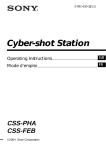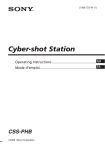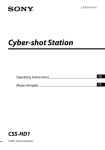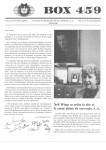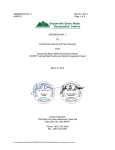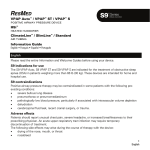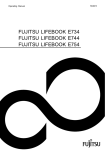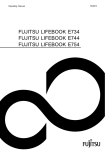Download Sony CSS-TNA Operating Instructions
Transcript
2-634-266-11 (1) Cyber-shot Station Operating Instructions GB Mode d’emploi FR CSS-TNA 2005 Sony Corporation English Before operating the product, please read this manual thoroughly and retain it for future reference. WARNING To prevent fire or shock hazard, do not expose the unit to rain or moisture. For Customers in the U.S.A. This symbol is intended to alert the user to the presence of uninsulated “dangerous voltage” within the product’s enclosure that may be of sufficient magnitude to constitute a risk of electric shock to persons. This symbol is intended to alert the user to the presence of important operating and maintenance (servicing) instructions in the literature accompanying the appliance. If you have any questions about this product, you may call: Sony Customer Information Services Center 1-800-222-SONY (7669) The number below is for the FCC related matters only. Regulatory Information Declaration of Conformity Trade Name: Model No.: Responsible Party: Address: Telephone No.: SONY CSS-TNA Sony Electronics Inc. 16450 W. Bernardo Dr, San Diego, CA 92127 U.S.A. 858-942-2230 This device complies with Part 15 of the FCC Rules. Operation is subject to the following two conditions: (1) This device may not cause harmful interference, and (2) this device must accept any interference received, including interference that may cause undesired operation. 2-GB CAUTION You are cautioned that any changes or modifications not expressly approved in this manual could void your authority to operate this equipment. Note: This equipment has been tested and found to comply with the limits for a Class B digital device, pursuant to Part 15 of the FCC Rules. These limits are designed to provide reasonable protection against harmful interference in a residential installation. This equipment generates, uses, and can radiate radio frequency energy and, if not installed and used in accordance with the instructions, may cause harmful interference to radio communications. However, there is no guarantee that interference will not occur in a particular installation. If this equipment does cause harmful interference to radio or television reception, which can be determined by turning the equipment off and on, the user is encouraged to try to correct the interference by one or more of the following measures: – Reorient or relocate the receiving antenna. – Increase the separation between the equipment and receiver. – Connect the equipment into an outlet on a circuit different from that to which the receiver is connected. – Consult the dealer or an experienced radio/TV technician for help. The supplied interface cable must be used with the equipment in order to comply with the limits for a digital device pursuant to Subpart B of Part 15 of FCC Rules. Notice on the supplied AC Adaptor for customers in the United Kingdom A moulded plug complying with BS1363 is fitted to this equipment for your safety and convenience. Should the fuse in the plug supplied need to be replaced, a fuse of the same rating as the supplied or mark) must be used. one and approved by ASTA or BSI to BS1362, (i.e., marked with If the plug supplied with this equipment has a detachable fuse cover, be sure to attach the fuse cover after you change the fuse. Never use the plug without the fuse cover. If you should lose the fuse cover, please contact your nearest Sony service station. For Customers in Europe This product has been tested and found compliant with the limits sets out in the EMC Directive for using connection cables shorter than 3 meters (9.8 feet). Attention The electromagnetic field at the specific frequencies may influence the picture and sound of the camera used with this Cyber-shot Station. Notice If static electricity or electromagnetism causes data transfer to discontinue midway (fail), restart the application or disconnect and connect the communication cable (USB, etc.) again. 3-GB Disposal of Old Electrical & Electronic Equipment (Applicable in the European Union and other European countries with separate collection systems) This symbol on the product or on its packaging indicates that this product shall not be treated as household waste. Instead it shall be handed over to the applicable collection point for the recycling of electrical and electronic equipment. By ensuring this product is disposed of correctly, you will help prevent potential negative consequences for the environment and human health, which could otherwise be caused by inappropriate waste handling of this product. The recycling of materials will help to conserve natural resources. For more detailed information about recycling of this product, please contact your local Civic Office, your household waste disposal service or the shop where you purchased the product. 4-GB Table of contents Notes on using the Cyber-shot Station ............................................................................ 6 Features ................................................................................................................................ 7 Trademarks .......................................................................................................................... 7 Identifying the parts ........................................................................................................... 8 Set up .................................................................................................................................... 9 Placing the camera on the Cyber-shot Station .............................................................. 10 Removing the camera from the Cyber-shot Station .................................................... 10 Charging the battery pack ................................................................................................ 11 Viewing images on a TV screen ...................................................................................... 12 Slide Show ......................................................................................................................... 12 Printing still images ......................................................................................................... 13 Connecting the camera to your computer via the Cyber-shot Station ..................... 14 Care and maintenance ..................................................................................................... 14 Changing the battery of the Remote Control ............................................................... 14 Troubleshooting ................................................................................................................ 15 Specifications ..................................................................................................................... 17 5-GB Notes on using the Cyber-shot Station Refer to the operating instructions for your camera as well as this manual. The Cyber-shot Station is not a dust-proofed, moist-proofed, or water proofed product. About the Adaptor plate: • Three types of Adaptor plates are included with the Cyber-shot Station. By changing the Adaptor plates, the Cyber-shot Station allows you to attach three types of cameras. • Be sure to attach the designated Adaptor plate before using the Cyber-shot Station, or it may damage the multi connector. • All the Cyber-shot Station images illustrate the Adaptor plate for DSC-N1. About the remote control: • There are buttons that are only compatible with the DSC-N1 digital still camera on the supplied remote control. Image back/Image forward buttons ( / ) These buttons are only compatible with the DSC-N1 digital still camera. These buttons cannot be used with other cameras. For DSC-N1 users: ”, the buttons on the remote control operates different • While the camera is set to “Housing from the normal functions. For further details, refer to the operating instructions supplied with the camera. Do not use or keep the Cyber-shot Station in locations subject to the following conditions: • Locations with extremes of temperature The temperature in closed automobiles during summer may be extremely hot, causing deformation or malfunction of the Cyber-shot Station. • Locations under direct sunlight or near heaters This may cause deformation or a malfunction of the Cyber-shot Station. • Locations subject to vibration • Locations subject to strong magnetism Precautions: • Use the nearest wall outlet to get the AC Adaptor plugged in. If any malfunctions occur using the product, unplug the AC Adaptor to cut off the power source. • The set is not disconnected from the AC power source (mains) as long as it is connected to the wall outlet, even if the set itself has been turned off. • Do not use the AC Adaptor placed in a narrow space, such as between a wall and furniture. • Do not use the Cyber-shot Station in locations that are subject to strong radio waves or radiation. Images may not be played back properly. • Avoid other metalic objects to contact with the connecting parts of the Cyber-shot Station and the power cord. It may cause a short circuit. • Recording contents cannot be compensated for if playback is not possible due to damaged “Memory Stick Duo”, a malfunction of your camera or the Cyber-shot Station, etc. • Do not attempt to connect the supplied USB cable to the multi connector on the bottom of the camera. It may cause a malfunction due to the damage of the multi connector. • The screw hole on the bottom of the Cyber-shot Station is for retail display only. 6-GB Features The CSS-TNA can be used with the DSC-N1, DSC-T9, and DSC-T5 digital still cameras. When you place a digital still camera (here in after referred to as the “camera”) on the Cyber-shot Station, you can use the Cyber-shot Station in the following way. • You can easily view images on a TV screen with the wireless remote control. Using the remote control, you can operate the followings: – Viewing images – Slide Show – Playback zoom – Trimming • You can easily start Slide Show by only pressing the SLIDE SHOW button on the remote control or the Cyber-shot Station. • When the Cyber-shot Station is connected to a PictBridge enabled printer, you can easily print still images shown on the TV by pressing the PRINT button on the remote control. Note: If you want to print one of the still images during Slide Show playback, cancel the Slide Show first, then press PRINT button. • The Cyber-shot Station can charge the battery pack inside the camera faster than the battery charger supplied with the camera. • You can connect the Cyber-shot Station to your computer by using the supplied USB cable and transfer image data. Trademarks • and “Cyber-shot Station” are trademarks of Sony Corporation. • “Memory Stick Duo” is a trademark of Sony Corporation. • In addition, system and product names used in this manual are, in general, trademarks or registered trademarks of their respective developers or manufacturers. However, the TM or ® marks are not used in all cases in this manual. 7-GB Identifying the parts Cyber-shot Station Adaptor plate POWER button (CAMERA) POWER lamp Multi connector Remote sensor SLIDE SHOW button CHARGE lamps DISPLAY SELECT switch (USB) jack EJECT switch A/V OUT (MONO) jack DC IN jack Remote Control OSD button (On Screen Display) Displays Menu or Touch panel on screen. Image back/Image forward buttons ( / ) Compatible with DSC-N1 only. POWER button (CAMERA) PRINT button Playback Zoom ( / ) button SLIDE SHOW button Delete button (Display / LCD on/off) button Control buttons (v/V/b/B/ ) 8-GB 3 Set up Connect the AC Adaptor to the DC IN jack of the Cyber-shot Station. Cyber-shot Station Preparing the Cyber-shot Station Remove the caution sheet before using the Cyber-shot Station for the first time. 1 DC plug Select the Adaptor plate. Use the Adaptor plate designated for your camera. See the mark on the Adaptor plate and select one as followed by the list below. AC Adaptor AC Power cord (mains lead) Adaptor plate for DSC-T5 To a wall outlet (wall socket) To remove the Adaptor plate Slide the EJECT switch on the Cyber-shot Station (1) and lift the Adaptor plate upright (2). Adaptor plate for DSC-N1 Adaptor plate for DSC-T9 2 Attach the Adaptor plate. Attach the Adaptor plate to the Cyber-shot Station upright until it clicks. – Be sure to attach the designated Adaptor plate before using the Cyber-shot Station. – Using the Cyber-shot Station without attaching the Adaptor plate may cause a malfunction. To use your Cyber-shot Station abroad - Power sources You can use the Cyber-shot Station and the AC Adaptor (supplied) in any country or region where the power supply is within 100 V to 240 V AC 50/60 Hz. Use a commercially available AC plug adaptor, if necessary, depending on the design of the wall outlet (wall socket). AC plug adaptor (not supplied) Do not use an electronic transformer (travel converter), as this may cause a malfunction. 9-GB Preparing the remote control Notes on the remote control • The remote control is powered by a button type lithium battery (CR2025) installed at the factory. An insulation sheet is inserted to avoid the battery exhaustion. Remove the insulation sheet before using the remote control for the first time. Placing the camera on the Cyber-shot Station Attach the camera, as refering to the image below. Insulation sheet • Point the remote sensor of the Cyber-shot Station away from strong light sources such as direct sunlight or overhead lightings. Otherwise, the remote control may not function properly. • The remote control range is less than five meters (for indoor use). Point the remote control at the remote sensor of the Cybershot Station. Try adjusting the angle of the remote control if you cannot operate the Cyber-shot Station. – Insert the “Memory Stick Duo” into the camera. When you use data in the internal memory, do not insert the “Memory Stick Duo” into the camera. – Be sure to turn off the camera before placing it on or removing it from the Cyber-shot Station. – Make sure that the camera is securely attached to the Cyber-shot Station. Removing the camera from the Cyber-shot Station – Hold the Cyber-shot Station down when you remove the camera from the Cyber-shot Station. 10-GB Charging the battery pack Place the camera with the battery pack inserted on the Cyber-shot Station. Charging starts automatically. The CHARGE lamps of the Cyber-shot Station light up. Battery level: LOW Battery level: MIDDLE Charging temperature The temperature range for charging is 0 °C to +40 °C (+32 °F to +104 °F). However, to provide maximum battery efficiency, the recommended temperature range when charging is +10 °C to +30 °C (+50 °F to +86 °F). On battery life • The battery life is limited. Battery capacity decreases little by little as you use it more and more, and as time passes. If the battery operating time seems shortened considerably, a probable cause is that the battery pack has reached the end of its life. Buy a new battery pack. • The battery life varies according to how it is stored and the operating conditions and environment in which each battery pack is used. Battery level: HIGH (Normal charge) * Recording and playback time with Normal charge is approximately 90% of Full charge. • The CHARGE lamps light up from the left. • The battery level will be displayed in three levels on the CHARGE lamps of the Cybershot Station while charging the battery pack. When charging is completed (Full charge), the CHARGE lamps go off. After the battery pack is completely used, the full-charge time of the battery pack is approximately 230 minutes with the DSCN1, and 160 minutes with the DSC-T9 and the DSC-T5 at the temperature of +25 °C (+77 °F). It may take longer to charge, depending on the charging condition and environment. – When the camera is turned on, the Cybershot Station stops charging the battery. • It may take a few seconds to indicate an accurate battery level. • In case of the CHARGE lamps fail to light or blink, refer to “Troubleshooting”. 11-GB Viewing images on a TV screen 1 Connect the A/V connecting cable (supplied) to the A/V OUT (MONO) jack of the Cyber-shot Station and the audio/ video input jacks of the TV. Slide Show You can playback a series of still images and movies recorded with your camera by only pressing the SLIDE SHOW button on the remote control or the Cyber-shot Station. 1 Set the mode switch of the camera to , and turn on the power by pressing the POWER button on the Cyber-shot Station or the remote control. 2 Press the SLIDE SHOW button on the remote control or the Cyber-shot Station. To cancel Slide Show Press the SLIDE SHOW button on the remote control or the Cyber-shot Station again. • You can change the settings of Slide Show ([Interval], [Image], and [Repeat] etc.) with the settings on the camera. For further details, refer to the operating instructions supplied with the camera. A/V connecting cable If your TV provides stereo input jacks, connect the audio plug (black) of the A/V connecting cable to the left audio jack. – Turn off both the camera and the TV before connecting the Cyber-shot Station and the TV with the A/V connecting cable. 2 Set the DISPLAY SELECT switch to “TV”. – Images will not be displayed on the screen of the camera. 3 Set the mode switch of the camera to , and turn on the power by pressing the POWER button on the Cyber-shot Station or the remote control. 4 Turn on the TV and set the TV/Video switch to “Video”. 5 Press b/B on the Control buttons of the remote control to select the image. You can also select the image by pressing b/B on the Control buttons of the camera. – When using the Cyber-shot Station with the DSC-N1, use / on the remote control. – The Cyber-shot Station is compatible with both NTSC and PAL TV systems. For further details, see the operating instructions supplied with the camera. 12-GB Printing still images 4 Even if you do not have a computer, you can easily print still images by connecting your camera via the Cyber-shot Station to a PictBridge compliant printer. Press the PRINT button. The print setting screen appears. * If you are using the DSC-N1, the image select screen disappears at this point. Press the Print button again. * The setting screen images shown below are from the DSC-N1. Print Quantity 1 • Refer to the operating instructions supplied with the camera for details on the printer settings, such as the number of printing images, paper size, and USB setting. Date Off Size Default OK • The available print functions may differ depending on the printer. 1 2 Turn on your camera. 3 Connect the Cyber-shot Station to your printer by using the supplied USB cable. Set the USB mode on your camera. – For further details, refer to the operating instructions supplied with the camera. – Setting items that the printer does not support cannot be displayed. 5 Select [OK] with V/B, then press The image is printed. . Printing Exit – When printing is completed, the screen returns to the previous screen. – Do not disconnect the USB cable while the (Not disconnect USB cable) indicator is displayed on the screen. USB cable To cancel printing Select [Exit] in step 5. After the connection is established, the image select screen appears. * About the image select, refer to the operating instructions supplied with the camera. When the Cyber-shot Station is communicating with your printer using the USB cable, do not remove the camera from the Cyber-shot Station. Removing the camera may damage the image data. For further details, refer to the operating instructions supplied with the camera. 13-GB CAUTION Connecting the camera to your computer via the Cyber-shot Station 1 2 Connect the Cyber-shot Station to your computer by the USB cable supplied with the Cyber-shot Station. Replace the battery with the specified type only. Otherwise, fire or injury may result. Replacing the button type lithium battery * Do not use any batteries other than CR2025. 1 Pull out the battery holder while pushing the tab on the holder. 2 Take out the button type lithium battery from the holder. 3 Put a new battery into the holder with its + side facing upward. 4 Insert the holder into the remote control until it clicks. Turn on your camera. The USB connection between the camera and your computer will be established. Then you can transfer image data to your computer. For further details, refer to the operating instructions supplied with the camera. When the Cyber-shot Station is communicating with your computer using the USB cable, do not remove the camera from the Cyber-shot Station. Removing the camera may damage the image data. To cancel the USB connection Disconnect the USB cable or turn off the computer. Care and maintenance Clean the Cyber-shot Station with a soft cloth slightly moistened with water, and wipe the surface with a dry cloth. Do not use any type of solvent such as thinner, alcohol or benzine as this may damage the surface. Changing the battery of the Remote Control WARNING Battery may explode if mistreated. Do not recharge, disassemble, or dispose of in fire. 14-GB Troubleshooting If any problems occur with your products, refer to the following solutions. If the problem persists, contact your Sony dealer. Symptom Cause/Solution Unable to charge the battery pack (when the CHARGE lamps fail to light) • The camera is turned on. t Turn the camera off. • The AC Adaptor is disconnected. t Connect the AC Adaptor properly. • The camera is not placed on the Cyber-shot Station correctly. t Place the camera correctly. • The battery pack is not installed correctly. t Install the battery pack correctly. • The battery pack is completely charged. • The battery pack installed into the camera is inapplicable. t Install the battery pack compatible with your camera. One of the CHARGE lamps blinks • The battery pack installed into the camera is inapplicable. t Install the battery pack compatible with your camera. • The connection is not correct. t Remove the camera from the Cyber-shot Station and reconnect the AC Adaptor. After the CHARGE lamps go off, place the camera on the Cyber-shot Station. All the CHARGE lamps blink • The connection is not correct. t Remove the camera from the Cyber-shot Station and reconnect the AC Adaptor. After the CHARGE lamps go off, place the camera on the Cyber-shot Station. The CHARGE lamps light up even though the camera is not placed on the Cyber-shot Station • The Cyber-shot Station is in the demonstration mode because you may have pressed the Control buttons in the order of v/b/V/B/POWER, without the camera placed on the Cyber-shot Station. t To cancel the demonstration mode, discconect the AC Adaptor once and connect it again, or place the camera on the Cyber-shot Station. Unable to turn on the camera, or it suddenly gets turned off • The camera is not placed on the Cyber-shot Station correctly. t Place the camera correctly. • The AC Adaptor is disconnected. t Connect the AC Adaptor properly. The images/sounds cannot be played back on a TV • The connection is not correct. t Make sure that the connection is correct. • The DISPLAY SELECT switch is not set to “TV”. t Set the DISPLAY SELECT switch to “TV”. The images/sounds cannot be played back on the screen of the camera • The DISPLAY SELECT switch is not set to “CAMERA”. t Set the DISPLAY SELECT switch to “CAMERA”. 15-GB Symptom Cause/Solution Your computer does not recognize the camera • The camera is turned off. t Turn on the camera. • You are not using the supplied USB cable. t Use the supplied USB cable. • The USB cable is not connected firmly. t Disconnect both ends of the USB cable and connect them again firmly. Make sure that the camera is set to “USB Mode”. • The camera is not placed on the Cyber-shot Station correctly. t Place the camera correctly. • The USB jacks on your computer are connected to other devices besides the keyboard, the mouse, and the Cyber-shot Station. t Disconnect all devices except the keyboard, the mouse, and the Cyber-shot Station from the USB jacks. Buttons on the Cyber-shot Station or the remote control do not work, and no operations can be performed • The AC Adaptor is disconnected. t Connect the AC Adaptor properly. • The battery in the remote control is dead. t Replace the battery with a new one. The connection between the printer and the Cyber-shot Station cannot be established • The printer may not be PictBridge-compliant. t Ask the printer manufacturer whether your printer is PictBridge-compliant or not. • The printer is not set for the connection with the camera. t Make sure that the printer is turned on to connect with the camera. • The USB mode setting in “SET UP” is not appropriate. t Set the [USB connection] on the camera. t For further details, refer to the operating instructions supplied with the camera. Unable to print still images • The Cyber-shot Station is not connected to the printer properly. t Make sure that the Cyber-shot Station and the printer is connected with the USB cable properly. • The camera is not placed on the Cyber-shot Station correctly. t Place the camera correctly. • The printer is not turned on. t Turn on the printer. For further infomation, refer to the operating instructions supplied with the printer. * Still images taken with other cameras and images modified with a computer may not be printed. Unable to attach the camera on the Cyber-shot Station • The designated Adaptor plate is not attached to the Cyber-shot Station. t Attach the designated Adaptor plate to the Cyber-shot Station. 16-GB Specifications Cyber-shot Station Input/Output connectors A/V OUT (MONO) jack (Monaural) Minijack Video*: 1 Vp-p, 75 Ω, unbalanced, sync negative Audio*: 327 mV (47 kΩ loaded) Output impedance: 2.2 kΩ * When DSC-N1/DSC-T9/DSC-T5 is connected. USB jack: mini-B DC IN jack Multi connector General Dimensions (Approx.): 113 × 43 × 73 mm (4 1/2 × 1 3/4 × 2 7/8 inches) (w/h/d) Mass (Approx.): 100 g (3.6 oz) Operating temperature: 0 °C to +40 °C (+32 °F to +104 °F) Storage temperature: –20 °C to +60 °C (–4 °F to +140 °F) Included items • Cyber-shot Station (CSS-TNA) (1) • Adaptor plate A (1) • Adaptor plate B (1) • Adaptor plate C (1) • Wireless Remote Commander (RMT-CSS4) (A button type lithium battery installed) (1) • A/V connecting cable (1) • USB cable (1) • AC Adaptor (AC-LS5) (1) • AC Power cord (mains lead) (1) • Set of printed documentation Design and specifications are subject to change without notice. AC Adaptor Input rating: 100 V to 240 V, AC 50/60 Hz, 11W Output rating: 4.2 V DC See the label on the AC Adaptor for other specifications. Dimensions (Approx.): 48 × 29 × 81 mm (1 15/16 × 1 3/16 × 3 1/4 inches) (w/h/d, excluding projecting parts) Mass (Approx.): 130 g (5 oz) excluding AC Power cord Operating temperature: 0 °C to +40 °C (+32 °F to +104 °F) Storage temperature: –20 °C to +60 °C (–4 °F to +140 °F) 17-GB Français Avant d’utiliser cet appareil, lisez attentivement ce mode d’emploi et conservez-le pour toute référence ultérieure. AVERTISSEMENT Pour ne pas risquer un incendie ou une décharge électrique, n’exposez pas cet appareil à la pluie ou à l’humidité. Note pour les clients européens Note pour les clients européens Ce produit a fait l’objet d’essais ayant permis de constater qu’il respectait les limites prescrites par la directive sur la CEM sur l’utilisation de câbles de raccordement de moins de 3 mètres (9,8 pieds). Attention Le champ électromagnétique à des fréquences particulières peut avoir une incidence sur l’image et le son de l’appareil photo utilisé avec cette Cyber-shot Station. Avis Si des interférences électriques ou électromagnétiques entraînent une interruption du transfert des données en cours (échec), relancez l’application ou débranchez et reconnectez le câble de communication (USB, etc.). Traitement des appareils électriques et électroniques en fin de vie (Applicable dans les pays de l'Union Européenne et aux autres pays européens disposant de systèmes de collecte sélective) Ce symbole, apposé sur le produit ou sur son emballage, indique que ce produit ne doit pas être traité avec les déchets ménagers. Il doit être remis à un point de collecte approprié pour le recyclage des équipements électriques et électroniques. En s'assurant que ce produit est bien mis au rebut de manière appropriée, vous aiderez à prévenir lesconséquences négatives potentielles pour l'environnement et la santé humaine. Le recyclage des matériaux aidera à préserver les ressources naturelles. Pour toute information supplémentaire au sujet du recyclage de ce produit, vous pouvez contacter votre municipalité, votre déchetterie ou le magasin où vous avez acheté le produit. 2-FR Table des matières Remarques sur l’utilisation de la Cyber-shot Station .................................................... 4 Caractéristiques .................................................................................................................. 5 Marques commerciales ...................................................................................................... 5 Identification des différents éléments .............................................................................. 6 Installation ........................................................................................................................... 7 Placement de l’appareil photo sur la Cyber-shot Station ............................................. 8 Retrait de l’appareil photo de la Cyber-shot Station ..................................................... 8 Recharge de la batterie ....................................................................................................... 9 Visualisation d’images sur un écran de téléviseur ...................................................... 10 Slide Show (Diaporama) .................................................................................................. 10 Impression d’images fixes ................................................................................................ 11 Raccordement de l’appareil photo à votre ordinateur via la Cyber-shot Station .... 12 Nettoyage et entretien ...................................................................................................... 12 Changement de la batterie de la télécommande .......................................................... 12 Dépannage ......................................................................................................................... 13 3-FR Remarques sur l’utilisation de la Cyber-shot Station Consultez le mode d’emploi de votre appareil ainsi que ce manuel. La Cyber-shot Station ne doit pas être soumise à la poussière, à l’humidité et à l’eau. A propos de la plaque adaptatrice : • La Cyber-shot Station est livrée avec trois types de plaques adaptatrices. En changeant les plaques adaptatrices, la Cyber-shot Station peut accueillir trois types d’appareils photo. • Veillez à installer la plaque adaptatrice appropriée avant d’utiliser la Cyber-shot Station. Sinon, vous risquez d’endommager le multi-connecteur. • Toutes les illustrations de la Cyber-shot Station représentent la plaque d’adaptation pour le DSC-N1. A propos de la télécommande : • Certaines touches de la télécommande fournie ne sont compatibles qu’avec l’appareil photo numérique DSC-N1. Touches image suivante/image précédente ( / ) Ces touches ne sont compatibles qu’avec l’appareil photo numérique DSC-N1. Ces touches ne peuvent être utilisées avec aucun autre appareil photo numérique. Pour les utilisateurs du DSC-N1 : », les touches de la télécommande ont • Lorsque l’appareil photo est réglé sur le « Logement des fonctions différentes de celles qu’elles ont habituellement. Pour obtenir plus d’informations, reportez-vous au mode d’emploi fourni avec l’appareil photo. N’utilisez pas et ne rangez pas la Cyber-shot Station dans les endroits suivants : • Endroits soumis à des températures extrêmes La température à l’intérieur d’une voiture fermée pendant l’été peut être très élevée et risque de déformer la Cyber-shot Station ou d’entraîner un problème de fonctionnement. • Endroits soumis à la lumière directe du soleil ou près de radiateurs Cela risque de déformer la Cyber-shot Station ou d’entraîner un problème de fonctionnement. • Endroits soumis à des vibrations • Endroits soumis à des champs magnétiques puissants Précautions : • Branchez l’adaptateur secteur sur la prise murale la plus proche. En cas de problème lorsque vous utilisez cet appareil, débranchez l’adaptateur secteur pour couper la source d’alimentation. • L’appareil n’est pas déconnecté de la source d’alimentation secteur tant qu’il reste branché sur la prise murale, même s’il a été mis hors tension. • Ne placez pas l’adaptateur secteur dans un endroit exigu, par exemple entre un mur et un meuble. • N’utilisez pas la Cyber-shot Station dans des endroits soumis à des ondes radio ou à des rayonnements puissants. Les images risquent de ne pas pouvoir être lues correctement. • Evitez tout contact entre des objets métalliques et les pièces de raccordement de la Cyber-shot Station et le cordon d’alimentation. Cela pourrait entraîner un court-circuit. • Aucune compensation relative au contenu de l’enregistrement ne sera accordée si la prise de vues ou la lecture ne se font pas en raison d’un « Memory Stick Duo » endommagé, d’un mauvais fonctionnement de votre appareil photo ou de la Cyber-shot Station, etc. • N’essayez pas de raccorder le câble USB fourni au multi-connecteur au bas de l’appareil photo. Vous risqueriez d’endommager le multi-connecteur et d’entraîner un dysfonctionnement. • Le trou de vis situé au bas de la Cyber-shot Station est réservé pour l’exposition sur linéaire seulement. 4-FR Caractéristiques Le CSS-TNA peut être utilisé avec les appareils photo numériques DSC-N1, DSC-T9 et DSC-T5. Si vous placez un appareil photo numérique (appelé ci-après « appareil photo ») sur la Cyber-shot Station, vous pouvez utiliser celle-ci de la manière suivante. • Vous pouvez facilement visualiser les images sur l’écran d’un téléviseur via la télécommande. La télécommande permet d’effectuer les opérations suivantes : – Visualisation d’images – Diaporama – Zoom de lecture – Rognage • Vous pouvez démarrer facilement un diaporama en appuyant simplement sur la touche SLIDE SHOW de la télécommande ou de la Cyber-shot Station. • Si la Cyber-shot Station est raccordée à une imprimante compatible PictBridge, vous pouvez facilement imprimer des images fixes affichées sur l’écran du téléviseur en appuyant sur la touche PRINT de la télécommande. Remarque : Si vous souhaitez imprimer l’une des images fixes pendant la lecture d’un diaporama, commencez par annuler le diaporama, puis appuyez sur la touche PRINT. • La Cyber-shot Station vous permet de recharger la batterie en la laissant dans l’appareil photo, plus rapidement qu’avec le chargeur de batterie fourni avec l’appareil. • Vous pouvez raccorder la Cyber-shot Station à votre ordinateur à l’aide du câble USB fourni pour le transfert des images. Marques commerciales • et « Cyber-shot Station » sont des marques commerciales de Sony Corporation. • « Memory Stick Duo » est une marque commerciale de Sony Corporation. • En outre, les noms de système et de produit utilisés dans ce manuel sont généralement des marques commerciales ou des marques déposées de leurs fabricants ou développeurs respectifs. Toutefois, les symboles TM ou ® ne sont pas toujours utilisés dans ce manuel. 5-FR Identification des différents éléments Cyber-shot Station Plaque adaptatrice Touche POWER (CAMERA) Témoin POWER Multi-connecteur Capteur Touche SLIDE SHOW Témoins CHARGE Commutateur DISPLAY SELECT Prise (USB) Commutateur EJECT Prise A/V OUT (MONO) Prise DC IN Télécommande Touche OSD (On Screen Display) Permet d’afficher le menu ou le panneau tactile sur l’écran. Touches image suivante/ image précédente ( / ) Compatible avec le DSCN1 uniquement. Touche POWER (CAMERA) Touche PRINT Touche de zoom de lecture ( / ) Touche SLIDE SHOW Touche de suppression Touche (activation/désactivation de l’affichage / écran LCD) Touches de commande (v/V/b/B/ ) 6-FR Installation 3 Raccordez l’adaptateur secteur à la prise DC IN de la Cyber-shot Station. Cyber-shot Station Préparation de la Cyber-shot Station Avant d’utiliser la Cyber-shot Station pour la première fois, retirez la feuille de protection. 1 Fiche DC Sélectionnez la plaque adaptatrice. Utilisez la plaque adaptatrice spécialement conçue pour votre appareil photo. Regardez le repère de la plaque adaptatrice et sélectionnez-en un comme indiqué sur la liste ci-après. Adaptateur secteur Vers une prise murale Cordon d’alimentation secteur Plaque adaptatrice pour le DSC-T5 Pour retirer la plaque adaptatrice Faites coulisser le commutateur EJECT de la Cyber-shot Station (1) et soulevez la plaque adaptatrice en la tenant verticalement (2). Plaque adaptatrice pour le DSC-N1 Plaque adaptatrice pour le DSC-T9 2 Installez la plaque adaptatrice. Installez la plaque adaptatrice à la verticale sur la Cyber-shot Station jusqu’au déclic. Pour utiliser votre Cyber-shot Station à l’étranger - Sources d’alimentation Vous pouvez utiliser la Cyber-shot Station et l’adaptateur secteur (fourni) dans n’importe quel pays ou région où la tension d’alimentation est comprise entre 100 V et 240 V CA, 50/60 Hz. N’utilisez pas de transformateur électronique (convertisseur de voyage), car cela risquerait d’entraîner un problème de fonctionnement. – Veillez à installer la plaque adaptatrice appropriée avant d’utiliser la Cyber-shot Station. – Si vous utilisez la Cyber-shot Station sans la plaque adaptatrice, vous risquez d’entraîner un problème de fonctionnement. 7-FR Actions préalables en vue de l’utilisation de la télécommande Remarques sur la télécommande • La télécommande est alimentée par une pile bouton (CR2025) mise en place en usine. Une feuille isolante est insérée pour protéger la pile. Avant d’utiliser la télécommande pour la première fois, retirez la feuille isolante. Placement de l’appareil photo sur la Cyber-shot Station Placez l’appareil photo comme illustré cidessous. Feuille isolante • Eloignez le capteur de la Cyber-shot Station des sources de lumière fortes telles que la lumière directe du soleil ou un plafonnier. Sinon, la télécommande risque de ne pas fonctionner correctement. • La télécommande fonctionne dans un rayon inférieur à cinq mètres (lorsqu’elle est utilisée à l’intérieur). Dirigez la télécommande vers le capteur de la Cybershot Station. Si la Cyber-shot Station ne répond pas, ajustez l’angle de la télécommande. – Insérez le « Memory Stick Duo » dans l’appareil photo. Lorsque vous utilisez les données de la mémoire interne, n’insérez pas le « Memory Stick Duo » dans l’appareil photo. – Mettez l’appareil photo hors tension avant de le placer sur la Cyber-shot Station ou de l’en retirer. – Vérifiez que l’appareil photo est correctement fixé à la Cyber-shot Station. Retrait de l’appareil photo de la Cyber-shot Station – Maintenez la Cyber-shot Station lorsque vous retirez l’appareil photo de la Cybershot Station. 8-FR Recharge de la batterie Insérez la batterie dans l’appareil photo, puis placez-le sur la Cyber-shot Station. La charge commence automatiquement. Les témoins CHARGE de la Cyber-shot Station s’allument. Niveau de la batterie : FAIBLE Niveau de la batterie : MOYEN Température de charge La plage des températures de charge est comprise entre 0 °C et +40 °C (+32 °F et +10 °C). Toutefois, pour offrir un maximum d’efficacité, la plage des températures de charge recommandée est comprise entre +10 °C et +30 °C (+50 °F et +86 °F). Durée de service de la batterie • La durée de service de la batterie est limitée. La capacité de la batterie diminue progressivement à l’usage et avec le temps. Si l’autonomie après la recharge diminue considérablement, il est probable que la batterie a atteint la fin de sa durée de service. Procurez-vous une batterie neuve. • La durée de service de la batterie varie en fonction des conditions de stockage, d’utilisation et ambiantes. Niveau de la batterie : HAUT (Recharge normale) * La durée d’enregistrement ou de lecture en Recharge normale correspond à environ 90% de la durée en Recharge complète. • Les témoins CHARGE s’allument en partant de la gauche. •Le niveau de la batterie est indiqué par les trois segments des témoins CHARGE de la Cyber-shot Station pendant la charge de la batterie. Lorsque la batterie est entièrement rechargée (Recharge complète), les témoins CHARGE s’éteignent. Lorsque la batterie est complètement vide, le temps de recharge complète de la batterie est d’environ 230 minutes pour le DSC-N1 et de 160 minutes pour le DSC-T9 et le DSC-T5 à une température de +25 °C (+77 °F). La charge peut prendre plus de temps, selon les conditions et l’environnement de charge. – Lorsque l’appareil photo est allumé, la Cyber-shot Station cesse de recharger la batterie. • L’indication précise du niveau de la batterie peut prendre quelques secondes. • Si les témoins CHARGE ne s’allument pas ou s’ils clignotent, reportez-vous à la section « Dépannage ». 9-FR Visualisation d’images sur un écran de téléviseur 1 Raccordez le câble de liaison audio et vidéo (fourni) à la prise A/V OUT (MONO) de la Cyber-shot Station et aux prises d’entrée audio/vidéo du téléviseur. 5 Appuyez sur b/B sur les touches de commande de la télécommande pour sélectionner l’image. Vous pouvez également sélectionner l’image en appuyant sur b/B sur les touches de commande de l’appareil photo. – Si vous utilisez la Cyber-shot Station avec le DSC-N1, utilisez / sur la télécommande. – La Cyber-shot Station est compatible avec les systèmes de télévision NTSC et PAL. Pour plus d’informations, reportez-vous au mode d’emploi fourni avec l’appareil photo. Slide Show (Diaporama) Vous pouvez lire une série d’images fixes et de films enregistrés avec votre appareil photo en appuyant simplement sur la touche SLIDE SHOW de la télécommande ou de la Cyber-shot Station. Câble de liaison audio/vidéo Si votre téléviseur est équipé de prises d’entrée stéréo, raccordez la fiche audio (noire) du câble de liaison audio/vidéo à la prise audio située à gauche. – Mettez l’appareil photo et le téléviseur hors tension avant de raccorder la Cyber-shot Station et le téléviseur à l’aide du câble de liaison audio/vidéo. 2 Réglez le commutateur DISPLAY SELECT sur « TV ». – Les images ne s’affichent pas sur l’écran de l’appareil photo. 3 Réglez le commutateur de mode de et mettez-le l’appareil photo sur sous tension en appuyant sur la touche POWER de la Cyber-shot Station ou de la télécommande. 4 Mettez le téléviseur sous tension et réglez le commutateur TV/Vidéo sur « Video ». 10-FR 1 Réglez le commutateur de mode de l’appareil photo sur et mettez-le sous tension en appuyant sur la touche POWER de la Cyber-shot Station ou de la télécommande. 2 Appuyez sur la touche SLIDE SHOW de la télécommande ou de la Cyber-shot Station. Pour annuler le diaporama Appuyez de nouveau sur la touche SLIDE SHOW de la télécommande ou de la Cybershot Station. • Vous pouvez modifier les réglages du diaporama ([Intervalle], [Image] et [Répété] etc.) avec les réglages de l’appareil photo. Pour obtenir plus d’informations, reportezvous au mode d’emploi fourni avec l’appareil photo. Ne retirez pas l’appareil photo de la Cybershot Station pendant que celle-ci communique avec votre imprimante via le câble USB, car cela risquerait d’altérer les photos. Pour obtenir plus d’informations, reportezvous au mode d’emploi fourni avec l’appareil photo. Impression d’images fixes Même si vous ne disposez pas d’ordinateur, vous pouvez facilement imprimer des images fixes en raccordant votre appareil photo à une imprimante compatible PictBridge via la Cyber-shot Station. 4 •Reportez-vous au mode d’emploi fourni avec l’appareil photo pour obtenir des informations détaillées sur les réglages de l’imprimante tels que le nombre d’impressions, le format de papier et la configuration USB. Appuyez sur la touche PRINT. L’écran de réglage de l’impression apparaît. * Si vous utilisez le DSC-N1, l’écran de sélection des images disparaît. Appuyez de nouveau sur la touche Print. * Les images de l’écran de réglage affichées ci-dessous concernent le DSCN1. • Les fonctions d’impression disponibles peuvent varier en fonction de l’imprimante. 1 2 3 Mettez l’appareil photo sous tension. Réglez le mode USB de votre appareil photo. – Pour obtenir plus d’informations, reportez-vous au mode d’emploi fourni avec l’appareil photo. Raccordez la Cyber-shot Station à votre imprimante à l’aide du câble USB fourni. Câble USB – Il est impossible d’afficher des éléments de réglage non pris en charge par l’imprimante. 5 Sélectionnez [OK] à l’aide de V/B, puis appuyez sur . L’image fixe est imprimée. – Lorsque l’impression est terminée, l’écran précédent apparaît. – Ne débranchez pas le câble USB lorsque (ne pas déconnecter le le témoin câble USB) apparaît sur l’écran LCD. Pour annuler l’impression Sélectionnez [Sortie] à l’étape 5. Une fois la connexion établie, l’écran de sélection des images apparaît. * Pour obtenir des informations sur la sélection des images, reportez-vous au mode d’emploi fourni avec l’appareil photo. 11-FR ATTENTION Raccordement de l’appareil photo à votre ordinateur via la Cyber-shot Station 1 Raccordez la Cyber-shot Station à votre ordinateur à l’aide du câble USB fourni avec la Cyber-shot Station. Remplacez la batterie par une batterie correspondant au type spécifié uniquement. Sinon vous risquez de provoquer un incendie ou des blessures. Remplacement de la pile bouton au lithium * N’utilisez pas de piles autres que celles de type CR2025. 2 Mettez l’appareil photo sous tension. La connexion USB est établie entre l’appareil photo et votre ordinateur. Vous pouvez alors transférer les photos vers votre ordinateur. Pour plus d’informations, reportez-vous au mode d’emploi fourni avec l’appareil photo. Ne retirez pas l’appareil photo de la Cybershot Station pendant que celle-ci communique avec votre ordinateur via le câble USB, car cela risquerait d’altérer les photos. 1 Retirez le support de la pile tout en appuyant sur sa languette. 2 Retirez la pile bouton au lithium de son support. 3 Placez une pile neuve dans le support, pôle + vers le haut. 4 Insérez le support dans la télécommande jusqu’à ce qu’il s’encliquette. Pour annuler la connexion USB Débranchez le câble USB ou mettez l’ordinateur hors tension. Nettoyage et entretien Nettoyez la Cyber-shot Station avec un chiffon doux légèrement humidifié, puis essuyez sa surface avec un chiffon sec. N’utilisez pas de solvants, tels que du diluant, de l’alcool ou de l’essence, qui risqueraient d’abîmer la surface de l’appareil. Changement de la batterie de la télécommande AVERTISSEMENT La pile peut exploser si vous ne la manipulez pas avec soin. Ne rechargez pas la pile, ne la démontez et ne la jetez pas au feu. 12-FR Dépannage Si un problème survient avec vos produits, reportez-vous aux solutions suivantes. Si les problèmes persistent, contactez votre revendeur Sony. Symptôme Cause/Solution Impossible de charger la batterie (Si les témoins CHARGE ne s’allument pas) • L’appareil photo est sous tension. t Mettez-le hors tension. • L’adaptateur secteur est débranché. t Raccordez correctement l’adaptateur secteur. • L’appareil photo n’est pas placé correctement sur la Cyber-shot Station. t Placez correctement l’appareil photo. • La batterie n’est pas installée correctement. t Installez la batterie correctement. • La batterie est complètement chargée. • La batterie rechargeable installée dans l’appareil photo est inutilisable. t Utilisez une batterie compatible avec votre appareil photo. Un des témoins CHARGE clignote • La batterie rechargeable installée dans l’appareil photo est inutilisable. t Utilisez une batterie compatible avec votre appareil photo. • La connexion n’est pas correcte. t Retirez l’appareil photo de la Cyber-shot Station et rebranchez l’adaptateur secteur. Lorsque les témoins CHARGE sont éteints, placez l’appareil photo sur la Cyber-shot Station. Tous les témoins CHARGE clignotent • La connexion n’est pas correcte. t Retirez l’appareil photo de la Cyber-shot Station et rebranchez l’adaptateur secteur. Lorsque les témoins CHARGE sont éteints, placez l’appareil photo sur la Cyber-shot Station. Les témoins CHARGE s’allument même si aucun appareil photo n’est placé sur la Cyber-shot Station. • La Cyber-shot Station est en mode de démonstration car vous avez appuyé sur les touches de commande dans l’ordre v/b/V/B/ POWER alors que l’appareil photo ne se trouvait pas sur la Cyber-shot Station. t Pour annuler le mode de démonstration, débranchez l’adaptateur secteur, puis rebranchez-le ou placez l’appareil photo sur la Cyber-shot Station. Impossible de mettre sous tension l’appareil photo, car il s’éteint de luimême de manière inattendue • L’appareil photo n’est pas placé correctement sur la Cyber-shot Station. t Placez correctement l’appareil photo. • L’adaptateur secteur est débranché. t Raccordez correctement l’adaptateur secteur. 13-FR Symptôme Cause/Solution Impossible de lire les images/sons sur un téléviseur • La connexion n’est pas correcte. t Assurez-vous que la connexion est correcte. • Le commutateur DISPLAY SELECT n’est pas réglé sur « TV ». t Réglez le commutateur DISPLAY SELECT sur « TV ». Impossible de lire les photos/sons sur l’écran de l’appareil photo. • Le commutateur DISPLAY SELECT n’est pas réglé sur « CAMERA ». t Réglez le commutateur DISPLAY SELECT sur « CAMERA ». L’ordinateur ne reconnaît pas votre appareil photo • L’appareil photo est hors tension. t Mettez l’appareil photo sous tension. • Vous n’utilisez pas le câble USB fourni. t Utilisez le câble USB fourni. • Le câble USB n’est pas raccordé correctement. t Débranchez les deux extrémités du câble USB puis rebranchez-les fermement. Vérifiez que l’appareil photo est réglé sur « Mode USB ». • L’appareil photo n’est pas placé correctement sur la Cyber-shot Station. t Placez correctement l’appareil photo. • Les prises USB de votre ordinateur sont raccordées à d’autres appareils, en plus du clavier, de la souris et de la Cyber-shot Station. t Débranchez tous les appareils autres que le clavier, la souris et la Cyber-shot Station des prises USB. Les touches de la Cyber-shot Station ou de la télécommande ne fonctionnent pas et aucune opération ne peut être effectuée. • L’adaptateur secteur est débranché. t Raccordez l’adaptateur secteur correctement. • La pile de la télécommande est épuisée. t Remplacez-la par une pile neuve. Impossible d’établir la connexion entre l’imprimante et la Cyber-shot Station • L’imprimante n’est pas compatible PictBridge. t Demandez au fabricant de l’imprimante si elle est compatible PictBridge. • L’imprimante n’est pas réglée pour être raccordée à l’appareil photo. t Vérifiez que l’imprimante est sous tension pour la raccorder à l’appareil photo. • Le réglage du mode USB dans « CONFIGURATION » n’est pas approprié. t Réglez [connexion USB] sur l’appareil photo. t Pour obtenir plus d’informations, reportez-vous au mode d’emploi fourni avec l’appareil photo. 14-FR Symptôme Cause/Solution Impossible d’imprimer des images fixes • La Cyber-shot Station n’est pas correctement raccordée à l’imprimante. t Vérifiez que la Cyber-shot Station et l’imprimante sont raccordées correctement à l’aide du câble USB. • L’appareil photo n’est pas placé correctement sur la Cyber-shot Station. t Placez correctement l’appareil photo. • L’imprimante n’est pas sous tension. t Mettez l’imprimante sous tension. Pour plus d’informations, reportez-vous au mode d’emploi fourni avec l’imprimante. * Il est possible que des images fixes prises avec différents appareils photo et des images modifiées avec un ordinateur ne puissent pas être imprimées. Il est impossible d’installer l’appareil sur la Cyber-shot Station • La plaque adaptatrice appropriée n’est pas installée sur la Cyber-shot Station. t Installez la plaque adaptatrice appropriée sur la Cyber-shot Station. 15-FR Spécifications Cyber-shot Station Connecteurs d’entrée/de sortie Prise A/V OUT (MONO) (monaural) Miniprise Video*: 1 Vp-p, 75 Ω, asymétrique, sync négative Audio*: 327 mV (à une charge de 47 kΩ) Impédance de sortie : 2,2 kΩ * Lorsque le DSC-N1/DSC-T9/DSC-T5 est raccordé. Prise USB : mini-B Prise DC IN Multi-connecteur Caractéristiques générales Dimensions (environ) : 113 × 43 × 73 mm (4 1/2 × 1 3/4 × 2 7/8 pouces) (l/h/p) Poids (environ) : 100 g (3,6 onces) Température de fonctionnement : 0 °C à +40 °C (+32 °F à +104 °F) Température de stockage : –20 °C à +60 °C (–4 °F à +140 °F) Articles inclus • Cyber-shot Station (CSS-TNA) (1) • Plaque adaptatrice A (1) • Plaque adaptatrice B (1) • Plaque adaptatrice C (1) • Télécommande sans fil (RMT-CSS4) (Pile bouton au lithium déjà installée) (1) • Câble de liaison audio/vidéo (1) • Câble USB (1) • Adaptateur secteur (AC-LS5) (1) • Cordon d’alimentation secteur (1) • Jeu de documents imprimés La conception et les spécifications sont sujettes à modification sans préavis. Adaptateur secteur Tension d’alimentation : 100 V à 240 V CA 50/60 Hz, 11 W Tension de sortie : 4,2 V CC Reportez-vous à l’étiquette collée sur l’adaptateur secteur pour connaître les autres spécifications. Dimensions (environ) : 48 × 29 × 81 mm (1 15/16 × 1 3/16 × 3 1/4 pouces) (l/h/p, à l’exclusion des parties saillantes) Poids (environ) : 130 g (5 onces) à l’exclusion du cordon d’alimentation CA Température de fonctionnement : 0 °C à +40 °C (+32 °F à +104 °F) Température de stockage : –20 °C à +60 °C (–4 °F à +140 °F) Printed on 100% recycled paper using VOC (Volatile Organic Compound)-free vegetable oil based ink. Imprimé sur papier 100 % recyclé avec de I’encre á base d’huile végétale sans COV (composés organiques volatils). Printed in Japan
This document in other languages
- français: Sony CSS-TNA