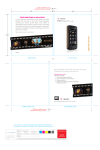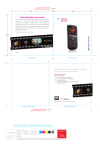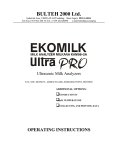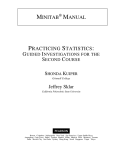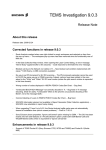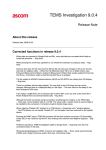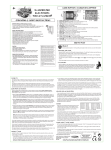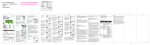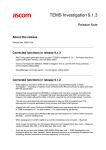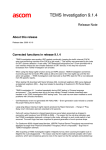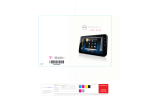Download Sony Ericsson Amber TM1515 User's Manual
Transcript
Gutter width to be determined by printer 5.0" 4.5" FREE ADMISSION TODAY For a limited time, downloads from the hottest new 20th Century Fox films are on the house. Enjoy wallpaper featuring your favorite screen stars, voice ringers of memorable and funny lines, and much more. Just follow the directions on the other side of this page to be granted access. Downloading is simple. Controlling your phone’s ego? Not so simple. nd Wallpaper ting from the Most Exci Movies of the Year getting started Free Ringtones a ! (Inside back cover for instructions) TM1559 Back Cover Front Cover Enjoy free wallpaper of your favorite screen stars, voice ringers of memorable and funny lines, and much more. Downloading is simple. From handset Go to t-zones on your new T-Mobile phone Select Wallpaper, then Promotions Select Fox in Box and enter code 369269 Select content and follow directions to download From Web Go to www.t-mobile.com/foxinbox Log in or register if first time Choose your phone Select content and follow directions to download Movie images ©2008 Twentieth Century Fox Film Corporation. ©2008 Fox, Based on Dr. Seuss characters TM & © Dr. Seuss Enterprises. Inside Front Cover Inside Back Cover Gutter width to be determined by printer This is the cover art for 2 booklets, Getting Started & Having Fun. The booklets are side by side saddle stich binding) PRINTING STATIONS: 4 FILE NAME: TM1559 SonyEricsson TM506-Amber Guide-Cover_M1.ai DATE: 05.27.08 DRAWN BY: Production DIELINE INFORMATION: Supplier, Name, Number CREATIVE APPROVAL: PRODUCTION APPROVAL: PROOFREADING APPROVAL: CLIENT SIGNATURE INDICATES THAT THE CLIENT HAS PROOFREAD COPY AND CLOSELY EXAMINED ART FOR FINAL APPROVAL OF THIS MECHANICAL FILE TO PROCEED TO THE PRINTER. PHILIPPE BECKER DESIGN IS NOT RESPONSIBLE FOR PROOFREADING COPY OR OTHER MATERIALS SUPPLIED. SPELLING, PUNCTUATION, GRAMMAR AND CONTENT ARE THE SOLE RESPONSIBILITY OF THE CLIENT. THIS MECHANICAL FILE CONTAINS PROPRIETARY INFORMATION AND IS CONFIDENTIAL. PROCESS PROCESS PROCESS PROCESS CYAN MAGENTA YELLOW BLACK NOT FOR COLOR MATCH 5.0" OVERVIEW This guide provides you with everything you need to get started. If you need additional information on features and services, please select one of these helpful options: Refer to your User Manual, Visit www.t-mobile.com, or On your phone, select Menu > Help. n n n Table of Contents Service Activation ................................................................................. 5 SIM Card and Battery............................................................................ 6 Call Functions . ...................................................................................... 8 Mobile Backup....................................................................................... 9 Contacts................................................................................................10 myFaves® Setup...................................................................................12 Bluetooth® Setup.................................................................................19 Emergency Dialing..............................................................................20 Caring for your Phone.........................................................................21 Tips for Safety.......................................................................................22 3 Service ACTIVATION Introducing your phone If you are a new T-Mobile customer and your service has not been activated, simply call Customer Care at 1-800-937-8997 from your landline phone and a T-Mobile activations representative will assist you. You will need the following information when activating service: Sony Ericsson TM506 Service Agreement and agent code on your Agreement Your name, home address, home phone, and billing address o o Navigation key with Center Select Volume keys Right Soft key End key Clear / Back key Left Soft key Send key Shortcuts key Memory card slot NOTE: For business and government account, please provide the name of your company or government agency, address, and tax ID. Your Social Security number, current driver’s license number, and date of birth for credit check purposes Your choice of T-Mobile rate plan and services (see www.t-mobile.com for latest plan information) SIM serial number and IMEI number (located on the box bar code label) o o o Power key Press to power on/off. By activating service, you acknowledge that you have read, understand, and agree to be bound by each of the Terms and Conditions of the Service Agreement. Connector for charger, handsfree headset, and USB cable 4 5 sim CARD and battery Your Subscriber Identity Module (SIM) card identifies you to the wireless network. Your phone will not work without the SIM card. To insert the SIM and battery: 1. Detach your SIM card by pushing from the back to detach. 3. Slide the SIM card into the slot with the golden contacts facing down and the angled corner on the SIM aligns with the angled corner on the SIM card slot on the phone. Location of angled corner 4. Align the golden contacts on the battery with the contacts in the battery compartment. Snap the battery into place and replace the battery cover. 2. Remove the battery cover by pressing on the cover while sliding it away. 6 5. Plug the charger into the phone and into an electrical outlet to charge. When charging is complete, disconnect the charger from the phone. To power on, press the Power key (located below the # key). 7 Call Functions Mobile Backup To make a call, dial the number and press the green Send key. To answer a call, open the phone or press the green Send key if the phone is already open. To end a call, close the phone or press the red End key. Mobile Backup lets you store phone book information on your phone and on the my.t-mobile.com Web site. This service is included at no additional charge. You can manage phone book information on your phone as well as on the Web, and changes are synchronized between your phone and the Web. With Mobile Backup, you don’t have to worry about losing contact information if you lose your phone. Set up and call voicemail To set up voicemail, press and hold the 1 key and follow the tutorial. To reset the password to the last 4-digits of your phone number, type #PWD# or #793# and press the green Send key. To call voicemail, press and hold the 1 key. Activate Mobile Backup Before synchronizing phone book information between your phone and the Web, you must first activate Mobile Backup. To activate: 1. From the main screen, press the Down Navigation key to access the phone book. Your phone displays an introduction screen. 2. Select Yes. Your phone synchronizes with the server. Now you are ready to add contacts. From this point on, any changes to the phone book will be synchronized automatically in the background with my.t-mobile.com. 8 9 Contacts Add contacts using your computer Add contacts using your phone 1. From the main screen, type the contact’s phone number and select Save. 2. Select New contact. 3. Select Mobile, Mobile (private), Mobile (work), Home, Work, Fax, or Other. 4. At Name, type the contact’s name.* 5. Select OK when done. 6. To add additional contact information, press the Right Navigation key to scroll to the different tabs to enter information. You can also add and manage contacts on my.t-mobile.com and changes are synchronized with your phone. 1. Log in to the site with your phone number and password. 2. Click COMMUNICATION TOOLS. 3. Under RESOURCES, click Manage Address Book. 4. Under CREATE NEW CONTACT, type the contact’s information and click SAVE. You will see the sync symbol next to the newly created contact. 5. Under SYNC DETAILS, click SYNC NOW. When the contact has successfully exported to your phone, the sync symbol will disappear. * NOTE: The default text entry mode is T9® predictive mode. Predictive mode predicts what you want to type and displays a list of letter combinations. Scroll to the letter or combination that you want and press the Center Select key to select. To insert a space, press the # key. Call contact from the phone book 1. Press the Down Navigation key to access the phone book. 2. Scroll to the contact and press the green Send key. To turn off predictive mode, press and hold the * key when typing the contact’s name. 10 11 SETUP myFaves® is an optional calling plan. Benefits of signing up to myFaves: Unlimited nationwide calling to any five U.S. numbers, on any network (even landlines)* One-touch calling, text messaging, e-mail, and photo sharing** No domestic roaming or domestic long-distance charges Personalize contacts with favorite pictures and downloadable icons** n Add myFaves contacts 1. From the main screen, scroll to an unassigned circle and press the Center Select key. 2. Select one of the following: New contact: Type the contact’s name and select OK. Scroll down and type the contact’s phone number and select OK. Get from Contacts: Scroll to the contact and press the Center Select key. n n n n n *Excluding 411, voicemail, and toll-free, 900, calling card, customer’s own numbers, and numbers accessing 500 or more lines. Other restrictions and exclusions may apply. 3. Go to Step 4 to assign icon to myFaves and Step 7 to assign ringtone. ** Separate purchase /download charges may apply. Separate charges apply to send/receive domestic/international text / picture messages and e-mail. Subscribe to myFaves® To subscribe, go to www.t-mobile.com. When you have subscribed to myFaves, you will see five circles on the main screen a few minutes after you power on your phone. 12 13 Assign icon to myFaves 4. Scroll to Picture and press the Center Select key. 5. Select one of the following: Take picture: Frame the picture and press the Center Select key to capture. myFaves icons: Scroll to the icon and press the Center Select key. Camera album: Scroll to the picture and press the Center Select key. Move the circle to the desired location and select Crop. Pictures: Scroll to and select the picture. Move the circle to the desired location and select Crop. Download: Select to go to t-zones to download myFaves icons. n n n n D Assign ringtone to myFaves 7. Scroll to Ringtone and press the Center Select key. 8. Locate and select the ringtone. 9. Select Save when you are done. An hourglass displays in the circle while the contact is being added to the phone book. You can use your phone during this time. Once the contact is added, you will receive a confirmation and the hourglass is replaced by your new contact. Now you are ready to call your contact. From the main screen, scroll to the contact and press the green Send key to call or press the Center Select key to see options to send messages, audio postcard, IM, and e-mail messages. 6. Go to Step 7 to assign ringtone or select Save if you are done. NOTE: Each original icon/ringtone selection and each change to an icon/ringtone may incur a separate download charge. 14 15 Edit myFaves Names and icons: You can change names and icons at any time. Phone numbers: You can only change a contact’s phone number once per calendar month. If a number change is not allowed, you will receive an error message explaining why. Replace myFaves contacts 1. From the main screen, scroll to the contact and press the Center Select key. 2. Select Options > Replace contact. 3. Select one of the following: New contact: Type the contact’s name and select OK. Scroll down and type the contact’s hone number and select OK. Get from Contacts: Scroll to the contact and press the Center Select key. n 1. From the main screen, scroll to the contact and press the Center Select key. 2. Select Options > Edit contact. 3. Edit the contact’s name, number, icon, and ringtone. For more information on how to assign icons and ringtones, see instructions in the Add myFaves contacts section of this guide. 16 n 4. Select Save when done. 17 Move myFaves contact to another circle 1. From the main screen, scroll to the contact and press the Center Select key. 2. Select Options > Change order. 3. Scroll to the desired location and select Done. Minimize myFaves circles 1. From the main screen, select Menu > Settings > myFaves. 2. Select myFaves display. 3. Select Minimize. 4. Press the red End key to exit. When minimized, press the Center Select key to show myFaves. Press the red End key or close the phone to hide myFaves. 18 Bluetooth ® Setup Your phone comes with Bluetooth technology, which is a wireless technology that enables a data connection between your phone and a Bluetooth wireless headset and other Bluetooth devices. Prepare Bluetooth wireless headset To pair your phone with a Bluetooth headset, make sure that your headset is fully charged and that you put the headset into pairing mode. See your Bluetooth headset’s manual for more information. Turn on Bluetooth feature and pair with headset 1. From the main screen, select Menu > Settings. 2. Press the Right Navigation key to the Connectivity tab. 3. Select Bluetooth > Turn on. 4. Scroll to and select My devices. 5. Select New device. 6. Select your headset. 7. Type the passcode and select OK. 19 Emergency Dialing Caring for Your Phone While all phones are equipped with 911 emergency calling, this phone may or may not permit its location to be approximated during a 911 call.* MAKING IT LAST * Availability of this feature depends on upgrades to the (a) wireless network and (b) 911 calling system that are required to be installed by the local 911 response agency or public safety answering point (PSAP); these upgrades may not be available everywhere within our wireless coverage area or your roaming area. This approximation of the phone’s location and the transmittal of location information are subject to emergency situations, transmission limits, network problems/limitations, interconnecting carrier problems, your phone, buildings/tunnels, signal strength and atmospheric/topographical conditions, and may be curtailed, interrupted, dropped or refused. The phone’s approximate location is transmitted to the local 911 response agency or PSAP while the call is in progress; this approximation is intended solely to aid the PSAP in dispatching emergency assistance or to limit the search area for emergency services personnel. You should not rely solely on a phone for essential communications (such as a medical or other emergency). Please see T-Mobile’s Terms and Conditions and Privacy Policy for additional service restrictions and details. 20 Your phone is a complex electronic device; think of it as a minicomputer. Here are some hints that should help you extend the life of your new phone. Phones aren’t cheap, so keep yours in a safe place — away from children who may find it fun to see if the phone sinks or floats, and away from dogs that find plastic-coated products to be irresistible chew toys. Water will damage your phone and accessories — even a small amount such as water droplets from a soda in your car cup-holder, melting snowflakes, tears of joy, squirt-gun crossfire or steam from hot water in the kitchen or bathroom. Use only batteries and accessories from the original manufacturer of your phone. Non-approved accessories can cause damage to you or your phone and shorten the phone’s life. Hint: If it’s being sold out of someone’s car trunk, walk away. If your charger or any other accessory is damaged, replace it or take it to a qualified service dealer. Do not attempt to operate your phone charger if it has received a sharp blow, been dropped, thrown from a speeding motorcycle or is otherwise damaged; doing so may damage your phone. 21 Tips for Safety Check with your doctor if you have a pacemaker or hearing aid in order to ensure that cell phone usage is safe with your device. If you have questions about the interaction of cellular radio frequency and any other electronic equipment, ask the manufacturer of the equipment if cell phone radio frequencies will disrupt the equipment’s performance. When you are driving, T-Mobile encourages you to use your phone in a safe and sensible manner. Here are a few tips: Assess road conditions before answering. Your safety is more important than any call. Prepare your hands-free headset, if you have one, or turn on your speakerphone option before you start moving. Keep your phone closed. If it rings and you discover it’s in the back seat, do NOT crawl over the seat to answer it while driving. Program frequently used numbers into your speed dial for easy one-touch dialing. Remember that laws prohibiting or restricting the use of a mobile phone while driving may apply in your area. n n n n n 22 23 having fun Table of Contents Text Messaging...................................................................................... 2 Picture Messaging................................................................................. 5 Video Messaging................................................................................... 6 Instant Messaging (IM).......................................................................... 8 E-mail.................................................................................................... 10 myFaves® . ........................................................................................... 12 Call myFaves . ............................................................................ 12 Send Text Message................................................................... 12 Send Picture Message.............................................................. 13 Send Audio Postcard................................................................ 15 Send Video Message................................................................ 16 Send E-mail Message............................................................... 18 Send Instant Message (IM)...................................................... 19 Fun Downloads with t-zones® .......................................................... 21 Accessories for Your Phone.............................................................. 22 Additional Information........................................................................ 23 II 1 Text Messaging Your phone supports four text modes: n n Multi-Tap mode allows you to type letters by pressing the key until the correct letter displays. For example, to type the, you press the 8 key once, the 4 key twice, and the 3 key twice. T9 ® (Predictive) mode allows you to type words with only one keystroke per letter. The phone predicts the word you want. For example, to type the, you press 8, 4, 3. Press # to select the and insert a space. n n Number mode mode allows you to type numbers. To type numbers, press and hold the key until the number appears. Symbol mode mode allows you to type symbols. To type symbols while in the text entry screen, select Options > Add symbol. Scroll to the symbol and press the Center Select key. To change text mode while in the text entry screen, press and hold * to switch between multi-tap and T9 or you can select Options > Writing options > Dictionary (T9) > On or Off. See your User Manual for more information. 2 Send message 1. From the main screen, select Menu > Messaging. 2. Select Write new > Message. 3. Type your message and select Continue when done. 4. Select one of the following: Enter email address: Type the e-mail address and select OK. Select Send. Enter phone number: Type the phone number and select OK. Select Send. Get from Contacts: Scroll to and select the contact. Select Send. E E G Read and delete message Your phone notifies you when you have a new text message. To read, select Yes. To access messages in your Inbox: 1. From the main screen, select Menu > Messaging > Inbox. 2. Scroll to the message and press the Center Select key to view. To delete, select Options > Delete and select Yes. Separate charges may apply to send/receive domestic/international text messages. 3 Picture Messaging Take and send pictures 1. Press the Shortcuts key (left of Navigation key)and select Camera. 2. Frame the subject and press the Center Select key to capture. 3. Select one of the following: Send to send to My Album online. NOTE: To access My Album online, go to www.t-mobilepictures.com. n Options > Send to to send to another destination. Select Enter email address, Enter phone number, or Get from Contacts and continue on to send. n 4 Separate charges may apply to send/receive domestic/international picture messages. 5 Video Messaging Record and send videos 1. Press the Shortcuts key (left of Navigation key) and select Camera. 2. Press the Right Navigation key to go to the video recorder. 3. Frame the subject and press the Center Select key to record. 4. Select Stop when done. 5. Select one of the following: Send to send to My Album online. NOTE: To access My Album online, go to www.t-mobilepictures.com. n n Options > Send to to send to another destination. Select Enter email address, Enter phone number, or Get from Contacts and continue on to send. “Wishing you a Happy Birthday...!” 6 Separate charges may apply to send/receive domestic/international video messages. 7 Instant Messaging Access and send instant messages 1. From the main screen, select Menu > IM & Email. 2. Select IM . 3. Select AIM, Messenger, or Y! Messenger. 4. Sign in to your account to send IM messages to your contacts. James05 movie @ 7.15. don’t b late. 0207_lana no worries. on my way. James05 see you soon then! 8 Separate charges may apply to send/receive domestic/international instant messages. 9 E-mail Access and send e-mail messages 1. From the main screen, select Menu > IM & Email. 2. Select Email. 3. Select the e-mail provider. If necessary, read the Terms of Use and select I Agree. 4. Type your username and password. 5. Select Sign in. Wednesday, August 26 Christine Jason Donna Erin Jay William Amy Scott Philippe Kelsey Tom Tonight? RE: Sat May 5th Shipping Confir... cookie recipe Birthday Surpris... pics from this w... Trip to PA? book club on Fri... beach trip - Sat... RE: copyright State football ga... 3:22p 1:06p 12:28p 11:17a 11:09a 10:50a 10:36a 10:17a 9:44a 8:38a 8:02a Separate charges may apply to send/receive/read domestic/international e-mails. 10 11 Call myFaves contact From the main screen, scroll to the contact and press the green Send key. Send text message 1. From the main screen, scroll to the contact and press the Center Select key. 2. Scroll to Send message and press the Center Select key. 3. Type your message and select Continue. 4. Select Send. 12 Separate charges may apply to send/receive domestic/ international text messages. Send picture message 1. From the main screen, scroll to the contact and press the Center Select key. 2. Scroll to Send message and press the Center Select key. 3. Scroll down and select the Add picture icon. 4. Select one of the following: Camera album: Scroll to and select the picture. Type your message and select Continue. Select Send. Pictures: Locate and select the picture. Type your message and select Continue. Select Send. Clipart: Scroll to and select the clipart. Type your message and select Continue. Select Send. n n n Separate charges may apply to send/receive domestic/international picture messages. 13 Send audio postcard 1. From the main screen, scroll to the contact and press the Center Select key. 2. Scroll to Send audio postc. and press the Center Select key. 3. Frame the subject and press the Center Select key to capture. 4. Press the Center Select key and record your message. 5. Select Stop when done. 6. Select Send. “DUDE, you’ve got to hear this band...” 14 Separate charges may apply to send/receive domestic/international audio postcards. 15 Send video message 1. From the main screen, scroll to the contact and press the Center Select key. 2. Scroll to Send message and press the Center Select key. 3. Scroll down and to the right to the Add video icon. 4. Select the Add video icon. 5. Scroll to and select Camera album or Videos. 6. Scroll to the video and press the Center Select key. 7. Type your message and select Continue. 8. Select Send. “you’ve GOT to see this...” Separate charges may apply to send/receive domestic/international video messages. 16 17 Send instant message Send e-mail message 1. From the main screen, scroll to the contact and press the Center Select key. 2. Scroll to Send email and press the Center Select key. 3. Scroll to and select your e-mail provider. 4. Sign in to your account to send an e-mail message to your contact. 1. From the main screen, scroll to the contact and press the Center Select key. 2. Scroll to Send IM and press the Center Select key. 3. Scroll to and select your IM account. 4. Sign in to your account to send IM messages to your contact. Separate charges may apply to send/receive domestic/international e-mail and instant messages. 18 19 FUN DOWNLOADS WITH Browse t-zones® free on your phone by selecting it from your phone’s menu. At t-zones, you can download fun stuff for your phone like myFaves® icons, ringtones, wallpaper and games1. For more information about these services see the t-zones section of your services guide or visit t-mobile.com/shop/addons. Separate additional charges may apply, not all sites optimized for mobile browsers. Actual content available for download may vary. 1 Games: MS. PAC-MAN® ©1980, 1982, 2008 NAMCO BANDAI Games Inc. Are You Smarter Than A 5th Grader? TM & © 2007 JMBP, Inc. All Rights Reserved. 20 Wallpaper: Big Ben at Night, Beach Rocks, Water Lily in Bowl, © 2008 Corbis. Bull’s Eye ©2007 LimeLife, Inc; ©2007 AGX Corp. Flaming Dragon, Flaming Skull, © New Vision Technologies Inc. 21 ACCESSORIES FOR YOUR PHONE Whether you’re looking for a charger, a fashionable carrying case, a Bluetooth® headset or just want to browse for fun extras for your phone, T-Mobile is the place to shop for accessories. Here are a few examples… Bluetooth ® Headset FPO Carrying Case Car and Wall Charger To purchase accessories for your phone, visit T-Mobile.com, call 1.800.204.2449 or visit your nearest T-Mobile store. 22 Additional Information myFaves Elements: myFaves not available with all rate plans. myFaves numbers may be changed only once per calendar month. International calling, myFaves photographs/icons and other services incur separate additional charges. Messaging Plans/Features: You will be charged for all data sent by or to you through the network, regardless of whether received. Character length/file size of messages/ attachments may be limited. T-Mobile is not liable for content of messages/attachments or for any failures, delays or errors in any T-Mobilegenerated alerts or notifications. Downloads: Additional charges apply; not all downloads available on all devices. You obtain no rights in downloads; duration of use may be limited; may be stored solely for use with your device. T-Mobile is not responsible for any download lost due to your error. See Pricing, Services and Device brochures, and T-Mobile’s Terms and Conditions (including mandatory arbitration) at T-Mobile.com, for rate plan information, charges for features and services, and restrictions and details. Yahoo!® and the Yahoo!® Messenger logos are registered trademarks of Yahoo! Inc. The Bluetooth® word mark and logo are owned by the Bluetooth SIG, Inc. and are used by T-Mobile under license. T-Mobile, t-zones, and the magenta color are federally registered trademarks of Deutsche Telekom AG. myFaves and the myFaves design are federally registered trademarks of T-Mobile USA, Inc. © 2008 T-Mobile USA, Inc. 23