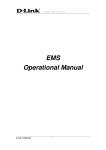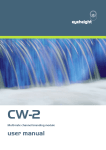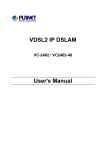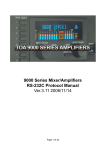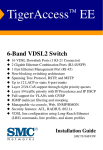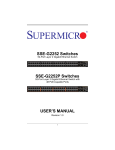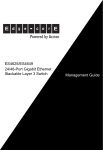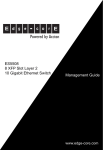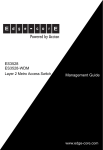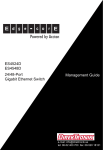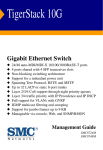Download SMC Networks TigerAccess SMC7816M User's Manual
Transcript
TigerAccess™ EE
6-Band VDSL2 Switch
◆
◆
◆
◆
◆
◆
◆
◆
◆
◆
◆
◆
◆
16 VDSL Downlink Ports (1 RJ-21 Connector)
2 Gigabit Ethernet Combination Ports (RJ-45/SFP)
1 Fast Ethernet Management Port (RJ-45)
Non-blocking switching architecture
Spanning Tree Protocol, RSTP, and MSTP
Up to 12 LACP or static 8-port trunks
Layer 2/3/4 CoS support through eight priority queues
Layer 3/4 traffic priority with IP Precedence and IP DSCP
Full support for VLANs with GVRP
IGMP multicast filtering and snooping
Manageable via console, Web, SNMP/RMON
Security features: ACL, RADIUS, 802.1x
VDSL line configuration using Long-Reach Ethernet
(LRE) commands, line profiles, and alarm profiles
Management Guide
SMC7816M/VSW
TigerAccess™ EE
Management Guide
From SMC’s Tiger line of feature-rich workgroup LAN solutions
20 Mason
Irvine, CA 92618
Phone: (949) 679-8000
January 2007
Pub. # 149100012100H
Information furnished by SMC Networks, Inc. (SMC) is believed to be accurate and reliable. However, no
responsibility is assumed by SMC for its use, nor for any infringements of patents or other rights of third
parties which may result from its use. No license is granted by implication or otherwise under any patent or
patent rights of SMC. SMC reserves the right to change specifications at any time without notice.
Copyright © 2007 by
SMC Networks, Inc.
20 Mason
Irvine, CA 92618
All rights reserved. Printed in Taiwan
Trademarks:
SMC is a registered trademark; and EZ Switch, TigerAccess, TigerStack and TigerSwitch are trademarks of
SMC Networks, Inc. Other product and company names are trademarks or registered trademarks of their
respective holders.
LIMITED WARRANTY
Limited Warranty Statement: SMC Networks, Inc. (“SMC”) warrants its products to be
free from defects in workmanship and materials, under normal use and service, for the
applicable warranty term. All SMC products carry a standard 90-day limited warranty from
the date of purchase from SMC or its Authorized Reseller. SMC may, at its own discretion,
repair or replace any product not operating as warranted with a similar or functionally
equivalent product, during the applicable warranty term. SMC will endeavor to repair or
replace any product returned under warranty within 30 days of receipt of the product.
The standard limited warranty can be upgraded to a Limited Lifetime* warranty by registering
new products within 30 days of purchase from SMC or its Authorized Reseller. Registration
can be accomplished via the enclosed product registration card or online via the SMC Web
site. Failure to register will not affect the standard limited warranty. The Limited Lifetime
warranty covers a product during the Life of that Product, which is defined as the period of
time during which the product is an “Active” SMC product. A product is considered to be
“Active” while it is listed on the current SMC price list. As new technologies emerge, older
technologies become obsolete and SMC will, at its discretion, replace an older product in its
product line with one that incorporates these newer technologies. At that point, the obsolete
product is discontinued and is no longer an “Active” SMC product. A list of discontinued
products with their respective dates of discontinuance can be found at:
http://www.smc.com/index.cfm?action=customer_service_warranty.
All products that are replaced become the property of SMC. Replacement products may be
either new or reconditioned. Any replaced or repaired product carries either a 30-day limited
warranty or the remainder of the initial warranty, whichever is longer. SMC is not responsible
for any custom software or firmware, configuration information, or memory data of
Customer contained in, stored on, or integrated with any products returned to SMC pursuant
to any warranty. Products returned to SMC should have any customer-installed accessory or
add-on components, such as expansion modules, removed prior to returning the product for
replacement. SMC is not responsible for these items if they are returned with the product.
Customers must contact SMC for a Return Material Authorization number prior to returning
any product to SMC. Proof of purchase may be required. Any product returned to SMC
without a valid Return Material Authorization (RMA) number clearly marked on the outside
of the package will be returned to customer at customer’s expense. For warranty claims within
North America, please call our toll-free customer support number at (800) 762-4968.
Customers are responsible for all shipping charges from their facility to SMC. SMC is
responsible for return shipping charges from SMC to customer.
v
WARRANTIES EXCLUSIVE: IF AN SMC PRODUCT DOES NOT OPERATE AS
WARRANTED ABOVE, CUSTOMER’S SOLE REMEDY SHALL BE REPAIR OR
REPLACEMENT OF THE PRODUCT IN QUESTION, AT SMC’S OPTION. THE
FOREGOING WARRANTIES AND REMEDIES ARE EXCLUSIVE AND ARE IN
LIEU OF ALL OTHER WARRANTIES OR CONDITIONS, EXPRESS OR IMPLIED,
EITHER IN FACT OR BY OPERATION OF LAW, STATUTORY OR OTHERWISE,
INCLUDING WARRANTIES OR CONDITIONS OF MERCHANTABILITY AND
FITNESS FOR A PARTICULAR PURPOSE. SMC NEITHER ASSUMES NOR
AUTHORIZES ANY OTHER PERSON TO ASSUME FOR IT ANY OTHER
LIABILITY IN CONNECTION WITH THE SALE, INSTALLATION,
MAINTENANCE OR USE OF ITS PRODUCTS. SMC SHALL NOT BE LIABLE
UNDER THIS WARRANTY IF ITS TESTING AND EXAMINATION DISCLOSE THE
ALLEGED DEFECT IN THE PRODUCT DOES NOT EXIST OR WAS CAUSED BY
CUSTOMER’S OR ANY THIRD PERSON’S MISUSE, NEGLECT, IMPROPER
INSTALLATION OR TESTING, UNAUTHORIZED ATTEMPTS TO REPAIR, OR
ANY OTHER CAUSE BEYOND THE RANGE OF THE INTENDED USE, OR BY
ACCIDENT, FIRE, LIGHTNING, OR OTHER HAZARD.
LIMITATION OF LIABILITY: IN NO EVENT, WHETHER BASED IN CONTRACT
OR TORT (INCLUDING NEGLIGENCE), SHALL SMC BE LIABLE FOR
INCIDENTAL, CONSEQUENTIAL, INDIRECT, SPECIAL, OR PUNITIVE
DAMAGES OF ANY KIND, OR FOR LOSS OF REVENUE, LOSS OF BUSINESS, OR
OTHER FINANCIAL LOSS ARISING OUT OF OR IN CONNECTION WITH THE
SALE, INSTALLATION, MAINTENANCE, USE, PERFORMANCE, FAILURE, OR
INTERRUPTION OF ITS PRODUCTS, EVEN IF SMC OR ITS AUTHORIZED
RESELLER HAS BEEN ADVISED OF THE POSSIBILITY OF SUCH DAMAGES.
SOME STATES DO NOT ALLOW THE EXCLUSION OF IMPLIED WARRANTIES
OR THE LIMITATION OF INCIDENTAL OR CONSEQUENTIAL DAMAGES FOR
CONSUMER PRODUCTS, SO THE ABOVE LIMITATIONS AND EXCLUSIONS
MAY NOT APPLY TO YOU. THIS WARRANTY GIVES YOU SPECIFIC LEGAL
RIGHTS, WHICH MAY VARY FROM STATE TO STATE. NOTHING IN THIS
WARRANTY SHALL BE TAKEN TO AFFECT YOUR STATUTORY RIGHTS.
* SMC will provide warranty service for one year following discontinuance from the active
SMC price list. Under the limited lifetime warranty, internal and external power supplies, fans,
and cables are covered by a standard one-year warranty from date of purchase.
SMC Networks, Inc.
20 Mason
Irvine, CA 92618
vi
TABLE OF CONTENTS
Section I Getting Started
1
Introduction . . . . . . . . . . . . . . . . . . . . . . . . . . . . . . . . . .1-1
Key Features . . . . . . . . . . . . . . . . . . . . . . . . . . . . . . . . . . . . . . . . . . . . . . . 1-1
Description of Software Features . . . . . . . . . . . . . . . . . . . . . . . . . . . . . . 1-3
System Defaults . . . . . . . . . . . . . . . . . . . . . . . . . . . . . . . . . . . . . . . . . . . . 1-9
2
Initial Configuration . . . . . . . . . . . . . . . . . . . . . . . . . . 2-1
Connecting to the Switch . . . . . . . . . . . . . . . . . . . . . . . . . . . . . . . . . . . . . 2-1
Configuration Options . . . . . . . . . . . . . . . . . . . . . . . . . . . . . . . . . 2-1
Required Connections . . . . . . . . . . . . . . . . . . . . . . . . . . . . . . . . . 2-2
Remote Connections . . . . . . . . . . . . . . . . . . . . . . . . . . . . . . . . . . 2-4
Basic Configuration . . . . . . . . . . . . . . . . . . . . . . . . . . . . . . . . . . . . . . . . . 2-4
Console Connection . . . . . . . . . . . . . . . . . . . . . . . . . . . . . . . . . . . 2-4
Setting Passwords . . . . . . . . . . . . . . . . . . . . . . . . . . . . . . . . . . . . . 2-5
Setting an IP Address . . . . . . . . . . . . . . . . . . . . . . . . . . . . . . . . . . 2-6
Manual Configuration . . . . . . . . . . . . . . . . . . . . . . . . . . . . . . 2-8
Dynamic Configuration . . . . . . . . . . . . . . . . . . . . . . . . . . . . 2-9
Enabling SNMP Management Access . . . . . . . . . . . . . . . . . . . . 2-11
Community Strings (for SNMP version 1 and 2c clients) . 2-11
Trap Receivers . . . . . . . . . . . . . . . . . . . . . . . . . . . . . . . . . . . 2-12
Configuring Access for SNMP Version 3 Clients . . . . . . . 2-13
Managing System Files . . . . . . . . . . . . . . . . . . . . . . . . . . . . . . . . . . . . . . 2-14
Saving Configuration Settings . . . . . . . . . . . . . . . . . . . . . . . . . . 2-15
Section II Switch Management
3
Configuring the Switch . . . . . . . . . . . . . . . . . . . . . . . . 3-1
Using the Web Interface . . . . . . . . . . . . . . . . . . . . . . . . . . . . . . . . . . . . .
Navigating the Web Browser Interface . . . . . . . . . . . . . . . . . . . . . . . . . .
Home Page . . . . . . . . . . . . . . . . . . . . . . . . . . . . . . . . . . . . . . . . . .
Configuration Options . . . . . . . . . . . . . . . . . . . . . . . . . . . . . . . . .
Panel Display . . . . . . . . . . . . . . . . . . . . . . . . . . . . . . . . . . . . . . . . .
3-1
3-3
3-3
3-4
3-4
vii
TABLE OF CONTENTS
Main Menu . . . . . . . . . . . . . . . . . . . . . . . . . . . . . . . . . . . . . . . . . . 3-5
4
Basic Management Tasks . . . . . . . . . . . . . . . . . . . . . . 4-1
Displaying System Information . . . . . . . . . . . . . . . . . . . . . . . . . . . . . . . . 4-1
Displaying System Health . . . . . . . . . . . . . . . . . . . . . . . . . . . . . . . . . . . . 4-4
Displaying Hardware/Software Versions . . . . . . . . . . . . . . . . . . . . . . . 4-7
Displaying Bridge Extension Capabilities . . . . . . . . . . . . . . . . . . . . . . . . 4-9
Setting the Switch’s IP Address . . . . . . . . . . . . . . . . . . . . . . . . . . . . . . . 4-11
Manual Configuration . . . . . . . . . . . . . . . . . . . . . . . . . . . . . . . . . 4-12
Using DHCP/BOOTP . . . . . . . . . . . . . . . . . . . . . . . . . . . . . . . 4-14
Configuring Support for Jumbo Frames . . . . . . . . . . . . . . . . . . . . . . . . 4-16
Managing Firmware . . . . . . . . . . . . . . . . . . . . . . . . . . . . . . . . . . . . . . . . 4-17
Downloading System Software from a Server . . . . . . . . . . . . . 4-18
Saving or Restoring Configuration Settings . . . . . . . . . . . . . . . . . . . . . 4-20
Downloading Configuration Settings from a Server . . . . . . . . . 4-22
Console Port Settings . . . . . . . . . . . . . . . . . . . . . . . . . . . . . . . . . . . . . . . 4-24
Telnet Settings . . . . . . . . . . . . . . . . . . . . . . . . . . . . . . . . . . . . . . . . . . . . 4-26
Configuring Event Logging . . . . . . . . . . . . . . . . . . . . . . . . . . . . . . . . . . 4-29
System Log Configuration . . . . . . . . . . . . . . . . . . . . . . . . . . . . . 4-29
Remote Log Configuration . . . . . . . . . . . . . . . . . . . . . . . . . . . . 4-31
Displaying Log Messages . . . . . . . . . . . . . . . . . . . . . . . . . . . . . . 4-33
Sending Simple Mail Transfer Protocol Alerts . . . . . . . . . . . . . 4-34
Resetting the System . . . . . . . . . . . . . . . . . . . . . . . . . . . . . . . . . . . . . . . 4-36
Setting the System Clock . . . . . . . . . . . . . . . . . . . . . . . . . . . . . . . . . . . . 4-37
Configuring SNTP . . . . . . . . . . . . . . . . . . . . . . . . . . . . . . . . . . . 4-37
Setting the Time Zone . . . . . . . . . . . . . . . . . . . . . . . . . . . . . . . . 4-39
5
Simple Network Management Protocol . . . . . . . . . . . 5-1
Enabling the SNMP Agent . . . . . . . . . . . . . . . . . . . . . . . . . . . . . . . . . . . 5-4
Setting Community Access Strings . . . . . . . . . . . . . . . . . . . . . . . . . . . . . 5-4
Specifying Trap Managers and Trap Types . . . . . . . . . . . . . . . . . . . . . . . 5-6
Configuring SNMPv3 Management Access . . . . . . . . . . . . . . . . . . . . . 5-10
Setting a Local Engine ID . . . . . . . . . . . . . . . . . . . . . . . . . . . . . 5-10
Specifying a Remote Engine ID . . . . . . . . . . . . . . . . . . . . . . . . . 5-11
Configuring SNMPv3 Users . . . . . . . . . . . . . . . . . . . . . . . . . . . 5-12
Configuring Remote SNMPv3 Users . . . . . . . . . . . . . . . . . . . . 5-15
Configuring SNMPv3 Groups . . . . . . . . . . . . . . . . . . . . . . . . . . 5-18
viii
TABLE OF CONTENTS
Setting SNMPv3 Views . . . . . . . . . . . . . . . . . . . . . . . . . . . . . . . 5-24
6
User Authentication . . . . . . . . . . . . . . . . . . . . . . . . . . 6-1
Configuring User Accounts . . . . . . . . . . . . . . . . . . . . . . . . . . . . . . . . . . 6-1
Configuring Local/Remote Logon Authentication . . . . . . . . . . . . . . . . 6-3
Configuring HTTPS . . . . . . . . . . . . . . . . . . . . . . . . . . . . . . . . . . . . . . . . . 6-7
Replacing the Default Secure-site Certificate . . . . . . . . . . . . . . . 6-9
Configuring the Secure Shell . . . . . . . . . . . . . . . . . . . . . . . . . . . . . . . . . 6-10
Generating the Host Key Pair . . . . . . . . . . . . . . . . . . . . . . . . . . 6-13
Configuring the SSH Server . . . . . . . . . . . . . . . . . . . . . . . . . . . . 6-16
Configuring 802.1X Port Authentication . . . . . . . . . . . . . . . . . . . . . . . 6-19
Displaying 802.1X Global Settings . . . . . . . . . . . . . . . . . . . . . . 6-21
Configuring 802.1X Global Settings . . . . . . . . . . . . . . . . . . . . . 6-22
Configuring Port Settings for 802.1X . . . . . . . . . . . . . . . . . . . . 6-23
Displaying 802.1X Statistics . . . . . . . . . . . . . . . . . . . . . . . . . . . . 6-26
Filtering IP Addresses for Management Access . . . . . . . . . . . . . . . . . . 6-28
7
Client Security . . . . . . . . . . . . . . . . . . . . . . . . . . . . . . . 7-1
Configuring Port Security . . . . . . . . . . . . . . . . . . . . . . . . . . . . . . . . . . . . 7-2
Configuring IP Source Guard . . . . . . . . . . . . . . . . . . . . . . . . . . . . . . . . . 7-5
Configuring DHCP Snooping . . . . . . . . . . . . . . . . . . . . . . . . . . . . . . . . . 7-8
Displaying DHCP Snooping Information . . . . . . . . . . . . . . . . . . . . . . 7-13
Configuring Packet Filtering . . . . . . . . . . . . . . . . . . . . . . . . . . . . . . . . . 7-15
Filtering Service Packets . . . . . . . . . . . . . . . . . . . . . . . . . . . . . . . 7-15
Filtering IP/MAC Address Pairs . . . . . . . . . . . . . . . . . . . . . . . . 7-18
8
Access Control Lists . . . . . . . . . . . . . . . . . . . . . . . . . . 8-1
Configuring Access Control Lists . . . . . . . . . . . . . . . . . . . . . . . . . . . . . . 8-1
Setting the ACL Name and Type . . . . . . . . . . . . . . . . . . . . . . . . . 8-3
Configuring a Standard IP ACL . . . . . . . . . . . . . . . . . . . . . . . . . . 8-4
Configuring an Extended IP ACL . . . . . . . . . . . . . . . . . . . . . . . . 8-5
Configuring a MAC ACL . . . . . . . . . . . . . . . . . . . . . . . . . . . . . . . 8-8
Configuring ACL Masks . . . . . . . . . . . . . . . . . . . . . . . . . . . . . . . 8-10
Specifying the Mask Type . . . . . . . . . . . . . . . . . . . . . . . . . . 8-10
Configuring an IP ACL Mask . . . . . . . . . . . . . . . . . . . . . . . 8-11
Configuring a MAC ACL Mask . . . . . . . . . . . . . . . . . . . . . 8-14
Binding a Port to an Access Control List . . . . . . . . . . . . . . . . . . . . . . . 8-16
ix
TABLE OF CONTENTS
9
Port Configuration . . . . . . . . . . . . . . . . . . . . . . . . . . . . 9-1
Displaying Connection Status . . . . . . . . . . . . . . . . . . . . . . . . . . . . . . . . . 9-1
Configuring Interface Connections . . . . . . . . . . . . . . . . . . . . . . . . . . . . . 9-4
Creating Trunk Groups . . . . . . . . . . . . . . . . . . . . . . . . . . . . . . . . . . . . . . 9-8
Statically Configuring a Trunk . . . . . . . . . . . . . . . . . . . . . . . . . . . 9-9
Enabling LACP on Selected Ports . . . . . . . . . . . . . . . . . . . . . . . 9-11
Configuring LACP Parameters . . . . . . . . . . . . . . . . . . . . . . . . . 9-13
Displaying LACP Port Counters . . . . . . . . . . . . . . . . . . . . . . . . 9-17
Displaying LACP Settings and Status for the Local Side . . . . . 9-18
Displaying LACP Settings and Status for the Remote Side . . . 9-21
Setting Broadcast Storm Thresholds . . . . . . . . . . . . . . . . . . . . . . . . . . . 9-23
Configuring Port Mirroring . . . . . . . . . . . . . . . . . . . . . . . . . . . . . . . . . . 9-25
Configuring Rate Limits . . . . . . . . . . . . . . . . . . . . . . . . . . . . . . . . . . . . . 9-26
Showing Port Statistics . . . . . . . . . . . . . . . . . . . . . . . . . . . . . . . . . . . . . . 9-29
10
VDSL Configuration . . . . . . . . . . . . . . . . . . . . . . . . . . 10-1
Configuring Global Settings for VDSL Ports . . . . . . . . . . . . . . . . . . . . 10-1
Configuring Interface Settings for VDSL Ports . . . . . . . . . . . . . . . . . . 10-7
Configuring Line Profiles . . . . . . . . . . . . . . . . . . . . . . . . . . . . . . . . . . 10-16
Displaying VDSL Status Information . . . . . . . . . . . . . . . . . . . . . . . . . 10-21
Displaying VDSL Performance Statistics . . . . . . . . . . . . . . . . . . . . . . 10-25
Configuring an Alarm Profile . . . . . . . . . . . . . . . . . . . . . . . . . . . . . . . 10-30
Displaying CPE Information . . . . . . . . . . . . . . . . . . . . . . . . . . . . . . . . 10-36
Configuring OAM Functions and Upgrading CPE Firmware . . . . . . 10-41
11
Address Table Settings . . . . . . . . . . . . . . . . . . . . . . . . 11-1
Setting Static Addresses . . . . . . . . . . . . . . . . . . . . . . . . . . . . . . . . . . . . . 11-1
Displaying the Address Table . . . . . . . . . . . . . . . . . . . . . . . . . . . . . . . . 11-2
Changing the Aging Time . . . . . . . . . . . . . . . . . . . . . . . . . . . . . . . . . . . 11-4
12
Spanning Tree Algorithm . . . . . . . . . . . . . . . . . . . . . 12-1
Displaying Global Settings . . . . . . . . . . . . . . . . . . . . . . . . . . . . . . . . . . . 12-4
Configuring Global Settings . . . . . . . . . . . . . . . . . . . . . . . . . . . . . . . . . 12-8
Displaying Interface Settings . . . . . . . . . . . . . . . . . . . . . . . . . . . . . . . . 12-13
Configuring Interface Settings . . . . . . . . . . . . . . . . . . . . . . . . . . . . . . . 12-18
Configuring Multiple Spanning Trees . . . . . . . . . . . . . . . . . . . . . . . . . 12-22
Displaying Interface Settings for MSTP . . . . . . . . . . . . . . . . . . . . . . . 12-25
x
TABLE OF CONTENTS
Configuring Interface Settings for MSTP . . . . . . . . . . . . . . . . . . . . . . 12-27
13
VLAN Configuration . . . . . . . . . . . . . . . . . . . . . . . . . . 13-1
Selecting the VLAN Operation Mode . . . . . . . . . . . . . . . . . . . . . . . . . 13-1
IEEE 802.1Q VLANs . . . . . . . . . . . . . . . . . . . . . . . . . . . . . . . . . . . . . . 13-2
Enabling or Disabling GVRP (Global Setting) . . . . . . . . . . . . 13-6
Displaying Basic VLAN Information . . . . . . . . . . . . . . . . . . . . 13-7
Displaying Current VLANs . . . . . . . . . . . . . . . . . . . . . . . . . . . . 13-8
Creating VLANs . . . . . . . . . . . . . . . . . . . . . . . . . . . . . . . . . . . . 13-10
Adding Static Members to VLANs (VLAN Index) . . . . . . . . 13-12
Adding Static Members to VLANs (Port Index) . . . . . . . . . . 13-14
Configuring VLAN Behavior for Interfaces . . . . . . . . . . . . . . 13-15
Configuring Private VLANs . . . . . . . . . . . . . . . . . . . . . . . . . . . . . . . . 13-18
Enabling Private VLANs . . . . . . . . . . . . . . . . . . . . . . . . . . . . . 13-18
Configuring Uplink and Downlink Ports . . . . . . . . . . . . . . . . 13-19
Configuring Protocol-Based VLANs . . . . . . . . . . . . . . . . . . . . . . . . . 13-20
Configuring Protocol Groups . . . . . . . . . . . . . . . . . . . . . . . . . 13-21
Mapping Protocols to VLANs . . . . . . . . . . . . . . . . . . . . . . . . . 13-22
Configuring IEEE 802.1Q Tunneling . . . . . . . . . . . . . . . . . . . . . . . . . 13-24
Adding an Interface to a QinQ Tunnel . . . . . . . . . . . . . . . . . . 13-30
Configuring VLAN Swapping . . . . . . . . . . . . . . . . . . . . . . . . . . . . . . . 13-33
14
Class of Service . . . . . . . . . . . . . . . . . . . . . . . . . . . . . . 14-1
Layer 2 Queue Settings . . . . . . . . . . . . . . . . . . . . . . . . . . . . . . . . . . . . . 14-1
Setting the Default Priority for Interfaces . . . . . . . . . . . . . . . . . 14-1
Mapping CoS Values to Egress Queues . . . . . . . . . . . . . . . . . . 14-3
Selecting the Queue Mode . . . . . . . . . . . . . . . . . . . . . . . . . . . . . 14-6
Setting the Service Weight for Traffic Classes . . . . . . . . . . . . . 14-7
Layer 3/4 Priority Settings . . . . . . . . . . . . . . . . . . . . . . . . . . . . . . . . . . . 14-9
Mapping Layer 3/4 Priorities to CoS Values . . . . . . . . . . . . . . . 14-9
Selecting IP Precedence/DSCP Priority . . . . . . . . . . . . . . . . . 14-10
Mapping IP Precedence . . . . . . . . . . . . . . . . . . . . . . . . . . . . . . 14-11
Mapping DSCP Priority . . . . . . . . . . . . . . . . . . . . . . . . . . . . . . 14-13
Mapping IPv6 Traffic Classes . . . . . . . . . . . . . . . . . . . . . . . . . 14-15
Mapping IP Port Priority . . . . . . . . . . . . . . . . . . . . . . . . . . . . . 14-16
xi
TABLE OF CONTENTS
15
Quality of Service . . . . . . . . . . . . . . . . . . . . . . . . . . . . 15-1
Configuring Quality of Service Parameters . . . . . . . . . . . . . . . . . . . . . 15-2
Configuring a Class Map . . . . . . . . . . . . . . . . . . . . . . . . . . . . . . 15-3
Creating QoS Policies . . . . . . . . . . . . . . . . . . . . . . . . . . . . . . . . . 15-6
Attaching a Policy Map to Ingress Queues . . . . . . . . . . . . . . . 15-10
16
Multicast Filtering . . . . . . . . . . . . . . . . . . . . . . . . . . . 16-1
Layer 2 IGMP (Snooping and Query) . . . . . . . . . . . . . . . . . . . . . . . . . . 16-2
Configuring IGMP Snooping and Query Parameters . . . . . . . . 16-4
Displaying Interfaces Attached to a Multicast Router . . . . . . . 16-7
Specifying Static Interfaces for a Multicast Router . . . . . . . . . . 16-8
Displaying Port Members of Multicast Services . . . . . . . . . . . . 16-9
Assigning Ports to Multicast Services . . . . . . . . . . . . . . . . . . . 16-11
Configuring Immediate Leave from Multicast Groups . . . . . 16-13
IGMP Filtering and Throttling . . . . . . . . . . . . . . . . . . . . . . . . . . . . . . 16-14
Enabling IGMP Filtering and Throttling . . . . . . . . . . . . . . . . 16-15
Configuring IGMP Filter Profiles . . . . . . . . . . . . . . . . . . . . . . 16-16
Configuring IGMP Filtering and Throttling for Interfaces . . 16-18
Multicast VLAN Registration . . . . . . . . . . . . . . . . . . . . . . . . . . . . . . . 16-20
Configuring Global MVR Settings . . . . . . . . . . . . . . . . . . . . . . 16-21
Displaying MVR Interface Status . . . . . . . . . . . . . . . . . . . . . . 16-24
Configuring MVR Interfaces . . . . . . . . . . . . . . . . . . . . . . . . . . 16-26
Displaying Port Members of Multicast Groups . . . . . . . . . . . 16-28
Assigning Static Multicast Groups to Interfaces . . . . . . . . . . . 16-30
17
Domain Name Service . . . . . . . . . . . . . . . . . . . . . . . . 17-1
Configuring General DNS Service Parameters . . . . . . . . . . . . . . . . . . 17-1
Configuring Static DNS Host to Address Entries . . . . . . . . . . . . . . . . 17-4
Displaying the DNS Cache . . . . . . . . . . . . . . . . . . . . . . . . . . . . . . . . . . 17-6
Section III Command Line Interface
18
Overview of the Command Line Interface . . . . . . . . 18-1
Using the Command Line Interface . . . . . . . . . . . . . . . . . . . . . . . . . . . 18-1
Accessing the CLI . . . . . . . . . . . . . . . . . . . . . . . . . . . . . . . . . . . . 18-1
xii
TABLE OF CONTENTS
Console Connection . . . . . . . . . . . . . . . . . . . . . . . . . . . . . . . . . . 18-1
Telnet Connection . . . . . . . . . . . . . . . . . . . . . . . . . . . . . . . . . . . 18-2
Entering Commands . . . . . . . . . . . . . . . . . . . . . . . . . . . . . . . . . . . . . . . 18-3
Keywords and Arguments . . . . . . . . . . . . . . . . . . . . . . . . . . . . . 18-3
Minimum Abbreviation . . . . . . . . . . . . . . . . . . . . . . . . . . . . . . . 18-4
Command Completion . . . . . . . . . . . . . . . . . . . . . . . . . . . . . . . . 18-4
Getting Help on Commands . . . . . . . . . . . . . . . . . . . . . . . . . . . 18-4
Showing Commands . . . . . . . . . . . . . . . . . . . . . . . . . . . . . . 18-5
Partial Keyword Lookup . . . . . . . . . . . . . . . . . . . . . . . . . . . . . . 18-6
Negating the Effect of Commands . . . . . . . . . . . . . . . . . . . . . . 18-6
Using Command History . . . . . . . . . . . . . . . . . . . . . . . . . . . . . . 18-7
Understanding Command Modes . . . . . . . . . . . . . . . . . . . . . . . 18-7
Exec Commands . . . . . . . . . . . . . . . . . . . . . . . . . . . . . . . . . . . . . 18-8
Configuration Commands . . . . . . . . . . . . . . . . . . . . . . . . . . . . . 18-8
Command Line Processing . . . . . . . . . . . . . . . . . . . . . . . . . . . 18-11
Command Groups . . . . . . . . . . . . . . . . . . . . . . . . . . . . . . . . . . . . . . . . 18-12
19
General Commands . . . . . . . . . . . . . . . . . . . . . . . . . . . 19-1
enable . . . . . . . . . . . . . . . . . . . . . . . . . . . . . . . . . . . . . . . . . . . . . . . . . . .
disable . . . . . . . . . . . . . . . . . . . . . . . . . . . . . . . . . . . . . . . . . . . . . . . . . . .
configure . . . . . . . . . . . . . . . . . . . . . . . . . . . . . . . . . . . . . . . . . . . . . . . . .
show history . . . . . . . . . . . . . . . . . . . . . . . . . . . . . . . . . . . . . . . . . . . . . .
reload . . . . . . . . . . . . . . . . . . . . . . . . . . . . . . . . . . . . . . . . . . . . . . . . . . . .
prompt . . . . . . . . . . . . . . . . . . . . . . . . . . . . . . . . . . . . . . . . . . . . . . . . . .
end . . . . . . . . . . . . . . . . . . . . . . . . . . . . . . . . . . . . . . . . . . . . . . . . . . . . . .
exit . . . . . . . . . . . . . . . . . . . . . . . . . . . . . . . . . . . . . . . . . . . . . . . . . . . . . .
quit . . . . . . . . . . . . . . . . . . . . . . . . . . . . . . . . . . . . . . . . . . . . . . . . . . . . .
20
19-2
19-3
19-3
19-4
19-5
19-6
19-6
19-7
19-7
System Management Commands . . . . . . . . . . . . . . . .20-1
Device Designation Commands . . . . . . . . . . . . . . . . . . . . . . . . . . . . . . 20-2
hostname . . . . . . . . . . . . . . . . . . . . . . . . . . . . . . . . . . . . . . . . . . . 20-2
System Status Commands . . . . . . . . . . . . . . . . . . . . . . . . . . . . . . . . . . . 20-3
show startup-config . . . . . . . . . . . . . . . . . . . . . . . . . . . . . . . . . . 20-3
show running-config . . . . . . . . . . . . . . . . . . . . . . . . . . . . . . . . . . 20-6
show system . . . . . . . . . . . . . . . . . . . . . . . . . . . . . . . . . . . . . . . . 20-8
show users . . . . . . . . . . . . . . . . . . . . . . . . . . . . . . . . . . . . . . . . . . 20-9
show version . . . . . . . . . . . . . . . . . . . . . . . . . . . . . . . . . . . . . . . 20-10
xiii
TABLE OF CONTENTS
show bme version . . . . . . . . . . . . . . . . . . . . . . . . . . . . . . . . . . .
show cpu utilization . . . . . . . . . . . . . . . . . . . . . . . . . . . . . . . . .
show memory status . . . . . . . . . . . . . . . . . . . . . . . . . . . . . . . . .
System Mode Commands . . . . . . . . . . . . . . . . . . . . . . . . . . . . . . . . . .
system mode . . . . . . . . . . . . . . . . . . . . . . . . . . . . . . . . . . . . . . .
show system mode . . . . . . . . . . . . . . . . . . . . . . . . . . . . . . . . . .
Frame Size Commands . . . . . . . . . . . . . . . . . . . . . . . . . . . . . . . . . . . .
jumbo frame . . . . . . . . . . . . . . . . . . . . . . . . . . . . . . . . . . . . . . .
File Management Commands . . . . . . . . . . . . . . . . . . . . . . . . . . . . . . .
copy . . . . . . . . . . . . . . . . . . . . . . . . . . . . . . . . . . . . . . . . . . . .
delete . . . . . . . . . . . . . . . . . . . . . . . . . . . . . . . . . . . . . . . . . . . . .
dir . . . . . . . . . . . . . . . . . . . . . . . . . . . . . . . . . . . . . . . . . . . . . . . .
whichboot . . . . . . . . . . . . . . . . . . . . . . . . . . . . . . . . . . . . . . . . .
boot system . . . . . . . . . . . . . . . . . . . . . . . . . . . . . . . . . . . . . . . .
Line Commands . . . . . . . . . . . . . . . . . . . . . . . . . . . . . . . . . . . . . . . . . .
line . . . . . . . . . . . . . . . . . . . . . . . . . . . . . . . . . . . . . . . . . . . . . . .
login . . . . . . . . . . . . . . . . . . . . . . . . . . . . . . . . . . . . . . . . . . . . . .
password . . . . . . . . . . . . . . . . . . . . . . . . . . . . . . . . . . . . . . . . . .
timeout login response . . . . . . . . . . . . . . . . . . . . . . . . . . . . . . .
exec-timeout . . . . . . . . . . . . . . . . . . . . . . . . . . . . . . . . . . . . . . .
password-thresh . . . . . . . . . . . . . . . . . . . . . . . . . . . . . . . . . . . .
silent-time . . . . . . . . . . . . . . . . . . . . . . . . . . . . . . . . . . . . . . . . .
databits . . . . . . . . . . . . . . . . . . . . . . . . . . . . . . . . . . . . . . . . . . .
parity . . . . . . . . . . . . . . . . . . . . . . . . . . . . . . . . . . . . . . . . . . . . .
speed . . . . . . . . . . . . . . . . . . . . . . . . . . . . . . . . . . . . . . . . . . . . .
stopbits . . . . . . . . . . . . . . . . . . . . . . . . . . . . . . . . . . . . . . . . . . .
disconnect . . . . . . . . . . . . . . . . . . . . . . . . . . . . . . . . . . . . . . . . .
show line . . . . . . . . . . . . . . . . . . . . . . . . . . . . . . . . . . . . . . . . . .
Event Logging Commands . . . . . . . . . . . . . . . . . . . . . . . . . . . . . . . . .
logging on . . . . . . . . . . . . . . . . . . . . . . . . . . . . . . . . . . . . . . . . .
logging history . . . . . . . . . . . . . . . . . . . . . . . . . . . . . . . . . . . . . .
logging host . . . . . . . . . . . . . . . . . . . . . . . . . . . . . . . . . . . . . . . .
logging facility . . . . . . . . . . . . . . . . . . . . . . . . . . . . . . . . . . . . . .
logging trap . . . . . . . . . . . . . . . . . . . . . . . . . . . . . . . . . . . . . . . .
clear log . . . . . . . . . . . . . . . . . . . . . . . . . . . . . . . . . . . . . . . . . . .
show logging . . . . . . . . . . . . . . . . . . . . . . . . . . . . . . . . . . . . . . .
show log . . . . . . . . . . . . . . . . . . . . . . . . . . . . . . . . . . . . . . . . . .
xiv
20-10
20-11
20-12
20-13
20-13
20-14
20-15
20-15
20-16
20-17
20-22
20-23
20-24
20-25
20-26
20-27
20-28
20-29
20-30
20-31
20-32
20-33
20-33
20-34
20-35
20-36
20-36
20-37
20-39
20-39
20-40
20-41
20-42
20-43
20-44
20-45
20-47
TABLE OF CONTENTS
SMTP Alert Commands . . . . . . . . . . . . . . . . . . . . . . . . . . . . . . . . . . . .
logging sendmail host . . . . . . . . . . . . . . . . . . . . . . . . . . . . . . . .
logging sendmail level . . . . . . . . . . . . . . . . . . . . . . . . . . . . . . . .
logging sendmail source-email . . . . . . . . . . . . . . . . . . . . . . . . .
logging sendmail destination-email . . . . . . . . . . . . . . . . . . . . .
logging sendmail . . . . . . . . . . . . . . . . . . . . . . . . . . . . . . . . . . . .
show logging sendmail . . . . . . . . . . . . . . . . . . . . . . . . . . . . . . .
Time Commands . . . . . . . . . . . . . . . . . . . . . . . . . . . . . . . . . . . . . . . . .
sntp client . . . . . . . . . . . . . . . . . . . . . . . . . . . . . . . . . . . . . . . . .
sntp server . . . . . . . . . . . . . . . . . . . . . . . . . . . . . . . . . . . . . . . . .
sntp poll . . . . . . . . . . . . . . . . . . . . . . . . . . . . . . . . . . . . . . . . . . .
show sntp . . . . . . . . . . . . . . . . . . . . . . . . . . . . . . . . . . . . . . . . .
clock timezone . . . . . . . . . . . . . . . . . . . . . . . . . . . . . . . . . . . . .
calendar set . . . . . . . . . . . . . . . . . . . . . . . . . . . . . . . . . . . . . . . .
show calendar . . . . . . . . . . . . . . . . . . . . . . . . . . . . . . . . . . . . . .
21
20-48
20-48
20-49
20-50
20-50
20-51
20-52
20-53
20-53
20-54
20-55
20-56
20-57
20-58
20-58
SNMP Commands . . . . . . . . . . . . . . . . . . . . . . . . . . . . 21-1
snmp-server . . . . . . . . . . . . . . . . . . . . . . . . . . . . . . . . . . . . . . . . . . . . . . 21-2
show snmp . . . . . . . . . . . . . . . . . . . . . . . . . . . . . . . . . . . . . . . . . . . . . . . 21-3
snmp-server community . . . . . . . . . . . . . . . . . . . . . . . . . . . . . . . . . . . . 21-4
snmp-server contact . . . . . . . . . . . . . . . . . . . . . . . . . . . . . . . . . . . . . . . . 21-5
snmp-server location . . . . . . . . . . . . . . . . . . . . . . . . . . . . . . . . . . . . . . . 21-5
snmp-server host . . . . . . . . . . . . . . . . . . . . . . . . . . . . . . . . . . . . . . . . . . 21-6
snmp-server enable traps . . . . . . . . . . . . . . . . . . . . . . . . . . . . . . . . . . . . 21-9
snmp-server engine-id . . . . . . . . . . . . . . . . . . . . . . . . . . . . . . . . . . . . . 21-10
show snmp engine-id . . . . . . . . . . . . . . . . . . . . . . . . . . . . . . . . . . . . . . 21-12
snmp-server view . . . . . . . . . . . . . . . . . . . . . . . . . . . . . . . . . . . . . . . . . 21-13
show snmp view . . . . . . . . . . . . . . . . . . . . . . . . . . . . . . . . . . . . . . . . . . 21-14
snmp-server group . . . . . . . . . . . . . . . . . . . . . . . . . . . . . . . . . . . . . . . . 21-15
show snmp group . . . . . . . . . . . . . . . . . . . . . . . . . . . . . . . . . . . . . . . . . 21-16
snmp-server user . . . . . . . . . . . . . . . . . . . . . . . . . . . . . . . . . . . . . . . . . 21-18
show snmp user . . . . . . . . . . . . . . . . . . . . . . . . . . . . . . . . . . . . . . . . . . 21-20
22
User Authentication Commands . . . . . . . . . . . . . . . .22-1
User Account Commands . . . . . . . . . . . . . . . . . . . . . . . . . . . . . . . . . . . 22-2
username . . . . . . . . . . . . . . . . . . . . . . . . . . . . . . . . . . . . . . . . . . . 22-2
enable password . . . . . . . . . . . . . . . . . . . . . . . . . . . . . . . . . . . . . 22-4
xv
TABLE OF CONTENTS
Authentication Sequence . . . . . . . . . . . . . . . . . . . . . . . . . . . . . . . . . . . . 22-5
authentication login . . . . . . . . . . . . . . . . . . . . . . . . . . . . . . . . . . 22-5
authentication enable . . . . . . . . . . . . . . . . . . . . . . . . . . . . . . . . . 22-7
RADIUS Client . . . . . . . . . . . . . . . . . . . . . . . . . . . . . . . . . . . . . . . . . . . 22-8
radius-server host . . . . . . . . . . . . . . . . . . . . . . . . . . . . . . . . . . . . 22-9
radius-server port . . . . . . . . . . . . . . . . . . . . . . . . . . . . . . . . . . . 22-10
radius-server key . . . . . . . . . . . . . . . . . . . . . . . . . . . . . . . . . . . . 22-10
radius-server retransmit . . . . . . . . . . . . . . . . . . . . . . . . . . . . . . 22-11
radius-server timeout . . . . . . . . . . . . . . . . . . . . . . . . . . . . . . . . 22-11
show radius-server . . . . . . . . . . . . . . . . . . . . . . . . . . . . . . . . . . 22-12
TACACS+ Client . . . . . . . . . . . . . . . . . . . . . . . . . . . . . . . . . . . . . . . . . 22-13
tacacs-server host . . . . . . . . . . . . . . . . . . . . . . . . . . . . . . . . . . . 22-13
tacacs-server port . . . . . . . . . . . . . . . . . . . . . . . . . . . . . . . . . . . 22-14
tacacs-server key . . . . . . . . . . . . . . . . . . . . . . . . . . . . . . . . . . . . 22-14
show tacacs-server . . . . . . . . . . . . . . . . . . . . . . . . . . . . . . . . . . 22-15
Web Server Commands . . . . . . . . . . . . . . . . . . . . . . . . . . . . . . . . . . . . 22-15
ip http port . . . . . . . . . . . . . . . . . . . . . . . . . . . . . . . . . . . . . . . . 22-16
ip http server . . . . . . . . . . . . . . . . . . . . . . . . . . . . . . . . . . . . . . . 22-16
ip http secure-server . . . . . . . . . . . . . . . . . . . . . . . . . . . . . . . . . 22-17
ip http secure-port . . . . . . . . . . . . . . . . . . . . . . . . . . . . . . . . . . 22-18
Telnet Server Commands . . . . . . . . . . . . . . . . . . . . . . . . . . . . . . . . . . 22-20
ip telnet server . . . . . . . . . . . . . . . . . . . . . . . . . . . . . . . . . . . . . . 22-20
Secure Shell Commands . . . . . . . . . . . . . . . . . . . . . . . . . . . . . . . . . . . . 22-21
ip ssh server . . . . . . . . . . . . . . . . . . . . . . . . . . . . . . . . . . . . . . . . 22-25
ip ssh timeout . . . . . . . . . . . . . . . . . . . . . . . . . . . . . . . . . . . . . . 22-26
ip ssh authentication-retries . . . . . . . . . . . . . . . . . . . . . . . . . . . 22-27
ip ssh server-key size . . . . . . . . . . . . . . . . . . . . . . . . . . . . . . . . 22-27
delete public-key . . . . . . . . . . . . . . . . . . . . . . . . . . . . . . . . . . . . 22-28
ip ssh crypto host-key generate . . . . . . . . . . . . . . . . . . . . . . . . 22-28
ip ssh crypto zeroize . . . . . . . . . . . . . . . . . . . . . . . . . . . . . . . . . 22-29
ip ssh save host-key . . . . . . . . . . . . . . . . . . . . . . . . . . . . . . . . . 22-30
show ip ssh . . . . . . . . . . . . . . . . . . . . . . . . . . . . . . . . . . . . . . . . 22-31
show ssh . . . . . . . . . . . . . . . . . . . . . . . . . . . . . . . . . . . . . . . . . . 22-31
show public-key . . . . . . . . . . . . . . . . . . . . . . . . . . . . . . . . . . . . 22-32
802.1X Port Authentication . . . . . . . . . . . . . . . . . . . . . . . . . . . . . . . . . 22-34
dot1x system-auth-control . . . . . . . . . . . . . . . . . . . . . . . . . . . . 22-35
dot1x default . . . . . . . . . . . . . . . . . . . . . . . . . . . . . . . . . . . . . . . 22-35
xvi
TABLE OF CONTENTS
dot1x max-req . . . . . . . . . . . . . . . . . . . . . . . . . . . . . . . . . . . . . . 22-36
dot1x port-control . . . . . . . . . . . . . . . . . . . . . . . . . . . . . . . . . . 22-36
dot1x operation-mode . . . . . . . . . . . . . . . . . . . . . . . . . . . . . . . 22-37
dot1x re-authenticate . . . . . . . . . . . . . . . . . . . . . . . . . . . . . . . . 22-38
dot1x re-authentication . . . . . . . . . . . . . . . . . . . . . . . . . . . . . . . 22-39
dot1x timeout quiet-period . . . . . . . . . . . . . . . . . . . . . . . . . . . . 22-39
dot1x timeout re-authperiod . . . . . . . . . . . . . . . . . . . . . . . . . . 22-40
dot1x timeout tx-period . . . . . . . . . . . . . . . . . . . . . . . . . . . . . . 22-41
show dot1x . . . . . . . . . . . . . . . . . . . . . . . . . . . . . . . . . . . . . . . . 22-41
Management IP Filter Commands . . . . . . . . . . . . . . . . . . . . . . . . . . . 22-45
management . . . . . . . . . . . . . . . . . . . . . . . . . . . . . . . . . . . . . . . 22-45
show management . . . . . . . . . . . . . . . . . . . . . . . . . . . . . . . . . . 22-46
23
Client Security Commands . . . . . . . . . . . . . . . . . . . . .23-1
Port Security Commands . . . . . . . . . . . . . . . . . . . . . . . . . . . . . . . . . . . . 23-2
port security . . . . . . . . . . . . . . . . . . . . . . . . . . . . . . . . . . . . . . . . 23-3
Packet Filtering Commands . . . . . . . . . . . . . . . . . . . . . . . . . . . . . . . . . . 23-5
filter ipmac . . . . . . . . . . . . . . . . . . . . . . . . . . . . . . . . . . . . . . . . . 23-5
filter netbios . . . . . . . . . . . . . . . . . . . . . . . . . . . . . . . . . . . . . . . . 23-7
filter dhcp-request . . . . . . . . . . . . . . . . . . . . . . . . . . . . . . . . . . . . 23-8
filter dhcp . . . . . . . . . . . . . . . . . . . . . . . . . . . . . . . . . . . . . . . . . . 23-9
show filter . . . . . . . . . . . . . . . . . . . . . . . . . . . . . . . . . . . . . . . . . 23-10
IP Source Guard Commands . . . . . . . . . . . . . . . . . . . . . . . . . . . . . . . . 23-11
ip source-guard . . . . . . . . . . . . . . . . . . . . . . . . . . . . . . . . . . . . . 23-11
ip source-guard binding . . . . . . . . . . . . . . . . . . . . . . . . . . . . . . 23-14
show ip source-guard . . . . . . . . . . . . . . . . . . . . . . . . . . . . . . . . 23-15
show ip source-guard binding . . . . . . . . . . . . . . . . . . . . . . . . . 23-16
DHCP Snooping Commands . . . . . . . . . . . . . . . . . . . . . . . . . . . . . . . 23-17
ip dhcp snooping . . . . . . . . . . . . . . . . . . . . . . . . . . . . . . . . . . . 23-18
ip dhcp snooping vlan . . . . . . . . . . . . . . . . . . . . . . . . . . . . . . . 23-20
ip dhcp snooping verify mac-address . . . . . . . . . . . . . . . . . . . 23-21
ip dhcp snooping database write . . . . . . . . . . . . . . . . . . . . . . . 23-22
ip dhcp snooping service-provider-mode . . . . . . . . . . . . . . . . 23-22
ip dhcp snooping client limit . . . . . . . . . . . . . . . . . . . . . . . . . . 23-23
ip dhcp snooping trust . . . . . . . . . . . . . . . . . . . . . . . . . . . . . . . 23-24
show ip dhcp snooping . . . . . . . . . . . . . . . . . . . . . . . . . . . . . . . 23-25
show ip dhcp snooping binding . . . . . . . . . . . . . . . . . . . . . . . . 23-26
xvii
TABLE OF CONTENTS
24
Access Control List Commands . . . . . . . . . . . . . . . . . 24-1
IP ACLs . . . . . . . . . . . . . . . . . . . . . . . . . . . . . . . . . . . . . . . . . . . . . . . . . 24-2
access-list ip . . . . . . . . . . . . . . . . . . . . . . . . . . . . . . . . . . . . . . . . . 24-3
permit, deny (Standard IP ACL) . . . . . . . . . . . . . . . . . . . . . . . . 24-4
permit, deny (Extended IP ACL) . . . . . . . . . . . . . . . . . . . . . . . 24-5
show ip access-list . . . . . . . . . . . . . . . . . . . . . . . . . . . . . . . . . . . . 24-7
access-list ip mask-precedence . . . . . . . . . . . . . . . . . . . . . . . . . . 24-8
mask (IP ACL) . . . . . . . . . . . . . . . . . . . . . . . . . . . . . . . . . . . . . . 24-9
show access-list ip mask-precedence . . . . . . . . . . . . . . . . . . . . 24-14
ip access-group . . . . . . . . . . . . . . . . . . . . . . . . . . . . . . . . . . . . . 24-14
show ip access-group . . . . . . . . . . . . . . . . . . . . . . . . . . . . . . . . 24-15
MAC ACLs . . . . . . . . . . . . . . . . . . . . . . . . . . . . . . . . . . . . . . . . . . . . . . 24-16
access-list mac . . . . . . . . . . . . . . . . . . . . . . . . . . . . . . . . . . . . . . 24-17
permit, deny (MAC ACL) . . . . . . . . . . . . . . . . . . . . . . . . . . . . 24-18
show mac access-list . . . . . . . . . . . . . . . . . . . . . . . . . . . . . . . . . 24-20
access-list mac mask-precedence . . . . . . . . . . . . . . . . . . . . . . . 24-20
mask (MAC ACL) . . . . . . . . . . . . . . . . . . . . . . . . . . . . . . . . . . . 24-21
show access-list mac mask-precedence . . . . . . . . . . . . . . . . . . 24-24
mac access-group . . . . . . . . . . . . . . . . . . . . . . . . . . . . . . . . . . . 24-25
show mac access-group . . . . . . . . . . . . . . . . . . . . . . . . . . . . . . 24-26
ACL Information . . . . . . . . . . . . . . . . . . . . . . . . . . . . . . . . . . . . . . . . . 24-26
show access-list . . . . . . . . . . . . . . . . . . . . . . . . . . . . . . . . . . . . . 24-26
show access-group . . . . . . . . . . . . . . . . . . . . . . . . . . . . . . . . . . 24-27
25
Interface Commands . . . . . . . . . . . . . . . . . . . . . . . . . 25-1
interface . . . . . . . . . . . . . . . . . . . . . . . . . . . . . . . . . . . . . . . . . . . . . . . . . 25-2
description . . . . . . . . . . . . . . . . . . . . . . . . . . . . . . . . . . . . . . . . . . . . . . . 25-3
speed-duplex . . . . . . . . . . . . . . . . . . . . . . . . . . . . . . . . . . . . . . . . . . . . . . 25-3
negotiation . . . . . . . . . . . . . . . . . . . . . . . . . . . . . . . . . . . . . . . . . . . . . . . 25-5
capabilities . . . . . . . . . . . . . . . . . . . . . . . . . . . . . . . . . . . . . . . . . . . . . . . 25-6
flowcontrol . . . . . . . . . . . . . . . . . . . . . . . . . . . . . . . . . . . . . . . . . . . . . . . 25-7
media-type . . . . . . . . . . . . . . . . . . . . . . . . . . . . . . . . . . . . . . . . . . . . . . . 25-8
switchport mdix . . . . . . . . . . . . . . . . . . . . . . . . . . . . . . . . . . . . . . . . . . . 25-9
shutdown . . . . . . . . . . . . . . . . . . . . . . . . . . . . . . . . . . . . . . . . . . . . . . . 25-10
switchport packet-rate . . . . . . . . . . . . . . . . . . . . . . . . . . . . . . . . . . . . . 25-11
clear counters . . . . . . . . . . . . . . . . . . . . . . . . . . . . . . . . . . . . . . . . . . . . 25-12
show interfaces status . . . . . . . . . . . . . . . . . . . . . . . . . . . . . . . . . . . . . 25-13
xviii
TABLE OF CONTENTS
show interfaces counters . . . . . . . . . . . . . . . . . . . . . . . . . . . . . . . . . . . 25-14
show interfaces switchport . . . . . . . . . . . . . . . . . . . . . . . . . . . . . . . . . 25-16
26
Link Aggregation Commands . . . . . . . . . . . . . . . . . .26-1
channel-group . . . . . . . . . . . . . . . . . . . . . . . . . . . . . . . . . . . . . . . . . . . . 26-3
lacp . . . . . . . . . . . . . . . . . . . . . . . . . . . . . . . . . . . . . . . . . . . . . . . . . . . . . 26-4
lacp system-priority . . . . . . . . . . . . . . . . . . . . . . . . . . . . . . . . . . . . . . . . 26-6
lacp admin-key (Ethernet Interface) . . . . . . . . . . . . . . . . . . . . . . . . . . . 26-7
lacp admin-key (Port Channel) . . . . . . . . . . . . . . . . . . . . . . . . . . . . . . . 26-8
lacp port-priority . . . . . . . . . . . . . . . . . . . . . . . . . . . . . . . . . . . . . . . . . . 26-9
show lacp . . . . . . . . . . . . . . . . . . . . . . . . . . . . . . . . . . . . . . . . . . . . . . . 26-10
27
Mirror Port Commands . . . . . . . . . . . . . . . . . . . . . . . .27-1
port monitor . . . . . . . . . . . . . . . . . . . . . . . . . . . . . . . . . . . . . . . . . . . . . . 27-1
show port monitor . . . . . . . . . . . . . . . . . . . . . . . . . . . . . . . . . . . . . . . . . 27-2
28
Rate Limit Commands . . . . . . . . . . . . . . . . . . . . . . . .28-1
rate-limit . . . . . . . . . . . . . . . . . . . . . . . . . . . . . . . . . . . . . . . . . . . . . . . . . 28-2
rate-limit trap-input . . . . . . . . . . . . . . . . . . . . . . . . . . . . . . . . . . . . . . . . 28-3
show rate-limit vlan . . . . . . . . . . . . . . . . . . . . . . . . . . . . . . . . . . . . . . . . 28-4
29
VDSL Commands . . . . . . . . . . . . . . . . . . . . . . . . . . . .29-1
Long-Reach Ethernet Commands . . . . . . . . . . . . . . . . . . . . . . . . . . . . . 29-2
lre band-plan . . . . . . . . . . . . . . . . . . . . . . . . . . . . . . . . . . . . . . . . 29-4
lre option-band . . . . . . . . . . . . . . . . . . . . . . . . . . . . . . . . . . . . . . 29-6
lre ham-band . . . . . . . . . . . . . . . . . . . . . . . . . . . . . . . . . . . . . . . . 29-7
lre region-ham-band . . . . . . . . . . . . . . . . . . . . . . . . . . . . . . . . . . 29-9
lre psd-breakpoints . . . . . . . . . . . . . . . . . . . . . . . . . . . . . . . . . . 29-12
lre psd-frequencies . . . . . . . . . . . . . . . . . . . . . . . . . . . . . . . . . . 29-13
lre psd-value . . . . . . . . . . . . . . . . . . . . . . . . . . . . . . . . . . . . . . . 29-15
lre psd-mask-level . . . . . . . . . . . . . . . . . . . . . . . . . . . . . . . . . . . 29-16
lre pbo-config . . . . . . . . . . . . . . . . . . . . . . . . . . . . . . . . . . . . . . 29-18
lre upbo . . . . . . . . . . . . . . . . . . . . . . . . . . . . . . . . . . . . . . . . . . . 29-19
lre tone . . . . . . . . . . . . . . . . . . . . . . . . . . . . . . . . . . . . . . . . . . . . 29-21
lre max-power . . . . . . . . . . . . . . . . . . . . . . . . . . . . . . . . . . . . . . 29-22
lre min-protection . . . . . . . . . . . . . . . . . . . . . . . . . . . . . . . . . . . 29-23
lre channel . . . . . . . . . . . . . . . . . . . . . . . . . . . . . . . . . . . . . . . . . 29-24
xix
TABLE OF CONTENTS
lre interleave-max-delay . . . . . . . . . . . . . . . . . . . . . . . . . . . . . .
lre datarate . . . . . . . . . . . . . . . . . . . . . . . . . . . . . . . . . . . . . . . . .
lre rate-set . . . . . . . . . . . . . . . . . . . . . . . . . . . . . . . . . . . . . . . . .
lre noise-mgn target . . . . . . . . . . . . . . . . . . . . . . . . . . . . . . . . .
lre noise-mgn min . . . . . . . . . . . . . . . . . . . . . . . . . . . . . . . . . . .
lre shutdown . . . . . . . . . . . . . . . . . . . . . . . . . . . . . . . . . . . . . . .
lre reset . . . . . . . . . . . . . . . . . . . . . . . . . . . . . . . . . . . . . . . . . . .
lre auto-retraining . . . . . . . . . . . . . . . . . . . . . . . . . . . . . . . . . . .
lre retraining . . . . . . . . . . . . . . . . . . . . . . . . . . . . . . . . . . . . . . .
lre rate-adaption . . . . . . . . . . . . . . . . . . . . . . . . . . . . . . . . . . . .
lre apply . . . . . . . . . . . . . . . . . . . . . . . . . . . . . . . . . . . . . . . . . . .
Line Profile Commands . . . . . . . . . . . . . . . . . . . . . . . . . . . . . . . . . . .
line-profile . . . . . . . . . . . . . . . . . . . . . . . . . . . . . . . . . . . . . . . . .
lre line-profile . . . . . . . . . . . . . . . . . . . . . . . . . . . . . . . . . . . . . .
band-plan . . . . . . . . . . . . . . . . . . . . . . . . . . . . . . . . . . . . . . . . .
option-band . . . . . . . . . . . . . . . . . . . . . . . . . . . . . . . . . . . . . . . .
ham-band . . . . . . . . . . . . . . . . . . . . . . . . . . . . . . . . . . . . . . . . .
region-ham-band . . . . . . . . . . . . . . . . . . . . . . . . . . . . . . . . . . . .
tone . . . . . . . . . . . . . . . . . . . . . . . . . . . . . . . . . . . . . . . . . . . . . .
max-power . . . . . . . . . . . . . . . . . . . . . . . . . . . . . . . . . . . . . . . .
min-protection . . . . . . . . . . . . . . . . . . . . . . . . . . . . . . . . . . . . .
channel . . . . . . . . . . . . . . . . . . . . . . . . . . . . . . . . . . . . . . . . . . .
down/up-max-inter-delay . . . . . . . . . . . . . . . . . . . . . . . . . . . .
down/up-fast/slow-max/min-datarate . . . . . . . . . . . . . . . . . .
down/up-target-noise-mgn . . . . . . . . . . . . . . . . . . . . . . . . . . .
down/up-min-noise-mgn . . . . . . . . . . . . . . . . . . . . . . . . . . . . .
Alarm Profile Commands . . . . . . . . . . . . . . . . . . . . . . . . . . . . . . . . . .
alarm-profile . . . . . . . . . . . . . . . . . . . . . . . . . . . . . . . . . . . . . . .
lre alarm-profile . . . . . . . . . . . . . . . . . . . . . . . . . . . . . . . . . . . .
init-failure . . . . . . . . . . . . . . . . . . . . . . . . . . . . . . . . . . . . . . . . .
thresh-15min-ess . . . . . . . . . . . . . . . . . . . . . . . . . . . . . . . . . . . .
thresh-15min-lofs . . . . . . . . . . . . . . . . . . . . . . . . . . . . . . . . . . .
thresh-15min-lols . . . . . . . . . . . . . . . . . . . . . . . . . . . . . . . . . . .
thresh-15min-loss . . . . . . . . . . . . . . . . . . . . . . . . . . . . . . . . . . .
thresh-15min-lprs . . . . . . . . . . . . . . . . . . . . . . . . . . . . . . . . . . .
thresh-15min-sess . . . . . . . . . . . . . . . . . . . . . . . . . . . . . . . . . . .
thresh-15min-uass . . . . . . . . . . . . . . . . . . . . . . . . . . . . . . . . . . .
xx
29-25
29-26
29-27
29-28
29-29
29-30
29-30
29-31
29-32
29-33
29-34
29-35
29-36
29-37
29-38
29-39
29-40
29-41
29-42
29-43
29-44
29-45
29-46
29-47
29-48
29-49
29-51
29-52
29-52
29-53
29-54
29-55
29-56
29-57
29-58
29-59
29-60
TABLE OF CONTENTS
Displaying VDSL Information . . . . . . . . . . . . . . . . . . . . . . . . . . . . . . 29-61
show lre band-plan . . . . . . . . . . . . . . . . . . . . . . . . . . . . . . . . . . 29-62
show lre option-band . . . . . . . . . . . . . . . . . . . . . . . . . . . . . . . . 29-63
show lre ham-band . . . . . . . . . . . . . . . . . . . . . . . . . . . . . . . . . . 29-64
show lre region-ham-band . . . . . . . . . . . . . . . . . . . . . . . . . . . . 29-65
show lre psd . . . . . . . . . . . . . . . . . . . . . . . . . . . . . . . . . . . . . . . 29-67
show lre psd-mask-level . . . . . . . . . . . . . . . . . . . . . . . . . . . . . . 29-68
show lre pbo-config . . . . . . . . . . . . . . . . . . . . . . . . . . . . . . . . . 29-69
show lre upbo . . . . . . . . . . . . . . . . . . . . . . . . . . . . . . . . . . . . . . 29-70
show lre tone . . . . . . . . . . . . . . . . . . . . . . . . . . . . . . . . . . . . . . . 29-71
show lre interleave-max-delay . . . . . . . . . . . . . . . . . . . . . . . . . 29-72
show lre datarate . . . . . . . . . . . . . . . . . . . . . . . . . . . . . . . . . . . . 29-73
show lre noise-mgn . . . . . . . . . . . . . . . . . . . . . . . . . . . . . . . . . . 29-74
show lre rate-adaption . . . . . . . . . . . . . . . . . . . . . . . . . . . . . . . 29-75
show lre config . . . . . . . . . . . . . . . . . . . . . . . . . . . . . . . . . . . . . 29-76
show lre line-profile . . . . . . . . . . . . . . . . . . . . . . . . . . . . . . . . . 29-77
show lre alarm-profile . . . . . . . . . . . . . . . . . . . . . . . . . . . . . . . . 29-78
show lre . . . . . . . . . . . . . . . . . . . . . . . . . . . . . . . . . . . . . . . . . . . 29-79
show lre phys-info . . . . . . . . . . . . . . . . . . . . . . . . . . . . . . . . . . 29-80
show lre rate-info . . . . . . . . . . . . . . . . . . . . . . . . . . . . . . . . . . . 29-81
show lre perf . . . . . . . . . . . . . . . . . . . . . . . . . . . . . . . . . . . . . . . 29-82
CPE Configuration . . . . . . . . . . . . . . . . . . . . . . . . . . . . . . . . . . . . . . . . 29-86
oam local clear counter . . . . . . . . . . . . . . . . . . . . . . . . . . . . . . . 29-86
efm remote eeprom-write . . . . . . . . . . . . . . . . . . . . . . . . . . . . . 29-87
copy tftp firmware . . . . . . . . . . . . . . . . . . . . . . . . . . . . . . . . . . 29-87
oam remote upgrade firmware . . . . . . . . . . . . . . . . . . . . . . . . . 29-90
oam remote firmware active . . . . . . . . . . . . . . . . . . . . . . . . . . . 29-90
show cpe-info . . . . . . . . . . . . . . . . . . . . . . . . . . . . . . . . . . . . . . 29-91
30
Address Table Commands . . . . . . . . . . . . . . . . . . . . .30-1
mac-address-table static . . . . . . . . . . . . . . . . . . . . . . . . . . . . . . . . . . . . .
clear mac-address-table dynamic . . . . . . . . . . . . . . . . . . . . . . . . . . . . . .
show mac-address-table . . . . . . . . . . . . . . . . . . . . . . . . . . . . . . . . . . . . .
mac-address-table aging-time . . . . . . . . . . . . . . . . . . . . . . . . . . . . . . . . .
show mac-address-table aging-time . . . . . . . . . . . . . . . . . . . . . . . . . . . .
30-2
30-3
30-4
30-5
30-6
xxi
TABLE OF CONTENTS
31
Spanning Tree Commands . . . . . . . . . . . . . . . . . . . . 31-1
spanning-tree . . . . . . . . . . . . . . . . . . . . . . . . . . . . . . . . . . . . . . . . . . . . . 31-3
spanning-tree mode . . . . . . . . . . . . . . . . . . . . . . . . . . . . . . . . . . . . . . . . 31-4
spanning-tree forward-time . . . . . . . . . . . . . . . . . . . . . . . . . . . . . . . . . . 31-5
spanning-tree hello-time . . . . . . . . . . . . . . . . . . . . . . . . . . . . . . . . . . . . 31-6
spanning-tree max-age . . . . . . . . . . . . . . . . . . . . . . . . . . . . . . . . . . . . . . 31-7
spanning-tree priority . . . . . . . . . . . . . . . . . . . . . . . . . . . . . . . . . . . . . . . 31-8
spanning-tree pathcost method . . . . . . . . . . . . . . . . . . . . . . . . . . . . . . . 31-9
spanning-tree transmission-limit . . . . . . . . . . . . . . . . . . . . . . . . . . . . . 31-10
spanning-tree mst-configuration . . . . . . . . . . . . . . . . . . . . . . . . . . . . . 31-10
mst vlan . . . . . . . . . . . . . . . . . . . . . . . . . . . . . . . . . . . . . . . . . . . . . . . . . 31-11
mst priority . . . . . . . . . . . . . . . . . . . . . . . . . . . . . . . . . . . . . . . . . . . . . . 31-12
name . . . . . . . . . . . . . . . . . . . . . . . . . . . . . . . . . . . . . . . . . . . . . . . . . . . 31-13
revision . . . . . . . . . . . . . . . . . . . . . . . . . . . . . . . . . . . . . . . . . . . . . . . . . 31-14
max-hops . . . . . . . . . . . . . . . . . . . . . . . . . . . . . . . . . . . . . . . . . . . . . . . 31-14
spanning-tree spanning-disabled . . . . . . . . . . . . . . . . . . . . . . . . . . . . . 31-15
spanning-tree cost . . . . . . . . . . . . . . . . . . . . . . . . . . . . . . . . . . . . . . . . 31-16
spanning-tree port-priority . . . . . . . . . . . . . . . . . . . . . . . . . . . . . . . . . . 31-18
spanning-tree edge-port . . . . . . . . . . . . . . . . . . . . . . . . . . . . . . . . . . . . 31-18
spanning-tree portfast . . . . . . . . . . . . . . . . . . . . . . . . . . . . . . . . . . . . . 31-19
spanning-tree link-type . . . . . . . . . . . . . . . . . . . . . . . . . . . . . . . . . . . . . 31-21
spanning-tree mst cost . . . . . . . . . . . . . . . . . . . . . . . . . . . . . . . . . . . . . 31-22
spanning-tree mst port-priority . . . . . . . . . . . . . . . . . . . . . . . . . . . . . . 31-23
spanning-tree protocol-migration . . . . . . . . . . . . . . . . . . . . . . . . . . . . 31-24
show spanning-tree . . . . . . . . . . . . . . . . . . . . . . . . . . . . . . . . . . . . . . . 31-25
show spanning-tree mst configuration . . . . . . . . . . . . . . . . . . . . . . . . 31-27
32
VLAN Commands . . . . . . . . . . . . . . . . . . . . . . . . . . . 32-1
GVRP and Bridge Extension Commands . . . . . . . . . . . . . . . . . . . . . .
bridge-ext gvrp . . . . . . . . . . . . . . . . . . . . . . . . . . . . . . . . . . . . . .
show bridge-ext . . . . . . . . . . . . . . . . . . . . . . . . . . . . . . . . . . . . . .
switchport gvrp . . . . . . . . . . . . . . . . . . . . . . . . . . . . . . . . . . . . . .
show gvrp configuration . . . . . . . . . . . . . . . . . . . . . . . . . . . . . .
garp timer . . . . . . . . . . . . . . . . . . . . . . . . . . . . . . . . . . . . . . . . . .
show garp timer . . . . . . . . . . . . . . . . . . . . . . . . . . . . . . . . . . . . .
Editing VLAN Groups . . . . . . . . . . . . . . . . . . . . . . . . . . . . . . . . . . . . .
vlan database . . . . . . . . . . . . . . . . . . . . . . . . . . . . . . . . . . . . . . . .
xxii
32-2
32-2
32-3
32-4
32-4
32-5
32-6
32-7
32-7
TABLE OF CONTENTS
vlan . . . . . . . . . . . . . . . . . . . . . . . . . . . . . . . . . . . . . . . . . . . . . . . 32-8
Configuring VLAN Interfaces . . . . . . . . . . . . . . . . . . . . . . . . . . . . . . . . 32-9
interface vlan . . . . . . . . . . . . . . . . . . . . . . . . . . . . . . . . . . . . . . . . 32-9
switchport mode . . . . . . . . . . . . . . . . . . . . . . . . . . . . . . . . . . . . 32-10
switchport acceptable-frame-types . . . . . . . . . . . . . . . . . . . . . 32-11
switchport ingress-filtering . . . . . . . . . . . . . . . . . . . . . . . . . . . 32-12
switchport native vlan . . . . . . . . . . . . . . . . . . . . . . . . . . . . . . . . 32-13
switchport allowed vlan . . . . . . . . . . . . . . . . . . . . . . . . . . . . . . 32-14
switchport forbidden vlan . . . . . . . . . . . . . . . . . . . . . . . . . . . . 32-15
Displaying VLAN Information . . . . . . . . . . . . . . . . . . . . . . . . . . . . . . 32-16
show vlan . . . . . . . . . . . . . . . . . . . . . . . . . . . . . . . . . . . . . . . . . 32-16
Configuring Private VLANs . . . . . . . . . . . . . . . . . . . . . . . . . . . . . . . . 32-17
pvlan . . . . . . . . . . . . . . . . . . . . . . . . . . . . . . . . . . . . . . . . . . . . . 32-17
show pvlan . . . . . . . . . . . . . . . . . . . . . . . . . . . . . . . . . . . . . . . . 32-19
Configuring Protocol-based VLANs . . . . . . . . . . . . . . . . . . . . . . . . . . 32-20
protocol-vlan protocol-group (Configuring Groups) . . . . . . . 32-21
protocol-vlan protocol-group (Configuring Interfaces) . . . . . 32-22
show protocol-vlan protocol-group . . . . . . . . . . . . . . . . . . . . . 32-23
show interfaces protocol-vlan protocol-group . . . . . . . . . . . . 32-24
Configuring IEEE 802.1Q Tunneling . . . . . . . . . . . . . . . . . . . . . . . . . 32-25
qinq priority map . . . . . . . . . . . . . . . . . . . . . . . . . . . . . . . . . . . 32-26
switchport mode dot1q-tunnel . . . . . . . . . . . . . . . . . . . . . . . . . 32-27
show dot1q-tunnel . . . . . . . . . . . . . . . . . . . . . . . . . . . . . . . . . . 32-28
switchport dot1q-ethertype . . . . . . . . . . . . . . . . . . . . . . . . . . . 32-29
Configuring VLAN Swapping . . . . . . . . . . . . . . . . . . . . . . . . . . . . . . . 32-30
switchport vlan swap . . . . . . . . . . . . . . . . . . . . . . . . . . . . . . . . 32-31
show vlan-swap . . . . . . . . . . . . . . . . . . . . . . . . . . . . . . . . . . . . . 32-32
33
Class of Service Commands . . . . . . . . . . . . . . . . . . . .33-1
Priority Commands (Layer 2) . . . . . . . . . . . . . . . . . . . . . . . . . . . . . . . .
priority bits . . . . . . . . . . . . . . . . . . . . . . . . . . . . . . . . . . . . . . . . .
queue mode . . . . . . . . . . . . . . . . . . . . . . . . . . . . . . . . . . . . . . . . .
show priority . . . . . . . . . . . . . . . . . . . . . . . . . . . . . . . . . . . . . . . .
show queue mode . . . . . . . . . . . . . . . . . . . . . . . . . . . . . . . . . . . .
switchport priority default . . . . . . . . . . . . . . . . . . . . . . . . . . . . .
queue bandwidth . . . . . . . . . . . . . . . . . . . . . . . . . . . . . . . . . . . .
queue cos-map . . . . . . . . . . . . . . . . . . . . . . . . . . . . . . . . . . . . . .
33-1
33-2
33-3
33-4
33-5
33-5
33-7
33-8
xxiii
TABLE OF CONTENTS
show queue bandwidth . . . . . . . . . . . . . . . . . . . . . . . . . . . . . . . . 33-9
show queue cos-map . . . . . . . . . . . . . . . . . . . . . . . . . . . . . . . . 33-10
Priority Commands (Layer 3 and 4) . . . . . . . . . . . . . . . . . . . . . . . . . . 33-11
map ip port (Global Configuration) . . . . . . . . . . . . . . . . . . . . 33-12
map ip port (Interface Configuration) . . . . . . . . . . . . . . . . . . . 33-12
map ip precedence (Global Configuration) . . . . . . . . . . . . . . . 33-13
map ip precedence (Interface Configuration) . . . . . . . . . . . . . 33-14
map ip dscp (Global Configuration) . . . . . . . . . . . . . . . . . . . . 33-15
map ip dscp (Interface Configuration) . . . . . . . . . . . . . . . . . . 33-16
priority ipv6 . . . . . . . . . . . . . . . . . . . . . . . . . . . . . . . . . . . . . . . . 33-17
show map ip port . . . . . . . . . . . . . . . . . . . . . . . . . . . . . . . . . . . 33-18
show map ip precedence . . . . . . . . . . . . . . . . . . . . . . . . . . . . . 33-19
show map ip dscp . . . . . . . . . . . . . . . . . . . . . . . . . . . . . . . . . . . 33-20
34
Quality of Service Commands . . . . . . . . . . . . . . . . . . 34-1
class-map . . . . . . . . . . . . . . . . . . . . . . . . . . . . . . . . . . . . . . . . . . . . . . . . 34-3
match . . . . . . . . . . . . . . . . . . . . . . . . . . . . . . . . . . . . . . . . . . . . . . . . . . . 34-4
policy-map . . . . . . . . . . . . . . . . . . . . . . . . . . . . . . . . . . . . . . . . . . . . . . . 34-6
class . . . . . . . . . . . . . . . . . . . . . . . . . . . . . . . . . . . . . . . . . . . . . . . . . . . . . 34-7
set . . . . . . . . . . . . . . . . . . . . . . . . . . . . . . . . . . . . . . . . . . . . . . . . . . . . . . 34-8
police . . . . . . . . . . . . . . . . . . . . . . . . . . . . . . . . . . . . . . . . . . . . . . . . . . . . 34-9
service-policy . . . . . . . . . . . . . . . . . . . . . . . . . . . . . . . . . . . . . . . . . . . . 34-10
show class-map . . . . . . . . . . . . . . . . . . . . . . . . . . . . . . . . . . . . . . . . . . . 34-11
show policy-map . . . . . . . . . . . . . . . . . . . . . . . . . . . . . . . . . . . . . . . . . 34-12
show policy-map interface . . . . . . . . . . . . . . . . . . . . . . . . . . . . . . . . . . 34-12
35
Multicast Filtering Commands . . . . . . . . . . . . . . . . . 35-1
IGMP Snooping Commands . . . . . . . . . . . . . . . . . . . . . . . . . . . . . . . . .
ip igmp snooping . . . . . . . . . . . . . . . . . . . . . . . . . . . . . . . . . . . .
ip igmp snooping vlan static . . . . . . . . . . . . . . . . . . . . . . . . . . . .
ip igmp snooping version . . . . . . . . . . . . . . . . . . . . . . . . . . . . . .
ip igmp snooping immediate-leave . . . . . . . . . . . . . . . . . . . . . .
show ip igmp snooping . . . . . . . . . . . . . . . . . . . . . . . . . . . . . . .
show mac-address-table multicast . . . . . . . . . . . . . . . . . . . . . . .
IGMP Query Commands . . . . . . . . . . . . . . . . . . . . . . . . . . . . . . . . . . .
ip igmp snooping querier . . . . . . . . . . . . . . . . . . . . . . . . . . . . . .
ip igmp snooping query-count . . . . . . . . . . . . . . . . . . . . . . . . . .
xxiv
35-2
35-2
35-3
35-4
35-5
35-6
35-6
35-7
35-8
35-8
TABLE OF CONTENTS
ip igmp snooping query-interval . . . . . . . . . . . . . . . . . . . . . . . . 35-9
ip igmp snooping query-max-response-time . . . . . . . . . . . . . . 35-10
ip igmp snooping router-port-expire-time . . . . . . . . . . . . . . . . 35-11
Static Multicast Routing Commands . . . . . . . . . . . . . . . . . . . . . . . . . . 35-12
ip igmp snooping vlan mrouter . . . . . . . . . . . . . . . . . . . . . . . . 35-12
show ip igmp snooping mrouter . . . . . . . . . . . . . . . . . . . . . . . 35-13
IGMP Filtering and Throttling Commands . . . . . . . . . . . . . . . . . . . . 35-14
ip igmp filter (Global Configuration) . . . . . . . . . . . . . . . . . . . . 35-15
ip igmp profile . . . . . . . . . . . . . . . . . . . . . . . . . . . . . . . . . . . . . . 35-16
permit, deny . . . . . . . . . . . . . . . . . . . . . . . . . . . . . . . . . . . . . . . 35-16
range . . . . . . . . . . . . . . . . . . . . . . . . . . . . . . . . . . . . . . . . . . . . . 35-17
ip igmp filter (Interface Configuration) . . . . . . . . . . . . . . . . . . 35-18
ip igmp max-groups . . . . . . . . . . . . . . . . . . . . . . . . . . . . . . . . . 35-18
ip igmp max-groups action . . . . . . . . . . . . . . . . . . . . . . . . . . . . 35-19
show ip igmp filter . . . . . . . . . . . . . . . . . . . . . . . . . . . . . . . . . . 35-20
show ip igmp profile . . . . . . . . . . . . . . . . . . . . . . . . . . . . . . . . . 35-21
show ip igmp throttle interface . . . . . . . . . . . . . . . . . . . . . . . . 35-22
Multicast VLAN Registration Commands . . . . . . . . . . . . . . . . . . . . . 35-23
mvr (Global Configuration) . . . . . . . . . . . . . . . . . . . . . . . . . . . 35-24
mvr (Interface Configuration) . . . . . . . . . . . . . . . . . . . . . . . . . 35-26
mvr immediate . . . . . . . . . . . . . . . . . . . . . . . . . . . . . . . . . . . . . 35-28
show mvr . . . . . . . . . . . . . . . . . . . . . . . . . . . . . . . . . . . . . . . . . . 35-29
36
Domain Name Service Commands . . . . . . . . . . . . . .36-1
ip host . . . . . . . . . . . . . . . . . . . . . . . . . . . . . . . . . . . . . . . . . . . . . . . . . . . 36-2
clear host . . . . . . . . . . . . . . . . . . . . . . . . . . . . . . . . . . . . . . . . . . . . . . . . . 36-3
ip domain-name . . . . . . . . . . . . . . . . . . . . . . . . . . . . . . . . . . . . . . . . . . . 36-4
ip domain-list . . . . . . . . . . . . . . . . . . . . . . . . . . . . . . . . . . . . . . . . . . . . . 36-5
ip name-server . . . . . . . . . . . . . . . . . . . . . . . . . . . . . . . . . . . . . . . . . . . . 36-6
ip domain-lookup . . . . . . . . . . . . . . . . . . . . . . . . . . . . . . . . . . . . . . . . . . 36-7
show hosts . . . . . . . . . . . . . . . . . . . . . . . . . . . . . . . . . . . . . . . . . . . . . . . 36-8
show dns . . . . . . . . . . . . . . . . . . . . . . . . . . . . . . . . . . . . . . . . . . . . . . . . . 36-9
show dns cache . . . . . . . . . . . . . . . . . . . . . . . . . . . . . . . . . . . . . . . . . . . . 36-9
clear dns cache . . . . . . . . . . . . . . . . . . . . . . . . . . . . . . . . . . . . . . . . . . . 36-10
xxv
TABLE OF CONTENTS
37
DHCP Commands . . . . . . . . . . . . . . . . . . . . . . . . . . . 37-1
DHCP Client . . . . . . . . . . . . . . . . . . . . . . . . . . . . . . . . . . . . . . . . . . . .
ip dhcp restart client . . . . . . . . . . . . . . . . . . . . . . . . . . . . . . . . . .
DHCP Relay . . . . . . . . . . . . . . . . . . . . . . . . . . . . . . . . . . . . . . . . . . . . . .
ip dhcp relay server . . . . . . . . . . . . . . . . . . . . . . . . . . . . . . . . . . .
ip dhcp information option . . . . . . . . . . . . . . . . . . . . . . . . . . . .
ip dhcp information policy . . . . . . . . . . . . . . . . . . . . . . . . . . . . .
show ip dhcp relay server . . . . . . . . . . . . . . . . . . . . . . . . . . . . . .
...................................................
38
IP Interface Commands . . . . . . . . . . . . . . . . . . . . . . . 38-1
Basic IP Configuration . . . . . . . . . . . . . . . . . . . . . . . . . . . . . . . . . . . . . .
ip address . . . . . . . . . . . . . . . . . . . . . . . . . . . . . . . . . . . . . . . . . .
ip default-gateway . . . . . . . . . . . . . . . . . . . . . . . . . . . . . . . . . . . .
show ip interface . . . . . . . . . . . . . . . . . . . . . . . . . . . . . . . . . . . . .
show ip redirects . . . . . . . . . . . . . . . . . . . . . . . . . . . . . . . . . . . . .
ping . . . . . . . . . . . . . . . . . . . . . . . . . . . . . . . . . . . . . . . . . . . . . . .
xxvi
37-1
37-1
37-2
37-3
37-4
37-6
37-7
37-8
38-1
38-2
38-3
38-4
38-4
38-5
TABLE OF CONTENTS
Section IV Appendices
A
Software Specifications . . . . . . . . . . . . . . . . . . . . . . . . A-1
Software Features . . . . . . . . . . . . . . . . . . . . . . . . . . . . . . . . . . . . . . . . . . . A-1
Management Features . . . . . . . . . . . . . . . . . . . . . . . . . . . . . . . . . . . . . . . A-3
Standards . . . . . . . . . . . . . . . . . . . . . . . . . . . . . . . . . . . . . . . . . . . . . . . . . . A-3
Management Information Bases . . . . . . . . . . . . . . . . . . . . . . . . . . . . . . . A-4
B
Troubleshooting . . . . . . . . . . . . . . . . . . . . . . . . . . . . . B-1
Problems Accessing the Management Interface . . . . . . . . . . . . . . . . . . . B-1
Using System Logs . . . . . . . . . . . . . . . . . . . . . . . . . . . . . . . . . . . . . . . . . . B-3
Glossary
Index
xxvii
TABLE OF CONTENTS
xxviii
TABLES
Table 1-1
Table 1-2
Table 3-1
Table 3-2
Table 4-1
Table 5-1
Table 5-2
Table 6-1
Table 6-2
Table 9-1
Table 9-2
Table 9-3
Table 9-4
Table 10-1
Table 10-2
Table 10-3
Table 10-4
Table 10-5
Table 10-6
Table 10-7
Table 10-8
Table 10-9
Table 12-1
Table 12-2
Table 14-1
Table 14-2
Table 14-3
Table 14-4
Table 18-1
Table 18-2
Table 18-3
Table 18-4
Table 19-1
Table 20-1
Table 20-2
Table 20-3
Key Features . . . . . . . . . . . . . . . . . . . . . . . . . . . . . . . . . . . . 1-1
System Defaults . . . . . . . . . . . . . . . . . . . . . . . . . . . . . . . . . . 1-9
Web Page Configuration Buttons . . . . . . . . . . . . . . . . . . . 3-4
Switch Main Menu . . . . . . . . . . . . . . . . . . . . . . . . . . . . . . . 3-5
Logging Levels . . . . . . . . . . . . . . . . . . . . . . . . . . . . . . . . . 4-29
SNMPv3 Security Models and Levels . . . . . . . . . . . . . . . . 5-2
Supported Notification Messages . . . . . . . . . . . . . . . . . . 5-19
HTTPS System Support . . . . . . . . . . . . . . . . . . . . . . . . . . . 6-8
802.1X Statistics . . . . . . . . . . . . . . . . . . . . . . . . . . . . . . . . 6-26
LACP Port Counters . . . . . . . . . . . . . . . . . . . . . . . . . . . . 9-17
LACP Internal Configuration Information . . . . . . . . . . . 9-18
LACP Neighbor Configuration Information . . . . . . . . . 9-21
Port Statistics . . . . . . . . . . . . . . . . . . . . . . . . . . . . . . . . . . . 9-29
LRE Status . . . . . . . . . . . . . . . . . . . . . . . . . . . . . . . . . . . 10-21
Rate Status . . . . . . . . . . . . . . . . . . . . . . . . . . . . . . . . . . . . 10-22
Error Statistics . . . . . . . . . . . . . . . . . . . . . . . . . . . . . . . . . 10-25
Ethernet Receive Performance Counters . . . . . . . . . . . 10-25
Ethernet Transmit Performance Counters . . . . . . . . . . 10-26
H.D.L.C. Performance Counters . . . . . . . . . . . . . . . . . . 10-27
CPE Firmware Versions . . . . . . . . . . . . . . . . . . . . . . . . . 10-36
CO Firmware Buffer Information . . . . . . . . . . . . . . . . . 10-36
CPE Performance Counters . . . . . . . . . . . . . . . . . . . . . . 10-37
Recommended STA Path Cost Range . . . . . . . . . . . . . . 12-19
Recommended STA Path Costs . . . . . . . . . . . . . . . . . . . 12-19
Mapping CoS Values to Egress Queues . . . . . . . . . . . . . 14-3
CoS Priority Levels . . . . . . . . . . . . . . . . . . . . . . . . . . . . . . 14-4
Mapping IP Precedence . . . . . . . . . . . . . . . . . . . . . . . . . 14-11
Mapping DSCP Priority . . . . . . . . . . . . . . . . . . . . . . . . . 14-13
General Command Modes . . . . . . . . . . . . . . . . . . . . . . . . 18-7
Configuration Command Modes . . . . . . . . . . . . . . . . . . 18-10
Keystroke Commands . . . . . . . . . . . . . . . . . . . . . . . . . . 18-11
Command Group Index . . . . . . . . . . . . . . . . . . . . . . . . . 18-12
General Commands . . . . . . . . . . . . . . . . . . . . . . . . . . . . . 19-1
System Management Commands . . . . . . . . . . . . . . . . . . . 20-1
Device Designation Commands . . . . . . . . . . . . . . . . . . . . 20-2
System Status Commands . . . . . . . . . . . . . . . . . . . . . . . . . 20-3
xxix
TABLES
Table 20-4
Table 20-5
Table 20-7
Table 20-6
Table 20-8
Table 20-9
Table 20-10
Table 20-11
Table 20-12
Table 20-13
Table 20-14
Table 20-15
Table 20-16
Table 20-17
Table 21-1
Table 21-2
Table 21-3
Table 21-4
Table 21-5
Table 22-1
Table 22-2
Table 22-3
Table 22-4
Table 22-5
Table 22-6
Table 22-7
Table 22-8
Table 22-9
Table 22-10
Table 22-11
Table 22-12
Table 22-13
Table 23-1
Table 23-2
Table 23-3
Table 23-4
Table 23-5
xxx
show bme version - display description . . . . . . . . . . . . . 20-11
show cpu utilization - display description . . . . . . . . . . . 20-12
System Mode Commands . . . . . . . . . . . . . . . . . . . . . . . . 20-13
show memory status - display description . . . . . . . . . . . 20-13
Frame Size Commands . . . . . . . . . . . . . . . . . . . . . . . . . . 20-15
Flash/File Commands . . . . . . . . . . . . . . . . . . . . . . . . . . 20-16
File Directory Information . . . . . . . . . . . . . . . . . . . . . . . 20-23
Line Commands . . . . . . . . . . . . . . . . . . . . . . . . . . . . . . . 20-26
Event Logging Commands . . . . . . . . . . . . . . . . . . . . . . . 20-39
Logging Levels . . . . . . . . . . . . . . . . . . . . . . . . . . . . . . . . 20-40
show logging flash/ram - display description . . . . . . . . 20-46
show logging trap - display description . . . . . . . . . . . . . 20-46
SMTP Alert Commands . . . . . . . . . . . . . . . . . . . . . . . . . 20-48
Time Commands . . . . . . . . . . . . . . . . . . . . . . . . . . . . . . . 20-53
SNMP Commands . . . . . . . . . . . . . . . . . . . . . . . . . . . . . . 21-1
show snmp engine-id - display description . . . . . . . . . . 21-12
show snmp view - display description . . . . . . . . . . . . . . 21-14
show snmp group - display description . . . . . . . . . . . . . 21-17
show snmp user - display description . . . . . . . . . . . . . . 21-20
Authentication Commands . . . . . . . . . . . . . . . . . . . . . . . . 22-1
User Access Commands . . . . . . . . . . . . . . . . . . . . . . . . . . 22-2
Default Login Settings . . . . . . . . . . . . . . . . . . . . . . . . . . . 22-3
Authentication Sequence Commands . . . . . . . . . . . . . . . 22-5
RADIUS Client Commands . . . . . . . . . . . . . . . . . . . . . . . 22-8
TACACS+ Client Commands . . . . . . . . . . . . . . . . . . . . 22-13
Web Server Commands . . . . . . . . . . . . . . . . . . . . . . . . . 22-15
HTTPS System Support . . . . . . . . . . . . . . . . . . . . . . . . . 22-18
Telnet Server Commands . . . . . . . . . . . . . . . . . . . . . . . . 22-20
Secure Shell Commands . . . . . . . . . . . . . . . . . . . . . . . . . 22-21
show ssh - display description . . . . . . . . . . . . . . . . . . . . 22-31
802.1X Port Authentication Commands . . . . . . . . . . . . 22-34
Management IP Filter Commands . . . . . . . . . . . . . . . . . 22-45
Client Security Commands . . . . . . . . . . . . . . . . . . . . . . . . 23-2
Port Security Commands . . . . . . . . . . . . . . . . . . . . . . . . . 23-3
Packet Filter Commands . . . . . . . . . . . . . . . . . . . . . . . . . . 23-5
IP Source Guard Commands . . . . . . . . . . . . . . . . . . . . . 23-11
DHCP Snooping Commands . . . . . . . . . . . . . . . . . . . . . 23-17
TABLES
Table 24-1
Table 24-2
Table 24-3
Table 24-4
Table 25-1
Table 25-2
Table 26-1
Table 26-2
Table 26-3
Table 26-4
Table 26-5
Table 27-1
Table 28-1
Table 29-1
Table 29-2
Table 29-3
Table 29-4
Table 29-5
Table 29-6
Table 29-7
Table 29-8
Table 29-9
Table 29-10
Table 29-11
Table 29-12
Table 29-13
Table 29-14
Table 29-15
Table 30-1
Table 31-1
Table 31-2
Table 31-3
Table 31-4
Table 32-1
Table 32-2
Table 32-3
Table 32-4
Access Control List Commands . . . . . . . . . . . . . . . . . . . . 24-1
IP ACL Commands . . . . . . . . . . . . . . . . . . . . . . . . . . . . . 24-2
MAC ACL Commands . . . . . . . . . . . . . . . . . . . . . . . . . . 24-16
ACL Information Commands . . . . . . . . . . . . . . . . . . . . 24-26
Interface Commands . . . . . . . . . . . . . . . . . . . . . . . . . . . . . 25-1
show interfaces switchport - display description . . . . . . 25-17
Link Aggregation Commands . . . . . . . . . . . . . . . . . . . . . . 26-1
show lacp counters - display description . . . . . . . . . . . . 26-11
show lacp internal - display description . . . . . . . . . . . . . 26-11
show lacp neighbors - display description . . . . . . . . . . . 26-13
show lacp sysid - display description . . . . . . . . . . . . . . . 26-14
Mirror Port Commands . . . . . . . . . . . . . . . . . . . . . . . . . . 27-1
Rate Limit Commands . . . . . . . . . . . . . . . . . . . . . . . . . . . 28-1
VDSL Commands . . . . . . . . . . . . . . . . . . . . . . . . . . . . . . . 29-1
Long-Reach Ethernet Commands . . . . . . . . . . . . . . . . . . 29-2
VDSL2 Band Plans . . . . . . . . . . . . . . . . . . . . . . . . . . . . . . 29-5
HAM Band Notches . . . . . . . . . . . . . . . . . . . . . . . . . . . . . 29-7
HAM Band Notches for Usage Types . . . . . . . . . . . . . . 29-10
PSD Mask Options . . . . . . . . . . . . . . . . . . . . . . . . . . . . . 29-17
Line Profile Commands . . . . . . . . . . . . . . . . . . . . . . . . . 29-35
Alarm Profile Commands . . . . . . . . . . . . . . . . . . . . . . . . 29-51
Commands for Displaying VDSL Information . . . . . . . 29-61
show lre - display description . . . . . . . . . . . . . . . . . . . . . 29-79
show lre phys-info - display description . . . . . . . . . . . . . 29-81
show lre rate-info - display description . . . . . . . . . . . . . 29-82
show lre phys-info - display description . . . . . . . . . . . . . 29-83
CPE Configuration Commands . . . . . . . . . . . . . . . . . . . 29-86
show cpe-info - display description . . . . . . . . . . . . . . . . 29-92
Address Table Commands . . . . . . . . . . . . . . . . . . . . . . . . 30-1
Spanning Tree Commands . . . . . . . . . . . . . . . . . . . . . . . . 31-1
Recommended STA Path Cost Range . . . . . . . . . . . . . . 31-16
Recommended STA Path Cost . . . . . . . . . . . . . . . . . . . . 31-16
Default STA Path Costs . . . . . . . . . . . . . . . . . . . . . . . . . 31-17
VLAN Commands . . . . . . . . . . . . . . . . . . . . . . . . . . . . . . 32-1
GVRP and Bridge Extension Commands . . . . . . . . . . . . 32-2
Commands for Editing VLAN Groups . . . . . . . . . . . . . . 32-7
Commands for Configuring VLAN Interfaces . . . . . . . . 32-9
xxxi
TABLES
Table 32-5
Table 32-6
Table 32-7
Table 32-8
Table 32-9
Table 33-1
Table 33-2
Table 33-3
Table 33-4
Table 33-5
Table 33-6
Table 34-1
Table 35-1
Table 35-2
Table 35-3
Table 35-4
Table 35-5
Table 35-6
Table 35-7
Table 35-8
Table 35-9
Table 36-1
Table 36-2
Table 37-1
Table 37-2
Table 37-3
Table 37-4
Table 38-1
Table B-1
xxxii
Commands for Displaying VLAN Information . . . . . . 32-16
Private VLAN Commands . . . . . . . . . . . . . . . . . . . . . . . 32-17
Protocol-based VLAN Commands . . . . . . . . . . . . . . . . 32-20
IEEE 802.1Q Tunneling Commands . . . . . . . . . . . . . . 32-25
VLAN Swapping Commands . . . . . . . . . . . . . . . . . . . . . 32-30
Priority Commands . . . . . . . . . . . . . . . . . . . . . . . . . . . . . . 33-1
Priority Commands (Layer 2) . . . . . . . . . . . . . . . . . . . . . . 33-1
Default CoS Priority Levels . . . . . . . . . . . . . . . . . . . . . . . 33-8
Priority Commands (Layer 3 and 4) . . . . . . . . . . . . . . . . 33-11
Mapping IP Precedence to CoS Values . . . . . . . . . . . . . 33-14
Mapping IP DSCP to CoS Values . . . . . . . . . . . . . . . . . 33-16
Quality of Service Commands . . . . . . . . . . . . . . . . . . . . . 34-1
Multicast Filtering Commands . . . . . . . . . . . . . . . . . . . . . 35-1
IGMP Snooping Commands . . . . . . . . . . . . . . . . . . . . . . 35-2
IGMP Query Commands . . . . . . . . . . . . . . . . . . . . . . . . . 35-7
Static Multicast Routing Commands . . . . . . . . . . . . . . . 35-12
IGMP Filtering and Throttling Commands . . . . . . . . . . 35-14
Multicast VLAN Registration Commands . . . . . . . . . . . 35-23
show mvr - display description . . . . . . . . . . . . . . . . . . . . 35-30
show mvr interface - display description . . . . . . . . . . . . 35-31
show mvr members - display description . . . . . . . . . . . 35-32
DNS Commands . . . . . . . . . . . . . . . . . . . . . . . . . . . . . . . . 36-1
show dns cache - display description . . . . . . . . . . . . . . . 36-10
DHCP Commands . . . . . . . . . . . . . . . . . . . . . . . . . . . . . . 37-1
DHCP Client Commands . . . . . . . . . . . . . . . . . . . . . . . . . 37-1
DHCP Relay Commands . . . . . . . . . . . . . . . . . . . . . . . . . 37-2
Inserting Option 82 Information . . . . . . . . . . . . . . . . . . . 37-5
Basic IP Configuration Commands . . . . . . . . . . . . . . . . . 38-1
Troubleshooting Chart . . . . . . . . . . . . . . . . . . . . . . . . . . . . B-1
FIGURES
Figure 3-1
Figure 3-2
Figure 4-1
Figure 4-2
Figure 4-3
Figure 4-4
Figure 4-5
Figure 4-6
Figure 4-7
Figure 4-8
Figure 4-9
Figure 4-10
Figure 4-11
Figure 4-12
Figure 4-13
Figure 4-14
Figure 4-15
Figure 4-16
Figure 4-17
Figure 4-18
Figure 4-19
Figure 4-20
Figure 4-21
Figure 5-1
Figure 5-2
Figure 5-3
Figure 5-4
Figure 5-5
Figure 5-6
Figure 5-7
Figure 5-8
Figure 5-9
Figure 6-1
Figure 6-2
Figure 6-3
Figure 6-4
Home Page . . . . . . . . . . . . . . . . . . . . . . . . . . . . . . . . . . . . 3-3
Front Panel Indicators . . . . . . . . . . . . . . . . . . . . . . . . . . . 3-4
System Information . . . . . . . . . . . . . . . . . . . . . . . . . . . . . 4-2
System Health Information . . . . . . . . . . . . . . . . . . . . . . . 4-5
Switch Information . . . . . . . . . . . . . . . . . . . . . . . . . . . . . . 4-8
Displaying Bridge Extension Configuration . . . . . . . . . 4-10
IP Interface Configuration - Manual . . . . . . . . . . . . . . . 4-12
IP Interface Configuration - DHCP . . . . . . . . . . . . . . . 4-14
Configuring Support for Jumbo Frames . . . . . . . . . . . . 4-16
Copy Firmware . . . . . . . . . . . . . . . . . . . . . . . . . . . . . . . . 4-18
Setting the Startup Code . . . . . . . . . . . . . . . . . . . . . . . . . 4-19
Deleting Files . . . . . . . . . . . . . . . . . . . . . . . . . . . . . . . . . . 4-19
Downloading Configuration Settings for Start-Up . . . . 4-22
Setting the Startup Configuration Settings . . . . . . . . . . . 4-23
Configuring the Console Port . . . . . . . . . . . . . . . . . . . . 4-25
Configuring the Telnet Interface . . . . . . . . . . . . . . . . . . 4-28
System Logs . . . . . . . . . . . . . . . . . . . . . . . . . . . . . . . . . . . 4-30
Remote Logs . . . . . . . . . . . . . . . . . . . . . . . . . . . . . . . . . . 4-32
Displaying Logs . . . . . . . . . . . . . . . . . . . . . . . . . . . . . . . . 4-33
Enabling and Configuring SMTP Alerts . . . . . . . . . . . . 4-35
Resetting the System . . . . . . . . . . . . . . . . . . . . . . . . . . . . 4-36
SNTP Configuration . . . . . . . . . . . . . . . . . . . . . . . . . . . . 4-38
Clock Time Zone . . . . . . . . . . . . . . . . . . . . . . . . . . . . . . 4-39
Enabling the SNMP Agent . . . . . . . . . . . . . . . . . . . . . . . . 5-4
Configuring SNMP Community Strings . . . . . . . . . . . . . 5-5
Configuring SNMP Trap Managers . . . . . . . . . . . . . . . . . 5-9
Setting the SNMPv3 Engine ID . . . . . . . . . . . . . . . . . . . 5-11
Setting an Engine ID . . . . . . . . . . . . . . . . . . . . . . . . . . . 5-12
Configuring SNMPv3 Users . . . . . . . . . . . . . . . . . . . . . . 5-14
Configuring Remote SNMPv3 Users . . . . . . . . . . . . . . . 5-17
Configuring SNMPv3 Groups . . . . . . . . . . . . . . . . . . . . 5-23
Configuring SNMPv3 Views . . . . . . . . . . . . . . . . . . . . . 5-25
User Accounts . . . . . . . . . . . . . . . . . . . . . . . . . . . . . . . . . . 6-2
Authentication Server Settings . . . . . . . . . . . . . . . . . . . . . 6-6
HTTPS Settings . . . . . . . . . . . . . . . . . . . . . . . . . . . . . . . . 6-8
SSH Host-Key Settings . . . . . . . . . . . . . . . . . . . . . . . . . . 6-15
xxxiii
FIGURES
Figure 6-5
Figure 6-6
Figure 6-7
Figure 6-8
Figure 6-9
Figure 6-10
Figure 7-1
Figure 7-2
Figure 7-3
Figure 7-4
Figure 7-5
Figure 7-6
Figure 8-1
Figure 8-2
Figure 8-3
Figure 8-4
Figure 8-5
Figure 8-6
Figure 8-7
Figure 8-8
Figure 9-1
Figure 9-2
Figure 9-3
Figure 9-4
Figure 9-5
Figure 9-6
Figure 9-7
Figure 9-8
Figure 9-9
Figure 9-10
Figure 9-11
Figure 9-12
Figure 9-13
Figure 10-1
Figure 10-2
Figure 10-3
Figure 10-4
xxxiv
SSH Server Settings . . . . . . . . . . . . . . . . . . . . . . . . . . . . . 6-17
802.1X Global Information . . . . . . . . . . . . . . . . . . . . . . 6-21
802.1X Global Configuration . . . . . . . . . . . . . . . . . . . . . 6-22
802.1X Port Configuration . . . . . . . . . . . . . . . . . . . . . . . 6-24
802.1X Port Statistics . . . . . . . . . . . . . . . . . . . . . . . . . . . 6-27
IP Filter . . . . . . . . . . . . . . . . . . . . . . . . . . . . . . . . . . . . . . 6-29
Port Security . . . . . . . . . . . . . . . . . . . . . . . . . . . . . . . . . . . 7-4
IP Source Guard Binding . . . . . . . . . . . . . . . . . . . . . . . . . 7-7
DHCP Snooping Configuration . . . . . . . . . . . . . . . . . . . 7-12
DHCP Snooping Information . . . . . . . . . . . . . . . . . . . . 7-14
Packet Filtering – Base Filter . . . . . . . . . . . . . . . . . . . . . 7-18
Packet Filtering – IP/MAC Filter . . . . . . . . . . . . . . . . . 7-19
Selecting ACL Type . . . . . . . . . . . . . . . . . . . . . . . . . . . . . 8-4
ACL Configuration - Standard IP . . . . . . . . . . . . . . . . . . 8-5
ACL Configuration - Extended IP . . . . . . . . . . . . . . . . . . 8-7
ACL Configuration - MAC . . . . . . . . . . . . . . . . . . . . . . . . 8-9
Selecting ACL Mask Types . . . . . . . . . . . . . . . . . . . . . . . 8-11
ACL Mask Configuration - IP . . . . . . . . . . . . . . . . . . . . 8-13
ACL Mask Configuration - MAC . . . . . . . . . . . . . . . . . . 8-15
ACL Port Binding . . . . . . . . . . . . . . . . . . . . . . . . . . . . . . 8-17
Port - Port Information . . . . . . . . . . . . . . . . . . . . . . . . . . 9-2
Port - Port Configuration . . . . . . . . . . . . . . . . . . . . . . . . . 9-7
Static Trunk Configuration . . . . . . . . . . . . . . . . . . . . . . . 9-10
LACP Trunk Configuration . . . . . . . . . . . . . . . . . . . . . . 9-12
LACP - Aggregation Port . . . . . . . . . . . . . . . . . . . . . . . . 9-15
LACP - Port Counters Information . . . . . . . . . . . . . . . . 9-17
LACP - Port Internal Information . . . . . . . . . . . . . . . . . 9-20
LACP - Port Neighbors Information . . . . . . . . . . . . . . . 9-22
Port Broadcast Control . . . . . . . . . . . . . . . . . . . . . . . . . . 9-24
Mirror Port Configuration . . . . . . . . . . . . . . . . . . . . . . . 9-26
Rate Limit Configuration for Ethernet Interface . . . . . 9-27
Rate Limit Configuration for VLAN Port Member . . . 9-28
Port Statistics . . . . . . . . . . . . . . . . . . . . . . . . . . . . . . . . . . 9-34
VDSL Global Configuration . . . . . . . . . . . . . . . . . . . . . 10-6
VDSL Port Configuration . . . . . . . . . . . . . . . . . . . . . . 10-15
Line Profile Configuration . . . . . . . . . . . . . . . . . . . . . . 10-20
VDSL Status Information . . . . . . . . . . . . . . . . . . . . . . . 10-23
FIGURES
Figure 10-5
Figure 10-6
Figure 10-7
Figure 10-8
Figure 11-1
Figure 11-2
Figure 11-3
Figure 12-1
Figure 12-2
Figure 12-3
Figure 12-4
Figure 12-5
Figure 12-6
Figure 12-7
Figure 13-1
Figure 13-2
Figure 13-3
Figure 13-4
Figure 13-5
Figure 13-6
Figure 13-7
Figure 13-8
Figure 13-9
Figure 13-10
Figure 13-11
Figure 13-12
Figure 13-13
Figure 13-14
Figure 14-1
Figure 14-2
Figure 14-3
Figure 14-4
Figure 14-5
Figure 14-6
Figure 14-7
Figure 14-8
Figure 14-9
VDSL Performance Statistics . . . . . . . . . . . . . . . . . . . . 10-28
Alarm Profile Configuration . . . . . . . . . . . . . . . . . . . . . 10-35
CPE Information . . . . . . . . . . . . . . . . . . . . . . . . . . . . . 10-39
CPE Information . . . . . . . . . . . . . . . . . . . . . . . . . . . . . 10-43
Static Addresses . . . . . . . . . . . . . . . . . . . . . . . . . . . . . . . . 11-2
Dynamic Addresses . . . . . . . . . . . . . . . . . . . . . . . . . . . . . 11-3
Address Aging . . . . . . . . . . . . . . . . . . . . . . . . . . . . . . . . . 11-4
STA Information . . . . . . . . . . . . . . . . . . . . . . . . . . . . . . . 12-6
STA Global Configuration . . . . . . . . . . . . . . . . . . . . . . 12-12
STA Port Information . . . . . . . . . . . . . . . . . . . . . . . . . . 12-16
STA Port Configuration . . . . . . . . . . . . . . . . . . . . . . . . 12-21
MSTP VLAN Configuration . . . . . . . . . . . . . . . . . . . . 12-23
MSTP Port Information . . . . . . . . . . . . . . . . . . . . . . . . 12-25
MSTP Port Configuration . . . . . . . . . . . . . . . . . . . . . . . 12-29
Selecting the System Mode . . . . . . . . . . . . . . . . . . . . . . . 13-2
Globally Enabling GVRP . . . . . . . . . . . . . . . . . . . . . . . . 13-6
VLAN Basic Information . . . . . . . . . . . . . . . . . . . . . . . . 13-7
VLAN Current Table . . . . . . . . . . . . . . . . . . . . . . . . . . . 13-9
VLAN Static List - Creating VLANs . . . . . . . . . . . . . . 13-11
VLAN Static Table - Adding Static Members . . . . . . . 13-13
VLAN Static Membership by Port . . . . . . . . . . . . . . . . 13-14
VLAN Port Configuration . . . . . . . . . . . . . . . . . . . . . . 13-17
Private VLAN Status . . . . . . . . . . . . . . . . . . . . . . . . . . . 13-18
Private VLAN Link Status . . . . . . . . . . . . . . . . . . . . . . 13-19
Protocol VLAN Configuration . . . . . . . . . . . . . . . . . . . 13-21
Protocol VLAN Port Configuration . . . . . . . . . . . . . . 13-23
Tunnel Port Configuration . . . . . . . . . . . . . . . . . . . . . . 13-31
VLAN Swap Configuration . . . . . . . . . . . . . . . . . . . . . 13-34
Default Port Priority . . . . . . . . . . . . . . . . . . . . . . . . . . . . 14-2
Traffic Classes . . . . . . . . . . . . . . . . . . . . . . . . . . . . . . . . . 14-5
Queue Mode . . . . . . . . . . . . . . . . . . . . . . . . . . . . . . . . . . 14-7
Queue Scheduling . . . . . . . . . . . . . . . . . . . . . . . . . . . . . . 14-8
IP Precedence/DSCP Priority Status . . . . . . . . . . . . . . 14-10
IP Precedence Priority . . . . . . . . . . . . . . . . . . . . . . . . . 14-12
IP DSCP Priority . . . . . . . . . . . . . . . . . . . . . . . . . . . . . . 14-14
IP Port Priority Status . . . . . . . . . . . . . . . . . . . . . . . . . . 14-15
IP Port Priority Status . . . . . . . . . . . . . . . . . . . . . . . . . . 14-16
xxxv
FIGURES
Figure 14-10
Figure 15-1
Figure 15-2
Figure 15-3
Figure 16-1
Figure 16-2
Figure 16-3
Figure 16-4
Figure 16-5
Figure 16-6
Figure 16-7
Figure 16-8
Figure 16-9
Figure 16-10
Figure 16-11
Figure 16-12
Figure 16-13
Figure 16-14
Figure 17-1
Figure 17-2
Figure 17-3
xxxvi
IP Port Priority . . . . . . . . . . . . . . . . . . . . . . . . . . . . . . . 14-17
Configuring Class Maps . . . . . . . . . . . . . . . . . . . . . . . . . 15-5
Configuring Policy Maps . . . . . . . . . . . . . . . . . . . . . . . . 15-9
Service Policy Settings . . . . . . . . . . . . . . . . . . . . . . . . . . 15-11
IGMP Configuration . . . . . . . . . . . . . . . . . . . . . . . . . . . . 16-6
Multicast Router Port Information . . . . . . . . . . . . . . . . 16-7
Static Multicast Router Port Configuration . . . . . . . . . . 16-8
IP Multicast Registration Table . . . . . . . . . . . . . . . . . . 16-10
IGMP Member Port Table . . . . . . . . . . . . . . . . . . . . . . 16-12
IGMP Immediate Leave Table . . . . . . . . . . . . . . . . . . . 16-14
Enabling IGMP Filtering and Throttling . . . . . . . . . . . 16-15
IGMP Profile Configuration . . . . . . . . . . . . . . . . . . . . 16-17
IGMP Filter and Throttling Port Configuration . . . . . 16-19
MVR Global Configuration . . . . . . . . . . . . . . . . . . . . . 16-23
MVR Port Information . . . . . . . . . . . . . . . . . . . . . . . . . 16-24
MVR Port Configuration . . . . . . . . . . . . . . . . . . . . . . . 16-28
MVR Group IP Information . . . . . . . . . . . . . . . . . . . . 16-29
MVR Group Member Configuration . . . . . . . . . . . . . . 16-31
DNS General Configuration . . . . . . . . . . . . . . . . . . . . . 17-3
DNS Static Host Table . . . . . . . . . . . . . . . . . . . . . . . . . . 17-5
DNS Cache . . . . . . . . . . . . . . . . . . . . . . . . . . . . . . . . . . . 17-7
SECTION I
GETTING STARTED
This section provides an overview of the switch, and introduces some
basic concepts about network switches. It also describes the basic settings
required to access the management interface.
Introduction . . . . . . . . . . . . . . . . . . . . . . . . . . . . . . . . . . . . . . . . . . . . . . . 1-1
Initial Configuration . . . . . . . . . . . . . . . . . . . . . . . . . . . . . . . . . . . . . . . . . 2-1
GETTING STARTED
CHAPTER 1
INTRODUCTION
This switch provides a broad range of features for Layer 2 switching. It
includes a management agent that allows you to configure the features
listed in this manual. The default configuration can be used for most of the
features provided by this switch. However, there are many options that you
should configure to maximize the switch’s performance for your particular
network environment.
The switch uses six frequency bands (three downstream and three
upstream) for VDSL lines. These frequency bands conform to ITU-T
G993.2 Annex C. Details of the frequency bands are given in the table
below.
Key Features
Table 1-1 Key Features
Feature
Description
6-Band VDSL2
Total Bandwidth: 30 MHz
Bandwidth Allocation:
• Downstream (0.9-3.75, 5.2-8.5, 12-18.1 MHz)
• Upstream (3.75-5.2, 8.5-12, 18.1-30 MHz)
Configuration
Backup and
Restore
Backup to TFTP server
1-1
KEY FEATURES
Table 1-1 Key Features (Continued)
Feature
Description
User
Authentication
Console, Telnet, web – User name / password, RADIUS, TACACS+
Web – HTTPS
Telnet – SSH
SNMP v1/2c - Community strings
SNMP version 3 – MD5 or SHA password
Port – IEEE 802.1X
Client Security
Private VLANs, IEEE 802.1X, MAC address filtering, IP/MAC
address pair filtering, NetBIOS filtering, DHCP request/reply
filtering
Access Control
Lists
VDSL ports - 173 rules, 7 masks shared by 8-port groups
Gigabit Ethernet ports - 52 rules, 7 masks
DHCP Client
Supported
DNS
Proxy service
Port Configuration Speed and duplex mode and flow control
Rate Limiting
Input and output rate limiting per port
Port Mirroring
One port mirrored to single analysis port
Port Trunking
Supports up to 12 trunks using either static or dynamic trunking
(LACP)
Storm Control
Broadcast, multicast and unknown unicast storm control
Address Table
Up to 16K MAC addresses in the forwarding table, 1024 static MAC
addresses
IEEE 802.1D
Bridge
Supports dynamic data switching and addresses learning
Store-and-Forward Supported to ensure wire-speed switching while eliminating bad
Switching
frames
Spanning Tree
Algorithm
Supports standard STP, Rapid Spanning Tree Protocol (RSTP), and
Multiple Spanning Trees (MSTP)
Virtual LANs
Up to 256 using IEEE 802.1Q, port-based, protocol-based, private
VLANs, and QinQ tunneling
1-2
INTRODUCTION
Table 1-1 Key Features (Continued)
Feature
Description
Traffic
Prioritization
Default port priority, traffic class map, queue scheduling, IP
Precedence, or Differentiated Services Code Point (DSCP), and
TCP/UDP Port
Qualify of Service
Supports Differentiated Services (DiffServ)
Multicast Filtering Supports IGMP snooping, query, profile filtering, and Multicast
VLAN Registration
Tunneling
Supports IEEE 802.1Q tunneling (QinQ)
Description of Software Features
The switch provides a wide range of advanced performance enhancing
features. Flow control eliminates the loss of packets due to bottlenecks
caused by port saturation. Storm suppression prevents broadcast, multicast
and unknown unicast traffic storms from engulfing the network. Untagged
(port-based), tagged, and protocol-based VLANs, plus support for
automatic GVRP VLAN registration provide traffic security and efficient
use of network bandwidth. CoS priority queueing ensures the minimum
delay for moving real-time multimedia data across the network. While
multicast filtering provides support for real-time network applications.
Some of the management features are briefly described below.
Configuration Backup and Restore – You can save the current
configuration settings to a file on a TFTP server, and later download this
file to restore the switch configuration settings.
Authentication – This switch authenticates management access via the
console port, Telnet or web browser. User names and passwords can be
configured locally or can be verified via a remote authentication server (i.e.,
RADIUS or TACACS+). Port-based authentication is also supported via
the IEEE 802.1X protocol. This protocol uses Extensible Authentication
Protocol over LANs (EAPOL) to request user credentials from the 802.1X
client, and then uses the EAP between the switch and the authentication
1-3
DESCRIPTION OF SOFTWARE FEATURES
server to verify the client’s right to access the network via an authentication
server (i.e., RADIUS server).
Other authentication options include HTTPS for secure management
access via the web, SSH for secure management access over a
Telnet-equivalent connection, SNMP Version 3, IP address filtering for
SNMP/web/Telnet management access, and MAC address filtering for
port access.
Access Control Lists – ACLs provide packet filtering for IP frames
(based on address, protocol, TCP/UDP port number or TCP control
code) or any frames (based on MAC address or Ethernet type). ACLs can
by used to improve performance by blocking unnecessary network traffic
or to implement security controls by restricting access to specific network
resources or protocols.
Port Configuration – You can manually configure the speed and duplex
mode, and flow control used on specific ports, or use auto-negotiation to
detect the connection settings used by the attached device. Use the
full-duplex mode on ports whenever possible to double the throughput of
switch connections. Flow control should also be enabled to control
network traffic during periods of congestion and prevent the loss of
packets when port buffer thresholds are exceeded. The switch supports
flow control based on the IEEE 802.3x standard.
Rate Limiting – This feature controls the maximum rate for traffic
transmitted or received on an interface. Rate limiting is configured on
interfaces at the edge of a network to limit traffic into or out of the
network. Traffic that falls within the rate limit is transmitted, while packets
that exceed the acceptable amount of traffic are dropped.
Port Mirroring – The switch can unobtrusively mirror traffic from any
port to a monitor port. You can then attach a protocol analyzer or RMON
probe to this port to perform traffic analysis and verify connection
integrity.
1-4
INTRODUCTION
Port Trunking – Ports can be combined into an aggregate connection.
Trunks can be manually set up or dynamically configured using IEEE
802.3-2002 (formerly IEEE 802.3ad) Link Aggregation Control Protocol
(LACP). The additional ports dramatically increase the throughput across
any connection, and provide redundancy by taking over the load if a port
in the trunk should fail. The switch supports up to 12 trunks.
Storm Control – Broadcast, multicast and unknown unicast storm
suppression prevents broadcast traffic from overwhelming the network.
When enabled on a port, the level of broadcast traffic passing through the
port is restricted. If broadcast traffic rises above a pre-defined threshold, it
will be throttled until the level falls back beneath the threshold.
Static Addresses – A static address can be assigned to a specific interface
on this switch. Static addresses are bound to the assigned interface and will
not be moved. When a static address is seen on another interface, the
address will be ignored and will not be written to the address table. Static
addresses can be used to provide network security by restricting access for
a known host to a specific port.
IEEE 802.1D Bridge – The switch supports IEEE 802.1D transparent
bridging. The address table facilitates data switching by learning addresses,
and then filtering or forwarding traffic based on this information. The
address table supports up to 16K addresses.
Store-and-Forward Switching – The switch copies each frame into its
memory before forwarding them to another port. This ensures that all
frames are a standard Ethernet size and have been verified for accuracy
with the cyclic redundancy check (CRC). This prevents bad frames from
entering the network and wasting bandwidth.
To avoid dropping frames on congested ports, the switch provides
0.75 MB for frame buffering. This buffer can queue packets awaiting
transmission on congested networks.
1-5
DESCRIPTION OF SOFTWARE FEATURES
Spanning Tree Algorithm – The switch supports these spanning tree
protocols:
Spanning Tree Protocol (STP, IEEE 802.1D) – This protocol provides
loop detection. When there are multiple physical paths between segments,
this protocol will choose a single path and disable all others to ensure that
only one route exists between any two stations on the network. This
prevents the creation of network loops. However, if the chosen path
should fail for any reason, an alternate path will be activated to maintain
the connection.
Rapid Spanning Tree Protocol (RSTP, IEEE 802.1w) – This protocol
reduces the convergence time for network topology changes to about 3 to
5 seconds, compared to 30 seconds or more for the older IEEE 802.1D
STP standard. It is intended as a complete replacement for STP, but can
still interoperate with switches running the older standard by automatically
reconfiguring ports to STP-compliant mode if they detect STP protocol
messages from attached devices.
Multiple Spanning Tree Protocol (MSTP, IEEE 802.1s) – This protocol is
a direct extension of RSTP. It can provide an independent spanning tree
for different VLANs. It simplifies network management, provides for even
faster convergence than RSTP by limiting the size of each region, and
prevents VLAN members from being segmented from the rest of the
group (as sometimes occurs with IEEE 802.1D STP).
Virtual LANs – The switch supports up to 255 VLANs. A Virtual LAN is
a collection of network nodes that share the same collision domain
regardless of their physical location or connection point in the network.
The switch supports tagged VLANs based on the IEEE 802.1Q standard.
Members of VLAN groups can be dynamically learned via GVRP, or ports
can be manually assigned to a specific set of VLANs. This allows the
switch to restrict traffic to the VLAN groups to which a user has been
assigned. By segmenting your network into VLANs, you can:
•
1-6
Eliminate broadcast storms which severely degrade performance in a
flat network.
INTRODUCTION
•
•
•
•
Simplify network management for node changes/moves by remotely
configuring VLAN membership for any port, rather than having to
manually change the network connection.
Provide data security by restricting all traffic to the originating VLAN.
Use private VLANs to restrict traffic to pass only between data ports
and the uplink ports, thereby isolating adjacent ports within the same
VLAN, and allowing you to limit the total number of VLANs that need
to be configured.
Use protocol VLANs to restrict traffic to specified interfaces based on
protocol type.
Traffic Prioritization – This switch prioritizes each packet based on the
required level of service, using eight priority queues with strict or Weighted
Round Robin Queuing. It uses IEEE 802.1p and 802.1Q tags to prioritize
incoming traffic based on input from the end-station application. These
functions can be used to provide independent priorities for delay-sensitive
data and best-effort data.
This switch also supports several common methods of prioritizing layer 3/
4 traffic to meet application requirements. Traffic can be prioritized based
on the priority bits in the IP frame’s Type of Service (ToS) octet or the
number of the TCP/UDP port. When these services are enabled, the
priorities are mapped to a Class of Service value by the switch, and the
traffic then sent to the corresponding output queue.
Quality of Service – Differentiated Services (DiffServ) provides
policy-based management mechanisms used for prioritizing network
resources to meet the requirements of specific traffic types on a per-hop
basis. Each packet is classified upon entry into the network based on
access lists, IP Precedence or DSCP values, or VLAN lists. Using access
lists allows you select traffic based on Layer 2, Layer 3, or Layer 4
information contained in each packet. Based on network policies, different
kinds of traffic can be marked for different kinds of forwarding.
1-7
DESCRIPTION OF SOFTWARE FEATURES
Multicast Filtering – Specific multicast traffic can be assigned to its own
VLAN to ensure that it does not interfere with normal network traffic and
to guarantee real-time delivery by setting the required priority level for the
designated VLAN. The switch uses IGMP snooping or query to manage
multicast group registration; and multicast profile filtering to control
access to specific multicast services. It also supports Multicast VLAN
Registration (MVR) which allows common multicast traffic, such as
television channels, to be transmitted across a single network-wide
multicast VLAN shared by hosts residing in other standard or private
VLAN groups, while preserving security and data isolation for normal
traffic.
IEEE 802.1Q Tunneling (QinQ) – This feature is designed for service
providers carrying traffic for multiple customers across their networks.
QinQ tunneling is used to maintain customer-specific VLAN and Layer 2
protocol configurations even when different customers use the same
internal VLAN IDs. This is accomplished by inserting Service Provider
VLAN (SPVLAN) tags into the customer’s frames when they enter the
service provider’s network, and then stripping the tags when the frames
leave the network.
1-8
INTRODUCTION
System Defaults
The switch’s system defaults are provided in the configuration file
“Factory_Default_Config.cfg.” To reset the switch defaults, this file
should be set as the startup configuration file (page 4-20).
The following table lists some of the basic system defaults.
Table 1-2 System Defaults
Function
Parameter
Default
Console Port
Connection
Baud Rate
auto
Data bits
8
Stop bits
1
Parity
none
Local Console Timeout
0 (disabled)
Privileged Exec Level
Username “admin”
Password “admin”
Normal Exec Level
Username “guest”
Password “guest”
Authentication
Enable Privileged Exec from Password “super”
Normal Exec Level
RADIUS Authentication
Disabled
TACACS Authentication
Disabled
802.1X Port Authentication
Disabled
HTTPS
Enabled
SSH
Disabled
Port Security
Disabled
IP Filtering
Disabled
1-9
SYSTEM DEFAULTS
Table 1-2 System Defaults (Continued)
Function
Parameter
Web Management HTTP Server
SNMP
Default
Enabled
HTTP Port Number
80
HTTP Secure Server
Enabled
HTTP Secure Port Number
443
SNMP Agent
Enabled
Community Strings
“public” (read only)
“private” (read/write)
Traps
Authentication traps: enabled
Link-up-down events: enabled
SNMP V3
View: defaultview
Group: public (read only);
private (read/write)
Port Configuration Admin Status
Enabled
Auto-negotiation
Enabled
Flow Control
Disabled
Rate Limiting
Input and output limits
Disabled
Port Trunking
Static Trunks
None
LACP (all ports)
Disabled
Status
Broadcast: enabled (all ports)
Multicast: disabled
Unknown unicast: disabled
Rate Limit
Broadcast: 500 packets per second
Status
Enabled, RSTP
(Defaults: All values based on IEEE
802.1w)
Storm Protection
Spanning Tree
Algorithm
Fast Forwarding (Edge Port) Disabled
Address Table
1-10
Aging Time
300 seconds
INTRODUCTION
Table 1-2 System Defaults (Continued)
Function
Parameter
Default
Virtual LANs
Default VLAN
1
PVID
1
Acceptable Frame Type
All
Ingress Filtering
Disabled
Switchport Mode
(Egress Mode)
Hybrid: tagged/untagged frames
GVRP (global)
Disabled
GVRP (port interface)
Disabled
QinQ Tunneling
Disabled
Ingress Port Priority
0
Queue Mode
WRR
Weighted Round Robin
Queue: 0 1 2 3 4 5 6 7
Weight: 1 2 4 6 8 10 12 14
IP Precedence Priority
Disabled
IP DSCP Priority
Disabled
IP Port Priority
Disabled
Management. VLAN
Any VLAN configured with an IP
address
IP Address
0.0.0.0
Subnet Mask
255.0.0.0
Default Gateway
0.0.0.0
DHCP
Client: Enabled
DNS
Service: Disabled
BOOTP
Disabled
Traffic
Prioritization
IP Settings
1-11
SYSTEM DEFAULTS
Table 1-2 System Defaults (Continued)
Function
Parameter
Multicast Filtering IGMP Snooping
Default
Snooping: Enabled
Querier: Disabled
IGMP Filtering/Throttling
Disabled
Multicast VLAN Registration Disabled
System Log
Status
Enabled
Messages Logged
Levels 0-7 (all)
Messages Logged to Flash
Levels 0-3
SMTP Email Alerts Event Handler
Enabled (but no server defined)
SNTP
Disabled
1-12
Clock Synchronization
CHAPTER 2
INITIAL CONFIGURATION
Connecting to the Switch
Configuration Options
The switch includes a built-in network management agent. The agent
offers a variety of management options, including SNMP, RMON and a
web-based interface. A PC may also be connected directly to the switch for
configuration and monitoring via a command line interface (CLI).
Note: An IP address for this switch is obtained via DHCP by default. To
change this address, see “Setting an IP Address” on page 2-6.
The switch’s HTTP web agent allows you to configure switch parameters,
monitor port connections, and display statistics using a standard web
browser such as Netscape Navigator version 6.2 and higher or Microsoft
IE version 5.0 and higher. The switch’s web management interface can be
accessed from any computer attached to the network.
The CLI program can be accessed by a direct connection to the RS-232
serial console port on the switch, or remotely by a Telnet or Secure Shell
(SSH) connection over the network.
The switch’s management agent also supports SNMP (Simple Network
Management Protocol). This SNMP agent permits the switch to be
managed from any system in the network using network management
software such as SMC EliteView.
2-1
CONNECTING TO THE SWITCH
The switch’s web interface, CLI configuration program, and SNMP agent
allow you to perform the following management functions:
•
•
•
•
•
•
•
•
•
•
•
•
•
•
•
•
•
•
•
Set user names and passwords
Set an IP interface for a management VLAN
Configure SNMP parameters
Enable/disable any port
Set the speed/duplex mode for any port
Configure the bandwidth of any port by limiting input or output
rates
Control port access through IEEE 802.1X security or static address
filtering
Filter packets using Access Control Lists (ACLs)
Configure up to 255 IEEE 802.1Q VLANs
Enable GVRP automatic VLAN registration
Configure IGMP multicast filtering
Upload and download system firmware via TFTP
Upload and download switch configuration files via TFTP
Configure Spanning Tree parameters
Configure Class of Service (CoS) priority queuing
Configure up to 12 static or LACP trunks
Enable port mirroring
Set broadcast, multicast or unknown unicast storm control on any
port
Display system information and statistics
Required Connections
The switch provides an RS-232 serial port that enables a connection to a
PC or terminal for monitoring and configuring the switch. A null-modem
console cable is provided with the switch.
Attach a VT100-compatible terminal, or a PC running a terminal
emulation program to the switch. You can use the console cable provided
with this package, or use a null-modem cable that complies with the wiring
assignments shown in the Installation Guide.
2-2
INITIAL CONFIGURATION
To connect a terminal to the console port, complete the following steps:
1. Connect the console cable to the serial port on a terminal, or a PC
running terminal emulation software, and tighten the captive retaining
screws on the DB-9 connector.
2. Connect the other end of the cable to the RS-232 serial port on the
switch.
3. Make sure the terminal emulation software is set as follows:
• Select the appropriate serial port (COM port 1 or COM port 2).
• Set to any of the following baud rates: 9600, 19200, 38400, 57600,
115200 (Note: Set to 9600 baud if want to view all the system
initialization messages.).
• Set the data format to 8 data bits, 1 stop bit, and no parity.
• Set flow control to none.
• Set the emulation mode to VT100.
• When using HyperTerminal, select Terminal keys, not Windows
keys.
Notes: 1. When using HyperTerminal with Microsoft® Windows® 2000,
make sure that you have Windows 2000 Service Pack 2 or later
installed. Windows 2000 Service Pack 2 fixes the problem of
arrow keys not functioning in HyperTerminal’s VT100
emulation. See www.microsoft.com for information on
Windows 2000 service packs.
2. Refer to “Line Commands” on page 20-26 for a complete
description of console configuration options.
3. Once you have set up the terminal correctly, the console login
screen will be displayed.
For a description of how to use the CLI, see “Using the Command Line
Interface” on page 18-1. For a list of all the CLI commands and detailed
information on using the CLI, refer to “Command Groups” on page
18-12.
2-3
BASIC CONFIGURATION
Remote Connections
Prior to accessing the switch’s onboard agent via a network connection,
you must first configure it with a valid IP address, subnet mask, and default
gateway using a console connection, DHCP or BOOTP protocol.
An IP address for this switch is obtained via DHCP by default. To
manually configure this address or enable dynamic address assignment via
DHCP or BOOTP, see “Setting an IP Address” on page 2-6.
Note: This switch supports four concurrent Telnet/SSH sessions.
After configuring the switch’s IP parameters, you can access the onboard
configuration program from anywhere within the attached network. The
onboard configuration program can be accessed using Telnet from any
computer attached to the network. The switch can also be managed by any
computer using a web browser (Internet Explorer 5.0 or above, or
Netscape Navigator 6.2 or above), or from a network computer using
SNMP network management software.
Note: The onboard program only provides access to basic configuration
functions. To access the full range of SNMP management
functions, you must use SNMP-based network management
software.
Basic Configuration
Console Connection
The CLI program provides two different command levels — normal
access level (Normal Exec) and privileged access level (Privileged Exec).
The commands available at the Normal Exec level are a limited subset of
those available at the Privileged Exec level and allow you to only display
information and use basic utilities. To fully configure the switch
parameters, you must access the CLI at the Privileged Exec level.
2-4
INITIAL CONFIGURATION
Access to both CLI levels are controlled by user names and passwords.
The switch has a default user name and password for each level. To log
into the CLI at the Privileged Exec level using the default user name and
password, perform these steps:
1. To initiate your console connection, press <Enter>. The “User Access
Verification” procedure starts.
2. At the Username prompt, enter “admin.”
3. At the Password prompt, also enter “admin.” (The password
characters are not displayed on the console screen.)
4. The session is opened and the CLI displays the “Console#” prompt
indicating you have access at the Privileged Exec level.
Setting Passwords
Note: If this is your first time to log into the CLI program, you should
define new passwords for both default user names using the
“username” command, record them and put them in a safe place.
Passwords can consist of up to 8 alphanumeric characters and are case
sensitive. To prevent unauthorized access to the switch, set the passwords
as follows:
1. Open the console interface with the default user name and password
“admin” to access the Privileged Exec level.
2. Type “configure” and press <Enter>.
3. Type “username guest password 0 password,” for the Normal Exec
level, where password is your new password. Press <Enter>.
2-5
BASIC CONFIGURATION
4. Type “username admin password 0 password,” for the Privileged Exec
level, where password is your new password. Press <Enter>.
Username: admin
Password:
CLI session with the SMC7816M/VSW is opened.
To end the CLI session, enter [Exit].
Console#configure
Console(config)#username guest password 0 [password]
Console(config)#username admin password 0 [password]
Console(config)#
19-3
22-2
Setting an IP Address
You must establish IP address information for the switch to obtain
management access through the network. The switch can be managed
through Gigabit Ethernet uplink Ports 17 or 18 within the data network,
or through Fast Ethernet Port 19 which is designed to serve as a dedicated
management port outside of the data network.
All ports are all configured as members of VLAN 1 by default. To manage
the switch through uplink ports 17 or 18, configure an IP address for the
VLAN to which these ports are assigned. To manage the switch through
the dedicated management port (Port 19), first assign this port to another
VLAN outside of the data network, and then configure an IP address for
management access to this VLAN.
You could also retain the uplink ports as members of the data network (i.e.,
the VLAN containing both the downlink and uplink ports), and add them
as members to a separate network configured with an IP address for
management access. Logically, the management VLAN should also contain
the dedicated management port. Just note that no traffic is allowed to pass
between any of the data ports 1-18 and the dedicated management port,
regardless of the VLANs to which they are assigned. Port 19 is only
provided for configuring and monitoring the switch.
2-6
INITIAL CONFIGURATION
Using the dedicated management port provides a back channel for
troubleshooting when the switch cannot be reached through the data
network. To provide additional security against eavesdropping on
management traffic, leave the IP address for the data network (i.e., the
VLAN containing ports 1-18) unconfigured.
To create a new VLAN and assign the management port to it, enter
commands similar to those shown below:
1. From the Global Configuration mode prompt, type “vlan database” to
access the vlan-configuration mode. Press <Enter>.
2. Enter “vlan vlan-id media ethernet state active” where “vlan-id” should
be set to a VLAN index that does not contain the data ports.
3. Enter “vlan vlan-id name vlan-name” where “vlan-id” is the index for
the management VLAN and “vlan-name” is a name chosen to
represent the management VLAN.
4. Return to the Global Configuration mode by entering the “exit”
command.
5. At the Global Configuration mode prompt, type “interface ethernet
1/19” to access the interface-configuration mode for Port 19. Press
<Enter>.
6. Enter “switchport allowed vlan add 2 untagged” to add Port 19 as an
untagged member of VLAN 2.
7. Enter “switchport native vlan 2” to configure the default VLAN ID
for this port as VLAN 2. The default VLAN ID for all ports is VLAN
1, and this must be reassigned to another VLAN before you can
remove Port 19 from VLAN 1 as shown in the next step.
8. Enter “switchport allowed vlan remove 1” to remove Port 19 from the
data network.
2-7
BASIC CONFIGURATION
9. Then follow the steps indicated in the next section to assign an IP
address to this VLAN using manual configuration or automatic
configuration via DHCP or BOOTP.
Console(config)#vlan database
32-7
Console(config-vlan)#vlan 2 name management media ethernet 32-8
Console(config-vlan)#exit
Console(config)#interface ethernet 1/19
25-2
Console(config-if)#switchport allowed vlan add 2 untagged 32-14
Console(config-if)#switchport native vlan 2
32-13
Console(config-if)#switchport allowed vlan remove 1
Console(config-if)#
Note: If you put the uplink ports (Ports 17 and 18) in a separate
management VLAN, do not change their default VLAN ID. Nor
should you remove these ports from the VLAN used for the data
network. All data ports, both uplink and downlink, should be
included in the same VLAN for normal operations (i.e., VLAN 1
by default).
You can configure an IP address in either of the following ways:
Manual — You have to input the information, including IP address and
subnet mask. If your management station is not in the same IP subnet as
the switch, you will also need to specify the default gateway router.
Dynamic — The switch sends IP configuration requests to BOOTP or
DHCP address allocation servers on the network.
Manual Configuration
You can manually assign an IP address to the switch. You may also need to
specify a default gateway that resides between this device and management
stations that exist on another network segment. Valid IP addresses consist
of four decimal numbers, 0 to 255, separated by periods. Anything outside
this format will not be accepted by the CLI program.
Note: An IP address for this switch is obtained via DHCP by default.
2-8
INITIAL CONFIGURATION
Before you can assign an IP address to the switch, you must obtain the
following information from your network administrator:
•
•
•
IP address for the switch
Network mask for this network
Default gateway for the network
To assign an IP address to the switch, complete the following steps:
1. From the Global Configuration mode prompt, type “interface vlan 1”
to access the interface-configuration mode. Press <Enter>.
2. Type “ip address ip-address netmask,” where “ip-address” is the switch
IP address and “netmask” is the network mask for the network. Press
<Enter>.
3. Type “exit” to return to the global configuration mode prompt. Press
<Enter>.
4. To set the IP address of the default gateway for the network to which
the switch belongs, type “ip default-gateway gateway,” where “gateway”
is the IP address of the default gateway. Press <Enter>.
Console(config)#interface vlan 2
Console(config-if)#ip address 192.168.1.5 255.255.255.0
Console(config-if)#exit
Console(config)#ip default-gateway 192.168.1.254
Console(config)#
25-2
38-2
38-3
Dynamic Configuration
If you select the “bootp” or “dhcp” option, IP will be enabled but will not
function until a BOOTP or DHCP reply has been received. You therefore
need to reset the switch start broadcasting service requests. Requests will
be sent periodically in an effort to obtain IP configuration information.
(BOOTP and DHCP values can include the IP address, subnet mask, and
default gateway.)
If the “bootp” or “dhcp” option is saved to the startup-config file (step 6),
then the switch will start broadcasting service requests as soon as it is
powered on.
2-9
BASIC CONFIGURATION
To automatically configure the switch by communicating with BOOTP or
DHCP address allocation servers on the network, complete the following
steps:
1. From the Global Configuration mode prompt, type “interface vlan 1”
to access the interface-configuration mode. Press <Enter>.
2. At the interface-configuration mode prompt, use one of the following
commands:
•
To obtain IP settings via DHCP, type “ip address dhcp” and press
<Enter>.
•
To obtain IP settings via BOOTP, type “ip address bootp” and
press <Enter>.
3. Type “end” to return to the Privileged Exec mode. Press <Enter>.
4. Reset the switch by entering the “reload” command.
5. Wait a few minutes for the switch to reboot, and then check the IP
configuration settings by typing the “show ip interface” command.
Press <Enter>.
6. Then save your configuration changes by typing “copy running-config
startup-config.” Enter the startup file name and press <Enter>.
Console(config)#interface vlan 2
25-2
Console(config-if)#ip address dhcp
38-2
Console(config-if)#end
Console#reload
19-5
.
.
.
Console#show ip interface
38-4
IP address and netmask: 192.168.1.54 255.255.255.0 on VLAN 1,
and address mode: DHCP
Console#copy running-config startup-config
20-17
Startup configuration file name []: startup
\Write to FLASH Programming.
\Write to FLASH finish.
Success.
2-10
INITIAL CONFIGURATION
Enabling SNMP Management Access
The switch can be configured to accept management commands from
Simple Network Management Protocol (SNMP) applications such as HP
OpenView. You can configure the switch to (1) respond to SNMP requests
or (2) generate SNMP traps.
When SNMP management stations send requests to the switch (either to
return information or to set a parameter), the switch provides the
requested data or sets the specified parameter. The switch can also be
configured to send information to SNMP managers (without being
requested by the managers) through trap messages, which inform the
manager that certain events have occurred.
The switch includes an SNMP agent that supports SNMP version 1, 2c,
and 3 clients. To provide management access for version 1 or 2c clients,
you must specify a community string. The switch provides a default MIB
View (i.e., an SNMPv3 construct) for the default “public” community
string that provides read access to the entire MIB tree, and a default view
for the “private” community string that provides read/write access to the
entire MIB tree. However, you may assign new views to version 1 or 2c
community strings that suit your specific security requirements (see
page 5-24).
Community Strings (for SNMP version 1 and 2c clients)
Community strings are used to control management access to SNMP
version 1 and 2c stations, as well as to authorize SNMP stations to receive
trap messages from the switch. You therefore need to assign community
strings to specified users, and set the access level.
The default strings are:
•
public - with read-only access. Authorized management stations are
only able to retrieve MIB objects.
•
private - with read-write access. Authorized management stations are
able to both retrieve and modify MIB objects.
2-11
BASIC CONFIGURATION
To prevent unauthorized access to the switch from SNMP version 1 or 2c
clients, it is recommended that you change the default community strings.
To configure a community string, complete the following steps:
1. From the Privileged Exec level global configuration mode prompt,
type “snmp-server community string mode,” where “string” is the
community access string and “mode” is rw (read/write) or ro (read
only). Press <Enter>. (Note that the default mode is read only.)
2. To remove an existing string, simply type “no snmp-server community
string,” where “string” is the community access string to remove. Press
<Enter>.
Console(config)#snmp-server community admin rw
Console(config)#snmp-server community private
Console(config)#
21-4
Note: If you do not intend to support access to SNMP version 1 and 2c
clients, we recommend that you delete both of the default
community strings. If there are no community strings, then SNMP
management access from SNMP v1 and v2c clients is disabled.
Trap Receivers
You can also specify SNMP stations that are to receive traps from the
switch. To configure a trap receiver, use the “snmp-server host” command.
From the Privileged Exec level global configuration mode prompt, type:
“snmp-server host host-address community-string
[version {1 | 2c | 3 {auth | noauth | priv}}]”
where “host-address” is the IP address for the trap receiver,
“community-string” specifies access rights for a version 1/2c host, or is
the user name of a version 3 host, “version” indicates the SNMP client
version, and “auth | noauth | priv” means that authentication, no
authentication, or authentication and privacy is used for v3 clients.
2-12
INITIAL CONFIGURATION
Then press <Enter>. For a more detailed description of these parameters,
see “snmp-server host” on page 21-6. The following example creates a
trap host for each type of SNMP client.
Console(config)#snmp-server host 10.1.19.23 batman
21-6
Console(config)#snmp-server host 10.1.19.98 robin version 2c
Console(config)#snmp-server host 10.1.19.34 barbie version 3 auth
Console(config)#
Configuring Access for SNMP Version 3 Clients
To configure management access for SNMPv3 clients, you need to first
create a view that defines the portions of MIB that the client can read or
write, assign the view to a group, and then assign the user to a group. The
following example creates one view called “mib-2” that includes the entire
MIB-2 tree branch, and then another view that includes the IEEE 802.1d
bridge MIB. It assigns these respective read and read/write views to a
group call “r&d” and specifies group authentication via MD5 or SHA. In
the last step, it assigns a v3 user to this group, indicating that MD5 will be
used for authentication, provides the password “greenpeace” for
authentication, and the password “einstien” for encryption.
Console(config)#snmp-server view mib-2 1.3.6.1.2.1 included
21-13
Console(config)#snmp-server view 802.1d 1.3.6.1.2.1.17 included
Console(config)#snmp-server group r&d v3 auth mib-2 802.1d
21-15
Console(config)#snmp-server user steve group r&d v3 auth md5
greenpeace priv des56 einstien
21-18
Console(config)#
For a more detailed explanation on how to configure the switch for access
from SNMP v3 clients, refer to “Simple Network Management Protocol”
on page 5-1, or refer to the specific CLI commands for SNMP starting on
page 21-1.
2-13
MANAGING SYSTEM FILES
Managing System Files
The switch’s flash memory supports three types of system files that can be
managed by the CLI program, web interface, or SNMP. The switch’s file
system allows files to be uploaded and downloaded, copied, deleted, and
set as a start-up file.
The three types of files are:
•
Configuration — This file type stores system configuration
information and is created when configuration settings are saved.
Saved configuration files can be selected as a system start-up file or can
be uploaded via TFTP to a server for backup. The file named
“Factory_Default_Config.cfg” contains all the system default settings
and cannot be deleted from the system. If the system is booted with
the factory default settings, the master unit will also create a file named
“startup1.cfg” that contains system settings for initialization, including
information about the unit identifier, MAC address, and installed
module type. The configuration settings from the factory defaults
configuration file are copied to this file, which is then used to boot the
switch. See “Saving or Restoring Configuration Settings” on page 4-20
for more information.
•
Operation Code — System software that is executed after boot-up,
also known as run-time code. This code runs the switch operations and
provides the CLI and web management interfaces. See “Managing
Firmware” on page 4-17 for more information.
•
Diagnostic Code — Software that is run during system boot-up, also
known as POST (Power On Self-Test).
Due to the size limit of the flash memory, the switch supports only two
operation code files. However, you can have as many diagnostic code files
and configuration files as available flash memory space allows. The switch
has a total of 32 Mbytes of flash memory for system files.
2-14
INITIAL CONFIGURATION
In the system flash memory, one file of each type must be set as the
start-up file. During a system boot, the diagnostic and operation code files
set as the start-up file are run, and then the start-up configuration file is
loaded.
Note that configuration files should be downloaded using a file name that
reflects the contents or usage of the file settings. If you download directly
to the running-config, the system will reboot, and the settings will have to
be copied from the running-config to a permanent file.
Saving Configuration Settings
Configuration commands only modify the running configuration file and
are not saved when the switch is rebooted. To save all your configuration
changes in nonvolatile storage, you must copy the running configuration
file to the start-up configuration file using the “copy” command.
New startup configuration files must have a name specified. File names on
the switch are case-sensitive, can be from 1 to 31 characters, must not
contain slashes (\ or /), and the leading letter of the file name must not be
a period (.). (Valid characters: A-Z, a-z, 0-9, “.”, “-”, “_”)
There can be more than one user-defined configuration file saved in the
switch’s flash memory, but only one is designated as the “startup” file that
is loaded when the switch boots. The copy running-config
startup-config command always sets the new file as the startup file. To
select a previously saved configuration file, use the boot system
config:<filename> command.
The maximum number of saved configuration files depends on available
flash memory, with each configuration file normally requiring less than 20
kbytes. The amount of available flash memory can be checked by using the
dir command.
2-15
MANAGING SYSTEM FILES
To save the current configuration settings, enter the following command:
1. From the Privileged Exec mode prompt, type “copy running-config
startup-config” and press <Enter>.
2. Enter the name of the start-up file. Press <Enter>.
Console#copy running-config startup-config
Startup configuration file name []: startup
\Write to FLASH Programming.
\Write to FLASH finish.
Success.
Console#
2-16
20-17
SECTION II
SWITCH MANAGEMENT
This section describes the basic switch features, along with a detailed
description of how to configure each feature via a web browser, and a brief
example for the Command Line Interface.
Configuring the Switch . . . . . . . . . . . . . . . . . . . . . . . . . . . . . . . . . . . . . . 3-1
Basic Management Tasks . . . . . . . . . . . . . . . . . . . . . . . . . . . . . . . . . . . . . 4-1
Simple Network Management Protocol . . . . . . . . . . . . . . . . . . . . . . . . . 5-1
User Authentication . . . . . . . . . . . . . . . . . . . . . . . . . . . . . . . . . . . . . . . . . 6-1
Client Security . . . . . . . . . . . . . . . . . . . . . . . . . . . . . . . . . . . . . . . . . . . . . . 7-1
Access Control Lists . . . . . . . . . . . . . . . . . . . . . . . . . . . . . . . . . . . . . . . . . 8-1
Port Configuration . . . . . . . . . . . . . . . . . . . . . . . . . . . . . . . . . . . . . . . . . . 9-1
VDSL Configuration . . . . . . . . . . . . . . . . . . . . . . . . . . . . . . . . . . . . . . . 10-1
Address Table Settings . . . . . . . . . . . . . . . . . . . . . . . . . . . . . . . . . . . . . . 11-1
Spanning Tree Algorithm . . . . . . . . . . . . . . . . . . . . . . . . . . . . . . . . . . . . 12-1
VLAN Configuration . . . . . . . . . . . . . . . . . . . . . . . . . . . . . . . . . . . . . . . 13-1
Class of Service . . . . . . . . . . . . . . . . . . . . . . . . . . . . . . . . . . . . . . . . . . . . 14-1
Quality of Service . . . . . . . . . . . . . . . . . . . . . . . . . . . . . . . . . . . . . . . . . . 15-1
Multicast Filtering . . . . . . . . . . . . . . . . . . . . . . . . . . . . . . . . . . . . . . . . . . 16-1
Domain Name Service . . . . . . . . . . . . . . . . . . . . . . . . . . . . . . . . . . . . . . 17-1
SWITCH MANAGEMENT
CHAPTER 3
CONFIGURING THE SWITCH
Using the Web Interface
This switch provides an embedded HTTP web agent. Using a web browser
you can configure the switch and view statistics to monitor network
activity. The web agent can be accessed by any computer on the network
using a standard web browser (Internet Explorer 5.0 or above, or Netscape
Navigator 6.2 or above).
Note: You can also use the Command Line Interface (CLI) to manage
the switch over a serial connection to the console port or via
Telnet. For more information on using the CLI, refer to Chapter
18 “Overview of the Command Line Interface.”
Prior to accessing the switch from a web browser, be sure you have first
performed the following tasks:
1. Configure the switch with a valid IP address, subnet mask, and default
gateway using an out-of-band serial connection, BOOTP or DHCP
protocol. (See “Setting an IP Address” on page 2-6.)
2. Set user names and passwords using an out-of-band serial connection.
Access to the web agent is controlled by the same user names and
passwords as the onboard configuration program. (See “Setting
Passwords” on page 2-5.)
3. After you enter a user name and password, you will have access to the
system configuration program.
3-1
CONFIGURING THE SWITCH
Notes: 1. You are allowed three attempts to enter the correct password;
on the third failed attempt the current connection is
terminated.
2. If you log into the web interface as guest (Normal Exec level),
you can view the configuration settings or change the guest
password. If you log in as “admin” (Privileged Exec level), you
can change the settings on any page.
3. If the path between your management station and this switch
does not pass through any device that uses the Spanning Tree
Algorithm, then you can set the switch port attached to your
management station to fast forwarding (i.e., enable Admin
Edge Port) to improve the switch’s response time to
management commands issued through the web interface. See
“Configuring Interface Settings” on page 12-18.
3-2
NAVIGATING THE WEB BROWSER INTERFACE
Navigating the Web Browser Interface
To access the web-browser interface you must first enter a user name and
password. The administrator has Read/Write access to all configuration
parameters and statistics. The default user name and password “admin” is
used for the administrator.
Home Page
When your web browser connects with the switch’s web agent, the home
page is displayed as shown below. The home page displays the Main Menu
on the left side of the screen and System Information on the right side.
The Main Menu links are used to navigate to other menus, and display
configuration parameters and statistics.
Figure 3-1 Home Page
3-3
CONFIGURING THE SWITCH
Configuration Options
Configurable parameters have a dialog box or a drop-down list. Once a
configuration change has been made on a page, be sure to click on the
Apply button to confirm the new setting. The following table summarizes
the web page configuration buttons.
Table 3-1 Web Page Configuration Buttons
Button
Action
Apply
Sets specified values to the system.
Revert
Cancels specified values and restores current values
prior to pressing “Apply.”
Help
Links directly to web help.
Notes: 1. To ensure proper screen refresh, be sure that Internet Explorer
5.x is configured as follows: Under the menu “Tools / Internet
Options / General / Temporary Internet Files / Settings,” the
setting for item “Check for newer versions of stored pages”
should be “Every visit to the page.”
2. When using Internet Explorer 5.0, you may have to manually
refresh the screen after making configuration changes by
pressing the browser’s refresh button.
Panel Display
The web agent displays an image of the switch’s ports. The Mode can be set to
display different information for the ports, including Active (i.e., up or down), Duplex
(i.e., half or full duplex), or Flow Control (i.e., with or without flow control). Clicking on
the image of a port opens the Port Configuration page as described on page 9-4.
Figure 3-2 Front Panel Indicators
3-4
NAVIGATING THE WEB BROWSER INTERFACE
Main Menu
Using the onboard web agent, you can define system parameters, manage
and control the switch, and all its ports, or monitor network conditions.
The following table briefly describes the selections available from this
program.
Table 3-2 Switch Main Menu
Menu
Description
System
Page
4-1
System Information
Provides basic system description, including contact
information
4-1
System Health
Shows status of fans, CPU and memory
4-4
Switch Information
Shows the number of ports, hardware/firmware
version numbers, and power status
4-7
Bridge Extension
Shows the bridge extension parameters
4-9
IP Configuration
Sets the IP address for management access
4-11
Jumbo Frames
Enables support for jumbo frames
4-16
File Management
4-17
Copy Operation
Allows the transfer and copying files
4-18
Delete
Allows deletion of files from the flash memory
4-18
Set Startup
Sets the startup file
Line
4-18
4-24
Console
Sets console port connection parameters
4-24
Telnet
Sets Telnet connection parameters
4-26
Log
4-29
Logs
Sends error messages to a logging process
4-33
System Logs
Stores and displays error messages
4-29
Remote Logs
Configures the logging of messages to a remote
logging process
4-31
SMTP
Sends an SMTP client message to a participating
server
4-34
3-5
CONFIGURING THE SWITCH
Table 3-2 Switch Main Menu (Continued)
Menu
Reset
Description
Restarts the switch
SNTP
Page
4-36
4-37
Configuration
Configures SNTP client settings, including a specified
list of servers
4-37
Clock Time Zone
Sets the local time zone for the system clock
4-39
SNMP
5-1
Configuration
Configures community strings and related trap
functions
5-4
Agent Status
Enables or disables SNMP
5-4
SNMPv3
Engine ID
5-10
Sets the SNMP v3 engine ID
5-10
Remote Engine ID
Sets the SNMP v3 engine ID on a remote device
5-11
Users
Configures SNMP v3 users
5-12
Remote Users
Configures SNMP v3 users on a remote device
5-15
Groups
Configures SNMP v3 groups
5-18
Views
Configures SNMP v3 views
5-24
Security
6-1
User Accounts
Configures user names, passwords, and access levels
6-1
Authentication Settings
Configures authentication sequence, RADIUS and
TACACS
6-3
HTTPS Settings
Configures secure HTTP settings
SSH
Settings
Configures Secure Shell server settings
6-16
Host-Key Settings
Generates the host key pair (public and private)
6-13
Port Security
3-6
6-7
6-10
Configures per port security, including status,
response for security breach, and maximum allowed
MAC addresses
7-2
NAVIGATING THE WEB BROWSER INTERFACE
Table 3-2 Switch Main Menu (Continued)
Menu
802.1X
Description
Page
Port authentication
6-19
Information
Displays global configuration settings
6-21
Configuration
Configures global configuration parameters
6-22
Port Configuration
Sets the authentication mode for individual ports
6-23
Statistics
Displays protocol statistics for the selected port
6-26
ACL
8-1
Configuration
Configures packet filtering based on IP or MAC
addresses
Mask Configuration
Controls the order in which ACL rules are checked
8-10
Port Binding
Binds a port to the specified ACL
8-16
Configures IP addresses that are allowed
management access
6-28
IP Filter
DHCP Snooping
8-1
7-8
Configuration
Configures DHCP snooping globally or for specific
VLANs, MAC address verification, and trusted ports
7-8
Information
Shows configured settings, trusted ports, and binding
table entries
7-13
IP Source Guard
Configuration
7-5
Filters IP traffic on unsecure ports for which the
source address cannot be identified via DHCP
snooping nor static source bindings
Packet Filter
7-5
7-15
Base Filter
Filters DHCP request packets, DHCP reply packets,
or NetBIOS packets
7-15
IP/MAC Filter
Filters IP/MAC address pairs
7-18
Port
9-1
Port Information
Displays port connection status
9-1
Trunk Information
Displays trunk connection status
9-1
Port Configuration
Configures port connection settings
9-4
3-7
CONFIGURING THE SWITCH
Table 3-2 Switch Main Menu (Continued)
Menu
Description
Trunk Configuration
Configures trunk connection settings
Trunk Membership
Specifies ports to group into static trunks
LACP
Page
9-4
9-9
9-11
Configuration
Allows ports to dynamically join trunks
9-11
Aggregation Port
Configures parameters for link aggregation group
members
9-13
Port Counters
Information
Displays statistics for LACP protocol messages
9-17
Port Internal
Information
Displays settings and operational state for the local
side
9-18
Port Neighbors
Information
Displays settings and operational state for the remote
side
9-21
Sets the broadcast storm threshold for each port
9-23
Port Broadcast Control
Trunk Broadcast Control Sets the broadcast storm threshold for each trunk
9-23
Mirror Port
Configuration
9-25
Sets the source and target ports for mirroring
Rate Limit
Input
Port Configuration
Sets the input rate limit for each port
9-26
Input
Trunk Configuration
Sets the input rate limit for each trunk
9-26
Output
Port Configuration
Sets the output rate limit for each port
9-26
Output
Trunk Configuration
Sets the output rate limit for each trunk
9-26
Input VLAN
Configuration
Sets the input rate limit member port of specified
VLAN
9-26
Lists Ethernet and RMON port statistics
9-29
Port Statistics
3-8
9-26
NAVIGATING THE WEB BROWSER INTERFACE
Table 3-2 Switch Main Menu (Continued)
Menu
Description
VDSL
Page
10-1
Global Configuration
Configures global VDSL variables which can be
applied to all ports
10-1
VDSL Port
Configuration
Configures communication parameters for VDSL
ports
10-7
Line Profile
Configuration
Configures a list of communication parameters which 10-16
can be applied to all VDSL ports or to a selected
group of ports
VDSL Status
Information
Displays information on VDSL configuration
settings, signal status, and communication statistics
10-21
VDSL Performance
Statistics
Displays performance information including
common error conditions over predefined intervals
for the VDSL line, as well as statistics for Ethernet
traffic and High-Level.Data-Link Control (HDLC)
10-25
Alarm Profile
Configuration
Configures a list of threshold values for error states
which can be applied a selected group of VDSL ports
10-30
CPE Information
Displays information on CPE software module
versions, buffer status and version, and performance
counters
10-36
VDSL OAM
Controls various functions for VDSL chip on local
switch port and for CPE, resetting the CPE, and
upgrading firmware on CPE
10-41
Address Table
11-1
Static Addresses
Displays entries for interface, address or VLAN
11-1
Dynamic Addresses
Displays or edits static entries in the Address Table
11-2
Address Aging
Sets timeout for dynamically learned entries
11-4
3-9
CONFIGURING THE SWITCH
Table 3-2 Switch Main Menu (Continued)
Menu
Description
Spanning Tree
Page
12-1
STA
Information
Displays STA values used for the bridge
12-4
Configuration
Configures global bridge settings for STP, RSTP and
MSTP
12-8
Port Information
Displays individual port settings for STA
12-13
Trunk Information
Displays individual trunk settings for STA
12-13
Port Configuration
Configures individual port settings for STA
12-18
Trunk Configuration
Configures individual trunk settings for STA
12-18
VLAN Configuration
Configures priority and VLANs for a spanning tree
instance
12-22
Port Information
Displays port settings for a specified MST instance
12-25
Trunk Information
Displays trunk settings for a specified MST instance
12-25
Port Configuration
Configures port settings for a specified MST instance 12-27
Trunk Configuration
Configures trunk settings for a specified MST
instance
MSTP
VLAN
System Mode
12-27
13-1
Configure the switch to operate in normal mode or
one of the tunneling modes (QinQ or VLAN Swap)
802.1Q VLAN
13-1
13-2
GVRP Status
Enables GVRP VLAN registration protocol
13-6
Basic Information
Displays information on the VLAN type supported
by this switch
13-7
Current Table
Shows the current port members of each VLAN and
whether or not the port is tagged or untagged
13-8
Static List
Used to create or remove VLAN groups
13-10
Static Table
Modifies the settings for an existing VLAN
13-12
3-10
NAVIGATING THE WEB BROWSER INTERFACE
Table 3-2 Switch Main Menu (Continued)
Menu
Description
Page
Static Membership by Configures membership type for interfaces, including 13-14
Port
tagged, untagged or forbidden
Port Configuration
Specifies default PVID and VLAN attributes
13-15
Trunk Configuration
Specifies default trunk VID and VLAN attributes
13-15
Private VLAN
13-18
Status
Enables or disables the private VLAN
13-18
Link Status
Configures the private VLAN
13-19
Protocol VLAN
13-20
Configuration
Creates a protocol group, specifying the supported
protocols
13-21
Port Configuration
Maps a protocol group to a VLAN
13-22
802.1Q Tunneling
Sets the Tag Protocol Identifier (TPID) and copying
of the priority bits from inner to outer VLAN tag
13-24
VLAN Swap
Manually maps VLAN IDs between uplink and
downlink ports for use in QinQ tunneling
13-33
Priority
14-1
Default Port Priority
Sets the default priority for each port
14-1
Default Trunk Priority
Sets the default priority for each trunk
14-1
Traffic Classes
Maps IEEE 802.1p priority tags to output queues
14-3
Traffic Classes Status
Enables/disables traffic class priorities (not
implemented)
NA
Queue Mode
Sets queue mode to strict priority or Weighted
Round-Robin
14-6
Queue Scheduling
Configures Weighted Round Robin queueing
14-7
IP Precedence/
DSCP Priority Status
Globally selects IP Precedence or DSCP Priority, or
disables both.
14-9
IP Precedence Priority
Sets IP Type of Service priority, mapping the
precedence tag to a class-of-service value
14-11
IP DSCP Priority
Sets IP Differentiated Services Code Point priority,
mapping a DSCP tag to a class-of-service value
14-13
3-11
CONFIGURING THE SWITCH
Table 3-2 Switch Main Menu (Continued)
Menu
Description
Page
IPv6 Mapping
Assigns IPv6 traffic classes to one of the
Class-of-Service values
14-15
IP Port Priority Status
Globally enables or disables IP Port Priority
14-16
IP Port Priority
Sets TCP/UDP port priority, defining the socket
number and associated class-of-service value
14-11
QoS
DiffServ
15-1
Configure QoS classification criteria and service
policies
15-2
Class Map
Creates a class map for a type of traffic
15-3
Policy Map
Creates a policy map for multiple interfaces
15-6
Service Policy
Applies a policy map defined to an ingress port
IGMP Snooping
15-10
16-2
IGMP Configuration
Enables multicast filtering; configures parameters for
multicast query
16-4
Multicast Router
Port Information
Displays the ports that are attached to a neighboring
multicast router for each VLAN ID
16-7
Static Multicast Router
Port Configuration
Assigns ports that are attached to a neighboring
multicast router
16-8
IP Multicast Registration Displays all multicast groups active on this switch,
Table
including multicast IP addresses and VLAN ID
16-9
IGMP Member
Port Table
16-9
Indicates multicast addresses associated with the
selected VLAN
IGMP Immediate Leave Immediately deletes a member port of a multicast
Table
service if a leave packet is received
16-13
IGMP Filter
Configuration
Enables IGMP filtering and creates profile groups
16-15
IGMP Profile Group
Configuration
Sets IGMP filter profile groups and access mode
16-16
IGMP Filter/Throttling Assigns IGMP filter profiles to port interfaces and
Port Configuration
sets throttle mode
3-12
16-18
NAVIGATING THE WEB BROWSER INTERFACE
Table 3-2 Switch Main Menu (Continued)
Menu
Description
IGMP Filter/Throttling Assigns IGMP filter profiles to trunk interfaces and
Trunk Configuration
sets throttle mode
MVR
Page
16-18
16-20
Configuration
Globally enables MVR, sets the MVR VLAN, adds
multicast stream addresses
16-21
Port Information
Displays MVR interface type, MVR operational and
activity status, and immediate leave status
16-24
Trunk Information
Displays MVR interface type, MVR operational and
activity status, and immediate leave status
16-24
Group IP Information
Displays the ports attached to an MVR multicast
stream
16-28
Port Configuration
Configures MVR interface type and immediate leave
status
16-26
Trunk Configuration
Configures MVR interface type and immediate leave
status
16-26
Group Member
Configuration
Statically assigns MVR multicast streams to an
interface
16-30
DNS
17-1
General Configuration
Enables DNS; configures domain name and domain
list; and specifies IP address of name servers for
dynamic lookup
17-1
Static Host Table
Configures static entries for domain name to address
mapping
17-4
Cache
Displays cache entries discovered by designated name
servers
17-6
3-13
CONFIGURING THE SWITCH
3-14
CHAPTER 4
BASIC MANAGEMENT TASKS
This chapter describes the basic functions required to set up management
access to the switch, display or upgrade operating software, or reset the
system.
Displaying System Information
You can easily identify the system by displaying the device name, location
and contact information.
Field Attributes
• System Name – Name assigned to the switch system.
• Object ID – MIB II object ID for switch’s network management
subsystem.
• Location – Specifies the system location.
• Contact – Administrator responsible for the system.
• System Up Time – Length of time the management agent has been up.
These additional parameters are displayed for the CLI.
•
•
•
•
System Description – Brief description of device type.
MAC Address – The physical layer address for this switch.
Web Server – Shows if management access via HTTP is enabled.
Web Server Port – Shows the TCP port number used by the web
interface.
• Web Secure Server – Shows if management access via HTTPS is
enabled.
4-1
BASIC MANAGEMENT TASKS
• Web Secure Server Port – Shows the TCP port used by the HTTPS
interface.
• Telnet Server – Shows if management access via Telnet is enabled.
• Telnet Server Port – Shows the TCP port used by the Telnet interface.
• Authentication Login – Shows the user login authentication sequence.
• Jumbo Frame – Shows if jumbo frames are enabled.
• POST Result – Shows results of the power-on self-test
• System Health – Shows the functional status of key system
components
Web – Click System, System Information. Specify the system name,
location, and contact information for the system administrator, then click
Apply. (This page also includes a Telnet button that allows access to the
Command Line Interface via Telnet.)
Figure 4-1 System Information
4-2
DISPLAYING SYSTEM INFORMATION
CLI – Specify the hostname, location and contact information.
Console(config)#hostname R&D 5
20-2
Console(config)#snmp-server location WC 9
21-5
Console(config)#snmp-server contact Ted
21-5
Console(config)#exit
Console#show system
20-8
System Description: TigerAccess(TM) SMC7816M/VSW
System OID String: 1.3.6.1.4.1.202.40.2
System Information
System Up Time:
0 days, 1 hours, 56 minutes, and 9.89
seconds
System Name:
R&D 5
System Location:
WC 9
System Contact:
Ted
MAC Address (Unit1):
00-01-02-03-04-05
Web Server:
Enabled
Web Server Port:
80
Web Secure Server:
Enabled
Web Secure Server Port: 443
Telnet Server:
Enable
Telnet Server Port:
23
Jumbo Frame:
Disabled
POST Result:
DUMMY Test 1 .................
UART Loopback Test ...........
DRAM Test ....................
PCI Device 1 Test ............
I2C Bus Initialization .......
PASS
PASS
PASS
PASS
PASS
Done All Pass.
SYSTEM health:
PCI work OK
PCI fail counter 0:
I2C 0 work OK
failed counter 0
Console#
4-3
BASIC MANAGEMENT TASKS
Displaying System Health
Use the System Health Information page to display the status of the fans,
internal temperature, main board, CPU, and system memory.
Field Attributes
General Status
• Fan Status – The fan’s functioning status.
• Fan Failed Times – The number of times the fan has failed since the
system was booted.
• Thermal Status – The temperature status of the system.
(Normal or Too High)
• System Hardware Status – The status of the overall system.
(OK or Failed)
CPU Status
• Current Utilization – Current percentage of CPU utilization.
• Max Utilization Statistically – Maximum statistical utilization over the
past 10 seconds.
• Average Utilization Statistically – Average statistical utilization since
the system was booted.
• Peak Time – Time at which the CPU reach its peak utilization.
• Peak Time Duration – Duration of peak utilization.
• Utilization Raising Alarm Threshold1 – Rising threshold for CPU
utilization alarm. (Range: 1-100%; Default: 90%)
• Utilization Falling Alarm Threshold1 – Falling threshold for CPU
utilization alarm. (Range: 1-100%; Default: 90%)
Memory Status
• Total Amount – Total amount of memory provided by the system.
• Allocated Amount – Amount of memory allocated to active processes.
1. Once the rising alarm threshold is exceeded, utilization must drop beneath the falling
threshold before the alarm is terminated, and then exceed the rising threshold again before
another alarm is triggered.
4-4
DISPLAYING SYSTEM HEALTH
• Free Amount – Amount of memory currently free for use.
• Freed / Total – Percentage of free memory compared to total memory.
• Utilization Raising Alarm Threshold1 – Rising threshold for memory
utilization alarm. (Range: 1-100%; Default: 90%)
• Utilization Falling Alarm Threshold1 – Falling threshold for memory
utilization alarm. (Range: 1-100%; Default: 90%)
Web – Click System, System Health Information.
Figure 4-2 System Health Information
4-5
BASIC MANAGEMENT TASKS
CLI – Use the following commands to display the status of the CPU and
system memory.
Console#show cpu utilization
20-11
CPU current utilization : 73%
Max utilization in 10s: 73%
Avg utilization in 10s: 73%
peak utilization: 73%
peak utilization begin : 02:33:50 01/01/2001
peak utilization during: 10(s)
utilization Raise threshold: 90%
utilization Falling threshold: 70%
Console#show memory status
20-12
FREE LIST:
num
addr
size
--- ---------- ---------1 0x7176640
1024
2 0x7176498
56
SUMMARY:
status
bytes
blocks
avg block max block
------ --------- -------- ---------- ---------current
free
1080
2
540
1024
alloc
8984600
46724
192
cumulative
alloc 21630136
156917
137
Console#show
system
.
.
.
SYSTEM health:
Fan 1:
Status:OK
Fail times:0
Fan 2:
Status:OK
Fail times:0
Fan 3:
Status:OK
Fail times:0
Thermal 1:
Temperature Comfortable.
PCI work OK
PCI fail counter 0:
I2C 0 work OK
failed counter 0
Console#
4-6
20-8
DISPLAYING HARDWARE/SOFTWARE VERSIONS
Displaying Hardware/Software Versions
Use the Switch Information page to display hardware/firmware version
numbers for the main board and management software, as well as the
power status of the system.
Field Attributes
Main Board
•
•
•
•
Serial Number – Serial number of main board.
Number of Ports – Number of built-in ports.
Hardware Version – Hardware version of the main board.
Internal Power Status – Displays the status of the internal power
supply.
Signal Board
• Serial Number – Serial number of VDSL2 signal processor board. This
board includes the Burst Mode Engine (BME), Digital Signal Processing
(DSP) engine, Analog Front End (AFE), and Integrated Front Ends
(IFE) for 100/100 Mbps symmetric and 100/50 Mbps asymmetric line
drivers.
• Hardware Version – Hardware version of VDSL2 signal processing
board.
Management Software
• EPLD Version – Version number of EEPROM Programmable Logic
Devices.
• Loader Version – Version number of loader code.
• Boot-ROM Version – Version of Power-On Self-Test (POST) and
boot code.
• Operation Code Version – Version number of runtime code.
• Role – Shows that this switch is operating as Master (i.e., stacking not
supported).
4-7
BASIC MANAGEMENT TASKS
These additional parameters are displayed for the CLI.
• Unit ID – Unit number in stack.
• BME firmware version – Version number of Burst Mode Engine.
Web – Click System, Switch Information.
Figure 4-3 Switch Information
4-8
DISPLAYING BRIDGE EXTENSION CAPABILITIES
CLI – Use the following command to display version information.
Console#show version
Unit 1
Mainboard Serial Number:
Signalboard Serial Number:
Mainboard Hardware Version:
Signalboard Hardware Version:
EPLD1 Version:
EPLD2 Version:
Number of Ports:
Main Power Status:
Agent (Master)
Unit ID:
Loader Version:
Boot ROM Version:
Operation Code Version:
Bme firmware version:
Console#
20-10
A639000835
A639000958
R01
R01
0.09
0.09
19
Up
1
3.0.0.5
3.2.1.0
3.2.2.5
Firmware-VTU-O:1.0.5r11IK004010
Displaying Bridge Extension Capabilities
The Bridge MIB includes extensions for managed devices that support
Multicast Filtering, Traffic Classes, and Virtual LANs. You can access these
extensions to display default settings for the key variables.
Field Attributes
• Extended Multicast Filtering Services – This switch does not support
the filtering of individual multicast addresses based on GMRP (GARP
Multicast Registration Protocol).
• Traffic Classes – This switch provides mapping of user priorities to
multiple traffic classes. (Refer to “Class of Service” on page 14-1.)
• Static Entry Individual Port – This switch allows static filtering for
unicast and multicast addresses. (Refer to “Setting Static Addresses” on
page 11-1.)
• VLAN Learning – This switch uses Independent VLAN Learning
(IVL), where each port maintains its own filtering database.
4-9
BASIC MANAGEMENT TASKS
• Configurable PVID Tagging – This switch allows you to override the
default Port VLAN ID (PVID used in frame tags) and egress status
(VLAN-Tagged or Untagged) on each port. (Refer to “VLAN
Configuration” on page 13-1.)
• Local VLAN Capable – This switch does not support multiple local
bridges outside of the scope of 802.1Q defined VLANs.
• GMRP – GARP Multicast Registration Protocol (GMRP) allows
network devices to register endstations with multicast groups. This
switch does not support GMRP; it uses the Internet Group Management
Protocol (IGMP) to provide automatic multicast filtering.
Web – Click System, Bridge Extension.
Figure 4-4 Displaying Bridge Extension Configuration
4-10
SETTING THE SWITCH’S IP ADDRESS
CLI – Enter the following command.
Console#show bridge-ext
Max Support VLAN Numbers:
Max Support VLAN ID:
Extended Multicast Filtering Services:
Static Entry Individual Port:
VLAN Learning:
Configurable PVID Tagging:
Local VLAN Capable:
Traffic Classes:
Global GVRP Status:
GMRP:
Console#
32-3
255
4094
No
Yes
IVL
Yes
No
Enabled
Disabled
Disabled
Setting the Switch’s IP Address
This section describes how to configure an IP interface for management
access over the network. The IP address for this switch is obtained via
DHCP by default. To manually configure an address, you need to change
the switch’s default settings to values that are compatible with your
network. You may also need to a establish a default gateway between the
switch and management stations that exist on another network segment.
You can manually configure a specific IP address, or direct the device to
obtain an address from a BOOTP or DHCP server. Valid IP addresses
consist of four decimal numbers, 0 to 255, separated by periods. Anything
outside this format will not be accepted by the CLI program.
Command Attributes
• Management VLAN – ID of the configured VLAN (1-4094). By
default, all ports on the switch are members of VLAN 1. However, the
management station should only be attached to Ports 17-19 within any
VLAN, as long as that VLAN has been assigned an IP address. Refer to
“Setting an IP Address” on page 2-6 for a detailed description of setting
the management VLAN and access port.
• IP Address Mode – Specifies whether IP functionality is enabled via
manual configuration (Static), Dynamic Host Configuration Protocol
(DHCP), or Boot Protocol (BOOTP). If DHCP/BOOTP is enabled, IP
4-11
BASIC MANAGEMENT TASKS
•
•
•
•
will not function until a reply has been received from the server.
Requests will be broadcast periodically by the switch for an IP address.
(DHCP/BOOTP values can include the IP address, subnet mask, and
default gateway.)
IP Address – Address of the VLAN to which the management station
is attached. Valid IP addresses consist of four numbers, 0 to 255,
separated by periods. (Default: 0.0.0.0)
Subnet Mask – This mask identifies the host address bits used for
routing to specific subnets. (Default: 255.0.0.0)
Gateway IP Address – IP address of the gateway router between the
stack and management stations that exist on other network segments.
(Default: 0.0.0.0)
MAC Address – The physical layer address for this switch.
Manual Configuration
Web – Click System, IP Configuration. Select the VLAN through which
the management station is attached. Enter the IP address, subnet mask and
gateway, then click Apply.
Figure 4-5 IP Interface Configuration - Manual
4-12
SETTING THE SWITCH’S IP ADDRESS
CLI – Specify the management interface, IP address and default gateway.
Console#config
Console(config)#interface vlan 1
Console(config-if)#ip address 10.1.0.253 255.255.255.0
Console(config-if)#exit
Console(config)#ip default-gateway 10.1.0.254
Console(config)#end
Console#show ip interface
IP Address and Netmask: 10.1.0.253 255.255.255.0 on VLAN 2,
Address Mode:
User
Console#
25-2
38-2
38-3
38-4
This example first sets up a dedicated VLAN for management access. It
adds Port 19 (the management port) to that VLAN and also removes this
port from the VLAN 1, which is left for use by the data network. It then
specifies the management interface, IP address and default gateway. For
information on making these configuration changes through the web
interface, refer to Chapter 13 “VLAN Configuration.”
Console#config
Console(config)#vlan database
Console(config-vlan)#vlan 2 name management media ethernet
Console(config-vlan)#exit
Console(config)#interface ethernet 1/19
Console(config-if)#switchport allowed vlan add 2
Console(config-if)#switchport native vlan 2
Console(config-if)#switchport allowed vlan remove 1
Console(config-if)#switchport forbidden vlan add 1
Console(config-if)#exit
Console(config)#interface vlan 2
Console(config-if)#ip address 10.1.0.253 255.255.255.0
Console(config-if)#exit
Console(config)#ip default-gateway 10.1.0.254
Console(config)#end
Console#show ip interface
IP Address and Netmask: 10.1.0.253 255.255.255.0 on VLAN 2,
Address Mode:
User
Console#
32-7
32-8
25-2
32-14
32-13
32-15
25-2
38-2
38-3
38-4
4-13
BASIC MANAGEMENT TASKS
Using DHCP/BOOTP
If your network provides DHCP/BOOTP services, you can configure the
switch to be dynamically configured by these services.
Web – Click System, IP Configuration. Specify the VLAN to which the
management station is attached, set the IP Address Mode to DHCP or
BOOTP. Click Apply to save your changes. Then click Restart DHCP to
immediately request a new address. Note that the switch will also broadcast
a request for IP configuration settings on each power reset.
Figure 4-6 IP Interface Configuration - DHCP
Note: If you lose your management connection, make a console
connection to the Master unit and enter “show ip interface” to
determine the new stack address.
CLI – Specify the management interface, and set the IP address mode to
DHCP or BOOTP, and then enter the “ip dhcp restart” command.
Console#config
Console(config)#interface vlan 1
Console(config-if)#ip address dhcp
Console(config-if)#end
Console#ip dhcp restart
Console#show ip interface
IP Address and Netmask: 192.168.0.100 255.255.255.0 on VLAN
Address Mode:
DHCP
Console#
4-14
25-2
38-2
37-1
38-4
1,
SETTING THE SWITCH’S IP ADDRESS
This example first sets up a dedicated VLAN for management access. It
adds Port 19 (the management port) to that VLAN and also removes this
port from the VLAN 1, which is left for use by the data network. It then
specifies the management interface, IP address and default gateway. For
information on making these configuration changes through the web
interface, refer to Chapter 13 “VLAN Configuration.”
Console#config
Console(config)#vlan database
Console(config-vlan)#vlan 2 name management media ethernet
Console(config-vlan)#exit
Console(config)#interface ethernet 1/19
Console(config-if)#switchport allowed vlan add 2
Console(config-if)#switchport native vlan 2
Console(config-if)#switchport allowed vlan remove 1
Console(config-if)#switchport forbidden vlan add 1
Console(config-if)#exit
Console(config)#interface vlan 2
Console(config-if)#ip address dhcp
Console(config-if)#end
Console#ip dhcp restart
Console#show ip interface
IP Address and Netmask: 192.168.0.100 255.255.255.0 on VLAN
Address Mode:
DHCP
Console(config)#
32-7
32-8
25-2
32-14
32-13
32-15
25-2
38-2
37-1
38-4
2,
Renewing DCHP – DHCP may lease addresses to clients indefinitely or
for a specific period of time. If the address expires or the stack is moved to
another network segment, you will lose management access to the stack. In
this case, you can reboot the stack or submit a client request to restart
DHCP service via the CLI.
Web – If the address assigned by DHCP is no longer functioning, you will
not be able to renew the IP settings via the web interface. You can only
restart DHCP service via the web interface if the current address is still
available.
CLI – Enter the following command to restart DHCP service.
Console#ip dhcp restart
Console#
37-1
4-15
BASIC MANAGEMENT TASKS
Configuring Support for Jumbo Frames
The switch provides more efficient throughput for large sequential data
transfers by supporting jumbo frames up to 9216 bytes. Compared to
standard Ethernet frames that run only up to 1.5 KB, using jumbo frames
significantly reduces the per-packet overhead required to process protocol
encapsulation fields.
Command Usage
To use jumbo frames, both the source and destination end nodes (such as a
computer or server) must support this feature. Also, when the connection
is operating at full duplex, all switches in the network between the two end
nodes must be able to accept the extended frame size. And for half-duplex
connections, all devices in the collision domain would need to support
jumbo frames.
Command Attributes
Jumbo Packet Status – Configures support for jumbo frames.
(Default: Disabled)
Web – Click System, Jumbo Frames. Enable or disable support for jumbo
frames, and click Apply.
Figure 4-7 Configuring Support for Jumbo Frames
CLI – This example enables jumbo frames globally for the switch.
Console(config)#jumbo frame
Console(config)#
4-16
20-15
MANAGING FIRMWARE
Managing Firmware
You can upload/download firmware to or from a TFTP server. By saving
runtime code to a file on a TFTP server, that file can later be downloaded
to the switch to restore operation. You can also set the switch to use new
firmware without overwriting the previous version. You must specify the
method of file transfer, along with the file type and file names as required.
Command Attributes
• File Transfer Method – The firmware copy operation includes these
options:
- file to file – Copies a file within the switch directory, assigning it a
new name.
- file to tftp – Copies a file from the switch to a TFTP server.
- tftp to file – Copies a file from a TFTP server to the switch.
• TFTP Server IP Address – The IP address of a TFTP server.
• File Type – Specify opcode (operational code) to copy firmware.
• File Name – The file name should not contain slashes (\ or /), the
leading letter of the file name should not be a period (.), and the
maximum length for file names on the TFTP server is 127 characters or
31 characters for files on the switch. (Valid characters: A-Z, a-z, 0-9, “.”,
“-”, “_”)
Note: Up to two copies of the system software (i.e., the runtime
firmware) can be stored in the file directory on the switch. The
currently designated startup version of this file cannot be deleted.
4-17
BASIC MANAGEMENT TASKS
Downloading System Software from a Server
When downloading runtime code, you can specify the destination file
name to replace the current image, or first download the file using a
different name from the current runtime code file, and then set the new
file as the startup file.
Web – Click System, File Management, Copy Operation. Select “tftp to
file” as the file transfer method, enter the IP address of the TFTP server,
set the file type to “opcode,” enter the file name of the software to
download, select a file on the switch to overwrite or specify a new file
name, then click Apply. If you replaced the current firmware used for
startup and want to start using the new operation code, reboot the system
via the System/Reset menu.
Figure 4-8 Copy Firmware
4-18
MANAGING FIRMWARE
If you download to a new destination file, go to the File Management, Set
Start-Up menu, mark the operation code file used at startup, and click
Apply. To start the new firmware, reboot the system via the System/Reset
menu.
Figure 4-9 Setting the Startup Code
To delete a file select System, File Management, Delete. Select the file
name from the given list by checking the tick box and click Apply. Note
that the file currently designated as the startup code cannot be deleted.
Figure 4-10 Deleting Files
CLI – To download new firmware form a TFTP server, enter the IP
address of the TFTP server, select “config” as the file type, then enter the
source and destination file names. When the file has finished downloading,
set the new file to start up the system, and then restart the switch.
4-19
BASIC MANAGEMENT TASKS
To start the new firmware, enter the “reload” command or reboot the
system.
Console#copy tftp file
TFTP server ip address: 10.1.0.19
Choose file type:
1. config: 2. opcode: <1-2>: 2
Source file name: V3.1.16.20.bix
Destination file name: V311620
\Write to FLASH Programming.
-Write to FLASH finish.
Success.
Console#config
Console(config)#boot system opcode:V311620
Console(config)#exit
Console#reload
System will be restarted, continue <y/n>?
20-17
20-25
19-5
Saving or Restoring Configuration Settings
You can upload/download configuration settings to/from a TFTP server,
or copy files to and from switch units in a stack. The configuration file can
be later downloaded to restore the switch’s settings.
Command Attributes
• File Transfer Method – The configuration copy operation includes these
options:
- file to file – Copies a file within the switch directory, assigning it a
new name.
- file to running-config – Copies a file in the switch to the running
configuration.
- file to startup-config – Copies a file in the switch to the startup
configuration.
- file to tftp – Copies a file from the switch to a TFTP server.
- partial-running-config to startup-config – Copies the IP address,
subnet mask, default gateway, SNMP community strings, system
user names and passwords to a configuration file. All other settings
will be set to default values when the system is rebooted using this
file.
4-20
SAVING OR RESTORING CONFIGURATION SETTINGS
- running-config to file – Copies the running configuration to a file.
- running-config to startup-config – Copies the running config to the
startup config.
- running-config to tftp – Copies the running configuration to a TFTP
server.
- startup-config to file – Copies the startup configuration to a file on
the switch.
- startup-config to running-config – Copies the startup config to the
running config.
- startup-config to tftp – Copies the startup configuration to a TFTP
server.
- tftp to file – Copies a file from a TFTP server to the switch.
- tftp to running-config – Copies a file from a TFTP server to the
running config.
- tftp to startup-config – Copies a file from a TFTP server to the
startup config.
• TFTP Server IP Address – The IP address of a TFTP server.
• File Type – Specify config (configuration) to copy configuration
settings.
• File Name — The configuration file name should not contain slashes (\
or /), the leading letter of the file name should not be a period (.), and
the maximum length for file names on the TFTP server is 127 characters
or 31 characters for files on the switch. (Valid characters: A-Z, a-z, 0-9,
“.”, “-”, “_”)
Note: The maximum number of user-defined configuration files is
limited only by available flash memory space.
4-21
BASIC MANAGEMENT TASKS
Downloading Configuration Settings from a Server
You can download the configuration file under a new file name and then
set it as the startup file, or you can specify the current startup
configuration file as the destination file to directly replace it. Note that the
file “Factory_Default_Config.cfg” can be copied to the TFTP server, but
cannot be used as the destination on the switch.
Web – Click System, File Management, Copy Operation. Choose “tftp to
startup-config” or “tftp to file,” and enter the IP address of the TFTP
server. Specify the name of the file to download, select a file on the switch
to overwrite or specify a new file name, and then click Apply.
Figure 4-11 Downloading Configuration Settings for Start-Up
4-22
SAVING OR RESTORING CONFIGURATION SETTINGS
If you download to a new file name using “tftp to startup-config” or “tftp
to file,” the file is automatically set as the start-up configuration file. To use
the new settings, reboot the system via the System/Reset menu. You can
also select any configuration file as the start-up configuration by using the
System/File Management/Set Start-Up page.
Figure 4-12 Setting the Startup Configuration Settings
CLI – Enter the IP address of the TFTP server, specify the source file on
the server, set the startup file name on the switch, and then restart the
switch.
Console#copy tftp startup-config
TFTP server ip address: 192.168.1.19
Source configuration file name: config-1
Startup configuration file name [] : startup
\Write to FLASH Programming.
-Write to FLASH finish.
Success.
20-17
Console#reload
To select another configuration file as the start-up configuration, use the
boot system command and then restart the switch.
Console#config
Console(config)#boot system config: startup
Console(config)#exit
Console#reload
20-25
19-5
4-23
BASIC MANAGEMENT TASKS
Console Port Settings
You can access the onboard configuration program by attaching a VT100
compatible device to the switch’s serial console port. Management access
through the console port is controlled by various parameters, including a
password, timeouts, and basic communication settings. These parameters
can be configured via the web or CLI interface.
Command Attributes
• Login Timeout – Sets the interval that the system waits for a user to log
into the CLI. If a login attempt is not detected within the timeout
interval, the connection is terminated for the session.
(Range: 0 - 300 seconds; Default: 0)
• Exec Timeout – Sets the interval that the system waits until user input
is detected. If user input is not detected within the timeout interval, the
current session is terminated. (Range: 0 - 65535 seconds; Default: 0
seconds)
• Password Threshold – Sets the password intrusion threshold, which
limits the number of failed logon attempts. When the logon attempt
threshold is reached, the system interface becomes silent for a specified
amount of time (set by the Silent Time parameter) before allowing the
next logon attempt. (Range: 0-120; Default: 3 attempts)
• Silent Time – Sets the amount of time the management console is
inaccessible after the number of unsuccessful logon attempts has been
exceeded. (Range: 0-65535; Default: 0)
• Data Bits – Sets the number of data bits per character that are
interpreted and generated by the console port. If parity is being
generated, specify 7 data bits per character. If no parity is required,
specify 8 data bits per character. (Default: 8 bits)
• Parity – Defines the generation of a parity bit. Communication
protocols provided by some terminals can require a specific parity bit
setting. Specify Even, Odd, or None. (Default: None)
• Speed – Sets the terminal line’s baud rate for transmit (to terminal) and
receive (from terminal). Set the speed to match the baud rate of the
4-24
CONSOLE PORT SETTINGS
device connected to the serial port. (Range: 9600, 19200, 38400, 57600,
or 115200 baud, Auto; Default: Auto)
• Stop Bits – Sets the number of the stop bits transmitted per byte.
(Range: 1-2; Default: 1 stop bit)
• Password2 – Specifies a password for the line connection. When a
connection is started on a line with password protection, the system
prompts for the password. If you enter the correct password, the system
shows a prompt. (Default: No password)
• Login2 – Enables password checking at login. You can select
authentication by a single global password as configured for the
Password parameter, or by passwords set up for specific user-name
accounts. (Default: Local)
Web – Click System, Line, Console. Specify the console port connection
parameters as required, then click Apply.
Figure 4-13 Configuring the Console Port
2. CLI only.
4-25
BASIC MANAGEMENT TASKS
CLI – Enter Line Configuration mode for the console, then specify the
connection parameters as required. To display the current console port
settings, use the show line command from the Normal Exec level.
Console(config)#line console
Console(config-line)#login local
Console(config-line)#password 0 secret
Console(config-line)#timeout login response 0
Console(config-line)#exec-timeout 0
Console(config-line)#password-thresh 5
Console(config-line)#silent-time 60
Console(config-line)#databits 8
Console(config-line)#parity none
Console(config-line)#speed auto
Console(config-line)#stopbits 1
Console(config-line)#end
Console#show line console
Console configuration:
Password threshold: 5 times
Interactive timeout: Disabled
Login timeout:
Disabled
Silent time:
60
Baudrate:
auto
Databits:
8
Parity:
none
Stopbits:
1
Console#
20-27
20-28
20-29
20-30
20-31
20-32
20-33
20-33
20-34
20-35
20-36
20-37
Telnet Settings
You can access the onboard configuration program over the network using
Telnet (i.e., a virtual terminal). Management access via Telnet can be
enabled/disabled and other various parameters set, including the TCP port
number, timeouts, and a password. These parameters can be configured
via the web or CLI interface.
Command Attributes
• Telnet Status – Enables or disables Telnet access to the switch.
(Default: Enabled)
• Telnet Port Number – Sets the TCP port number for Telnet on the
switch. (Default: 23)
4-26
TELNET SETTINGS
• Login Timeout – Sets the interval that the system waits for a user to log
into the CLI. If a login attempt is not detected within the timeout
interval, the connection is terminated for the session.
(Range: 0 - 300 seconds; Default: 300 seconds)
• Exec Timeout – Sets the interval that the system waits until user input
is detected. If user input is not detected within the timeout interval, the
current session is terminated. (Range: 0 - 65535 seconds; Default: 600
seconds)
• Password Threshold – Sets the password intrusion threshold, which
limits the number of failed logon attempts. When the logon attempt
threshold is reached, the system interface becomes silent for a specified
amount of time (set by the Silent Time parameter) before allowing the
next logon attempt. (Range: 0-120; Default: 3 attempts)
• Password3 – Specifies a password for the line connection. When a
connection is started on a line with password protection, the system
prompts for the password. If you enter the correct password, the system
shows a prompt. (Default: No password)
• Login3 – Enables password checking at login. You can select
authentication by a single global password as configured for the
Password parameter, or by passwords set up for specific user-name
accounts. (Default: Local)
3. CLI only.
4-27
BASIC MANAGEMENT TASKS
Web – Click System, Line, Telnet. Specify the connection parameters for
Telnet access, then click Apply.
Figure 4-14 Configuring the Telnet Interface
CLI – Enter Line Configuration mode for a virtual terminal, then specify
the connection parameters as required. To display the current virtual
terminal settings, use the show line command from the Normal Exec
level.
Console(config)#ip telnet server
Console(config)#ip telnet port 123
Console(config)#line vty
Console(config-line)#login local
Console(config-line)#password 0 secret
Console(config-line)#timeout login response 300
Console(config-line)#exec-timeout 600
Console(config-line)#password-thresh 3
Console(config-line)#end
Console#show line vty
VTY configuration:
Password threshold: 3 times
Interactive timeout: 600 sec
Login timeout:
300 sec
Console#
4-28
22-20
22-20
20-27
20-28
20-29
20-30
20-31
20-32
20-37
CONFIGURING EVENT LOGGING
Configuring Event Logging
The switch allows you to control the logging of error messages, including
the type of events that are recorded in switch memory, logging to a remote
System Log (syslog) server, and displays a list of recent event messages.
System Log Configuration
The system allows you to enable or disable event logging, and specify
which levels are logged to RAM or flash memory.
Severe error messages that are logged to flash memory are permanently
stored in the switch to assist in troubleshooting network problems. Up to
4096 log entries can be stored in the flash memory, with the oldest entries
being overwritten first when the available log memory (256 kilobytes) has
been exceeded.
The System Logs page allows you to configure and limit system messages
that are logged to flash or RAM memory. The default is for event levels 0
to 3 to be logged to flash and levels 0 to 7 to be logged to RAM.
Command Attributes
• System Log Status – Enables/disables the logging of debug or error
messages to the logging process. (Default: Enabled)
• Flash Level – Limits log messages saved to the switch’s permanent flash
memory for all levels up to the specified level. For example, if level 3 is
specified, all messages from level 0 to level 3 will be logged to flash.
(Range: 0-7, Default: 3)
Table 4-1 Logging Levels
Level
Severity Name
Description
7
Debug
Debugging messages
6
Informational
Informational messages only
5
Notice
Normal but significant condition, such as cold
start
4-29
BASIC MANAGEMENT TASKS
Table 4-1 Logging Levels (Continued)
Level
Severity Name
Description
4
Warning
Warning conditions (e.g., return false,
unexpected return)
3
Error
Error conditions (e.g., invalid input, default used)
2
Critical
Critical conditions (e.g., memory allocation, or
free memory error - resource exhausted)
1
Alert
Immediate action needed
0
Emergency
System unusable
* There are only Level 2, 5 and 6 error messages for the current firmware release.
• RAM Level – Limits log messages saved to the switch’s temporary RAM
memory for all levels up to the specified level. For example, if level 7 is
specified, all messages from level 0 to level 7 will be logged to RAM.
(Range: 0-7, Default: 7)
Note:The Flash Level must be equal to or less than the RAM Level.
Web – Click System, Logs, System Logs. Specify System Log Status, set the
level of event messages to be logged to RAM and flash memory, then click
Apply.
Figure 4-15 System Logs
4-30
CONFIGURING EVENT LOGGING
CLI – Enable system logging and then specify the level of messages to be
logged to RAM and flash memory. Use the show logging command to
display the current settings.
Console(config)#logging on
Console(config)#logging history ram 0
Console(config)#
Console#show logging ram
Syslog logging:
Disabled
History logging in RAM: level emergencies
Console#
20-39
20-40
20-45
Remote Log Configuration
The Remote Logs page allows you to configure the logging of messages
that are sent to syslog servers or other management stations. You can also
limit the event messages sent to only those messages at or above a
specified level.
Command Attributes
• Remote Log Status – Enables/disables the logging of debug or error
messages to the remote logging process. (Default: Disabled)
• Logging Facility – Sets the facility type for remote logging of syslog
messages. There are eight facility types specified by values of 16 to 23.
The facility type is used by the syslog server to dispatch log messages to
an appropriate service.
The attribute specifies the facility type tag sent in syslog messages. (See
RFC 3164.) This type has no effect on the kind of messages reported by
the switch. However, it may be used by the syslog server to process
messages, such as sorting or storing messages in the corresponding
database. (Range: 16-23, Default: 23)
• Logging Trap – Limits log messages that are sent to the remote syslog
server for all levels up to the specified level. For example, if level 3 is
specified, all messages from level 0 to level 3 will be sent to the remote
server. (Range: 0-7, Default: 7)
• Host IP List – Displays the list of remote server IP addresses that will
receive syslog messages. The maximum number of host IP addresses
allowed is five.
4-31
BASIC MANAGEMENT TASKS
• Host IP Address – Specifies a new server IP address to add to the Host
IP List.
Web – Click System, Logs, Remote Logs. To add an IP address to the Host
IP List, type the new IP address in the Host IP Address box, and then click
Add. To delete an IP address, click the entry in the Host IP List, and then
click Remove.
Figure 4-16 Remote Logs
4-32
CONFIGURING EVENT LOGGING
CLI – Enter the syslog server host IP address, choose the facility type and
set the logging trap.
Console(config)#logging host 10.1.0.9
Console(config)#logging facility 23
Console(config)#logging trap 4
Console(config)#logging trap
Console(config)#exit
Console#show logging trap
Syslog logging:
Enabled
REMOTELOG status:
Disabled
REMOTELOG facility type:
local use 7
REMOTELOG level type:
Warning conditions
REMOTELOG server ip address: 10.1.0.9
REMOTELOG server ip address: 0.0.0.0
REMOTELOG server ip address: 0.0.0.0
REMOTELOG server ip address: 0.0.0.0
REMOTELOG server ip address: 0.0.0.0
Console#
20-41
20-42
20-43
20-45
Displaying Log Messages
Use the Logs page to scroll through the logged system and event messages.
The switch can store up to 2048 log entries in temporary random access
memory (RAM; i.e., memory flushed on power reset) and up to 4096
entries in permanent flash memory.
Web – Click System, Log, Logs.
Figure 4-17 Displaying Logs
4-33
BASIC MANAGEMENT TASKS
CLI – This example shows the event message stored in RAM.
Console#show log ram
[1] 00:01:30 2001-01-01
"VLAN 1 link-up notification."
level: 6, module: 5, function: 1, and event no.: 1
[0] 00:01:30 2001-01-01
"Unit 1, Port 1 link-up notification."
level: 6, module: 5, function: 1, and event no.: 1
Console#
20-45
Sending Simple Mail Transfer Protocol Alerts
To alert system administrators of problems, the switch can use SMTP
(Simple Mail Transfer Protocol) to send email messages when triggered by
logging events of a specified level. The messages are sent to specified
SMTP servers on the network and can be retrieved using POP or IMAP
clients.
Command Attributes
• Admin Status – Enables/disables the SMTP function. (Default:
Enabled)
• Email Source Address – Sets the email address used for the “From”
field in alert messages. You may use a symbolic email address that
identifies the switch, or the address of an administrator responsible for
the switch.
• Severity – Sets the syslog severity threshold level (see table on page 4-29)
used to trigger alert messages. All events at this level or higher will be
sent to the configured email recipients. For example, using Level 7 will
report all events from level 7 to level 0. (Default: Level 7)
• SMTP Server List – Specifies a list of up to three recipient SMTP
servers. The switch attempts to connect to the other listed servers if the
first fails. Use the New SMTP Server text field and the Add/Remove
buttons to configure the list.
• Email Destination Address List – Specifies the email recipients of
alert messages. You can specify up to five recipients. Use the New Email
Destination Address text field and the Add/Remove buttons to
configure the list.
4-34
CONFIGURING EVENT LOGGING
Web – Click System, Log, SMTP. Enable SMTP, specify a source email
address, and select the minimum severity level. To add an IP address to the
SMTP Server List, type the new IP address in the SMTP Server field and
click Add. To delete an IP address, click the entry in the SMTP Server List
and click Remove. Specify up to five email addresses to receive the alert
messages, and click Apply.
Figure 4-18 Enabling and Configuring SMTP Alerts
4-35
BASIC MANAGEMENT TASKS
CLI – Enter the IP address of at least one SMTP server, set the syslog
severity level to trigger an email message, and specify the switch (source)
and up to five recipient (destination) email addresses. Enable SMTP with
the logging sendmail command to complete the configuration. Use the
show logging sendmail command to display the current SMTP
configuration.
Console(config)#logging sendmail host 192.168.1.4
Console(config)#logging sendmail level 3
Console(config)#logging sendmail source-email
[email protected]
Console(config)#logging sendmail destination-email
[email protected]
Console(config)#logging sendmail
Console(config)#exit
Console#show logging sendmail
SMTP servers
----------------------------------------------1. 192.168.1.4
20-48
20-49
20-50
20-50
20-51
20-52
SMTP Minimum Severity Level: 4
SMTP destination email addresses
----------------------------------------------1. [email protected]
SMTP Source Email Address: [email protected]
SMTP Status:
Console#
Enabled
Resetting the System
Web – Click System, Reset. Click the Reset button to restart the switch.
When prompted, confirm that you want reset the switch.
Figure 4-19 Resetting the System
4-36
SETTING THE SYSTEM CLOCK
CLI – Use the reload command to restart the switch.
Console#reload
System will be restarted, continue <y/n>?
Note:
19-5
When restarting the system, it will always run the Power-On
Self-Test.
Setting the System Clock
Simple Network Time Protocol (SNTP) allows the switch to set its internal
clock based on periodic updates from a time server (SNTP or NTP).
Maintaining an accurate time on the switch enables the system log to
record meaningful dates and times for event entries. You can also manually
set the clock using the CLI. (See “calendar set” on page 20-58.) If the clock
is not set, the switch will only record the time from the factory default set
at the last bootup.
When the SNTP client is enabled, the switch periodically sends a request
for a time update to a configured time server. You can configure up to
three time server IP addresses. The switch will attempt to poll each server
in the configured sequence.
Configuring SNTP
You can configure the switch to send time synchronization requests to
time servers.
Command Attributes
• SNTP Client – Configures the switch to operate as an SNTP client.
This requires at least one time server to be specified in the SNTP Server
field. (Default: Disabled)
• SNTP Poll Interval – Sets the interval between sending requests for a
time update from a time server. (Range: 16-16384 seconds; Default: 16
seconds)
4-37
BASIC MANAGEMENT TASKS
• SNTP Server – Sets the IP address for up to three time servers. The
switch attempts to update the time from the first server, if this fails it
attempts an update from the next server in the sequence.
Web – Select SNTP, Configuration. Modify any of the required
parameters, and click Apply.
Figure 4-20 SNTP Configuration
CLI – This example configures the switch to operate as an SNTP client
and then displays the current time and settings.
Console(config)#sntp client
20-53
Console(config)#sntp poll 16
20-55
Console(config)#sntp server 10.1.0.19 137.82.140.80 128.250.36.220-54
Console(config)#exit
Console#show sntp
20-56
Current time: Jan 6 14:56:05 2004
Poll interval: 60
Current mode: unicast
SNTP status : Enabled
SNTP server 10.1.0.19 137.82.140.80 128.250.36.2
Current server: 128.250.36.2
Console#
4-38
SETTING THE SYSTEM CLOCK
Setting the Time Zone
SNTP uses Coordinated Universal Time (or UTC, formerly Greenwich
Mean Time, or GMT) based on the time at the Earth’s prime meridian,
zero degrees longitude. To display a time corresponding to your local time,
you must indicate the number of hours and minutes your time zone is east
(before) or west (after) of UTC.
Command Attributes
•
•
•
•
•
Current Time – Displays the current time.
Name – Assigns a name to the time zone. (Range: 1-29 characters)
Hours (0-13) – The number of hours before/after UTC.
Minutes (0-59) – The number of minutes before/after UTC.
Direction – Configures the time zone to be before (east) or after (west)
UTC.
Web – Select SNTP, Clock Time Zone. Set the offset for your time zone
relative to the UTC, and click Apply.
Figure 4-21 Clock Time Zone
CLI - This example shows how to set the time zone for the system clock.
Console(config)#clock timezone Dhaka hours 6 minute 0 after-UTC
Console#
20-57
4-39
BASIC MANAGEMENT TASKS
4-40
CHAPTER 5
SIMPLE NETWORK
MANAGEMENT PROTOCOL
Simple Network Management Protocol (SNMP) is a communication
protocol designed specifically for managing devices on a network.
Equipment commonly managed with SNMP includes switches, routers
and host computers. SNMP is typically used to configure these devices for
proper operation in a network environment, as well as to monitor them to
evaluate performance or detect potential problems.
Managed devices supporting SNMP contain software, which runs locally
on the device and is referred to as an agent. A defined set of variables,
known as managed objects, is maintained by the SNMP agent and used to
manage the device. These objects are defined in a Management
Information Base (MIB) that provides a standard presentation of the
information controlled by the agent. SNMP defines both the format of the
MIB specifications and the protocol used to access this information over
the network.
The switch includes an onboard agent that supports SNMP versions 1, 2c,
and 3. This agent continuously monitors the status of the switch hardware,
as well as the traffic passing through its ports. A network management
station can access this information using software such as HP OpenView.
Access to the onboard agent from clients using SNMP v1 and v2c is
controlled by community strings. To communicate with the switch, the
management station must first submit a valid community string for
authentication.
5-1
SIMPLE NETWORK MANAGEMENT PROTOCOL
Access to the switch using from clients using SNMPv3 provides additional
security features that cover message integrity, authentication, and
encryption; as well as controlling user access to specific areas of the MIB
tree.
The SNMPv3 security structure consists of security models, with each
model having it’s own security levels. There are three security models
defined, SNMPv1, SNMPv2c, and SNMPv3. Users are assigned to
“groups” that are defined by a security model and specified security levels.
Each group also has a defined security access to set of MIB objects for
reading and writing, which are known as “views.” The switch has a default
view (all MIB objects) and default groups defined for security models v1
and v2c. The following table shows the security models and levels available
and the system default settings.
Table 5-1 SNMPv3 Security Models and Levels
Model Level
Group
Read View Write
View
Notify
View
Security
defaultview none
v1
noAuthNoPriv public
(read only)
none
Community
string only
v1
noAuthNoPriv private
defaultview defaultview none
(read/write)
Community
string only
v1
noAuthNoPriv user defined
user defined
v2c
noAuthNoPriv public
(read only)
defaultview none
none
Community
string only
v2c
noAuthNoPriv private
defaultview defaultview none
(read/write)
Community
string only
v2c
noAuthNoPriv user defined
user defined
user defined
user defined Community
string only
v3
noAuthNoPriv user defined
user defined
user defined
user defined A user
name match
only
5-2
user defined
user defined Community
string only
Table 5-1 SNMPv3 Security Models and Levels (Continued)
Model Level
Group
Read View Write
View
Notify
View
Security
v3
AuthNoPriv
user defined
user defined
user defined
user defined Provides
user
authenticati
on via MD5
or SHA
algorithms
v3
AuthPriv
user defined
user defined
user defined
user defined Provides
user
authenticati
on via MD5
or SHA
algorithms
and data
privacy
using DES
56-bit
encryption
Note: The predefined default groups and view can be deleted from the
system. You can then define customized groups and views for the
SNMP clients that require access.
5-3
SIMPLE NETWORK MANAGEMENT PROTOCOL
Enabling the SNMP Agent
Enables SNMPv3 service for all management clients (i.e., versions 1, 2c, 3).
Command Attributes
SNMP Agent Status – Enables SNMP on the switch.
Web – Click SNMP, Agent Status. Enable the SNMP Agent by marking
the Enabled checkbox, and click Apply.
Figure 5-1 Enabling the SNMP Agent
CLI – The following example enables SNMP on the switch.
Console(config)#snmp-server
Console(config)#
21-2
Setting Community Access Strings
You may configure up to five community strings authorized for
management access by clients using SNMP v1 and v2c. All community
strings used for IP Trap Managers should be listed in this table. For
security reasons, you should consider removing the default strings.
Command Attributes
• SNMP Community Capability – The switch supports up to five
community strings.
• Current – Displays a list of the community strings currently configured.
5-4
SETTING COMMUNITY ACCESS STRINGS
• Community String – A community string that acts like a password and
permits access to the SNMP protocol.
Default strings: “public” (read-only access), “private” (read/write access)
Range: 1-32 characters, case sensitive
• Access Mode – Specifies the access rights for the community string:
- Read-Only – Authorized management stations are only able to
retrieve MIB objects.
- Read/Write – Authorized management stations are able to both
retrieve and modify MIB objects.
Web – Click SNMP, Configuration. Add new community strings as
required, select the access rights from the Access Mode drop-down list,
then click Add.
Figure 5-2 Configuring SNMP Community Strings
CLI – The following example adds the string “spiderman” with read/write
access.
Console(config)#snmp-server community spiderman rw
Console(config)#
21-4
5-5
SIMPLE NETWORK MANAGEMENT PROTOCOL
Specifying Trap Managers and Trap Types
Traps indicating status changes are issued by the switch to specified trap
managers. You must specify trap managers so that key events are reported
by this switch to your management station (using network management
platforms such as HP OpenView). You can specify up to five management
stations that will receive authentication failure messages and other trap
messages from the switch.
Command Usage
• If you specify an SNMP Version 3 host, then the “Trap Manager
Community String” is interpreted as an SNMP user name. If you use V3
authentication or encryption options (authNoPriv or authPriv), the user
name must first be defined in the SNMPv3 Users page (page 5-12).
Otherwise, the authentication password and/or privacy password will
not exist, and the switch will not authorize SNMP access for the host.
However, if you specify a V3 host with the no authentication (noAuth)
option, an SNMP user account will be automatically generated, and the
switch will authorize SNMP access for the host.
• Notifications are issued by the switch as trap messages by default. The
recipient of a trap message does not send a response to the switch. Traps
are therefore not as reliable as inform messages, which include a request
for acknowledgement of receipt. Informs can be used to ensure that
critical information is received by the host. However, note that informs
consume more system resources because they must be kept in memory
until a response is received. Informs also add to network traffic. You
should consider these effects when deciding whether to issue
notifications as traps or informs.
To send an inform to a SNMPv2c host, complete these steps:
1. Enable the SNMP agent (page 5-4).
2. Enable trap informs as described in the following pages.
3. Create a view with the required notification messages (page 5-24).
4. Create a group that includes the required notify view (page 5-18).
5-6
SPECIFYING TRAP MANAGERS AND TRAP TYPES
To send an inform to a SNMPv3 host, complete these steps:
1. Enable the SNMP agent (page 5-4).
2. Enable trap informs as described in the following pages.
3. Create a view with the required notification messages (page 5-24).
4. Create a group that includes the required notify view (page 5-18).
5. Specify a remote engine ID where the user resides (page 5-11).
6. Then configure a remote user (page 5-15).
Command Attributes
• Trap Manager Capability – This switch supports up to five trap
managers.
• Current – Displays a list of the trap managers currently configured.
• Trap Manager IP Address – IP address of a new management station
to receive notification messages.
• Trap Manager Community String – Specifies a valid community
string for the new trap manager entry. Though you can set this string in
the Trap Managers table, we recommend that you define this string in the
SNMP Configuration page (for Version 1 or 2c clients), or define a
corresponding “User Name” in the SNMPv3 Users page (for Version 3
clients). (Range: 1-32 characters, case sensitive)
• Trap UDP Port – Specifies the UDP port number used by the trap
manager.
• Trap Version – Indicates if the user is running SNMP v1, v2c, or v3.
(Default: v1)
• Trap Security Level – When trap version 3 is selected, you must specify
one of the following security levels. (Default: noAuthNoPriv)
- noAuthNoPriv – There is no authentication or encryption used in
SNMP communications.
- AuthNoPriv – SNMP communications use authentication, but the
data is not encrypted (only available for the SNMPv3 security model).
- AuthPriv – SNMP communications use both authentication and
encryption (only available for the SNMPv3 security model).
5-7
SIMPLE NETWORK MANAGEMENT PROTOCOL
• Trap Inform – Notifications are sent as inform messages. Note that this
option is only available for version 2c and 3 hosts. (Default: traps are
used)
- Timeout – The number of seconds to wait for an acknowledgment
before resending an inform message. (Range: 0-2147483647
centiseconds; Default: 1500 centiseconds)
- Retry times – The maximum number of times to resend an inform
message if the recipient does not acknowledge receipt. (Range: 0-255;
Default: 3)
• Enable Authentication Traps4 – Issues a notification message to
specified IP trap managers whenever authentication of an SNMP request
fails. (Default: Enabled)
• Enable Link-up and Link-down Traps4 – Issues a notification
message whenever a port link is established or broken.
(Default: Enabled)
4. These are legacy notifications and therefore when used for SNMP Version 3 hosts, they must
be enabled in conjunction with the corresponding entries in the Notification View
(page 5-18).
5-8
SPECIFYING TRAP MANAGERS AND TRAP TYPES
Web – Click SNMP, Configuration. Enter the IP address and community
string for each management station that will receive trap messages, specify
the UDP port, SNMP trap version, trap security level (for v3 clients), trap
inform settings (for v2c/v3 clients), and then click Add. Select the trap
types required using the check boxes for Authentication and Link-up/
down traps, and then click Apply.
Figure 5-3 Configuring SNMP Trap Managers
CLI – This example adds a trap manager and enables authentication traps.
Console(config)#snmp-server host 10.1.19.23 private version 2c
udp-port 162
21-6
Console(config)#snmp-server enable traps authentication
21-9
5-9
SIMPLE NETWORK MANAGEMENT PROTOCOL
Configuring SNMPv3 Management Access
To configure SNMPv3 management access to the switch, follow these
steps:
1. If you want to change the default engine ID, do so before configuring
other SNMP parameters.
2. Specify read and write access views for the switch MIB tree.
3. Configure SNMP user groups with the required security model (i.e.,
SNMP v1, v2c or v3) and security level (i.e., authentication and
privacy).
4. Assign SNMP users to groups, along with their specific authentication
and privacy passwords.
Setting a Local Engine ID
An SNMPv3 engine is an independent SNMP agent that resides on the
switch. This engine protects against message replay, delay, and redirection.
The engine ID is also used in combination with user passwords to generate
the security keys for authenticating and encrypting SNMPv3 packets.
A local engine ID is automatically generated that is unique to the switch.
This is referred to as the default engine ID. If the local engineID is deleted
or changed, all SNMP users will be cleared. You will need to reconfigure all
existing users.
A new engine ID can be specified by entering 1 to 26 hexadecimal
characters. If less than 26 characters are specified, trailing zeroes are added
to the value. For example, the value “1234” is equivalent to “1234”
followed by 22 zeroes.
5-10
CONFIGURING SNMPV3 MANAGEMENT ACCESS
Web – Click SNMP, SNMPv3, Engine ID. Enter an ID of up to 26
hexadecimal characters and then click Save.
Figure 5-4 Setting the SNMPv3 Engine ID
CLI – This example sets an SNMPv3 engine ID.
Console(config)#snmp-server engine-id local 12345abcdef
Console(config)#exit
Console#show snmp engine-id
Local SNMP engineID: 8000002a8000000000e8666672
Local SNMP engineBoots: 1
Console#
21-10
21-12
Specifying a Remote Engine ID
To send inform messages to an SNMPv3 user on a remote device, you
must first specify the engine identifier for the SNMP agent on the remote
device where the user resides. The remote engine ID is used to compute
the security digest for authenticating and encrypting packets sent to a user
on the remote host.
SNMP passwords are localized using the engine ID of the authoritative
agent. For informs, the authoritative SNMP agent is the remote agent. You
therefore need to configure the remote agent’s SNMP engine ID before
you can send proxy requests or informs to it. (See “Specifying Trap
Managers and Trap Types” on page 5-6 and “Configuring Remote
SNMPv3 Users” on page 5-15.)
The engine ID can be specified by entering 10 to 64 hexadecimal
characters. If less than 64 characters are specified, trailing zeroes are added
to the value. For example, the value “0123456789” is equivalent to
“0123456789” followed by 60 zeroes.
5-11
SIMPLE NETWORK MANAGEMENT PROTOCOL
Web – Click SNMP, SNMPv3, Remote Engine ID. Enter an ID of up to
26 hexadecimal characters and then click Save.
Figure 5-5 Setting an Engine ID
CLI – This example specifies a remote SNMPv3 engine ID.
Console(config)#snmp-server engine-id remote 54321 192.168.1.19
Console(config)#exit
Console#show snmp engine-id
Local SNMP engineID: 8000002a8000000000e8666672
Local SNMP engineBoots: 1
Remote SNMP engineID
80000000030004e2b316c54321
Console#
21-10
21-12
IP address
192.168.1.19
Configuring SNMPv3 Users
Each SNMPv3 user is defined by a unique name. Users must be configured
with a specific security level and assigned to a group. The SNMPv3 group
restricts users to a specific read, write, or notify view.
Command Attributes
• User Name – The name of user connecting to the SNMP agent.
(Range: 1-32 characters)
• Group Name – The name of the SNMP group to which the user is
assigned. (Range: 1-32 characters)
• Security Model – The user security model; SNMP v1, v2c or v3.
• Security Level – The security level used for the user:
- noAuthNoPriv – There is no authentication or encryption used in
SNMP communications. (This is the default for SNMPv3.)
- AuthNoPriv – SNMP communications use authentication, but the
data is not encrypted (only available for the SNMPv3 security model).
5-12
CONFIGURING SNMPV3 MANAGEMENT ACCESS
•
•
•
•
•
- AuthPriv – SNMP communications use both authentication and
encryption (only available for the SNMPv3 security model).
Authentication Protocol – The method used for user authentication.
(Options: MD5, SHA; Default: MD5)
Authentication Password – A minimum of eight plain text characters
is required.
Privacy Protocol – The encryption algorithm use for data privacy; only
56-bit DES is currently available.
Privacy Password – A minimum of eight plain text characters is
required.
Actions – Enables the user to be assigned to another SNMPv3 group.
5-13
SIMPLE NETWORK MANAGEMENT PROTOCOL
Web – Click SNMP, SNMPv3, Users. Click New to configure a user name.
In the New User page, define a name and assign it to a group, then click
Add to save the configuration and return to the User Name list. To delete a
user, check the box next to the user name, then click Delete. To change the
assigned group of a user, click Change Group in the Actions column of the
users table and select the new group.
Figure 5-6 Configuring SNMPv3 Users
5-14
CONFIGURING SNMPV3 MANAGEMENT ACCESS
CLI – Use the snmp-server user command to configure a new user name
and assign it to a group.
Console(config)#snmp-server user chris group r&d v3 auth md5
greenpeace priv des56 einstien
21-18
Console(config)#exit
Console#show snmp user
21-20
EngineId: 80000034030001f488f5200000
User Name: chris
Authentication Protocol: md5
Privacy Protocol: des56
Storage Type: nonvolatile
Row Status: active
Console#
Configuring Remote SNMPv3 Users
Each SNMPv3 user is defined by a unique name. Users must be configured
with a specific security level and assigned to a group. The SNMPv3 group
restricts users to a specific read and a write view.
To send inform messages to an SNMPv3 user on a remote device, you
must first specify the engine identifier for the SNMP agent on the remote
device where the user resides. The remote engine ID is used to compute
the security digest for authenticating and encrypting packets sent to a user
on the remote host. (See “Specifying Trap Managers and Trap Types” on
page 5-6 and “Specifying a Remote Engine ID” on page 5-11.)
Command Attributes
• User Name – The name of user connecting to the SNMP agent.
(Range: 1-32 characters)
• Group Name – The name of the SNMP group to which the user is
assigned. (Range: 1-32 characters)
• Engine ID – The engine identifier for the SNMP agent on the remote
device where the remote user resides. Note that the remote engine
identifier must be specified before you configure a remote user. (See
“Specifying a Remote Engine ID” on page 5-11.)
• Remote IP – The Internet address of the remote device where the user
resides.
5-15
SIMPLE NETWORK MANAGEMENT PROTOCOL
• Security Model – The user security model; SNMP v1, v2c or v3.
(Default: v1)
• Security Level – The security level used for the user:
- noAuthNoPriv – There is no authentication or encryption used in
SNMP communications. (This is the default for SNMPv3.)
- AuthNoPriv – SNMP communications use authentication, but the
data is not encrypted (only available for the SNMPv3 security model).
- AuthPriv – SNMP communications use both authentication and
encryption (only available for the SNMPv3 security model).
• Authentication Protocol – The method used for user authentication.
(Options: MD5, SHA; Default: MD5)
• Authentication Password – A minimum of eight plain text characters
is required.
• Privacy Protocol – The encryption algorithm use for data privacy; only
56-bit DES is currently available.
• Privacy Password – A minimum of eight plain text characters is
required.
5-16
CONFIGURING SNMPV3 MANAGEMENT ACCESS
Web – Click SNMP, SNMPv3, Remote Users. Click New to configure a
user name. In the New User page, define a name and assign it to a group,
then click Add to save the configuration and return to the User Name list.
To delete a user, check the box next to the user name, then click Delete.
Figure 5-7 Configuring Remote SNMPv3 Users
5-17
SIMPLE NETWORK MANAGEMENT PROTOCOL
CLI – Use the snmp-server user command to configure a new user name
and assign it to a group.
Console(config)#snmp-server user mark group r&d remote 192.168.1.19
v3 auth md5 greenpeace priv des56 einstien
21-18
Console(config)#exit
Console#show snmp user
21-20
No user exist.
SNMP remote user
EngineId: 80000000030004e2b316c54321
User Name: mark
Authentication Protocol: none
Privacy Protocol: none
Storage Type: nonvolatile
Row Status: active
Console#
Configuring SNMPv3 Groups
An SNMPv3 group sets the access policy for its assigned users, restricting
them to specific read, write, and notify views. You can use the pre-defined
default groups or create new groups to map a set of SNMP users to SNMP
views.
Command Attributes
• Group Name – The name of the SNMP group. (Range: 1-32 characters)
• Model – The group security model; SNMP v1, v2c or v3.
• Level – The security level used for the group:
- noAuthNoPriv – There is no authentication or encryption used in
SNMP communications.
- AuthNoPriv – SNMP communications use authentication, but the
data is not encrypted (only available for the SNMPv3 security model).
- AuthPriv – SNMP communications use both authentication and
encryption (only available for the SNMPv3 security model).
• Read View – The configured view for read access. (Range: 1-64
characters)
• Write View – The configured view for write access. (Range: 1-64
characters)
5-18
CONFIGURING SNMPV3 MANAGEMENT ACCESS
• Notify View – The configured view for notifications. (Range: 1-64
characters)
Table 5-2 Supported Notification Messages
Object Label
Object ID
Description
newRoot
1.3.6.1.2.1.17.0.1
The newRoot trap indicates that
the sending agent has become the
new root of the Spanning Tree;
the trap is sent by a bridge soon
after its election as the new root,
e.g., upon expiration of the
Topology Change Timer
immediately subsequent to its
election.
topologyChange
1.3.6.1.2.1.17.0.2
A topologyChange trap is sent by
a bridge when any of its
configured ports transitions from
the Learning state to the
Forwarding state, or from the
Forwarding state to the
Discarding state. The trap is not
sent if a newRoot trap is sent for
the same transition.
coldStart
1.3.6.1.6.3.1.1.5.1
A coldStart trap signifies that the
SNMPv2 entity, acting in an
agent role, is reinitializing itself
and that its configuration may
have been altered.
warmStart
1.3.6.1.6.3.1.1.5.2
A warmStart trap signifies that
the SNMPv2 entity, acting in an
agent role, is reinitializing itself
such that its configuration is
unaltered.
RFC 1493 Traps
SNMPv2 Traps
5-19
SIMPLE NETWORK MANAGEMENT PROTOCOL
Table 5-2 Supported Notification Messages (Continued)
Object Label
Object ID
Description
linkDown*
1.3.6.1.6.3.1.1.5.3
A linkDown trap signifies that
the SNMP entity, acting in an
agent role, has detected that the
ifOperStatus object for one of its
communication links is about to
enter the down state from some
other state (but not from the
notPresent state). This other state
is indicated by the included value
of ifOperStatus.
linkUp*
1.3.6.1.6.3.1.1.5.4
A linkUp trap signifies that the
SNMP entity, acting in an agent
role, has detected that the
ifOperStatus object for one of its
communication links left the
down state and transitioned into
some other state (but not into the
notPresent state). This other state
is indicated by the included value
of ifOperStatus.
authenticationFailure* 1.3.6.1.6.3.1.1.5.5
An authenticationFailure trap
signifies that the SNMPv2 entity,
acting in an agent role, has
received a protocol message that
is not properly authenticated.
While all implementations of the
SNMPv2 must be capable of
generating this trap, the
snmpEnableAuthenTraps object
indicates whether this trap will be
generated.
5-20
CONFIGURING SNMPV3 MANAGEMENT ACCESS
Table 5-2 Supported Notification Messages (Continued)
Object Label
Object ID
Description
risingAlarm
1.3.6.1.2.1.16.0.1
The SNMP trap that is generated
when an alarm entry crosses its
rising threshold and generates an
event that is configured for
sending SNMP traps.
fallingAlarm
1.3.6.1.2.1.16.0.2
The SNMP trap that is generated
when an alarm entry crosses its
falling threshold and generates an
event that is configured for
sending SNMP traps.
swPowerStatus
ChangeTrap
1.3.6.1.4.1.202.40.2.6.2.1.0.1
This trap is sent when the power
state changes.
swFanFailureTrap
1.3.6.1.4.1.202.40.2.6.2.1.0.17
This trap is sent when the fan
fails.
swFanRecoverTrap
1.3.6.1.4.1.202.40.2.6.2.1.0.18
This trap is sent when the fan
failure has recovered.
RMON Events (V2)
Private Traps -
swIpFilterRejectTrap 1.3.6.1.4.1.202.40.2.6.2.1.0.40
This trap is sent when an
incorrect IP address is rejected by
the IP Filter.
swSmtpConnFailure
Trap
1.3.6.1.4.1.202.40.2.6.2.1.0.41
This trap is triggered if the SMTP
system cannot open a connection
to the mail server successfully.
swMainBoardVer
1.3.6.1.4.1.202.40.2.6.2.1.0.56
MismatchNotificaiton
This trap is sent when the slave
board version is mismatched with
the master board version. This
trap binds two objects, the first
object indicates the master
version, whereas the second
represents the slave version.
swModuleVer
1.3.6.1.4.1.202.40.2.6.2.1.0.57
MismatchNotificaiton
This trap is sent when the slide-in
module version is mismatched
with the main board version.
5-21
SIMPLE NETWORK MANAGEMENT PROTOCOL
Table 5-2 Supported Notification Messages (Continued)
Object Label
Object ID
Description
swThermalRising
Notification
1.3.6.1.4.1.202.40.2.6.2.1.0.58
This trap is sent when the
temperature exceeds the
switchThermalActionRisingThre
shold.
swThermalFalling
Notification
1.3.6.1.4.1.202.40.2.6.2.1.0.59
This trap is sent when the
temperature falls below the
switchThermalActionFallingThre
shold.
swModuleInsertion
Notificaiton
1.3.6.1.4.1.202.40.2.6.2.1.0.60
This trap is sent when a module is
inserted.
swModuleRemoval
Notificaiton
1.3.6.1.4.1.202.40.2.6.2.1.0.61
This trap is sent when a module is
removed.
* These are legacy notifications and therefore must be enabled in conjunction with the
corresponding traps on the SNMP Configuration menu (page 5-9).
5-22
CONFIGURING SNMPV3 MANAGEMENT ACCESS
Web – Click SNMP, SNMPv3, Groups. Click New to configure a new
group. In the New Group page, define a name, assign a security model and
level, and then select read, write, and notify views. Click Add to save the
new group and return to the Groups list. To delete a group, check the box
next to the group name, then click Delete.
Figure 5-8 Configuring SNMPv3 Groups
5-23
SIMPLE NETWORK MANAGEMENT PROTOCOL
CLI – Use the snmp-server group command to configure a new group,
specifying the security model and level, and restricting MIB access to
defined read and write views.
Console(config)#snmp-server group secure-users v3 priv read
defaultview write defaultview notify defaultview
Console(config)#exit
Console#show
snmp group
.
.
.
Group Name: secure-users
Security Model: v3
Read View: defaultview
Write View: defaultview
Notify View: defaultview
Storage Type: nonvolatile
Row Status: active
21-15
21-16
Console#
Setting SNMPv3 Views
SNMPv3 views are used to restrict user access to specified portions of the
MIB tree. The predefined view “defaultview” includes access to the entire
MIB tree.
Command Attributes
• View Name – The name of the SNMP view. (Range: 1-64 characters)
• View OID Subtrees – Shows the currently configured object identifiers
of branches within the MIB tree that define the SNMP view.
• Edit OID Subtrees – Allows you to configure the object identifiers of
branches within the MIB tree. Wild cards can be used to mask a specific
portion of the OID string.
• Type – Indicates if the object identifier of a branch within the MIB tree
is included or excluded from the SNMP view.
5-24
CONFIGURING SNMPV3 MANAGEMENT ACCESS
Web – Click SNMP, SNMPv3, Views. Click New to configure a new view.
In the New View page, define a name and specify OID subtrees in the
switch MIB to be included or excluded in the view. Click Back to save the
new view and return to the SNMPv3 Views list. For a specific view, click
on View OID Subtrees to display the current configuration, or click on
Edit OID Subtrees to make changes to the view settings. To delete a view,
check the box next to the view name, then click Delete.
Figure 5-9 Configuring SNMPv3 Views
5-25
SIMPLE NETWORK MANAGEMENT PROTOCOL
CLI – Use the snmp-server view command to configure a new view. This
example view includes the MIB-2 interfaces table, and the wildcard mask
selects all index entries.
Console(config)#snmp-server view ifEntry.a 1.3.6.1.2.1.2.2.1.1.*
included
21-13
Console(config)#exit
Console#show snmp view
21-14
View Name: ifEntry.a
Subtree OID: 1.3.6.1.2.1.2.2.1.1.*
View Type: included
Storage Type: nonvolatile
Row Status: active
View Name: readaccess
Subtree OID: 1.3.6.1.2
View Type: included
Storage Type: nonvolatile
Row Status: active
View Name: defaultview
Subtree OID: 1
View Type: included
Storage Type: nonvolatile
Row Status: active
Console#
5-26
CHAPTER 6
USER AUTHENTICATION
You can configure this switch to authenticate users logging into the system
for management access using local or remote authentication methods.
Port-based authentication using IEEE 802.1X can also be configured to
control either management access to the uplink ports or client access5 to
the data ports. This switch provides secure network management access
using the following options:
• User Accounts – Manually configure management access rights for
users.
• Authentication Settings – Use remote authentication to configure access
rights.
• HTTPS Settings – Provide a secure web connection.
• SSH Settings – Provide a secure shell (for secure Telnet access).
• Port Security – Configure secure addresses for individual ports.
• 802.1X – Use IEEE 802.1X port authentication to control access to
specific ports.
• IP Filter – Filters management access to the web, SNMP or Telnet
interface.
Configuring User Accounts
The guest only has read access for most configuration parameters.
However, the administrator has write access for all parameters governing
the onboard agent. You should therefore assign a new administrator
password as soon as possible, and store it in a safe place.
5. For other methods of controlling client access, see “Client Security” on page 7-1.
6-1
USER AUTHENTICATION
The default guest name is “guest” with the password “guest.” The default
administrator name is “admin” with the password “admin.”
Command Attributes
• Account List – Displays the current list of user accounts and associated
access levels. (Defaults: admin, and guest)
• New Account – Displays configuration settings for a new account.
- User Name – The name of the user.
(Maximum length: 8 characters; maximum number of users: 16)
- Access Level – Specifies the user level.
(Options: Normal and Privileged)
- Password – Specifies the user password.
(Range: 0-8 characters plain text, case sensitive)
• Change Password – Sets a new password for the specified user.
Web – Click Security, User Accounts. To configure a new user account,
enter the user name, access level, and password, then click Add. To change
the password for a specific user, enter the user name and new password,
confirm the password by entering it again, then click Apply.
Figure 6-1 User Accounts
6-2
CONFIGURING LOCAL/REMOTE LOGON AUTHENTICATION
CLI – Assign a user name to access-level 15 (i.e., administrator), then
specify the password.
Console(config)#username bob access-level 15
Console(config)#username bob password 0 smith
Console(config)#
22-2
Configuring Local/Remote Logon
Authentication
Use the Authentication
Settings menu to restrict
management access
based on specified user
names and passwords.
You can manually
configure access rights
on the switch, or you can
use a remote access
authentication server based on RADIUS or TACACS+ protocols.
Remote Authentication Dial-in User Service (RADIUS) and Terminal
Access Controller Access Control System Plus (TACACS+) are logon
authentication protocols that use software running on a central server to
control access to RADIUS-aware or TACACS- aware devices on the
network. An authentication server contains a database of multiple user
name/password pairs with associated privilege levels for each user that
requires management access to the switch.
RADIUS uses UDP while TACACS+ uses TCP. UDP only offers best
effort delivery, while TCP offers a connection-oriented transport. Also,
note that RADIUS encrypts only the password in the access-request
packet from the client to the server, while TACACS+ encrypts the entire
body of the packet.
6-3
USER AUTHENTICATION
Command Usage
• By default, management access is always checked against the
authentication database stored on the local switch. If a remote
authentication server is used, you must specify the authentication
sequence and the corresponding parameters for the remote
authentication protocol. Local and remote logon authentication control
management access via the console port, web browser, or Telnet.
• RADIUS and TACACS+ logon authentication assign a specific privilege
level for each user name/password pair. The user name, password, and
privilege level must be configured on the authentication server. The
encryption methods used for the authentication process must also be
configured or negotiated between the authentication server and logon
client. This switch can pass authentication messages between the server
and client that have been encrypted using MD5 (Message-Digest 5).
• You can specify up to three authentication methods for any user to
indicate the authentication sequence. For example, if you select (1)
RADIUS, (2) TACACS and (3) Local, the user name and password on
the RADIUS server is verified first. If the RADIUS server is not
available, then authentication is attempted using the TACACS+ server,
and finally the local user name and password is checked.
Command Attributes
• Authentication – Select the authentication, or authentication sequence
required:
- Local – User authentication is performed only locally by the switch.
- Radius – User authentication is performed using a RADIUS server
only.
- TACACS – User authentication is performed using a TACACS+
server only.
- [authentication sequence] – User authentication is performed by up to
three authentication methods in the indicated sequence.
• RADIUS Settings
- Global – Provides globally applicable RADIUS settings.
6-4
CONFIGURING LOCAL/REMOTE LOGON AUTHENTICATION
- ServerIndex – Specifies one of five RADIUS servers that may be
configured. The switch attempts authentication using the listed
sequence of servers. The process ends when a server either approves
or denies access to a user.
- Server IP Address – Address of authentication server.
(Default: 10.1.0.1)
- Server Port Number – Network (UDP) port of authentication server
used for authentication messages. (Range: 1-65535; Default: 1812)
- Secret Text String – Encryption key used to authenticate logon
access for client. Do not use blank spaces in the string. (Maximum
length: 48 characters)
- Number of Server Transmits – Number of times the switch tries to
authenticate logon access via the authentication server. (Range: 1-30;
Default: 2)
- Timeout for a reply – The number of seconds the switch waits for a
reply from the RADIUS server before it resends the request. (Range:
1-65535; Default: 5)
• TACACS Settings
- Server IP Address – Address of the TACACS+ server.
(Default: 10.11.12.13)
- Server Port Number – Network (TCP) port of TACACS+ server
used for authentication messages. (Range: 1-65535; Default: 49)
- Secret Text String – Encryption key used to authenticate logon
access for client. Do not use blank spaces in the string. (Maximum
length: 48 characters)
Note: The local switch user database has to be set up by manually
entering user names and passwords using the CLI. (See
“username” on page 22-2.)
6-5
USER AUTHENTICATION
Web – Click Security, Authentication Settings. To configure local or
remote authentication preferences, specify the authentication sequence
(i.e., one to three methods), fill in the parameters for RADIUS or
TACACS+ authentication if selected, and click Apply.
Figure 6-2 Authentication Server Settings
CLI – Specify all the required parameters to enable logon authentication.
Console(config)#authentication login radius
Console(config)#radius-server port 181
Console(config)#radius-server key green
Console(config)#radius-server retransmit 5
Console(config)#radius-server timeout 10
Console(config)#radius-server 1 host 192.168.1.25
Console(config)#exit
Console#show radius-server
Remote RADIUS server configuration:
Global settings:
Communication key with RADIUS server: *****
Server port number:
181
Retransmit times:
5
Request timeout:
10
6-6
22-5
22-10
22-10
22-11
22-11
22-13
22-12
CONFIGURING HTTPS
Server 1:
Server IP address: 192.168.1.25
Communication key with RADIUS server: *****
Server port number: 181
Retransmit times: 5
Request timeout: 10
Console#config
Console(config)#authentication login tacacs
Console(config)#tacacs-server host 10.20.30.40
Console(config)#tacacs-server port 200
Console(config)#tacacs-server key green
Console(config)#exit
Console#show tacacs-server
Server IP address:
10.20.30.40
Communication key with tacacs server: *****
Server port number:
200
Console(config)#
22-5
22-13
22-14
22-14
22-15
Configuring HTTPS
You can configure the switch to enable the Secure Hypertext Transfer
Protocol (HTTPS) over the Secure Socket Layer (SSL), providing secure
access (i.e., an encrypted connection) to the switch’s web interface.
Command Usage
• Both the HTTP and HTTPS service can be enabled independently on
the switch. However, you cannot configure both services to use the same
UDP port.
• If you enable HTTPS, you must indicate this in the URL that you specify
in your browser: https://device[:port_number]
• When you start HTTPS, the connection is established in this way:
- The client authenticates the server using the server’s digital certificate.
- The client and server negotiate a set of security protocols to use for
the connection.
- The client and server generate session keys for encrypting and
decrypting data.
• The client and server establish a secure encrypted connection.
A padlock icon should appear in the status bar for Internet Explorer 5.x
or above and Netscape Navigator 6.2 or above.
6-7
USER AUTHENTICATION
• The following web browsers and operating systems currently support
HTTPS:
Table 6-1 HTTPS System Support
Web Browser
Operating System
Internet Explorer 5.0 or later
Windows 98,Windows NT (with service
pack 6a), Windows 2000, Windows XP
Netscape Navigator 6.2 or later
Windows 98,Windows NT (with service
pack 6a), Windows 2000, Windows XP,
Solaris 2.6
• To specify a secure-site certificate, see “Replacing the Default Secure-site
Certificate” on page 6-9.
Command Attributes
• HTTPS Status – Allows you to enable/disable the HTTPS server
feature on the switch. (Default: Enabled)
• Change HTTPS Port Number – Specifies the UDP port number used
for HTTPS/SSL connection to the switch’s web interface. (Default: Port
443)
Web – Click Security, HTTPS Settings. Enable HTTPS and specify the
port number, then click Apply.
Figure 6-3 HTTPS Settings
CLI – This example enables the HTTP secure server and modifies the port
number.
Console(config)#ip http secure-server
Console(config)#ip http secure-port 441
Console(config)#
6-8
22-17
22-18
CONFIGURING HTTPS
Replacing the Default Secure-site Certificate
When you log onto the web interface using HTTPS (for secure access), a
Secure Sockets Layer (SSL) certificate appears for the switch. By default,
the certificate that Netscape and Internet Explorer display will be
associated with a warning that the site is not recognized as a secure site.
This is because the certificate has not been signed by an approved
certification authority. If you want this warning to be replaced by a
message confirming that the connection to the switch is secure, you must
obtain a unique certificate and a private key and password from a
recognized certification authority.
Note: For maximum security, we recommend you obtain a unique Secure
Sockets Layer certificate at the earliest opportunity. This is because
the default certificate for the switch is not unique to the hardware
you have purchased.
When you have obtained these, place them on your TFTP server, and use
the following command at the switch's command-line interface to replace
the default (unrecognized) certificate with an authorized one:
Console#copy tftp https-certificate
TFTP server ip address: <server ip-address>
Source certificate file name: <certificate file name>
Source private file name: <private key file name>
Private password: <password for private key>
20-17
Note: The switch must be reset for the new certificate to be activated. To
reset the switch, type “reload” at the command prompt:
Console#reload
6-9
USER AUTHENTICATION
Configuring the Secure Shell
The Berkley-standard includes remote access tools originally designed for
Unix systems. Some of these tools have also been implemented for
Microsoft Windows and other environments. These tools, including
commands such as rlogin (remote login), rsh (remote shell), and rcp (remote
copy), are not secure from hostile attacks.
The Secure Shell (SSH) includes server/client applications intended as a
secure replacement for the older Berkley remote access tools. SSH can also
provide remote management access to this switch as a secure replacement
for Telnet. When the client contacts the switch via the SSH protocol, the
switch generates a public-key that the client uses along with a local user
name and password for access authentication. SSH also encrypts all data
transfers passing between the switch and SSH-enabled management
station clients, and ensures that data traveling over the network arrives
unaltered.
Note that you need to install an SSH client on the management station to
access the switch for management via the SSH protocol.
Note: The switch supports both SSH Version 1.5 and 2.0 clients.
Command Usage
The SSH server on this switch supports both password and public key
authentication. If password authentication is specified by the SSH client,
then the password can be authenticated either locally or via a RADIUS or
TACACS+ remote authentication server, as specified on the
Authentication Settings page (page 6-3). If public key authentication is
specified by the client, then you must configure authentication keys on
both the client and the switch as described in the following section. Note
that regardless of whether you use public key or password authentication,
you still have to generate authentication keys on the switch (SSH Host Key
Settings) and enable the SSH server (Authentication Settings).
6-10
CONFIGURING THE SECURE SHELL
To use the SSH server, complete these steps:
1. Generate a Host Key Pair – On the SSH Host Key Settings page, create a
host public/private key pair.
2. Provide Host Public Key to Clients – Many SSH client programs
automatically import the host public key during the initial connection
setup with the switch. Otherwise, you need to manually create a known
hosts file on the management station and place the host public key in it.
An entry for a public key in the known hosts file would appear similar
to the following example:
10.1.0.54 1024 35 15684995401867669259333946775054617325313674890836547254
15020245593199868544358361651999923329781766065830956 10825913212890233
76546801726272571413428762941301196195566782 59566410486957427888146206
51941746772984865468615717739390164779355942303577413098022737087794545240839
71752646358058176716709574804776117
3. Import Client’s Public Key to the Switch – Use the copy tftp public-key
command (page 20-17) to copy a file containing the public key for all
the SSH client’s granted management access to the switch. (Note that
these clients must be configured locally on the switch via the User
Accounts page as described on page 6-1.) The clients are subsequently
authenticated using these keys. The current firmware only accepts
public key files based on standard UNIX format as shown in the
following example for an RSA key:
1024 35 1341081685609893921040944920155425347631641921872958921143173880
05553616163105177594083868631109291232226828519254374603100937187721199696317
81366277414168985132049117204830339254324101637997592371449011938006090253948
40848271781943722884025331159521348610229029789827213532671316294325328189150
45306393916643 [email protected]
4. Set the Optional Parameters – On the SSH Settings page, configure the
optional parameters, including the authentication timeout, the number
of retries, and the server key size.
5. Enable SSH Service – On the SSH Settings page, enable the SSH server
on the switch.
6-11
USER AUTHENTICATION
6. Authentication – One of the following authentication methods is
employed:
Password Authentication (for SSH v1.5 or V2 Clients)
a. The client sends its password to the server.
b. The switch compares the client's password to those stored in
memory.
c. If a match is found, the connection is allowed.
Note:To use SSH with only password authentication, the host public key
must still be given to the client, either during initial connection or
manually entered into the known host file. However, you do not need to
configure the client’s keys.
Public Key Authentication – When an SSH client attempts to contact the
switch, the SSH server uses the host key pair to negotiate a session key
and encryption method. Only clients that have a private key
corresponding to the public keys stored on the switch can access it.
The following exchanges take place during this process:
Authenticating SSH v1.5 Clients
a. The client sends its RSA public key to the switch.
b. The switch compares the client's public key to those stored in
memory.
c. If a match is found, the switch uses its secret key to generate a
random 256-bit string as a challenge, encrypts this string with the
user’s public key, and sends it to the client.
d. The client uses its private key to decrypt the challenge string,
computes the MD5 checksum, and sends the checksum back to the
switch.
e. The switch compares the checksum sent from the client against that
computed for the original string it sent. If the two checksums
match, this means that the client's private key corresponds to an
authorized public key, and the client is authenticated.
6-12
CONFIGURING THE SECURE SHELL
Authenticating SSH v2 Clients
a. The client first queries the switch to determine if DSA public key
authentication using a preferred algorithm is acceptable.
b. If the specified algorithm is supported by the switch, it notifies the
client to proceed with the authentication process. Otherwise, it
rejects the request.
c. The client sends a signature generated using the private key to the
switch.
d. When the server receives this message, it checks whether the
supplied key is acceptable for authentication, and if so, it then
checks whether the signature is correct. If both checks succeed, the
client is authenticated.
Note: The SSH server supports up to four client sessions. The maximum
number of client sessions includes both current Telnet sessions
and SSH sessions.
Generating the Host Key Pair
A host public/private key pair is used to provide secure communications
between an SSH client and the switch. After generating this key pair, you
must provide the host public key to SSH clients and import the client’s
public key to the switch as described in the preceding section (Command
Usage).
Field Attributes
• Public-Key of Host-Key – The public key for the host.
- RSA: The first field indicates the size of the host key (e.g., 1024), the
second field is the encoded public exponent (e.g., 65537), and the last
string is the encoded modulus.
- DSA: The first field indicates that the encryption method used by SSH
is based on the Digital Signature Standard (DSS). The last string is the
encoded modulus.
6-13
USER AUTHENTICATION
• Host-Key Type – The key type used to generate the host key pair (i.e.,
public and private keys). (Range: RSA, DSA, Both: Default: Both)
The SSH server uses RSA or DSA for key exchange when the client first
establishes a connection with the switch, and then negotiates with the
client to select either DES (56-bit) or 3DES (168-bit) for data
encryption.
Note: The switch uses only RSA Version 1 for SSHv1.5 clients and
DSA Version 2 for SSHv2 clients.
• Save Host-Key from Memory to Flash – Saves the host key from
RAM (i.e., volatile memory to flash memory). Otherwise, the host key
pair is stored to RAM by default. Note that you must select this item
prior to generating the host-key pair.
• Generate – This button is used to generate the host key pair. Note that
you must first generate the host key pair before you can enable the SSH
server on the SSH Server Settings page.
• Clear – This button clears the host key from both volatile memory
(RAM) and non-volatile memory (Flash).
6-14
CONFIGURING THE SECURE SHELL
Web – Click Security, SSH, Host-Key Settings. Select the host-key type
from the drop-down box, select the option to save the host key from
memory to flash (if required) prior to generating the key, and then click
Generate.
Figure 6-4 SSH Host-Key Settings
6-15
USER AUTHENTICATION
CLI – This example generates a host-key pair using both the RSA and
DSA algorithms, stores the keys to flash memory, and then displays the
host’s public keys.
Console#ip ssh crypto host-key generate
22-28
Console#ip ssh save host-key
22-30
Console#show public-key host
22-32
Host:
RSA:
1024 65537
127250922544926402131336514546131189679055192360076028653006761
8240969094744832010252487896597759216832222558465238779154647980739
6314033869257931051057652122430528078658854857892726029378660892368
4142327591212760325919683697053439336438445223335188287173896894511
729290510813919642025190932104328579045764891
DSA:
ssh-dss AAAAB3NzaC1kc3MAAACBAN6zwIqCqDb3869jYVXlME1sHL0EcE/Re6hlas
fEthIwmj hLY4O0jqJZpcEQUgCfYlum0Y2uoLka+Py9ieGWQ8f2gobUZKIICuKg6v
jO9XTs7XKc05xfzkBiKviDa+2OrIz6UK+6vFOgvUDFedlnixYTVo+h5v8r0ea2rpnO6
DkZAAAAFQCNZn/x17dwpW8RrVDQnSWw4Qk+6QAAAIEAptkGeB6B5hwagH4gUOCY6i1
TmrmSiJgfwO9OqRPUMbCAkCC+uzxatOo7drnIZypMx+Sx5RUdMGgKS+9ywsa1cWqHeF
Y5ilc3lDCNBueeLykZzVS+RS+azTKIk/zrJh8GLG Nq375R55yRxFvmcGIn/Q7Iph
PqyJ3o9MK8LFDfmJEAAACAL8A6tESiswP2OFqX7VGoEbzVDSOIRTMFy3iUXtvGyQAOV
Sy67Mfc3lMtgqPRUOYXDiwIBp5NXgilCg5z7VqbmRm28mWc5a//f8TUAgPNWKV6W
0hqmshQdotVzDR1e+XKNTZj0uTwWfjO5Kytdn4MdoTHgrbl/DMdAfjnte8MZZs=
Console#
Configuring the SSH Server
The SSH server includes basic settings for authentication.
Field Attributes
• SSH Server Status – Allows you to enable/disable the SSH server on
the switch. (Default: Disabled)
• Version – The Secure Shell version number. Version 2.0 is displayed, but
the switch supports management access via either SSH Version 1.5 or 2.0
clients.
• SSH Authentication Timeout – Specifies the time interval in seconds
that the SSH server waits for a response from a client during an
authentication attempt.
(Range: 1 to 120 seconds; Default: 120 seconds)
6-16
CONFIGURING THE SECURE SHELL
• SSH Authentication Retries – Specifies the number of authentication
attempts that a client is allowed before authentication fails and the client
has to restart the authentication process. (Range: 1-5 times; Default: 3)
• SSH Server-Key Size – Specifies the SSH server key size. (Range:
512-896 bits; Default: 768)
- The server key is a private key that is never shared outside the switch.
- The host key is shared with the SSH client, and is fixed at 1024 bits.
Web – Click Security, SSH, Settings. Enable SSH and adjust the
authentication parameters as required, then click Apply. Note that you
must first generate the host key pair on the SSH Host-Key Settings page
before you can enable the SSH server.
Figure 6-5 SSH Server Settings
6-17
USER AUTHENTICATION
CLI – This example enables SSH, sets the authentication parameters, and
displays the current configuration. It shows that the administrator has
made a connection via SHH, and then disables this connection.
Console(config)#ip ssh server
Console(config)#ip ssh timeout 100
Console(config)#ip ssh authentication-retries 5
Console(config)#ip ssh server-key size 512
Console(config)#end
Console#show ip ssh
SSH Enabled - version 2.0
Negotiation timeout: 120 secs; Authentication retries: 3
Server key size: 768 bits
Console#show ssh
Information of secure shell
Session Username Version Encrypt method Negotiation state
------- -------- ------- -------------- ----------------0
admin
2.0
cipher-3des
session-started
Console#disconnect 0
Console#
6-18
22-25
22-26
22-27
22-27
22-31
22-31
20-36
CONFIGURING 802.1X PORT AUTHENTICATION
Configuring 802.1X Port Authentication
Network switches can provide open and easy access to network resources
by simply attaching a client PC. Although this automatic configuration and
access is a desirable feature, it also allows unauthorized personnel to easily
intrude and possibly gain access to sensitive network data.
The IEEE 802.1X (dot1x) standard defines a port-based access control
procedure that prevents unauthorized access to a network by requiring
users to first submit credentials for authentication. Access to all switch
ports in a network can be centrally controlled from a server, which means
that authorized users can use the same credentials for authentication from
any point within the network.
This switch uses the
Extensible
Authentication
Protocol over LANs
(EAPOL) to
exchange
authentication
protocol messages
with the client, and a
remote RADIUS authentication server to verify user identity and access
rights. When a client (i.e., Supplicant) connects to a switch port, the switch
(i.e., Authenticator) responds with an EAPOL identity request. The client
provides its identity (such as a user name) in an EAPOL response to the
switch, which it forwards to the RADIUS server. The RADIUS server
verifies the client identity and sends an access challenge back to the client.
The EAP packet from the RADIUS server contains not only the challenge,
but the authentication method to be used. The client can reject the
authentication method and request another, depending on the
configuration of the client software and the RADIUS server. The
encryption method used to pass authentication messages can be MD5
(Message-Digest 5). TLS, TTLS, and PEAP will be supported in future
6-19
USER AUTHENTICATION
releases. The client responds to the appropriate method with its
credentials, such as a password or certificate. The RADIUS server verifies
the client credentials and responds with an accept or reject packet. If
authentication is successful, the switch allows the client to access the
network. Otherwise, network access is denied and the port remains
blocked.
The operation of dot1x on the switch requires the following:
•
•
•
•
•
The switch must have an IP address assigned.
The IP address of the RADIUS server must be specified.
802.1X must be enabled globally for the switch.
Each switch port that will be used must be set to dot1x “Auto” mode.
Each client that needs to be authenticated must have dot1x client
software installed and properly configured.
• The RADIUS server and 802.1X client support EAP. (The switch only
supports EAPOL in order to pass the EAP packets from the server to
the client.)
6-20
CONFIGURING 802.1X PORT AUTHENTICATION
Displaying 802.1X Global Settings
The 802.1X protocol provides port authentication.
Command Attributes
802.1X System Authentication Control – The global setting for
802.1X.
Web – Click Security, 802.1X, Information.
Figure 6-6 802.1X Global Information
CLI – This example shows the default global setting for 802.1X.
Console#show dot1x
Global 802.1X Parameters
system-auth-control: enable
22-41
802.1X Port Summary
Port Name Status
1/1
disabled
1/2
disabled
.
.
.
802.1X Port Details
Operation Mode
Single-Host
Single-Host
Mode
Authorized
ForceAuthorized
n/a
ForceAuthorized
n/a
802.1X
is disabled on port 1/1
.
.
.
802.1X is disabled on port 26
Console#
6-21
USER AUTHENTICATION
Configuring 802.1X Global Settings
The 802.1X protocol provides port authentication. The 802.1X protocol
must be enabled globally for the switch system before port settings are
active.
Command Attributes
802.1X System Authentication Control – Sets the global setting for
802.1X. (Default: Disabled)
Web – Select Security, 802.1X, Configuration. Enable 802.1X globally for
the switch, and click Apply.
Figure 6-7 802.1X Global Configuration
CLI – This example enables 802.1X globally for the switch.
Console(config)#dot1x system-auth-control
Console(config)#
6-22
22-35
CONFIGURING 802.1X PORT AUTHENTICATION
Configuring Port Settings for 802.1X
When 802.1X is enabled, you need to configure the parameters for the
authentication process that runs between the client and the switch (i.e.,
authenticator), as well as the client identity lookup process that runs
between the switch and authentication server. These parameters are
described in this section.
Command Attributes
• Status – Indicates if authentication is enabled or disabled on the port.
(Default: Disabled)
• Operation Mode – Allows single or multiple hosts (clients) to connect
to an 802.1X-authorized port. (Range: Single-Host, Multi-Host; Default:
Single-Host)
• Max Count – The maximum number of hosts that can connect to a port
when the Multi-Host operation mode is selected. (Range: 1-1024;
Default: 5)
• Mode – Sets the authentication mode to one of the following options:
- Auto – Requires a dot1x-aware client to be authorized by the
authentication server. Clients that are not dot1x-aware will be denied
access.
- Force-Authorized – Forces the port to grant access to all clients,
either dot1x-aware or otherwise. (This is the default setting.)
- Force-Unauthorized – Forces the port to deny access to all clients,
either dot1x-aware or otherwise.
• Re-authentication – Sets the client to be re-authenticated after the
interval specified by the Re-authentication Period. (Default: Disabled)
• Max Request – Sets the maximum number of times the switch port will
retransmit an EAP request packet to the client before it times out the
authentication session. (Range: 1-10; Default 2)
• Quiet Period – Sets the time that a switch port waits after the Max
Request count has been exceeded before attempting to acquire a new
client. (Range: 1-65535 seconds; Default: 60 seconds)
6-23
USER AUTHENTICATION
• Re-authentication Period – Sets the time period after which a
connected client must be re-authenticated. (Range: 1-65535 seconds;
Default: 3600 seconds)
• TX Period – Sets the time period during an authentication session that
the switch waits before re-transmitting an EAP packet. (Range: 1-65535;
Default: 30 seconds)
• Authorized –
- Yes – Connected client is authorized.
- No – Connected client is not authorized.
- Blank – Displays nothing when dot1x is disabled on a port.
• Supplicant – Indicates the MAC address of a connected client.
• Trunk – Indicates if the port is configured as a trunk port.
Web – Click Security, 802.1X, Port Configuration. Modify the parameters
required, and click Apply.
Figure 6-8 802.1X Port Configuration
6-24
CONFIGURING 802.1X PORT AUTHENTICATION
CLI – This example sets the 802.1X parameters on port 2. For a
description of the additional fields displayed in this example, see “show
dot1x” on page 22-41.
Console(config)#interface ethernet 1/2
Console(config-if)#dot1x port-control auto
Console(config-if)#dot1x re-authentication
Console(config-if)#dot1x max-req 5
Console(config-if)#dot1x timeout quiet-period 40
Console(config-if)#dot1x timeout re-authperiod 5
Console(config-if)#dot1x timeout tx-period 40
Console(config-if)#end
Console#show dot1x
25-2
22-36
22-39
22-36
22-39
22-40
22-41
22-41
Global 802.1X Parameters
system-auth-control: enable
802.1X Port Summary
Port Name
1/1
1/2
.
.
.
1/18
1/19
Status
disabled
enabled
Operation Mode
Single-Host
Single-Host
disabled
disabled
Single-Host
Single-Host
Mode
Authorized
ForceAuthorized
yes
Auto
yes
ForceAuthorized
ForceAuthorized
n/a
n/a
802.1X Port Details
802.1X is disabled on port 1/1
802.1X is enabled on port 1/2
reauth-enabled:
Disable
reauth-period:
3600
quiet-period:
60
tx-period:
30
supplicant-timeout:
30
server-timeout:
10
reauth-max:
2
max-req:
2
Status
Authorized
Operation mode
Single-Host
Max count
5
Port-control
Auto
Supplicant
00-e0-29-94-34-65
Current Identifier
7
Authenticator State Machine
State
Authenticated
Reauth Count
0
Backend State Machine
State
Idle
Request Count
0
Identifier(Server)
6
6-25
USER AUTHENTICATION
Reauthentication State Machine
State
Initialize
.
.
.
.
802.1X is disabled on port 1/19
Console#
Displaying 802.1X Statistics
This switch can display statistics for dot1x protocol exchanges for any
port.
Table 6-2 802.1X Statistics
Parameter
Description
Rx EAPOL Start
The number of EAPOL Start frames that have been received
by this Authenticator.
Rx EAPOL Logoff The number of EAPOL Logoff frames that have been
received by this Authenticator.
Rx EAPOL Invalid The number of EAPOL frames that have been received by
this Authenticator in which the frame type is not recognized.
Rx EAPOL Total
The number of valid EAPOL frames of any type that have
been received by this Authenticator.
Rx EAP Resp/Id
The number of EAP Resp/Id frames that have been received
by this Authenticator.
Rx EAP Resp/Oth The number of valid EAP Response frames (other than Resp/
Id frames) that have been received by this Authenticator.
Rx EAP LenError The number of EAPOL frames that have been received by
this Authenticator in which the Packet Body Length field is
invalid.
6-26
Rx Last
EAPOLVer
The protocol version number carried in the most recently
received EAPOL frame.
Rx Last
EAPOLSrc
The source MAC address carried in the most recently received
EAPOL frame.
Tx EAPOL Total
The number of EAPOL frames of any type that have been
transmitted by this Authenticator.
CONFIGURING 802.1X PORT AUTHENTICATION
Table 6-2 802.1X Statistics (Continued)
Parameter
Description
Tx EAP Req/Id
The number of EAP Req/Id frames that have been
transmitted by this Authenticator.
Tx EAP Req/Oth The number of EAP Request frames (other than Rq/Id
frames) that have been transmitted by this Authenticator.
Web – Select Security, 802.1X, Statistics. Select the required port and then
click Query. Click Refresh to update the statistics.
Figure 6-9 802.1X Port Statistics
CLI – This example displays the dot1x statistics for port 4.
Console#show dot1x statistics interface ethernet 1/4
22-41
Eth 1/4
Rx: EAPOL
EAPOL
EAPOL
EAPOL
EAP
EAP
EAP
Start
Logoff
Invalid
Total
Resp/Id Resp/Oth LenError
2
0
0
1007
672
0
0
Last
EAPOLVer
1
Tx: EAPOL
Total
2017
Console#
Last
EAPOLSrc
00-00-E8-98-73-21
EAP
Req/Id
1005
EAP
Req/Oth
0
6-27
USER AUTHENTICATION
Filtering IP Addresses for Management Access
You can create a list of up to 16 IP addresses or IP address groups that are
allowed management access to the switch through the web interface,
SNMP, or Telnet.
Command Usage
• The management interfaces are open to all IP addresses by default. Once
you add an entry to a filter list, access to that interface is restricted to the
specified addresses.
• If anyone tries to access a management interface on the switch from an
invalid address, the switch will reject the connection, enter an event
message in the system log, and send a trap message to the trap manager.
• IP address can be configured for SNMP, web and Telnet access
respectively. Each of these groups can include up to five different sets of
addresses, either individual addresses or address ranges.
• When entering addresses for the same group (i.e., SNMP, web or Telnet),
the switch will not accept overlapping address ranges. When entering
addresses for different groups, the switch will accept overlapping address
ranges.
• You cannot delete an individual address from a specified range. You
must delete the entire range, and reenter the addresses.
• You can delete an address range just by specifying the start address, or
by specifying both the start address and end address.
Command Attributes
•
•
•
•
Web IP Filter – Configures IP address(es) for the web group.
SNMP IP Filter – Configures IP address(es) for the SNMP group.
Telnet IP Filter – Configures IP address(es) for the Telnet group.
IP Filter List – IP address which are allowed management access to this
interface.
• Start IP Address – A single IP address, or the starting address of a range.
• End IP Address – The end address of a range.
6-28
FILTERING IP ADDRESSES FOR MANAGEMENT ACCESS
Web – Click Security, IP Filter. Enter the IP addresses or range of
addresses that are allowed management access to an interface, and click
Add IP Filtering Entry.
Figure 6-10 IP Filter
CLI – This example restricts management access for Telnet clients.
Console(config)#management telnet-client 192.168.1.19
22-45
Console(config)#management telnet-client 192.168.1.25 192.168.1.30
Console(config)#exit
Console#show management all-client
22-46
Management IP Filter
HTTP-Client:
Start IP address
End IP address
----------------------------------------------SNMP-Client:
Start IP address
End IP address
----------------------------------------------TELNET-Client:
Start IP address
End IP address
----------------------------------------------1. 192.168.1.19
192.168.1.19
2. 192.168.1.25
192.168.1.30
Console#
6-29
USER AUTHENTICATION
6-30
CHAPTER 7
CLIENT SECURITY
This switch supports many methods of segregating traffic for clients
attached to each of the data ports, and for ensuring that only authorized
clients gain access to the network. Private VLANs and port-based
authentication using IEEE 802.1X are commonly used for these purposes.
In addition to these methods, several other options of providing client
security are supported by this switch. These include port-based
authentication, which can be configured to allow network client access
by specifying a fixed set of MAC addresses (either by freezing a set of
dynamically learned entries or through static configuration), or to deny
client access by statically configuring MAC/IP address pairs (using packet
filtering rules).
DHCP service requests can be blocked to ensure that only static addresses
assigned by the service provider are used, or DHCP replies can be blocked
on specific ports to ensure that DHCP service requests are only answered
through authorized uplink ports. The addresses assigned to DHCP clients
can also be carefully controlled using dynamic bindings registered with
DHCP Snooping or static bindings configured with IP Source Guard.
NetBIOS6 traffic commonly used for resource sharing in a peer-to-peer
environment can also be completely blocked to ensure that no privileged
client data is passed to other data ports.
6. NetBIOS - Network Basic Input Output System
7-1
CLIENT SECURITY
This switch provides client security using the following options:
• Private VLANs – Provide port-based security and isolation between
ports within the assigned VLAN. (See “Configuring Private VLANs” on
page 13-18.)
• 802.1X – Use IEEE 802.1X port authentication to control access to
specific ports. (See “Configuring 802.1X Port Authentication” on
page 6-19.)
• Port Security – Configure secure addresses for individual ports.
• IP Source Guard – Filters IP traffic on unsecure ports for which the
source address cannot be identified via static source bindings nor DHCP
snooping.
• DHCP Snooping – Filters untrusted DHCP messages on unsecure ports
by building and maintaining a DHCP snooping binding table.
• Packet Filtering – Filters packets with specified IP/MAC addresses,
NetBIOS packets, and DHCP requests or replies.
Note: The priority of execution for the filtering commands is Port
Security, Packet Filtering, IP Source Guard, and then DHCP
Snooping.
Configuring Port Security
Port security is a feature that allows you to configure a switch port with
one or more device MAC addresses that are authorized to access the
network through that port.
When port security is enabled on a port, the switch stops learning new
MAC addresses on the specified port when it has reached a configured
maximum number. Only incoming traffic with source addresses already
stored in the dynamic or static address table will be accepted as authorized
to access the network through that port. If a device with an unauthorized
MAC address attempts to use the switch port, the intrusion will be
detected and the switch can automatically take action by disabling the port
and sending a trap message.
7-2
CONFIGURING PORT SECURITY
To use port security, specify a maximum number of addresses to allow on
the port and then let the switch dynamically learn the <source MAC
address, VLAN> pair for frames received on the port. Note that you can
also manually add secure addresses to the port using the Static Address
Table (page 11-1). When the port has reached the maximum number of
MAC addresses the selected port will stop learning. The MAC addresses
already in the address table will be retained and will not age out. Any other
device that attempts to use the port will be prevented from accessing the
switch.
Command Usage
• A secure port has the following restrictions:
- It cannot be used as a member of a static or dynamic trunk.
- It should not be connected to a network interconnection device.
• The default maximum number of MAC addresses allowed on a secure
port is zero. You must configure a maximum address count from 1 1024 for the port to allow access.
• If a port is disabled (shut down) due to a security violation, it must be
manually re-enabled from the Port/Port Configuration page (page 9-4).
Command Attributes
• Port – Port number.
• Name – Descriptive text (page 25-3).
• Action – Indicates the action to be taken when a port security violation
is detected:
- None: No action should be taken. (This is the default.)
- Trap: Send an SNMP trap message.
- Shutdown: Disable the port.
- Trap and Shutdown: Send an SNMP trap message and disable the
port.
• Security Status – Enables or disables port security on the port.
(Default: Disabled)
7-3
CLIENT SECURITY
• Max MAC Count – The maximum number of MAC addresses that can
be learned on a port. (Range: 0 - 1024, where 0 means disabled)
• Trunk – Trunk number if port is a member (page 9-9 and 9-11).
Web – Click Security, Port Security. Set the action to take when an invalid
address is detected on a port, mark the checkbox in the Status column to
enable security for a port, set the maximum number of MAC addresses
allowed on a port, and click Apply.
Figure 7-1 Port Security
CLI – This example selects the target port, sets the port security action to
send a trap and disable the port, specifies a maximum address count, and
then enables port security for the port.
Console(config)#interface ethernet 1/5
Console(config-if)#port security action trap-and-shutdown
Console(config-if)#port security max-mac-count 20
Console(config-if)#port security
Console(config-if)#
7-4
23-3
CONFIGURING IP SOURCE GUARD
Configuring IP Source Guard
IP Source Guard is a security feature that filters IP traffic on unsecure
network interfaces based on static entries configured in the IP Source
Guard table, or dynamic entries in the DHCP Snooping table.
Command Usage
• Source guard is used to filter traffic on an unsecure port which receives
messages from outside the network or firewall, and therefore may be
subject to traffic attacks caused by a host trying to use the IP address of
a neighbor.
• Setting source guard mode to “Source IP” or “Source IP and MAC”
enables this function on the selected port. Use the “Source IP” option to
check the VLAN ID, source IP address, and port number against all
entries in the binding table. Use the “Source IP and MAC” option to
check these same parameters, plus the source MAC address.
• When enabled, traffic is filtered based upon dynamic entries learned via
DHCP snooping (see “Configuring DHCP Snooping” on page 7-8), or
static addresses configured in the source guard binding table.
• Static addresses entered in the source guard binding table are
automatically configured with an infinite lease time. Dynamic entries
learned via DHCP snooping are configured by the DHCP server itself,
static entries include a manually configured lease time.
• Static bindings are processed as follows:
- If there is no entry with same VLAN ID and MAC address, a new
entry is added to binding table using the type “static IP source guard
binding.”
- If there is an entry with same VLAN ID and MAC address, and the
type of entry is static IP source guard binding, then the new entry will
replace the old one.
- If there is an entry with same VLAN ID and MAC address, and the
type of the entry is dynamic DHCP snooping binding, then the new
entry will replace the old one and the entry type will be changed to
static IP source guard binding.
7-5
CLIENT SECURITY
• If the IP source guard is enabled, an inbound packet’s IP address (sip
option) or both its IP address and corresponding MAC address (sip-mac
option) will be checked against the binding table. If no matching entry is
found, the packet will be dropped.
• Filtering rules are implemented as follows:
- If the DHCP snooping is disabled (see page 21-13), IP source guard
will check the VLAN ID, source IP address, port number, and source
MAC address (for the sip-mac option). If a matching entry is found in
the binding table and the entry type is static IP source guard binding,
the packet will be forwarded.
- If the DHCP snooping is enabled, IP source guard will check the
VLAN ID, source IP address, port number, and source MAC address
(for the sip-mac option). If a matching entry is found in the binding
table and the entry type is static IP source guard binding, or dynamic
DHCP snooping binding, the packet will be forwarded.
- If IP source guard if enabled on an interface for which IP source
bindings have not yet been configured (neither by static configuration
in the IP source guard binding table nor dynamically learned from
DHCP snooping), the switch will drop all IP traffic on that port,
except for DHCP packets.
Command Attributes
IP Source Guard Binding
•
•
•
•
•
•
7-6
Binding Counts – The number of static binding entries in the table.
Current Binding Table – All static entries in the binding table.
Port – The port to which a staic entry is bound.
MAC Address – A valid unicast MAC address.
VLAN – ID of a configured VLAN (Range: 1-4094)
IP Address – A valid unicast IP address, including classful types A, B or
C.
CONFIGURING IP SOURCE GUARD
IP Source Guard Filter
• Port – Port for which to filter static entries.
• Source IP – Filters traffic based on IP addresses stored in the binding
table.
• Source IP and MAC – Filters traffic based on IP addresses and
corresponding MAC addresses stored in the binding table.
Web – Click IP Source Guard, Configuration. In the IP Source Guard
Binding Table, select the VLAN and port to which the entry will be bound,
enter the MAC address and associated IP address, then click Add Static
Address. In the IP Source Guard Filter Table, select the filtering type, and
then click Apply.
Figure 7-2 IP Source Guard Binding
7-7
CLIENT SECURITY
CLI – This example configures a static source-guard binding on port 1.
Console(config)#ip source-guard binding 11-22-33-44-55-66 vlan 1
192.168.0.99 interface ethernet 1/5
23-14
Console(config)#interface ethernet 1/5
Console(config-if)#ip source-guard sip
23-11
Console(config)#
Configuring DHCP Snooping
The addresses assigned to DHCP clients on unsecure ports can be
carefully controlled using the dynamic bindings registered with DHCP
Snooping (or using the static bindings configured with IP Source Guard).
DHCP snooping allows a switch to protect a network from rogue DHCP
servers or other devices which send port-related information to a DHCP
server. This information can be useful in tracking an IP address back to a
physical port.
Command Usage
• Network traffic may be disrupted when malicious DHCP messages are
received from an outside source. DHCP snooping is used to filter DHCP
messages received on an unsecure interface from outside the network or
firewall. When DHCP snooping is enabled globally on the switch, and on
a specific VLAN interface, DHCP messages received on an untrusted
interface from a device not listed in the DHCP snooping table are
dropped.
• Table entries are only learned for trusted interfaces. An entry is added or
removed dynamically to the DHCP snooping table when a client receives
or releases an IP address from a DHCP server. Each entry includes a
MAC address, IP address, lease time, VLAN identifier, and port
identifier.
• The rate limit for the number of DHCP messages that can be processed
by the switch is 100 packets per second. Any DHCP packets in excess of
this limit are dropped.
7-8
CONFIGURING DHCP SNOOPING
• When DHCP snooping is enabled, DHCP messages entering an
untrusted interface are filtered based upon dynamic entries learned via
DHCP snooping.
• Filtering rules are implemented as follows:
- If the DHCP snooping is disabled globally, all DHCP packets are
forwarded.
- If DHCP snooping is enabled globally, and also enabled on the
VLAN where the DHCP packet is received, all DHCP packets are
forwarded for a trusted port. If the received packet is a DHCP ACK
message, a dynamic DHCP snooping entry is also added to the
binding table.
- If DHCP snooping is enabled globally, and also enabled on the
VLAN where the DHCP packet is received, but the port is not trusted,
it is processed as follows:
* If the DHCP packet is a reply packet from a DHCP server
(including OFFER, ACK or NAK messages), the packet is
dropped.
* If the DHCP packet is from a client, such as a DECLINE or
RELEASE message, the switch forwards the packet only if the
corresponding entry is found in the binding table.
* If the DHCP packet is from client, such as a DISCOVER,
REQUEST, INFORM, DECLINE or RELEASE message, the
packet is forwarded if MAC address verification is disabled.
However, if MAC address verification is enabled, then the packet
will only be forwarded if the client’s hardware address stored in the
DHCP packet is the same as the source MAC address in the
Ethernet header.
* If the DHCP packet is not a recognizable type, it is dropped.
- If a DHCP packet from a client passes the filtering criteria above, it
will only be forwarded to trusted ports in the same VLAN.
- If a DHCP packet from a DHCP server is received on a trusted port,
it will be forwarded to both trusted and untrusted ports in the same
VLAN.
• If the DHCP snooping is globally disabled, all dynamic bindings are
removed from the binding table.
7-9
CLIENT SECURITY
• Additional considerations when the switch itself is a DHCP client – The port(s)
through which the switch submits a client request to the DHCP server
must be configured as trusted. Note that the switch will not add a
dynamic entry for itself to the binding table when it receives an ACK
message from a DHCP server. Also, when the switch sends out DHCP
client packets for itself, no filtering takes place. However, when the
switch receives any messages from a DHCP server, any packets received
from untrusted ports are dropped.
Command Attributes
• DHCP Snooping Status – Enables DHCP snooping globally.
(Default: Disabled)
• DHCP Snooping VLAN Status – Enables DHCP snooping on the
specified VLAN. (Default: Disabled)
- When DHCP snooping enabled globally on the switch, and enabled
on a VLAN, DHCP packet filtering will be performed on any
untrusted ports within the VLAN.
- When the DHCP snooping is globally disabled, DHCP snooping can
still be configured for specific VLANs, but the changes will not take
effect until DHCP snooping is globally re-enabled.
- When DHCP snooping is globally enabled, and DHCP snooping is
then disabled on a VLAN, all dynamic bindings learned for this
VLAN are removed from the binding table.
• DHCP Snooping Verify MAC Address – Verifies the client’s
hardware address stored in the DHCP packet against the source MAC
address in the Ethernet header. If MAC address verification is enabled,
and the source MAC address in the Ethernet header of the packet is not
same as the client’s hardware address in the DHCP packet, the packet is
dropped. (Default: Enabled)
• DHCP Snooping Database Write to Flash – Writes all dynamically
learned snooping entries to flash memory. These entries will be restored
to the snooping table when the switch is reset. However, note that the
lease time shown for a dynamic entry that has been restored from flash
memory will no longer be valid.
7-10
CONFIGURING DHCP SNOOPING
• DHCP Snooping Service Provider Mode – Once an IP address is
assigned to the host by a DHCP server, the switch sets this entry to static
mode in the MAC address table, and registers the host as a valid entry in
the DHCP snooping table. (Default: Disabled)
- This function applies to all VDSL ports. When set, it will
automatically convert an address assigned to an attached CPE by a
DHCP server to a static entry in the MAC address table. The MAC
address, IP address, lease time, VLAN identifier, and port identifier
are stored in the DHCP snooping table as a valid entry.
- If the lease time assigned by the DHCP server expires, or the
connection between the switch and CPE is broken for any reason, the
entry will be reset to a dynamic state.
• Trust Status – Configures the specified interface as trusted.
(Default: Untrusted)
- A trusted interface is an interface that is configured to receive only
messages from within the network. An untrusted interface is an
interface that is configured to receive messages from outside the
network or firewall.
- When DHCP snooping enabled both globally and on a VLAN,
DHCP packet filtering will be performed on any untrusted ports
within the VLAN.
- When an untrusted port is changed to a trusted port, all the dynamic
DHCP snooping bindings associated with this port are removed.
• Client Limit – Limits the number of host devices which can be attached
to a VDSL port. (Range: 1-48: Default: 5)
The switch will monitor messages sent from a DHCP server to the
attached hosts. Once the number of addresses assigned by the DHCP
server reaches the client limit for an interface, no additional entries will
be stored in the DHCP snooping table, and any subsequent
acknowledgement packets sent by the DHCP server in response to host
requests will be blocked by the switch.
7-11
CLIENT SECURITY
Web – Click DHCP Snooping, DHCP Snooping Configuration. Enable
DHCP snooping status globally, enable it for the required VLANs, select
whether or not to verify the client’s MAC address, configure those ports
that will receive messages only from within the local network as trusted,
and then click Apply.
Figure 7-3 DHCP Snooping Configuration
CLI – This example enables DHCP snooping on VLAN 1, and
verification of the client’s MAC address. It then sets port 1 as untrusted.
Console(config)#ip dhcp snooping
Console(config)#ip dhcp snooping vlan 1
Console(config)#ip dhcp snooping verify mac-address
Console(config)#ip dhcp snooping database write
Console(config)#ip dhcp snooping service-provider-mode
Console(config)#interface ethernet 1/1
Console(config-if)#no ip dhcp snooping trust
Console(config-if)#ip dhcp snooping client limit 48
Console(config-if)#
7-12
23-18
23-20
23-21
23-22
23-22
23-24
23-23
DISPLAYING DHCP SNOOPING INFORMATION
Displaying DHCP Snooping Information
The configuration settings and binding table entries can be displayed on
the DHCP Snooping Information page.
Command Attributes
DHCP Snooping Configuration Settings
• DHCP Snooping Status – DHCP snooping global configuration
status.
• DHCP Snooping Enabled VLANs – VLANs where DHCP snooping
is enabled.
• Verify Source MAC Address – Shows if the client’s hardware address
stored in the DHCP packet will be verified against the source MAC
address in the Ethernet header
• Trusted Port List – Displays those interfaces configured as trusted. A
trusted interface is an interface that is configured to receive only
messages from within the network. An untrusted interface is an interface
that is configured to receive messages from outside the network or
firewall.
DHCP Snooping Dynamic Binding Table
•
•
•
•
•
•
Interface – Switch port for which a binding entry exists.
VLAN – VLAN for which DHCP snooping has been enabled.
MAC Address – Physical address associated with the entry.
IP Address – IP address corresponding to the client.
Lease – The time for which this IP address has been leased to the client.
Type – The type of binding entry. (Only Dynamic-DHCP-Binding
entries are supported by this switch.)
7-13
CLIENT SECURITY
Web – Click DHCP Snooping, DHCP Snooping Information.
Figure 7-4 DHCP Snooping Information
7-14
CONFIGURING PACKET FILTERING
CLI – These examples show the DHCP snooping configuration settings
and binding table entries.
Console(config)#ip dhcp snooping
23-18
Console#show ip dhcp snooping
23-25
Global DHCP Snooping status: enable
DHCP Snooping is configured on the following VLANs:
1,
Verify Source Mac-Address: enable
Service Provider Mode: disable
Interface
Trusted
Client-limit
-----------------------------Eth 1/1
No
5
Eth 1/2
No
5
Eth 1/3
No
5
Eth 1/4
No
5
Eth 1/5
Yes
5
.
.
.
Console#show ip dhcp snooping binding
23-26
MacAddress
IpAddress
Lease(sec) Type
VLAN
Interface
----------------- --------------- ---------- -------------------- ---- -------11-22-33-44-55-66 192.168.0.99
60000 Dynamic-DHCPSNP
1 Eth 1/5
Console#
Configuring Packet Filtering
Packet filtering provides security barriers between the customer and the
service provider, as well as between different customers attached to the
same local switch, by blocking NetBIOS traffic, DHCP service requests,
and DHCP replies on specific ports.
Note: Packet Filtering occupies valuable hardware resources. Using
Private VLANs provides a more efficient alternative for separating
the traffic sent to each subscriber (see “Configuring Private
VLANs” on page 32-17).
Filtering Service Packets
Packet filtering provides security the following security features:
• Blocking DHCP service requests to ensure that only static addresses
assigned by the service provider are used.
• Blocking DHCP replies on specific ports to ensure that DHCP service
requests are only answered through authorized uplink ports.
7-15
CLIENT SECURITY
• Blocking NetBIOS traffic commonly used for resource sharing in a
peer-to-peer environment to ensure that no privileged client data is
passed to other data ports.
Command Attributes
• DHCP Request – Blocks DHCP request packets. (Default: Disabled)
- In cases where the IP address for a client attached to a downlink port
is fixed (i.e., at the VDSL port on the CPE), you should use this
command to block any DHCP requests from the client.
- To specify a port list, use a hyphen to indicate a range of ports, or a
comma to indicate a group of non-consecutive ports.
- This switch provides a total of 7 masks for filtering functions,
including IP-MAC address packet filtering, NetBIOS packet filtering,
DHCP packet filtering, and ACLs. One mask is allocated to DHCP
packet filtering if enabled on any interface. This mask will be released
for use by other filtering functions if DHCP packet filtering is
disabled on all interfaces.
• DHCP Reply – Blocks DHCP reply packets. (Default: Disabled)
- In cases where the client address is dynamically assigned by the service
provider, but you need to ensure that the DHCP service reply is only
obtained through an authorized uplink port, you can use this
command to block DHCP replies from all unauthorized ports
(commonly specifying all data ports).
- To specify a port list, use a hyphen to indicate a range of ports, or a
comma to indicate a group of non-consecutive ports.
- This switch provides a total of 7 masks for filtering functions,
including IP-MAC address packet filtering, NetBIOS packet filtering,
DHCP packet filtering, and ACLs. One mask is allocated to DHCP
packet filtering if enabled on any interface. This mask will be released
for use by other filtering functions if DHCP packet filtering is
disabled on all interfaces.
7-16
CONFIGURING PACKET FILTERING
• NetBIOS – Blocks NetBIOS packets. (Default: Disabled)
- NetBIOS is commonly used in local area networks to facilitate sharing
resources such as printers or files between computers. However,
when providing network services over the Internet to different
customers, all information about local resources should be protected.
Sending NetBIOS packets over TCP or UDP protocols can be
manually disabled at the host computer. However, to ensure that this
information is never sent out on the Internet, NetBIOS packet
filtering should be enabled on all data ports if the switch is not
operating behind a firewall.
- When NetBIOS packet filtering is enabled, NetBIOS packets
addressed to any of the TCP or UDP ports 136-139 or 445, and
carrying a DSAP7 value of 0xE0 or 0xF0, will be dropped from the
specified interface.
- To specify a port list, use a hyphen to indicate a range of ports, or a
comma to indicate a group of non-consecutive ports.
- This switch provides a total of 7 masks for filtering functions,
including IP-MAC address packet filtering, NetBIOS packet filtering,
DHCP packet filtering, and ACLs. Three masks are allocated to
NetBIOS packet filtering if enabled on any interface. These masks will
be released for use by other filtering functions if NetBIOS packet
filtering is disabled on all interfaces.
7. DSAP - Destination Server Access Point; i.e., a session service tag
7-17
CLIENT SECURITY
Web – Click Security, Packet Filter, Base Filter Configuration. Select the
type of service packets to filter, and click Apply.
Figure 7-5 Packet Filtering – Base Filter
CLI – This example blocks DHCP service requests, DHCP reply packets,
and all NetBIOS packets on port 1.
Console(config)#filter dhcp-request add 1/1
Console(config)#filter dhcp add 1/1
Console(config)#filter netbios add 1/1
Console(config)#
23-8
23-9
23-7
Filtering IP/MAC Address Pairs
Packet filtering can also be used to deny network access to clients using a
specified MAC/IP address pair.
Command Usage
• Both the specified source MAC address and source IP address for an
entry must be matched to satisfy the filtering rule. Any packet matching
a specified entry is dropped at the input port.
• To delete an entry for a MAC and IP address pair, you can specify either
the MAC address or both the MAC and IP address.
• To specify a port list, use a hyphen to indicate a range of ports, or a
comma to indicate a group of non-consecutive ports.
• To specify a MAC address use either of the following hexidecimal
formats: xx-xx-xx-xx-xx-xx or xxxxxxxxxxxx
7-18
CONFIGURING PACKET FILTERING
• This switch provides a total of 7 masks for filtering functions, including
IP-MAC address packet filtering, NetBIOS packet filtering, DHCP
packet filtering, and ACLs. One mask is allocated to IP-MAC packet
filtering if any entries are defined. This mask will be released for use by
other filtering functions if all IP-MAC packet filtering entries are deleted.
Command Attributes
• Port – A downlink or uplink port. (Range: 1-18)
• IP – IP address of source.
• MAC – Physical address of source.
Web – Click Security, Packet Filter, IP-MAC Filter Configuration. Specify
the set of IP/MAC address pairs to block, and click Add.
Figure 7-6 Packet Filtering – IP/MAC Filter
CLI – This example blocks all packets coming from any device attached to
port 1 using the specified source IP/MAC address pair.
Console(config)#filter ipmac add 1/1 ab-02-c3-91-33-de
192.168.0.9
Console(config)#
23-5
7-19
CLIENT SECURITY
7-20
CHAPTER 8
ACCESS CONTROL LISTS
Access Control Lists (ACL) provide packet filtering for IP frames (based
on address, protocol, Layer 4 protocol port number or TCP control code),
or any frames (based on MAC address or Ethernet type). To filter
incoming packets, first create an access list, add the required rules, specify
a mask to modify the precedence in which the rules are checked, and then
bind the list to a specific port.
Configuring Access Control Lists
An ACL is a sequential list of permit or deny conditions that apply to IP
addresses, MAC addresses, or other more specific criteria. This switch tests
ingress or egress packets against the conditions in an ACL one by one. A
packet will be accepted as soon as it matches a permit rule, or dropped as
soon as it matches a deny rule. If no rules match for a list of all permit
rules, the packet is dropped; and if no rules match for a list of all deny
rules, the packet is accepted.
You must configure a mask for an ACL rule before you can bind it to a
port or set the queue or frame priorities associated with the rule. This is
done by specifying masks that control the order in which ACL rules are
checked. The switch includes two system default masks that pass/filter
packets matching the permit/deny rules specified in an ingress ACL. You
can also configure up to seven user-defined masks for an ingress or egress
ACL. A mask must be bound exclusively to one of the basic ACL types
(that is, Ingress IP ACL, Egress IP ACL, Ingress MAC ACL, or Egress
MAC ACL), but a mask can be bound to up to four ACLs of the same
type.
8-1
ACCESS CONTROL LISTS
The following filtering modes are supported:
• Standard IP ACL mode (STD-ACL) filters packets based on the source
IP address.
• Extended IP ACL mode (EXT-ACL) filters packets based on source or
destination IP address, as well as protocol type and protocol port
number. If the TCP protocol is specified, packets can also be filtered
based on the TCP control code.
• MAC ACL mode (MAC-ACL) filters packets based on the source or
destination MAC address and the Ethernet frame type (RFC 1060).
Command Usage
The following restrictions apply to ACLs:
• The switch supports ACLs for both ingress and egress filtering.
However, only one IP ACL and one MAC ACL can be bound to any
port for ingress filtering, and one IP ACL and one MAC ACL to any port
for egress filtering. In other words, only four ACLs can be bound to an
interface – Ingress IP ACL, Egress IP ACL, Ingress MAC ACL and
Egress MAC ACL.
• When an ACL is bound to an interface as an egress filter, all entries in
the ACL must be deny rules. Otherwise, the bind operation will fail.
• The maximum number of ACLs is:
Fast Ethernet ports - 157 rules, 4 masks shared by 8-port groups
Gigabit Ethernet ports - 29 rules, 4 masks
• Each ACL can have up to 32 rules. However, due to resource
restrictions, the average number of rules bound to the ports should not
exceed 20.
• You must configure a mask for an ACL rule before you can bind it to a
port or set the queue or frame priorities associated with the rule.
• The switch does not support the explicit “deny any any” rule for the
egress IP ACL or the egress MAC ACLs. If these rules are included in an
ACL, and you attempt to bind the ACL to an interface for egress
checking, the bind operation will fail.
8-2
CONFIGURING ACCESS CONTROL LISTS
• Egress MAC ACLs only work for destination-mac-known packets, not
for multicast, broadcast, or destination-mac-unknown packets.
The order in which active ACLs are checked is as follows:
1.
2.
3.
4.
5.
User-defined rules in the Egress MAC ACL for egress ports.
User-defined rules in the Egress IP ACL for egress ports.
User-defined rules in the Ingress MAC ACL for ingress ports.
User-defined rules in the Ingress IP ACL for ingress ports.
Explicit default rule (permit any any) in the ingress IP ACL for ingress
ports.
6. Explicit default rule (permit any any) in the ingress MAC ACL for
ingress ports.
7. If no explicit rule is matched, the implicit default is permit all.
Setting the ACL Name and Type
Use the ACL Configuration page to designate the name and type of an
ACL.
Command Attributes
• Name – Name of the ACL. (Maximum length: 16 characters)
• Type – There are three filtering modes:
- Standard: IP ACL mode that filters packets based on the source IP
address.
- Extended: IP ACL mode that filters packets based on source or
destination IP address, as well as protocol type and protocol port
number. If the “TCP” protocol is specified, then you can also filter
packets based on the TCP control code.
- MAC: MAC ACL mode that filters packets based on the source or
destination MAC address and the Ethernet frame type (RFC 1060).
8-3
ACCESS CONTROL LISTS
Web – Click Security, ACL, Configuration. Enter an ACL name in the
Name field, select the list type (IP Standard, IP Extended, or MAC), and
click Add to open the configuration page for the new list.
Figure 8-1 Selecting ACL Type
CLI – This example creates a standard IP ACL named bill.
Console(config)#access-list ip standard bill
Console(config-std-acl)#
24-3
Configuring a Standard IP ACL
Command Attributes
• Action – An ACL can contain any combination of permit or deny rules.
• Address Type – Specifies the source IP address. Use “Any” to include
all possible addresses, “Host” to specify a specific host address in the
Address field, or “IP” to specify a range of addresses with the Address
and SubMask fields. (Options: Any, Host, IP; Default: Any)
• IP Address – Source IP address.
• Subnet Mask – A subnet mask containing four integers from 0 to 255,
each separated by a period. The mask uses 1 bits to indicate “match” and
0 bits to indicate “ignore.” The mask is bitwise ANDed with the
specified source IP address, and compared with the address for each IP
packet entering the port(s) to which this ACL has been assigned.
8-4
CONFIGURING ACCESS CONTROL LISTS
Web – Specify the action (i.e., Permit or Deny). Select the address type
(Any, Host, or IP). If you select “Host,” enter a specific address. If you
select “IP,” enter a subnet address and the mask for an address range. Then
click Add.
Figure 8-2 ACL Configuration - Standard IP
CLI – This example configures one permit rule for the specific address
10.1.1.21 and another rule for the address range 168.92.16.x – 168.92.31.x
using a bitmask.
Console(config-std-acl)#permit host 10.1.1.21
Console(config-std-acl)#permit 168.92.16.0 255.255.240.0
Console(config-std-acl)#
24-4
Configuring an Extended IP ACL
Command Attributes
• Action – An ACL can contain any combination of permit or deny rules.
• Source/Destination Address Type – Specifies the source or
destination IP address. Use “Any” to include all possible addresses,
“Host” to specify a specific host address in the Address field, or “IP” to
specify a range of addresses with the Address and SubMask fields.
(Options: Any, Host, IP; Default: Any)
• Source/Destination IP Address – Source or destination IP address.
8-5
ACCESS CONTROL LISTS
• Source/Destination Subnet Mask – Subnet mask for source or
destination address. (See the description for SubMask on page 8-4.)
• Service Type – Packet priority settings based on the following criteria:
- Precedence – IP precedence level. (Range: 0-7)
- TOS – Type of Service level. (Range: 0-15)
- DSCP – DSCP priority level. (Range: 0-63)
• Protocol – Specifies the protocol type to match as TCP, UDP or Others,
where others indicates a specific protocol number (0-255). (Options:
TCP, UDP, Others; Default: TCP)
• Source/Destination Port – Source/destination port number for the
specified protocol type. (Range: 0-65535)
• Source/Destination Port Bit Mask – Decimal number representing
the port bits to match. (Range: 0-65535)
• Control Code – Decimal number (representing a bit string) that
specifies flag bits in byte 14 of the TCP header. (Range: 0-63)
• Control Code Bit Mask – Decimal number representing the code bits
to match.
The control bitmask is a decimal number (for an equivalent binary bit
mask) that is applied to the control code. Enter a decimal number, where
the equivalent binary bit “1” means to match a bit and “0” means to
ignore a bit. The following bits may be specified:
- 1 (fin) – Finish
- 2 (syn) – Synchronize
- 4 (rst) – Reset
- 8 (psh) – Push
- 16 (ack) – Acknowledgement
- 32 (urg) – Urgent pointer
For example, use the code value and mask below to catch packets with
the following flags set:
- SYN flag valid, use control-code 2, control bitmask 2
- Both SYN and ACK valid, use control-code 18, control bitmask 18
- SYN valid and ACK invalid, use control-code 2, control bitmask 18
8-6
CONFIGURING ACCESS CONTROL LISTS
Web – Specify the action (i.e., Permit or Deny). Specify the source and/or
destination addresses. Select the address type (Any, Host, or IP). If you
select “Host,” enter a specific address. If you select “IP,” enter a subnet
address and the mask for an address range. Set any other required criteria,
such as service type, protocol type, or TCP control code. Then click Add.
Figure 8-3 ACL Configuration - Extended IP
CLI – This example adds three rules:
1. Accept any incoming packets if the source address is in subnet 10.7.1.x.
For example, if the rule is matched; i.e., the rule (10.7.1.0 &
255.255.255.0) equals the masked address (10.7.1.2 & 255.255.255.0),
the packet passes through.
2. Allow TCP packets from class C addresses 192.168.1.0 to any
destination address when set for destination TCP port 80 (i.e., HTTP).
8-7
ACCESS CONTROL LISTS
3. Permit all TCP packets from class C addresses 192.168.1.0 with the
TCP control code set to “SYN.”
Console(config-ext-acl)#permit 10.7.1.1 255.255.255.0 any
24-5
Console(config-ext-acl)#permit tcp 192.168.1.0 255.255.255.0 any
destination-port 80
Console(config-ext-acl)#permit tcp 192.168.1.0 255.255.255.0 any
control-flag 2 2
Console(config-std-acl)#
Configuring a MAC ACL
Command Attributes
• Action – An ACL can contain any combination of permit or deny rules.
• Source/Destination Address Type – Use “Any” to include all possible
addresses, “Host” to indicate a specific MAC address, or “MAC” to
specify an address range with the Address and Bitmask fields. (Options:
Any, Host, MAC; Default: Any)
• Source/Destination MAC Address – Source or destination MAC
address.
• Source/Destination MAC Bit Mask – Hexidecimal mask for source
or destination MAC address.
• VID – VLAN ID. (Range: 1-4093)
• VID Bit Mask – VLAN bitmask. (Range: 1-4093)
• Ethernet Type – This option can only be used to filter Ethernet II
formatted packets. (Range: 600-fff hex.)
A detailed listing of Ethernet protocol types can be found in RFC 1060.
A few of the more common types include 0800 (IP), 0806 (ARP), 8137
(IPX).
• Ethernet Type Bit Mask – Protocol bitmask. (Range: 600-fff hex.)
• Packet Format – This attribute includes the following packet types:
- Any – Any Ethernet packet type.
- Untagged-eth2 – Untagged Ethernet II packets.
- Untagged-802.3 – Untagged Ethernet 802.3 packets.
- Tagged-eth2 – Tagged Ethernet II packets.
- Tagged-802.3 – Tagged Ethernet 802.3 packets.
8-8
CONFIGURING ACCESS CONTROL LISTS
Command Usage
Egress MAC ACLs only work for destination-mac-known packets, not for
multicast, broadcast, or destination-mac-unknown packets.
Web – Specify the action (i.e., Permit or Deny). Specify the source and/or
destination addresses. Select the address type (Any, Host, or MAC). If you
select “Host,” enter a specific address (e.g., 11-22-33-44-55-66). If you
select “MAC,” enter a base address and a hexidecimal bitmask for an
address range. Set any other required criteria, such as VID, Ethernet type,
or packet format. Then click Add.
Figure 8-4 ACL Configuration - MAC
CLI – This rule permits packets from any source MAC address to the
destination address 00-e0-29-94-34-de where the Ethernet type is 0800.
Console(config-mac-acl)#permit any host 00-e0-29-94-34-de
ethertype 0800
Console(config-mac-acl)#
24-18
8-9
ACCESS CONTROL LISTS
Configuring ACL Masks
You must specify masks that control the order in which ACL rules are
checked. ACL rules matching the first entry in the mask are checked first.
Rules matching subsequent entries in the mask are then checked in the
specified order.
The switch includes two system default masks that pass/filter packets
matching the permit/deny rules specified in an ingress ACL. You can also
configure up to seven user-defined masks for an ingress or egress ACL. A
mask must be bound exclusively to one of the basic ACL types (i.e., Ingress
IP ACL, Egress IP ACL, Ingress MAC ACL or Egress MAC ACL), but a
mask can be bound to up to four ACLs of the same type.
Command Usage
• Up to seven entries can be assigned to an ACL mask.
• Packets crossing a port are checked against all the rules in the ACL until
a match is found. The order in which these packets are checked is
determined by the mask, and not the order in which the ACL rules are
entered.
• First create the required ACLs and the ingress or egress masks before
mapping an ACL to an interface.
• You must configure a mask for an ACL rule before you can bind it to a
port or set the queue or frame priorities associated with the rule.
Specifying the Mask Type
Use the ACL Mask Configuration page to edit the mask for the Ingress IP
ACL, Egress IP ACL, Ingress MAC ACL or Egress MAC ACL.
8-10
CONFIGURING ACCESS CONTROL LISTS
Web – Click Security, ACL, Mask Configuration. Click Edit for one of the
basic mask types to open the configuration page.
Figure 8-5 Selecting ACL Mask Types
CLI – This example creates an IP ingress mask, and then adds two rules.
Each rule is checked in order of precedence to look for a match in the
ACL entries. The first entry matching a mask is applied to the inbound
packet.
Console(config)#access-list ip mask-precedence in
Console(config-ip-mask-acl)#mask host any
Console(config-ip-mask-acl)#mask 255.255.255.0 any
Console(config-ip-mask-acl)#
24-8
24-9
Configuring an IP ACL Mask
This mask defines the fields to check in the IP header.
Command Usage
Masks that include an entry for a Layer 4 protocol source port or
destination port can only be applied to packets with a header length of
exactly five bytes.
Command Attributes
• Source/Destination Address Type – Specifies the source or
destination IP address. Use “Any” to match any address, “Host” to
specify a host address (not a subnet), or “IP” to specify a range of
addresses. (Options: Any, Host, IP; Default: Any)
8-11
ACCESS CONTROL LISTS
• Source/Destination Subnet Mask – Source or destination address of
rule must match this bitmask. (See the description for SubMask on
page 8-4.)
• Protocol Mask – Check the protocol field.
• Service Type Mask – Check the rule for the specified priority type.
(Options: Precedence, TOS, DSCP; Default: TOS)
• Source/Destination Port Bit Mask – Protocol port of rule must
match this bitmask. (Range: 0-65535)
• Control Code Bit Mask – Control flags of rule must match this
bitmask. (Range: 0-63)
8-12
CONFIGURING ACCESS CONTROL LISTS
Web – Configure the mask to match the required rules in the IP ingress or
egress ACLs. Set the mask to check for any source or destination address, a
specific host address, or an address range. Include other criteria to search
for in the rules, such as a protocol type or one of the service types. Or use
a bitmask to search for specific protocol port(s) or TCP control code(s).
Then click Add.
Figure 8-6 ACL Mask Configuration - IP
8-13
ACCESS CONTROL LISTS
CLI – This shows that the entries in the mask override the precedence in
which the rules are entered into the ACL. In the following example,
packets with the source address 10.1.1.1 are dropped because the “deny
10.1.1.1 255.255.255.255” rule has the higher precedence according to the
“mask host any” entry.
Console(config)#access-list ip standard A2
Console(config-std-acl)#permit 10.1.1.0 255.255.255.0
Console(config-std-acl)#deny 10.1.1.1 255.255.255.255
Console(config-std-acl)#exit
Console(config)#access-list ip mask-precedence in
Console(config-ip-mask-acl)#mask host any
Console(config-ip-mask-acl)#mask 255.255.255.0 any
Console(config-ip-mask-acl)#
24-3
24-4
24-8
24-9
Configuring a MAC ACL Mask
This mask defines the fields to check in the packet header.
Command Usage
You must configure a mask for an ACL rule before you can bind it to a
port.
Command Attributes
• Source/Destination Address Type – Use “Any” to match any
address, “Host” to specify the host address for a single node, or “MAC”
to specify a range of addresses. (Options: Any, Host, MAC;
Default: Any)
• Source/Destination Bit Mask – Address of rule must match this
bitmask.
• VID Bitmask – VLAN ID of rule must match this bitmask.
• Ethernet Type Bit Mask – Ethernet type of rule must match this
bitmask.
• Packet Format Mask – A packet format must be specified in the rule.
8-14
CONFIGURING ACCESS CONTROL LISTS
Web – Configure the mask to match the required rules in the MAC ingress
or egress ACLs. Set the mask to check for any source or destination
address, a host address, or an address range. Use a bitmask to search for
specific VLAN ID(s) or Ethernet type(s). Or check for rules where a
packet format was specified. Then click Add.
Figure 8-7 ACL Mask Configuration - MAC
8-15
ACCESS CONTROL LISTS
CLI – This example shows how to create an Ingress MAC ACL and bind
it to a port. You can then see that the order of the rules have been changed
by the mask.
Console(config)#access-list mac M4
Console(config-mac-acl)#permit any any
Console(config-mac-acl)#deny tagged-eth2 00-11-11-11-11-11
ff-ff-ff-ff-ff-ff any vid 3
Console(config-mac-acl)#end
Console#show access-list
MAC access-list M4:
permit any any
deny tagged-eth2 host 00-11-11-11-11-11 any vid 3
Console(config)#access-list mac mask-precedence in
Console(config-mac-mask-acl)#mask pktformat ff-ff-ff-ff-ff-ff
any vid
Console(config-mac-mask-acl)#exit
Console(config)#interface ethernet 1/12
Console(config-if)#mac access-group M4 in
Console(config-if)#end
Console#show access-list
MAC access-list M4:
deny tagged-eth2 host 00-11-11-11-11-11 any vid 3
permit any any
MAC ingress mask ACL:
mask pktformat host any vid
Console#
24-17
24-18
24-18
24-26
24-20
24-21
25-2
24-25
Binding a Port to an Access Control List
After configuring the Access Control Lists (ACL), you should bind them
to the ports that need to filter traffic. You can only bind a port to one ACL
for each basic type – IP ingress, IP egress, MAC ingress and MAC egress.
Command Usage
• You must configure a mask for an ACL rule before you can bind it to a
port.
• This switch supports ACLs for both ingress and egress filtering.
However, you can only bind one IP ACL and one MAC ACL to any port
for ingress filtering, and one IP ACL and one MAC ACL to any port for
egress filtering. In other words, only four ACLs can be bound to an
interface – Ingress IP ACL, Egress IP ACL, Ingress MAC ACL and
Egress MAC ACL.
8-16
BINDING A PORT TO AN ACCESS CONTROL LIST
• When an ACL is bound to an interface as an egress filter, all entries in
the ACL must be deny rules. Otherwise, the bind operation will fail.
• The switch does not support the explicit “deny any any” rule for the
egress IP ACL or the egress MAC ACLs. If these rules are included in an
ACL, and you attempt to bind the ACL to an interface for egress
checking, the bind operation will fail.
Command Attributes
•
•
•
•
•
•
Port – Fixed port or SFP module. (Range: 1-19)
IP – Specifies the IP ACL to bind to a port.
MAC – Specifies the MAC ACL to bind to a port.
IN – ACL for ingress packets.
OUT – ACL for egress packets. (Egress filtering is not supported.)
ACL Name – Name of the ACL.
Web – Click Security, ACL, Port Binding. Mark the Enable field for the
port you want to bind to an ACL for ingress traffic, select the required
ACL from the drop-down list, then click Apply.
Figure 8-8 ACL Port Binding
8-17
ACCESS CONTROL LISTS
CLI – This examples assigns an IP and MAC ingress ACL to port 1, and
an IP ingress ACL to port 2.
Console(config)#interface ethernet 1/1
Console(config-if)#ip access-group tom in
Console(config-if)#mac access-group jerry in
Console(config-if)#exit
Console(config)#interface ethernet 1/2
Console(config-if)#ip access-group tom in
Console(config-if)#
8-18
25-2
24-14
24-25
CHAPTER 9
PORT CONFIGURATION
Displaying Connection Status
You can use the Port Information or Trunk Information pages to display
the current connection status, including link state, speed/duplex mode,
flow control, and auto-negotiation.
Field Attributes (Web)
•
•
•
•
Name – Interface label.
Type – Indicates the port type. (100BASE-TX, 1000BASE-T, or SFP)
Admin Status – Shows if the interface is enabled or disabled.
Oper Status – Indicates if the link is Up or Down.
• Speed Duplex Status – Shows the current speed and duplex mode.
(Auto, or fixed choice)
• Flow Control Status – Indicates the type of flow control currently in
use. (IEEE 802.3x, Back-Pressure or None)
• Autonegotiation – Shows if auto-negotiation is enabled or disabled.
• Media Type8 – Shows the forced/preferred port type to use for
combination ports 17-18. (Copper-Forced, SFP-Forced,
SFP-Preferred-Auto)
• Trunk Member8 – Shows if port is a trunk member.
• Creation9 – Shows if a trunk is manually configured or dynamically set
via LACP.
8. Port Information only.
9. Trunk Information only.
9-1
PORT CONFIGURATION
Web – Click Port, Port Information or Trunk Information.
Figure 9-1 Port - Port Information
Field Attributes (CLI)
Basic information:
• Port type – Indicates the port type. (100BASE-TX, 1000BASE-T, SFP)
• MAC address – The physical layer address for this port. (To access this
item on the web, see “Setting the Switch’s IP Address” on page 4-11.)
Configuration:
• Name – Interface label.
• Port admin – Shows if the interface is enabled or disabled (i.e., up or
down).
• Speed-duplex – Shows the current speed and duplex mode. (Auto, or
fixed choice)
• Capabilities – Specifies the capabilities to be advertised for a port
during auto-negotiation. (To access this item on the web, see
9-2
DISPLAYING CONNECTION STATUS
“Configuring Interface Connections” on page 3-48.) The following
capabilities are supported.
- 10half - Supports 10 Mbps half-duplex operation
- 10full - Supports 10 Mbps full-duplex operation
- 100half - Supports 100 Mbps half-duplex operation
- 100full - Supports 100 Mbps full-duplex operation
- 1000full - Supports 1000 Mbps full-duplex operation
- Sym - Transmits and receives pause frames for flow control
- FC - Supports flow control
• Broadcast storm – Shows if broadcast storm control is enabled or
disabled.
• Broadcast storm limit – Shows the broadcast storm threshold. (500 262143 packets per second)
• Flow control – Shows if flow control is enabled or disabled.
• LACP – Shows if LACP is enabled or disabled.
• Port security – Shows if port security is enabled or disabled.
• Max MAC count – Shows the maximum number of MAC address that
can be learned by a port. (0 - 1024 addresses)
• Port security action – Shows the response to take when a security
violation is detected. (shutdown, trap, trap-and-shutdown)
• Media type – Shows the forced/preferred port type to use for
combination ports 17-18. (copper forced, SFP forced, SFP preferred
auto)
Current status:
• Link status – Indicates if the link is up or down.
• Port operation status – Provides detailed information on port state.
(Displayed only when the link is up.).
• Operation speed-duplex – Shows the current speed and duplex mode.
• Flow control type – Indicates the type of flow control currently in use.
(IEEE 802.3x, Back-Pressure or none)
9-3
PORT CONFIGURATION
CLI – This example shows the connection status for Port 5.
Console#show interfaces status ethernet 1/5
Information of Eth 1/13
Basic information:
Port type:
100TX
Mac address:
00-30-F1-D4-73-A5
Configuration:
Name:
Port admin:
Up
Speed-duplex:
100full
Capabilities:
100full
Broadcast storm:
Enabled
Broadcast storm limit: 500 packets/second
Flow control:
Disabled
LACP:
Disabled
Port security:
Disabled
Max MAC count:
0
Port security action:
None
Media type:
None
Current status:
Link Status:
Up
Port Operation Status: Up
Operation speed-duplex: 100full
Flow control type:
None
Console#
25-13
Configuring Interface Connections
You can use the Port Configuration or Trunk Configuration page to
enable/disable an interface, set auto-negotiation and the interface
capabilities to advertise, or manually fix the speed and duplex mode, and
flow control.
Command Usage
• The 1000BASE-T standard does not support forced mode.
Auto-negotiation should always be used to establish a connection over
any 1000BASE-T port or trunk. If not used, the success of the link
process cannot be guaranteed.
• When using auto-negotiation, the optimal settings will be negotiated
between the link partners based on their advertised capabilities. To set
the speed, duplex mode, or flow control under auto-negotiation, the
9-4
CONFIGURING INTERFACE CONNECTIONS
required operation modes must be specified in the capabilities list for an
interface.
• Auto-negotiation must be disabled before you can configure or force the
interface to use the Speed/Duplex Mode or Flow Control options.
Command Attributes
• Name – Allows you to label an interface. (Range: 1-64 characters)
• Admin – Allows you to manually disable an interface. You can disable
an interface due to abnormal behavior (e.g., excessive collisions), and
then reenable it after the problem has been resolved. You may also
disable an interface for security reasons.
• Speed/Duplex – Allows you to manually set the port speed and duplex
mode (i.e., with auto-negotiation disabled).
Note: VDSL ports 1-16 are fixed at 100Mbps, full duplex.
• Flow Control – Allows automatic or manual selection of flow control.
• Autonegotiation (Port Capabilities) – Allows auto-negotiation to be
enabled/disabled. When auto-negotiation is enabled, you need to specify
the capabilities to be advertised. When auto-negotiation is disabled, you
can force the settings for speed, duplex mode, and flow control. The
following capabilities are supported.
- 10half - Supports 10 Mbps half-duplex operation
- 10full - Supports 10 Mbps full-duplex operation
- 100half - Supports 100 Mbps half-duplex operation
- 100full - Supports 100 Mbps full-duplex operation
- 1000full - Supports 1 Gbps full-duplex operation
- Sym (Gigabit only) - Check this item to transmit and receive pause
frames, or clear it to auto-negotiate the sender and receiver for
asymmetric pause frames. (The current switch chip only supports symmetric
pause frames.)
- FC - Supports flow control
Flow control can eliminate frame loss by “blocking” traffic from end
stations or segments connected directly to the switch when its buffers
fill. When enabled, back pressure is used for half-duplex operation
9-5
PORT CONFIGURATION
and IEEE 802.3x for full-duplex operation. (Avoid using flow control
on a port connected to a hub unless it is actually required to solve a
problem. Otherwise back pressure jamming signals may degrade
overall performance for the segment attached to the hub.)
(Default: Autonegotiation is permanently disabled on ports 1-16, and
enabled on ports 17-19; Advertised capabilities for
RJ-45: 100BASE-TX (Port 19) – 10half, 10full, 100half, 100full;
1000BASE-T – 10half, 10full, 100half, 100full, 1000full;
SFP: 1000BASE-SX/LX/LH – 1000full when a module is installed)
• Media Type – Shows the forced/preferred port type to use for the
combination ports. (Ports 17-18)
- Copper-Forced - Always uses the built-in RJ-45 port.
- SFP-Forced - Always uses the SFP port (even if module is not
installed).
- SFP-Preferred-Auto - Uses SFP port if both combination types are
functioning and the SFP port has a valid link. (This is the default.)
• Trunk – Indicates if a port is a member of a trunk. To create trunks and
select port members, see “Creating Trunk Groups” on page 9-8.
9-6
CONFIGURING INTERFACE CONNECTIONS
Web – Click Port, Port Configuration or Trunk Configuration. Modify the
required interface settings, and click Apply.
.
.
.
Figure 9-2 Port - Port Configuration
CLI – Select the interface, and then enter the required settings.
Console(config)#interface ethernet 1/19
Console(config-if)#description RD SW#19
Console(config-if)#shutdown
.
Console(config-if)#no shutdown
Console(config-if)#no negotiation
Console(config-if)#speed-duplex 100half
.
Console(config-if)#negotiation
Console(config-if)#capabilities 100half
Console(config-if)#capabilities 100full
Console(config-if)#capabilities flowcontrol
Console(config-if)#exit
Console(config)#interface ethernet 1/18
Console(config-if)#media-type copper-forced
Console(config-if)#
25-2
25-3
25-10
25-5
25-3
25-6
25-8
9-7
PORT CONFIGURATION
Creating Trunk Groups
You can create multiple links between devices that work as one virtual,
aggregate link. A port trunk offers a dramatic increase in bandwidth for
network segments where bottlenecks exist, as well as providing a
fault-tolerant link between two devices. You can create up to 12 trunks.
The switch supports both static trunking and dynamic Link Aggregation
Control Protocol (LACP). Static trunks have to be manually configured at
both ends of the link, and the switches must comply with the Cisco
EtherChannel standard. On the other hand, LACP configured ports can
automatically negotiate a trunked link with LACP-configured ports on
another device. You can configure any number of ports on the switch as
LACP, as long as they are not already configured as part of a static trunk. If
ports on another device are also configured as LACP, the switch and the
other device will negotiate a trunk link between them. If an LACP trunk
consists of more than eight ports, all other ports will be placed in a standby
mode. Should one link in the trunk fail, one of the standby ports will
automatically be activated to replace it.
Command Usage
Besides balancing the load across each port in the trunk, the other ports
provide redundancy by taking over the load if a port in the trunk fails.
However, before making any physical connections between devices, use
the web interface or CLI to specify the trunk on the devices at both ends.
When using a port trunk, take note of the following points:
• Finish configuring port trunks before you connect the corresponding
network cables between switches to avoid creating a loop.
• You can create up to 12 trunks, with up to eight VDSL ports per trunk
or up to two Gigabit Ethernet ports per trunk.
• The ports at both ends of a connection must be configured as trunk
ports.
• When configuring static trunks on switches of different types, they must
be compatible with the Cisco EtherChannel standard.
9-8
CREATING TRUNK GROUPS
• The ports at both ends of a trunk must be configured in an identical
manner, including communication mode (i.e., speed, duplex mode and
flow control), VLAN assignments, and CoS settings.
• Any of the Gigabit ports on the front panel can be trunked together,
including ports of different media types.
• All the ports in a trunk have to be treated as a whole when moved from/
to, added or deleted from a VLAN.
• STP, VLAN, and IGMP settings can only be made for the entire trunk.
Statically Configuring a Trunk
Command Usage
• When configuring static trunks, you
may not be able to link switches of
different types, depending on the
manufacturer’s implementation.
However, note that the static trunks
on this switch are Cisco
EtherChannel compatible.
• To avoid creating a loop in the
network, be sure you add a static
trunk via the configuration interface
before connecting the ports, and also disconnect the ports before
removing a static trunk via the configuration interface.
Command Attributes
• Member List (Current) – Shows configured trunks (Trunk ID, Unit,
Port).
• New – Includes entry fields for creating new trunks.
- Trunk – Trunk identifier. (Range: 1-12)
- Port – Port identifier. (Range: 1-18)
9-9
PORT CONFIGURATION
Web – Click Port, Trunk Membership. Enter a trunk ID of 1-12 in the
Trunk field, select any of the switch ports from the scroll-down port list,
and click Add. After you have completed adding ports to the member list,
click Apply.
Figure 9-3 Static Trunk Configuration
9-10
CREATING TRUNK GROUPS
CLI – This example creates trunk 1 with ports 9 and 10. Just connect
these ports to two static trunk ports on another switch to form a trunk.
Console(config)#interface port-channel 1
Console(config-if)#exit
Console(config)#interface ethernet 1/9
Console(config-if)#channel-group 1
Console(config-if)#exit
Console(config)#interface ethernet 1/10
Console(config-if)#channel-group 1
Console(config-if)#end
Console#show interfaces status port-channel 1
Information of Trunk 1
Basic information:
Port type:
100TX
Mac address:
00-30-F1-D4-73-A2
Configuration:
Name:
Port admin:
Up
Speed-duplex:
100full
Capabilities:
100full
Flow control:
Disabled
Port security:
Disabled
Max MAC count:
0
Current status:
Created by:
User
Link status:
Up
Port operation status: Up
Operation speed-duplex: 100full
Flow control type:
None
Member Ports: Eth1/9, Eth1/10,
Console#
25-2
25-2
26-3
25-13
Enabling LACP on Selected Ports
Command Usage
• To avoid creating a loop in the network,
be sure you enable LACP before
connecting the ports, and also
disconnect the ports before disabling
LACP.
• If the target switch has also enabled
LACP on the connected ports, the trunk
will be activated automatically.
9-11
PORT CONFIGURATION
• A trunk formed with another switch using LACP will automatically be
assigned the next available trunk ID.
• If more than eight ports attached to the same target switch have LACP
enabled, the additional ports will be placed in standby mode, and will
only be enabled if one of the active links fails.
• All ports on both ends of an LACP trunk must be configured for full
duplex, either by forced mode or auto-negotiation.
• Trunks dynamically established through LACP will also be shown in the
Member List on the Trunk Membership menu (see page 9-9).
Command Attributes
• Member List (Current) – Shows configured trunks (Unit, Port).
• New – Includes entry fields for creating new trunks.
- Port – Port identifier. (Range: 1-18)
Web – Click Port, LACP, Configuration. Select any of the switch ports
from the scroll-down port list and click Add. After you have completed
adding ports to the member list, click Apply.
Figure 9-4 LACP Trunk Configuration
9-12
CREATING TRUNK GROUPS
CLI – The following example enables LACP for ports 1 to 6. Just connect
these ports to LACP-enabled trunk ports on another switch to form a
trunk.
Console(config)#interface ethernet 1/1
25-2
Console(config-if)#lacp
26-4
Console(config-if)#exit
.
.
.
Console(config)#interface ethernet 1/6
Console(config-if)#lacp
Console(config-if)#end
Console#show interfaces status port-channel 1
25-13
Information of Trunk 1
Basic information:
Port type:
100TX
Mac address:
00-30-F1-D4-73-A2
Configuration:
Port admin:
Up
Speed-duplex:
100full
Capabilities:
100full
Flow control:
Disabled
Port security:
Disabled
Max MAC count:
0
Current status:
Created by:
LACP
Link status:
Up
Port operation status: Up
Operation speed-duplex: 100full
Flow control type:
None
Member Ports: Eth1/1, Eth1/2, Eth1/3, Eth1/4, Eth1/5, Eth1/6,
Console#
Configuring LACP Parameters
Dynamically Creating a Port Channel –
Ports assigned to a common port channel must meet the following criteria:
• Ports must have the same LACP System Priority.
• Ports must have the same LACP port Admin Key.
• However, if the “port channel” Admin Key is set (page 4-142), then the
port Admin Key must be set to the same value for a port to be allowed
to join a channel group.
9-13
PORT CONFIGURATION
Note:
If the port channel admin key (lacp admin key, page 26-8) is
not set (through the CLI) when a channel group is formed (i.e.,
it has a null value of 0), this key is set to the same value as the
port admin key used by the interfaces that joined the group
(lacp admin key, as described in this section and on page 26-7).
Command Attributes
Set Port Actor – This menu sets the local side of an aggregate link;
i.e., the ports on this switch.
• Port – Port number. (Range: 1-18)
• System Priority – LACP system priority is used to determine link
aggregation group (LAG) membership, and to identify this device to
other switches during LAG negotiations. (Range: 0-65535;
Default: 32768)
- Ports must be configured with the same system priority to join the
same LAG.
- System priority is combined with the switch’s MAC address to form
the LAG identifier. This identifier is used to indicate a specific LAG
during LACP negotiations with other systems.
• Admin Key – The LACP administration key must be set to the same
value for ports that belong to the same LAG. (Range: 0-65535;
Default: 1)
• Port Priority – If a link goes down, LACP port priority is used to select
a backup link. (Range: 0-65535; Default: 32768)
Set Port Partner – This menu sets the remote side of an aggregate link; i.e.,
the ports on the attached device. The command attributes have the same
meaning as those used for the port actor. However, configuring LACP
settings for the partner only applies to its administrative state, not its
operational state, and will only take effect the next time an aggregate link is
established with the partner.
9-14
CREATING TRUNK GROUPS
Web – Click Port, LACP, Aggregation Port. Set the System Priority, Admin
Key, and Port Priority for the Port Actor. You can optionally configure
these settings for the Port Partner. (Be aware that these settings only affect
the administrative state of the partner, and will not take effect until the
next time an aggregate link is formed with this device.) After you have
completed setting the port LACP parameters, click Apply.
Figure 9-5 LACP - Aggregation Port
9-15
PORT CONFIGURATION
CLI – The following example configures LACP parameters for ports 1-10.
Ports 1-8 are used as active members of the LAG, ports 9 and 10 are set to
backup mode.
Console(config)#interface ethernet 1/1
25-2
Console(config-if)#lacp actor system-priority 3
26-6
Console(config-if)#lacp actor admin-key 120
26-7
Console(config-if)#lacp actor port-priority 128
26-9
Console(config-if)#exit
.
.
.
Console(config)#interface ethernet 1/10
Console(config-if)#lacp actor system-priority 3
Console(config-if)#lacp actor admin-key 120
Console(config-if)#lacp actor port-priority 512
Console(config-if)#end
Console#show lacp sysid
26-10
Channel Group
System Priority
System MAC Address
------------------------------------------------------------------1
3
00-00-E9-31-31-31
2
32768
00-00-E9-31-31-31
3
32768
00-00-E9-31-31-31
.
.
.
Console#show lacp 1 internal
26-10
Port channel: 1
------------------------------------------------------------------Oper Key: 120
Admin Key: 0
Eth 1/ 1
------------------------------------------------------------------LACPDUs Internal:
30 sec
LACP System Priority: 3
LACP Port Priority:
128
Admin Key:
120
Oper Key:
120
Admin State: defaulted, aggregation, long timeout, LACP-activity
Oper State:
distributing, collecting, synchronization,
aggregation, long timeout, LACP-activity
.
.
.
9-16
CREATING TRUNK GROUPS
Displaying LACP Port Counters
You can display statistics for LACP protocol messages.
Table 9-1 LACP Port Counters
Parameter
Description
LACPDUs Sent
Number of valid LACPDUs transmitted from this channel
group.
LACPDUs Received Number of valid LACPDUs received by this channel
group.
Marker Sent
Number of valid Marker PDUs transmitted from this
channel group.
Marker Received
Number of valid Marker PDUs received by this channel
group.
Marker Unknown
Pkts
Number of frames received that either (1) Carry the Slow
Protocols Ethernet Type value, but contain an unknown
PDU, or (2) are addressed to the Slow Protocols group
MAC Address, but do not carry the Slow Protocols
Ethernet Type.
Marker Illegal Pkts
Number of frames that carry the Slow Protocols Ethernet
Type value, but contain a badly formed PDU or an illegal
value of Protocol Subtype.
Web – Click Port, LACP, Port Counters Information. Select a member
port to display the corresponding information.
Figure 9-6 LACP - Port Counters Information
9-17
PORT CONFIGURATION
CLI – The following example displays LACP counters for port channel 1.
Console#show lacp 1 counters
26-10
Port channel: 1
------------------------------------------------------------------Eth 1/ 2
------------------------------------------------------------------LACPDUs Sent:
19
LACPDUs Receive:
10
Marker Sent:
0
Marker Receive:
0
LACPDUs Unknown Pkts: 0
LACPDUs Illegal Pkts: 0
.
.
.
Displaying LACP Settings and Status for the Local Side
You can display configuration settings and the operational state for the
local side of an link aggregation.
Table 9-2 LACP Internal Configuration Information
Field
Description
LACP System
Priority
LACP system priority assigned to this port channel.
LACP Port Priority LACP port priority assigned to this interface within the
channel group.
9-18
Admin Key
Current administrative value of the key for the aggregation
port.
Oper Key
Current operational value of the key for the aggregation port.
CREATING TRUNK GROUPS
Table 9-2 LACP Internal Configuration Information (Continued)
Field
Description
LACPDUs
Internal
Number of seconds before invalidating received LACPDU
information.
Admin State,
Oper State
Administrative or operational values of the actor’s state
parameters:
• Expired – The actor’s receive machine is in the expired state;
• Defaulted – The actor’s receive machine is using defaulted
operational partner information, administratively
configured for the partner.
• Distributing – If false, distribution of outgoing frames on
this link is disabled; i.e., distribution is currently disabled and
is not expected to be enabled in the absence of
administrative changes or changes in received protocol
information.
• Collecting – Collection of incoming frames on this link is
enabled; i.e., collection is currently enabled and is not
expected to be disabled in the absence of administrative
changes or changes in received protocol information.
• Synchronization – The System considers this link to be
IN_SYNC; i.e., it has been allocated to the correct Link
Aggregation Group, the group has been associated with a
compatible Aggregator, and the identity of the Link
Aggregation Group is consistent with the System ID and
operational Key information transmitted.
• Aggregation – The system considers this link to be
aggregatable; i.e., a potential candidate for aggregation.
• Long timeout – Periodic transmission of LACPDUs uses a
slow transmission rate.
• LACP-Activity – Activity control value with regard to this
link. (0: Passive; 1: Active)
9-19
PORT CONFIGURATION
Web – Click Port, LACP, Port Internal Information. Select a port channel
to display the corresponding information.
Figure 9-7 LACP - Port Internal Information
CLI – The following example displays the LACP configuration settings
and operational state for the local side of port channel 1.
Console#show lacp 1 internal
26-10
Port channel: 1
------------------------------------------------------------------Oper Key: 3
Admin Key: 0
Eth 1/ 2
------------------------------------------------------------------LACPDUs Internal:
30 sec
LACP System Priority: 32768
LACP Port Priority:
32768
Admin Key:
3
Oper Key:
3
Admin State: defaulted, aggregation, long timeout, LACP-activity
Oper State:
distributing, collecting, synchronization,
aggregation, long timeout, LACP-activity
.
.
.
9-20
CREATING TRUNK GROUPS
Displaying LACP Settings and Status for the Remote Side
You can display configuration settings and the operational state for the
remote side of an link aggregation.
Table 9-3 LACP Neighbor Configuration Information
Field
Description
Partner Admin System
ID
LAG partner’s system ID assigned by the user.
Partner Oper System
ID
LAG partner’s system ID assigned by the LACP
protocol.
Partner Admin
Port Number
Current administrative value of the port number for the
protocol Partner.
Partner Oper
Port Number
Operational port number assigned to this aggregation
port by the port’s protocol partner.
Port Admin Priority
Current administrative value of the port priority for the
protocol partner.
Port Oper Priority
Priority value assigned to this aggregation port by the
partner.
Admin Key
Current administrative value of the Key for the protocol
partner.
Oper Key
Current operational value of the Key for the protocol
partner.
Admin State
Administrative values of the partner’s state parameters.
(See preceding table.)
Oper State
Operational values of the partner’s state parameters. (See
preceding table.)
9-21
PORT CONFIGURATION
Web – Click Port, LACP, Port Neighbors Information. Select a port
channel to display the corresponding information.
Figure 9-8 LACP - Port Neighbors Information
CLI – The following example displays the LACP configuration settings
and operational state for the remote side of port channel 1.
Console#show lacp 1 neighbors
26-10
Port channel 1 neighbors
------------------------------------------------------------------Eth 1/2
------------------------------------------------------------------Partner Admin System ID:
32768, 00-00-00-00-00-00
Partner Oper System ID:
32768, 00-01-F4-78-AE-C0
Partner Admin Port Number: 2
Partner Oper Port Number: 2
Port Admin Priority:
32768
Port Oper Priority:
32768
Admin Key:
0
Oper Key:
3
Admin State:
defaulted, distributing, collecting,
synchronization, long timeout,
Oper State:
distributing, collecting, synchronization,
aggregation, long timeout, LACP-activity
.
.
.
9-22
SETTING BROADCAST STORM THRESHOLDS
Setting Broadcast Storm Thresholds
Broadcast storms may occur when a device on your network is
malfunctioning, or if application programs are not well designed or
properly configured. If there is too much broadcast traffic on your
network, performance can be severely degraded or everything can come to
complete halt.
You can protect your network from broadcast storms by setting a
threshold for broadcast traffic for each port. Any broadcast packets
exceeding the specified threshold will then be dropped.
Command Usage
• Broadcast control does not effect IP multicast traffic.
• The resolution is 1 packet per second (pps); i.e., any setting between
500-262143 is acceptable.
Note: Multicast and unknown unicast storm thresholds can also be set
using the CLI (see the “switchport packet-rate” command on
page 25-11).
Command Attributes
• Port10 – Port number.
• Trunk11 – Trunk number
• Type – Indicates the port type. (100BASE-TX, 1000BASE-T, or SFP)
• Protect Status – Shows whether or not broadcast storm control has
been enabled. (Default: Enabled)
• Threshold – Threshold as percentage of port bandwidth.
(Options: 500-262143 packets per second; Default: 500 pps)
• Trunk10 – Shows if port is a trunk member.
10. Port Broadcast Control
11. Trunk Broadcast Control
9-23
PORT CONFIGURATION
Web – Click Port, Port Broadcast Control or Trunk Broadcast Control.
Check the Enabled box for any interface, set the threshold, and click
Apply.
Figure 9-9 Port Broadcast Control
CLI – Specify any interface, and then enter the threshold. The following
disables broadcast storm control for port 1, and then sets broadcast
suppression at 600 packets per second for port 2.
Console(config)#interface ethernet 1/1
25-2
Console(config-if)#no switchport broadcast
25-11
Console(config-if)#exit
Console(config)#interface ethernet 1/2
Console(config-if)#switchport broadcast packet-rate 600
25-11
Console(config-if)#end
Console#show interfaces switchport ethernet 1/2
25-16
Information of Eth 1/2
Broadcast threshold:
Enabled, 600 packets/second
Multicast Threshold:
Enabled, 500 packets/second
UnknownUnicast Threshold:
Enabled, 500 packets/second
LACP status:
Disabled
Ingress Rate Limit:
Disabled, 102400K bits per second
Egress Rate Limit:
Disabled, 102400K bits per second
Ingress Rate Limit Trap:
Disabled, Up:0 packets,Down:0
packets
VLAN membership mode:
Hybrid
Ingress rule:
Disabled
Acceptable frame type:
All frames
Native VLAN:
1
Priority for untagged traffic: 0
GVRP status:
Disabled
Allowed VLAN:
1(u),
Forbidden VLAN:
Console#
9-24
CONFIGURING PORT MIRRORING
Configuring Port Mirroring
You can mirror traffic from any source
port to a target port for real-time
analysis. You can then attach a logic
analyzer or RMON probe to the target
port and study the traffic crossing the
source port in a completely unobtrusive
manner.
Command Usage
• Monitor port speed should match or exceed source port speed,
otherwise traffic may be dropped from the monitor port.
• All mirror sessions have to share the same destination port.
• When mirroring port traffic, the target port must be included in the same
VLAN as the source port when using MSTP (see “Spanning Tree
Algorithm” on page 12-1).
Command Attributes
• Mirror Sessions – Displays a list of current mirror sessions.
• Source Port – The port whose traffic will be monitored. (Range: 1-18)
• Type – Allows you to select which traffic to mirror to the target port, Rx
(receive), Tx (transmit), or Both. (Default: Rx)
• Target Port – The port that will “mirror” the traffic from the source
port. (Range: 1-18)
9-25
PORT CONFIGURATION
Web – Click Port, Mirror Port Configuration. Specify the source port, the
traffic type to be mirrored, and the monitor port, then click Add.
Figure 9-10 Mirror Port Configuration
CLI – Use the interface command to select the monitor port, then use the
port monitor command to specify the source port. Note that default
mirroring under the CLI is for both received and transmitted packets.
Console(config)#interface ethernet 1/2
Console(config-if)#port monitor ethernet 1/1
Console(config-if)#
25-2
27-1
Configuring Rate Limits
This function allows the network manager to control the maximum rate
for traffic transmitted or received on an interface. Rate limiting is
configured on interfaces at the edge of a network to limit traffic into or out
of the switch. Traffic that falls within the rate limit is transmitted, while
packets that exceed the acceptable amount of traffic are dropped.
Rate limiting can be applied to individual ports or trunks. When an
interface is configured with this feature, the traffic rate will be monitored
by the hardware to verify conformity. Non-conforming traffic is dropped,
conforming traffic is forwarded without any changes.
The rate limit may be set for both ingress and egress of any port or trunk.
However, only the rate limit for ingress traffic can be controlled for a
VLAN member port.
9-26
CONFIGURING RATE LIMITS
Note: You can also set an SNMP trap if traffic exceeds the configured
rate limit using the CLI (see the “rate-limit trap-input” command
on page 28-3).
Command Attribute
Rate Limit – Sets the input or output rate limit for an Ethernet
interface, or the input rate limit for a VLAN port member, in increments
of 64 Kbps.
Default Status: Disabled
Default Rate: 1024000 Kbps
Range: 64 - 1024000 Kbps
Configuring Rate Limits for an Ethernet Interface
Web - Click Port, Rate Limit, Input/Output Port/Trunk Configuration.
Set the Input Rate Limit Status or Output Rate Limit Status, then set the
rate limit for the individual interfaces, and click Apply.
Figure 9-11 Rate Limit Configuration for Ethernet Interface
9-27
PORT CONFIGURATION
CLI - This example sets the rate limit for input and output traffic passing
through port 1 to 64 Kbps.
Console(config)#interface ethernet 1/1
Console(config-if)#rate-limit input 64
Console(config-if)#rate-limit output 64
Console(config-if)#
25-2
28-2
Configuring the Rate Limit for a VLAN Port Member
Web - Click Port, Rate Limit, Input VLAN Configuration. Select the port,
and the VLAN to which the port belongs. Set the input rate limit for the
selected interface, and then click Add.
Figure 9-12 Rate Limit Configuration for VLAN Port Member
CLI - This example sets the rate limit for input and output traffic passing
through port 1 to 64 Kbps.
Console(config)#interface ethernet 1/1
Console(config-if)#rate-limit vlan 1 640
Console(config-if)#
9-28
25-2
28-2
SHOWING PORT STATISTICS
Showing Port Statistics
You can display standard statistics on network traffic from the Interfaces
Group and Ethernet-like MIBs, as well as a detailed breakdown of traffic
based on the RMON MIB. Interfaces and Ethernet-like statistics display
errors on the traffic passing through each port. This information can be
used to identify potential problems with the switch (such as a faulty port or
unusually heavy loading). RMON statistics provide access to a broad range
of statistics, including a total count of different frame types and sizes
passing through each port. All values displayed have been accumulated
since the last system reboot, and are shown as counts per second. Statistics
are refreshed every 60 seconds by default.
Note: RMON groups 2, 3 and 9 can only be accessed using SNMP
management software such as SMC EliteView.
Table 9-4 Port Statistics
Parameter
Description
Interface Statistics
Received Octets
The total number of octets received on the interface,
including framing characters.
Received Unicast Packets
The number of subnetwork-unicast packets delivered
to a higher-layer protocol.
Received Multicast Packets The number of packets, delivered by this sub-layer to
a higher (sub-)layer, which were addressed to a
multicast address at this sub-layer.
Received Broadcast
Packets
The number of packets, delivered by this sub-layer to
a higher (sub-)layer, which were addressed to a
broadcast address at this sub-layer.
Received Discarded
Packets
The number of inbound packets which were chosen
to be discarded even though no errors had been
detected to prevent their being deliverable to a
higher-layer protocol. One possible reason for
discarding such a packet could be to free up buffer
space.
9-29
PORT CONFIGURATION
Table 9-4 Port Statistics (Continued)
Parameter
Description
Received Unknown
Packets
The number of packets received via the interface
which were discarded because of an unknown or
unsupported protocol.
Received Errors
The number of inbound packets that contained errors
preventing them from being deliverable to a
higher-layer protocol.
Transmit Octets
The total number of octets transmitted out of the
interface, including framing characters.
Transmit Unicast Packets
The total number of packets that higher-level
protocols requested be transmitted to a
subnetwork-unicast address, including those that
were discarded or not sent.
Transmit Multicast Packets The total number of packets that higher-level
protocols requested be transmitted, and which were
addressed to a multicast address at this sub-layer,
including those that were discarded or not sent.
Transmit Broadcast
Packets
The total number of packets that higher-level
protocols requested be transmitted, and which were
addressed to a broadcast address at this sub-layer,
including those that were discarded or not sent.
Transmit Discarded
Packets
The number of outbound packets which were chosen
to be discarded even though no errors had been
detected to prevent their being transmitted. One
possible reason for discarding such a packet could be
to free up buffer space.
Transmit Errors
The number of outbound packets that could not be
transmitted because of errors.
Etherlike Statistics
9-30
Alignment Errors
The number of alignment errors (missynchronized
data packets).
Late Collisions
The number of times that a collision is detected later
than 512 bit-times into the transmission of a packet.
SHOWING PORT STATISTICS
Table 9-4 Port Statistics (Continued)
Parameter
Description
FCS Errors
A count of frames received on a particular interface
that are an integral number of octets in length but do
not pass the FCS check. This count does not include
frames received with frame-too-long or
frame-too-short error.
Excessive Collisions
A count of frames for which transmission on a
particular interface fails due to excessive collisions.
This counter does not increment when the interface is
operating in full-duplex mode.
Single Collision Frames
The number of successfully transmitted frames for
which transmission is inhibited by exactly one
collision.
Internal MAC Transmit
Errors
A count of frames for which transmission on a
particular interface fails due to an internal MAC
sublayer transmit error.
Multiple Collision Frames A count of successfully transmitted frames for which
transmission is inhibited by more than one collision.
Carrier Sense Errors
The number of times that the carrier sense condition
was lost or never asserted when attempting to
transmit a frame.
SQE Test Errors
A count of times that the SQE TEST ERROR
message is generated by the PLS sublayer for a
particular interface.
Frames Too Long
A count of frames received on a particular interface
that exceed the maximum permitted frame size.
Deferred Transmissions
A count of frames for which the first transmission
attempt on a particular interface is delayed because
the medium was busy.
Internal MAC Receive
Errors
A count of frames for which reception on a particular
interface fails due to an internal MAC sublayer receive
error.
9-31
PORT CONFIGURATION
Table 9-4 Port Statistics (Continued)
Parameter
Description
RMON Statistics
9-32
Drop Events
The total number of events in which packets were
dropped due to lack of resources.
Jabbers
The total number of frames received that were longer
than 1518 octets (excluding framing bits, but
including FCS octets), and had either an FCS or
alignment error.
Received Bytes
Total number of bytes of data received on the
network. This statistic can be used as a reasonable
indication of Ethernet utilization.
Collisions
The best estimate of the total number of collisions on
this Ethernet segment.
Received Frames
The total number of frames (bad, broadcast and
multicast) received.
Broadcast Frames
The total number of good frames received that were
directed to the broadcast address. Note that this does
not include multicast packets.
Multicast Frames
The total number of good frames received that were
directed to this multicast address.
CRC/Alignment Errors
The number of CRC/alignment errors (FCS or
alignment errors).
Undersize Frames
The total number of frames received that were less
than 64 octets long (excluding framing bits, but
including FCS octets) and were otherwise well
formed.
Oversize Frames
The total number of frames received that were longer
than 1518 octets (excluding framing bits, but
including FCS octets) and were otherwise well
formed.
Fragments
The total number of frames received that were less
than 64 octets in length (excluding framing bits, but
including FCS octets) and had either an FCS or
alignment error.
SHOWING PORT STATISTICS
Table 9-4 Port Statistics (Continued)
Parameter
Description
64 Bytes Frames
The total number of frames (including bad packets)
received and transmitted that were 64 octets in length
(excluding framing bits but including FCS octets).
65-127 Byte Frames
128-255 Byte Frames
256-511 Byte Frames
512-1023 Byte Frames
1024-1518 Byte Frames
1519-1536 Byte Frames
The total number of frames (including bad packets)
received and transmitted where the number of octets
fall within the specified range (excluding framing bits
but including FCS octets).
9-33
PORT CONFIGURATION
Web – Click Port, Port Statistics. Select the required interface, and click
Query. You can also use the Refresh button at the bottom of the page to
update the screen.
Figure 9-13 Port Statistics
9-34
SHOWING PORT STATISTICS
CLI – This example shows statistics for port 12.
Console#show interfaces counters ethernet 1/12
25-14
Ethernet 1/12
Iftable stats:
Octets input: 868453, Octets output: 3492122
Unicast input: 7315, Unitcast output: 6658
Discard input: 0, Discard output: 0
Error input: 0, Error output: 0
Unknown protos input: 0, QLen output: 0
Extended iftable stats:
Multi-cast input: 0, Multi-cast output: 17027
Broadcast input: 231, Broadcast output: 7
Ether-like stats:
Alignment errors: 0, FCS errors: 0
Single Collision frames: 0, Multiple collision frames: 0
SQE Test errors: 0, Deferred transmissions: 0
Late collisions: 0, Excessive collisions: 0
Internal mac transmit errors: 0, Internal mac receive errors: 0
Frame too longs: 0, Carrier sense errors: 0
Symbol errors: 0
RMON stats:
Drop events: 0, Octets: 4422579, Packets: 31552
Broadcast pkts: 238, Multi-cast pkts: 17033
Undersize pkts: 0, Oversize pkts: 0
Fragments: 0, Jabbers: 0
CRC align errors: 0, Collisions: 0
Packet size <= 64 octets: 25568, Packet size 65 to 127 octets: 1616
Packet size 128 to 255 octets: 1249, Packet size 256 to 511 octets: 1449
Packet size 512 to 1023 octets: 802, Packet size 1024 to 1518 octets: 871
Console#
9-35
PORT CONFIGURATION
9-36
CHAPTER 10
VDSL CONFIGURATION
VDSL communication parameters can be set for individual ports, or
multiple parameters can be defined in a profile and applied globally to the
switch or to a group of ports. Alarm thresholds can be defined in a profile
and then applied globally to the switch or to selected ports. The switch also
provides an extensive listing of VDSL statistics.
For intelligent CPEs, the remote device can be configured for standard
Ethernet connection parameters, priority settings, and queue usage. System
status and performance counters can be monitored. And firmware can be
remotely upgraded.
Configuring Global Settings for VDSL Ports
This section describes how to configure communication parameters for all
of the VDSL ports. These global parameters include specifying the Power
Spectral Density (PSD) breakpoints and a predefined PSD mask, upstream
power backoff (UPBO) and associated mask, automatic line rate
adaptation, maximum input and output data rates, and automatic
re-training to find the optimal transmission rate.
Command Attributes
• PSD Breakpoints – Define the frequency / power level breakpoints
used in the Power Spectral Density (PSD) mask.
- Number of Breakpoints – The number of frequency breakpoints used in
the PSD mask. (Range: 0-28; Default: 28)
- Frequency Value – A frequency assigned to the corresponding
breakpoint. (Range: 0-30000 kHz)
10-1
VDSL CONFIGURATION
- Power Value – A power level for each of the PSD breakpoints.
(Range: An integer from 0 to 255, which is used to calculate a power
level in terms of -140 + (power-value) * 0.5 dBm/Hz;
Default: 255, which is equivalent to -12.5 dBm/Hz)
Breakpoints, which are defined by a signal frequency and corresponding
power level, create a PSD mask for in-band spectrum shaping, set the
Limit PSD Mask required for compliance with local regulations, or set
mask limits for upstream power backoff. The methods used to calculate
these various PSD masks, and local regulations governing the power
spectrum used on VDSL lines are all described in ITU-T G.993.2.
Breakpoints can be applied to any upstream or downstream channel
depending on the associated frequencies.
Note that settings for the MIB PSD mask can only be configured
through an SNMP network management interface.
• PSD Mask Level – Sets a predefined PSD mask. (Options: See
Table 29-6, “PSD Mask Options,” on page 29-17; Default: 5, Annex F)
• UPBO – Enables upstream power backoff. (Default: Disabled)
Upstream power backoff (UPBO) should be configured when there are
VDSL connections of different lengths attached to this switch. UPBO
is required to improve the spectral compatibility on lines of different
lengths by reducing the transmitted power on shorter lines. If UPBO is
enabled, the transceiver will use the PBO mask as defined in the UPBO
Configuration table. Additional information about the power backoff
PSD mask can be found in ITU-T G.992.2. If UPBO is enabled, but a
PBO mask has not been configured, the specified transceiver will
automatically control upstream power backoff based on default values
set by the DSP engine
• Rate Adaption – Enables automatic line rate adaptation, which can set
the optimal transmission rate based on existing line conditions.
(Default: Enabled)
The data rate on a VDSL line can be affected by factors such as
temperature, humidity, and electro-magnetic radiation. When rate
adaptation is enabled and the port links up, the switch will determine
10-2
CONFIGURING GLOBAL SETTINGS FOR VDSL PORTS
the optimal transmission rate for the current conditions, setting the rate
within the bounds defined by the Data Rate.
When rate adaptation is enabled and the signal quality deteriorates on
any line or the link is re-established after being dropped, that port will
automatically enter retraining and connect at the optimum rate if
Auto-retraining is enabled (described later in this section). Otherwise,
the rate can be manually retrained (see the description for Retraining
under “Configuring Interface Settings for VDSL Ports” on page 10-7).
• Rate Set – Sets the maximum input and output data rates for the VDSL
ports. (Range: 1-200,000 kbps; Default: Based on Auto-retraining if
enabled, otherwise undefined)
• Auto-retraining – Initiates the rate adaption method to find the optimal
transmission rate based on existing line conditions. (Default: Enabled)
When auto-retraining is enabled and signal quality deteriorates on any
line, that port will automatically enter retraining and connect at the
optimum rate based on the bounds defined by the Date Rate defined
for each VDSL port (see “Configuring Interface Settings for VDSL
Ports” on page 10-7).
• UPBO Configuration – Sets a mask to reduce the power spectral
density (PSD) of transmitted signals at specified frequency breakpoints
for upstream power backoff.
- K1[0-5] – Frequency breakpoints for upstream bands DS1-DS3.
- K2[0-5] – Frequency breakpoints for downstream bands US0-US2.
- Value – Limitation on the PSD at specified breakpoint.
(Range: -1000000 to 1000000, in units of 1000 x decibel; Defaults:
K1[0] 0 K1[1] -60000 K1[2] -60000 K1[3] -60000 K1[4] 0 K1[5] 0
K2[0] 0 K2[1] -11200 K2[2] -7419 K2[3] -7419 K2[4] 0 K2[5] 0)
The PSD values specified are in units of 1000 x decibel (dB). For
example, 60000 means 60.0 dB. The actual power levels implemented
are in milliwatts per Hertz (dBm/Hz). For example, you would enter
-60000 with this command to specify a value of -60 dBm/Hz.
10-3
VDSL CONFIGURATION
Upstream power back-off (UPBO) is used to mitigate far-end crosstalk
caused by upstream transmissions from shorter to longer loops. The
bounding power levels specified in this table are used to reshape the
PSD, ensuring that the signals on short to long loops are compatible.
The transceiver will adjust its transmitted signal to conform to the
power limitations set in this table.
If upstream power backoff is enabled, the transceiver will automatically
reduce the PSD at each frequency breakpoint set the by the PSD
breakpoint specified on the Global Configuration screen or the VDSL
Port Configuration screen (see page 10-7).
10-4
CONFIGURING GLOBAL SETTINGS FOR VDSL PORTS
Web – Click VDSL, Global Configuration. Configure the required items,
and click Apply. (Note that the parameters in the following screen are all
set to their default values.)
10-5
VDSL CONFIGURATION
Figure 10-1 VDSL Global Configuration
CLI – This example displays sample settings for some of the VDSL global
configuration commands.
Console(config)#lre psd-breakpoint 5
29-12
Console(config)#lre psd-frequencies 1 3750
29-13
Console(config)#lre psd-value 1 240
29-15
Console(config)#lre psd-mask-level 5
29-16
Console(config)#lre upbo
29-19
Console(config)#lre rate-adaption
29-33
Console(config)#lre rate-set input 200000
29-27
Console(config)#lre auto-retraining
29-31
Console(config)#lre pbo-config k1[0] 0 k1[1] -60000 k1[2] -60000
k1[3] -60000 k1[4] 0 k1[5] 0 k2[0] 0 k2[1] -11200 k2[2] -7419
k2[3] -7419 k2[4] 0 k2[5] 0
Console(config)#
10-6
CONFIGURING INTERFACE SETTINGS FOR VDSL PORTS
Configuring Interface Settings for VDSL Ports
This section describes how to configure communication parameters for
VDSL ports such as specifying data band usage plans, setting notches
within the frequency bands to avoid interference with ham radio signals,
setting a mask for power spectral density to meet regional or local
limitations for transmitting signals on phone lines, setting an acceptable
target for the signal-to-noise ratio, and enabling automatic rate adaptation.
Command Attributes
Buttons in Upper Menu Bar
• Interface Port – Port identifier. (Range: 1-16)
• Retraining – Manually initiates rate adaptation to find the optimal
transmission rate based on existing line conditions.
Manual retraining can be used if auto-retraining has been disabled on
the VDSL Global Configuration screen (page 10-6), and the signal
quality or link on a port has dropped. Retraining initiates rate adaptation
and selects the optimal transmission rate based on existing line
conditions and the bounds set in the Data Rate field.
Note that it might take several minutes to retrain a port.
• Shut Down – Shuts down a VDSL port.
This command can be used to disable the VDSL chipset transmitter of a
port that is not connected to a working CPE. In some unusual
circumstances, the power emitted by VDSL ports can affect other
VDSL ports. It is recommended that ports that are not wired to CPEs
be shut down in this way. This command can also be used to disable
access to the switch from this port for troubleshooting or security
reasons.
• Start Up – Re-enabled a port that has been previously shut down.
• Reset – Resets the VDSL controller chip for the specified VDSL port
A port may need to be reset in order to troubleshoot VDSL connection
or performance problems.
10-7
VDSL CONFIGURATION
Configuration Tables
• Channel Mode – Sets the channel mode to fast or interleaved.
(Default: Interleaved)
Interleaving protects data against bursts of errors by using the
Reed-Solomon error correction algorithm to spread the errors over a
number of code words. A greater degree of interleaving provides more
protection against noise pulses, but increases transmission delay and
reduces the effective bandwidth.
For applications that cannot tolerate latency (for example, voice), use
the fast mode to disable the interleaving burst error correction method.
• Interleave Max Delay – Sets the maximum interleave delay.
(Range: 0-40, in units of 0.5 ms; Default: 4x0.5 ms or 2 ms)
Interleaving causes a delay in the transmission of data.
Setting the interleave delay to a value of zero disables interleaving.
Interleave delay applies only to the interleave (slow) channel and defines
the mapping (relative spacing) between subsequent input bytes at the
interleaver input and their placement in the bit stream at the interleaver
output. Larger numbers provide greater separation between consecutive
input bytes in the output bit stream allowing for improved impulse
noise immunity at the expense of payload latency.
• Ham Band – Sets the Handheld Amateur Radio (HAM) band that will be
blocked to VDSL signals based on defined frequencies. (Options: See
Table 29-4, “HAM Band Notches,” on page 29-7. Default: none)
Using a HAM band mask prevents interference with other systems
(e.g., amateur radio) that use narrow band transmission in the VDSL
frequency band. The selected frequency range will not be used to
transmit data on the VDSL line. You may need to specify a mask for a
specific radio frequency range if required by local regulations or if
specific incidents of interference are reported within a service area.
Note that the RFI-Band field includes information on both the
frequency range and the corresponding standard.
10-8
CONFIGURING INTERFACE SETTINGS FOR VDSL PORTS
• Region Ham Band – Sets the ham radio band that will be blocked to
VDSL signals based on defined usage types. (Options: See Table 29-5,
“HAM Band Notches for Usage Types,” on page 29-10. Default: none)
Using a HAM band mask prevents interference with other systems
(e.g., amateur radio) that use narrow band transmission in the VDSL
frequency band. The selected frequency range will not be used to
transmit data on the VDSL line. You may need to specify a mask for a
specific radio signal usage type if required by local regulations or if
specific incidents of interference are reported within a service area.
Abbreviation used in the RFI-Band field include the following items:
GMDSS: Global Maritime Distress and Safety System
DRM: Digital Radio Mondiale (Digital Radio Broadcasting)
CB: Citizen’s Band Radio
• Band Plan – Sets the frequency bands used for VDSL signals based on
a set of predefined plans. (Options: See Table 29-3, “VDSL2 Band
Plans,” on page 29-5. Default: 998-640-30000 100/100)
The band plan options are described by ITU-T Standards G.9932. The
first field in the band plan designator indicates the ITU standard, the
second field indicates the lower frequency bound, and the third field
indicates the upper frequency bound.
• Option Band – Sets the frequencies to be used for the optional
Upstream Band 0 (US0). Note that each option includes a range for the
low and high end frequencies.
Options: No optional band (default)
ITU-T G993.2, Annex A, 6-32 kHz, 26-138 kHz
ITU-T G993.2, Annex B, 32-64 kHz, 138-276 kHz
ITU-T G993.2, Annex B, 6-64 kHz, 26-276 kHz
Performance enhancements have been incorporated in G.993.2 for the
optional US0 band (specifically, support in initialization for training of
time domain equalizers and echo cancellers) which provide reliable
operation on loops up to approximately 2500 meters of 26 AWG
(0.4 mm).
10-9
VDSL CONFIGURATION
• PSD Breakpoints –
See “Configuring Global Settings for VDSL Ports” on page 10-1.
• PSD Mask Level –
See “Configuring Global Settings for VDSL Ports” on page 10-1.
• UPBO –
See “Configuring Global Settings for VDSL Ports” on page 10-1.
• Tone – Disables downstream or upstream VDSL signals at frequencies
less than or equal to 640 KHz, 1.1 MHz or 2.2 MHz. (Default: Disable
tones at 640 KHz and below)
This parameter specifies a frequency beneath which VDSL signals are
not allowed. For example, the default lower frequency bound for DS1
defined in Annex C of G.993.2 is 640 KHz. The low-end frequencies
filtered out by this parameter are used for common POTS or ISDN
services.
The frequency bound specified by this parameter takes precedence over
that defined in the selected band plan.
• Data Rate – Specifies the minimum and maximum data rate for
downstream and upstream fast or slow (interleaved) channels.
(Default: 64 kbps minimum, 200,000 kbps maximum)
The parameter sets the minimum and maximum data rates supported by
each upstream and downstream band. Bounding data rates should be set
for both fast and slow channels if operation may sometimes disable or
enable interleaving. These bounds are applied to the specified interface
when rate adaption is enabled.
• Max Power – Sets the maximum aggregate downstream or upstream
power. (Range: 0-255, in units of 0.25 dBm; Default:255, which is
equivalent to 63.75 dBm)
• Min Protection – Configures the minimum level of impulse noise
protection for all bearer channels. This is expressed in the number of
consecutive DMT symbols for which errors can be completely corrected.
(Range: 0-255, in units of 0.5 DMT symbols, or 125 microseconds;
Default: 0)
10-10
CONFIGURING INTERFACE SETTINGS FOR VDSL PORTS
This minimum margin indicates the amount of increase in impulse noise
that the system can tolerate under operational conditions while still
ensuring required transmission quality.
This parameter is used to set the time span of impulse noise protection,
as seen at the input to the de-interleaver, for which errors can be
completely corrected by the error correcting code, regardless of the
number of errors within the errored DMT symbols.
Note that this parameter only applies to interleaved channels. Refer to
ITU-T G.993.2 for a full description of the methods used to calculate
the minimum level of impulse noise protection.
• Noise Margin – The signal-to-noise margin.
- Target – Configures the targeted signal-to-noise margin that VDSL
ports must achieve to successfully complete initialization.
(Range: 0-62, in units of 0.5 dB; Default: 12 dB)
This parameter sets the noise margin that transceivers must achieve
with a Bit Error Rate (BER) of 10-7 or better to successfully
complete initialization. It indicates the maximum amount by which
the reference crosstalk noise level can be increased during a BER test
without causing the modem to fail the BER requirement.
- Minimum – Configures the minimum acceptable signal-to-noise
margin. (Range: 0-62, in units of 0.5 dB; Default: 10 dB)
This parameter sets the minimum noise margin the receiver can
tolerate. If the noise margin falls below this level, the receiver will ask
the sender to increase its transmit power. If it is not possible to
increase the transmit power, a loss-of-margin defect occurs, the link
will fail and the receiver will attempt to re-initialize.
When rate adaptation is enabled, the signal-to-noise ratio (SNR) is an
indicator of link quality. The switch itself has no internal functions to
ensure link quality. To ensure a stable link, you should add a margin
to the theoretical minimum signal-to-noise ratio (SNR).
• Rate Adaption –
See “Configuring Global Settings for VDSL Ports” on page 10-1.
10-11
VDSL CONFIGURATION
Web – Click VDSL, VDSL Port Configuration. Select one of the VDSL
ports from the scroll-down list, set the required parameters, and click
Apply. (Note that the parameters in the following screen are all set to their
default values.)
10-12
CONFIGURING INTERFACE SETTINGS FOR VDSL PORTS
10-13
VDSL CONFIGURATION
10-14
CONFIGURING INTERFACE SETTINGS FOR VDSL PORTS
Figure 10-2 VDSL Port Configuration
10-15
VDSL CONFIGURATION
CLI – This example displays sample settings for some of the VDSL port
configuration commands.
Console(config)#interface ethernet 1/1
Console(config-if)#lre reset remote
Console(config-if)#lre retraining
Console(config-if)#lre channel interleave
Console(config-if)#lre interleave-max-delay down 6
Console(config-if)#lre ham-band 11
Console(config-if)#lre region-ham-band 34
Console(config-if)#lre band-plan 5
Console(config-if)#lre option-band 2
Console(config-if)#lre psd-breakpoint 5
Console(config-if)#lre psd-frequencies 1 3750
Console(config-if)#lre psd-value 1 240
Console(config-if)#lre psd-mask-level 5
Console(config-if)#lre upbo
Console(config-if)#lre tone tx 2
Console(config-if)#lre datarate down fast max 190000
Console(config-if)#lre max-power down 58
Console(config-if)#lr min-protection down 5
Console(config-if)#lre noise-mgn target down 30
Console(config-if)#lre noise-mgn min down 28
Console(config-if)#lre lre rate-adaption
Console(config-if)#
25-13
29-30
29-32
29-24
29-25
29-7
29-9
29-4
29-6
29-12
29-13
29-15
29-16
29-19
29-21
29-26
29-22
29-23
29-28
29-29
29-33
Configuring Line Profiles
This section describes how to configure a list of communication
parameters such as data rates and acceptable noise margins which can be
applied to all VDSL ports or to a selected group of ports.
Command Attributes
• Line Profile – Name of the profile. (Range: 1-31 alphanumeric
characters)
The default profile includes the system default settings for VDSL lines.
• Up/Down Max Interleave Delay – See Interleave Max Delay under
“Configuring Interface Settings for VDSL Ports” on page 10-7.
• Line Profile Mapping – Applies a line profile to selected VDSL ports.
For a description of the other parameters listed in the Line Profile table,
see “Configuring Interface Settings for VDSL Ports” on page 10-7.
10-16
CONFIGURING LINE PROFILES
Web – Click VDSL, Line Profile Configuration. Select a line profile from
the drop-down list above the Line Profile table of connection parameters,
configure the required items in this table, and then click the Apply button
beneath the table to store the profile settings. Now select the required line
profile from the drop-down list in the Line Profile Mapping table, and click
the Apply button next to the VDSL ports to apply the selected profile.
10-17
VDSL CONFIGURATION
10-18
CONFIGURING LINE PROFILES
10-19
VDSL CONFIGURATION
Figure 10-3 Line Profile Configuration
CLI – This example displays sample settings for a line profile.
Console(config)#line-profile southport
Console(config-line-profile)#channel interleave
Console(config-line-profile)#ham-band 11
Console(config-line-profile)#region-ham-band 34
Console(config-line-profile)#band-plan 5
Console(config-line-profile)#option-band 2
Console(config-line-profile)#down-max-inter-delay 6
Console(config-line-profile)#tone tx 2
Console(config-line-profile)#down-fast-max-datarate 190000
Console(config-line-profile)#max-power down 58
Console(config-line-profile)#min-protection down 5
Console(config-line-profile)#down-target-noise-mgn 12
Console(config-line-profile)#down-min-noise-mgn 12
Console(config-line-profile)#exit
Console(config)#interface ethernet 1/1
Console(config-if)#lre line-profile southport
Console(config-if)#
10-20
29-36
29-45
29-40
29-41
29-38
29-39
29-46
29-42
29-47
29-43
29-44
29-48
29-49
25-13
29-37
DISPLAYING VDSL STATUS INFORMATION
Displaying VDSL Status Information
This section describes the information displayed for VDSL configuration
settings, signal status, and communication statistics.
Field Attributes
LRE Status – Communication status of the VDSL line
Table 10-1 LRE Status
Parameter
Description
Port Status
The current initialization or operational status.
Training Margin
The targeted signal-to-noise margin that VDSL ports must
achieve to successfully complete initialization (see Noise
Margin in “Configuring Interface Settings for VDSL Ports”
on page 10-7).
Line Protection
(Slow Path)
The minimum level of impulse noise protection for all
bearer channels (see Min Protection in “Configuring
Interface Settings for VDSL Ports” on page 10-7).
Downstream/
Upstream Delay
The maximum interleave delay (see Interleave Max Delay
in “Configuring Interface Settings for VDSL Ports” on
page 10-7).
Tx Total Power
The maximum aggregate transmit power over all
signal bands for the specified interface.
FE Tx Total Power
The maximum transmit power used at the far end.
VDSL Estimated
Loop Length
Estimated length of the VDSL connection; used to
calculate power backoff.
G.Hs Estimated
Loop Length
Estimated length of the VDSL connection; used for
handshaking.
Current Framing
Mode
Only Packet Transfer Mode (PTM) framing is used for
VDSL lines.
Far End Capabilities
Mask
The capabilities supported by the attached CPE.
SNR Margin
Current signal-to-noise margin
Attenuation
Amount of attenuation in signal strength
10-21
VDSL CONFIGURATION
Table 10-1 LRE Status (Continued)
Parameter
Description
Avg SNR Margin
Average signal-to-noise margin above the SNR.
Avg SNR
Average signal-to-noise ratio.
LRE Rate Information – Data Rates for the VDSL line
Table 10-2 Rate Status
10-22
Parameter
Description
Port Status
Indicates if the port is administratively enabled or disabled.
Line Rate
The downstream and upsteam line rate.
Payload Rate
The actual payload carried on the fast and interleaved
channels.
Attainable Payload
Rate
The maximum attainable payload on the downstream and
upstream channels.
Attainable Line Rate
The maximum attainable line rate on the downstream and
upstream channels
DISPLAYING VDSL STATUS INFORMATION
Web – Click VDSL, VDSL Status Information. Select a VDSL port from
the drop-down list, and click Query.
Figure 10-4 VDSL Status Information
10-23
VDSL CONFIGURATION
CLI – This example displays connection status and data rates for the
selected VDSL port.
Console#show lre 1/1
port 1 status :
port 1 status :
Downstream Training Margin:
Upstream Training Margin:
Downstream Line Protection (Slow Path):
Upstream Line Protection (Slow Path):
Downstream delay:
Upstream delay:
Tx total power :
FE Tx total power :
VDSL Estimated Loop Length :
G.Hs Estimated Near End Loop Length :
G.Hs Estimated Far End Loop Length :
Current framing mode:
Far end capabilities mask:
SNR Margin:
Attenuation:
Avg SNR Margin:
Avg SNR:
Console#show lre rate-info 1/1
port 1 Rate informaition :
Downstream line rate:
Upstream line rate:
Fast Downstream payload rate:
Slow Downstream payload rate:
Fast Upstream payload rate:
Slow Upstream payload rate:
Downstream attainable payload rate:
Downstream attainable line rate:
Upstream attainable payload rate:
Upstream attainable line rate:
Console#
10-24
29-79
port enable(provisioned)
port activating
8.0 dB
9.1 dB
0.0 DMT Symbols
0.0 DMT Symbols
1.9 ms
1.9 ms
7.7 dbm
6.0 dbm
16 ft
5 ft
0 ft
0x80
0x00
5.3 dB
16.8 dB
6.3 dB
32.9 dB
119040
115648
0 kbps
104960
0 kbps
101952
110080
129664
109696
124480
kbps
kbps
kbps
kbps
kbps
kbps
kbps
kbps
DISPLAYING VDSL PERFORMANCE STATISTICS
Displaying VDSL Performance Statistics
This section describes the performance information displayed for VDSL
lines, including common error conditions over predefined intervals.
Field Attributes
Error Statistics
Table 10-3 Error Statistics
Parameter
Description
Loss of Frame
Number of seconds during which there was loss of framing
Loss of Signal
Number of seconds during which there was loss of signal
Loss of Power
Number of seconds during which there was loss of power
Errored Seconds
Number of seconds during which there was one or more
CRC anomalies, or one or more Loss of Signal (LOS) or
Loss of Framing (LOF) defects
Severely Errored
Seconds
Number of seconds containing 18 or more CRC-8
anomalies, one or more Loss of Signal (LOS) defects, one
or more Severely Errored Frame (SEF) defects, or one or
more Loss of Power (LPR) defects.
Unavailable Seconds
Number of seconds during which the VDSL transceiver is
powered up but not available.
Ethernet Receive Performance Counters
Table 10-4 Ethernet Receive Performance Counters
Parameter
Description
Frames
Number of frames (bad, broadcast and multicast) received.
Bytes
Number of bytes of data received on the network. This
statistic can be used as a reasonable indication of Ethernet
utilization.
Dropped Frames
Number of events in which frames were dropped due to
lack of resources.
10-25
VDSL CONFIGURATION
Table 10-4 Ethernet Receive Performance Counters (Continued)
Parameter
Description
Alignment Errors
Number of alignment errors (missynchronized data
packets).
Oversize
Number of frames received that were longer than 1518
octets (excluding framing bits, but including FCS octets)
and were otherwise well formed.
Undersize
Number of frames received that were less than 64 octets
long (excluding framing bits, but including FCS octets) and
were otherwise well formed.
CRC Errors
Number of CRC errors (FCS or alignment errors).
Carrier Sense Errors
Number of times that the carrier sense condition was lost
or never asserted when attempting to transmit a frame.
Ethernet Transmit Performance Counters
Table 10-5 Ethernet Transmit Performance Counters
10-26
Parameter
Description
Frames
Number of frames (unicast, broadcast and multicast)
transmitted.
Bytes
Number of bytes of data transmitted onto the network.
This statistic can be used as a reasonable indication of
Ethernet utilization.
Pause Frames
Number of MAC Control frames transmitted with an
opcode indicating the PAUSE operation.
DISPLAYING VDSL PERFORMANCE STATISTICS
High-Level Data-Link Control (H.D.L.C.) Performance Counters
Table 10-6 H.D.L.C. Performance Counters
Parameter
Description
CRC Errors
Number of CRC errors (FCS or alignment errors).
Invalid Frames
Number of frames not properly bounded by flags, not
containing an integral number of octets prior to zero-bit
insertion or following zero-bit extraction, containing an
FCS error, or containing an incorrect address field.
Dropped Frames
Number of frames dropped due to lack of resources.
10-27
VDSL CONFIGURATION
Web – Click VDSL, VDSL Performance Statistics. Select a VDSL port
from the drop-down list, and click Query.
Figure 10-5 VDSL Performance Statistics
10-28
DISPLAYING VDSL PERFORMANCE STATISTICS
CLI – This example displays performance information for the selected
VDSL port.
Console#show lre perf 1/1
port 1 performance counters since last reset :
Loss of frame : 0
Loss of signal :
Loss of power : 0
Errored seconds :
Severely error seconds: 0
Unavaliable seconds :
29-82
0
17
0
port 1 performance counters in current 15min interval :
Loss of frame : 0
Loss of signal :
0
Loss of power : 0
Errored seconds :
4
Severely error seconds: 0
Unavaliable seconds :
0
port 1 performance counters in current 1day interval :
Loss of frame : 0
Loss of signal :
Loss of power : 0
Errored seconds :
Severely error seconds: 0
Unavaliable seconds :
0
13
0
port 1/14 ETHERNET RECEIVE Performance Counters :
Frames :
2835
Bytes :
Pause Frames :
24
Broadcast Frames :
Dropped Frames :
0
Alignment Errors :
Oversize :
0
Undersize :
CRC Errors :
0
Carrier Sense Err :
3385891280
0
0
0
0
port 1/14 ETHERNET TRANSMIT Performance Counters :
Frames :
3048
Bytes :
Pause Frames :
0
port 1/14 H.D.L.C Performance Counters :
CRC Errors :
3385891280
Invalid Frames :
Dropped Frames :
0
3385891280
0
Console#
10-29
VDSL CONFIGURATION
Configuring an Alarm Profile
This section describes how to configure a list of threshold values for error
states which can be applied to a selected group of ports.
Command Attributes
• Alarm Profile – Name of the profile. (Range: 1-31 alphanumeric
characters)
The default profile includes the default thresholds for VDSL lines.
• thresh-15min-ess – Threshold for Errored Seconds (ESs) that can
occur within any given 15 minutes. (Range: 0-900 seconds, where 0
disables the threshold; Default: 2)
An Errored Second is a one-second interval containing one or more
CRC anomalies, or one or more Loss of Signal (LOS) or Loss of
Framing (LOF) defects.
This parameter sets the threshold for the number of errored seconds
within any 15 minute collection interval for performance data. If the
number of errored seconds in a particular 15-minute collection interval
reaches or exceeds this value, a vdslPerfESsThreshNotification
notification will be generated. (Refer to RFC 3728 for information on
this notification message.) No more than one notification will be sent
per interval.
When this threshold is exceeded, notification messages are sent to
registered SNMP hosts as required by RFC 3728, reported to the syslog
system, and displayed on the console interface.
• thresh-15min-sess – Threshold for Severely Errored Seconds (SESs)
that can occur within any given 15 minutes. (Range: 0-900 seconds,
where 0 disables the threshold; Default: 2)
A Severely Errored Second is a one-second interval containing 18 or
more CRC-8 anomalies, one or more Loss of Signal (LOS) defects, one
or more Severely Errored Frame (SEF) defects, or one or more Loss of
Power (LPR) defects.
10-30
CONFIGURING AN ALARM PROFILE
This parameter sets the threshold for the number of severely errored
seconds within any 15 minute collection interval for performance data.
If the number of severely errored seconds in a particular 15-minute
collection interval reaches or exceeds this value, a
vdslPerfSESsThreshNotification notification will be generated. (Refer
to RFC 3728 for information on this notification message.) No more
than one notification will be sent per interval.
• thresh-15min-lofs – Threshold for Loss of Frame seconds (LOFs) that
can occur within any given 15 minutes. (Range: 0-900 seconds, where 0
disables the threshold; Default: 10)
This parameter sets the threshold for the number of seconds during
which there is loss of framing within any 15 minute collection interval
for performance data. If loss of framing in a particular 15-minute
collection interval reaches or exceeds this value, a
vdslPerfLofsThreshNotification notification will be generated. (Refer to
RFC 3728 for information on this notification message.) No more than
one notification will be sent per interval.
• thresh-15min-lols – Threshold for Loss of Link seconds (LOLs) that
can occur within any given 15 minutes. (Range: 0-900 seconds, where 0
disables the threshold; Default: 10)
This parameter sets the threshold for the number of seconds during
which there is loss of link within any 15 minute collection interval for
performance data. If loss of link in a particular 15-minute collection
interval reaches or exceeds this value, a vdslPerfLolsThreshNotification
notification will be generated. (Refer to RFC 3728 for information on
this notification message.) No more than one notification will be sent
per interval.
• thresh-15min-loss – Threshold for Loss of Signal seconds (LOSs) that
can occur within any given 15 minutes. (Range: 0-900 seconds, where 0
disables the threshold; Default: 2)
This parameter sets the threshold for the number of seconds during
which there is loss of signal within any 15 minute collection interval for
performance data. If loss of signal in a particular 15-minute collection
10-31
VDSL CONFIGURATION
interval reaches or exceeds this value, a vdslPerfLossThreshNotification
notification will be generated. (Refer to RFC 3728 for information on
this notification message.) No more than one notification will be sent
per interval.
• thresh-15min-uass – Threshold for Unavailable Seconds (UASs) that
can occur within any given 15 minutes. (Range: 0-900 seconds, where 0
disables the threshold; Default: 10)
An Unavailable Seconds is a one-second interval during which the
VDSL transceiver is powered up but not available (i.e., not in the
Showtime state). A VDSL line will become unavailable at the onset of
10 contiguous Severely Errored Seconds. Once unavailable, the line
should become available at the onset of 10 contiguous seconds with no
SESs.
This parameter sets the threshold for the number of severely errored
seconds within any 15 minute collection interval for performance data.
If the number of severely errored seconds in a particular 15-minute
collection interval reaches or exceeds this value, a
vdslPerfUASsThreshNotification notification will be generated. (Refer
to RFC 3728 for information on this notification message.) No more
than one notification will be sent per interval.
• thresh-15min-lprs – Threshold for Loss of Power Seconds (LPRs) that
can occur within any given 15 minutes. (Range: 0-900 seconds, where 0
disables the threshold; Default: 10)
This parameter sets the threshold for the number of loss of power
seconds within any 15 minute collection interval for performance data.
If the number of loss of power seconds in a particular 15-minute
collection interval reaches or exceeds this value, a
vdslPerfLprsThreshNotification notification will be generated. (Refer to
RFC 3728 for information on this notification message.) No more than
one notification will be sent per interval.
10-32
CONFIGURING AN ALARM PROFILE
• init-failure – Threshold for initialization failures that can occur within
any given 15 minutes. (Range: 0-900 seconds, where 0 disables the
threshold; Default: 1)
There are many factors which can cause an initialization failure,
including lossOfFraming, lossOfSignal, lossOfPower,
lossOfSignalQuality, lossOfLink, dataInitFailure, configInitFailure,
protocolInitFailure, or noPeerVtuPresent. All outstanding error
conditions associated with a VDSL transceiver are defined by the
vdslPhysCurrStatus bitmask in RFC 3728. However, note that since the
status of remote transceivers is obtained via the embedded operation
channel (EOC), this information may be unavailable for units that are
unreachable via the EOC during a line error condition. Therefore, not
all conditions may always be included in its current status.
This parameter sets the threshold for the number of initialization
failures within any 15 minute collection interval for performance data.
If the number of initialization failures in a particular 15-minute
collection interval reaches or exceeds this value, a
vdslInitFailureNotification notification will be generated. (Refer to RFC
3728 for information on this notification message.) No more than one
notification will be sent per interval.
• Alarm Profile Mapping – Applies an alarm profile to the selected
VDSL ports.
10-33
VDSL CONFIGURATION
Web – Click VDSL, Alarm Profile Configuration. Select a profile from the
drop-down list above the Alarm Profile table of thresholds, configure the
required items in this table, and then click the Apply button beneath the
table to store the profile settings. Now select the required alarm profile
from the drop-down list in the Alarm Profile Mapping table, and click the
Apply button next to the VDSL ports to apply the selected profile.
10-34
CONFIGURING AN ALARM PROFILE
Figure 10-6 Alarm Profile Configuration
CLI – This example displays sample settings for an alarm profile.
Console(config)#alarm-profile southport
Console(config-alarm-profile)#thresh-15min-ess 25
Console(config-alarm-profile)#thresh-15min-sess 15
Console(config-alarm-profile)#thresh-15min-lofs 15
Console(config-alarm-profile)#thresh-15min-lols 15
Console(config-alarm-profile)#thresh-15min-loss 15
Console(config-alarm-profile)#thresh-15min-uass 15
Console(config-alarm-profile)#thresh-15min-lprs 15
Console(config-alarm-profile)#init-failure 5
Console(config-line-profile)#exit
Console(config)#interface ethernet 1/1
Console(config-if)#lre alarm-profile southport
Console(config-if)#
29-52
29-54
29-59
29-55
29-56
29-57
29-60
29-58
29-53
25-13
29-52
10-35
VDSL CONFIGURATION
Displaying CPE Information
This section describes the information displayed for an attached CPE,
including firmware module versions, and performance counters.
Field Attributes
CPE Firmware Versions
Table 10-7 CPE Firmware Versions
Parameter
Description
Protocol
Manufacturer ID, version numbers, and vendor ID
Host Application
Version
Primary application firmware version
BME Firmware
Version
Burst Mode Engine (DSP) firmware version
AFE Hardware
Version
Analog Front End (DA/AD converter) hardware version
IFE Hardware
Version
Integrated Front End (Port VDSL filtering) hardware
version
Firmware Number
The number of firmware versions stored in this device.
Active Version
The firmware version currently in used by this device.
verId
The identifiers for the stored firmware versions.
CO Firmware Buffer Status of the firmware download buffer.
CO Firmware Buffer Information
Table 10-8 CO Firmware Buffer Information
Parameter
10-36
Description
Valid
Whether or not the downloaded firmware is valid.
Firmware Size
The size of the firmware stored in the buffer.
Firmware Version
The firmware version number.
DISPLAYING CPE INFORMATION
CPE Performance Counters
Table 10-9 CPE Performance Counters
Parameter
Description
cpe perfermance counters
FeFEC_F
Far end Forward Error Correction on fast path
FeCRC_F
Far end CRC errors on fast path
FeFEC_S
Far end Forward Error Correction on slow path
FeCRC_S
Far end CRC errors on slow path
FeFLOS
Far end Loss of Signal
FeSEF
Far end Severely Errored Frame
FeFECUnCrr_F
Far end Forward Error Correction on fast path uncorrected errors
FeFECUnCrr_S
Far end Forward Error Correction on slow path uncorrected errors
INI Far End Counters (Ikanos Network Interface)
TX_FRAME_CNT
Transmitted frame count
RX_FRAME_CNT
Received frame count
TX_CRC_FRAME_CNT Transmitted frames with CRC errors
RX_CRC_FRAME_CNT Received frames with CRC errors
DROP_FRAME_CNT
Frames dropped due to data errors or buffer overflow.
Error Seconds
A one-second interval containing one or more CRC
anomalies, or one or more Loss of Signal (LOS) or
Loss of Framing (LOF) defects
VDSL Port CRS Errors
CRC errors on the VDSL port
SNR Margin and Attenuation
SNR Margin
Current signal-to-noise margin
Attenuation
Amount of attenuation in signal strength
10-37
VDSL CONFIGURATION
Web – Click VDSL, CPE Information. Select a VDSL port from the
drop-down list, and click Query.
10-38
DISPLAYING CPE INFORMATION
Figure 10-7 CPE Information
10-39
VDSL CONFIGURATION
CLI – This example displays information about the CPE attached to the
selected VDSL port.
Console#show cpe-info 1/1
Protocol ID:
Ikanos EOC Protocol
Protocol Version - Major:
01
Protocol Version - Minor:
01
Vendor ID (Value):
ffffffff (HEX), -1 (DECIMAL)
Host Application Version:
7.2.5r7IK104012
BME Firmware Version:
Firmware-VTU-R:7.2.5r7 Time May 19 2006,
RTOS Nucleus
AFE Hardware Version:
AFE<num: ver> <--:-->
IFE Hardware Version:
IFE<num:Dev.Rev> <0:a10>
Firmware Number:
Active Version:
verId 1:
verId 2:
2
2
NULL
104012IK7.2.5r9
CO Firmware Buffer is empty now
Console#show cpe performance counter 1/1
port 1 The cpe perfermance counters are as below:
FeFEC_F:
0
FeCRC_F:
FeFEC_S:
0
FeCRC_S:
FeFLOS:
0
FeSEF: 0
FeFECUnCrr_F:
0
FeFECUnCrr_S:
port 1 INI Far end Counters are as below:
TX_FRAME_CNT:
113
RX_FRAME_CNT:
346
TX_CRC_FRAME_CNT:
0
RX_CRC_FRAME_CNT:
0
DROP_FRAME_CNT:
0
SNR Margin:
6.2 dB
Attenuation:
24.5 dB
error seconds :
43
vdsl port crc error :
0
Console(config-if)#
Console#
10-40
0
0
0
CONFIGURING OAM FUNCTIONS AND UPGRADING CPE FIRMWARE
Configuring OAM Functions
and Upgrading CPE Firmware
This section describes operation and maintenance (OAM) functions for
remote customer premises equipment (CPE), such as clearing counters,
enabling loopback testing, and upgrading firmware.
Command Usage
Upgrading CPE Firmware
To upgrade firmware on a CPE follow these steps:
1. Use the “Copy BME Firmware to CO Firmware Buffer from TFTP
Server” dialog box to download firmware from a TFTP server to
reserved buffer space in the switch.
2. Under the OAM Remote Action field, click “Upgrade Firmware” to
transfer the firmware to a remote CPE.
3. Under the OAM Remote Action field, click “Firmware Active” to
activate the new firmware.
Command Attributes
Local OAM Functions
• Clear Counter – Clears statistical data (in the VDSL chip) for a specified
VDSL port.
The default profile includes the default thresholds for VDSL lines.
For information on the type of statistics maintained by the VDSL chip,
see the “Displaying VDSL Performance Statistics” on page 10-25.
• Loopback Test – Conducts a loopback test between the specified
VDSL port and the attached CPE.
This command checks the link by transmitting a test signal (IEEE
802.3ah OAM PDU) from the specified VDSL port to the attached
10-41
VDSL CONFIGURATION
CPE, and verifying that the signal is returned from the CPE without any
errors.
Upgrading CPE Firmware
• Upgrade Firmware – Transfers firmware from reserved buffer space in
the switch to a remote CPE.
• Firmware Active – Activates the alternate (inactive) BME firmware
version on the CPE. (BME indicates the Burst Mode Engine used for
digital signal processing.)
Copying CPE Firmware to Buffer on Switch
• Copy BME Firmware to CO Firmware Buffer from TFTP Server –
Copies BME firmware used for upgrading CPEs from a TFTP server to
reserved buffer space in the switch.
10-42
CONFIGURING OAM FUNCTIONS AND UPGRADING CPE FIRMWARE
Web – Click VDSL, VDSL OAM. Select a VDSL port from the
drop-down list, and perform any of the local or remote OAM functions
listed under the Action field. Before upgrading firmware on an attached
CPE, first download it to the reserved buffer space on the switch using the
dialog box at the bottom of this screen.
Figure 10-8 CPE Information
10-43
VDSL CONFIGURATION
CLI – This example shows how to perform common OAM functions, and
how to download firmware to a CPE.
Console(config)#interface ethernet 1/1
Console(config-if)#oam local clear counter
port 1 :
success to clear perfermance counters!
Console(config-if)#exit
Console#copy tftp firmware
TFTP server IP address: 192.168.1.19
Source file name: 724maccpe
Success.
Firmware size :
485719
Firmware version :
104012IK7.2.4r9_Back_to_Back_Mac
Console(config)#interface ethernet 1/1
Console(config-if)#oam remote upgrade firmware
Console(config-if)#oam remote firmware active
Console(config-if)#
10-44
25-13
29-86
29-87
29-90
29-90
CHAPTER 11
ADDRESS TABLE SETTINGS
Switches store the addresses for all known devices. This information is
used to pass traffic directly between the inbound and outbound ports. All
the addresses learned by monitoring traffic are stored in the dynamic
address table. You can also manually configure static addresses that are
bound to a specific port.
Setting Static Addresses
A static address can be assigned to a specific interface on this switch. Static
addresses are bound to the assigned interface and will not be moved.
When a static address is seen on another interface, the address will be
ignored and will not be written to the address table.
Command Attributes
• Static Address Counts12 – The number of manually configured
addresses.
• Current Static Address Table – Lists all the static addresses.
• Interface – Port or trunk associated with the device assigned a static
address.
• MAC Address – Physical address of a device mapped to this interface.
• VLAN – ID of configured VLAN (1-4094).
12. Web Only.
11-1
ADDRESS TABLE SETTINGS
Web – Click Address Table, Static Addresses. Specify the interface, the
MAC address and VLAN, then click Add Static Address.
Figure 11-1 Static Addresses
CLI – This example adds an address to the static address table, but sets it
to be deleted when the switch is reset.
Console(config)#mac-address-table static 00-e0-29-94-34-de
interface ethernet 1/1 vlan 1 delete-on-reset
Console(config)#
30-2
Displaying the Address Table
The Dynamic Address Table contains the MAC addresses learned by
monitoring the source address for traffic entering the switch. When the
destination address for inbound traffic is found in the database, the
packets intended for that address are forwarded directly to the associated
port. Otherwise, the traffic is flooded to all ports.
11-2
DISPLAYING THE ADDRESS TABLE
Command Attributes
•
•
•
•
Interface – Indicates a port or trunk.
MAC Address – Physical address associated with this interface.
VLAN – ID of configured VLAN (1-4094).
Address Table Sort Key – You can sort the information displayed
based on MAC address, VLAN or interface (port or trunk).
• Dynamic Address Counts – The number of addresses dynamically
learned.
• Current Dynamic Address Table – Lists all the dynamic addresses.
Web – Click Address Table, Dynamic Addresses. Specify the search type
(i.e., mark the Interface, MAC Address, or VLAN checkbox), select the
method of sorting the displayed addresses, and then click Query.
Figure 11-2 Dynamic Addresses
11-3
ADDRESS TABLE SETTINGS
CLI – This example also displays the address table entries for port 1.
Console#show mac-address-table interface ethernet 1/1
Interface Mac Address
Vlan Type
--------- ----------------- ---- ----------------Eth 1/ 1 00-E0-29-94-34-DE
1 Permanent
Eth 1/ 1 00-20-9C-23-CD-60
2 Learned
Console#
30-4
Changing the Aging Time
You can set the aging time for entries in the dynamic address table.
Command Attributes
• Aging Status – Enables/disables the aging function.
• Aging Time – The time after which a learned entry is discarded.
(Range: 10-1000000 seconds; Default: 300 seconds)
Web – Click Address Table, Address Aging. Specify the new aging time,
click Apply.
Figure 11-3 Address Aging
CLI – This example sets the aging time to 400 seconds.
Console(config)#mac-address-table aging-time 400
Console(config)#
11-4
30-5
CHAPTER 12
SPANNING TREE ALGORITHM
The Spanning Tree Algorithm (STA) can be used to detect and disable
network loops, and to provide backup links between switches, bridges or
routers. This allows the switch to interact with other bridging devices (that
is, an STA-compliant switch, bridge or router) in your network to ensure
that only one route exists between any two stations on the network, and
provide backup links which automatically take over when a primary link
goes down.
The spanning tree algorithms supported by this switch include these
versions:
• STP – Spanning Tree Protocol (IEEE 802.1D)
• RSTP – Rapid Spanning Tree Protocol (IEEE 802.1w)
• MSTP – Multiple Spanning Tree Protocol (IEEE 802.1s)
STP – STP uses a distributed algorithm to select a bridging device
(STP-compliant switch, bridge or router) that serves as the root of the
spanning tree network. It selects a root port on each bridging device
(except for the root device) which incurs the lowest path cost when
forwarding a packet from that device to the root device. Then it selects a
designated bridging device from each LAN which incurs the lowest path
cost when forwarding a packet from that LAN to the root device. All ports
connected to designated bridging devices are assigned as designated ports.
After determining the lowest cost spanning tree, it enables all root ports
and designated ports, and disables all other ports. Network packets are
therefore only forwarded between root ports and designated ports,
eliminating any possible network loops.
12-1
SPANNING TREE ALGORITHM
Once a stable network topology has been established, all bridges listen for
Hello BPDUs (Bridge Protocol Data Units) transmitted from the Root
Bridge. If a bridge does not get a Hello BPDU after a predefined interval
(Maximum Age), the bridge assumes that the link to the Root Bridge is
down. This bridge will then initiate negotiations with other bridges to
reconfigure the network to reestablish a valid network topology.
RSTP – RSTP is designed as a general replacement for the slower, legacy
STP. RSTP is also incorporated into MSTP. RSTP achieves must faster
reconfiguration (i.e., around 1 to 3 seconds, compared to 30 seconds or
more for STP) by reducing the number of state changes before active ports
start learning, predefining an alternate route that can be used when a node
or port fails, and retaining the forwarding database for ports insensitive to
changes in the tree structure when reconfiguration occurs.
MSTP – When using STP or RSTP, it may be difficult to maintain a stable
path between all VLAN members. Frequent changes in the tree structure
can easily isolate some of the group members. MSTP (which is based on
RSTP for fast convergence) is designed to support independent spanning
trees based on VLAN groups. Using multiple spanning trees can provide
multiple forwarding paths and enable load balancing. One or more VLANs
can be grouped into a Multiple Spanning Tree Instance (MSTI). MSTP
builds a separate Multiple Spanning Tree (MST) for each instance to
12-2
maintain connectivity among each of the assigned VLAN groups. MSTP
then builds a Internal Spanning Tree (IST) for the Region containing all
commonly configured MSTP bridges.
An MST Region consists of a group of interconnected bridges that have
the same MST Configuration Identifiers (including the Region Name,
Revision Level and Configuration Digest – see “Configuring Multiple
Spanning Trees” on page 12-22). An MST Region may contain multiple
MSTP Instances. An Internal Spanning Tree (IST) is used to connect all
the MSTP switches within an MST region. A Common Spanning Tree
(CST) interconnects all adjacent MST Regions, and acts as a virtual bridge
node for communications with STP or RSTP nodes in the global network.
12-3
SPANNING TREE ALGORITHM
MSTP connects all bridges and LAN segments with a single Common and
Internal Spanning Tree (CIST). The CIST is formed as a result of the
running spanning tree algorithm between switches that support the STP,
RSTP, MSTP protocols.
Displaying Global Settings
You can display a summary of the current bridge STA information that
applies to the entire switch using the STA Information screen.
Field Attributes
• Spanning Tree State – Shows if the switch is enabled to participate in
an STA-compliant network.
• Bridge ID – A unique identifier for this bridge, consisting of the bridge
priority, the MST Instance ID 0 for the Common Spanning Tree when
spanning tree mode is set to MSTP (page 12-8), and MAC address
(where the address is taken from the switch system).
• Max Age – The maximum time (in seconds) a device can wait without
receiving a configuration message before attempting to reconfigure. All
device ports (except for designated ports) should receive configuration
messages at regular intervals. Any port that ages out STA information
(provided in the last configuration message) becomes the designated
port for the attached LAN. If it is a root port, a new root port is selected
from among the device ports attached to the network. (References to
“ports” in this section mean “interfaces,” which includes both ports and
trunks.)
• Hello Time – Interval (in seconds) at which the root device transmits a
configuration message.
• Forward Delay – The maximum time (in seconds) the root device will
wait before changing states (i.e., discarding to learning to forwarding).
This delay is required because every device must receive information
about topology changes before it starts to forward frames. In addition,
each port needs time to listen for conflicting information that would
12-4
DISPLAYING GLOBAL SETTINGS
make it return to a discarding state; otherwise, temporary data loops
might result.
• Designated Root – The priority and MAC address of the device in the
Spanning Tree that this switch has accepted as the root device.
- Root Port – The number of the port on this switch that is closest to
the root. This switch communicates with the root device through this
port. If there is no root port, then this switch has been accepted as the
root device of the Spanning Tree network.
- Root Path Cost – The path cost from the root port on this switch to
the root device.
• Configuration Changes – The number of times the Spanning Tree has
been reconfigured.
• Last Topology Change – Time since the Spanning Tree was last
reconfigured.
These additional parameters are only displayed for the CLI:
• Spanning tree mode – Specifies the type of spanning tree used on this
switch:
- STP: Spanning Tree Protocol (IEEE 802.1D)
- RSTP: Rapid Spanning Tree (IEEE 802.1w)
- MSTP: Multiple Spanning Tree (IEEE 802.1s)
• Instance – Instance identifier of this spanning tree. (This is always 0 for
the CIST.)
• VLANs configuration – VLANs assigned to the CIST.
• Priority – Bridge priority is used in selecting the root device, root port,
and designated port. The device with the highest priority (i.e., lower
numeric value) becomes the STA root device. However, if all devices
have the same priority, the device with the lowest MAC address will then
become the root device.
• Root Hello Time – Interval (in seconds) at which this device transmits
a configuration message.
• Root Maximum Age – The maximum time (in seconds) this device can
wait without receiving a configuration message before attempting to
reconfigure. All device ports (except for designated ports) should receive
12-5
SPANNING TREE ALGORITHM
•
•
•
•
•
configuration messages at regular intervals. If the root port ages out STA
information (provided in the last configuration message), a new root port
is selected from among the device ports attached to the network.
(References to “ports” in this section means “interfaces,” which includes
both ports and trunks.)
Root Forward Delay – The maximum time (in seconds) this device will
wait before changing states (i.e., discarding to learning to forwarding).
This delay is required because every device must receive information
about topology changes before it starts to forward frames. In addition,
each port needs time to listen for conflicting information that would
make it return to a discarding state; otherwise, temporary data loops
might result.
Max hops – The max number of hop counts for the MST region.
Remaining hops – The remaining number of hop counts for the MST
instance.
Transmission limit – The minimum interval between the transmission
of consecutive RSTP/MSTP BPDUs.
Path Cost Method – The path cost is used to determine the best path
between devices. The path cost method is used to determine the range
of values that can be assigned to each interface.
Web – Click Spanning Tree, STA, Information.
Figure 12-1 STA Information
12-6
DISPLAYING GLOBAL SETTINGS
CLI – This command displays global STA settings, followed by settings for
each port.
Console#show spanning-tree
31-25
Spanning-tree information
--------------------------------------------------------------Spanning tree mode:
MSTP
Spanning tree enable/disable:
enable
Instance:
0
Vlans configuration:
1-4093
Priority:
32768
Bridge Hello Time (sec.):
2
Bridge Max Age (sec.):
20
Bridge Forward Delay (sec.):
15
Root Hello Time (sec.):
2
Root Max Age (sec.):
20
Root Forward Delay (sec.):
15
Max hops:
20
Remaining hops:
20
Designated Root
32768.0.0000ABCD0000
Current root port:
1
Current root cost
200000
Number of topology changes:
1
Last topology changes time (sec.): 13380
Transmission limit:
3
Path Cost Method:
long
--------------------------------------------------------------Eth 1/ 1 information
--------------------------------------------------------------Admin status:
enabled
Role:
disable
State:
discarding
External admin path cost: 10000
Internal admin cost:
10000
External oper path cost: 10000
Internal oper path cost: 10000
Priority:
128
Designated cost:
300000
Designated port:
128.1
Designated root:
32768.0000E8AAAA00
Designated bridge:
32768.0030F1D473A0
Fast forwarding:
disabled
Forward transitions:
0
Admin edge port:
disabled
Oper edge port:
disabled
Admin Link type:
auto
Oper Link type:
point-to-point
enabled
.Spanning Tree Status:
.
.
Note: The current root port and current root cost display as zero when
this device is not connected to the network.
12-7
SPANNING TREE ALGORITHM
Configuring Global Settings
Global settings apply to the entire switch.
Command Usage
• Spanning Tree Protocol13
Uses RSTP for the internal state machine, but sends only 802.1D
BPDUs. This creates one spanning tree instance for the entire network.
If multiple VLANs are implemented on a network, the path between
specific VLAN members may be inadvertently disabled to prevent
network loops, thus isolating group members. When operating multiple
VLANs, we recommend selecting the MSTP option.
• Rapid Spanning Tree Protocol13
RSTP supports connections to either STP or RSTP nodes by monitoring
the incoming protocol messages and dynamically adjusting the type of
protocol messages the RSTP node transmits, as described below:
- STP Mode – If the switch receives an 802.1D BPDU (i.e., STP
BPDU) after a port’s migration delay timer expires, the switch
assumes it is connected to an 802.1D bridge and starts using only
802.1D BPDUs.
- RSTP Mode – If RSTP is using 802.1D BPDUs on a port and receives
an RSTP BPDU after the migration delay expires, RSTP restarts the
migration delay timer and begins using RSTP BPDUs on that port.
• Multiple Spanning Tree Protocol
- To allow multiple spanning trees to operate over the network, you
must configure a related set of bridges with the same MSTP
configuration, allowing them to participate in a specific set of
spanning tree instances.
- A spanning tree instance can exist only on bridges that have
compatible VLAN instance assignments.
13. STP and RSTP BPDUs are transmitted as untagged frames, and will cross any VLAN
boundaries.
12-8
CONFIGURING GLOBAL SETTINGS
- Be careful when switching between spanning tree modes. Changing
modes stops all spanning-tree instances for the previous mode and
restarts the system in the new mode, temporarily disrupting user
traffic.
Command Attributes
Basic Configuration of Global Settings
• Spanning Tree State – Enables/disables STA on this switch.
(Default: Enabled)
• Spanning Tree Type – Specifies the type of spanning tree used on this
switch:
- STP: Spanning Tree Protocol (IEEE 802.1D); i.e., when this option
is selected, the switch will use RSTP set to STP forced compatibility
mode).
- RSTP: Rapid Spanning Tree (IEEE 802.1w); RSTP is the default.
- MSTP: Multiple Spanning Tree (IEEE 802.1s)
• Priority – Bridge priority is used in selecting the root device, root port,
and designated port. The device with the highest priority becomes the
STA root device. However, if all devices have the same priority, the
device with the lowest MAC address will then become the root device.
(Note that lower numeric values indicate higher priority.)
- Default: 32768
- Range: 0-61440, in steps of 4096
- Options: 0, 4096, 8192, 12288, 16384, 20480, 24576, 28672, 32768,
36864, 40960, 45056, 49152, 53248, 57344, 61440
Root Device Configuration
• Hello Time – Interval (in seconds) at which the root device transmits a
configuration message.
- Default: 2
- Minimum: 1
- Maximum: The lower of 10 or [(Max. Message Age / 2) -1]
• Maximum Age – The maximum time (in seconds) a device can wait
without receiving a configuration message before attempting to
12-9
SPANNING TREE ALGORITHM
reconfigure. All device ports (except for designated ports) should receive
configuration messages at regular intervals. Any port that ages out STA
information (provided in the last configuration message) becomes the
designated port for the attached LAN. If it is a root port, a new root port
is selected from among the device ports attached to the network.
(References to “ports” in this section mean “interfaces,” which includes
both ports and trunks.)
- Default: 20
- Minimum: The higher of 6 or [2 x (Hello Time + 1)].
- Maximum: The lower of 40 or [2 x (Forward Delay - 1)]
• Forward Delay – The maximum time (in seconds) this device will wait
before changing states (i.e., discarding to learning to forwarding). This
delay is required because every device must receive information about
topology changes before it starts to forward frames. In addition, each
port needs time to listen for conflicting information that would make it
return to a discarding state; otherwise, temporary data loops might result.
- Default: 15
- Minimum: The higher of 4 or [(Max. Message Age / 2) + 1]
- Maximum: 30
Configuration Settings for RSTP
The following attributes apply to both RSTP and MSTP:
• Path Cost Method – The path cost is used to determine the best path
between devices. The path cost method is used to determine the range
of values that can be assigned to each interface.
- Long: Specifies 32-bit based values that range from 1-200,000,000.
(This is the default.)
- Short: Specifies 16-bit based values that range from 1-65535.
• Transmission Limit – The maximum transmission rate for BPDUs is
specified by setting the minimum interval between the transmission of
consecutive protocol messages. (Range: 1-10; Default: 3)
12-10
CONFIGURING GLOBAL SETTINGS
Configuration Settings for MSTP
• Max Instance Numbers – The maximum number of MSTP instances
to which this switch can be assigned. (Default: 33)
• Configuration Digest – An MD5 signature key that contains the
VLAN ID to MST ID mapping table. In other words, this key is a
mapping of all VLANs to the CIST.
• Region Revision14 – The revision for this MSTI. (Range: 0-65535;
Default: 0)
• Region Name14 – The name for this MSTI. (Maximum length: 32
characters)
• Max Hop Count – The maximum number of hops allowed in the MST
region before a BPDU is discarded. (Range: 1-40; Default: 20)
14. The MST name and revision number are both required to uniquely identify an MST
region.
12-11
SPANNING TREE ALGORITHM
Web – Click Spanning Tree, STA, Configuration. Modify the required
attributes, and click Apply.
Figure 12-2 STA Global Configuration
12-12
DISPLAYING INTERFACE SETTINGS
CLI – This example enables Spanning Tree Protocol, sets the mode to
MST, and then configures the STA and MSTP parameters.
Console(config)#spanning-tree
Console(config)#spanning-tree
Console(config)#spanning-tree
Console(config)#spanning-tree
Console(config)#spanning-tree
Console(config)#spanning-tree
Console(config)#spanning-tree
Console(config)#spanning-tree
Console(config)#spanning-tree
Console(config-mstp)#revision
Console(config-mstp)#name R&D
Console(config-mstp)#max-hops
Console(config-mstp)#
mode mstp
priority 40000
hello-time 5
max-age 38
forward-time 20
pathcost method long
transmission-limit 4
mst-configuration
1
30
31-3
31-4
31-8
31-6
31-7
31-5
31-9
31-10
31-10
31-14
31-13
31-14
Displaying Interface Settings
The STA Port Information and STA Trunk Information pages display the
current status of ports and trunks in the Spanning Tree.
Field Attributes
• Spanning Tree – Shows if STA has been enabled on this interface.
• STA Status – Displays current state of this port within the Spanning
Tree:
- Discarding - Port receives STA configuration messages, but does not
forward packets.
- Learning - Port has transmitted configuration messages for an
interval set by the Forward Delay parameter without receiving
contradictory information. Port address table is cleared, and the port
begins learning addresses.
- Forwarding - Port forwards packets, and continues learning
addresses.
The rules defining port status are:
- A port on a network segment with no other STA compliant
bridging device is always forwarding.
12-13
SPANNING TREE ALGORITHM
•
•
•
•
•
•
•
•
12-14
- If two ports of a switch are connected to the same segment and
there is no other STA device attached to this segment, the port with
the smaller ID forwards packets and the other is discarding.
- All ports are discarding when the switch is booted, then some of
them change state to learning, and then to forwarding.
Forward Transitions – The number of times this port has transitioned
from the Learning state to the Forwarding state.
Designated Cost – The cost for a packet to travel from this port to the
root in the current Spanning Tree configuration. The slower the media,
the higher the cost.
Designated Bridge – The bridge priority and MAC address of the
device through which this port must communicate to reach the root of
the Spanning Tree.
Designated Port – The port priority and number of the port on the
designated bridging device through which this switch must communicate
with the root of the Spanning Tree.
Oper Path Cost – The contribution of this port to the path cost of paths
towards the spanning tree root which include this port.
Oper Link Type – The operational point-to-point status of the LAN
segment attached to this interface. This parameter is determined by
manual configuration or by auto-detection, as described for Admin Link
Type in STA Port Configuration on page 12-18.
Oper Edge Port – This parameter is initialized to the setting for Admin
Edge Port in STA Port Configuration on page 12-18 (i.e., true or false),
but will be set to false if a BPDU is received, indicating that another
bridge is attached to this port.
Port Role – Roles are assigned according to whether the port is part of
the active topology connecting the bridge to the root bridge (i.e., root
port), connecting a LAN through the bridge to the root bridge (i.e.,
designated port), or is the MSTI regional root (i.e., master port); or is
an alternate or backup port that may provide connectivity if other
bridges, bridge ports, or LANs fail or are removed. The role is set to
disabled (i.e., disabled port) if a port has no role within the spanning
tree.
DISPLAYING INTERFACE SETTINGS
• Trunk Member – Indicates if a port is a member of a trunk.
(STA Port Information only)
These additional parameters are only displayed for the CLI:
• Admin status – Shows if this interface is enabled.
• External path cost – The path cost for the IST. This parameter is used
by the STA to determine the best path between devices. Therefore, lower
values should be assigned to ports attached to faster media, and higher
values assigned to ports with slower media. (Path cost takes precedence
over port priority.)
• Internal path cost – The path cost for the MST. See the preceding item.
• Priority – Defines the priority used for this port in the Spanning Tree
Algorithm. If the path cost for all ports on a switch is the same, the port
with the highest priority (i.e., lowest value) will be configured as an active
link in the Spanning Tree. This makes a port with higher priority less
likely to be blocked if the Spanning Tree Algorithm is detecting network
12-15
SPANNING TREE ALGORITHM
•
•
•
•
loops. Where more than one port is assigned the highest priority, the
port with the lowest numeric identifier will be enabled.
Designated root – The priority and MAC address of the device in the
Spanning Tree that this switch has accepted as the root device.
Fast forwarding – This field provides the same information as Admin
Edge port, and is only included for backward compatibility with earlier
products.
Admin Edge Port – You can enable this option if an interface is
attached to a LAN segment that is at the end of a bridged LAN or to an
end node. Since end nodes cannot cause forwarding loops, they can pass
directly through to the spanning tree forwarding state. Specifying Edge
Ports provides quicker convergence for devices such as workstations or
servers, retains the current forwarding database to reduce the amount of
frame flooding required to rebuild address tables during reconfiguration
events, does not cause the spanning tree to reconfigure when the
interface changes state, and also overcomes other STA-related timeout
problems. However, remember that Edge Port should only be enabled
for ports connected to an end-node device.
Admin Link Type – The link type attached to this interface.
- Point-to-Point – A connection to exactly one other bridge.
- Shared – A connection to two or more bridges.
- Auto – The switch automatically determines if the interface is
attached to a point-to-point link or to shared media.
Web – Click Spanning Tree, STA, Port Information or STA Trunk
Information.
Figure 12-3 STA Port Information
12-16
DISPLAYING INTERFACE SETTINGS
CLI – This example shows the STA attributes for port 5.
Console#show spanning-tree ethernet 1/5
31-25
Eth 1/ 5 information
-------------------------------------------------------------Admin Status:
Enabled
Role:
Disabled
State:
Discarding
External Admin Path Cost: 100000
Internal Admin Path Cost: 100000
External Oper Path Cost: 100000
Internal Oper Path Cost: 100000
Priority:
128
Designated Cost:
0
Designated Port:
128.1
Designated Root:
32768.0.000000001111
Designated Bridge:
32768.0.000000001111
Fast Forwarding:
Disabled
Forward transitions:
2
Admin Edge Port:
Disabled
Oper Edge Port:
Disabled
Admin Link Type:
Auto
Oper Link Type:
Point-to-point
Spanning Tree Status:
Enabled
Console#
12-17
SPANNING TREE ALGORITHM
Configuring Interface Settings
You can configure RSTP and MSTP attributes for specific interfaces,
including port priority, path cost, link type, and edge port. You may use a
different priority or path cost for ports of the same media type to indicate
the preferred path, link type to indicate a point-to-point connection or
shared-media connection, and edge port to indicate if the attached device
can support fast forwarding. (References to “ports” in this section means
“interfaces,” which includes both ports and trunks.)
Command Attributes
The following attributes are read-only and cannot be changed:
• STA State – Displays current state of this port within the Spanning Tree.
(See Displaying Interface Settings on page 12-13 for additional
information.)
- Discarding - Port receives STA configuration messages, but does not
forward packets.
- Learning - Port has transmitted configuration messages for an
interval set by the Forward Delay parameter without receiving
contradictory information. Port address table is cleared, and the port
begins learning addresses.
- Forwarding - Port forwards packets, continues learning addresses.
• Trunk15 – Indicates if a port is a member of a trunk.
The following interface attributes can be configured:
• Spanning Tree – Enables/disables STA on this interface.
(Default: Enabled)
• Priority – Defines the priority used for this port in the Spanning Tree
Protocol. If the path cost for all ports on a switch are the same, the port
with the highest priority (i.e., lowest value) will be configured as an active
link in the Spanning Tree. This makes a port with higher priority less
likely to be blocked if the Spanning Tree Protocol is detecting network
15. STA Port Configuration only
12-18
CONFIGURING INTERFACE SETTINGS
loops. Where more than one port is assigned the highest priority, the
port with lowest numeric identifier will be enabled.
- Default: 128
- Range: 0-240, in steps of 16
• Admin Path Cost – This parameter is used by the STA to determine the
best path between devices. Therefore, lower values should be assigned
to ports attached to faster media, and higher values assigned to ports
with slower media. (Path cost takes precedence over port priority.)
(Range: 0 for auto-configuration, 1-65535 for the short path cost
method16, 1-200,000,000 for the long path cost method)
By default, the system automatically detects the speed and duplex mode
used on each port, and configures the path cost according to the values
shown below. Path cost “0” is used to indicate auto-configuration mode.
When the short path cost method is selected and the default path cost
recommended by the IEEE 8021w standard exceeds 65,535, the default
is set to 65,535.
Table 12-1 Recommended STA Path Cost Range
Port Type
IEEE 802.1D-1998
IEEE 802.1w-2001
Fast Ethernet
10-60
20,000-2,000,000
Gigabit Ethernet 3-10
2,000-200,000
Table 12-2 Recommended STA Path Costs
Port Type
Link Type
IEEE 802.1D-1998 IEEE 802.1w-2001*
Fast Ethernet
Half Duplex
Full Duplex
Trunk
19
18
15
200,000
100,000
50,000
4
3
10,000
5,000
Gigabit Ethernet Full Duplex
Trunk
* Default path costs use the IEEE 802.1w-2001 recommendations,
except when short path cost method is selected and the recommended
value would fall below 65,535 (i.e., the minimum default setting).
16. Refer to “Configuring Global Settings” on page 12-8 for information on setting the path
cost method.
12-19
SPANNING TREE ALGORITHM
• Admin Link Type – The link type attached to this interface.
- Point-to-Point – A connection to exactly one other bridge.
- Shared – A connection to two or more bridges.
- Auto – The switch automatically determines if the interface is
attached to a point-to-point link or to shared media. (This is the
default setting.)
• Admin Edge Port (Fast Forwarding) – You can enable this option if an
interface is attached to a LAN segment that is at the end of a bridged
LAN or to an end node. Since end nodes cannot cause forwarding
loops, they can pass directly through to the spanning tree forwarding
state. Specifying Edge Ports provides quicker convergence for devices
such as workstations or servers, retains the current forwarding database
to reduce the amount of frame flooding required to rebuild address
tables during reconfiguration events, does not cause the spanning tree to
initiate reconfiguration when the interface changes state, and also
overcomes other STA-related timeout problems. However, remember
that Edge Port should only be enabled for ports connected to an
end-node device. (Default: Disabled)
• Migration – If at any time the switch detects STP BPDUs, including
Configuration or Topology Change Notification BPDUs, it will
automatically set the selected interface to forced STP-compatible mode.
However, you can also use the Protocol Migration button to manually
re-check the appropriate BPDU format (RSTP or STP-compatible) to
send on the selected interfaces. (Default: Disabled)
12-20
CONFIGURING INTERFACE SETTINGS
Web – Click Spanning Tree, STA, Port Configuration or Trunk
Configuration. Modify the required attributes, then click Apply.
Figure 12-4 STA Port Configuration
CLI – This example sets STA attributes for port 7.
Console(config)#interface ethernet 1/7
Console(config-if)#no spanning-tree spanning-disabled
Console(config-if)#spanning-tree port-priority 0
Console(config-if)#spanning-tree cost 50
Console(config-if)#spanning-tree link-type auto
Console(config-if)#no spanning-tree edge-port
Console(config-if)#spanning-tree protocol-migration
Console(config-if)#
25-2
31-15
31-18
31-16
31-21
31-18
31-24
12-21
SPANNING TREE ALGORITHM
Configuring Multiple Spanning Trees
MSTP generates a unique spanning tree for each instance. This provides
multiple pathways across the network, thereby balancing the traffic load,
preventing wide-scale disruption when a bridge node in a single instance
fails, and allowing for faster convergence of a new topology for the failed
instance.
By default all VLANs are assigned to the Internal Spanning Tree (MST
Instance 0) that connects all bridges and LANs within the MST region.
This switch supports up to 65 instances. You should try to group VLANs
which cover the same general area of your network. However, remember
that you must configure all bridges within the same MSTI Region (page
12-11) with the same set of instances, and the same instance (on each
bridge) with the same set of VLANs. Also, note that RSTP treats each
MSTI region as a single node, connecting all regions to the Common
Spanning Tree.
To use multiple spanning trees:
1. Set the spanning tree type to MSTP (STA Configuration, page 12-8).
2. Enter the spanning tree priority for the selected MST instance (MSTP
VLAN Configuration).
3. Add the VLANs that will share this MSTI (MSTP VLAN
Configuration).
Note: All VLANs are automatically added to the IST (Instance 0).
To ensure that the MSTI maintains connectivity across the network, you
must configure a related set of bridges with the same MSTI settings.
Command Attributes
• MST Instance – Instance identifier of this spanning tree. (Default: 0)
• Priority – The priority of a spanning tree instance. (Range: 0-61440 in
steps of 4096; Options: 0, 4096, 8192, 12288, 16384, 20480, 24576,
28672, 32768, 36864, 40960, 45056, 49152, 53248, 57344, 61440;
Default: 32768)
12-22
CONFIGURING MULTIPLE SPANNING TREES
• VLANs in MST Instance – VLANs assigned this instance.
• MST ID – Instance identifier to configure. (Range: 0-4094; Default: 0)
• VLAN ID – VLAN to assign to this selected MST instance.
(Range: 1-4093)
The other global attributes are described under “Displaying Global
Settings,” page 12-4. The attributes displayed by the CLI for individual
interfaces are described under “Displaying Interface Settings,”
page 12-13
Web – Click Spanning Tree, MSTP, VLAN Configuration. Select an
instance identifier from the list, set the instance priority, and click Apply.
To add the VLAN members to an MSTI instance, enter the instance
identifier, the VLAN identifier, and click Add.
Figure 12-5 MSTP VLAN Configuration
12-23
SPANNING TREE ALGORITHM
CLI – This displays STA settings for instance 1, followed by settings for
each port.
Console#show spanning-tree mst 1
31-25
Spanning-tree information
--------------------------------------------------------------Spanning Tree Mode:
MSTP
Spanning Tree Enabled/Disabled:
Enabled
Instance:
1
VLANs Configuration:
1
Priority:
32768
Bridge Hello Time (sec.):
2
Bridge Max Age (sec.):
20
Bridge Forward Delay (sec.):
15
Root Hello Time (sec.):
2
Root Max Age (sec.):
20
Root Forward Delay (sec.):
15
Max Hops:
20
Remaining Hops:
20
Designated Root:
32768.1.000000001111
Current Root Port:
7
Current Root Cost:
10000
Number of Topology Changes:
1
Last Topology Change Time (sec.): 14
Transmission Limit:
3
Path Cost Method:
Long
--------------------------------------------------------------Eth 1/ 7 information
--------------------------------------------------------------Admin Status:
Enabled
Role:
Master
State:
Forwarding
External admin path cost: 10000
Internal admin path cost: 10000
External oper path cost: 10000
Internal oper path cost: 10000
Priority:
128
Designated cost:
0
Designated port:
128.1
Designated root:
32768.1.0030F1D473A0
Designated bridge:
32768.1.0030F1D473A0
Fast forwarding:
Disabled
Forward transitions:
1
Admin edge port:
Disabled
Oper edge port:
Disabled
Admin Link type:
Auto
Oper Link type:
Point-to-point
Spanning Tree Status:
Enabled
.
.
.
12-24
DISPLAYING INTERFACE SETTINGS FOR MSTP
CLI – This example sets the priority for MSTI 1, and adds VLANs 1-5 to
this MSTI.
Console(config)#spanning-tree mst-configuration
Console(config-mst)#mst 1 priority 4096
Console(config-mstp)#mst 1 vlan 1-5
Console(config-mst)#
31-10
31-12
31-11
Displaying Interface Settings for MSTP
The MSTP Port Information and MSTP Trunk Information pages display
the current status of ports and trunks in the selected MST instance.
Field Attributes
MST Instance ID – Instance identifier to configure. (Range: 0-4094;
Default: 0)
Note: The other attributes are described under “Displaying Interface
Settings,” page 12-13.
Web – Click Spanning Tree, MSTP, Port Information or Trunk
Information. Select the required MST instance to display the current
spanning tree values.
Figure 12-6 MSTP Port Information
12-25
SPANNING TREE ALGORITHM
CLI – This displays STA settings for instance 0, followed by settings for
each port. The settings for instance 0 are global settings that apply to the
IST (page 12-4), the settings for other instances only apply to the local
spanning tree.
Console#show spanning-tree mst 0
31-25
Spanning-tree information
--------------------------------------------------------------Spanning Tree Mode:
MSTP
Spanning Tree Enabled/Disabled:
Enabled
Instance:
0
VLANs Configuration:
2-4094
Priority:
32768
Bridge Hello Time (sec.):
2
Bridge Max Age (sec.):
20
Bridge Forward Delay (sec.):
15
Root Hello Time (sec.):
2
Root Max Age (sec.):
20
Root Forward Delay (sec.):
15
Max Hops:
20
Remaining Hops:
20
Designated Root:
32768.0.000000001111
Current Root Port:
1
Current Root Cost:
10000
Number of Topology Changes:
12
Last Topology Change Time (sec.): 303
Transmission Limit:
3
Path Cost Method:
long
--------------------------------------------------------------Eth 1/ 1 information
--------------------------------------------------------------Admin Status:
Enabled
Role:
Root
State:
Forwarding
External Admin Path Cost: 100000
Internal Admin Path Cost: 100000
External Oper Path Cost: 100000
Internal Oper Path Cost: 100000
Priority:
128
Designated Cost:
0
Designated Port:
128.4
Designated Root:
32768.0.0000E8AAAA00
Designated Bridge:
32768.0.0000E8AAAA00
Fast Forwarding:
Disabled
Forward Transitions:
2
Admin Edge Port:
Disabled
Oper Edge Port:
Disabled
Admin Link Type:
Auto
Oper Link Type:
Point-to-point
Spanning Tree Status:
Enabled
.
.
.
12-26
CONFIGURING INTERFACE SETTINGS FOR MSTP
Configuring Interface Settings for MSTP
You can configure the STA interface settings for an MST Instance using
the MSTP Port Configuration and MSTP Trunk Configuration pages.
Field Attributes
The following attributes are read-only and cannot be changed:
• STA State – Displays current state of this port within the Spanning Tree.
(See Displaying Interface Settings on page 12-13 for additional
information.)
- Discarding - Port receives STA configuration messages, but does not
forward packets.
- Learning - Port has transmitted configuration messages for an
interval set by the Forward Delay parameter without receiving
contradictory information. Port address table is cleared, and the port
begins learning addresses.
- Forwarding - Port forwards packets, and continues learning
addresses.
• Trunk – Indicates if a port is a member of a trunk.
(STA Port Configuration only)
The following interface attributes can be configured:
• MST Instance ID – Instance identifier to configure. (Range: 0-4094;
Default: 0)
• Priority – Defines the priority used for this port in the Spanning Tree
Protocol. If the path cost for all ports on a switch are the same, the port
with the highest priority (i.e., lowest value) will be configured as an active
link in the Spanning Tree. This makes a port with higher priority less
likely to be blocked if the Spanning Tree Protocol is detecting network
loops. Where more than one port is assigned the highest priority, the
port with lowest numeric identifier will be enabled.
- Default: 128
- Range: 0-240, in steps of 16
12-27
SPANNING TREE ALGORITHM
• Admin MST Path Cost – This parameter is used by the MSTP to
determine the best path between devices. Therefore, lower values should
be assigned to ports attached to faster media, and higher values assigned
to ports with slower media. (Path cost takes precedence over port priority.)
(Range: 0 for auto-configuration, 1-65535 for the short path cost
method17, 1-200,000,000 for the long path cost method)
By default, the system automatically detects the speed and duplex mode
used on each port, and configures the path cost according to the values
shown below. Path cost “0” is used to indicate auto-configuration mode.
When the short path cost method is selected and the default path cost
recommended by the IEEE 8021w standard exceeds 65,535, the default
is set to 65,535.
The recommended range is listed in Table 12-1 on page 12-19.
The recommended path cost is listed in Table 12-2 on page 12-19.
Default path costs use the IEEE 802.1w-2001 recommendations listed
in Table 12-2 on page 12-19, except when short path cost method is
selected and the recommended value would fall below 65,535 (i.e., the
minimum default setting).
17. Refer to “Configuring Global Settings” on page 12-8 for information on setting the path
cost method.
12-28
CONFIGURING INTERFACE SETTINGS FOR MSTP
Web – Click Spanning Tree, MSTP, Port Configuration or Trunk
Configuration. Enter the priority and path cost for an interface, and click
Apply.
Figure 12-7 MSTP Port Configuration
CLI – This example sets the MSTP attributes for port 4.
Console(config)#interface ethernet 1/4
Console(config-if)#spanning-tree mst port-priority 0
Console(config-if)#spanning-tree mst cost 50
Console(config-if)
25-2
31-23
31-22
12-29
SPANNING TREE ALGORITHM
12-30
CHAPTER 13
VLAN CONFIGURATION
Selecting the VLAN Operation Mode
The system can be configured to operate in normal mode or one of the
tunneling modes used for passing Layer 2 traffic across a service provider’s
metropolitan area network, including IEEE 802.1Q tunneling (QinQ) or
static VLAN tag swapping (VLAN Swap).
Command Attributes
• Normal – The switch functions in normal operating mode.
This is the default operating mode, and should be placed in this mode
when using standard IEEE 802.1Q VLANs (page 13-2), private VLANs
(page 13-18), or protocol VLANs (page 13-20).
• QinQ – Sets the switch to QinQ mode, and allows the QinQ tunnel port
to be configured. For an explanation of QinQ, see “Configuring IEEE
802.1Q Tunneling” on page 13-24.
• VLAN Swap – Sets the switch to VLAN Swap mode, which swaps
VLAN tags when packets are passed between the service provider and
customer. For an explanation of VLAN swapping, see “Configuring
VLAN Swapping” on page 13-33.
Note: If there are any dot1q-tunnel ports set on the switch, the system
will not be able to exit QinQ mode (see “Configuring IEEE
802.1Q Tunneling” on page 13-24).
13-1
VLAN CONFIGURATION
Web – Click VLAN, System Mode. Select the required mode, click Apply.
Figure 13-1 Selecting the System Mode
CLI – This example sets the switch to operate in QinQ mode.
Console(config)#system mode qinq
Console(config)#
20-13
IEEE 802.1Q VLANs
In large networks, routers are used to isolate broadcast traffic for each
subnet into separate domains. This switch provides a similar service at
Layer 2 by using VLANs to organize any group of network nodes into
separate broadcast domains. VLANs confine broadcast traffic to the
originating group, and can eliminate broadcast storms in large networks.
This also provides a more secure and cleaner network environment.
An IEEE 802.1Q VLAN is a group of ports that can be located anywhere
in the network, but communicate as though they belong to the same
physical segment.
VLANs help to simplify network management by allowing you to move
devices to a new VLAN without having to change any physical
connections. VLANs can be easily organized to reflect departmental
groups (such as Marketing or R&D), usage groups (such as e-mail), or
multicast groups (used for multimedia applications such as
videoconferencing).
13-2
IEEE 802.1Q VLANS
VLANs provide greater network efficiency by reducing broadcast traffic,
and allow you to make network changes without having to update IP
addresses or IP subnets. VLANs inherently provide a high level of network
security since traffic must pass through a configured Layer 3 link to reach a
different VLAN.
This switch supports the following VLAN features:
• Up to 255 VLANs based on the IEEE 802.1Q standard
• Distributed VLAN learning across multiple switches using explicit or
implicit tagging and GVRP protocol
• Port overlapping, allowing a port to participate in multiple VLANs
• End stations can belong to multiple VLANs
• Passing traffic between VLAN-aware and VLAN-unaware devices
• Priority tagging
Assigning Ports to VLANs
Before enabling VLANs for the switch, you must first assign each port to
the VLAN group(s) in which it will participate. By default all ports are
assigned to VLAN 1 as untagged ports. Add a port as a tagged port if you
want it to carry traffic for one or more VLANs, and any intermediate
network devices or the host at the other end of the connection supports
VLANs. Then assign ports on the other VLAN-aware network devices
along the path that will carry this traffic to the same VLAN(s), either
manually or dynamically using GVRP. However, if you want a port on this
switch to participate in one or more VLANs, but none of the intermediate
network devices nor the host at the other end of the connection supports
VLANs, then you should add this port to the VLAN as an untagged port.
Note: VLAN-tagged frames can pass through VLAN-aware or
VLAN-unaware network interconnection devices, but the VLAN
tags should be stripped off before passing it on to any end-node
host that does not support VLAN tagging.
13-3
VLAN CONFIGURATION
VLAN Classification – When the switch receives a frame, it classifies the
frame in one of two ways. If the frame is untagged, the switch assigns the
frame to an associated VLAN (based on the default VLAN ID of the
receiving port). But if the frame is tagged, the switch uses the tagged
VLAN ID to identify the port broadcast domain of the frame.
Port Overlapping – Port overlapping can be used to allow access to
commonly shared network resources among different VLAN groups, such
as file servers or printers. Note that if you implement VLANs which do
not overlap, but still need to communicate, you can connect them by
enabled routing on this switch.
Untagged VLANs – Untagged (or static) VLANs are typically used to
reduce broadcast traffic and to increase security. A group of network users
assigned to a VLAN form a broadcast domain that is separate from other
VLANs configured on the switch. Packets are forwarded only between
ports that are designated for the same VLAN. Untagged VLANs can be
used to manually isolate user groups or subnets. However, you should use
IEEE 802.3 tagged VLANs with GVRP whenever possible to fully
automate VLAN registration.
Automatic VLAN Registration – GVRP (GARP VLAN Registration
Protocol) defines a system whereby the switch can automatically learn the
VLANs to which each end station should be assigned. If an end station (or
its network adapter) supports the IEEE 802.1Q VLAN protocol, it can be
configured to broadcast a message to your network indicating the VLAN
groups it wants to join. When this switch receives these messages, it will
automatically place the receiving port in the specified VLANs, and then
13-4
IEEE 802.1Q VLANS
forward the message to all other ports. When the message arrives at
another switch that supports GVRP, it will also place the receiving port in
the specified VLANs, and pass the message on to all other ports. VLAN
requirements are propagated in this way throughout the network. This
allows GVRP-compliant devices to be automatically configured for VLAN
groups based solely on endstation requests.
To implement GVRP in a network, first add the host devices to the
required VLANs (using the operating system or other application
software), so that these VLANs can be propagated onto the network. For
both the edge switches attached directly to these hosts, and core switches
in the network, enable GVRP on the links between these devices. You
should also determine security boundaries in the network and disable
GVRP on the boundary ports to prevent advertisements from being
propagated, or forbid those ports from joining restricted VLANs.
Note: If you have host devices that do not support GVRP, you should
configure static or untagged VLANs for the switch ports
connected to these devices (as described in “Adding Static
Members to VLANs (VLAN Index)” on page 13-12). But you can
still enable GVRP on these edge switches, as well as on the core
switches in the network.
Forwarding Tagged/Untagged Frames
If you want to create a small port-based VLAN for devices attached
directly to a single switch, you can assign ports to the same untagged
VLAN. However, to participate in a VLAN group that crosses several
13-5
VLAN CONFIGURATION
switches, you should create a VLAN for that group and enable tagging on
all ports.
Ports can be assigned to multiple tagged or untagged VLANs. Each port
on the switch is therefore capable of passing tagged or untagged frames.
When forwarding a frame from this switch along a path that contains any
VLAN-aware devices, the switch should include VLAN tags. When
forwarding a frame from this switch along a path that does not contain any
VLAN-aware devices (including the destination host), the switch must first
strip off the VLAN tag before forwarding the frame. When the switch
receives a tagged frame, it will pass this frame onto the VLAN(s) indicated
by the frame tag. However, when this switch receives an untagged frame
from a VLAN-unaware device, it first decides where to forward the frame,
and then inserts a VLAN tag reflecting the ingress port’s default VID.
Enabling or Disabling GVRP (Global Setting)
ARP VLAN Registration Protocol (GVRP) defines a way for switches to
exchange VLAN information in order to register VLAN members on
ports across the network. VLANs are dynamically configured based on
join messages issued by host devices and propagated throughout the
network. GVRP must be enabled to permit automatic VLAN registration,
and to support VLANs which extend beyond the local switch.
(Default: Disabled)
Web – Click VLAN, 802.1Q VLAN, GVRP Status. Enable or disable
GVRP, click Apply
Figure 13-2 Globally Enabling GVRP
13-6
IEEE 802.1Q VLANS
CLI – This example enables GVRP for the switch.
Console(config)#bridge-ext gvrp
Console(config)#
32-2
Displaying Basic VLAN Information
The VLAN Basic Information page displays basic information on the
VLAN type supported by the switch.
Field Attributes
• VLAN Version Number18 – The VLAN version used by this switch as
specified in the IEEE 802.1Q standard.
• Maximum VLAN ID – Maximum VLAN ID recognized by this
switch.
• Maximum Number of Supported VLANs – Maximum number of
VLANs that can be configured on this switch.
Web – Click VLAN, 802.1Q VLAN, Basic Information.
Figure 13-3 VLAN Basic Information
18. Web Only.
13-7
VLAN CONFIGURATION
CLI – Enter the following command.
Console#show bridge-ext
Max Support VLAN Numbers:
Max Support VLAN ID:
Extended Multicast Filtering Services:
Static Entry Individual Port:
VLAN Learning:
Configurable PVID Tagging:
Local VLAN Capable:
Traffic Classes:
Global GVRP Status:
GMRP:
Console#
32-3
255
4094
No
Yes
IVL
Yes
No
Enabled
Disabled
Disabled
Displaying Current VLANs
The VLAN Current Table shows the current port members of each
VLAN and whether or not the port supports VLAN tagging. Ports
assigned to a large VLAN group that crosses several switches should use
VLAN tagging. However, if you just want to create a small port-based
VLAN for one or two switches, you can disable tagging.
Command Attributes (Web)
• VLAN ID – ID of configured VLAN (1-4094).
• Up Time at Creation – Time this VLAN was created (i.e., System Up
Time).
• Status – Shows how this VLAN was added to the switch.
- Dynamic GVRP: Automatically learned via GVRP.
- Permanent: Added as a static entry.
• Egress Ports – Shows all the VLAN port members.
• Untagged Ports – Shows the untagged VLAN port members.
13-8
IEEE 802.1Q VLANS
Web – Click VLAN, 802.1Q VLAN, Current Table. Select any ID from
the scroll-down list.
Figure 13-4 VLAN Current Table
Command Attributes (CLI)
• VLAN – ID of configured VLAN (1-4094, no leading zeroes).
• Type – Shows how this VLAN was added to the switch.
- Dynamic: Automatically learned via GVRP.
- Static: Added as a static entry.
• Name – Name of the VLAN (1 to 32 characters).
• Status – Shows if this VLAN is enabled or disabled.
- Active: VLAN is operational.
- Suspend: VLAN is suspended; i.e., does not pass packets.
• Ports / Channel groups – Shows the VLAN interface members.
13-9
VLAN CONFIGURATION
CLI – Current VLAN information can be displayed with the following
command.
32-16
Console#show vlan id 1
VLAN ID:
Type:
Name:
Status:
Ports/Port Channels:
1
Static
DefaultVlan
Active
Eth1/ 1(S) Eth1/ 2(S)
Eth1/ 6(S) Eth1/ 7(S)
Eth1/11(S) Eth1/12(S)
Eth1/16(S) Eth1/17(S)
Eth1/ 3(S)
Eth1/ 8(S)
Eth1/13(S)
Eth1/18(S)
Eth1/ 4(S) Eth1/ 5(S)
Eth1/ 9(S) Eth1/10(S)
Eth1/14(S) Eth1/15(S)
Eth1/19(S)
Console#
Creating VLANs
Use the VLAN Static List to create or remove VLAN groups. To
propagate information about VLAN groups used on this switch to
external network devices, you must specify a VLAN ID for each of these
groups.
Command Attributes
• Current – Lists all the current VLAN groups created for this system. Up
to 255 VLAN groups can be defined. VLAN 1 is the default untagged
VLAN.
• New – Allows you to specify the name and numeric identifier for a new
VLAN group. (The VLAN name is only used for management on this
system; it is not added to the VLAN tag.)
• VLAN ID – ID of configured VLAN (1-4094).
• VLAN Name – Name of the VLAN (1 to 32 characters).
• Status (Web) – Enables or disables the specified VLAN.
- Enable: VLAN is operational.
- Disable: VLAN is suspended; i.e., does not pass packets.
• State (CLI) – Enables or disables the specified VLAN.
- Active: VLAN is operational.
- Suspend: VLAN is suspended; i.e., does not pass packets.
• Add – Adds a new VLAN group to the current list.
13-10
IEEE 802.1Q VLANS
• Remove – Removes a VLAN group from the current list. If any port is
assigned to this group as untagged, it will be reassigned to VLAN group
1 as untagged.
Web – Click VLAN, 802.1Q VLAN, Static List. To create a new VLAN,
enter the VLAN ID and VLAN name, mark the Enable checkbox to
activate the VLAN, and then click Add.
Figure 13-5 VLAN Static List - Creating VLANs
CLI – This example creates a new VLAN.
Console(config)#vlan database
Console(config-vlan)#vlan 2 name R&D media ethernet state active
Console(config-vlan)#end
Console#show vlan
VLAN ID:
Type:
Name:
Status:
Ports/Port Channels:
.
.
.
VLAN ID:
Type:
Name:
Status:
Ports/Port Channels:
1
Static
DefaultVlan
Active
Eth1/ 1(S) Eth1/ 2(S)
Eth1/ 6(S) Eth1/ 7(S)
Eth1/11(S) Eth1/12(S)
Eth1/16(S) Eth1/17(S)
Eth1/ 3(S)
Eth1/ 8(S)
Eth1/13(S)
Eth1/18(S)
32-7
32-8
32-16
Eth1/ 4(S) Eth1/ 5(S)
Eth1/ 9(S) Eth1/10(S)
Eth1/14(S) Eth1/15(S)
Eth1/19(S)
2
Static
R&D
Active
Console#
13-11
VLAN CONFIGURATION
Adding Static Members to VLANs (VLAN Index)
Use the VLAN Static Table to configure port members for the selected
VLAN index. Assign ports as tagged if they are connected to 802.1Q
VLAN compliant devices, or untagged they are not connected to any
VLAN-aware devices. Or configure a port as forbidden to prevent the
switch from automatically adding it to a VLAN via the GVRP protocol.
Notes: 1. You can also use the VLAN Static Membership by Port page
to configure VLAN groups based on the port index
(page 13-14). However, note that this configuration page can
only add ports to a VLAN as tagged members.
2. VLAN 1 is the default untagged VLAN containing all ports on
the switch, and can only be modified by first reassigning the
default port VLAN ID as described under “Configuring
VLAN Behavior for Interfaces” on page 13-15.
Command Attributes
• VLAN – ID of configured VLAN (1-4094).
• Name – Name of the VLAN (1 to 32 characters).
• Status – Enables or disables the specified VLAN.
- Enable: VLAN is operational.
- Disable: VLAN is suspended; i.e., does not pass packets.
• Port – Port identifier.
• Trunk – Trunk identifier.
• Membership Type – Select VLAN membership for each interface by
marking the appropriate radio button for a port or trunk:
- Tagged: Interface is a member of the VLAN. All packets transmitted
by the port will be tagged, that is, carry a tag and therefore carry
VLAN or CoS information.
- Untagged: Interface is a member of the VLAN. All packets
transmitted by the port will be untagged, that is, not carry a tag and
therefore not carry VLAN or CoS information. Note that an interface
must be assigned to at least one group as an untagged port.
13-12
IEEE 802.1Q VLANS
- Forbidden: Interface is forbidden from automatically joining the
VLAN via GVRP. For more information, see “Automatic VLAN
Registration” on page 13-4.
- None: Interface is not a member of the VLAN. Packets associated
with this VLAN will not be transmitted by the interface.
• Trunk Member – Indicates if a port is a member of a trunk. To add a
trunk to the selected VLAN, use the last table on the VLAN Static Table
page.
Web – Click VLAN, 802.1Q VLAN, Static Table. Select a VLAN ID from
the scroll-down list. Modify the VLAN name and status if required. Select
the membership type by marking the appropriate radio button in the list of
ports or trunks. Click Apply.
Figure 13-6 VLAN Static Table - Adding Static Members
CLI – The following example adds tagged and untagged ports to VLAN 2.
Console(config)#interface ethernet 1/1
Console(config-if)#switchport allowed vlan add 2 tagged
Console(config-if)#exit
Console(config)#interface ethernet 1/2
Console(config-if)#switchport allowed vlan add 2 untagged
Console(config-if)#exit
Console(config)#interface ethernet 1/13
Console(config-if)#switchport allowed vlan add 2 tagged
Console(config-if)#
25-2
32-14
13-13
VLAN CONFIGURATION
Adding Static Members to VLANs (Port Index)
Use the VLAN Static Membership by Port menu to assign VLAN groups
to the selected interface as a tagged member.
Command Attributes
• Interface – Port or trunk identifier.
• Member – VLANs for which the selected interface is a tagged member.
• Non-Member – VLANs for which the selected interface is not a tagged
member.
Web – Open VLAN, 802.1Q VLAN, Static Membership by Port. Select an
interface from the scroll-down box (Port or Trunk). Click Query to display
membership information for the interface. Select a VLAN ID, and then
click Add to add the interface as a tagged member, or click Remove to
remove the interface. After configuring VLAN membership for each
interface, click Apply.
Figure 13-7 VLAN Static Membership by Port
CLI – This example adds Port 3 to VLAN 1 as a tagged port, and removes
Port 3 from VLAN 2.
Console(config)#interface ethernet 1/3
Console(config-if)#switchport allowed vlan add 1 tagged
Console(config-if)#switchport allowed vlan remove 2
Console(config-if)#
13-14
25-2
32-14
IEEE 802.1Q VLANS
Configuring VLAN Behavior for Interfaces
You can configure VLAN behavior for specific interfaces, including the
default VLAN identifier (PVID), accepted frame types, ingress filtering,
GVRP status, and GARP timers.
Command Usage
• GVRP – GARP VLAN Registration Protocol defines a way for switches
to exchange VLAN information in order to automatically register VLAN
members on interfaces across the network.
• GARP – Group Address Registration Protocol is used by GVRP to
register or deregister client attributes for client services within a bridged
LAN. The default values for the GARP timers are independent of the
media access method or data rate. These values should not be changed
unless you are experiencing difficulties with GVRP registration/
deregistration.
Command Attributes
• PVID – VLAN ID assigned to untagged frames received on the
interface. (Default: 1)
- If an interface is not a member of VLAN 1 and you assign its PVID
to this VLAN, the interface will automatically be added to VLAN 1 as
an untagged member. For all other VLANs, an interface must first be
configured as an untagged member before you can assign its PVID to
that group.
• Acceptable Frame Type – Sets the interface to accept all frame types,
including tagged or untagged frames, or only tagged frames. When set to
receive all frame types, any received frames that are untagged are
assigned to the default VLAN. (Option: All, Tagged; Default: All)
• Ingress Filtering – Determines how to process frames tagged for
VLANs for which the ingress port is not a member. (Default: Disabled)
- Ingress filtering only affects tagged frames.
13-15
VLAN CONFIGURATION
- If ingress filtering is disabled and a port receives frames tagged for
VLANs for which it is not a member, these frames will be flooded to
all other ports (except for those VLANs explicitly forbidden on this
port).
- If ingress filtering is enabled and a port receives frames tagged for
VLANs for which it is not a member, these frames will be discarded.
- Ingress filtering does not affect VLAN independent BPDU frames,
such as GVRP or STP. However, they do affect VLAN dependent
BPDU frames, such as GMRP.
• GVRP Status – Enables/disables GVRP for the interface. GVRP must
be globally enabled for the switch before this setting can take effect. (See
“Displaying Bridge Extension Capabilities” on page 4-9.) When disabled,
any GVRP packets received on this port will be discarded and no GVRP
registrations will be propagated from other ports. (Default: Disabled)
• GARP Join Timer19 – The interval between transmitting requests/
queries to participate in a VLAN group. (Range: 20-1000 centiseconds;
Default: 20)
• GARP Leave Timer19 – The interval a port waits before leaving a
VLAN group. This time should be set to more than twice the join time.
This ensures that after a Leave or LeaveAll message has been issued, the
applicants can rejoin before the port actually leaves the group. (Range:
60-3000 centiseconds; Default: 60)
• GARP LeaveAll Timer19 – The interval between sending out a
LeaveAll query message for VLAN group participants and the port
leaving the group. This interval should be considerably larger than the
Leave Time to minimize the amount of traffic generated by nodes
rejoining the group. (Range: 500-18000 centiseconds; Default: 1000)
• Mode – Indicates VLAN membership mode for an interface.
(Default: Hybrid)
- 1Q Trunk – Specifies a port as an end-point for a VLAN trunk. A
trunk is a direct link between two switches, so the port transmits
tagged frames that identify the source VLAN. Note that frames
19. Timer settings must follow this rule: 2 x (join timer) < leave timer < leaveAll timer
13-16
IEEE 802.1Q VLANS
belonging to the port’s default VLAN (i.e., associated with the PVID)
are also transmitted as tagged frames.
- Hybrid – Specifies a hybrid VLAN interface. The port may transmit
tagged or untagged frames.
• Trunk Member – Indicates if a port is a member of a trunk. To add a
trunk to the selected VLAN, use the last table on the VLAN Static Table
page.
Web – Click VLAN, 802.1Q VLAN, Port Configuration or Trunk
Configuration. Fill in the required settings for each interface, click Apply.
Figure 13-8 VLAN Port Configuration
CLI – This example sets port 3 to accept only tagged frames, assigns
PVID 3 as the native VLAN ID, enables GVRP, sets the GARP timers,
and then sets the switchport mode to hybrid.
Console(config)#interface ethernet 1/3
Console(config-if)#switchport acceptable-frame-types tagged
Console(config-if)#switchport ingress-filtering
Console(config-if)#switchport native vlan 3
Console(config-if)#switchport gvrp
Console(config-if)#garp timer join 20
Console(config-if)#garp timer leave 90
Console(config-if)#garp timer leaveall 2000
Console(config-if)#switchport mode hybrid
Console(config-if)#
25-2
32-11
32-12
32-13
32-4
32-5
32-10
13-17
VLAN CONFIGURATION
Configuring Private VLANs
Private VLANs provide port-based security and isolation between ports
within the assigned VLAN. Data traffic on downlink ports can only be
forwarded to, and from, uplink ports. (Note that private VLANs and
normal VLANs can exist simultaneously within the same switch.)
Enabling Private VLANs
Use the Private VLAN Status page to enable/disable the Private VLAN
function.
Web – Click VLAN, Private VLAN, Status. Select Enable or Disable from
the scroll-down box, and click Apply.
Figure 13-9 Private VLAN Status
CLI – This example enables private VLANs.
Console(config)#pvlan
Console(config)#
13-18
32-17
CONFIGURING PRIVATE VLANS
Configuring Uplink and Downlink Ports
Use the Private VLAN Link Status page to set ports as downlink or uplink
ports. Ports designated as downlink ports can not communicate with any
other ports on the switch except for the uplink ports. Uplink ports can
communicate with any other ports on the switch and with any designated
downlink ports.
Web – Click VLAN, Private VLAN, Link Status. Mark the ports that will
serve as uplinks and downlinks for the private VLAN, then click Apply.
Figure 13-10 Private VLAN Link Status
CLI – This configures port 3 as an uplink and port 5 and 6 as downlinks.
Console(config)#pvlan up-link ethernet 1/3 down-link ethernet 1/5
32-17
Console(config)#pvlan up-link ethernet 1/3 down-link ethernet 1/6
Console(config)#end
Console#show pvlan
Private VLAN status: Enabled
Up-link port:
Ethernet 1/3
Down-link port:
Ethernet 1/5
Ethernet 1/6
Console#
13-19
VLAN CONFIGURATION
Configuring Protocol-Based VLANs
The network devices required to support multiple protocols cannot be
easily grouped into a common VLAN. This may require non-standard
devices to pass traffic between different VLANs in order to encompass all
the devices participating in a specific protocol. This kind of configuration
deprives users of the basic benefits of VLANs, including security and easy
accessibility.
To avoid these problems, you can configure this switch with
protocol-based VLANs that divide the physical network into logical
VLAN groups for each required protocol. When a frame is received at a
port, its VLAN membership can then be determined based on the
protocol type being used by the inbound packets.
Command Usage
To configure protocol-based VLANs, follow these steps:
1. First configure VLAN groups for the protocols you want to use
(page 13-10). Although not mandatory, we suggest configuring a
separate VLAN for each major protocol running on your network.
Do not add port members at this time.
2. Create a protocol group for each of the protocols you want to assign to
a VLAN using the Protocol VLAN Configuration page.
3. Then map the protocol for each interface to the appropriate VLAN
using the Protocol VLAN Port Configuration page.
13-20
CONFIGURING PROTOCOL-BASED VLANS
Configuring Protocol Groups
Create a protocol group for one or more protocols.
Command Attributes
• Protocol Group ID – Group identifier of this protocol group.
(Range: 1-2147483647)
• Frame Type20 – Frame type used by this protocol. (Options: Ethernet,
RFC_1042, LLC_other)
• Protocol Type – The only option for the LLC_other frame type is
IPX_raw. The options for all other frames types include: IP, ARP, and
RARP.
Web – Click VLAN, Protocol VLAN, Configuration. Enter a protocol
group ID, frame type and protocol type, then click Apply.
Figure 13-11 Protocol VLAN Configuration
CLI – The following creates protocol group 1, and then specifies Ethernet
frames with IP and ARP protocol types.
Console(config)#protocol-vlan protocol-group 1
add frame-type ethernet protocol-type ip
Console(config)#protocol-vlan protocol-group 1
add frame-type ethernet protocol-type arp
Console(config)#
32-21
20. SNAP frame types are not supported by this switch due to hardware limitations.
13-21
VLAN CONFIGURATION
Mapping Protocols to VLANs
Map a protocol group to a VLAN for each interface that will participate in
the group.
Command Usage
• When creating a protocol-based VLAN, only assign interfaces using this
configuration screen. If you assign interfaces using any of the other
VLAN menus such as the VLAN Static Table (page 13-12) or VLAN
Static Membership by Port menu (page 13-14), these interfaces will
admit traffic of any protocol type into the associated VLAN.
• When a frame enters a port that has been assigned to a protocol VLAN,
it is processed in the following manner:
- If the frame is tagged, it will be processed according to the standard
rules applied to tagged frames.
- If the frame is untagged and the protocol type matches, the frame is
forwarded to the appropriate VLAN.
- If the frame is untagged but the protocol type does not match, the
frame is forwarded to the default VLAN for this interface.
Command Attributes
• Interface – Port or trunk identifier.
• Protocol Group ID – Group identifier of this protocol group.
(Range: 1-2147483647)
• VLAN ID – VLAN to which matching protocol traffic is forwarded.
(Range: 1-4094)
13-22
CONFIGURING PROTOCOL-BASED VLANS
Web – Click VLAN, Protocol VLAN, Port Configuration. Select a a port
or trunk, enter a protocol group ID, the corresponding VLAN ID, and
click Apply.
Figure 13-12 Protocol VLAN Port Configuration
CLI – The following maps the traffic entering Port 1 which matches the
protocol type specified in protocol group 1 to VLAN 2.
Console(config)#interface ethernet 1/1
Console(config-if)#protocol-vlan protocol-group 1 vlan 2
Console(config-if)#
32-22
13-23
VLAN CONFIGURATION
Configuring IEEE 802.1Q Tunneling
IEEE 802.1Q Tunneling (QinQ) is designed for service providers carrying
traffic for multiple customers across their networks. QinQ tunneling is
used to maintain customer-specific VLAN and Layer 2 protocol
configurations even when different customers use the same internal
VLAN IDs. This is accomplished by inserting Service Provider VLAN
(SPVLAN) tags into the customer’s frames when they enter the service
provider’s network, and then stripping the tags when the frames leave the
network.
A service provider’s customers may have specific requirements for their
internal VLAN IDs and number of VLANs supported. VLAN ranges
required by different customers in the same service-provider network
might easily overlap, and traffic passing through the infrastructure might
be mixed. Assigning a unique range of VLAN IDs to each customer would
restrict customer configurations, require intensive processing of VLAN
mapping tables, and could easily exceed the maximum VLAN limit of
4096.
QinQ tunneling uses a single Service Provider VLAN (SPVLAN) for
customers who have multiple VLANs. Customer VLAN IDs are preserved
and traffic from different customers is segregated within the service
provider’s network even when they use the same customer-specific VLAN
IDs. QinQ tunneling expands VLAN space by using a VLAN-in-VLAN
hierarchy, preserving the customer’s original tagged packets, and adding
SPVLAN tags to each frame (also called double tagging).
A port configured to support QinQ tunneling must be set to tunnel port
mode. The Service Provider VLAN (SPVLAN) ID for the specific
customer must be assigned to the QinQ tunnel port on the edge switch
where the customer traffic enters the service provider’s network. Each
customer requires a separate SPVLAN, but this VLAN will support all of
the customer's internal VLANs. The QinQ uplink port that passes traffic
from the edge switch into the service provider’s metro network must also
13-24
CONFIGURING IEEE 802.1Q TUNNELING
be added to this SPVLAN. The uplink port can be added to multiple
SPVLANs to carry inbound traffic for different customers onto the
service provider’s network.
When a double-tagged packet enters another trunk port in an intermediate
or core switch in the service provider’s network, the outer tag is stripped
for packet processing. When the packet exits another trunk port on the
same core switch, the same SPVLAN tag is again added to the packet.
When a packet enters the trunk port on the service provider’s egress
switch, the outer tag is again stripped for packet processing. However, the
SPVLAN tag is not added when it is sent out the tunnel port on the edge
switch into the customer’s network. The packet is sent as a normal IEEE
802.1Q-tagged frame, preserving the original VLAN numbers used in the
customer’s network.
Layer 2 Flow for Packets Coming into a Tunnel Port
A QinQ tunnel port may receive either tagged or untagged packets. No
matter how many tags the incoming packet has, it is treated as tagged
packet.
13-25
VLAN CONFIGURATION
The ingress process does source and destination lookups. If both lookups
are successful, the ingress process writes the packet to memory. Then the
egress process transmits the packet. Packets entering a QinQ tunnel port
are processed in the following manner:
1. New SPVLAN tags are added to all incoming packets, no matter how
many tags they already have. The ingress process constructs and inserts
the outer tag (SPVLAN) into the packet based on the default VLAN
ID and Tag Protocol Identifier (TPID, that is, the ether-type of the
tag). This outer tag is used for learning and switching packets. The
priority of the inner tag is copied to the outer tag if it is a tagged or
priority tagged packet (and this feature is enabled on the switch).
2. After successful source and destination lookup, the ingress process
sends the packet to the switching process with two tags. If the
incoming packet is untagged, the outer tag is an SPVLAN tag, and the
inner tag is a dummy tag (8100 0000). If the incoming packet is tagged,
the outer tag is an SPVLAN tag, and the inner tag is a CVLAN tag.
3. After packet classification through the switching process, the packet is
written to memory with one tag (an outer tag) or with two tags (both
an outer tag and inner tag).
4. The switch sends the packet to the proper egress port.
5. If the egress port is an untagged member of the SPVLAN, the outer
tag will be stripped. If it is a tagged member, the outgoing packets will
have two tags.
Layer 2 Flow for Packets Coming into an Uplink Port
An uplink port receives one of the following packets:
• Untagged
• One tag (CVLAN or SPVLAN)
• Double tag (CVLAN + SPVLAN)
13-26
CONFIGURING IEEE 802.1Q TUNNELING
The ingress process does source and destination lookups. If both lookups
are successful, the ingress process writes the packet to memory. Then the
egress process transmits the packet. Packets entering a QinQ uplink port
are processed in the following manner:
1. If incoming packets are untagged, the PVID VLAN native tag is
added.
2. If the ether-type of an incoming packet (single or double tagged) is not
equal to the TPID of the uplink port, the VLAN tag is determined to
be a Customer VLAN (CVLAN) tag. The uplink port’s PVID VLAN
native tag is added to the packet. This outer tag is used for learning and
switching packets within the service provider’s network. The TPID
must be configured on a per port basis, and the verification cannot be
disabled.
3. If the ether-type of an incoming packet (single or double tagged) is
equal to the TPID of the uplink port, no new VLAN tag is added. If
the uplink port is not the member of the outer VLAN of the incoming
packets, the packet will be dropped when ingress filtering is enabled. If
ingress filtering is not enabled, the packet will still be forwarded. If the
VLAN is not listed in the VLAN table, the packet will be dropped.
4. After successful source and destination lookup, the packet is double
tagged. The switch uses the TPID of 0x8100 to indicate that an
incoming packet is double-tagged. If the outer tag of an incoming
double-tagged packet is equal to the port TPID and the inner tag is
0x8100, it is treated as a double-tagged packet. If a single-tagged packet
has 0x8100 as its TPID, and port TPID is not 0x8100, a new VLAN
tag is added and it is also treated as double-tagged packet.
5. If the destination address lookup fails, the packet is sent to all member
ports of the outer tag's VLAN.
6. After packet classification, the packet is written to memory for
processing as a single-tagged or double-tagged packet.
7. The switch sends the packet to the proper egress port.
13-27
VLAN CONFIGURATION
8. If the egress port is an untagged member of the SPVLAN, the outer
tag will be stripped. If it is a tagged member, the outgoing packet will
have two tags.
Configuration Limitations for QinQ
• The native VLAN of uplink ports should not be used as the SPVLAN.
If the SPVLAN is the uplink port's native VLAN, the uplink port must
be an untagged member of the SPVLAN. Then the outer SPVLAN tag
will be stripped when the packets are sent out. Another reason is that it
causes none-customer packets to be forwarded to SPVLAN.
• Static trunk port groups are compatible with QinQ tunnel ports as long
as the QinQ configuration is consistent within a trunk port group.
• QinQ and VLAN Swap mode cannot be supported at the same time.
• The native VLAN (VLAN 1) is not normally added to transmitted
frames. Avoid using VLAN 1 as an SPVLAN tag for customer traffic to
reduce the risk of misconfiguration. Instead, VLAN 1 can be used as a
management VLAN instead of a data VLAN in the service provider
network.
• There are some inherent incompatibilities between Layer 2 and Layer 3
features when using 802.1Q tunneling:
- Tunnel ports do not support IP Access Control Lists.
- Layer 3 Quality of Service (QoS) and other QoS features containing
Layer 3 information are not supported on tunnel ports.
- Spanning tree bridge protocol data unit (BPDU) filtering is
automatically disabled on a tunnel port.
General Configuration Guidelines for QinQ
1. Configure the switch to QinQ mode (see “Selecting the VLAN
Operation Mode” on page 13-1).
2. Create a Service Provider VLAN, also referred to as an SPVLAN (see
“Creating VLANs” on page 13-10).
3. Configure the QinQ tunnel port to dot1Q tunnel port mode (see
“Adding an Interface to a QinQ Tunnel” on page 13-30).
13-28
CONFIGURING IEEE 802.1Q TUNNELING
4. Set the Tag Protocol Identifier (TPID) value of the tunnel port. This
step is required is the attached client is using a nonstandard 2-byte
ethertype to identify 802.1Q tagged frames. The standard ethertype
value is 0x8100. (See “Adding an Interface to a QinQ Tunnel” on page
13-30.)
5. Configure the QinQ tunnel port to join the SPVLAN as an untagged
member (see “Adding Static Members to VLANs (VLAN Index)” on
page 13-12).
6. Configure the SPVLAN ID as the native VID on the QinQ tunnel port
(see “Configuring VLAN Behavior for Interfaces” on page 13-15).
7. Configure the QinQ uplink port to join the SPVLAN as a tagged
member (see “Adding Static Members to VLANs (VLAN Index)” on
page 13-12).
13-29
VLAN CONFIGURATION
Adding an Interface to a QinQ Tunnel
Follow the guidelines in the preceding section to set up a QinQ tunnel on
the switch. Set the ingress port on the service provider’s network to dot1Q
tunnel mode. Set the Tag Protocol Identifier (TPID) value of the tunnel
port if the attached client is using a nonstandard 2-byte ethertype to
identify 802.1Q tagged frames. And specify whether or not to copy the
priority bits from the inner VLAN tag to the outer VLAN tag.
Command Attributes
• Switchport Mode – Set the VLAN membership mode dot1Q-Tunnel.
• Dot1q-Ethertype TPID – The Tag Protocol Identifier specifies the
ethertype of incoming packets on a tunnel port. (Range: 0-65535;
Default: not set)
Use the TPID field to set a custom 802.1Q ethertype value on the
selected interface. This feature allows the switch to interoperate with
third-party switches that do not use the standard 0x8100 ethertype to
identify 802.1Q-tagged frames. For example, if 0x1234 is set as the
custom 802.1Q ethertype on a trunk port, incoming frames containing
that ethertype are assigned to the VLAN contained in the tag following
the ethertype field, as they would be with a standard 802.1Q trunk.
Frames arriving on the port containing any other ethertype are looked
upon as untagged frames, and assigned to the native VLAN of that port.
All members of a VLAN should be set to the same ethertype.
• QinQ Priority Map – Copies the priority bits from the inner VLAN tag
used by customer to the outer VLAN tag used by service provider.
(Default: Disabled)
The packet must have a standard ethertype value of 0x8100 for this
command to take effect. Otherwise, the priority bits in the outer tag are
set to zero.
Using a fixed priority level for all customer traffic allows the service
provider to more easily calculate the resources required to maintain
adequate bandwidth for a large number of customers. However, if it is
13-30
CONFIGURING IEEE 802.1Q TUNNELING
necessary to support real-time services across the backbone network,
then you may have to enable priority bit mapping from the inner to outer
VLAN tag to ensure timely service.
Web – Click VLAN, 802.1 Q Tunneling. Set the mode for the tunnel port
to Dot1q-Tunnel, set the TPID if the client is using a non-standard
ethertype to identify 802.1Q tagged frames, and specify whether or not to
copy the priority bits from the inner VLAN tag to the outer tag. Then click
Apply.
Figure 13-13 Tunnel Port Configuration
13-31
VLAN CONFIGURATION
CLI – This example configures the switch to copy the priority bits from
the inner to outer VLAN tag, it then sets port 2 to tunnel mode, and
indicates that the TPID used for 802.1Q tagged frames will be 9100
hexadecimal.
Console(config)#qinq priority map
Console(config)#interface ethernet 1/2
Console(config-if)#switchport mode dot1q-tunnel
Console(config-if)#switchport dot1q-ethertype 9100
Console(config-if)#exit
Console#show dot1q-tunnel
dot1q tunnel port:
ethernet
1/2
port channel
Console#
13-32
32-26
25-2
32-27
32-29
32-28
CONFIGURING VLAN SWAPPING
Configuring VLAN Swapping
QinQ tunneling uses double tagging to preserve the customer’s VLAN
tags on traffic crossing the service provider’s network. However, if any
switch in the path crossing the service provider’s network does not
support this feature, then the local switches connected directly to the
customer can be manually configured to swap the customer’s VLAN ID
with the service provider’s VLAN ID.
General Configuration Guidelines for VLAN Swapping
1. Configure the switch to VLAN-swap mode
(see “Selecting the VLAN Operation Mode” on page 13-1).
2. For traffic entering the switch through a downlink port attached to a
customer (i.e., inbound port and VLAN) and exiting through an uplink
port attached to a service provider (i.e., outbound port and VLAN),
map the inbound to outbound port, and inbound to outbound VLAN.
3. For traffic entering the switch through an uplink port attached to a
service provider (i.e., inbound port and VLAN) and exiting through an
downlink port (i.e., outbound port and VLAN), map the inbound to
outbound port, and inbound to outbound VLAN.
Command Usage
• VLAN swapping only supports one-to-one mapping of VLAN IDs
between a VDSL port and an uplink port.
• VLAN IDs must be mapped for both the upstream and downstream
direction.
• The maximum number of VLAN swap entries is 64 per port groups 1-8,
9-16, 17, and 18. However, note that configuring a large number of
entries may degrade the performance of other processes that also use the
Fast Forwarding Processor (FFP) table, such as access lists, rate limiting,
and IP filtering.
13-33
VLAN CONFIGURATION
Field Attributes
•
•
•
•
•
•
Entry Counts – The number of entries in the VLAN swapping table.
VLAN Swap Table – Contains each entry in the VLAN swapping table.
InPort – Port through which traffic is entering the switch. (Range: 1-18)
OutPort – Port through which traffic is leaving the switch. (Range: 1-18)
InVLAN – VLAN associated with the InPort. (Range: 1-4093)
OutVLAN – VLAN associated with the OutPort. (Range: 1-4093)
Web – Click VLAN, VLAN Swap. Select the port and VLAN through
which traffic is entering the switch, set the corresponding port and VLAN
through which traffic is leaving the switch, and click Add VLAN Swap.
Figure 13-14 VLAN Swap Configuration
13-34
CONFIGURING VLAN SWAPPING
CLI – This example configures VLAN swapping for upstream traffic
between port 1 and port 18, exchanging VLAN ID 1 for VLAN ID 3. It
then sets VLAN swapping for downstream traffic to exchange VLAN ID
3 for VLAN ID 1.
Console(config)#system mode vlan-swap
Console(config)#interface ethernet 1/1
Console(config-if)#switchport vlan swap 1 3 1/18
Console(config-if)#exit
Console(config)#interface ethernet 1/18
Console(config-if)#switchport vlan swap 3 1 1/1
Console(config-if)#end
Console#show vlan swap
vlan-swap enable
ethernet 1/1
invlan
outvlan
outport
1
3
1/18
ethernet 1/18
invlan
outvlan
outport
3
1
1/1
Console#
20-13
25-2
32-27
13-35
VLAN CONFIGURATION
13-36
CHAPTER 14
CLASS OF SERVICE
Class of Service (CoS) allows you to specify which data packets have
greater precedence when traffic is buffered in the switch due to
congestion. This switch supports CoS with eight priority queues for each
port. Data packets in a port’s high-priority queue will be transmitted before
those in the lower-priority queues. You can set the default priority for each
interface, and configure the mapping of frame priority tags to the switch’s
priority queues.
Layer 2 Queue Settings
Setting the Default Priority for Interfaces
You can specify the default port priority for each interface on the switch.
All untagged packets entering the switch are tagged with the specified
default port priority, and then sorted into the appropriate priority queue at
the output port.
Command Usage
• This switch provides eight priority queues for each port. It uses
Weighted Round Robin to prevent head-of-queue blockage.
• The default priority applies for an untagged frame received on a port set
to accept all frame types (i.e, receives both untagged and tagged frames).
This priority does not apply to IEEE 802.1Q VLAN tagged frames. If
the incoming frame is an IEEE 802.1Q VLAN tagged frame, the IEEE
802.1p User Priority bits will be used.
• If the output port is an untagged member of the associated VLAN, these
frames are stripped of all VLAN tags prior to transmission.
14-1
CLASS OF SERVICE
Command Attributes
• Default Priority21 – The priority that is assigned to untagged frames
received on the specified interface. (Range: 0 - 7, Default: 0)
• Number of Egress Traffic Classes – The number of queue buffers
provided for each port.
Web – Click Priority, Default Port Priority or Default Trunk Priority.
Modify the default priority for any interface, then click Apply.
Figure 14-1 Default Port Priority
21. CLI displays this information as “Priority for untagged traffic.”
14-2
LAYER 2 QUEUE SETTINGS
CLI – This example assigns a default priority of 5 to port 3.
Console(config)#interface ethernet 1/3
25-2
Console(config-if)#switchport priority default 5
33-17
Console(config-if)#end
Console#show interfaces switchport ethernet 1/3
25-16
Information of Eth 1/3
Broadcast Threshold:
Enabled, 500 packets/second
Multicast Threshold:
Enabled, 500 packets/second
Unknown Unicast Threshold:
Enabled, 500 packets/second
LACP Status:
Disabled
Ingress Rate Limit:
Disabled, 102400K bits per second
Egress Rate Limit:
Disabled, 102400K bits per second
Ingress Rate Limit Trap:
Disabled, Up:0 packets,Down:0 packets
VLAN Membership Mode:
Hybrid
Ingress Rule:
Disabled
Acceptable Frame Type:
All frames
Native VLAN:
1
Priority for Untagged Traffic: 0
GVRP Status:
Disabled
MDIX Status:
Auto
Allowed VLAN:
1(u),
Forbidden VLAN:
Console#
Mapping CoS Values to Egress Queues
This switch processes Class of Service (CoS) priority tagged traffic by
using eight priority queues for each port, with service schedules based on
strict or Weighted Round Robin (WRR). Up to eight separate traffic
priorities are defined in IEEE 802.1p. The default priority levels are
assigned according to recommendations in the IEEE 802.1p standard as
shown in the following table.
Table 14-1 Mapping CoS Values to Egress Queues
Priority
0
1
2
3
4
5
6
7
Queue
2
0
1
3
4
5
6
7
14-3
CLASS OF SERVICE
The priority levels recommended in the IEEE 802.1p standard for various
network applications are shown in the following table. However, you can
map the priority levels to the switch’s output queues in any way that
benefits application traffic for your own network.
Table 14-2 CoS Priority Levels
Priority Level
Traffic Type
1
Background
2
(Spare)
0 (default)
Best Effort
3
Excellent Effort
4
Controlled Load
5
Video, less than 100 milliseconds latency and jitter
6
Voice, less than 10 milliseconds latency and jitter
7
Network Control
Command Attributes
• Priority – CoS value. (Range: 0-7, where 7 is the highest priority)
• Traffic Class22 – Output queue buffer. (Range: 0-7, where 7 is the
highest CoS priority queue)
22. CLI shows Queue ID.
14-4
LAYER 2 QUEUE SETTINGS
Web – Click Priority, Traffic Classes. Assign priorities to the traffic classes
(i.e., output queues), then click Apply.
Figure 14-2 Traffic Classes
CLI – The following example shows how to change the CoS assignments
to a one-to-one mapping.
Console(config)#interface ethernet 1/1
Console(config)#queue cos-map 0 0
Console(config)#queue cos-map 1 1
Console(config)#queue cos-map 2 2
Console(config)#exit
Console#show queue cos-map
Information of Eth 1/1
CoS Value:
0 1 2 3 4 5 6 7
Priority Queue: 0 1 2 3 4 5 6 7
Information of Eth 1/2
CoS Value:
0 1 2 3 4 5 6 7
Priority Queue: 0 1 2 3 4 5 6 7
.
.
.
25-2
33-8
33-10
* Mapping specific values for CoS priorities is implemented as an interface
configuration command, but any changes will apply to the all interfaces on the
switch.
14-5
CLASS OF SERVICE
Selecting the Queue Mode
You can set the switch to service the queues based on a strict rule that
requires all traffic in a higher priority queue to be processed before lower
priority queues are serviced, Weighted Round-Robin (WRR) queuing that
specifies a relative weight of each queue, or a combination of strict service
for the high priority queues and weighted queueing for the remaining
queues.
Command Usage
• The switch can be set to service the port queues based on strict priority,
WRR, or a combination of strict and weighted queueing.
• Strict priority requires all traffic in a higher priority queue to be processed
before lower priority queues are serviced.
• WRR specifies a relative weight for each queue that determines the
percentage of service time the switch services each queue before moving
on to the next queue. This prevents the head-of-line blocking that can
occur with strict priority queuing.
• Hybrid mode uses strict priority on the high-priority queues and WRR
on the rest of the queues.
Command Attributes
• Strict - Services the egress queues in sequential order, transmitting all
traffic in the higher priority queues before servicing lower priority
queues.
• WRR - Weighted Round-Robin shares bandwidth at the egress ports by
using the default scheduling weights of 1, 2, 4, 6, 8, 10, 12, 14 for queues
0 through 7 respectively. (This is the default selection.)
• Hybrid - Strict priority is used for the high-priority queues and Weighted
Round-Robin for the rest of the queues. The high priority queues are
specified by setting a queue’s bandwidth to zero (see “Setting the Service
Weight for Traffic Classes” on page 14-7).
14-6
LAYER 2 QUEUE SETTINGS
Web – Click Priority, Queue Mode. Select Strict or WRR, then click Apply.
Figure 14-3 Queue Mode
CLI – The following sets the queue mode to strict priority service mode.
Console(config)#queue mode strict
Console(config)#exit
Console#show queue mode
33-2
33-2
Queue mode: strict
Console#
Setting the Service Weight for Traffic Classes
This switch uses the Weighted Round Robin (WRR) algorithm to
determine the frequency at which it services each priority queue. As
described in “Mapping CoS Values to Egress Queues” on page 14-3, the
traffic classes are mapped to one of the eight egress queues provided for
each port. You can assign a weight to each of these queues (and thereby to
the corresponding traffic priorities). This weight sets the frequency at
which each queue will be polled for service, and subsequently affects the
response time for software applications assigned a specific priority value.
Command Usage
• WRR controls bandwidth sharing at the egress port by defining
scheduling weights for allocated service priorities. When using WRR,
assign a weight of 1-15 to each of the hardware queues.
• Hybrid mode uses strict priority processing on the high-priority queues,
and WRR on the remaining queues. When using hybrid mode, assign a
weight of zero to indicate a high-priority queue. Any of queues 2 - 7 can
be specified as high-priority queues, but the selected queues must be in
consecutive order, and must all be grouped toward the high end of the
queue list as shown in the following example.
14-7
CLASS OF SERVICE
Command Attributes
• WRR Setting Table23 – Displays a list of weights for each traffic class
(i.e., queue).
• Weight Value – Set a new weight for the selected traffic class.
(Range: 0-15)
Use queue weights 1-15 for queues allocated service time based on WRR.
Queue weights must be configured in ascendant manner, assigning more
weight to each higher numbered queue. Use queue weight zero to
indicate a high-priority queue (processed first based on strict priority)
when using the hybrid queue mode.
Web – Click Priority, Queue Scheduling. Select the interface, highlight a
traffic class (i.e., output queue), enter a weight, then click Apply.
Figure 14-4 Queue Scheduling
23. CLI shows Queue ID.
14-8
LAYER 3/4 PRIORITY SETTINGS
CLI – The following example shows how to assign WRR weights to
priority queues 0-5, and strict priority to queues 6 and 7.
Console(config)#interface ethernet 1/1
Console(config-if)#queue bandwidth 1 3 5 7 9 11 0 0
Console(config-if)#end
Console#show queue bandwidth
Information of Eth 1/1
Queue ID Weight
-------- -----0
1
1
3
2
5
3
7
4
9
5
11
6
0
7
0
Information of Eth 1/2
Queue ID Weight
.
.
.
25-2
33-7
33-9
Layer 3/4 Priority Settings
Mapping Layer 3/4 Priorities to CoS Values
This switch supports several common methods of prioritizing layer 3/4
traffic to meet application requirements. Traffic priorities can be specified
in the IP header of a frame, using the priority bits in the Type of Service
(ToS) octet or the number of the TCP port. If priority bits are used, the
ToS octet may contain three bits for IP Precedence or six bits for
Differentiated Services Code Point (DSCP) service. When these services
are enabled, the priorities are mapped to a Class of Service value by the
switch, and the traffic then sent to the corresponding output queue.
Because different priority information may be contained in the traffic, this
switch maps priority values to the output queues in the following manner:
• The precedence for priority mapping is IP Port Priority, IP Precedence
or DSCP Priority, and then Default Port Priority.
• IP Precedence and DSCP Priority cannot both be enabled. Enabling one
of these priority types will automatically disable the other.
14-9
CLASS OF SERVICE
Selecting IP Precedence/DSCP Priority
The switch allows you to choose between using IP Precedence or DSCP
priority. Select one of the methods or disable this feature.
Command Attributes
• Disabled – Disables both priority services. (This is the default setting.)
• IP Precedence – Maps layer 3/4 priorities using IP Precedence.
• IP DSCP – Maps layer 3/4 priorities using Differentiated Services Code
Point Mapping.
Web – Click Priority, IP Precedence/DSCP Priority Status. Select
Disabled, IP Precedence or IP DSCP from the scroll-down menu, then
click Apply.
Figure 14-5 IP Precedence/DSCP Priority Status
CLI – The following example enables IP Precedence service on the
switch.
Console(config)#map ip precedence
Console(config)#
14-10
33-13
LAYER 3/4 PRIORITY SETTINGS
Mapping IP Precedence
The Type of Service (ToS) octet in the IPv4 header includes three
precedence bits defining eight different priority levels ranging from highest
priority for network control packets to lowest priority for routine traffic.
The default IP Precedence values are mapped one-to-one to Class of
Service values (i.e., Precedence value 0 maps to CoS value 0, and so forth).
Bits 6 and 7 are used for network control, and the other bits for various
application types. ToS bits are defined in the following table.
Table 14-3 Mapping IP Precedence
Priority Level Traffic Type
Priority Level Traffic Type
7
Network Control
3
Flash
6
Internetwork Control
2
Immediate
5
Critical
1
Priority
4
Flash Override
0
Routine
Command Attributes
• IP Precedence Priority Table – Shows the IP Precedence to CoS map.
• Class of Service Value – Maps a CoS value to the selected IP
Precedence value. Note that “0” represents low priority and “7”
represent high priority.
14-11
CLASS OF SERVICE
Web – Click Priority, IP Precedence Priority. Select an entry from the IP
Precedence Priority Table, enter a value in the Class of Service Value field,
and then click Apply.
Figure 14-6 IP Precedence Priority
CLI – The following example globally enables IP Precedence service on
the switch, maps IP Precedence value 1 to CoS value 0 (on port 1), and
then displays the IP Precedence settings.
Console(config)#map ip precedence
Console(config)#interface ethernet 1/1
Console(config-if)#map ip precedence 1 cos 0
Console(config-if)#end
Console#show map ip precedence ethernet 1/1
Precedence mapping status: disabled
33-13
25-2
33-14
33-19
Port
Precedence COS
--------- ---------- --Eth 1/ 1
0
0
Eth 1/ 1
1
0
Eth 1/ 1
2
2
Eth 1/ 1
3
3
Eth 1/ 1
4
4
Eth 1/ 1
5
5
Eth 1/ 1
6
6
Eth 1/ 1
7
7
Console#
* Mapping specific values for IP Precedence is implemented as an interface configuration command, but any changes will apply to the all interfaces on the switch.
14-12
LAYER 3/4 PRIORITY SETTINGS
Mapping DSCP Priority
The DSCP is six bits wide, allowing coding for up to 64 different
forwarding behaviors. The DSCP replaces the ToS bits, but it retains
backward compatibility with the three precedence bits so that non-DSCP
compliant, ToS-enabled devices, will not conflict with the DSCP mapping.
Based on network policies, different kinds of traffic can be marked for
different kinds of forwarding. The DSCP default values are defined in the
following table. Note that all the DSCP values that are not specified are
mapped to CoS value 0.
Table 14-4 Mapping DSCP Priority
IP DSCP Value
0
8
10, 12, 14, 16
18, 20, 22, 24
26, 28, 30, 32, 34, 36
38, 40, 42
48
46, 56
CoS Value
0
1
2
3
4
5
6
7
Command Attributes
• DSCP Priority Table – Shows the DSCP Priority to CoS map.
• Class of Service Value – Maps a CoS value to the selected DSCP
Priority value. Note that “0” represents low priority and “7” represent
high priority.
Note: IP DSCP settings apply to all interfaces.
14-13
CLASS OF SERVICE
Web – Click Priority, IP DSCP Priority. Select an entry from the DSCP
table, enter a value in the Class of Service Value field, then click Apply.
Figure 14-7 IP DSCP Priority
CLI – The following example globally enables DSCP Priority service on
the switch, maps DSCP value 0 to CoS value 1 (on port 1), and then
displays the DSCP Priority settings.
Console(config)#map ip dscp
Console(config)#interface ethernet 1/1
Console(config-if)#map ip dscp 1 cos 0
Console(config-if)#end
Console#show map ip dscp ethernet 1/1
DSCP mapping status: disabled
33-15
25-2
33-16
33-20
Port
DSCP COS
--------- ---- --Eth 1/ 1
0
0
Eth 1/ 1
1
0
Eth 1/ 1
2
0
Eth 1/ 1
3
0
.
.
.
Eth 1/ 1
61
0
Eth 1/ 1
62
0
Eth 1/ 1
63
0
Console#
* Mapping specific values for IP DSCP is implemented as an interface configuration
command, but any changes will apply to the all interfaces on the switch.
14-14
LAYER 3/4 PRIORITY SETTINGS
Mapping IPv6 Traffic Classes
The Traffic Class field in the IPv6 header may be used by originating
nodes and/or forwarding routers to identify and distinguish between
different classes or priorities for IPv6 packets. (See RFC 2460.)
Command Usage
Nodes that support a specific use of some or all of the IPv6 traffic class
bits are permitted to change the value of those bits in packets that they
originate, forward, or receive, as required for that specific use. Nodes
should ignore and leave unchanged any bits of the traffic class field for
which they do not support a specific use.
Command Attributes
• Port – Port identifier. (Range: 1-18)
• IPv6 Traffic Class – IPv6 traffic class. (Range: 0-255)
• Priority – Class-of-Service value (Range: 0-7)
Web – Click Priority, IPv6 Mapping. Select a port for which to set the IPv6
traffic class to CoS map, select the IPv6 traffic class and corresponding
CoS value, then click Add.
Figure 14-8 IP Port Priority Status
14-15
CLASS OF SERVICE
CLI – The following example maps the Traffic Class value of 1 to CoS
value 0.
Console(config)#priority ipv6 1 0
Console(config)#end
Console#show priority
CPU TX Priority 0
PORT
Traffic-Class
Priority
1
1
0
Console#
33-17
33-4
Mapping IP Port Priority
You can also map network applications to Class of Service values based on
the IP port number (i.e., TCP/UDP port number) in the frame header.
Some of the more common TCP service ports include: HTTP: 80,
FTP: 21, Telnet: 23 and POP3: 110.
Command Attributes
•
•
•
•
IP Port Priority Status – Enables or disables the IP port priority.
IP Port Priority Table – Shows the IP port to CoS map.
IP Port Number (TCP/UDP) – Set a new IP port number.
Class of Service Value – Sets a CoS value for a new IP port. Note that
“0” represents low priority and “7” represent high priority.
Note: Up to 8 entries can be specified.
IP Port Priority settings apply to all interfaces.
Web – Click Priority, IP Port Priority Status. Set IP Port Priority Status to
Enabled.
Figure 14-9 IP Port Priority Status
14-16
LAYER 3/4 PRIORITY SETTINGS
Click Priority, IP Port Priority. Enter the port number for a network
application in the IP Port Number box and the new CoS value in the Class
of Service box, and then click Apply.
Figure 14-10 IP Port Priority
CLI – The following example globally enables IP Port Priority service on
the switch, maps HTTP traffic (on port 1) to CoS value 0, and then
displays the IP Port Priority settings.
Console(config)#map ip port
Console(config)#interface ethernet 1/1
Console(config-if)#map ip port 80 cos 0
Console(config-if)#end
Console#show map ip port ethernet 1/5
TCP port mapping status: disabled
33-12
25-2
33-12
33-17
Port
Port no. COS
--------- -------- --Eth 1/ 1
80
0
Console#
* Mapping specific values for IP Port Priority is implemented as an interface configuration command, but any changes will apply to the all interfaces on the switch.
14-17
CLASS OF SERVICE
14-18
CHAPTER 15
QUALITY OF SERVICE
The commands described in this section are used to configure Quality of
Service (QoS) classification criteria and service policies. Differentiated
Services (DiffServ) provides policy-based management mechanisms used
for prioritizing network resources to meet the requirements of specific
traffic types on a per hop basis. Each packet is classified upon entry into
the network based on access lists, IP Precedence, DSCP values, or VLAN
lists. Using access lists allows you select traffic based on Layer 2, Layer 3,
or Layer 4 information contained in each packet. Based on configured
network policies, different kinds of traffic can be marked for different
kinds of forwarding.
All switches or routers that access the Internet rely on class information to
provide the same forwarding treatment to packets in the same class. Class
information can be assigned by end hosts, or switches or routers along the
path. Priority can then be assigned based on a general policy, or a detailed
examination of the packet. However, note that detailed examination of
packets should take place close to the network edge so that core switches
and routers are not overloaded.
Switches and routers along the path can use class information to prioritize
the resources allocated to different traffic classes. The manner in which an
individual device handles traffic in the DiffServ architecture is called
per-hop behavior. All devices along a path should be configured in a
consistent manner to construct a consistent end-to-end QoS solution.
15-1
QUALITY OF SERVICE
Notes: 1. You can configure up to 16 rules per Class Map. You can also
include multiple classes in a Policy Map.
2. You should create a Class Map before creating a Policy Map.
Otherwise, you will not be able to select a Class Map from the
Policy Rule Settings screen (see page 15-9).
Configuring Quality of Service Parameters
To create a service policy for a specific category or ingress traffic, follow
these steps:
1. Use the “Class Map” to designate a class name for a specific category
of traffic.
2. Edit the rules for each class to specify a type of traffic based on an
access list, a DSCP or IP Precedence value, or a VLAN.
3. Set an ACL mask to enable filtering for the criteria specified in the
Class Map. (See “Configuring an IP ACL Mask” on page 8-11 or
“Configuring a MAC ACL Mask” on page 8-14.)
4. Use the “Policy Map” to designate a policy name for a specific manner
in which ingress traffic will be handled.
5. Add one or more classes to the Policy Map. Assign policy rules to each
class by “setting” the QoS value to be assigned to the matching traffic
class. The policy rule can also be configured to monitor the average
flow and burst rate, and drop any traffic that exceeds the specified rate,
or just reduce the DSCP service level for traffic exceeding the specified
rate.
6. Use the “Service Policy” to assign a policy map to a specific interface.
15-2
CONFIGURING QUALITY OF SERVICE PARAMETERS
Configuring a Class Map
A class map is used for matching packets to a specified class.
Command Usage
• To configure a Class Map, follow these steps:
- Open the Class Map page, and click Add Class.
- When the Class Configuration page opens, fill in the “Class Name”
field, and click Add.
- When the Match Class Settings page opens, specify type of traffic for
this class based on an access list, a DSCP or IP Precedence value, or
a VLAN, and click the Add button next to the field for the selected
traffic criteria. You can only specify one item to match when assigning
ingress traffic to a class map.
• The class map uses the Access Control List filtering engine, so you must
also set an ACL mask to enable filtering for the criteria specified in the
Class Map. See “Configuring an IP ACL Mask” on page 8-11 or
“Configuring a MAC ACL Mask” on page 8-14 for information on
configuring an appropriate ACL mask.
• The class map is used with a policy map (page 15-6) to create a service
policy (page 15-10) for a specific interface that defines packet
classification, service tagging, and bandwidth policing. Note that one or
more class maps can be assigned to a policy map.
Command Attributes
Class Map
• Modify Name and Description – Configures the name and a brief
description of a class map. (Range: 1-16 characters for the name; 1-80
characters for the description)
• Edit Rules – Opens the “Match Class Settings” page for the selected
class entry. Modify the criteria used to classify ingress traffic on this page.
• Add Class – Opens the “Class Configuration” page. Enter a class name
and description on this page, and click Add to open the “Match Class
15-3
QUALITY OF SERVICE
Settings” page. Enter the criteria used to classify ingress traffic on this
web page.
• Remove Class – Removes the selected class.
Class Configuration
• Class Name – Name of the class map. (Range: 1-16 characters)
• Type – Only one match command is permitted per class map, so the
match-any field refers to the criteria specified by the lone match
command.
• Description – A brief description of a class map. (Range: 1-80
characters)
• Add – Adds the specified class.
• Back – Returns to previous page with making any changes.
Match Class Settings
• Class Name – List of class maps.
• ACL List – Name of an access control list. Any type of ACL can be
specified, including standard or extended IP ACLs and MAC ACLs.
(Range: 1-16 characters)
• IP DSCP – A DSCP value. (Range: 0-63)
• IP Precedence – An IP Precedence value. (Range: 0-7)
• VLAN – A VLAN. (Range:1-4093)
• Add – Adds specified criteria to the class. Up to 16 items are permitted
per class.
• Remove – Deletes the selected criteria from the class.
15-4
CONFIGURING QUALITY OF SERVICE PARAMETERS
Web – Click QoS, DiffServ, then click Add Class to create a new class, or
Edit Rules to change the rules of an existing class.
Figure 15-1 Configuring Class Maps
CLI - This example creates a class map call “rd-class,” and sets it to match
packets marked for DSCP service value 3.
Console(config)#class-map rd_class match-any
Console(config-cmap)#match ip dscp 3
Console(config-cmap)#
34-3
34-4
15-5
QUALITY OF SERVICE
Creating QoS Policies
This function creates a policy map that can be attached to multiple
interfaces.
Command Usage
• To configure a Policy Map, follow these steps:
- Create a Class Map as described on page 15-3.
- Open the Policy Map page, and click Add Policy.
- When the Policy Configuration page opens, fill in the “Policy Name”
field, and click Add.
- When the Policy Rule Settings page opens, select a class name from
the scroll-down list (Class Name field). Configure a policy for traffic
that matches criteria defined in this class by setting the quality of
service that an IP packet will receive (in the Action field), defining the
maximum throughput and burst rate (in the Meter field), and the
action that results from a policy violation (in the Exceed field). Then
finally click Add to register the new policy.
• A policy map can contain multiple class statements that can be applied
to the same interface with the Service Policy Settings (page 15-10). You
can configure up to 63 policers (i.e., class maps) for Fast Ethernet and
Gigabit Ethernet ingress ports.
Policing is based on a token bucket, where bucket depth (i.e., the
maximum burst before the bucket overflows) is by specified the “Burst”
field, and the average rate tokens are removed from the bucket is by
specified by the “Rate” option.
• After using the policy map to define packet classification, service tagging,
and bandwidth policing, it must be assigned to a specific interface by a
service policy (page 15-10) to take effect.
15-6
CONFIGURING QUALITY OF SERVICE PARAMETERS
Command Attributes
Policy Map
• Modify Name and Description – Configures the name and a brief
description of a policy map. (Range: 1-16 characters for the name; 1-80
characters for the description)
• Edit Classes – Opens the “Policy Rule Settings” page for the selected
class entry. Modify the criteria used to service ingress traffic on this page.
• Add Policy – Opens the “Policy Configuration” page. Enter a policy
name and description on this page, and click Add to open the “Policy
Rule Settings” page. Enter the criteria used to service ingress traffic on
this page.
• Remove Policy – Deletes a specified policy.
Policy Configuration
• Policy Name — Name of policy map. (Range: 1-16 characters)
• Description – A brief description of a policy map. (Range: 1-80
characters)
• Add – Adds the specified policy.
• Back – Returns to previous page with making any changes.
Policy Rule Settings
- Class Settings • Class Name – Name of class map.
• Action – Shows the service provided to ingress traffic by setting a CoS,
DSCP, or IP Precedence value in a matching packet (as specified in
Match Class Settings on page 15-3).
• Meter – The maximum throughput and burst rate.
- Rate (kbps) – Rate in kilobits per second.
- Burst (byte) – Burst in bytes.
• Exceed Action – Specifies whether the traffic that exceeds the specified
rate will be dropped or the DSCP service level will be reduced.
15-7
QUALITY OF SERVICE
• Remove Class – Deletes a class.
- Policy Options • Class Name – Name of class map.
• Action – Configures the service provided to ingress traffic by setting a
CoS, DSCP, or IP Precedence value in a matching packet (as specified in
Match Class Settings on page 15-3). (Range - CoS: 0-7, DSCP: 0-63, IP
Precedence: 0-7)
• Meter – Check this to define the maximum throughput, burst rate, and
the action that results from a policy violation.
- Rate (kbps) – Rate in kilobits per second. (Range: 1-100000 kbps or
maximum port speed, whichever is lower)
- Burst (byte) – Burst in bytes. (Range: 64-1522)
• Exceed – Specifies whether the traffic that exceeds the specified rate or
burst will be dropped or the DSCP service level will be reduced.
- Set – Decreases DSCP priority for out of conformance traffic.
(Range: 0-63).
- Drop – Drops out of conformance traffic.
• Add – Adds the specified criteria to the policy map.
15-8
CONFIGURING QUALITY OF SERVICE PARAMETERS
Web – Click QoS, DiffServ, Policy Map to display the list of existing policy
maps. To add a new policy map click Add Policy. To configure the policy
rule settings click Edit Classes.
Figure 15-2 Configuring Policy Maps
15-9
QUALITY OF SERVICE
CLI – This example creates a policy map called “rd-policy,” sets the
average bandwidth the 1 Mbps, the burst rate to 1522 bps, and the
response to reduce the DSCP value for violating packets to 0.
Console(config)#policy-map rd_policy#3
Console(config-pmap)#class rd_class#3
Console(config-pmap-c)#set ip dscp 4
Console(config-pmap-c)#police 100000 1522 exceed-action
set ip dscp 0
Console(config-pmap-c)#
34-6
34-7
34-8
34-9
Attaching a Policy Map to Ingress Queues
This function binds a policy map to the ingress queue of a particular
interface.
Command Usage
• You must first define a class map, set an ACL mask to match the criteria
defined in the class map, then define a policy map, and finally bind the
service policy to the required interface.
• You can only bind one policy map to an interface.
• The current firmware does not allow you to bind a policy map to an
egress queue.
Command Attributes
•
•
•
•
15-10
Ports – Specifies a port.
Ingress – Applies the rule to ingress traffic.
Enabled – Check this to enable a policy map on the specified port.
Policy Map – Select the appropriate policy map from the scroll-down
box.
CONFIGURING QUALITY OF SERVICE PARAMETERS
Web – Click QoS, DiffServ, Service Policy Settings. Check Enabled and
choose a Policy Map for a port from the scroll-down box, then click Apply.
Figure 15-3 Service Policy Settings
CLI - This example applies a service policy to an ingress interface.
Console(config)#interface ethernet 1/5
Console(config-if)#service-policy input rd_policy#3
Console(config-if)#
25-2
34-10
15-11
QUALITY OF SERVICE
15-12
CHAPTER 16
MULTICAST FILTERING
Multicasting is used to support real-time
applications such as videoconferencing
or streaming audio. A multicast server
does not have to establish a separate
connection with each client. It merely
broadcasts its service to the network, and
any hosts that want to receive the
multicast register with their local
multicast switch/router. Although this
approach reduces the network overhead
required by a multicast server, the
broadcast traffic must be carefully
pruned at every multicast switch/router it
passes through to ensure that traffic is
only passed on to the hosts which
subscribed to this service.
Unicast
Flow
Multicast
Flow
This switch can use Internet Group Management Protocol (IGMP) to
filter multicast traffic. IGMP Snooping can be used to passively monitor or
“snoop” on exchanges between attached hosts and an IGMP-enabled
device, most commonly a multicast router. In this way, the switch can
discover the ports that want to join a multicast group, and set its filters
accordingly.
If there is no multicast router attached to the local subnet, multicast traffic
and query messages may not be received by the switch. In this case (Layer
2) IGMP Query can be used to actively ask the attached hosts if they want
to receive a specific multicast service. IGMP Query thereby identifies the
ports containing hosts requesting to join the service and sends data out to
16-1
MULTICAST FILTERING
those ports only. It then propagates the service request up to any
neighboring multicast switch/router to ensure that it will continue to
receive the multicast service.
The purpose of IP multicast filtering is to optimize a switched network’s
performance, so multicast packets will only be forwarded to those ports
containing multicast group hosts or multicast routers/switches, instead of
flooding traffic to all ports in the subnet (VLAN). IGMP profile filtering
can also be used to control access to specific multicast services.
You can also configure a single network-wide multicast VLAN shared by
hosts residing in other standard or private VLAN groups, preserving
security and data isolation “Multicast VLAN Registration” on page 16-20.
Layer 2 IGMP (Snooping and Query)
IGMP Snooping and Query – If multicast routing is not supported on
other switches in your network, you can use IGMP Snooping and IGMP
Query (page 16-4) to monitor IGMP service requests passing between
multicast clients and servers, and dynamically configure the switch ports
which need to forward multicast traffic.
When using IGMPv3 snooping, service requests from IGMP Version 1, 2
or 3 hosts are all forwarded to the upstream router as IGMPv3 reports.
The primary enhancement provided by IGMPv3 snooping is in keeping
track of information about the specific multicast sources which
downstream IGMPv3 hosts have requested or refused. The switch
maintains information about both multicast groups and channels, where a
group indicates a multicast flow for which the hosts have not requested a
specific source (the only option for IGMPv1 and v2 hosts unless statically
configured on the switch), and a channel indicates a flow for which the
hosts have requested service from a specific source.
Only IGMPv3 hosts can request service from a specific multicast source.
When downstream hosts request service from a specific source for a
multicast service, these sources are all placed in the Include list, and traffic
16-2
LAYER 2 IGMP (SNOOPING AND QUERY)
is forwarded to the hosts from each of these sources. IGMPv3 hosts may
also request that service be forwarded from all sources except for those
specified. In this case, traffic is filtered from sources in the Exclude list,
and forwarded from all other available sources.
Notes: 1. When the switch is configured to use IGMPv3 snooping, the
snooping version may be downgraded to version 2 or version
1, depending on the version of the IGMP query packets
detected on each VLAN.
2. IGMP snooping will not function unless a multicast router
port is enabled on the switch. This can accomplished in one of
two ways. A static router port can be manually configured (see
“Specifying Static Interfaces for a Multicast Router” on page
16-8). Using this method, the router port is never timed out,
and will continue to function until explicitly removed. The
other method relies on the switch to dynamically create
multicast routing ports whenever multicast routing protocol
packets or IGMP query packets are detected on a port.
3. A maximum of up to 255 multicast entries can be maintained
for IGMP snooping and 255 entries for Multicast Routing
when both of these features are enabled. If the table’s capacity
is exceeded, then IGMPv3 snooping will not support multicast
source filtering, but will forward multicast traffic from all
relevant sources to the requesting hosts.
Static IGMP Router Interface – If IGMP snooping cannot locate the
IGMP querier, you can manually designate a known IGMP querier (i.e., a
multicast router/switch) connected over the network to an interface on
your switch (page 16-8). This interface will then join all the current
multicast groups supported by the attached router/switch to ensure that
multicast traffic is passed to all appropriate interfaces within the switch.
Static IGMP Host Interface – For multicast applications that you need
to control more carefully, you can manually assign a multicast service to
specific interfaces on the switch (page 16-11).
16-3
MULTICAST FILTERING
Configuring IGMP Snooping and Query Parameters
You can configure the switch to forward multicast traffic intelligently.
Based on the IGMP query and report messages, the switch forwards traffic
only to the ports that request multicast traffic. This prevents the switch
from broadcasting the traffic to all ports and possibly disrupting network
performance.
Command Usage
• IGMP Snooping – This switch can passively snoop on IGMP Query
and Report packets transferred between IP multicast routers/switches
and IP multicast host groups to identify the IP multicast group members.
It simply monitors the IGMP packets passing through it, picks out the
group registration information, and configures the multicast filters
accordingly.
Note: Unknown multicast traffic is flooded to all ports in the VLAN for
several seconds when first received. If a multicast router port exists
on the VLAN, the traffic will be filtered by subjecting it to IGMP
snooping. If no router port exists on the VLAN or the multicast
filtering table is already full, the switch will continue flooding the
traffic into the VLAN.
• IGMP Querier – A router, or multicast-enabled switch, can periodically
ask their hosts if they want to receive multicast traffic. If there is more
than one router/switch on the LAN performing IP multicasting, one of
these devices is elected “querier” and assumes the role of querying the
LAN for group members. It then propagates the service requests on to
any upstream multicast switch/router to ensure that it will continue to
receive the multicast service.
Note: Multicast routers use this information, along with a multicast
routing protocol such as DVMRP or PIM, to support IP
multicasting across the Internet.
16-4
LAYER 2 IGMP (SNOOPING AND QUERY)
Command Attributes
• IGMP Status — When enabled, the switch will monitor network traffic
to determine which hosts want to receive multicast traffic. This is also
referred to as IGMP Snooping. (Default: Enabled)
• Act as IGMP Querier — When enabled, the switch can serve as the
Querier, which is responsible for asking hosts if they want to receive
multicast traffic. (Default: Disabled)
• IGMP Query Count — Sets the maximum number of queries issued
for which there has been no response before the switch takes action to
drop a client from the multicast group. (Range: 2-10, Default: 2)
• IGMP Query Interval — Sets the frequency at which the switch sends
IGMP host-query messages. (Range: 60-125 seconds, Default: 125)
• IGMP Report Delay — Sets the time between receiving an IGMP
Report for an IP multicast address on a port before the switch sends an
IGMP Query out of that port and removes the entry from its list. (Range:
5-25 seconds, Default: 10)
• IGMP Query Timeout — The time the switch waits after the previous
querier stops before it considers the router port (i.e., the interface which
had been receiving query packets) to have expired. (Range: 300-500
seconds, Default: 300)
• IGMP Version — Sets the protocol version for compatibility with other
devices on the network. (Range: 1-3; Default: 2)
Notes: 1. All systems on the subnet must support the same version.
2. Some attributes are only enabled for IGMPv2 and v3,
including IGMP Report Delay and IGMP Query Timeout.
16-5
MULTICAST FILTERING
Web – Click IGMP Snooping, IGMP Configuration. Adjust the IGMP
settings as required, and then click Apply. (The default settings are shown
below.)
Figure 16-1 IGMP Configuration
CLI – This example modifies the settings for multicast filtering, and then
displays the current status.
Console(config)#ip igmp snooping
Console(config)#ip igmp snooping querier
Console(config)#ip igmp snooping query-count 10
Console(config)#ip igmp snooping query-interval 100
Console(config)#ip igmp snooping query-max-response-time 20
Console(config)#ip igmp snooping router-port-expire-time 300
Console(config)#ip igmp snooping version 2
Console(config)#exit
Console#show ip igmp snooping
Service status:
Enabled
Querier status:
Enabled
Query count:
10
Query interval:
100 sec
Query max response time: 20 sec
Router port expire time: 300 sec
IGMP snooping version:
Version 2
Console#
16-6
35-2
35-8
35-8
35-9
35-10
35-11
35-4
35-6
LAYER 2 IGMP (SNOOPING AND QUERY)
Displaying Interfaces Attached to a Multicast Router
Multicast routers that are attached to ports on the switch use information
obtained from IGMP, along with a multicast routing protocol such as
DVMRP or PIM, to support IP multicasting across the Internet. These
routers may be dynamically discovered by the switch or statically assigned
to an interface on the switch.
You can use the Multicast Router Port Information page to display the
ports on this switch attached to a neighboring multicast router/switch for
each VLAN ID.
Command Attributes
• VLAN ID – ID of configured VLAN (1-4094).
• Multicast Router List – Multicast routers dynamically discovered by
this switch or those that are statically assigned to an interface on this
switch.
Web – Click IGMP Snooping, Multicast Router Port Information. Select
the required VLAN ID from the scroll-down list to display the associated
multicast routers.
Figure 16-2 Multicast Router Port Information
16-7
MULTICAST FILTERING
CLI – This example shows that Port 11 has been statically configured as a
port attached to a multicast router.
Console#show ip igmp snooping mrouter vlan 1
VLAN M'cast Router Port Type
---- ------------------ ------1
Eth 1/11 Static
Console#
35-13
Specifying Static Interfaces for a Multicast Router
Depending on your network connections, IGMP snooping may not always
be able to locate the IGMP querier. Therefore, if the IGMP querier is a
known multicast router/ switch connected over the network to an
interface (port or trunk) on your switch, you can manually configure the
interface (and a specified VLAN) to join all the current multicast groups
supported by the attached router. This can ensure that multicast traffic is
passed to all the appropriate interfaces within the switch.
Command Attributes
• Interface – Activates the Port or Trunk scroll down list.
• VLAN ID – Selects the VLAN to propagate all multicast traffic coming
from the attached multicast router.
• Port or Trunk – Specifies the interface attached to a multicast router.
Web – Click IGMP Snooping, Static Multicast Router Port Configuration.
Specify the interfaces attached to a multicast router, indicate the VLAN
which will forward all the corresponding multicast traffic, and then click
Add. After you have finished adding interfaces to the list, click Apply.
Figure 16-3 Static Multicast Router Port Configuration
16-8
LAYER 2 IGMP (SNOOPING AND QUERY)
CLI – This example configures port 11 as a multicast router port within
VLAN 1.
Console(config)#ip igmp snooping vlan 1 mrouter ethernet 1/11 35-12
Console(config)#exit
Console#show ip igmp snooping mrouter vlan 1
35-13
VLAN M'cast Router Port Type
---- ------------------ ------1
Eth 1/11 Static
Console#
Displaying Port Members of Multicast Services
You can display the port members associated with a specified VLAN and
multicast service.
Command Attributes
• VLAN ID – Selects the VLAN for which to display port members.
• Multicast IP Address – The IP address for a specific multicast service.
• Multicast Group Port List – Shows the interfaces that have already
been assigned to the selected VLAN to propagate a specific multicast
service.
16-9
MULTICAST FILTERING
Web – Click IGMP Snooping, IP Multicast Registration Table. Select a
VLAN ID and the IP address for a multicast service from the scroll-down
lists. The switch will display all the interfaces that are propagating this
multicast service.
Figure 16-4 IP Multicast Registration Table
CLI – This example displays all the known multicast services supported
on VLAN 1, along with the ports propagating the corresponding services.
The Type field shows if this entry was learned dynamically or was statically
configured.
Console#show mac-address-table multicast vlan 1
VLAN M'cast IP addr. Member ports Type
---- --------------- ------------ ------1
224.1.1.12
Eth1/12
USER
1
224.1.2.3
Eth1/12
IGMP
Console#
16-10
35-6
LAYER 2 IGMP (SNOOPING AND QUERY)
Assigning Ports to Multicast Services
Multicast filtering can be dynamically configured using IGMP Snooping
and IGMP Query messages as described in “Configuring IGMP Snooping
and Query Parameters” on page 16-4. For certain applications that require
tighter control, you may need to statically configure a multicast service on
the switch. First add all the ports attached to participating hosts to a
common VLAN, and then assign the multicast service to that VLAN
group.
Command Usage
• Static multicast addresses are never aged out.
• When a multicast address is assigned to an interface in a specific VLAN,
the corresponding traffic can only be forwarded to ports within that
VLAN.
Command Attributes
• Interface – Activates the Port or Trunk scroll down list.
• VLAN ID – Selects the VLAN to propagate all multicast traffic coming
from the attached multicast router/switch.
• Multicast IP – The IP address for a specific multicast service
• Port or Trunk – Specifies the interface attached to a multicast router/
switch.
16-11
MULTICAST FILTERING
Web – Click IGMP Snooping, IGMP Member Port Table. Specify the
interface attached to a multicast service (via an IGMP-enabled switch or
multicast router), indicate the VLAN that will propagate the multicast
service, specify the multicast IP address, and click Add. After you have
completed adding ports to the member list, click Apply.
Figure 16-5 IGMP Member Port Table
CLI – This example assigns a multicast address to VLAN 1, and then
displays all the known multicast services supported on VLAN 1.
Console(config)#ip igmp snooping vlan 1 static 224.1.1.12
ethernet 1/12
Console(config)#exit
Console#show mac-address-table multicast vlan 1
VLAN M'cast IP addr. Member ports Type
---- --------------- ------------ ------1
224.1.1.12
Eth1/12
USER
1
224.1.2.3
Eth1/12
IGMP
16-12
35-3
35-6
LAYER 2 IGMP (SNOOPING AND QUERY)
Configuring Immediate Leave from Multicast Groups
The switch can be configured to immediately delete a member port of a
multicast service if a leave packet is received at that port and the
immediate-leave function is enabled for the parent VLAN.
Command Usage
• If immediate leave is not used, a multicast router (or querier) will send a
group-specific query message when an IGMPv2/v3 group leave message
is received. The router/querier stops forwarding traffic for that group
only if no host replies to the query within the specified timeout period.
Note that the timeout period is determined by the IGMP Query Report
Delay (see “Configuring IGMP Snooping and Query Parameters” on
page 16-4).
• If immediate leave is enabled, the switch assumes that only one host is
connected to the interface. Therefore, immediate leave should only be
enabled on an interface if it is connected to only one IGMP-enabled
device, either a service host or a neighbor running IGMP snooping.
• Immediate leave is only effective if IGMP snooping is enabled, and
IGMPv2 or IGMPv3 snooping is used.
Command Attribute
• VLAN ID – VLAN Identifier. (Range: 1-4094)
• IGMP Immediate Leave Status – Sets the status for immediate leave
on the specified VLAN. (Default: Disabled)
16-13
MULTICAST FILTERING
Web – Click IGMP Snooping, IGMP Immediate Leave Table. Select the
VLAN interface to configure, set the status for immediate leave, and click
Apply.
Figure 16-6 IGMP Immediate Leave Table
CLI – This example enables immediate leave on VLAN 1.
Console(config)#interface vlan 1
Console(config-if)#ip igmp snooping immediate-leave
Console(config-if)#
25-2
35-5
IGMP Filtering and Throttling
In certain switch applications, the administrator may want to control the
multicast services that are available to end users. For example, an IP/TV
service based on a specific subscription plan. The IGMP filtering feature
fulfills this requirement by restricting access to specified multicast services
on a switch port, and IGMP throttling limits the number of simultaneous
multicast groups a port can join.
IGMP filtering enables you to assign a profile to a switch port that
specifies multcast groups that are permitted or denied on the port. An
IGMP filter profile can contain one or more, or a range of multicast
addresses; but only one profile can be assigned to a port. When enabled,
IGMP join reports received on the port are checked against the filter
profile. If a requested multicast group is permitted, the IGMP join report
is forwarded as normal. If a requested multicast group is denied, the IGMP
join report is dropped.
16-14
IGMP FILTERING AND THROTTLING
IGMP throttling sets a maximum number of multicast groups that a port
can join at the same time. When the maximum number of groups is
reached on a port, the switch can take one of two actions; either “deny” or
“replace.” If the action is set to deny, any new IGMP join reports will be
dropped. If the action is set to replace, the switch randomly removes an
existing group and replaces it with the new multicast group.
Note: IGMP filtering and throttling only applies to dynamically learned
multicast groups, it does not apply to statically configured groups.
Enabling IGMP Filtering and Throttling
To implement IGMP filtering and throttling on the switch, you must first
enable the feature globally and create IGMP profile numbers.
Command Attributes
• IGMP Filter – Enables IGMP filtering and throttling globally for the
switch. (Default: Disabled)
• IGMP Profile – Creates IGMP profile numbers.
(Range: 1-4294967295)
Web – Click IGMP Snooping, IGMP Filter Configuration. Create a profile
group by entering the number in text box and clicking Add. Enable the
IGMP filter status, then click Apply.
Figure 16-7 Enabling IGMP Filtering and Throttling
16-15
MULTICAST FILTERING
CLI – This example enables IGMP filtering and creates a profile number.
It then displays the current status and the existing profile numbers.
Console(config)#ip igmp filter
Console(config)#ip igmp profile 19
Console(config-igmp-profile)#end
Console#show ip igmp filter
IGMP filter enable
Console#show ip igmp profile
IGMP Profile 19
IGMP Profile 50
Console#
35-15
35-16
35-20
35-21
Configuring IGMP Filter Profiles
When you have created an IGMP profile number, you can then configure
the multicast groups to filter and set the access mode.
Command Usage
• Each profile has only one access mode; either permit or deny.
• When the access mode is set to permit, IGMP join reports are processed
when a multicast group falls within the controlled range. When the
access mode is set to deny, IGMP join reports are only processed when
a multicast group is not in the controlled range.
Command Attributes
• Profile ID – Selects an existing profile number to configure. After
selecting an ID number, click the Query button to display the current
configuration.
• Access Mode – Sets the access mode of the profile; either permit or
deny. (Default: Deny)
• New Multicast Address Range List – Specifies multicast groups to
include in the profile. Specify a multicast group range by entering a start
and end IP address. Specify a single multicast group by entering the same
IP address for the start and end of the range. Click the Add button to add
a range to the current list.
16-16
IGMP FILTERING AND THROTTLING
• Current Multicast Address Range List – Lists multicast groups
currently included in the profile. Select an entry and click the Remove
button to delete it from the list.
Web – Click IGMP Snooping, IGMP Profile Group Configuration. Select
the profile number you want to configure; then click Query to display the
current settings. Specify the access mode for the profile and then add
multicast groups to the profile list. Click Apply.
Figure 16-8 IGMP Profile Configuration
CLI – This example configures profile number 19 by setting the access
mode to “permit” and then specifying a range of multicast groups that a
user can join. The current profile configuration is then displayed.
Console(config)#ip igmp profile 19
Console(config-igmp-profile)#permit
Console(config-igmp-profile)#range 239.1.2.3
Console(config-igmp-profile)#range 239.2.3.1 239.2.3.200
Console(config-igmp-profile)#end
Console#show ip igmp profile 19
IGMP Profile 19
permit
range 239.1.2.3 239.1.2.3
range 239.2.3.1 239.2.3.200
Console#
35-16
35-16
35-17
35-21
16-17
MULTICAST FILTERING
Configuring IGMP Filtering and Throttling for Interfaces
Once you have configured IGMP profiles, you can assign them to
interfaces on the switch. Also, you can set the IGMP throttling number to
limit the number of multicast groups an interface can join at the same
time.
Command Usage
• Only one profile can be assigned to an interface.
• An IGMP profile or throttling setting can also be applied to a trunk
interface. When ports are configured as trunk members, the trunk uses
the settings applied to the first port member in the trunk.
• IGMP throttling sets a maximum number of multicast groups that a port
can join at the same time. When the maximum number of groups is
reached on a port, the switch can take one of two actions; either “deny”
or “replace.” If the action is set to deny, any new IGMP join reports will
be dropped. If the action is set to replace, the switch randomly removes
an existing group and replaces it with the new multicast group.
Command Attributes
• Profile – Selects an existing profile number to assign to an interface.
• Max Multicast Groups – Sets the maximum number of multicast
groups an interface can join at the same time. (Range: 0-255;
Default: 255)
• Current Multicast Groups – Displays the current number of multicast
groups the interface has joined.
• Throttling Action Mode – Sets the action to take when the maximum
number of multicast groups for the interface has been exceeded.
(Default: Deny)
- deny - The new multicast group join report is dropped.
- replace - The new multicast group replaces an existing group.
• Throttling Status – Indicates if the throttling action has been
implemented on the interface. (Options: True or False)
• Trunk – Indicates if a port is a trunk member.
16-18
IGMP FILTERING AND THROTTLING
Web – Click IGMP Snooping, IGMP Filter/Throttling Port Configuration
or IGMP Filter/Throttling Trunk Configuration. Select a profile to assign
to an interface, then set the throttling number and action. Click Apply.
Figure 16-9 IGMP Filter and Throttling Port Configuration
CLI – This example assigns IGMP profile number 19 to port 1, and then
sets the throttling number and action. The current IGMP filtering and
throttling settings for the interface are then displayed.
Console(config)#interface ethernet 1/1
Console(config-if)#ip igmp filter 19
Console(config-if)#ip igmp max-groups 64
Console(config-if)#ip igmp max-groups action deny
Console(config-if)#end
Console#show ip igmp filter interface ethernet 1/1
Information of Eth 1/1
IGMP Profile 19
deny
range 239.1.2.3 239.1.2.3
range 239.2.3.1 239.2.3.200
Console#show ip igmp throttle interface ethernet 1/1
Information of Eth 1/1
status : FALSE
action : deny
max multicast groups : 64
current multicast groups : 1
Console#
35-16
35-18
35-19
35-20
35-22
16-19
MULTICAST FILTERING
Multicast VLAN Registration
Multicast VLAN Registration (MVR) is a protocol that controls access to a
single network-wide VLAN most commonly used for transmitting
multicast traffic (such as television channels or video-on-demand) across a
service provider’s network. Any multicast traffic entering an MVR VLAN
is sent to all attached subscribers. This protocol can significantly reduce to
processing overhead required to dynamically monitor and establish the
distribution tree for a normal multicast VLAN. This makes it possible to
support common multicast services over a wide part of the network
without having to use any multicast routing protocol.
MVR maintains the user isolation and data security provided by VLAN
segregation by passing only multicast traffic into other VLANs to which
the subscribers belong. Even though common multicast streams are passed
onto different VLAN groups from the MVR VLAN, users in different
IEEE 802.1Q or private VLANs cannot exchange any information (except
through upper-level routing services).
16-20
MULTICAST VLAN REGISTRATION
General Configuration Guidelines for MVR
1. Enable MVR globally on the switch, select the MVR VLAN, and add
the multicast groups that will stream traffic to attached hosts (see
“Configuring Global MVR Settings” on page 16-21).
2. Set the interfaces that will join the MVR as source ports or receiver
ports (see “Configuring MVR Interfaces” on page 16-26).
3. Enable IGMP Snooping to a allow a subscriber to dynamically join or
leave an MVR group (see “Configuring IGMP Snooping and Query
Parameters” on page 4). Note that only IGMP version 2 or 3 hosts can
issue multicast join or leave messages.
4. For multicast streams that will run for a long term and be associated
with a stable set of hosts, you can statically bind the multicast group to
the participating interfaces (see “Assigning Static Multicast Groups to
Interfaces” on page 16-30).
Configuring Global MVR Settings
The global settings for Multicast VLAN Registration (MVR) include
enabling or disabling MVR for the switch, selecting the VLAN that will
serve as the sole channel for common multicast streams supported by the
service provider, and assigning the multicast group address for each of
these services to the MVR VLAN.
Command Usage
• The following restrictions apply to the use of MVR domains:
- MVR groups cannot overlap MVR domains.
- The same VLAN cannot be assigned to different MVR domains.
• IGMP snooping must be enabled to a allow a subscriber to dynamically
join or leave an MVR group (see “Configuring IGMP Snooping and
Query Parameters” on page 16-4). Note that only IGMP version 2 or 3
hosts can issue multicast join or leave messages.
• IGMP snooping and MVR share a maximum number of 255 groups.
Any multicast streams received in excess of this limitation will be flooded
to all ports in the associated VLAN.
16-21
MULTICAST FILTERING
Field Attributes
• MVR Domain – An independent multicast domain.
(Range: 1-3; Default: 1)
• MVR Status – When MVR is enabled on both the switch, any multicast
data associated an MVR group is sent from all designated source ports,
and to all receiver ports that have registered to receive data from that
multicast group. (Default: Disabled)
• MVR Running Status – Indicates whether or not all necessary
conditions in the MVR environment are satisfied. (Running status is true
as long as MVR Status is enabled, and the specified MVR VLAN exists.)
• MVR VLAN – Identifier of the VLAN that serves as the channel for
streaming multicast services using MVR. (Range: 1-4094; Default: 1)
• MVR Max Multicast Groups – Shows the maximum number of
multicast groups which can assigned to the MVR VLAN.
• MVR Current Multicast Groups – Shows the number of multicast
groups currently assigned to the MVR VLAN.
• MVR Group IP – IP address for an MVR multicast group.
(Range: 224.0.1.0 - 239.255.255.255; Default: no groups are assigned to
the MVR VLAN)
The IP address range of 224.0.0.0 to 239.255.255.255 is used for
multicast streams. MVR group addresses cannot fall within the reserved
IP multicast address range of 224.0.0.x.
• Count – The number of contiguous MVR group addresses.
(Range: 1-255; Default: 0)
16-22
MULTICAST VLAN REGISTRATION
Web – Click MVR, Configuration. Select the MVR domain, enable MVR
globally on the switch, select the MVR VLAN, add the multicast groups
that will stream traffic to attached hosts, and then click Apply.
Figure 16-10 MVR Global Configuration
CLI – This example first enables IGMP snooping, enables MVR globally,
and then configures a range of MVR group addresses.
Console(config)#ip igmp snooping
Console(config)#mvr
Console(config)#mvr group 228.1.23.1
Console(config)#
35-2
35-24
16-23
MULTICAST FILTERING
Displaying MVR Interface Status
You can display information about the interfaces attached to the MVR
VLAN.
Field Attributes
•
•
•
•
MVR Domain – An independent multicast domain.
Type – Shows the MVR port type.
Oper Status – Shows the link status.
MVR Status – Shows the MVR status. MVR status for source ports is
“ACTIVE” if MVR is globally enabled on the switch. MVR status for
receiver ports is “ACTIVE” only if there are subscribers receiving
multicast traffic from one of the MVR groups, or a multicast group has
been statically assigned to an interface.
• Immediate Leave – Shows if immediate leave is enabled or disabled.
• Trunk Member24 – Shows if port is a trunk member.
Web – Click MVR, Port Information or Trunk Information.
Figure 16-11 MVR Port Information
24. Port Information only.
16-24
MULTICAST VLAN REGISTRATION
CLI – This example shows information about interfaces attached to the
MVR VLAN.
Console#show mvr interface
=======================================================
MVR domain : 1
Port
Type
Status
Immediate Leave
------- ---------------------------------eth1/1 RECEIVER
ACTIVE/UP
Disable
eth1/18
SOURCE
ACTIVE/UP
Disable
.
.
.
Console#
35-29
16-25
MULTICAST FILTERING
Configuring MVR Interfaces
Each interface that participates in the MVR VLAN must be configured as
an MVR source port or receiver port. If only one subscriber attached to an
interface is receiving multicast services, you can enable the immediate leave
function.
Command Usage
• MVR source ports and receiver ports can be members of more than on
MVR domain. However, an interface cannot be receiver port in one
MVR domain and a source port in another domain.
• A port which is not configured as an MVR receiver or source port can
use IGMP snooping to join or leave multicast groups using the standard
rules for multicast filtering.
• Receiver ports can belong to different VLANs. IGMP snooping can be
used to allow a receiver port to dynamically join or leave multicast groups
within an MVR VLAN. Multicast groups can also be statically assigned
to a receiver port (see “Assigning Static Multicast Groups to Interfaces”
on page 16-30). However, if a receiver port is statically configured as a
member of an MVR VLAN, its status will be inactive. Also, note that
VLAN membership for MVR receiver ports cannot be set to trunk mode
(see “Configuring VLAN Behavior for Interfaces” on page 13-15).
• One or more interfaces may be configured as MVR source ports. A
source port is able to both receive and send data for multicast groups
which it has joined through IGMP snooping or which have been
statically assigned (see “Assigning Static Multicast Groups to Interfaces”
on page 16-30).
• Immediate leave applies only to receiver ports. When enabled, the
receiver port is immediately removed from the multicast group identified
in the leave message. When immediate leave is disabled, the switch
follows the standard rules by sending a group-specific query to the
receiver port and waiting for a response to determine if there are any
remaining subscribers for that multicast group before removing the port
from the group list.
16-26
MULTICAST VLAN REGISTRATION
- Using immediate leave can speed up leave latency, but should only be
enabled on a port attached to one multicast subscriber to avoid
disrupting services to other group members attached to the same
interface.
- Immediate leave does not apply to multicast groups which have been
statically assigned to a port.
- Immediate leave applies to all MVR domains.
Command Attributes
• MVR Domain – An independent multicast domain.
(Range: 1-3; Default: 1)
• MVR Type – The following interface types are supported:
- Source – An uplink port that can send and receive multicast data for
the groups assigned to the MVR VLAN.
- Receiver – A subscriber port that can receive multicast data sent
through the MVR VLAN.
- Non-MVR – An interface that does not participate in the MVR
VLAN. (This is the default type.)
• Immediate Leave – Configures the switch to immediately remove an
interface from a multicast stream as soon as it receives a leave message
for that group. (This option only applies to an interface configured as an
MVR receiver.)
• Trunk25 – Shows if port is a trunk member.
25. Port Information only.
16-27
MULTICAST FILTERING
Web – Click MVR, Port Configuration or Trunk Configuration.
Figure 16-12 MVR Port Configuration
CLI – This example configures an MVR source port and receiver port, and
then enables immediate leave on the receiver port.
Console(config)#interface ethernet 1/1
Console(config-if)#mvr type source
Console(config-if)#exit
Console(config)#interface ethernet 1/2
Console(config-if)#mvr type receiver
Console(config-if)#mvr immediate
Console(config-if)#
25-2
35-26
Displaying Port Members of Multicast Groups
You can display the multicast groups assigned to the MVR VLAN either
through IGMP snooping or static configuration.
Field Attributes
• MVR Domain – An independent multicast domain.
• Group IP – Multicast groups assigned to the MVR VLAN.
• Group Port List – Shows the interfaces with subscribers for multicast
services provided through the MVR VLAN.
16-28
MULTICAST VLAN REGISTRATION
Web – Click MVR, Group IP Information.
Figure 16-13 MVR Group IP Information
CLI – This example following shows information about the interfaces
associated with multicast groups assigned to the MVR VLAN.
Console#show mvr members
MVR Group IP
Status
---------------- -------225.0.0.1
ACTIVE
225.0.0.2
INACTIVE
225.0.0.3
INACTIVE
225.0.0.4
INACTIVE
225.0.0.5
INACTIVE
225.0.0.6
INACTIVE
225.0.0.7
INACTIVE
225.0.0.8
INACTIVE
225.0.0.9
INACTIVE
225.0.0.10
INACTIVE
Console#
35-29
Members
------eth1/1(s), eth1/18(d)
None
None
None
None
None
None
None
None
None
16-29
MULTICAST FILTERING
Assigning Static Multicast Groups to Interfaces
For multicast streams that will run for a long term and be associated with a
stable set of hosts, you can statically bind the multicast group to the
participating interfaces.
Command Usage
• Any multicast groups that use the MVR VLAN must be statically
assigned to it under the MVR Configuration menu (see “Configuring
Global MVR Settings” on page 16-21).
• The IP address range from 224.0.0.0 to 239.255.255.255 is used for
multicast streams. MVR group addresses cannot fall within the reserved
IP multicast address range of 224.0.0.x.
Command Attributes
• MVR Domain – An independent multicast domain.
(Range: 1-3; Default: 1)
• Interface – Indicates a port or trunk.
• Member – Shows the IP addresses for MVR multicast groups which
have been statically assigned to the selected interface.
• Non-Member – Shows the IP addresses for all MVR multicast groups
which have not been statically assigned to the selected interface.
16-30
MULTICAST VLAN REGISTRATION
Web – Click MVR, Group Member Configuration. Select a port or trunk
from the “Interface” field, and click Query to display the assigned
multicast groups. Select a multicast address from the displayed lists, and
click the Add or Remove button to modify the Member list.
Figure 16-14 MVR Group Member Configuration
CLI – This example statically assigns a multicast group to a receiver port.
Console(config)#interface ethernet 1/2
Console(config-if)#mvr group 228.1.23.1
Console(config-if)#
25-2
35-26
16-31
MULTICAST FILTERING
16-32
CHAPTER 17
DOMAIN NAME SERVICE
The Domain Naming System (DNS) service on this switch allows host
names to be mapped to IP addresses using static table entries or by
redirection to other name servers on the network. When a client device
designates this switch as a DNS server, the client will attempt to resolve
host names into IP addresses by forwarding DNS queries to the switch,
and waiting for a response.
You can manually configure entries in the DNS table used for mapping
domain names to IP addresses, configure default domain names, or specify
one or more name servers to use for domain name to address translation.
Configuring General DNS Service Parameters
Command Usage
• To enable DNS service on this switch, configure one or more name
servers, and enable domain lookup status.
• To append domain names to incomplete host names received from a
DNS client (i.e., not formatted with dotted notation), you can specify a
default domain name or a list of domain names to be tried in sequential
order.
• If there is no domain list, the default domain name is used. If there is a
domain list, the system will search it for a corresponding entry. If none
is found, it will use the default domain name.
• When an incomplete host name is received by the DNS service on this
switch and a domain name list has been specified, the switch will work
through the domain list, appending each domain name in the list to the
host name, and checking with the specified name servers for a match.
17-1
DOMAIN NAME SERVICE
• When more than one name server is specified, the servers are queried in
the specified sequence until a response is received, or the end of the list
is reached with no response.
• If all name servers are deleted, DNS will automatically be disabled. This
is done by disabling the domain lookup status.
Command Attributes
• Domain Lookup Status – Enables DNS host name-to-address
translation.
• Default Domain Name26 – Defines the default domain name
appended to incomplete host names. (Range: 1-63 alphanumeric
characters)
• Domain Name List26 – Defines a list of domain names that can be
appended to incomplete host names. (Range: 1-63 alphanumeric
characters. 1-3 names)
• Name Server List – Specifies the address of one or more domain name
servers to use for name-to-address resolution. (Range: 1-6 IP addresses)
26. Do not include the initial dot that separates the host name from the domain name.
17-2
CONFIGURING GENERAL DNS SERVICE PARAMETERS
Web – Select DNS, General Configuration. Set the default domain name
or list of domain names, specify one or more name servers to use to use
for address resolution, enable domain lookup status, and click Apply.
Figure 17-1 DNS General Configuration
17-3
DOMAIN NAME SERVICE
CLI - This example sets a default domain name and a domain list.
However, remember that if a domain list is specified, the default domain
name is not used.
Console(config)#ip domain-name sample.com
Console(config)#ip domain-list sample.com.uk
Console(config)#ip domain-list sample.com.jp
Console(config)#ip name-server 192.168.1.55 10.1.0.55
Console(config)#ip domain-lookup
Console(config)#end
Console#show dns
Domain Lookup Status:
DNS Enabled
Default Domain Name:
sample.com
Domain Name List:
sample.com.uk
sample.com.jp
Name Server List:
192.168.1.55
10.1.0.55
Console#
36-4
36-5
36-6
36-7
36-9
Configuring Static DNS Host to
Address Entries
You can manually configure static entries in the DNS table that are used to
map domain names to IP addresses.
Command Usage
• Static entries may be used for local devices connected directly to the
attached network, or for commonly used resources located elsewhere on
the network.
• Servers or other network devices may support one or more connections
via multiple IP addresses. If more than one IP address is associated with
a host name in the static table or via information returned from a name
server, a DNS client can try each address in succession, until it
establishes a connection with the target device.
17-4
CONFIGURING STATIC DNS HOST TO ADDRESS ENTRIES
Field Attributes
• Host Name – Name of a host device that is mapped to one or more IP
addresses. (Range: 1-127 characters)
• IP Address – Internet address(es) associated with a host name.
(Range: 1-8 addresses)
• Alias – Displays the host names that are mapped to the same address(es)
as a previously configured entry.
Web – Select DNS, Static Host Table. Enter a host name and one or more
corresponding addresses, then click Apply.
Figure 17-2 DNS Static Host Table
17-5
DOMAIN NAME SERVICE
CLI - This example maps two address to a host name, and then configures
an alias host name for the same addresses.
Console(config)#ip host rd5 192.168.1.55 10.1.0.55
Console(config)#end
Console#show hosts
36-2
36-8
Hostname
rd5
Inet address
192.168.1.55 10.1.0.55
Console#
Displaying the DNS Cache
You can display entries in the DNS cache that have been learned via the
designated name servers.
Field Attributes
• No – The entry number for each resource record.
• Flag – The flag is always “4” indicating a cache entry and therefore
unreliable.
• Type – This field includes CNAME which specifies the canonical or
primary name for the owner, and ALIAS which specifies multiple
domain names which are mapped to the same IP address as an existing
entry.
• IP – The IP address associated with this record.
• TTL – The time to live reported by the name server.
• Domain – The domain name associated with this record.
17-6
DISPLAYING THE DNS CACHE
Web – Select DNS, Cache.
Figure 17-3 DNS Cache
CLI - This example displays all the resource records learned from the
designated name servers.
Console#show dns cache
NO
FLAG
TYPE
0
4
CNAME
1
4
CNAME
2
4
CNAME
3
4
CNAME
4
4
CNAME
5
4
ALIAS
6
4
CNAME
7
4
ALIAS
8
4
CNAME
9
4
ALIAS
10
4
CNAME
Console#
IP
207.46.134.222
207.46.134.190
207.46.134.155
207.46.249.222
207.46.249.27
POINTER TO:4
207.46.68.27
POINTER TO:6
65.54.131.192
POINTER TO:8
165.193.72.190
TTL
51
51
51
51
51
51
71964
71964
605
605
87
36-9
DOMAIN
www.microsoft.akadns.net
www.microsoft.akadns.net
www.microsoft.akadns.net
www.microsoft.akadns.net
www.microsoft.akadns.net
www.microsoft.com
msn.com.tw
www.msn.com.tw
passportimages.com
www.passportimages.com
global.msads.net
17-7
DOMAIN NAME SERVICE
17-8
SECTION III
COMMAND LINE INTERFACE
This section provides a detailed description of the Command Line
Interface, along with examples for all of the commands.
Overview of the Command Line Interface . . . . . . . . . . . . . . . . . . . . . . 18-1
General Commands . . . . . . . . . . . . . . . . . . . . . . . . . . . . . . . . . . . . . . . . 19-1
System Management Commands . . . . . . . . . . . . . . . . . . . . . . . . . . . . . 20-1
SNMP Commands . . . . . . . . . . . . . . . . . . . . . . . . . . . . . . . . . . . . . . . . . 21-1
User Authentication Commands . . . . . . . . . . . . . . . . . . . . . . . . . . . . . . 22-1
Client Security Commands . . . . . . . . . . . . . . . . . . . . . . . . . . . . . . . . . . . 23-1
Access Control List Commands . . . . . . . . . . . . . . . . . . . . . . . . . . . . . . 24-1
Interface Commands . . . . . . . . . . . . . . . . . . . . . . . . . . . . . . . . . . . . . . . 25-1
Link Aggregation Commands . . . . . . . . . . . . . . . . . . . . . . . . . . . . . . . . 26-1
Mirror Port Commands . . . . . . . . . . . . . . . . . . . . . . . . . . . . . . . . . . . . . 27-1
Rate Limit Commands . . . . . . . . . . . . . . . . . . . . . . . . . . . . . . . . . . . . . . 28-1
VDSL Commands . . . . . . . . . . . . . . . . . . . . . . . . . . . . . . . . . . . . . . . . . 29-1
Address Table Commands . . . . . . . . . . . . . . . . . . . . . . . . . . . . . . . . . . . 30-1
Spanning Tree Commands . . . . . . . . . . . . . . . . . . . . . . . . . . . . . . . . . . . 31-1
VLAN Commands . . . . . . . . . . . . . . . . . . . . . . . . . . . . . . . . . . . . . . . . . 32-1
Class of Service Commands . . . . . . . . . . . . . . . . . . . . . . . . . . . . . . . . . . 33-1
Quality of Service Commands . . . . . . . . . . . . . . . . . . . . . . . . . . . . . . . . 34-1
Multicast Filtering Commands . . . . . . . . . . . . . . . . . . . . . . . . . . . . . . . . 35-1
Domain Name Service Commands . . . . . . . . . . . . . . . . . . . . . . . . . . . . 36-1
DHCP Commands . . . . . . . . . . . . . . . . . . . . . . . . . . . . . . . . . . . . . . . . . 37-1
COMMAND LINE INTERFACE
IP Interface Commands . . . . . . . . . . . . . . . . . . . . . . . . . . . . . . . . . . . . . 38-1
CHAPTER 18
OVERVIEW OF THE
COMMAND LINE INTERFACE
This chapter describes how to use the Command Line Interface (CLI).
Using the Command Line Interface
Accessing the CLI
When accessing the management interface for the switch over a direct
connection to the server’s console port, or via a Telnet connection, the
switch can be managed by entering command keywords and parameters at
the prompt. Using the switch's command-line interface (CLI) is very
similar to entering commands on a UNIX system.
Console Connection
To access the switch through the console port, perform these steps:
1. At the console prompt, enter the user name and password. (The default
user names are “admin” and “guest” with corresponding passwords of
“admin” and “guest.”) When the administrator user name and
password is entered, the CLI displays the “Console#” prompt and
enters privileged access mode (i.e., Privileged Exec). But when the
guest user name and password is entered, the CLI displays the
“Console>” prompt and enters normal access mode (i.e., Normal
Exec).
2. Enter the necessary commands to complete your desired tasks.
3. When finished, exit the session with the “quit” or “exit” command.
18-1
OVERVIEW OF THE COMMAND LINE INTERFACE
After connecting to the system through the console port, the login screen
displays:
User Access Verification
Username: admin
Password:
CLI session with the SMC7816M/VSW is opened.
To end the CLI session, enter [Exit].
Console#
Telnet Connection
Telnet operates over the IP transport protocol. In this environment, your
management station and any network device you want to manage over the
network must have a valid IP address. Valid IP addresses consist of four
numbers, 0 to 255, separated by periods. Each address consists of a
network portion and host portion. For example, the IP address assigned to
this switch, 10.1.0.1, consists of a network portion (10.1.0) and a host
portion (1).
Note: The IP address for this switch is obtained via DHCP by default.
To access the switch through a Telnet session, you must first set the IP
address for the Master unit, and set the default gateway if you are
managing the switch from a different IP subnet. For example,
Console(config)#interface vlan 1
Console(config-if)#ip address 10.1.0.254 255.255.255.0
Console(config-if)#exit
Console(config)#ip default-gateway 10.1.0.254
If your corporate network is connected to another network outside your
office or to the Internet, you need to apply for a registered IP address.
However, if you are attached to an isolated network, then you can use any
IP address that matches the network segment to which you are attached.
After you configure the switch with an IP address, you can open a Telnet
session by performing these steps:
1. From the remote host, enter the Telnet command and the IP address of
the device you want to access.
18-2
ENTERING COMMANDS
2. At the prompt, enter the user name and system password. The CLI will
display the “Vty-n#” prompt for the administrator to show that you are
using privileged access mode (i.e., Privileged Exec), or “Vty-n>” for the
guest to show that you are using normal access mode (i.e., Normal
Exec), where n indicates the number of the current Telnet session.
3. Enter the necessary commands to complete your desired tasks.
4. When finished, exit the session with the “quit” or “exit” command.
After entering the Telnet command, the login screen displays:
Username: admin
Password:
CLI session with the SMC7816M/VSW is opened.
To end the CLI session, enter [Exit].
Vty-0#
Note: You can open up to four sessions to the device via Telnet.
Entering Commands
This section describes how to enter CLI commands.
Keywords and Arguments
A CLI command is a series of keywords and arguments. Keywords identify
a command, and arguments specify configuration parameters. For
example, in the command “show interfaces status ethernet 1/5,” show
interfaces and status are keywords, ethernet is an argument that specifies
the interface type, and 1/5 specifies the unit/port.
You can enter commands as follows:
• To enter a simple command, enter the command keyword.
18-3
OVERVIEW OF THE COMMAND LINE INTERFACE
• To enter multiple commands, enter each command in the required order.
For example, to enable Privileged Exec command mode, and display the
startup configuration, enter:
Console>enable
Console#show startup-config
• To enter commands that require parameters, enter the required
parameters after the command keyword. For example, to set a password
for the administrator, enter:
Console(config)#username admin password 0 smith
Minimum Abbreviation
The CLI will accept a minimum number of characters that uniquely
identify a command. For example, the command “configure” can be
entered as con. If an entry is ambiguous, the system will prompt for
further input.
Command Completion
If you terminate input with a Tab key, the CLI will print the remaining
characters of a partial keyword up to the point of ambiguity. In the
“logging history” example, typing log followed by a tab will result in
printing the command up to “logging.”
Getting Help on Commands
You can display a brief description of the help system by entering the help
command. You can also display command syntax by using the “?”
character to list keywords or parameters.
18-4
ENTERING COMMANDS
Showing Commands
If you enter a “?” at the command prompt, the system will display the first
level of keywords for the current command class (Normal Exec or
Privileged Exec) or configuration class (Global, ACL, Interface, Line, or
VLAN Database, or MSTP). You can also display a list of valid keywords
for a specific command. For example, the command “show ?” displays a
list of possible show commands:
Console#show ?
access-group
Access groups
access-list
Access lists
bme
Bme
bridge-ext
Bridge extend information
calendar
Date information
class-map
Display class maps
cpe
Display the status of CPE connected to a port
cpe-ethernet
Display the status of CPE connected to a port
cpe-info
Display the system info of CPE connected to a port
cpu
CPU information
dns
DNS information
dot1q-tunnel
Dot1q-tunnel information
dot1x
Show 802.1x content
filter
Confirms configuration about filtering function
garp
GARP property
gvrp
Show GARP information of interface
history
Information of history
hosts
Host information
interfaces
Information of interfaces
ip
IP information
lacp
Show LACP statistic
line
TTY line information
log
Login records
logging
Show the contents of logging buffers
lre
Display the status of VDSL2 line
mac
MAC access lists
mac-address-table Set configuration of the address table
management
Show management IP filter
map
Map priority
memory
Memory information
mvr
Display the MVR information
policy-map
Display policy maps
port
Characteristics of the port
priority
Confirms configuration about priority function
protocol-vlan
Protocol-VLAN information
public-key
Show information of public key
pvlan
Information of private VLAN
queue
Information of priority queue
radius-server
RADIUS server information
rate-limit
Display rate limit information
running-config
The system configuration of running
snmp
SNMP statistics
18-5
OVERVIEW OF THE COMMAND LINE INTERFACE
sntp
spanning-tree
ssh
startup-config
system
tacacs-server
users
version
vlan
Console#show
SNTP
Specify spanning-tree
Secure shell
The system configuration of starting up
Information of system
Login by TACACS server
Display information about terminal lines
System hardware and software status
Switch VLAN Virtual Interface
The command “show interfaces ?” will display the following information:
Console#show interfaces ?
counters
Information of interfaces counters
efm
Efm
protocol-vlan Protocol-vlan information
status
Information of interfaces status
switchport
Information of interfaces switchport
Console#
Partial Keyword Lookup
If you terminate a partial keyword with a question mark, alternatives that
match the initial letters are provided. (Remember not to leave a space
between the command and question mark.) For example “s?” shows all the
keywords starting with “s.”
Console#show s?
snmp
sntp
startup-config system
Console#sh s
spanning-tree
ssh
Negating the Effect of Commands
For many configuration commands you can enter the prefix keyword “no”
to cancel the effect of a command or reset the configuration to the default
value. For example, the logging command will log system messages to a
host server. To disable logging, specify the no logging command. This
guide describes the negation effect for all applicable commands.
18-6
ENTERING COMMANDS
Using Command History
The CLI maintains a history of commands that have been entered. You
can scroll back through the history of commands by pressing the up arrow
key. Any command displayed in the history list can be executed again, or
first modified and then executed.
Using the show history command displays a longer list of recently
executed commands.
Understanding Command Modes
The command set is divided into Exec and Configuration classes. Exec
commands generally display information on system status or clear
statistical counters. Configuration commands, on the other hand, modify
interface parameters or enable certain switching functions. These classes
are further divided into different modes. Available commands depend on
the selected mode. You can always enter a question mark “?” at the prompt
to display a list of the commands available for the current mode. The
command classes and associated modes are displayed in the following
table:
Table 18-1 General Command Modes
Class
Mode
Exec
Normal, Privileged
Configuration
Global*
*
Access Control List
Class Map
IGMP Profile
Interface
Line
Multiple Spanning Tree
Policy Map
VLAN Database
VDSL Line Profile
VDSL Alarm Profile
You must be in Privileged Exec mode to access the Global configuration
mode. You must be in Global Configuration mode to access any of the other
configuration modes.
18-7
OVERVIEW OF THE COMMAND LINE INTERFACE
Exec Commands
When you open a new console session on the switch with the user name
and password “guest,” the system enters the Normal Exec command
mode (or guest mode), displaying the “Console>” command prompt.
Only a limited number of the commands are available in this mode. You
can access all commands only from the Privileged Exec command mode
(or administrator mode). To access Privilege Exec mode, open a new
console session with the user name and password “admin.” The system
will now display the “Console#” command prompt. You can also enter
Privileged Exec mode from within Normal Exec mode, by entering the
enable command, followed by the privileged level password “super”
(page 22-4).
To enter Privileged Exec mode, enter the following user names and
passwords:
Username: admin
Password: [admin login password]
CLI session with the SMC7816M/VSW is opened.
To end the CLI session, enter [Exit].
Console#
Username: guest
Password: [guest login password]
CLI session with the SMC7816M/VSW is opened.
To end the CLI session, enter [Exit].
Console>enable
Password: [privileged level password]
Console#
Configuration Commands
Configuration commands are privileged level commands used to modify
switch settings. These commands modify the running configuration only
and are not saved when the switch is rebooted. To store the running
configuration in non-volatile storage, use the copy running-config
startup-config command.
18-8
ENTERING COMMANDS
The configuration commands are organized into different modes:
• Global Configuration - These commands modify the system level
configuration, and include commands such as hostname and
snmp-server community.
• Access Control List Configuration - These commands are used for
packet filtering.
• Class Map Configuration - Creates a DiffServ class map for a specified
traffic type.
• Interface Configuration - These commands modify the port
configuration such as speed-duplex and negotiation.
• Line Configuration - These commands modify the console port and
Telnet configuration, and include command such as parity and databits.
• Multiple Spanning Tree Configuration - These commands configure
settings for the selected multiple spanning tree instance.
• Policy Map Configuration - Creates a DiffServ policy map for multiple
interfaces.
• VLAN Configuration - Includes the command to create VLAN groups.
• VDSL Line Profile - Creates a profile of configuration settings that can
be applied to a group of VDSL ports.
• VDSL Alarm Profile - Creates a profile of alarm thresholds that can be
applied globally to the switch or to a group of VDSL ports.
• IGMP Profile - Sets a profile group and enters IGMP filter profile
configuration mode.
To enter the Global Configuration mode, enter the command configure
in Privileged Exec mode. The system prompt will change to
“Console(config)#” which gives you access privilege to all Global
Configuration commands.
Console#configure
Console(config)#
18-9
OVERVIEW OF THE COMMAND LINE INTERFACE
To enter the other modes, at the configuration prompt type one of the
following commands. Use the exit or end command to return to the
Privileged Exec mode.
Table 18-2 Configuration Command Modes
18-10
Mode
Command
Prompt
Line
line {console | vty}
Console(config-line)#
Page
20-27
Access
Control
List
access-list ip standard
access-list ip extended
access-list ip
mask-precedence
access-list mac
access-list mac
mask-precedence
Console(config-std-acl)
Console(config-ext-acl)
Console(config-ip-mask-acl)
Console(config-mac-acl)
Console(config-mac-mask-acl)
24-3
24-3
24-8
24-17
24-20
Class
Map
class map
Console(config-cmap)
34-3
Interface interface {ethernet port |
port-channel id| vlan id}
Console(config-if)
25-2
MSTP
spanning-tree
mst-configuration
Console(config-mstp)
31-10
Policy
Map
policy map
Console(config-pmap)
34-6
VLAN
vlan database
Console(config-vlan)
VDSL
Line
Profile
line-profile profile-name
Console(config-line-profile)
29-36
VDSL
Alarm
Profile
alarm-profile profile-name
Console(config-alarm-profile)
29-52
IGMP
Profile
ip igmp profile profile-number
Console(config-igmp-profile)
35-16
32-7
ENTERING COMMANDS
For example, you can use the following commands to enter interface
configuration mode, and then return to Privileged Exec mode
Console(config)#interface ethernet 1/5
.
.
.
Console(config-if)#exit
Console(config)#
Command Line Processing
Commands are not case sensitive. You can abbreviate commands and
parameters as long as they contain enough letters to differentiate them
from any other currently available commands or parameters. You can use
the Tab key to complete partial commands, or enter a partial command
followed by the “?” character to display a list of possible matches. You can
also use the following editing keystrokes for command-line processing:
Table 18-3 Keystroke Commands
Keystroke
Function
Ctrl-A
Shifts cursor to start of command line.
Ctrl-B
Shifts cursor to the left one character.
Ctrl-C
Terminates the current task and displays the
command prompt.
Ctrl-E
Shifts cursor to end of command line.
Ctrl-F
Shifts cursor to the right one character.
Ctrl-K
Deletes all characters from the cursor to the end of
the line.
Ctrl-L
Repeats current command line on a new line.
Ctrl-N
Enters the next command line in the history buffer.
Ctrl-P
Enters the last command.
Ctrl-R
Repeats current command line on a new line.
Ctrl-U
Deletes from the cursor to the beginning of the line.
Ctrl-W
Deletes the last word typed.
Esc-B
Moves the cursor back one word.
Esc-D
Deletes from the cursor to the end of the word.
18-11
OVERVIEW OF THE COMMAND LINE INTERFACE
Table 18-3 Keystroke Commands (Continued)
Keystroke
Function
Esc-F
Moves the cursor forward one word.
Delete key or backspace key Erases a mistake when entering a command.
Command Groups
The system commands can be broken down into the functional groups
shown below.
Table 18-4 Command Group Index
18-12
Command Group
Description
General
Basic commands for entering privileged access
mode, restarting the system, or quitting the CLI
Page
19-1
System Management
Display and setting of system information, basic
modes of operation, maximum frame size, file
management, console port and telnet settings,
system logs, SMTP alerts, and the system clock
20-1
Simple Network
Management
Protocol
Activates authentication failure traps; configures
community access strings, and trap receivers
21-1
User Authentication
Configures user names and passwords, logon
access using local or remote authentication,
management access through the web server, Telnet
server and Secure Shell; as well as port security,
IEEE 802.1X port access control, and restricted
access based on specified IP addresses
22-1
Client Security
Segregates traffic for clients attached to common
data ports; and prevents unauthorized access by
configuring valid static or dynamic addresses,
filtering DHCP requests and replies, and filtering
unwanted NetBIOS traffic
23-1
Access Control List
Provides filtering for IP frames (based on address,
protocol, TCP/UDP port number or TCP control
code), or non-IP frames (based on MAC address
or Ethernet type)
24-1
COMMAND GROUPS
Table 18-4 Command Group Index (Continued)
Command Group
Description
Page
Interface
Configures the connection parameters for all
Ethernet ports, aggregated links, and VLANs
25-1
Link Aggregation
Statically groups multiple ports into a single logical
trunk; configures Link Aggregation Control
Protocol for port trunks
26-1
Mirror Port
Mirrors data to another port for analysis without
affecting the data passing through or the
performance of the monitored port
27-1
Rate Limit
Controls the maximum rate for traffic transmitted
or received on a port
28-1
VDSL
Configures communication parameters for VDSL
ports on the switch and connected CPEs
29-1
Address Table
Configures the address table for filtering specified
addresses, displays current entries, clears the table,
or sets the aging time
30-1
Spanning Tree
Configures Spanning Tree settings for the switch
31-1
VLANs
Configures VLAN settings, and defines port
membership for VLAN groups; also enables or
configures private VLANs, protocol VLANs, and
QinQ tunneling
32-1
Class of Service
Sets port priority for untagged frames, selects strict
priority or weighted round robin, relative weight
for each priority queue, also sets priority for TCP/
UDP traffic types, IP precedence, and DSCP
33-1
Quality of Service
Configures Differentiated Services
34-1
Multicast Filtering
Configures IGMP multicast filtering, query,
profile, and proxy parameters; specifies ports
attached to a multicast router; also configures
multicast VLAN registration
35-1
Domain Name
Service
Configures DNS services.
36-1
DHCP Client and
Relay
Configures DHCP client and relay services
(including DHCP Relay Option 82)
37-1
IP Interface
Configures IP address for the switch
38-1
18-13
OVERVIEW OF THE COMMAND LINE INTERFACE
The access mode shown in the following tables is indicated by these
abbreviations:
ACL (Access Control List Configuration)
CM (Class Map Configuration)
NE (Normal Exec)
GC (Global Configuration)
IC (Interface Configuration)
IPC (IGMP Profile Configuraiton)
LC (Line Configuration)
MST (Multiple Spanning Tree)
PE (Privileged Exec)
PM (Policy Map Configuration)
VC (VLAN Database Configuration)
VLP (VDSL Line Profile)
VAP (VDSL Alarm Profile)
18-14
CHAPTER 19
GENERAL COMMANDS
These commands are used to control the command access mode,
configuration mode, and other basic functions.
Table 19-1 General Commands
Command
Function
Mode
enable
Activates privileged mode
NE
Page
19-2
disable
Returns to normal mode from privileged mode PE
19-3
configure
Activates global configuration mode
PE
19-3
show history
Shows the command history buffer
NE, PE
19-4
reload
Restarts the system
PE
19-5
prompt
Customizes the CLI prompt
GC
19-6
end
Returns to Privileged Exec mode
any
config.
mode
19-6
exit
Returns to the previous configuration mode, or any
exits the CLI
19-7
quit
Exits a CLI session
NE, PE
19-7
help
Shows how to use help
any
NA
?
Shows options for command completion
(context sensitive)
any
NA
19-1
GENERAL COMMANDS
enable
This command activates Privileged Exec mode. In privileged mode,
additional commands are available, and certain commands display
additional information. See “Understanding Command Modes” on page
18-7.
Syntax
enable [level]
level - Privilege level to log into the device.
The device has two predefined privilege levels: 0: Normal Exec,
15: Privileged Exec. Enter level 15 to access Privileged Exec mode.
Default Setting
Level 15
Command Mode
Normal Exec
Command Usage
“super” is the default password required to change the command
mode from Normal Exec to Privileged Exec. (To set this password, see
the enable password command on page 22-4.)
The “#” character is appended to the end of the prompt to indicate
that the system is in privileged access mode.
Example
Console>enable
Password: [privileged level password]
Console#
Related Commands
disable (19-3)
enable password (22-4)
19-2
DISABLE
disable
This command returns to Normal Exec mode from privileged mode. In
normal access mode, you can only display basic information on the
switch's configuration or Ethernet statistics. To gain access to all
commands, you must use the privileged mode. See “Understanding
Command Modes” on page 18-7.
Default Setting
None
Command Mode
Privileged Exec
Command Usage
The “>” character is appended to the end of the prompt to indicate
that the system is in normal access mode.
Example
Console#disable
Console>
Related Commands
enable (19-2)
configure
This command activates Global Configuration mode. You must enter this
mode to modify any settings on the switch. You must also enter Global
Configuration mode prior to enabling some of the other configuration
modes, including Interface Configuration, Line Configuration, VLAN
Database Configuration, and Multiple Spanning Tree Configuration. See
“Understanding Command Modes” on page 18-7.
Default Setting
None
Command Mode
Privileged Exec
19-3
GENERAL COMMANDS
Example
Console#configure
Console(config)#
Related Commands
end (19-6)
show history
This command shows the contents of the command history buffer.
Default Setting
None
Command Mode
Normal Exec, Privileged Exec
Command Usage
The history buffer size is fixed at 10 Execution commands and
10 Configuration commands.
Example
In this example, the show history command lists the contents of the
command history buffer:
Console#show history
Execution command history:
2 config
1 show history
Configuration command history:
4 interface vlan 1
3 exit
2 interface vlan 1
1 end
Console#
19-4
RELOAD
The ! command repeats commands from the Execution command history
buffer when you are in Normal Exec or Privileged Exec Mode, and
commands from the Configuration command history buffer when you are
in any of the configuration modes. In this example, the !2 command
repeats the second command in the Execution history buffer (config).
Console#!2
Console#config
Console(config)#
reload
This command restarts the system.
Note: When the system is restarted, it will always run the Power-On
Self-Test. It will also retain all configuration information stored in
non-volatile memory by the copy running-config startup-config
command.
Default Setting
None
Command Mode
Privileged Exec
Command Usage
This command resets the entire system.
Example
This example shows how to reset the switch:
Console#reload
System will be restarted, continue <y/n>? y
19-5
GENERAL COMMANDS
prompt
This command customizes the CLI prompt. Use the no form to restore
the default prompt.
Syntax
prompt string
no prompt
string - Any alphanumeric string to use for the CLI prompt.
(Maximum length: 255 characters)
Default Setting
Console
Command Mode
Global Configuration
Example
Console(config)#prompt RD2
RD2(config)#
end
This command returns to Privileged Exec mode.
Default Setting
None
Command Mode
Global Configuration, Interface Configuration, Line Configuration,
VLAN Database Configuration, and Multiple Spanning Tree
Configuration.
Example
This example shows how to return to the Privileged Exec mode from the
Interface Configuration mode:
Console(config-if)#end
Console#
19-6
EXIT
exit
This command returns to the previous configuration mode or exits the
configuration program.
Default Setting
None
Command Mode
Any
Example
This example shows how to return to the Privileged Exec mode from the
Global Configuration mode, and then quit the CLI session:
Console(config)#exit
Console#exit
Press ENTER to start session
User Access Verification
Username:
quit
This command exits the configuration program.
Default Setting
None
Command Mode
Normal Exec, Privileged Exec
Command Usage
The quit and exit commands can both exit the configuration program.
19-7
GENERAL COMMANDS
Example
This example shows how to quit a CLI session:
Console#quit
Press ENTER to start session
User Access Verification
Username:
19-8
CHAPTER 20
SYSTEM MANAGEMENT
COMMANDS
These commands are used to control system logs, passwords, user names,
management options, and display or configure a variety of other system
information.
Table 20-1 System Management Commands
Command Group
Function
Page
Device Designation
Configures information that uniquely identifies this
switch
20-2
System Status
Displays system configuration, active managers, and
version information
20-3
System Mode
Configures the switch to operate in normal mode,
QinQ mode, or VLAN swap mode
20-13
Frame Size
Enables support for jumbo frames
20-15
File Management
Manages code image or ECN330-switch
configuration files
20-16
Line
Sets communication parameters for the serial port, 20-26
including baud rate and console time-out
Event Logging
Controls logging of error messages
20-39
SMTP Alerts
Configures SMTP email alerts
20-48
Time (System Clock) Sets the system clock automatically via NTP/SNTP 20-53
server or manually
20-1
SYSTEM MANAGEMENT COMMANDS
Device Designation Commands
This section describes commands used to configure information that
uniquely identifies the switch.
Table 20-2 Device Designation Commands
Command
Function
Mode Page
hostname
Specifies the host name for the switch
GC
20-2
snmp-server
contact
Sets the system contact string
GC
21-5
snmp-server
location
Sets the system location string
GC
21-5
hostname
This command specifies or modifies the host name for this device. Use the
no form to restore the default host name.
Syntax
hostname name
no hostname
name - The name of this host. (Maximum length: 255 characters)
Default Setting
None
Command Mode
Global Configuration
Example
Console(config)#hostname RD#1
Console(config)#
20-2
SYSTEM STATUS COMMANDS
System Status Commands
This section describes commands used to display system information.
Table 20-3 System Status Commands
Command
Function
Mode Page
show
startup-config
Displays the contents of the configuration file PE
(stored in flash memory) that is used to start
up the system
20-3
show
running-config
Displays the configuration data currently in
use
PE
20-6
show system
Displays system information
NE,
PE
20-8
show users
Shows all active console and Telnet sessions, NE,
including user name, idle time, and IP address PE
of Telnet clients
20-9
show version
Displays version information for the system
NE,
PE
20-10
show bme version Displays version information for VDSL chip, PE
BME, AFE, and IFE
20-10
show cpu
utilization
Shows CPU utilization parameters
NE,
PE
20-11
show memory
status
Shows memory utilization parameters
NE,
PE
20-12
show startup-config
This command displays the configuration file stored in non-volatile
memory that is used to start up the system.
Command Mode
Privileged Exec
Command Usage
Use this command in conjunction with the show running-config
command to compare the information in running memory to the
information stored in non-volatile memory.
20-3
SYSTEM MANAGEMENT COMMANDS
This command displays settings for key command modes. Each mode
group is separated by “!” symbols, and includes the configuration
mode command, and corresponding commands. This command
displays the following information:
- MAC address for the switch
- SNTP server settings
- SNMP community strings
- Users (names and access levels)
- VLAN database (VLAN ID, name and state)
- VLAN configuration settings for each interface
- Multiple spanning tree instances (name and interfaces)
- IP address
- Layer 4 precedence settings
- Spanning tree settings
- Interface settings
- Any configured settings for the console port and Telnet
20-4
SYSTEM STATUS COMMANDS
Example
Console#show startup-config
building startup-config, please wait.....
!<stackingDB>00</stackingDB>
!<stackingMac>01_00-20-1a-df-9c-a0_00</stackingMac>
!
phymap 00-20-1a-df-9c-a0
!
SNTP server 0.0.0.0 0.0.0.0 0.0.0.0
!
snmp-server community public ro
snmp-server community private rw
!
username admin access-level 15
username admin password 7 21232f297a57a5a743894a0e4a801fc3
username guest access-level 0
username guest password 7 084e0343a0486ff05530df6c705c8bb4
enable password level 15 7 1b3231655cebb7a1f783eddf27d254ca
!
vlan database
vlan 1 name DefaultVlan media ethernet state active
!
spanning-tree MST configuration
!
interface ethernet 1/1
switchport allowed vlan add 1 untagged
switchport native vlan 1
lre channel interleave
lre psd-apply
.
.
.
interface vlan 1
ip address dhcp
!
no map IP precedence
no map IP DSCP
!
line console
!
line VTY
!
end
Console#
Related Commands
show running-config (20-6)
20-5
SYSTEM MANAGEMENT COMMANDS
show running-config
This command displays the configuration information currently in use.
Command Mode
Privileged Exec
Command Usage
Use this command in conjunction with the show startup-config
command to compare the information in running memory to the
information stored in non-volatile memory.
This command displays settings for key command modes. Each mode
group is separated by “!” symbols, and includes the configuration
mode command, and corresponding commands. This command
displays the following information:
- MAC address for the switch
- SNTP server settings
- SNMP community strings
- Users (names, access levels, and encrypted passwords)
- VLAN database (VLAN ID, name and state)
- VLAN configuration settings for each interface
- Multiple spanning tree instances (name and interfaces)
- IP address
- Layer 4 precedence settings
- Spanning tree settings
- Interface settings
- Any configured settings for the console port and Telnet
20-6
SYSTEM STATUS COMMANDS
Example
Console#show running-config
building running-config, please wait.....
!<stackingDB>00</stackingDB>
!<stackingMac>01_00-30-f1-d4-73-a0_00</stackingMac>
!
phymap 00-30-f1-d4-73-a0
!
SNTP server 0.0.0.0 0.0.0.0 0.0.0.0
!
snmp-server community private rw
snmp-server community public ro
!
username admin access-level 15
username admin password 7 21232f297a57a5a743894a0e4a801fc3
username guest access-level 0
username guest password 7 084e0343a0486ff05530df6c705c8bb4
enable password level 15 7 1b3231655cebb7a1f783eddf27d254ca
!
vlan database
vlan 1 name DefaultVlan media ethernet state active
!
spanning-tree MST-configuration
!
interface ethernet 1/1
switchport allowed vlan add 1 untagged
switchport native vlan 1
lre channel interleave
lre datarate down fast max 200000
lre datarate down fast min 64
lre datarate down slow max 0
lre datarate down slow min 0
lre datarate up fast max 200000
lre datarate up fast min 64
lre datarate up slow max 0
lre datarate up slow min 0
lre psd-apply
.
.
.
interface vlan 1
IP address DHCP
!
no map IP precedence
no map IP DSCP
!
line console
!
line vty
!
end
Console#
20-7
SYSTEM MANAGEMENT COMMANDS
Related Commands
show startup-config (20-3)
show system
This command displays system information.
Default Setting
None
Command Mode
Normal Exec, Privileged Exec
Command Usage
• For a description of the items shown by this command, refer to
“Displaying System Information” on page 4-1.
• The POST results should all display “PASS.” If any POST test
indicates “FAIL,” contact your distributor for assistance.
Example
Console#show system
System Description: TigerAccess(TM) SMC7816M/VSW
System OID String: 1.3.6.1.4.1.202.40.2
System information
System Up time: 0 days, 1 hours, 23 minutes, and 44.61 seconds
System Name
: [NONE]
System Location
: [NONE]
System Contact
: [NONE]
MAC Address (Unit1):
00-20-1A-DF-9C-A0
Web Server:
Enabled
Web Server Port:
Web Secure Server:
Web Secure Server Port:
Telnet Server:
Telnet Server Port:
Jumbo Frame:
80
Enabled
443
Enable
23
Disabled
POST Result:
DUMMY Test 1 .................
UART Loopback Test ...........
DRAM Test ....................
PCI Device 1 Test ............
I2C Bus Initialization .......
Done All Pass.
Console#
20-8
PASS
PASS
PASS
PASS
PASS
SYSTEM STATUS COMMANDS
show users
Shows all active console and Telnet sessions, including user name, idle
time, and IP address of Telnet client.
Default Setting
None
Command Mode
Normal Exec, Privileged Exec
Command Usage
The session used to execute this command is indicated by a “*” symbol
next to the Line (i.e., session) index number.
Example
Console#show users
Username accounts:
Username Privilege Public-Key
-------- --------- ---------admin
15
None
guest
0
None
steve
15
RSA
Online users:
Line
Username Idle time (h:m:s) Remote IP addr.
----------- -------- ----------------- --------------0
console
admin
0:14:14
* 1
VTY 0
admin
0:00:00
192.168.1.19
2
SSH 1
steve
0:00:06
192.168.1.19
Web online users:
Line
Remote IP addr Username Idle time (h:m:s).
----------- -------------- -------- -----------------1
HTTP
192.168.1.19
admin
0:00:00
Console#
20-9
SYSTEM MANAGEMENT COMMANDS
show version
This command displays hardware and software version information for the
system.
Command Mode
Normal Exec, Privileged Exec
Command Usage
See “Displaying Hardware/Software Versions” on page 4-7 for detailed
information on the items displayed by this command.
Example
Console#show version
Unit1
Mainboard Serial Number:
Signalboard Serial Number:
Mainboard Hardware Version:
Signalboard Hardware Version:
EPLD1 Version:
EPLD2 Version:
Number of Ports:
Main Power Status:
Agent (Master)
Unit ID:
Loader Version:
Boot ROM Version:
Operation Code Version:
Bme firmware version:
A639000835
A639000958
R01
R01
0.09
0.09
19
Up
1
3.0.0.5
3.2.1.0
3.2.2.5
Firmware-VTU-O:1.0.5r11IK004010
Console#
show bme version
This command displays version information for VDSL chip, Burst Mode
Engine (BME), Analog Front End (AFE), and Integrated Front End
(IFE).
Command Mode
Privileged Exec
20-10
SYSTEM STATUS COMMANDS
Example
Console#show bme version
Firmware
Firmware-VTU-O:1.0.5r11IK004010
Time
May 19 2006 18:16:42,
RTOS
Nucleus
BME
R:96
AFE<num, ver>
<0:b10> <1:b10>
IFE<num:Dev.Rev> <0:3.6> <1:3.6> <2:3.6> <3:3.6>
<4:3.6> <5:3.6> <6:3.6> <7:3.6>
Console#
Table 20-4 show bme version - display description
Field
Description
Firmware
Primary application firmware version of VDSL chip
Time
Firmware compile time
RTOS
Name of Real-Time Operating System
BME
Burst Mode Engine (DSP) chip revision
AFE
Analog Front End (DA/AD converter) chip revision
IFE
Integrated Front End (Port VDSL filtering) chip revision
show cpu utilization
This command shows the CPU utilization parameters.
Command Mode
Normal Exec, Privileged Exec
Example
Console#show cpu utilization
CPU current utilization : 73%
Max utilization in 10s: 73%
Avg utilization in 10s: 73%
peak utilization: 73%
peak utilization begin : 02:33:50 01/01/2001
peak utilization during: 10(s)
utilization Raise threshold: 90%
utilization Falling threshold: 70%
Console#
20-11
SYSTEM MANAGEMENT COMMANDS
Table 20-5 show cpu utilization - display description
Field
Description
current utilization
Current percentage of CPU utilization
max utilization
Maximum statistical utilization over the past 10 seconds
avg utilization
Average statistical utilization since the system was booted
peak utilization
Peak utilization over the indicated period
peak begin
Time at which the duration of peak utilization began
peak during
Duration of peak utilization
rising threshold*
Rising threshold for CPU utilization alarm
threshold*
Falling threshold for CPU utilization alarm
falling
* For information on setting these thresholds, see “Displaying System Health” on
page 4-4
show memory status
This command shows memory utilization parameters.
Command Mode
Normal Exec, Privileged Exec
Example
Console#show memory status
FREE LIST:
num
addr
size
--- ---------- ---------1 0x7176640
1024
2 0x7176498
56
SUMMARY:
status
bytes
blocks
avg block max block
------ --------- -------- ---------- ---------current
free
1080
2
540
1024
alloc
8984600
46724
192
cumulative
alloc 21630136
156917
137
Console#
20-12
SYSTEM MODE COMMANDS
Table 20-6 show memory status - display description
Field
Description
free list
The location and size of free system memory
current
free
Amount of memory currently free for use
allocated
Amount of memory allocated to active processes
cumulative
allocated
Amount of memory allocated since the system was booted
System Mode Commands
This section describes command used to configure the switch to operate in
normal mode or QinQ mode.
Table 20-7 System Mode Commands
Command
Function
Mode Page
system mode
Configures the switch to operate in normal
mode, QinQ mode, or VLAN-swap mode
GC
20-13
GC
20-14
show system mode Displays the switch system mode
system mode
This command sets the switch to operate in QinQ mode. Use the no form
to restore the default setting of normal operating mode.
Syntax
system mode {normal | qinq | vlan-swap}
no system mode
• normal – Sets the switch to normal operating mode.
• qinq – Sets the switch to QinQ mode, and allows the dot1q tunnel
port to be configured. For an explanation of QinQ, see “Configuring
IEEE 802.1Q Tunneling” on page 32-25.
• vlan-swap – Sets the switch to VLAN Swap mode. For an explanation
of this feature, see “Configuring VLAN Swapping” on page 32-30.
20-13
SYSTEM MANAGEMENT COMMANDS
Default Setting
Normal operating mode
Command Mode
Global Configuration
Command Usage
Make sure that no dot1q-tunnel port is configured before exiting QinQ
mode (see “switchport mode dot1q-tunnel” on page 32-27). If there are
any dot1q-tunnel ports set on the switch, the no system mode
command will fail.
Example
Console(config)#system mode qinq
Console(config)#
Related Commands
show system mode (20-14)
show system mode
This command displays the switch system mode.
Command Mode
Privileged Exec
Command Usage
The system mode displays as QinQ or Normal mode.
Example
Console(config)#system mode qinq
Console(config)#end
Console#show system mode
system mode:qinq
Console#
Related Commands
system mode (20-13)
20-14
FRAME SIZE COMMANDS
Frame Size Commands
This section describes commands used to configure the Ethernet frame
size on the switch.
Table 20-8 Frame Size Commands
Command
Function
Mode Page
jumbo frame
Enables support for jumbo frames
GC
20-15
jumbo frame
This command enables support for jumbo frames for Gigabit Ethernet
ports. Use the no form to disable it.
Syntax
[no] jumbo frame
Default Setting
Disabled
Command Mode
Global Configuration
Command Usage
• This switch provides more efficient throughput for large sequential
data transfers by supporting jumbo frames on Gigabit Ethernet ports
up to 9216 bytes. Compared to standard Ethernet frames that run only
up to 1.5 KB, using jumbo frames significantly reduces the per-packet
overhead required to process protocol encapsulation fields.
• To use jumbo frames, both the source and destination end nodes
(such as a computer or server) must support this feature. Also, when
the connection is operating at full duplex, all switches in the network
between the two end nodes must be able to accept the extended frame
size. And for half-duplex connections, all devices in the collision
domain would need to support jumbo frames.
• The current setting for jumbo frames can be displayed with the show
system command (page 20-8).
20-15
SYSTEM MANAGEMENT COMMANDS
Example
Console(config)#jumbo frame
Console(config)#
File Management Commands
Managing Firmware
Firmware can be uploaded and downloaded to or from a TFTP server. By
saving runtime code to a file on a TFTP server, that file can later be
downloaded to the switch to restore operation. The switch can also be set
to use new firmware without overwriting the previous version.
When downloading runtime code, the destination file name can be
specified to replace the current image, or the file can be first downloaded
using a different name from the current runtime code file, and then the
new file set as the startup file.
Saving or Restoring Configuration Settings
Configuration settings can be uploaded and downloaded to and from a
TFTP server. The configuration file can be later downloaded to restore
switch settings.
The configuration file can be downloaded under a new file name and then
set as the startup file, or the current startup configuration file can be
specified as the destination file to directly replace it. Note that the file
“Factory_Default_Config.cfg” can be copied to the TFTP server, but
cannot be used as the destination on the switch.
Table 20-9 Flash/File Commands
20-16
Command
Function
Mode
copy
Copies a code image or a switch configuration PE
to or from flash memory or a TFTP server
Page
20-17
delete
Deletes a file or code image
PE
20-22
dir
Displays a list of files in flash memory
PE
20-23
FILE MANAGEMENT COMMANDS
Table 20-9 Flash/File Commands (Continued)
Command
Function
Mode
Page
whichboot
Displays the files booted
PE
20-24
boot system
Specifies the file or image used to start up the GC
system
20-25
copy
This command moves (upload/download) a code image or configuration
file between the switch’s flash memory and a TFTP server. When you save
the system code or configuration settings to a file on a TFTP server, that
file can later be downloaded to the switch to restore system operation. The
success of the file transfer depends on the accessibility of the TFTP server
and the quality of the network connection.
Syntax
copy file {file | running-config | startup-config | tftp}
copy running-config {file | startup-config | tftp}
copy startup-config {file | running-config | tftp}
copy tftp {file | running-config | startup-config |
https-certificate | public-key | firmware}
copy partial-running-config startup-configfile
• file - Keyword that allows you to copy to/from a file.
• running-config - Keyword that allows you to copy to/from the
current running configuration.
• startup-config - The configuration used for system initialization.
• tftp - Keyword that allows you to copy to/from a TFTP server.
• https-certificate - Keyword that allows you to copy the HTTPS
secure site certificate.
• public-key - Keyword that allows you to copy a SSH key from a
TFTP server. (See “Secure Shell Commands” on page 22-21.)
• partial-running-config - Keyword that allows you to copy the IP
address, subnet mask, default gateway, SNMP community strings,
CLI user names and passwords to a configuration file. All other
20-17
SYSTEM MANAGEMENT COMMANDS
settings will be set to default values when the system is rebooted
using this file.
• firmware - Keyword that allows you to copy BME firmware used
for upgrading CPEs to reserved buffer space in the switch. (BME
indicates the Burst Mode Engine used for digital signal processing.)
Default Setting
None
Command Mode
Privileged Exec
Command Usage
• The system prompts for data required to complete the copy
command.
• The destination file name should not contain slashes (\ or /), the
leading letter of the file name should not be a period (.), and the
maximum length for file names on the TFTP server is 127 characters
or 31 characters for files on the switch. (Valid characters: A-Z, a-z, 0-9,
“.”, “-”, “_”)
• Due to the size limit of the flash memory, the switch supports only
two operation code files.
• The maximum number of user-defined configuration files depends on
available memory.
• You can use “Factory_Default_Config.cfg” as the source to copy
from the factory default configuration file, but you cannot use it as the
destination.
• To replace the startup configuration, you must use startup-config as
the destination.
• The Boot ROM and Loader cannot be uploaded or downloaded from
the TFTP server. You must follow the instructions in the release notes
for new firmware, or contact your distributor for help.
• For information on specifying an https-certificate, see “Replacing the
Default Secure-site Certificate” on page 6-9. For information on
configuring the switch to use HTTPS for a secure connection, see “ip
http secure-server” on page 22-17.
20-18
FILE MANAGEMENT COMMANDS
• Use the partial-running-config keyword to copy basic settings for
the IP configuration, SNMP community strings, and CLI user names
and passwords to a startup configuration file. The system can then be
reset using the parameters copied from the partial-running-config, and
default settings for all other parameters.
• After using the firmware keyword to copy BME firmware for CPEs
to reserved buffer space in the switch, first use the oam remote
upgrade firmware command (page x) to transfer the firmware a
remote CPE, and then use the oam remote firmware active command
(page x) to activate the new firmware.
Example
The following example shows how to download new firmware from a
TFTP server:
Console#copy tftp file
TFTP server ip address: 10.1.0.19
Choose file type:
1. config: 2. opcode: <1-2>: 2
Source file name: LUVDSL2_Opcode_V3.1.16.20.bix
Destination file name: V311620
\Write to FLASH Programming.
-Write to FLASH finish.
Success.
Console#
The following example shows how to upload the configuration settings to
a file on the TFTP server:
Console#copy file tftp
Choose file type:
1. config: 2. opcode: <1-2>: 1
Source file name: startup
TFTP server ip address: 10.1.0.99
Destination file name: startup.01
TFTP completed.
Success.
Console#
20-19
SYSTEM MANAGEMENT COMMANDS
The following example shows how to copy the running configuration to a
startup file.
Console#copy running-config file
destination file name: startup
Write to FLASH Programming.
\Write to FLASH finish.
Success.
Console#
The following example shows how to download a configuration file:
Console#copy tftp startup-config
TFTP server ip address: 10.1.0.99
Source configuration file name: startup.01
Startup configuration file name [startup]:
Write to FLASH Programming.
\Write to FLASH finish.
Success.
Console#
This example shows how to copy a secure-site certificate from an TFTP
server. It then reboots the switch to activate the certificate:
Console#copy tftp https-certificate
TFTP server ip address: 10.1.0.19
Source certificate file name: SS-certificate
Source private file name: SS-private
Private password: ********
Success.
Console#reload
System will be restarted, continue <y/n>? y
20-20
FILE MANAGEMENT COMMANDS
This example shows how to copy a public-key used by SSH from an TFTP
server. Note that public key authentication via SSH is only supported for
users configured locally on the switch.
Console#copy tftp public-key
TFTP server IP address: 192.168.1.19
Choose public key type:
1. RSA: 2. DSA: <1-2>: 1
Source file name: steve.pub
Username: steve
TFTP Download
Success.
Write to FLASH Programming.
Success.
Console#
This example shows how to copy BME firmware for CPEs to a reserved
buffer on the switch, copy this firmware to a remote CPE, and then
activate the new firmware. For more detailed information on these
commands, refer to the copy tftp firmware, oam remote upgrade
firmware, and oam remote firmware active (page 29-87, 29-90 and
page 29-90).
Console#copy tftp firmware
TFTP server IP address: 192.168.1.19
Source file name: 724maccpe
Success.
Firmware size :
485719
Firmware version :
104012IK7.2.4r9_Back_to_Back_Mac
Console#configure
Console(config)#interface ethernet 1/16
Console(config-if)#oam remote upgrade firmware
Console(config-if)#oam remote firmware active
port 1/16:
Success to active remote firmware
Console(config-if)#
20-21
SYSTEM MANAGEMENT COMMANDS
delete
This command deletes a file or image.
Syntax
delete filename
filename - Name of configuration file or code image.
Default Setting
None
Command Mode
Privileged Exec
Command Usage
• If the file type is used for system startup, then this file cannot be
deleted.
• “Factory_Default_Config.cfg” cannot be deleted.
Example
This example shows how to delete the test2.cfg configuration file from
flash memory.
Console#delete test2.cfg
Console#
Related Commands
dir (20-23)
delete public-key (22-28)
20-22
FILE MANAGEMENT COMMANDS
dir
This command displays a list of files in flash memory.
Syntax
dir {{boot-rom: | config: | opcode:} [filename]}
The type of file or image to display includes:
•
•
•
•
boot-rom - Boot ROM (or diagnostic) image file.
config - Switch configuration file.
opcode - Run-time operation code image file.
filename - Name of configuration file or code image. If this file exists
but contains errors, information on this file cannot be shown.
Default Setting
None
Command Mode
Privileged Exec
Command Usage
If you enter the command dir without any parameters, the system
displays all files.
File information is shown below:
Table 20-10 File Directory Information
Column Heading
Description
file name
The name of the file.
file type
File types: Boot-Rom, Operation Code, and Config
file.
startup
Shows if this file is used when the system is started.
size
The length of the file in bytes.
20-23
SYSTEM MANAGEMENT COMMANDS
Example
The following example shows how to display all file information:
Console#dir
File name
File type
Startup Size (byte)
-------------------------------------------------- ------- ----------Unit1:
SMC7816M_VSW_Diag_V3.2.1.0.bix
Boot-Rom Image Y
1556680
SMC7816M_VSW_Opcode_V3.2.2.5.bix Operation Code Y
4250428
Factory_Default_Config.cfg
Config File
N
455
startup1.cfg
Config File
Y
2698
--------------------------------------------------------------------------Total free space:
9043968
Console#
whichboot
This command displays which files were booted when the system powered
up.
Default Setting
None
Command Mode
Privileged Exec
Example
This example shows the information displayed by the whichboot
command. See the table under the dir command for a description of the
file information displayed by this command.
Console#whichboot
File name
File type
Startup Size (byte)
-------------------------------------------------- ------- ----------Unit1:
SMC7816M_VSW_Diag_V3.2.1.0.bix
Boot-Rom Image Y
1556680
SMC7816M_VSW_Opcode_V3.2.2.5.bix Operation Code Y
4250428
Factory_Default_Config.cfg
Config File
N
455
startup1.cfg
Config File
Y
2698
--------------------------------------------------------------------------Total free space:
9043968
Console#
20-24
FILE MANAGEMENT COMMANDS
boot system
This command specifies the file or image used to start up the system.
Syntax
boot system {boot-rom| config | opcode}: filename
The type of file or image to set as a default includes:
•
•
•
•
boot-rom* - Boot ROM.
config* - Configuration file.
opcode* - Run-time operation code.
filename - Name of configuration file or code image.
* The colon (:) is required.
Default Setting
None
Command Mode
Global Configuration
Command Usage
A colon (:) is required after the specified file type.
If the file contains an error, it cannot be set as the default file.
Example
Console(config)#boot system config: startup
Console(config)#
Related Commands
dir (20-23)
whichboot (20-24)
20-25
SYSTEM MANAGEMENT COMMANDS
Line Commands
You can access the onboard configuration program by attaching a VT100
compatible device to the server’s serial port. These commands are used to
set communication parameters for the serial port or Telnet (i.e., a virtual
terminal).
Table 20-11 Line Commands
Command
Function
Mode Page
line
Identifies a specific line for configuration and
starts the line configuration mode
GC
20-27
login
Enables password checking at login
LC
20-28
password
Specifies a password on a line
LC
20-29
timeout login
response
Sets the interval that the system waits for a
login attempt
LC
20-30
exec-timeout
Sets the interval that the command interpreter LC
waits until user input is detected
20-31
password-thresh Sets the password intrusion threshold, which
limits the number of failed logon attempts
20-32
silent-time*
Sets the amount of time the management
console is inaccessible after the number of
unsuccessful logon attempts exceeds the
threshold set by the password-thresh
command
LC
20-33
databits*
Sets the number of data bits per character that LC
are interpreted and generated by hardware
20-33
parity*
Defines the generation of a parity bit
LC
20-34
speed*
Sets the terminal baud rate
LC
20-35
stopbits*
Sets the number of the stop bits transmitted per LC
byte
20-36
disconnect
Terminates a line connection
PE
20-36
show line
Displays a terminal line's parameters
NE,
PE
20-37
*
20-26
LC
These commands only apply to the serial port.
LINE COMMANDS
line
This command identifies a specific line for configuration, and to process
subsequent line configuration commands.
Syntax
line {console | vty}
• console - Console terminal line.
• vty - Virtual terminal for remote console access (i.e., Telnet).
Default Setting
There is no default line.
Command Mode
Global Configuration
Command Usage
Telnet is considered a virtual terminal connection and will be shown as
“VTY” in screen displays such as show users. However, the serial
communication parameters (e.g., databits) do not affect Telnet
connections.
Example
To enter console line mode, enter the following command:
Console(config)#line console
Console(config-line)#
Related Commands
show line (20-37)
show users (20-9)
20-27
SYSTEM MANAGEMENT COMMANDS
login
This command enables password checking at login. Use the no form to
disable password checking and allow connections without a password.
Syntax
login [local]
no login
local - Selects local password checking. Authentication is based on
the user name specified with the username command.
Default Setting
login local
Command Mode
Line Configuration
Command Usage
• There are three authentication modes provided by the switch itself at
login:
- login selects authentication by a single global password as specified
by the password line configuration command. When using this
method, the management interface starts in Normal Exec (NE)
mode.
- login local selects authentication via the user name and password
specified by the username command (i.e., default setting). When
using this method, the management interface starts in Normal Exec
(NE) or Privileged Exec (PE) mode, depending on the user’s
privilege level (0 or 15 respectively).
- no login selects no authentication. When using this method, the
management interface starts in Normal Exec (NE) mode.
• This command controls login authentication via the switch itself. To
configure user names and passwords for remote authentication
servers, you must use the RADIUS or TACACS software installed on
those servers.
20-28
LINE COMMANDS
Example
Console(config-line)#login local
Console(config-line)#
Related Commands
username (22-2)
password (20-29)
password
This command specifies the password for a line. Use the no form to
remove the password.
Syntax
password {0 | 7} password
no password
• {0 | 7} - 0 means plain password, 7 means encrypted password
• password - Character string that specifies the line password.
(Maximum length: 8 characters plain text, 32 encrypted, case
sensitive)
Default Setting
No password is specified.
Command Mode
Line Configuration
Command Usage
• When a connection is started on a line with password protection, the
system prompts for the password. If you enter the correct password,
the system shows a prompt. You can use the password-thresh
command to set the number of times a user can enter an incorrect
password before the system terminates the line connection and returns
the terminal to the idle state.
• The encrypted password is required for compatibility with legacy
password settings (i.e., plain text or encrypted) when reading the
configuration file during system bootup or when downloading the
20-29
SYSTEM MANAGEMENT COMMANDS
configuration file from a TFTP server. There is no need for you to
manually configure encrypted passwords.
Example
Console(config-line)#password 0 secret
Console(config-line)#
Related Commands
login (20-28)
password-thresh (20-32)
timeout login response
This command sets the interval that the system waits for a user to log into
the CLI. Use the no form to restore the default setting.
Syntax
timeout login response [seconds]
no timeout login response
seconds - Integer that specifies the timeout interval.
(Range: 0 - 300 seconds; 0: disabled)
Default Setting
CLI: Disabled (0 seconds)
Telnet: 300 seconds
Command Mode
Line Configuration
Command Usage
• If a login attempt is not detected within the timeout interval, the
connection is terminated for the session.
• This command applies to both the local console and Telnet
connections.
• The timeout for Telnet cannot be disabled.
• Using the command without specifying a timeout restores the default
setting.
20-30
LINE COMMANDS
Example
To set the timeout to two minutes, enter this command:
Console(config-line)#timeout login response 120
Console(config-line)#
exec-timeout
This command sets the interval that the system waits until user input is
detected. Use the no form to restore the default.
Syntax
exec-timeout [seconds]
no exec-timeout
seconds - Integer that specifies the timeout interval.
(Range: 0 - 65535 seconds; 0: no timeout)
Default Setting
CLI: No timeout
Telnet: 10 minutes
Command Mode
Line Configuration
Command Usage
• If user input is detected within the timeout interval, the session is kept
open; otherwise the session is terminated.
• This command applies to both the local console and Telnet
connections.
• The timeout for Telnet cannot be disabled.
• Using the command without specifying a timeout restores the default
setting.
Example
To set the timeout to two minutes, enter this command:
Console(config-line)#exec-timeout 120
Console(config-line)#
20-31
SYSTEM MANAGEMENT COMMANDS
password-thresh
This command sets the password intrusion threshold which limits the
number of failed logon attempts. Use the no form to remove the threshold
value.
Syntax
password-thresh [threshold]
no password-thresh
threshold - The number of allowed password attempts.
(Range: 1-120; 0: no threshold)
Default Setting
The default value is three attempts.
Command Mode
Line Configuration
Command Usage
When the logon attempt threshold is reached, the system interface
becomes silent for a specified amount of time before allowing the next
logon attempt. (Use the silent-time command to set this interval.)
When this threshold is reached for Telnet, the Telnet logon interface
shuts down.
Example
To set the password threshold to five attempts, enter this command:
Console(config-line)#password-thresh 5
Console(config-line)#
Related Commands
silent-time (20-33)
20-32
LINE COMMANDS
silent-time
This command sets the amount of time the management console is
inaccessible after the number of unsuccessful logon attempts exceeds the
threshold set by the password-thresh command. Use the no form to
remove the silent time value.
Syntax
silent-time [seconds]
no silent-time
seconds - The number of seconds to disable console response.
(Range: 0-65535; 0: no silent-time)
Default Setting
The default value is no silent-time.
Command Mode
Line Configuration (console only)
Example
To set the silent time to 60 seconds, enter this command:
Console(config-line)#silent-time 60
Console(config-line)#
Related Commands
password-thresh (20-32)
databits
This command sets the number of data bits per character that are
interpreted and generated by the console port. Use the no form to restore
the default value.
Syntax
databits {7 | 8}
no databits
• 7 - Seven data bits per character.
• 8 - Eight data bits per character.
20-33
SYSTEM MANAGEMENT COMMANDS
Default Setting
8 data bits per character
Command Mode
Line Configuration
Command Usage
The databits command can be used to mask the high bit on input
from devices that generate 7 data bits with parity. If parity is being
generated, specify 7 data bits per character. If no parity is required,
specify 8 data bits per character.
Example
To specify 7 data bits, enter this command:
Console(config-line)#databits 7
Console(config-line)#
Related Commands
parity (20-34)
parity
This command defines the generation of a parity bit. Use the no form to
restore the default setting.
Syntax
parity {none | even | odd}
no parity
• none - No parity
• even - Even parity
• odd - Odd parity
Default Setting
No parity
Command Mode
Line Configuration
20-34
LINE COMMANDS
Command Usage
Communication protocols provided by devices such as terminals and
modems often require a specific parity bit setting.
Example
To specify no parity, enter this command:
Console(config-line)#parity none
Console(config-line)#
speed
This command sets the terminal line’s baud rate. This command sets both
the transmit (to terminal) and receive (from terminal) speeds. Use the no
form to restore the default setting.
Syntax
speed bps
no speed
bps - Baud rate in bits per second.
(Options: 9600, 19200, 38400, 57600, 115200 bps, or auto)
Default Setting
auto
Command Mode
Line Configuration
Command Usage
Set the speed to match the baud rate of the device connected to the
serial port. Some baud rates available on devices connected to the port
might not be supported. The system indicates if the speed you selected
is not supported. If you select the “auto” option, the switch will
automatically detect the baud rate configured on the attached terminal,
and adjust the speed accordingly.
20-35
SYSTEM MANAGEMENT COMMANDS
Example
To specify 57600 bps, enter this command:
Console(config-line)#speed 57600
Console(config-line)#
stopbits
This command sets the number of the stop bits transmitted per byte. Use
the no form to restore the default setting.
Syntax
stopbits {1 | 2}
• 1 - One stop bit
• 2 - Two stop bits
Default Setting
1 stop bit
Command Mode
Line Configuration
Example
To specify 2 stop bits, enter this command:
Console(config-line)#stopbits 2
Console(config-line)#
disconnect
This command terminates an SSH, Telnet, or console connection.
Syntax
disconnect session-id
session-id – The session identifier for an SSH, Telnet or console
connection. (Range: 0-4)
Command Mode
Privileged Exec
20-36
LINE COMMANDS
Command Usage
Specifying session identifier “0” will disconnect the console
connection. Specifying any other identifiers for an active session will
disconnect an SSH or Telnet connection.
Example
Console#disconnect 1
Console#
Related Commands
show ssh (22-31)
show users (20-9)
show line
This command displays the terminal line’s parameters.
Syntax
show line [console | vty]
• console - Console terminal line.
• vty - Virtual terminal for remote console access (i.e., Telnet).
Default Setting
Shows all lines
Command Mode
Normal Exec, Privileged Exec
20-37
SYSTEM MANAGEMENT COMMANDS
Example
To show all lines, enter this command:
Console#show line
Console configuration:
Password threshold: 3 times
Interactive timeout: Disabled
Login timeout: Disabled
Silent time:
Disabled
Baudrate:
auto
Databits:
8
Parity:
none
Stopbits:
1
VTY configuration:
Password threshold: 3 times
Interactive timeout: 600 sec
Login timeout: 300 sec
Console#
20-38
EVENT LOGGING COMMANDS
Event Logging Commands
This section describes commands used to configure event logging on the
switch.
Table 20-12 Event Logging Commands
Command
Function
Mode Page
logging on
Controls logging of error messages
GC
20-39
logging history
Limits syslog messages saved to switch
memory based on severity
GC
20-40
logging host
Adds a syslog server host IP address that will GC
receive logging messages
20-41
logging facility
Sets the facility type for remote logging of
syslog messages
GC
20-42
logging trap
Limits syslog messages saved to a remote
server based on severity
GC
20-43
clear log
Clears messages from the logging buffer
PE
20-44
show logging
Displays the state of logging
PE
20-45
show log
Displays log messages
PE
20-47
logging on
This command controls logging of error messages, sending debug or error
messages to a logging process. The no form disables the logging process.
Syntax
[no] logging on
Default Setting
None
Command Mode
Global Configuration
Command Usage
The logging process controls error messages saved to switch memory
or sent to remote syslog servers. You can use the logging history
20-39
SYSTEM MANAGEMENT COMMANDS
command to control the type of error messages that are stored in
memory. You can use the logging trap command to control the type
of error messages that are sent to specified syslog servers.
Example
Console(config)#logging on
Console(config)#
Related Commands
logging history (20-40)
logging trap (20-43)
clear log (20-44)
logging history
This command limits syslog messages saved to switch memory based on
severity. The no form returns the logging of syslog messages to the default
level.
Syntax
logging history {flash | ram} level
no logging history {flash | ram}
• flash - Event history stored in flash memory (i.e., permanent
memory).
• ram - Event history stored in temporary RAM (i.e., memory flushed
on power reset).
• level - One of the levels listed below. Messages sent include the
selected level down to level 0. (Range: 0-7)
Table 20-13 Logging Levels
Level Severity Name Description
7
debugging
Debugging messages
6
informational
Informational messages only
5
notifications
Normal but significant condition, such as cold
start
* There are only Level 2, 5 and 6 error messages for the current firmware release.
20-40
EVENT LOGGING COMMANDS
Table 20-13 Logging Levels (Continued)
Level Severity Name Description
4
warnings
Warning conditions (e.g., return false,
unexpected return)
3
errors
Error conditions (e.g., invalid input, default
used)
2
critical
Critical conditions (e.g., memory allocation, or
free memory error - resource exhausted)
1
alerts
Immediate action needed
0
emergencies
System unusable
* There are only Level 2, 5 and 6 error messages for the current firmware release.
Default Setting
Flash: errors (level 3 - 0)
RAM: warnings (level 7 - 0)
Command Mode
Global Configuration
Command Usage
The message level specified for flash memory must be a higher priority
(i.e., numerically lower) than that specified for RAM.
Example
Console(config)#logging history ram 0
Console(config)#
logging host
This command adds a syslog server host IP address that will receive
logging messages. Use the no form to remove a syslog server host.
Syntax
[no] logging host host_ip_address
host_ip_address - The IP address of a syslog server.
Default Setting
None
20-41
SYSTEM MANAGEMENT COMMANDS
Command Mode
Global Configuration
Command Usage
• Use this command more than once to build up a list of host IP
addresses.
• The maximum number of host IP addresses allowed is five.
Example
Console(config)#logging host 10.1.0.3
Console(config)#
logging facility
This command sets the facility type for remote logging of syslog messages.
Use the no form to return the type to the default.
Syntax
[no] logging facility type
type - A number that indicates the facility used by the syslog server
to dispatch log messages to an appropriate service. (Range: 16-23)
Default Setting
23
Command Mode
Global Configuration
Command Usage
The command specifies the facility type tag sent in syslog messages.
(See RFC 3164.) This type has no effect on the kind of messages
reported by the switch. However, it may be used by the syslog server to
sort messages or to store messages in the corresponding database.
Example
Console(config)#logging facility 19
Console(config)#
20-42
EVENT LOGGING COMMANDS
logging trap
This command enables the logging of system messages to a remote server,
or limits the syslog messages saved to a remote server based on severity.
Use this command without a specified level to enable remote logging. Use
the no form to disable remote logging.
Syntax
logging trap [level]
no logging trap
level - One of the syslog severity levels listed in the table on
page 20-40. Messages sent include the selected level up through
level 0.
Default Setting
Disabled
Level 7 - 0
Command Mode
Global Configuration
Command Usage
Using this command with a specified level enables remote logging and
sets the minimum severity level to be saved.
Using this command without a specified level also enables remote
logging, but restores the minimum severity level to the default.
Example
Console(config)#logging trap 4
Console(config)#
20-43
SYSTEM MANAGEMENT COMMANDS
clear log
This command clears messages from the log buffer.
Syntax
clear log [flash | ram]
• flash - Event history stored in flash memory (i.e., permanent
memory).
• ram - Event history stored in temporary RAM (i.e., memory flushed
on power reset).
Default Setting
Flash and RAM
Command Mode
Privileged Exec
Example
Console#clear log
Console#
Related Commands
show log (20-47)
20-44
EVENT LOGGING COMMANDS
show logging
This command displays the configuration settings for logging messages to
local switch memory, to an SMTP event handler, or to a remote syslog
server.
Syntax
show logging {flash | ram | sendmail | trap}
• flash - Displays settings for storing event messages in flash memory
(i.e., permanent memory).
• ram - Displays settings for storing event messages in temporary
RAM (i.e., memory flushed on power reset).
• sendmail - Displays settings for the SMTP event handler
(page 20-52).
• trap - Displays settings for the trap function.
Default Setting
None
Command Mode
Privileged Exec
20-45
SYSTEM MANAGEMENT COMMANDS
Example
The following example shows that system logging is enabled, the message
level for flash memory is “errors” (i.e., default level 3 - 0), and the message
level for RAM is “debugging” (i.e., default level 7 - 0).
Console#show logging flash
Syslog logging:
Enabled
History logging in FLASH: level errors
Console#show logging ram
Syslog logging:
Enabled
History logging in RAM: level debugging
Console#
Table 20-14 show logging flash/ram - display description
Field
Description
Syslog logging
Shows if system logging has been enabled via the logging
on command.
History logging in
FLASH
The message level(s) reported based on the logging history
command.
History logging in
RAM
The message level(s) reported based on the logging history
command.
The following example displays settings for the trap function.
Console#show logging trap
Syslog logging: Enable
REMOTELOG status: disable
REMOTELOG facility type: local use 7
REMOTELOG level type:
Debugging messages
REMOTELOG server IP address: 1.2.3.4
REMOTELOG server IP address: 0.0.0.0
REMOTELOG server IP address: 0.0.0.0
REMOTELOG server IP address: 0.0.0.0
REMOTELOG server IP address: 0.0.0.0
Console#
Table 20-15 show logging trap - display description
20-46
Field
Description
Syslog logging
Shows if system logging has been enabled via the logging
on command.
REMOTELOG
status
Shows if remote logging has been enabled via the logging
trap command.
REMOTELOG
facility type
The facility type for remote logging of syslog messages as
specified in the logging facility command.
EVENT LOGGING COMMANDS
Table 20-15 show logging trap - display description (Continued)
Field
Description
REMOTELOG
level type
The severity threshold for syslog messages sent to a remote
server as specified in the logging trap command.
REMOTELOG
server IP address
The address of syslog servers as specified in the logging
host command.
Related Commands
show logging sendmail (20-52)
show log
This command displays the log messages stored in local memory.
Syntax
show log {flash | ram}
• flash - Event history stored in flash memory (i.e., permanent
memory).
• ram - Event history stored in temporary RAM (i.e., memory flushed
on power reset).
Default Setting
None
Command Mode
Privileged Exec
Example
The following example shows the event message stored in RAM.
Console#show log ram
[1] 00:01:30 2001-01-01
"VLAN 1 link-up notification."
level: 6, module: 5, function: 1, and event no.: 1
[0] 00:01:30 2001-01-01
"Unit 1, Port 1 link-up notification."
level: 6, module: 5, function: 1, and event no.: 1
Console#
20-47
SYSTEM MANAGEMENT COMMANDS
SMTP Alert Commands
These commands configure SMTP event handling, and forwarding of alert
messages to the specified SMTP servers and email recipients.
Table 20-16 SMTP Alert Commands
Command
Function
Mode Page
logging sendmail host SMTP servers to receive alert messages
GC
20-48
logging sendmail
level
Severity threshold used to trigger alert
messages
GC
20-49
logging sendmail
source-email
Email address used for “From” field of
alert messages
GC
20-50
logging sendmail
destination-email
Email recipients of alert messages
GC
20-50
logging sendmail
Enables SMTP event handling
GC
20-51
show logging
sendmail
Displays SMTP event handler settings
NE,
PE
20-52
logging sendmail host
This command specifies SMTP servers that will be sent alert messages.
Use the no form to remove an SMTP server.
Syntax
[no] logging sendmail host ip_address
ip_address - IP address of an SMTP server that will be sent alert
messages for event handling.
Default Setting
None
Command Mode
Global Configuration
Command Usage
• You can specify up to three SMTP servers for event handing.
However, you must enter a separate command to specify each server.
20-48
SMTP ALERT COMMANDS
• To send email alerts, the switch first opens a connection, sends all the
email alerts waiting in the queue one by one, and finally closes the
connection.
• To open a connection, the switch first selects the server that
successfully sent mail during the last connection, or the first server
configured by this command. If it fails to send mail, the switch selects
the next server in the list and tries to send mail again. If it still fails, the
system will repeat the process at a periodic interval. (A trap will be
triggered if the switch cannot successfully open a connection.)
Example
Console(config)#logging sendmail host 192.168.1.19
Console(config)#
logging sendmail level
This command sets the severity threshold used to trigger alert messages.
Syntax
logging sendmail level level
level - One of the system message levels (page 20-40). Messages sent
include the selected level down to level 0. (Range: 0-7; Default: 7)
Default Setting
Level 7
Command Mode
Global Configuration
Command Usage
The specified level indicates an event threshold. All events at this level
or higher will be sent to the configured email recipients. (For example,
using Level 7 will report all events from level 7 to level 0.)
Example
This example will send email alerts for system errors from level 3 through
0.
Console(config)#logging sendmail level 3
Console(config)#
20-49
SYSTEM MANAGEMENT COMMANDS
logging sendmail source-email
This command sets the email address used for the “From” field in alert
messages.
Syntax
logging sendmail source-email email-address
email-address - The source email address used in alert messages.
(Range: 1-41 characters)
Default Setting
None
Command Mode
Global Configuration
Command Usage
You may use an symbolic email address that identifies the switch, or the
address of an administrator responsible for the switch.
Example
Console(config)#logging sendmail source-email [email protected]
Console(config)#
logging sendmail destination-email
This command specifies the email recipients of alert messages. Use the no
form to remove a recipient.
Syntax
[no] logging sendmail destination-email email-address
email-address - The source email address used in alert messages.
(Range: 1-41 characters)
Default Setting
None
Command Mode
Global Configuration
20-50
SMTP ALERT COMMANDS
Command Usage
You can specify up to five recipients for alert messages. However, you
must enter a separate command to specify each recipient.
Example
Console(config)#logging sendmail destination-email
[email protected]
Console(config)#
logging sendmail
This command enables SMTP event handling. Use the no form to disable
this function.
Syntax
[no] logging sendmail
Default Setting
Enabled
Command Mode
Global Configuration
Example
Console(config)#logging sendmail
Console(config)#
20-51
SYSTEM MANAGEMENT COMMANDS
show logging sendmail
This command displays the settings for the SMTP event handler.
Command Mode
Normal Exec, Privileged Exec
Example
Console#show logging sendmail
SMTP servers
----------------------------------------------192.168.1.19
SMTP minimum severity level: 7
SMTP destination email addresses
----------------------------------------------ted@this-company.com
SMTP source email address: [email protected]
SMTP status: Enabled
Console#
20-52
TIME COMMANDS
Time Commands
The system clock can be dynamically set by polling a set of specified time
servers (NTP or SNTP). Maintaining an accurate time on the switch
enables the system log to record meaningful dates and times for event
entries. If the clock is not set, the switch will only record the time from the
factory default set at the last bootup.
Table 20-17 Time Commands
Command
Function
Mode Page
sntp client
Accepts time from specified time servers
GC
20-53
sntp server
Specifies one or more time servers
GC
20-54
sntp poll
Sets the interval at which the client polls for
time
GC
20-55
show sntp
Shows current SNTP configuration settings
NE,
PE
20-56
clock timezone
Sets the time zone for the switch’s internal
clock
GC
20-57
calendar set
Sets the system date and time
PE
20-58
show calendar
Displays the current date and time setting
NE,
PE
20-58
sntp client
This command enables SNTP client requests for time synchronization
from NTP or SNTP time servers specified with the sntp servers
command. Use the no form to disable SNTP client requests.
Syntax
[no] sntp client
Default Setting
Disabled
Command Mode
Global Configuration
20-53
SYSTEM MANAGEMENT COMMANDS
Command Usage
• The time acquired from time servers is used to record accurate dates
and times for log events. Without SNTP, the switch only records the
time starting from the factory default set at the last bootup (i.e.,
00:00:00, Jan. 1, 2001).
• This command enables client time requests to time servers specified
via the sntp servers command. It issues time synchronization requests
based on the interval set via the sntp poll command.
Example
Console(config)#sntp server 10.1.0.19
Console(config)#sntp poll 60
Console(config)#sntp client
Console(config)#end
Console#show sntp
Current time: Dec 23 02:52:44 2002
Poll interval: 60
Current mode: unicast
SNTP status : Enabled
SNTP server 137.92.140.80 0.0.0.0 0.0.0.0
Current server: 137.92.140.80
Console#
Related Commands
sntp server (20-54)
sntp poll (20-55)
show sntp (20-56)
sntp server
This command sets the IP address of the servers to which SNTP time
requests are issued. Use the this command with no arguments to clear all
time servers from the current list.
Syntax
sntp server [ip1 [ip2 [ip3]]]
ip - IP address of an time server (NTP or SNTP).
(Range: 1 - 3 addresses)
Default Setting
None
20-54
TIME COMMANDS
Command Mode
Global Configuration
Command Usage
This command specifies time servers from which the switch will poll
for time updates when set to SNTP client mode. The client will poll the
time servers in the order specified until a response is received. It issues
time synchronization requests based on the interval set via the sntp
poll command.
Example
Console(config)#sntp server 10.1.0.19
Console#
Related Commands
sntp client (20-53)
sntp poll (20-55)
show sntp (20-56)
sntp poll
This command sets the interval between sending time requests when the
switch is set to SNTP client mode. Use the no form to restore to the
default.
Syntax
sntp poll seconds
no sntp poll
seconds - Interval between time requests. (Range: 16-16384 seconds)
Default Setting
16 seconds
Command Mode
Global Configuration
Example
Console(config)#sntp poll 60
Console#
20-55
SYSTEM MANAGEMENT COMMANDS
Related Commands
sntp client (20-53)
show sntp
This command displays the current time and configuration settings for the
SNTP client, and indicates whether or not the local time has been properly
updated.
Command Mode
Normal Exec, Privileged Exec
Command Usage
This command displays the current time, the poll interval used for
sending time synchronization requests, and the current SNTP mode
(i.e., unicast).
Example
Console#show sntp
Current time: Dec 23 05:13:28 2002
Poll interval: 16
Current mode: unicast
SNTP status : Enabled
SNTP server 137.92.140.80 0.0.0.0 0.0.0.0
Current server: 137.92.140.80
Console#
20-56
TIME COMMANDS
clock timezone
This command sets the time zone for the switch’s internal clock.
Syntax
clock timezone name hour hours minute minutes {before-utc |
after-utc}
• name - Name of timezone, usually an acronym. (Range: 1-29
characters)
• hours - Number of hours before/after UTC. (Range: 0-13 hours)
• minutes - Number of minutes before/after UTC. (Range: 0-59
minutes)
• before-utc - Sets the local time zone before (east) of UTC.
• after-utc - Sets the local time zone after (west) of UTC.
Default Setting
None
Command Mode
Global Configuration
Command Usage
This command sets the local time zone relative to the Coordinated
Universal Time (UTC, formerly Greenwich Mean Time or GMT),
based on the earth’s prime meridian, zero degrees longitude. To display
a time corresponding to your local time, you must indicate the number
of hours and minutes your time zone is east (before) or west (after) of
UTC.
Example
Console(config)#clock timezone Japan hours 8 minute 0 after-UTC
Console(config)#
Related Commands
show sntp (20-56)
20-57
SYSTEM MANAGEMENT COMMANDS
calendar set
This command sets the system clock. It may be used if there is no time
server on your network, or if you have not configured the switch to receive
signals from a time server.
Syntax
calendar set hour min sec {day month year | month day year}
•
•
•
•
•
hour - Hour in 24-hour format. (Range: 0 - 23)
min - Minute. (Range: 0 - 59)
sec - Second. (Range: 0 - 59)
day - Day of month. (Range: 1 - 31)
month - january | february | march | april | may | june | july |
august | september | october | november | december
• year - Year (4-digit). (Range: 2001 - 2100)
Default Setting
None
Command Mode
Privileged Exec
Example
This example shows how to set the system clock to 15:12:34, February 1st,
2002.
Console#calendar set 15:12:34 1 February 2002
Console#
show calendar
This command displays the system clock.
Default Setting
None
Command Mode
Normal Exec, Privileged Exec
20-58
TIME COMMANDS
Example
Console#show calendar
15:12:34 February 1 2002
Console#
20-59
SYSTEM MANAGEMENT COMMANDS
20-60
CHAPTER 21
SNMP COMMANDS
Controls access to this switch from management stations using the Simple
Network Management Protocol (SNMP), as well as the error types sent to
trap managers.
SNMP Version 3 also provides security features that cover message
integrity, authentication, and encryption; as well as controlling user access
to specific areas of the MIB tree. To use SNMPv3, first set an SNMP
engine ID (or accept the default), specify read and write access views for
the MIB tree, configure SNMP user groups with the required security
model (i.e., SNMP v1, v2c or v3) and security level (i.e., authentication and
privacy), and then assign SNMP users to these groups, along with their
specific authentication and privacy passwords.
Table 21-1 SNMP Commands
Command
Function
Mode Page
snmp-server
Enables the SNMP agent
GC
21-2
show snmp
Displays the status of SNMP
communications
NE,
PE
21-3
snmp-server
community
Sets up the community access string to
permit access to SNMP commands
GC
21-4
GC
21-5
snmp-server contact Sets the system contact string
snmp-server location Sets the system location string
GC
21-5
snmp-server host
Specifies the recipient of an SNMP
notification operation
GC
21-6
snmp-server enable
traps
Enables the device to send SNMP traps
(i.e., SNMP notifications)
GC
21-9
rate-limit trap-input
Sets an SNMP trap if traffic exceeds the
configured rate limit
IC
28-3
21-1
SNMP COMMANDS
Table 21-1 SNMP Commands (Continued)
Command
Function
Mode Page
snmp-server
engine-id
Sets the SNMP engine ID
GC
21-10
PE
21-12
show snmp engine-id Shows the SNMP engine ID
snmp-server view
Adds an SNMP view
GC
21-13
show snmp view
Shows the SNMP views
PE
21-14
snmp-server group
Adds an SNMP group, mapping users to
views
GC
21-15
show snmp group
Shows the SNMP groups
PE
21-16
snmp-server user
Adds a user to an SNMP group
GC
21-18
show snmp user
Shows the SNMP users
PE
21-20
snmp-server
This command enables the SNMPv3 engine and services for all
management clients (i.e., versions 1, 2c, 3). Use the no form to disable the
server.
Syntax
[no] snmp-server
Default Setting
Enabled
Command Mode
Global Configuration
Example
Console(config)#snmp-server
Console(config)#
21-2
SHOW SNMP
show snmp
This command can be used to check the status of SNMP communications.
Default Setting
None
Command Mode
Normal Exec, Privileged Exec
Command Usage
This command provides information on the community access strings,
counter information for SNMP input and output protocol data units,
and whether or not SNMP logging has been enabled with the
snmp-server enable traps command.
Example
Console#show snmp
SNMP Agent: enabled
SNMP traps:
Authentication: enable
Link-up-down: enable
SNMP communities:
1. private, and the privilege is read-write
2. public, and the privilege is read-only
0 SNMP packets input
0 Bad SNMP version errors
0 Unknown community name
0 Illegal operation for community name supplied
0 Encoding errors
0 Number of requested variables
0 Number of altered variables
0 Get-request PDUs
0 Get-next PDUs
0 Set-request PDUs
0 SNMP packets output
0 Too big errors
0 No such name errors
0 Bad values errors
0 General errors
0 Response PDUs
0 Trap PDUs
SNMP logging: disabled
Console#
21-3
SNMP COMMANDS
snmp-server community
This command defines the SNMP v1 and v2c community access string.
Use the no form to remove the specified community string.
Syntax
snmp-server community string [ro|rw]
no snmp-server community string
• string - Community string that acts like a password and permits access
to the SNMP protocol. (Maximum length: 32 characters, case
sensitive; Maximum number of strings: 5)
• ro - Specifies read-only access. Authorized management stations are
only able to retrieve MIB objects.
• rw - Specifies read/write access. Authorized management stations
are able to both retrieve and modify MIB objects.
Default Setting
• public - Read-only access. Authorized management stations are only
able to retrieve MIB objects.
• private - Read/write access. Authorized management stations are able
to both retrieve and modify MIB objects.
Command Mode
Global Configuration
Example
Console(config)#snmp-server community alpha rw
Console(config)#
21-4
SNMP-SERVER CONTACT
snmp-server contact
This command sets the system contact string. Use the no form to remove
the system contact information.
Syntax
snmp-server contact string
no snmp-server contact
string - String that describes the system contact information.
(Maximum length: 255 characters)
Default Setting
None
Command Mode
Global Configuration
Example
Console(config)#snmp-server contact Paul
Console(config)#
Related Commands
snmp-server location (21-5)
snmp-server location
This command sets the system location string. Use the no form to remove
the location string.
Syntax
snmp-server location text
no snmp-server location
text - String that describes the system location.
(Maximum length: 255 characters)
Default Setting
None
21-5
SNMP COMMANDS
Command Mode
Global Configuration
Example
Console(config)#snmp-server location WC-19
Console(config)#
Related Commands
snmp-server contact (21-5)
snmp-server host
This command specifies the recipient of a Simple Network Management
Protocol notification operation. Use the no form to remove the specified
host.
Syntax
snmp-server host host-addr [inform [retry retries | timeout seconds]]
community-string [version {1 | 2c | 3 {auth | noauth | priv}
[udp-port port]}
no snmp-server host host-addr
• host-addr - Internet address of the host (the targeted recipient).
(Maximum host addresses: 5 trap destination IP address entries)
• inform - Notifications are sent as inform messages. Note that this
option is only available for version 2c and 3 hosts. (Default: traps are
used)
- retries - The maximum number of times to resend an inform
message if the recipient does not acknowledge receipt. (Range:
0-255; Default: 3)
- seconds - The number of seconds to wait for an acknowledgment
before resending an inform message. (Range: 0-2147483647
centiseconds; Default: 1500 centiseconds)
• community-string - Password-like community string sent with the
notification operation to SNMP V1 and V2c hosts. Although you
can set this string using the snmp-server host command by itself,
we recommend that you define this string using the snmp-server
21-6
SNMP-SERVER HOST
community command prior to using the snmp-server host
command. (Maximum length: 32 characters)
• version - Specifies whether to send notifications as SNMP Version
1, 2c or 3 traps. (Range: 1, 2c, 3; Default: 1)
- auth | noauth | priv - This group uses SNMPv3 with
authentication, no authentication, or with authentication and
privacy. See “Simple Network Management Protocol” on page 5-1
for further information about these authentication and encryption
options.
• port - Host UDP port to use. (Range: 1-65535; Default: 162)
Default Setting
Host Address: None
Notification Type: Traps
SNMP Version: 1
UDP Port: 162
Command Mode
Global Configuration
Command Usage
• If you do not enter an snmp-server host command, no notifications
are sent. In order to configure the switch to send SNMP notifications,
you must enter at least one snmp-server host command. In order to
enable multiple hosts, you must issue a separate snmp-server host
command for each host.
• The snmp-server host command is used in conjunction with the
snmp-server enable traps command. Use the snmp-server enable
traps command to enable the sending of traps or informs and to
specify which SNMP notifications are sent globally. For a host to
receive notifications, at least one snmp-server enable traps
command and the snmp-server host command for that host must be
enabled.
• Some notification types cannot be controlled with the snmp-server
enable traps command. For example, some notification types are
always enabled.
21-7
SNMP COMMANDS
• Notifications are issued by the switch as trap messages by default. The
recipient of a trap message does not send a response to the switch.
Traps are therefore not as reliable as inform messages, which include
a request for acknowledgement of receipt. Informs can be used to
ensure that critical information is received by the host. However, note
that informs consume more system resources because they must be
kept in memory until a response is received. Informs also add to
network traffic. You should consider these effects when deciding
whether to issue notifications as traps or informs.
To send an inform to a SNMPv2c host, complete these steps:
1. Enable the SNMP agent (page 21-2).
2. Allow the switch to send SNMP traps; i.e., notifications
(page 21-9).
3. Specify the target host that will receive inform messages with the
snmp-server host command as described in this section.
4. Create a view with the required notification messages (page 21-13).
5. Create a group that includes the required notify view (page 21-15).
To send an inform to a SNMPv3 host, complete these steps:
1. Enable the SNMP agent (page 21-2).
2. Allow the switch to send SNMP traps; i.e., notifications
(page 21-9).
3. Specify the target host that will receive inform messages with the
snmp-server host command as described in this section.
4. Create a view with the required notification messages (page 21-13).
5. Create a group that includes the required notify view (page 21-15).
6. Specify a remote engine ID where the user resides (page 21-10).
7. Then configure a remote user (page 21-18).
• The switch can send SNMP Version 1, 2c or 3 notifications to a host
IP address, depending on the SNMP version that the management
station supports. If the snmp-server host command does not specify
the SNMP version, the default is to send SNMP version 1
notifications.
• If you specify an SNMP Version 3 host, then the community string is
interpreted as an SNMP user name. If you use the V3 “auth” or “priv”
options, the user name must first be defined with the snmp-server
21-8
SNMP-SERVER ENABLE TRAPS
user command. Otherwise, the authentication password and/or
privacy password will not exist, and the switch will not authorize
SNMP access for the host. However, if you specify a V3 host with the
“noauth” option, an SNMP user account will be generated, and the
switch will authorize SNMP access for the host.
Example
Console(config)#snmp-server host 10.1.19.23 batman
Console(config)#
Related Commands
snmp-server enable traps (21-9)
snmp-server enable traps
This command enables this device to send Simple Network Management
Protocol traps or informs (i.e., SNMP notifications). Use the no form to
disable SNMP notifications.
Syntax
[no] snmp-server enable traps [authentication | link-up-down]
• authentication - Keyword to issue authentication failure
notifications.
• link-up-down - Keyword to issue link-up or link-down
notifications.
Default Setting
Issue authentication and link-up-down traps.
Command Mode
Global Configuration
Command Usage
• If you do not enter an snmp-server enable traps command, no
notifications controlled by this command are sent. In order to
configure this device to send SNMP notifications, you must enter at
least one snmp-server enable traps command. If you enter the
command with no keywords, both authentication and link-up-down
21-9
SNMP COMMANDS
notifications are enabled. If you enter the command with a keyword,
only the notification type related to that keyword is enabled.
• The snmp-server enable traps command is used in conjunction with
the snmp-server host command. Use the snmp-server host
command to specify which host or hosts receive SNMP notifications.
In order to send notifications, you must configure at least one
snmp-server host command.
• The authentication, link-up, and link-down traps are legacy
notifications, and therefore when used for SNMP Version 3 hosts,
they must be enabled in conjunction with the corresponding entries in
the Notify View assigned by the snmp-server group command
(page 21-15).
Example
Console(config)#snmp-server enable traps link-up-down
Console(config)#
Related Commands
snmp-server host (21-6)
snmp-server engine-id
This command configures an identification string for the SNMPv3 engine.
Use the no form to restore the default.
Syntax
snmp-server engine-id {local | remote {ip-address}} engineid-string
no snmp-server engine-id {local | remote {ip-address}}
•
•
•
•
local - Specifies the SNMP engine on this switch.
remote - Specifies an SNMP engine on a remote device.
ip-address - The Internet address of the remote device.
engineid-string - String identifying the engine ID.
(Range: 1-26 hexadecimal characters for the local engine ID and
10-64 for a remote engine ID)
Default Setting
A unique engine ID is automatically generated by the switch based on
its MAC address.
21-10
SNMP-SERVER ENGINE-ID
Command Mode
Global Configuration
Command Usage
• An SNMP engine is an independent SNMP agent that resides either
on this switch or on a remote device. This engine protects against
message replay, delay, and redirection. The engine ID is also used in
combination with user passwords to generate the security keys for
authenticating and encrypting SNMPv3 packets.
• A remote engine ID is required when using SNMPv3 informs. (See
snmp-server host on page 21-6.) The remote engine ID is used to
compute the security digest for authenticating and encrypting packets
sent to a user on the remote host. SNMP passwords are localized using
the engine ID of the authoritative agent. For informs, the authoritative
SNMP agent is the remote agent. You therefore need to configure the
remote agent’s SNMP engine ID before you can send proxy requests
or informs to it.
• Trailing zeroes need not be entered to uniquely specify a engine ID. In
other words, the value “0123456789” is equivalent to “0123456789”
followed by 16 zeroes for a local engine ID or 54 zeroes for a remote
engine ID.
• A local engine ID is automatically generated that is unique to the
switch. This is referred to as the default engine ID. If the local engine
ID is deleted or changed, all SNMP users will be cleared. You will need
to reconfigure all existing users (page 21-18).
Example
Console(config)#snmp-server engine-id local 12345
Console(config)#snmp-server engineID remote 54321 192.168.1.19
Console(config)#
Related Commands
snmp-server host (21-6)
21-11
SNMP COMMANDS
show snmp engine-id
This command shows the SNMP engine ID.
Command Mode
Privileged Exec
Example
This example shows the default engine ID.
Console#show snmp engine-id
Local SNMP engineID: 8000002a8000000000e8666672
Local SNMP engineBoots: 1
Remote SNMP engineID
80000000030004e2b316c54321
Console#
IP address
192.168.1.19
Table 21-2 show snmp engine-id - display description
21-12
Field
Description
Local SNMP
engineID
String identifying the engine ID.
Local SNMP
engineBoots
The number of times that the engine has (re-)initialized
since the snmp EngineID was last configured.
Remote SNMP
engineID
String identifying an engine ID on a remote device.
IP address
IP address of the device containing the corresponding
remote SNMP engine.
SNMP-SERVER VIEW
snmp-server view
This command adds an SNMP view which controls user access to the MIB.
Use the no form to remove an SNMP view.
Syntax
snmp-server view view-name oid-tree {included | excluded}
no snmp-server view view-name
• view-name - Name of an SNMP view. (Range: 1-64 characters)
• oid-tree - Object identifier of a branch within the MIB tree. Wild cards
can be used to mask a specific portion of the OID string. (Refer to
the examples.)
• included - Defines an included view.
• excluded - Defines an excluded view.
Default Setting
defaultview (includes access to the entire MIB tree)
Command Mode
Global Configuration
Command Usage
• Views are used in the snmp-server group command to restrict user
access to specified portions of the MIB tree.
• The predefined view “defaultview” includes access to the entire MIB
tree.
Examples
This view includes MIB-2.
Console(config)#snmp-server view mib-2 1.3.6.1.2.1 included
Console(config)#
This view includes the MIB-2 interfaces table, ifDescr. The wild card is
used to select all the index values in this table.
Console(config)#snmp-server view ifEntry.2 1.3.6.1.2.1.2.2.1.*.2
included
Console(config)#
21-13
SNMP COMMANDS
This view includes the MIB-2 interfaces table, and the mask selects all
index entries.
Console(config)#snmp-server view ifEntry.a 1.3.6.1.2.1.2.2.1.1.*
included
Console(config)#
show snmp view
This command shows information on the SNMP views.
Command Mode
Privileged Exec
Example
Console#show snmp view
View Name: mib-2
Subtree OID: 1.2.2.3.6.2.1
View Type: included
Storage Type: permanent
Row Status: active
View Name: defaultview
Subtree OID: 1
View Type: included
Storage Type: volatile
Row Status: active
Console#
Table 21-3 show snmp view - display description
21-14
Field
Description
View Name
Name of an SNMP view.
Subtree OID
A branch in the MIB tree.
View Type
Indicates if the view is included or excluded.
Storage Type
The storage type for this entry.
Row Status
The row status of this entry.
SNMP-SERVER GROUP
snmp-server group
This command adds an SNMP group, mapping SNMP users to SNMP
views. Use the no form to remove an SNMP group.
Syntax
snmp-server group groupname {v1 | v2c | v3 {auth | noauth |
priv}} [read readview] [write writeview] [notify notifyview]
no snmp-server group groupname
• groupname - Name of an SNMP group. (Range: 1-32 characters)
• v1 | v2c | v3 - Use SNMP version 1, 2c or 3.
• auth | noauth | priv - This group uses SNMPv3 with
authentication, no authentication, or with authentication and
privacy. See “Simple Network Management Protocol” on page 5-1
for further information about these authentication and encryption
options.
• readview - Defines the view for read access. (1-64 characters)
• writeview - Defines the view for write access. (1-64 characters)
•notifyview - Defines the view for notifications. (1-64 characters)
Default Setting
Default groups: public27 (read only), private28 (read/write)
readview - Every object belonging to the Internet OID space (1.3.6.1).
writeview - Nothing is defined.
notifyview - Nothing is defined.
Command Mode
Global Configuration
Command Usage
• A group sets the access policy for the assigned users.
• When authentication is selected, the MD5 or SHA algorithm is used
as specified in the snmp-server user command.
• When privacy is selected, the DES 56-bit algorithm is used for data
encryption.
27. No view is defined.
28. Maps to the defaultview.
21-15
SNMP COMMANDS
• For additional information on the notification messages supported by
this switch, see Table 5-2, “Supported Notification Messages,” on
page 5-19. Also, note that the authentication, link-up and link-down
messages are legacy traps and must therefore be enabled in
conjunction with the snmp-server enable traps command
(page 21-9).
Example
Console(config)#snmp-server group r&d v3 auth write daily
Console(config)#
show snmp group
Four default groups are provided – SNMPv1 read-only access and read/
write access, and SNMPv2c read-only access and read/write access.
Command Mode
Privileged Exec
Example
Console#show snmp group
Group Name: r&d
Security Model: v3
Read View: defaultview
Write View: daily
Notify View: none
Storage Type: permanent
Row Status: active
Group Name: public
Security Model: v1
Read View: defaultview
Write View: none
Notify View: none
Storage Type: volatile
Row Status: active
21-16
SHOW SNMP GROUP
Group Name: public
Security Model: v2c
Read View: defaultview
Write View: none
Notify View: none
Storage Type: volatile
Row Status: active
Group Name: private
Security Model: v1
Read View: defaultview
Write View: defaultview
Notify View: none
Storage Type: volatile
Row Status: active
Group Name: private
Security Model: v2c
Read View: defaultview
Write View: defaultview
Notify View: none
Storage Type: volatile
Row Status: active
Console#
Table 21-4 show snmp group - display description
Field
Description
groupname
Name of an SNMP group.
security model
The SNMP version.
readview
The associated read view.
writeview
The associated write view.
notifyview
The associated notify view.
storage-type
The storage type for this entry.
Row Status
The row status of this entry.
21-17
SNMP COMMANDS
snmp-server user
This command adds a user to an SNMP group, restricting the user to a
specific SNMP Read, Write, or Notify View. Use the no form to remove a
user from an SNMP group.
Syntax
snmp-server user username groupname [remote ip-address] {v1 | v2c | v3
[encrypted] [auth {md5 | sha}
auth-password [priv des56 priv-password]]
no snmp-server user username {v1 | v2c | v3 | remote}
• username - Name of user connecting to the SNMP agent.
(Range: 1-32 characters)
• groupname - Name of an SNMP group to which the user is assigned.
(Range: 1-32 characters)
• remote - Specifies an SNMP engine on a remote device.
• ip-address - The Internet address of the remote device.
• v1 | v2c | v3 - Use SNMP version 1, 2c or 3.
• encrypted - Accepts the password as encrypted input.
• auth - Uses SNMPv3 with authentication.
• md5 | sha - Uses MD5 or SHA authentication.
• auth-password - Authentication password. Enter as plain text if the
encrypted option is not used. Otherwise, enter an encrypted
password. (A minimum of eight characters is required.)
• priv des56 - Uses SNMPv3 with privacy with DES56 encryption.
• priv-password - Privacy password. Enter as plain text if the encrypted
option is not used. Otherwise, enter an encrypted password.
Default Setting
None
Command Mode
Global Configuration
21-18
SNMP-SERVER USER
Command Usage
• The SNMP engine ID is used to compute the authentication/privacy
digests from the password. You should therefore configure the engine
ID with the snmp-server engine-id command before using this
configuration command.
• Before you configure a remote user, use the snmp-server engine-id
command (page 21-10) to specify the engine ID for the remote device
where the user resides. Then use the snmp-server user command to
specify the user and the IP address for the remote device where the
user resides. The remote agent’s SNMP engine ID is used to compute
authentication/privacy digests from the user’s password. If the remote
engine ID is not first configured, the snmp-server user command
specifying a remote user will fail.
• SNMP passwords are localized using the engine ID of the
authoritative agent. For informs, the authoritative SNMP agent is the
remote agent. You therefore need to configure the remote agent’s
SNMP engine ID before you can send proxy requests or informs to it.
Example
Console(config)#snmp-server user steve group r&d v3 auth md5
greenpeace priv des56 einstien
Console(config)#snmp-server user mark group r&d remote 192.168.1.19
v3 auth md5 greenpeace priv des56 einstien
Console(config)#
21-19
SNMP COMMANDS
show snmp user
This command shows information on SNMP users.
Command Mode
Privileged Exec
Example
Console#show snmp user
EngineId: 800000ca030030f1df9ca00000
User Name: steve
Authentication Protocol: md5
Privacy Protocol: des56
Storage Type: nonvolatile
Row Status: active
SNMP remote user
EngineId: 80000000030004e2b316c54321
User Name: mark
Authentication Protocol: mdt
Privacy Protocol: des56
Storage Type: nonvolatile
Row Status: active
Console#
Table 21-5 show snmp user - display description
21-20
Field
Description
EngineId
String identifying the engine ID.
User Name
Name of user connecting to the SNMP agent.
Authentication
Protocol
The authentication protocol used with SNMPv3.
Privacy Protocol
The privacy protocol used with SNMPv3.
Storage Type
The storage type for this entry.
Row Status
The row status of this entry.
SNMP remote user
A user associated with an SNMP engine on a remote
device.
CHAPTER 22
USER AUTHENTICATION
COMMANDS
You can configure this switch to authenticate users logging into the system
for management access using local or remote authentication methods.
Port-based authentication using IEEE 802.1X can also be configured to
control either management access to the uplink ports or client access29 to
the data ports.
Table 22-1 Authentication Commands
Command Group
Function
User Accounts
Configures the basic user names and passwords
for management access
Page
22-2
Authentication
Sequence
Defines logon authentication method and
precedence
22-5
RADIUS Client
Configures settings for authentication via a
RADIUS server
22-8
TACACS+ Client
Configures settings for authentication via a
TACACS+ server
22-13
Web Server Settings
Enables management access via a web browser
22-15
Telnet Server Settings
Enables management access via Telnet
22-20
Secure Shell Settings
Provides secure replacement for Telnet
22-21
Port Authentication
Configures host authentication on specific ports 22-34
using 802.1X
Management IP Filter
Configures IP addresses that are allowed
management access
22-45
29. For other methods of controlling client access, see “Client Security Commands” on page
23-1.
22-1
USER AUTHENTICATION COMMANDS
User Account Commands
The basic commands required for management access are listed in this
section. This switch also includes other options for password checking via
the console or a Telnet connection (page 20-26), user authentication via a
remote authentication server (page 22-1), and host access authentication
for specific ports (page 22-34).
Table 22-2 User Access Commands
Command
Function
Mode Page
username
Establishes a user name-based authentication GC
system at login
22-2
enable password
Sets a password to control access to the
Privileged Exec level
22-4
GC
username
This command adds named users, requires authentication at login,
specifies or changes a user's password (or specify that no password is
required), or specifies or changes a user's access level. Use the no form to
remove a user name.
Syntax
username name {access-level level | nopassword |
password {0 | 7} password}
no username name
• name - The name of the user.
(Maximum length: 8 characters, case sensitive. Maximum users: 16)
• access-level level - Specifies the user level.
The device has two predefined privilege levels:
0: Normal Exec, 15: Privileged Exec.
• nopassword - No password is required for this user to log in.
• {0 | 7} - 0 means plain password, 7 means encrypted password.
22-2
USER ACCOUNT COMMANDS
• password password - The authentication password for the user.
(Maximum length: 8 characters plain text, 32 encrypted, case
sensitive)
Default Setting
The default access level is Normal Exec.
The factory defaults for the user names and passwords are:
Table 22-3 Default Login Settings
username
access-level
password
guest
0
guest
admin
15
admin
Command Mode
Global Configuration
Command Usage
The encrypted password is required for compatibility with legacy
password settings (i.e., plain text or encrypted) when reading the
configuration file during system bootup or when downloading the
configuration file from a TFTP server. There is no need for you to
manually configure encrypted passwords.
Example
This example shows how the set the access level and password for a user.
Console(config)#username bob access-level 15
Console(config)#username bob password 0 smith
Console(config)#
22-3
USER AUTHENTICATION COMMANDS
enable password
After initially logging onto the system, you should set the Privileged Exec
password. Remember to record it in a safe place. This command controls
access to the Privileged Exec level from the Normal Exec level. Use the no
form to reset the default password.
Syntax
enable password [level level] {0 | 7} password
no enable password [level level]
• level level - Level 15 for Privileged Exec. (Levels 0-14 are not used.)
• {0 | 7} - 0 means plain password, 7 means encrypted password.
• password - password for this privilege level.
(Maximum length: 8 characters plain text, 32 encrypted, case sensitive)
Default Setting
The default is level 15.
The default password is “super”
Command Mode
Global Configuration
Command Usage
• You cannot set a null password. You will have to enter a password to
change the command mode from Normal Exec to Privileged Exec
with the enable command (page 19-2).
• The encrypted password is required for compatibility with legacy
password settings (i.e., plain text or encrypted) when reading the
configuration file during system bootup or when downloading the
configuration file from a TFTP server. There is no need for you to
manually configure encrypted passwords.
Example
Console(config)#enable password level 15 0 admin
Console(config)#
22-4
AUTHENTICATION SEQUENCE
Related Commands
enable (19-2)
authentication enable (22-7)
Authentication Sequence
Three authentication methods can be specified to authenticate users
logging into the system for management access. The commands in this
section can be used to define the authentication method and sequence.
Table 22-4 Authentication Sequence Commands
Command
Function
Mode Page
authentication
login
Defines logon authentication method and
precedence
GC
22-5
authentication
enable
Defines the authentication method and
precedence for command mode change
GC
22-7
authentication login
This command defines the login authentication method and precedence.
Use the no form to restore the default.
Syntax
authentication login {[local] [radius] [tacacs]}
no authentication login
• local - Use local password.
• radius - Use RADIUS server password.
• tacacs - Use TACACS server password.
Default Setting
Local
Command Mode
Global Configuration
22-5
USER AUTHENTICATION COMMANDS
Command Usage
• RADIUS uses UDP while TACACS+ uses TCP. UDP only offers best
effort delivery, while TCP offers a connection-oriented transport.
Also, note that RADIUS encrypts only the password in the
access-request packet from the client to the server, while TACACS+
encrypts the entire body of the packet.
• RADIUS and TACACS+ logon authentication assigns a specific
privilege level for each user name and password pair. The user name,
password, and privilege level must be configured on the authentication
server.
• You can specify three authentication methods in a single command to
indicate the authentication sequence. For example, if you enter
“authentication login radius tacacs local,” the user name and
password on the RADIUS server is verified first. If the RADIUS
server is not available, then authentication is attempted on the
TACACS+ server. If the TACACS+ server is not available, the local
user name and password is checked.
Example
Console(config)#authentication login radius
Console(config)#
Related Commands
username - for setting the local user names and passwords (22-2)
22-6
AUTHENTICATION SEQUENCE
authentication enable
This command defines the authentication method and precedence to use
when changing from Exec command mode to Privileged Exec command
mode with the enable command (see page 19-2). Use the no form to
restore the default.
Syntax
authentication enable {[local] [radius] [tacacs]}
no authentication enable
• local - Use local password only.
• radius - Use RADIUS server password only.
• tacacs - Use TACACS server password.
Default Setting
Local
Command Mode
Global Configuration
Command Usage
• RADIUS uses UDP while TACACS+ uses TCP. UDP only offers best
effort delivery, while TCP offers a connection-oriented transport.
Also, note that RADIUS encrypts only the password in the
access-request packet from the client to the server, while TACACS+
encrypts the entire body of the packet.
• RADIUS and TACACS+ logon authentication assigns a specific
privilege level for each user name and password pair. The user name,
password, and privilege level must be configured on the authentication
server.
• You can specify three authentication methods in a single command to
indicate the authentication sequence. For example, if you enter
“authentication enable radius tacacs local,” the user name and
password on the RADIUS server is verified first. If the RADIUS
server is not available, then authentication is attempted on the
TACACS+ server. If the TACACS+ server is not available, the local
user name and password is checked.
22-7
USER AUTHENTICATION COMMANDS
Example
Console(config)#authentication enable radius
Console(config)#
Related Commands
enable password - sets the password for changing command modes
(22-4)
RADIUS Client
Remote Authentication Dial-in User Service (RADIUS) is a logon
authentication protocol that uses software running on a central server to
control access to RADIUS-aware devices on the network. An
authentication server contains a database of multiple user name/password
pairs with associated privilege levels for each user or group that require
management access to a switch.
Table 22-5 RADIUS Client Commands
Command
22-8
Function
Mode Page
radius-server host
Specifies the RADIUS server
GC
22-9
radius-server port
Sets the RADIUS server network port
GC
22-10
radius-server key
Sets the RADIUS encryption key
GC
22-10
radius-server retransmit Sets the number of retries
GC
22-11
radius-server timeout
Sets the interval between sending
authentication requests
GC
22-11
show radius-server
Shows the current RADIUS settings
PE
22-12
RADIUS CLIENT
radius-server host
This command specifies primary and backup RADIUS servers and
authentication parameters that apply to each server. Use the no form to
restore the default values.
Syntax
[no] radius-server index host {host_ip_address | host_alias}
[auth-port auth_port] [timeout timeout] [retransmit retransmit]
[key key]
• index - Allows you to specify up to five servers. These servers are
queried in sequence until a server responds or the retransmit period
expires.
• host_ip_address - IP address of server.
• host_alias - Symbolic name of server. (Maximum length: 20
characters)
• port_number - RADIUS server UDP port used for authentication
messages. (Range: 1-65535)
• timeout - Number of seconds the switch waits for a reply before
resending a request. (Range: 1-65535)
• retransmit - Number of times the switch will try to authenticate logon
access via the RADIUS server. (Range: 1-30)
• key - Encryption key used to authenticate logon access for client.
Do not use blank spaces in the string. (Maximum length: 48
characters)
Default Setting
auth-port - 1812
timeout - 5 seconds
retransmit - 2
Command Mode
Global Configuration
Example
Console(config)#radius-server 1 host 192.168.1.20 port 181 timeout
10 retransmit 5 key green
Console(config)#
22-9
USER AUTHENTICATION COMMANDS
radius-server port
This command sets the RADIUS server network port. Use the no form to
restore the default.
Syntax
radius-server port port_number
no radius-server port
port_number - RADIUS server UDP port used for authentication
messages. (Range: 1-65535)
Default Setting
1812
Command Mode
Global Configuration
Example
Console(config)#radius-server port 181
Console(config)#
radius-server key
This command sets the RADIUS encryption key. Use the no form to
restore the default.
Syntax
radius-server key key_string
no radius-server key
key_string - Encryption key used to authenticate logon access for
client. Do not use blank spaces in the string. (Maximum length: 48
characters)
Default Setting
None
Command Mode
Global Configuration
22-10
RADIUS CLIENT
Example
Console(config)#radius-server key green
Console(config)#
radius-server retransmit
This command sets the number of retries. Use the no form to restore the
default.
Syntax
radius-server retransmit number_of_retries
no radius-server retransmit
number_of_retries - Number of times the switch will try to
authenticate logon access via the RADIUS server. (Range: 1 - 30)
Default Setting
2
Command Mode
Global Configuration
Example
Console(config)#radius-server retransmit 5
Console(config)#
radius-server timeout
This command sets the interval between transmitting authentication
requests to the RADIUS server. Use the no form to restore the default.
Syntax
radius-server timeout number_of_seconds
no radius-server timeout
number_of_seconds - Number of seconds the switch waits for a reply
before resending a request. (Range: 1-65535)
Default Setting
5
22-11
USER AUTHENTICATION COMMANDS
Command Mode
Global Configuration
Example
Console(config)#radius-server timeout 10
Console(config)#
show radius-server
This command displays the current settings for the RADIUS server.
Default Setting
None
Command Mode
Privileged Exec
Example
Console#show radius-server
Remote RADIUS server configuration:
Global settings:
Communication key with RADIUS server: *****
Server port number:
1812
Retransmit times:
2
Request timeout:
5
Server 1:
Server IP address:
192.168.1.1
Communication key with RADIUS server: *****
Server port number: 1812
Retransmit times: 2
Request timeout: 5
Console#
22-12
TACACS+ CLIENT
TACACS+ Client
Terminal Access Controller Access Control System (TACACS+) is a logon
authentication protocol that uses software running on a central server to
control access to TACACS-aware devices on the network. An
authentication server contains a database of multiple user name/password
pairs with associated privilege levels for each user or group that require
management access to a switch.
Table 22-6 TACACS+ Client Commands
Command
Function
Mode Page
tacacs-server host
Specifies the TACACS+ server
GC
22-13
tacacs-server port
Specifies the TACACS+ server network GC
port
22-14
tacacs-server key
Sets the TACACS+ encryption key
GC
22-14
show tacacs-server
Shows the current TACACS+ settings
GC
22-15
tacacs-server host
This command specifies the TACACS+ server. Use the no form to restore
the default.
Syntax
tacacs-server host host_ip_address
no tacacs-server host
host_ip_address - IP address of a TACACS+ server.
Default Setting
10.11.12.13
Command Mode
Global Configuration
Example
Console(config)#tacacs-server host 192.168.1.25
Console(config)#
22-13
USER AUTHENTICATION COMMANDS
tacacs-server port
This command specifies the TACACS+ server network port. Use the no
form to restore the default.
Syntax
tacacs-server port port_number
no tacacs-server port
port_number - TACACS+ server TCP port used for authentication
messages. (Range: 1-65535)
Default Setting
49
Command Mode
Global Configuration
Example
Console(config)#tacacs-server port 181
Console(config)#
tacacs-server key
This command sets the TACACS+ encryption key. Use the no form to
restore the default.
Syntax
tacacs-server key key_string
no tacacs-server key
key_string - Encryption key used to authenticate logon access for
the client. Do not use blank spaces in the string.
(Maximum length: 48 characters)
Default Setting
None
Command Mode
Global Configuration
22-14
WEB SERVER COMMANDS
Example
Console(config)#tacacs-server key green
Console(config)#
show tacacs-server
This command displays the current settings for the TACACS+ server.
Default Setting
None
Command Mode
Privileged Exec
Example
Console#show tacacs-server
Remote TACACS server configuration:
Server IP address:
10.11.12.13
Communication key with TACACS server: *****
Server port number:
49
Console#
Web Server Commands
This section describes commands used to configure web browser
management access to the switch.
Table 22-7 Web Server Commands
Command
Function
Mode Page
ip http port
Specifies the port to be used by the web
browser interface
GC
22-16
ip http server
Allows the switch to be monitored or
configured from a browser
GC
22-16
ip http
secure-server
Enables HTTPS (HTTP/SSL) for encrypted GC
communications
22-17
ip http secure-port Specifies the UDP port number for HTTPS GC
22-18
22-15
USER AUTHENTICATION COMMANDS
ip http port
This command specifies the TCP port number used by the web browser
interface. Use the no form to use the default port.
Syntax
ip http port port-number
no ip http port
port-number - The TCP port to be used by the browser interface.
(Range: 1-65535)
Default Setting
80
Command Mode
Global Configuration
Example
Console(config)#ip http port 769
Console(config)#
Related Commands
ip http server (22-16)
ip http server
This command allows this device to be monitored or configured from a
browser. Use the no form to disable this function.
Syntax
[no] ip http server
Default Setting
Enabled
Command Mode
Global Configuration
22-16
WEB SERVER COMMANDS
Example
Console(config)#ip http server
Console(config)#
Related Commands
ip http port (22-16)
ip http secure-server
This command enables the secure hypertext transfer protocol (HTTPS)
over the Secure Socket Layer (SSL), providing secure access (i.e., an
encrypted connection) to the switch’s web interface. Use the no form to
disable this function.
Syntax
[no] ip http secure-server
Default Setting
Enabled
Command Mode
Global Configuration
Command Usage
• Both HTTP and HTTPS service can be enabled independently on the
switch. However, you cannot configure the HTTP and HTTPS servers
to use the same UDP port.
• If you enable HTTPS, you must indicate this in the URL that you
specify in your browser: https://device[:port_number]
• When you start HTTPS, the connection is established in this way:
- The client authenticates the server using the server’s digital
certificate.
- The client and server negotiate a set of security protocols to use for
the connection.
- The client and server generate session keys for encrypting and
decrypting data.
22-17
USER AUTHENTICATION COMMANDS
• The client and server establish a secure encrypted connection.
A padlock icon should appear in the status bar for Internet Explorer
5.x and Netscape Navigator 6.2 or later versions.
• The following web browsers and operating systems currently support
HTTPS:
Table 22-8 HTTPS System Support
Web Browser
Operating System
Internet Explorer 5.0 or later
Windows 98,Windows NT (with service
pack 6a), Windows 2000, Windows XP
Netscape Navigator 6.2 or later
Windows 98,Windows NT (with service
pack 6a), Windows 2000, Windows XP,
Solaris 2.6
• To specify a secure-site certificate, see “Replacing the Default
Secure-site Certificate” on page 6-9. Also refer to the copy command
on page 20-17.
Example
Console(config)#ip http secure-server
Console(config)#
Related Commands
ip http secure-port (22-18)
copy tftp https-certificate (20-17)
ip http secure-port
This command specifies the UDP port number used for HTTPS
connection to the switch’s web interface. Use the no form to restore the
default port.
Syntax
ip http secure-port port_number
no ip http secure-port
port_number – The UDP port used for HTTPS.
(Range: 1-65535)
22-18
WEB SERVER COMMANDS
Default Setting
443
Command Mode
Global Configuration
Command Usage
• You cannot configure the HTTP and HTTPS servers to use the same
port.
• If you change the HTTPS port number, clients attempting to connect
to the HTTPS server must specify the port number in the URL, in this
format: https://device:port_number
Example
Console(config)#ip http secure-port 1000
Console(config)#
Related Commands
ip http secure-server (22-17)
22-19
USER AUTHENTICATION COMMANDS
Telnet Server Commands
This section describes commands used to configure Telnet management
access to the switch.
Table 22-9 Telnet Server Commands
Command
Function
Mode Page
ip telnet server
Allows the switch to be monitored or
configured from Telnet; also specifies the
port to be used by the Telnet interface
GC
22-16
ip telnet server
This command allows this device to be monitored or configured from
Telnet. It also specifies the TCP port number used by the Telnet interface.
Use the no form without the “port” keyword to disable this function. Use
the no from with the “port” keyword to use the default port.
Syntax
ip telnet server [port port-number]
no telnet server [port]
• port - The TCP port used by the Telnet interface.
• port-number - The TCP port number to be used by the browser
interface. (Range: 1-65535)
Default Setting
Server: Enabled
Server Port: 23
Command Mode
Global Configuration
Example
Console(config)#ip telnet server
Console(config)#ip telnet port 123
Console(config)#
22-20
SECURE SHELL COMMANDS
Secure Shell Commands
This section describes the commands used to configure the SSH server.
Note that you also need to install a SSH client on the management station
when using this protocol to configure the switch.
Note: The switch supports both SSH Version 1.5 and 2.0 clients.
Table 22-10 Secure Shell Commands
Command
Function
Mode Page
ip ssh server
Enables the SSH server on the switch
GC
22-25
ip ssh timeout
Specifies the authentication timeout for the GC
SSH server
22-26
ip ssh
Specifies the number of retries allowed by a GC
authentication-retries client
22-27
ip ssh server-key size Sets the SSH server key size
GC
22-27
copy tftp public-key Copies the user’s public key from a TFTP
server to the switch
PE
20-17
delete public-key
Deletes the public key for the specified user PE
22-28
ip ssh crypto
host-key generate
Generates the host key
PE
22-28
ip ssh crypto zeroize Clear the host key from RAM
PE
22-29
ip ssh save host-key
Saves the host key from RAM to flash
memory
PE
22-30
disconnect
Terminates a line connection
PE
20-36
show ip ssh
Displays the status of the SSH server and
the configured values for authentication
timeout and retries
PE
22-31
show ssh
Displays the status of current SSH sessions PE
22-31
show public-key
Shows the public key for the specified user PE
or for the host
22-32
show users
Shows SSH users, including privilege level PE
and public key type
20-9
22-21
USER AUTHENTICATION COMMANDS
Configuration Guidelines
The SSH server on this switch supports both password and public key
authentication. If password authentication is specified by the SSH client,
then the password can be authenticated either locally or via a RADIUS or
TACACS+ remote authentication server, as specified by the
authentication login command on page 22-5. If public key
authentication is specified by the client, then you must configure
authentication keys on both the client and the switch as described in the
following section. Note that regardless of whether you use public key or
password authentication, you still have to generate authentication keys on
the switch and enable the SSH server.
To use the SSH server, complete these steps:
1. Generate a Host Key Pair – Use the ip ssh crypto host-key generate
command to create a host public/private key pair.
2. Provide Host Public Key to Clients – Many SSH client programs
automatically import the host public key during the initial connection
setup with the switch. Otherwise, you need to manually create a known
hosts file on the management station and place the host public key in it.
An entry for a public key in the known hosts file would appear similar
to the following example:
10.1.0.54 1024 35 15684995401867669259333946775054617325313674890836547254
15020245593199868544358361651999923329781766065830956 10825913212890233
76546801726272571413428762941301196195566782 59566410486957427888146206
519417467729848654686157177393901647793559423035774130980227370877945452408397
1752646358058176716709574804776117
3. Import Client’s Public Key to the Switch – Use the copy tftp
public-key command to copy a file containing the public key for all the
SSH client’s granted management access to the switch. (Note that these
clients must be configured locally on the switch with the username
command as described on page 22-2.) The clients are subsequently
authenticated using these keys. The current firmware only accepts
public key files based on standard UNIX format as shown in the
following example for an RSA key:
22-22
SECURE SHELL COMMANDS
1024 35 1341081685609893921040944920155425347631641921872958921143173880
055536161631051775940838686311092912322268285192543746031009371877211996963178
136627741416898513204911720483033925432410163799759237144901193800609025394840
848271781943722884025331159521348610229029789827213532671316294325328189150453
06393916643 [email protected]
4. Set the Optional Parameters – Set other optional parameters, including
the authentication timeout, the number of retries, and the server key
size.
5. Enable SSH Service – Use the ip ssh server command to enable the
SSH server on the switch.
6. Authentication – One of the following authentication methods is
employed:
Password Authentication (for SSH v1.5 or V2 Clients)
a. The client sends its password to the server.
b. The switch compares the client's password to those stored in
memory.
c. If a match is found, the connection is allowed.
Note: To use SSH with only password authentication, the host public
key must still be given to the client, either during initial
connection or manually entered into the known host file.
However, you do not need to configure the client’s keys.
Public Key Authentication – When an SSH client attempts to contact the
switch, the SSH server uses the host key pair to negotiate a session key
and encryption method. Only clients that have a private key
corresponding to the public keys stored on the switch can access it. The
following exchanges take place during this process:
Authenticating SSH v1.5 Clients
a. The client sends its RSA public key to the switch.
b. The switch compares the client's public key to those stored in
memory.
22-23
USER AUTHENTICATION COMMANDS
c. If a match is found, the switch uses its secret key to generate a
random 256-bit string as a challenge, encrypts this string with the
user’s public key, and sends it to the client.
d. The client uses its private key to decrypt the challenge string,
computes the MD5 checksum, and sends the checksum back to
the switch.
e. The switch compares the checksum sent from the client against
that computed for the original string it sent. If the two checksums
match, this means that the client's private key corresponds to an
authorized public key, and the client is authenticated.
Authenticating SSH v2 Clients
a. The client first queries the switch to determine if DSA public key
authentication using a preferred algorithm is acceptable.
b. If the specified algorithm is supported by the switch, it notifies
the client to proceed with the authentication process. Otherwise,
it rejects the request.
c. The client sends a signature generated using the private key to the
switch.
d. When the server receives this message, it checks whether the
supplied key is acceptable for authentication, and if so, it then
checks whether the signature is correct. If both checks succeed,
the client is authenticated.
Note: The SSH server supports up to four client sessions. The maximum
number of client sessions includes both current Telnet sessions
and SSH sessions.
22-24
SECURE SHELL COMMANDS
ip ssh server
This command enables the Secure Shell (SSH) server on this switch. Use
the no form to disable this service.
Syntax
[no] ip ssh server
Default Setting
Disabled
Command Mode
Global Configuration
Command Usage
• The SSH server supports up to four client sessions. The maximum
number of client sessions includes both current Telnet sessions and
SSH sessions.
• The SSH server uses DSA or RSA for key exchange when the client
first establishes a connection with the switch, and then negotiates with
the client to select either DES (56-bit) or 3DES (168-bit) for data
encryption.
• You must generate DSA and RSA host keys before enabling the SSH
server.
Example
Console#ip ssh crypto host-key generate dsa
Console#configure
Console(config)#ip ssh server
Console(config)#
Related Commands
ip ssh crypto host-key generate (22-28)
show ssh (22-31)
22-25
USER AUTHENTICATION COMMANDS
ip ssh timeout
This command configures the timeout for the SSH server. Use the no
form to restore the default setting.
Syntax
ip ssh timeout seconds
no ip ssh timeout
seconds – The timeout for client response during SSH negotiation.
(Range: 1-120)
Default Setting
10 seconds
Command Mode
Global Configuration
Command Usage
The timeout specifies the interval the switch will wait for a response
from the client during the SSH negotiation phase. Once an SSH session
has been established, the timeout for user input is controlled by the
exec-timeout command for vty sessions.
Example
Console(config)#ip ssh timeout 60
Console(config)#
Related Commands
exec-timeout (20-31)
show ip ssh (22-31)
22-26
SECURE SHELL COMMANDS
ip ssh authentication-retries
This command configures the number of times the SSH server attempts to
reauthenticate a user. Use the no form to restore the default setting.
Syntax
ip ssh authentication-retries count
no ip ssh authentication-retries
count – The number of authentication attempts permitted after
which the interface is reset. (Range: 1-5)
Default Setting
3
Command Mode
Global Configuration
Example
Console(config)#ip ssh authentication-retires 2
Console(config)#
Related Commands
show ip ssh (22-31)
ip ssh server-key size
This command sets the SSH server key size. Use the no form to restore
the default setting.
Syntax
ip ssh server-key size key-size
no ip ssh server-key size
key-size – The size of server key. (Range: 512-896 bits)
Default Setting
768 bits
Command Mode
Global Configuration
22-27
USER AUTHENTICATION COMMANDS
Command Usage
The server key is a private key that is never shared outside the switch.
The host key is shared with the SSH client, and is fixed at 1024 bits.
Example
Console(config)#ip ssh server-key size 512
Console(config)#
delete public-key
This command deletes the specified user’s public key.
Syntax
delete public-key username [dsa | rsa]
• username – Name of an SSH user. (Range: 1-8 characters)
• dsa – DSA public key type.
• rsa – RSA public key type.
Default Setting
Deletes both the DSA and RSA key.
Command Mode
Privileged Exec
Example
Console#delete public-key admin dsa
Console#
ip ssh crypto host-key generate
This command generates the host key pair (i.e., public and private).
Syntax
ip ssh crypto host-key generate [dsa | rsa]
• dsa – DSA (Version 2) key type.
• rsa – RSA (Version 1) key type.
22-28
SECURE SHELL COMMANDS
Default Setting
Generates both the DSA and RSA key pairs.
Command Mode
Privileged Exec
Command Usage
• The switch uses only RSA Version 1 for SSHv1.5 clients and DSA
Version 2 for SSHv2 clients.
• This command stores the host key pair in memory (i.e., RAM). Use the
ip ssh save host-key command to save the host key pair to flash
memory.
• Some SSH client programs automatically add the public key to the
known hosts file as part of the configuration process. Otherwise, you
must manually create a known hosts file and place the host public key
in it.
• The SSH server uses this host key to negotiate a session key and
encryption method with the client trying to connect to it.
Example
Console#ip ssh crypto host-key generate dsa
Console#
Related Commands
ip ssh crypto zeroize (22-29)
ip ssh save host-key (22-30)
ip ssh crypto zeroize
This command clears the host key from memory (i.e. RAM).
Syntax
ip ssh crypto zeroize [dsa | rsa]
• dsa – DSA key type.
• rsa – RSA key type.
Default Setting
Clears both the DSA and RSA key.
22-29
USER AUTHENTICATION COMMANDS
Command Mode
Privileged Exec
Command Usage
• This command clears the host key from volatile memory (RAM). Use
the no ip ssh save host-key command to clear the host key from flash
memory.
• The SSH server must be disabled before you can execute this
command.
Example
Console#ip ssh crypto zeroize dsa
Console#
Related Commands
ip ssh crypto host-key generate (22-28)
ip ssh save host-key (22-30)
no ip ssh server (22-25)
ip ssh save host-key
This command saves the host key from RAM to flash memory.
Syntax
ip ssh save host-key
Default Setting
Saves both the DSA and RSA key.
Command Mode
Privileged Exec
Example
Console#ip ssh save host-key dsa
Console#
Related Commands
ip ssh crypto host-key generate (22-28)
22-30
SECURE SHELL COMMANDS
show ip ssh
This command displays the connection settings used when authenticating
client access to the SSH server.
Command Mode
Privileged Exec
Example
Console#show ip ssh
SSH Enabled - version 2.0
Negotiation timeout: 120 secs; Authentication retries: 3
Server key size: 768 bits
Console#
show ssh
This command displays the current SSH server connections.
Command Mode
Privileged Exec
Example
Console#show ssh
Connection Version State
0
2.0
Session-Started
Username Encryption
admin
ctos aes128-cbc-hmac-md5
stoc aes128-cbc-hmac-md5
Console#
Table 22-11 show ssh - display description
Field
Description
Session
The session number. (Range: 0-3)
Version
The Secure Shell version number.
State
The authentication negotiation state.
(Values: Negotiation-Started, Authentication-Started,
Session-Started)
22-31
USER AUTHENTICATION COMMANDS
Table 22-11 show ssh - display description (Continued)
Field
Description
Username
The user name of the client.
Encryption
The encryption method is automatically negotiated between the
client and server.
Options for SSHv1.5 include: DES, 3DES
Options for SSHv2.0 can include different algorithms for the
client-to-server (ctos) and server-to-client (stoc):
aes128-cbc-hmac-sha1
aes192-cbc-hmac-sha1
aes256-cbc-hmac-sha1
3des-cbc-hmac-sha1
blowfish-cbc-hmac-sha1
aes128-cbc-hmac-md5
aes192-cbc-hmac-md5
aes256-cbc-hmac-md5
3des-cbc-hmac-md5
blowfish-cbc-hmac-md5
Terminology:
DES – Data Encryption Standard (56-bit key)
3DES – Triple-DES (Uses three iterations of DES, 112-bit key)
aes – Advanced Encryption Standard (160 or 224-bit key)
blowfish – Blowfish (32-448 bit key)
cbc – cypher-block chaining
sha1 – Secure Hash Algorithm 1 (160-bit hashes)
md5 – Message Digest algorithm number 5 (128-bit hashes)
show public-key
This command shows the public key for the specified user or for the host.
Syntax
show public-key [user [username]| host]
username – Name of an SSH user. (Range: 1-8 characters)
Default Setting
Shows all public keys.
22-32
SECURE SHELL COMMANDS
Command Mode
Privileged Exec
Command Usage
• If no parameters are entered, all keys are displayed. If the user keyword
is entered, but no user name is specified, then the public keys for all
users are displayed.
• When an RSA key is displayed, the first field indicates the size of the
host key (e.g., 1024), the second field is the encoded public exponent
(e.g., 35), and the last string is the encoded modulus. When a DSA key
is displayed, the first field indicates that the encryption method used
by SSH is based on the Digital Signature Standard (DSS), and the last
string is the encoded modulus.
Example
Console#show public-key host
Host:
RSA:
1024 65537
13236940658254764031382795526536375927835525327972629521130241
0719421061655759424590939236096954050362775257556251003866130989393
8345231033280214988866192159556859887989191950588394018138744046890
8779160305837768185490002831341625008348718449522087429212255691665
6552963281635169640408315547660664151657116381
DSA:
ssh-dss AAAB3NzaC1kc3MAAACBAPWKZTPbsRIB8ydEXcxM3dyV/yrDbKStIlnzD/
Dg0h2Hxc YV44sXZ2JXhamLK6P8bvuiyacWbUW/a4PAtp1KMSdqsKeh3hKoA3vRRSy1
N2XFfAKxl5fwFfvJlPdOkFgzLGMinvSNYQwiQXbKTBH0Z4mUZpE85PWxDZMaCNBPjBr
RAAAAFQChb4vsdfQGNIjwbvwrNLaQ77isiwAAAIEAsy5YWDC99ebYHNRj5kh47wY4i8
cZvH+/p9cnrfwFTMU01VFDly3IR 2G395NLy5Qd7ZDxfA9mCOfT/yyEfbobMJZi8oG
CstSNOxrZZVnMqWrTYfdrKX7YKBw/Kjw6BmiFq7O+jAhf1Dg45loAc27s6TLdtny1
wRq/ow2eTCD5nekAAACBAJ8rMccXTxHLFAczWS7EjOyDbsloBfPuSAb4oAsyjKXK
VYNLQkTLZfcFRu41bS2KV5LAwecsigF/+DjKGWtPNIQqabKgYCw2o/dVzX4Gg+yqdTl
YmGA7fHGm8ARGeiG4ssFKy4Z6DmYPXFum1Yg0fhLwuHpOSKdxT3kk475S7 w0W
Console#
22-33
USER AUTHENTICATION COMMANDS
802.1X Port Authentication
The switch supports IEEE 802.1X (dot1x) port-based access control that
prevents unauthorized access to the network by requiring users to first
submit credentials for authentication. Client authentication is controlled
centrally by a RADIUS server using EAP (Extensible Authentication
Protocol).
Table 22-12 802.1X Port Authentication Commands
22-34
Command
Function
Mode
Page
dot1x
system-auth-control
Enables dot1x globally on the switch.
GC
22-35
dot1x default
Resets all dot1x parameters to their
default values
GC
22-35
dot1x max-req
Sets the maximum number of times
that the switch retransmits an EAP
request/identity packet to the client
before it times out the authentication
session
IC
22-36
dot1x port-control
Sets dot1x mode for a port interface
IC
22-36
dot1x operation-mode
Allows single or multiple hosts on an
dot1x port
IC
22-37
dot1x re-authenticate
Forces re-authentication on specific
ports
PE
22-38
dot1x re-authentication Enables re-authentication for all ports IC
22-39
dot1x timeout
quiet-period
Sets the time that a switch port waits IC
after the Max Request Count has been
exceeded before attempting to acquire
a new client
22-39
dot1x timeout
re-authperiod
Sets the time period after which a
connected client must be
re-authenticated
22-40
IC
802.1X PORT AUTHENTICATION
Table 22-12 802.1X Port Authentication Commands (Continued)
Command
Function
Mode
Page
dot1x timeout tx-period Sets the time period during an
authentication session that the switch
waits before re-transmitting an EAP
packet
IC
22-41
show dot1x
PE
22-41
Shows all dot1x related information
dot1x system-auth-control
This command enables IEEE 802.1X port authentication globally on the
switch. Use the no form to restore the default.
Syntax
[no] dot1x system-auth-control
Default Setting
Disabled
Command Mode
Global Configuration
Example
Console(config)#dot1x system-auth-control
Console(config)#
dot1x default
This command sets all configurable dot1x global and port settings to their
default values.
Command Mode
Global Configuration
Example
Console(config)#dot1x default
Console(config)#
22-35
USER AUTHENTICATION COMMANDS
dot1x max-req
This command sets the maximum number of times the switch port will
retransmit an EAP request/identity packet to the client before it times out
the authentication session. Use the no form to restore the default.
Syntax
dot1x max-req count
no dot1x max-req
count – The maximum number of requests (Range: 1-10)
Default
2
Command Mode
Interface Configuration
Example
Console(config)#interface eth 1/2
Console(config-if)#dot1x max-req 2
Console(config-if)#
dot1x port-control
This command sets the dot1x mode on a port interface. Use the no form
to restore the default.
Syntax
dot1x port-control {auto | force-authorized | force-unauthorized}
no dot1x port-control
• auto – Requires a dot1x-aware connected client to be authorized by
the RADIUS server. Clients that are not dot1x-aware will be denied
access.
• force-authorized – Configures the port to grant access to all clients,
either dot1x-aware or otherwise.
• force-unauthorized – Configures the port to deny access to all
clients, either dot1x-aware or otherwise.
22-36
802.1X PORT AUTHENTICATION
Default
force-authorized
Command Mode
Interface Configuration
Example
Console(config)#interface eth 1/2
Console(config-if)#dot1x port-control auto
Console(config-if)#
dot1x operation-mode
This command allows single or multiple hosts (clients) to connect to an
802.1X-authorized port. Use the no form with no keywords to restore the
default to single host. Use the no form with the multi-host max-count
keywords to restore the default maximum count.
Syntax
dot1x operation-mode {single-host | multi-host
[max-count count]}
no dot1x operation-mode [multi-host max-count]
• single-host – Allows only a single host to connect to this port.
• multi-host – Allows multiple host to connect to this port.
• max-count – Keyword for the maximum number of hosts.
- count – The maximum number of hosts that can connect to a port.
(Range: 1-1024; Default: 5)
Default
Single-host
Command Mode
Interface Configuration
Command Usage
• The “max-count” parameter specified by this command is only
effective if the dot1x mode is set to “auto” by the dot1x port-control
command (page 4-105).
22-37
USER AUTHENTICATION COMMANDS
• In “multi-host” mode, only one host connected to a port needs to pass
authentication for all other hosts to be granted network access.
Similarly, a port can become unauthorized for all hosts if one attached
host fails re-authentication or sends an EAPOL logoff message.
Example
Console(config)#interface eth 1/2
Console(config-if)#dot1x operation-mode multi-host max-count 10
Console(config-if)#
dot1x re-authenticate
This command forces re-authentication on all ports or a specific interface.
Syntax
dot1x re-authenticate [interface]
interface
ethernet unit/port
- unit - Stack unit. (Range: 1)
- port - Port number. (Range: 1-19)
Command Mode
Privileged Exec
Command Usage
The re-authentication process verifies the connected client’s user ID
and password on the RADIUS server. During re-authentication, the
client remains connected the network and the process is handled
transparently by the dot1x client software. Only if re-authentication
fails is the port blocked.
Example
Console#dot1x re-authenticate
Console#
22-38
802.1X PORT AUTHENTICATION
dot1x re-authentication
This command enables periodic re-authentication for a specified port. Use
the no form to disable re-authentication.
Syntax
[no] dot1x re-authentication
Command Mode
Interface Configuration
Command Usage
• The re-authentication process verifies the connected client’s user ID
and password on the RADIUS server. During re-authentication, the
client remains connected the network and the process is handled
transparently by the dot1x client software. Only if re-authentication
fails is the port blocked.
• The connected client is re-authenticated after the interval specified by
the dot1x timeout re-authperiod command. The default is 3600
seconds.
Example
Console(config)#interface eth 1/2
Console(config-if)#dot1x re-authentication
Console(config-if)#
Related Commands
dot1x timeout re-authperiod (22-40)
dot1x timeout quiet-period
This command sets the time that a switch port waits after the Max Request
Count has been exceeded before attempting to acquire a new client. Use
the no form to reset the default.
Syntax
dot1x timeout quiet-period seconds
no dot1x timeout quiet-period
seconds - The number of seconds. (Range: 1-65535)
22-39
USER AUTHENTICATION COMMANDS
Default
60 seconds
Command Mode
Interface Configuration
Example
Console(config)#interface eth 1/2
Console(config-if)#dot1x timeout quiet-period 350
Console(config-if)#
dot1x timeout re-authperiod
This command sets the time period after which a connected client must be
re-authenticated. Use the no form of this command to reset the default.
Syntax
dot1x timeout re-authperiod seconds
no dot1x timeout re-authperiod
seconds - The number of seconds. (Range: 1-65535)
Default
3600 seconds
Command Mode
Interface Configuration
Example
Console(config)#interface eth 1/2
Console(config-if)#dot1x timeout re-authperiod 300
Console(config-if)#
22-40
802.1X PORT AUTHENTICATION
dot1x timeout tx-period
This command sets the time that an interface on the switch waits during an
authentication session before re-transmitting an EAP packet. Use the no
form to reset to the default value.
Syntax
dot1x timeout tx-period seconds
no dot1x timeout tx-period
seconds - The number of seconds. (Range: 1-65535)
Default
30 seconds
Command Mode
Interface Configuration
Example
Console(config)#interface eth 1/2
Console(config-if)#dot1x timeout tx-period 300
Console(config-if)#
show dot1x
This command shows general port authentication related settings on the
switch or a specific interface.
Syntax
show dot1x [statistics] [interface interface]
• statistics - Displays dot1x status for each port.
• interface
• ethernet unit/port
- unit - Stack unit. (Range: 1)
- port - Port number. (Range: 1-19)
Command Mode
Privileged Exec
22-41
USER AUTHENTICATION COMMANDS
Command Usage
This command displays the following information:
• Global 802.1X Parameters – Shows whether or not 802.1X port
authentication is globally enabled on the switch.
• 802.1X Port Summary – Displays the port access control parameters
for each interface that has enabled 802.1X, including the following
items:
- Status
– Administrative state for port access control.
- Operation Mode – Allows single or multiple hosts (page 22-37).
- Mode
– Dot1x port control mode (page 22-36).
- Authorized
– Authorization status (yes or n/a - not
authorized).
• 802.1X Port Details – Displays the port access control parameters for
each interface, including the following items:
- reauth-enabled
– Periodic re-authentication (page 22-39).
- reauth-period
– Time after which a connected client must be
re-authenticated (page 22-40).
- quiet-period
– Time a port waits after Max Request Count is
exceeded before attempting to acquire a new
client (page 22-39).
- tx-period
– Time a port waits during authentication
session before re-transmitting EAP packet
(page 22-41).
- supplicant-timeout – Supplicant timeout.
- server-timeout
– Server timeout.
- reauth-max
– Maximum number of reauthentication
attempts.
- max-req
– Maximum number of times a port will
retransmit an EAP request/identity packet
to the client before it times out the
authentication session (page 22-36).
- Status
– Authorization status (authorized or not).
- Operation Mode – Shows if single or multiple hosts (clients) can
connect to an 802.1X-authorized port.
- Max Count
– The maximum number of hosts allowed to
access this port (page 22-37).
22-42
802.1X PORT AUTHENTICATION
- Port-control
– Shows the dot1x mode on a port as auto,
force-authorized, or force-unauthorized
(page 22-36).
- Supplicant
– MAC address of authorized client.
- Current Identifier – The integer (0-255) used by the
Authenticator to identify the current
authentication session.
• Authenticator State Machine
- State
– Current state (including initialize,
disconnected, connecting, authenticating,
authenticated, aborting, held,
force_authorized, force_unauthorized).
- Reauth Count
– Number of times connecting state is
re-entered.
• Backend State Machine
- State
– Current state (including request, response,
success, fail, timeout, idle, initialize).
- Request Count
– Number of EAP Request packets sent to the
Supplicant without receiving a response.
- Identifier(Server) – Identifier carried in the most recent EAP
Success, Failure or Request packet received
from the Authentication Server.
• Reauthentication State Machine
- State
– Current state (including initialize,
reauthenticate).
22-43
USER AUTHENTICATION COMMANDS
Example
Console#show dot1x
Global 802.1X Parameters
system-auth-control: enable
802.1X Port Summary
Port Name
1/1
1/2
.
.
.
1/17
1/18
Status
disabled
disabled
disabled
enabled
Operation Mode
Single-Host
Single-Host
Single-Host
Single-Host
802.1X Port Details
802.1X
is enabled on port 1/1
.
.
.
802.1X is enabled on port 18
reauth-enabled:
Enable
reauth-period:
3600
quiet-period:
60
tx-period:
30
supplicant-timeout:
30
server-timeout:
10
reauth-max:
2
max-req:
2
Status
Authorized
Operation mode
Multi-Host
Max count
5
Port-control
Auto
Supplicant
00-e0-29-94-34-65
Current Identifier
3
Authenticator State Machine
State
Authenticated
Reauth Count
0
Backend State Machine
State
Idle
Request Count
0
Identifier(Server) 2
Reauthentication State Machine
State
Initialize
Console#
22-44
Mode
Authorized
ForceAuthorized
n/a
ForceAuthorized
n/a
ForceAuthorized
Auto
yes
yes
MANAGEMENT IP FILTER COMMANDS
Management IP Filter Commands
This section describes commands used to configure IP management
access to the switch.
Table 22-13 Management IP Filter Commands
Command
Function
Mode Page
management
Configures IP addresses that are allowed
management access
GC
22-45
PE
22-46
show management Displays the switch to be monitored or
configured from a browser
management
This command specifies the client IP addresses that are allowed
management access to the switch through various protocols. Use the no
form to restore the default setting.
Syntax
[no] management {all-client | http-client | snmp-client |
telnet-client} start-address [end-address]
• all-client - Adds IP address(es) to the SNMP, web and Telnet
groups.
• http-client - Adds IP address(es) to the web group.
• snmp-client - Adds IP address(es) to the SNMP group.
• telnet-client - Adds IP address(es) to the Telnet group.
• start-address - A single IP address, or the starting address of a range.
• end-address - The end address of a range.
Default Setting
All addresses
Command Mode
Global Configuration
22-45
USER AUTHENTICATION COMMANDS
Command Usage
• If anyone tries to access a management interface on the switch from
an invalid address, the switch will reject the connection, enter an event
message in the system log, and send a trap message to the trap
manager.
• IP address can be configured for SNMP, web and Telnet access
respectively. Each of these groups can include up to five different sets
of addresses, either individual addresses or address ranges.
• When entering addresses for the same group (i.e., SNMP, web or
Telnet), the switch will not accept overlapping address ranges. When
entering addresses for different groups, the switch will accept
overlapping address ranges.
• You cannot delete an individual address from a specified range. You
must delete the entire range, and reenter the addresses.
• You can delete an address range just by specifying the start address, or
by specifying both the start address and end address.
Example
This example restricts management access to the indicated addresses.
Console(config)#management all-client 192.168.1.19
Console(config)#management all-client 192.168.1.25 192.168.1.30
Console#
show management
This command displays the client IP addresses that are allowed
management access to the switch through various protocols.
Syntax
show management {all-client | http-client | snmp-client |
telnet-client}
• all-client - Adds IP address(es) to the SNMP, web and Telnet
groups.
• http-client - Adds IP address(es) to the web group.
• snmp-client - Adds IP address(es) to the SNMP group.
• telnet-client - Adds IP address(es) to the Telnet group.
22-46
MANAGEMENT IP FILTER COMMANDS
Command Mode
Privileged Exec
Example
Console#show management all-client
Management Ip Filter
HTTP-Client:
Start IP address
End IP address
----------------------------------------------1. 192.168.1.19
192.168.1.19
2. 192.168.1.25
192.168.1.30
SNMP-Client:
Start IP address
End IP address
----------------------------------------------1. 192.168.1.19
192.168.1.19
2. 192.168.1.25
192.168.1.30
TELNET-Client:
Start IP address
End IP address
----------------------------------------------1. 192.168.1.19
192.168.1.19
2. 192.168.1.25
192.168.1.30
Console#
22-47
USER AUTHENTICATION COMMANDS
22-48
CHAPTER 23
CLIENT SECURITY
COMMANDS
This switch supports many methods of segregating traffic for clients
attached to each of the data ports, and for ensuring that only authorized
clients gain access to the network. Private VLANs and port-based
authentication using IEEE 802.1X are commonly used for these purposes.
In addition to these methods, several other options of providing client
security are described in this chapter. These include port-based
authentication, which can be configured to allow network client access
by specifying a fixed set of MAC addresses (either by freezing a set of
dynamically learned entries or through static configuration), or to deny
client access by statically configuring MAC/IP address pairs (using packet
filtering rules). NetBIOS traffic commonly used for resource sharing in a
peer-to-peer environment can be completely blocked to ensure that no
privileged client data is passed to other data ports. DHCP service requests
can also be blocked to ensure that only static addresses assigned by the
service provider are used, or DHCP replies can be blocked on specific
ports to ensure that DHCP service requests are only answered through
authorized uplink ports. The addresses assigned to DHCP clients can also
be carefully controlled using static or dynamic bindings with the IP Source
Guard and DHCP Snooping commands.
23-1
CLIENT SECURITY COMMANDS
Table 23-1 Client Security Commands
Command Group
Function
Page
Private VLANs
Configures private VLANs, including uplink and
downlink ports
32-17
Port Authentication Configures host authentication on specific ports
using 802.1X
22-34
Port Security*
Configures secure addresses for a port
23-2
Packet Filtering*
Filters packets with specified IP/MAC addresses,
NetBIOS packets, and DHCP requests or replies
23-5
IP Source Guard*
Filters IP traffic on unsecure ports for which the
source address cannot be identified via DHCP
snooping nor static source bindings
23-11
DHCP Snooping*
Filters untrusted DHCP messages on unsecure ports 23-17
by building and maintaining a DHCP snooping
binding table
*
The priority of execution for these filtering commands is Port Security, Packet
Filtering, IP Source Guard, and then DHCP Snooping.
Port Security Commands
These commands can be used to enable port security on a port. When
using port security, the switch stops learning new MAC addresses on the
specified port when it has reached a configured maximum number. Only
incoming traffic with source addresses already stored in the dynamic or
static address table for this port will be authorized to access the network.
The port will drop any incoming frames with a source MAC address that is
unknown or has been previously learned from another port. If a device
with an unauthorized MAC address attempts to use the switch port, the
intrusion will be detected and the switch can automatically take action by
disabling the port and sending a trap message.
23-2
PORT SECURITY COMMANDS
Table 23-2 Port Security Commands
Command
Function
Mode Page
port security
Configures a secure port
IC
23-3
mac-address-table static Maps a static address to a port in a VLAN GC
30-2
show mac-address-table Displays entries in the bridge-forwarding PE
database
30-4
port security
This command enables or configures port security. Use the no form
without any keywords to disable port security. Use the no form with the
appropriate keyword to restore the default settings for a response to
security violation or for the maximum number of allowed addresses.
Syntax
port security [action {shutdown | trap | trap-and-shutdown}
| max-mac-count address-count]
no port security [action | max-mac-count]
• action - Response to take when port security is violated.
- shutdown - Disable port only.
- trap - Issue SNMP trap message only.
- trap-and-shutdown - Issue SNMP trap message and disable port.
• max-mac-count
- address-count - The maximum number of MAC addresses that can
be learned on a port. (Range: 0 - 1024, where 0 means disabled)
Default Setting
Status: Disabled
Action: None
Maximum Addresses: 0
Command Mode
Interface Configuration (Ethernet)
23-3
CLIENT SECURITY COMMANDS
Command Usage
• If you enable port security, the switch stops learning new MAC
addresses on the specified port when it has reached a configured
maximum number. Only incoming traffic with source addresses
already stored in the dynamic or static address table will be accepted.
• First use the port security max-mac-count command to set the
number of addresses, and then use the port security command to
enable security on the port.
• Use the no port security max-mac-count command to disable port
security and reset the maximum number of addresses to the default.
• You can also manually add secure addresses with the
mac-address-table static command.
• A secure port has the following restrictions:
- Cannot be connected to a network interconnection device.
- Cannot be a trunk port.
• If a port is disabled due to a security violation, it must be manually
re-enabled using the no shutdown command.
Example
The following example enables port security for port 5, and sets the
response to a security violation to issue a trap message:
Console(config)#interface ethernet 1/5
Console(config-if)#port security action trap
Related Commands
shutdown (25-10)
mac-address-table static (30-2)
23-4
PACKET FILTERING COMMANDS
Packet Filtering Commands
This section describes commands used to configure packet filtering for
inbound traffic.
Table 23-3 Packet Filter Commands
Command
Function
filter ipmac
Filters packets matching specified MAC address GC
and IP address
Mode Page
23-5
filter netbios
Filters NetBIOS packets
GC
23-7
filter
dhcp-request
Filters DHCP request packets
GC
23-8
filter dhcp
Filters DHCP reply packets
GC
23-9
show filter
Displays packet filter settings
PE
23-10
Note: Packet Filtering occupies valuable hardware resources. Using
Private VLANs provides a more efficient alternative for separating
the traffic sent to each subscriber (see “Configuring Private
VLANs” on page 32-17).
filter ipmac
This command filters packets matching the specified source MAC and IP
address.
Syntax
filter ipmac add interface MAC-address IP-address
filter ipmac del interface [MAC-address [IP-address]]
• add - Adds a MAC and IP address pair to filter.
• del - Deletes all filtering entries, or an entry for a MAC and IP
address pair.
• interface
- unit - Stack unit. (Range: 1)
- port-list - Single port number or list of ports. (Range: 1-18)
• MAC-address - Physical address of source.
• IP-address - IP address of source.
23-5
CLIENT SECURITY COMMANDS
Default Setting
Disabled
Command Mode
Global Configuration
Command Usage
• Both the specified source MAC address and source IP address for an
entry must be matched to satisfy the filtering rule. Any packet
matching a specified entry is dropped at the input port.
• To delete an entry for a MAC and IP address pair, you can specify
either the MAC address or both the MAC and IP address.
• To specify a port list, use a hyphen to indicate a range of ports, or a
comma to indicate a group of non-consecutive ports.
• To specify a MAC address use either of the following hexidecimal
formats: xx-xx-xx-xx-xx-xx or xxxxxxxxxxxx
• This switch provides a total of 7 masks for filtering functions,
including IP-MAC address packet filtering, NetBIOS packet filtering,
DHCP packet filtering, and ACLs. One mask is allocated to IP-MAC
packet filtering if any entries are defined. This mask will be released for
use by other filtering functions if all IP-MAC packet filtering entries
are deleted.
Example
Console(config)#filter ipmac add 1/1 00-e0-29-94-34-de 192.168.0.33
Console(config)#
23-6
PACKET FILTERING COMMANDS
filter netbios
This command filters NetBIOS30 packets entering the specified input
port.
Syntax
filter netbios {add | del} interface
• add - Enables NetBIOS filtering.
• del - Disables NetBIOS filtering.
• interface
- unit - Stack unit. (Range: 1)
- port-list - Single port number or list of ports. (Range: 1-18)
Default Setting
Disabled
Command Mode
Global Configuration
Command Usage
• NetBIOS is commonly used in local area networks to facilitate sharing
resources such as printers or files between computers. However, when
providing network services over the Internet to different customers,
all information about local resources should be protected. Sending
NetBIOS packets over TCP or UDP protocols can be manually
disabled at the host computer. However, to ensure that this
information is never sent out on the Internet, NetBIOS packet
filtering should be enabled on all data ports if the switch is not
operating behind a firewall.
• When NetBIOS packet filtering is enabled, NetBIOS packets
addressed to any of the TCP or UDP ports 136-139 or 445, and
carrying a DSAP31 value of 0xE0 or 0xF0, will be dropped from the
specified interface.
• To specify a port list, use a hyphen to indicate a range of ports, or a
comma to indicate a group of non-consecutive ports.
30. NetBIOS - Network Basic Input Output System
31. DSAP - Destination Server Access Point; i.e., a session service tag
23-7
CLIENT SECURITY COMMANDS
• This switch provides a total of 7 masks for filtering functions,
including IP-MAC address packet filtering, NetBIOS packet filtering,
DHCP packet filtering, and ACLs. Three masks are allocated to
NetBIOS packet filtering if enabled on any interface. These masks will
be released for use by other filtering functions if NetBIOS packet
filtering is disabled on all interfaces.
Example
Console(config)#filter netbios add 1/1
Console(config)#
filter dhcp-request
This command filters DHCP request packets.
Syntax
filter dhcp-request {add | del} interface
• add - Enables DHCP request filtering.
• del - Disables DHCP request filtering.
• interface
- unit - Stack unit. (Range: 1)
- port-list - Single port number or list of ports. (Range: 1-18)
Default Setting
Disabled
Command Mode
Global Configuration
Command Usage
• In cases where the IP address for a client attached to a downlink port
is fixed (i.e., at the VDSL port on the CPE), you should use this
command to block any DHCP requests from the client.
• To specify a port list, use a hyphen to indicate a range of ports, or a
comma to indicate a group of non-consecutive ports.
• This switch provides a total of 7 masks for filtering functions,
including IP-MAC address packet filtering, NetBIOS packet filtering,
DHCP packet filtering, and ACLs. One mask is allocated to DHCP
23-8
PACKET FILTERING COMMANDS
packet filtering if enabled on any interface. This mask will be released
for use by other filtering functions if DHCP packet filtering is disabled
on all interfaces.
Example
Console(config)#filter dhcp-request add 1/1
Console(config)#
filter dhcp
This command filters DHCP reply packets.
Syntax
filter dhcp {add | del} interface
• add - Enables DHCP reply filtering.
• del - Disables DHCP reply filtering.
• interface
- unit - Stack unit. (Range: 1)
- port-list - Single port number or list of ports. (Range: 1-18)
Default Setting
Disabled
Command Mode
Global Configuration
Command Usage
• In cases where the client address is dynamically assigned by the service
provider, but you need to ensure that the DHCP service reply is only
obtained through an authorized uplink port, you can use this
command to block DHCP replies from all unauthorized ports
(commonly specifying all data ports).
• To specify a port list, use a hyphen to indicate a range of ports, or a
comma to indicate a group of non-consecutive ports.
• This switch provides a total of 7 masks for filtering functions,
including IP-MAC address packet filtering, NetBIOS packet filtering,
DHCP packet filtering, and ACLs. One mask is allocated to DHCP
packet filtering if enabled on any interface. This mask will be released
23-9
CLIENT SECURITY COMMANDS
for use by other filtering functions if DHCP packet filtering is disabled
on all interfaces.
Example
Console(config)#filter dhcp add 1/1
Console(config)#
show filter
This command displays the packet filter settings.
Command Mode
Privileged Exec
Example
Console#sh filter
PORT
DHCP[request]
1
restricted
2
free
3
free
4
free
5
free
6
free
7
free
8
free
9
free
10
free
11
free
12
free
13
free
14
free
15
free
16
free
17
free
18
free
PORT
MAC Address
1
00-e0-29-94-34-de
Console#
23-10
DHCP[reply]
restricted
free
free
free
free
free
free
free
free
free
free
free
free
free
free
free
free
free
IP Address
192.168.0.33
NetBIOS
restricted
free
free
free
free
free
free
free
free
free
free
free
free
free
free
free
free
free
IP SOURCE GUARD COMMANDS
IP Source Guard Commands
IP Source Guard is a security feature that filters IP traffic on network
interfaces based on manually configured entries in the IP Source Guard
table, or static and dynamic entries in the DHCP Snooping table when
enabled (see “DHCP Snooping Commands” on page 23-17). IP source
guard can be used to prevent traffic attacks caused when a host tries to use
the IP address of a neighbor to access the network. This section describes
commands used to configure IP Source Guard.
Table 23-4 IP Source Guard Commands
Command
Function
Mode Page
ip source-guard Configures the switch to filter inbound traffic
IC
based on source IP address, or source IP address
and corresponding MAC address
23-11
ip source-guard Adds a static address to the source-guard binding GC
binding
table
23-14
show ip
source-guard
Shows whether source guard is enabled or
disabled on each interface
PE
23-15
show ip
source-guard
binding
Shows the source guard binding table
PE
23-16
ip source-guard
This command configures the switch to filter inbound traffic based source
IP address, or source IP address and corresponding MAC address. Use the
no form to disable this function.
Syntax
ip source-guard {sip | sip-mac}
no ip source-guard
• sip - Filters traffic based on IP addresses stored in the binding table.
• sip-mac - Filters traffic based on IP addresses and corresponding
MAC addresses stored in the binding table.
23-11
CLIENT SECURITY COMMANDS
Default Setting
Disabled
Command Mode
Interface Configuration (Ethernet)
Command Usage
• Source guard is used to filter traffic on an unsecure port which receives
messages from outside the network or firewall, and therefore may be
subject to traffic attacks caused by a host trying to use the IP address
of a neighbor.
• Setting source guard mode to “sip” or “sip-mac” enables this function
on the selected port. Use the “sip” option to check the VLAN ID,
source IP address, and port number against all entries in the binding
table. Use the “sip-mac” option to check these same parameters, plus
the source MAC address. Use the no source guard command to
disable this function on the selected port.
• When enabled, traffic is filtered based upon dynamic entries learned
via DHCP snooping, or static addresses configured in the source
guard binding table.
• Table entries include a MAC address, IP address, lease time, entry type
(Static-IP-SG-Binding, Dynamic-DHCP-Binding,
Static-DHCP-Binding), VLAN identifier, and port identifier.
• Static addresses entered in the source guard binding table with the ip
source-guard binding command (page 23-14) are automatically
configured with an infinite lease time. Dynamic entries learned via
DHCP snooping are configured by the DHCP server itself; static
entries include a manually configured lease time.
• If the IP source guard is enabled, an inbound packet’s IP address (sip
option) or both its IP address and corresponding MAC address
(sip-mac option) will be checked against the binding table. If no
matching entry is found, the packet will be dropped.
• Filtering rules are implemented as follows:
- If the DHCP snooping is disabled (see page 23-18), IP source guard
will check the VLAN ID, source IP address, port number, and
source MAC address (for the sip-mac option). If a matching entry is
23-12
IP SOURCE GUARD COMMANDS
found in the binding table and the entry type is static IP source guard
binding, the packet will be forwarded.
- If the DHCP snooping is enabled, IP source guard will check the
VLAN ID, source IP address, port number, and source MAC
address (for the sip-mac option). If a matching entry is found in the
binding table and the entry type is static IP source guard binding,
static DHCP snooping binding or dynamic DHCP snooping
binding, the packet will be forwarded.
- If IP source guard if enabled on an interface for which IP source
bindings (dynamically learned via DHCP snooping or manually
configured) are not yet configured, the switch will drop all IP traffic
on that port, except for DHCP packets.
Example
This example enables IP source guard on port 5.
Console(config)#interface ethernet 1/5
Console(config-if)#ip source-guard sip
Console(config-if)#
Related Commands
ip source-guard binding (23-14)
ip dhcp snooping (23-18)
ip dhcp snooping vlan (23-20)
23-13
CLIENT SECURITY COMMANDS
ip source-guard binding
This command adds a static address to the source-guard binding table. Use
the no form to remove a static entry.
Syntax
ip source-guard binding mac-address vlan vlan-id ip-address
interface ethernet unit/port
no ip source-guard binding mac-address vlan vlan-id
• mac-address - A valid unicast MAC address.
• vlan-id - ID of a configured VLAN (Range: 1-4093)
• ip-address - A valid unicast IP address, including classful types A, B or
C.
• unit - Stack unit. (Range: 1)
• port - Port number. (Range: 1-48)
Default Setting
No configured entries
Command Mode
Global Configuration
Command Usage
• Table entries include a MAC address, IP address, lease time, entry type
(Static-IP-SG-Binding, Dynamic-DHCP-Binding,
Static-DHCP-Binding), VLAN identifier, and port identifier.
• All static entries are configured with an infinite lease time, which is
indicated with a value of zero by the show ip source-guard command
(page 23-15).
• When source guard is enabled, traffic is filtered based upon dynamic
entries learned via DHCP snooping, or static addresses configured in
the source guard binding table with this command.
• Static bindings are processed as follows:
- If there is no entry with same VLAN ID and MAC address, a new
entry is added to binding table using the type of static IP source
guard binding.
23-14
IP SOURCE GUARD COMMANDS
- If there is an entry with same VLAN ID and MAC address, and the
type of entry is static IP source guard binding, then the new entry
will replace the old one.
- If there is an entry with same VLAN ID and MAC address, and the
type of the entry is dynamic DHCP snooping binding, then the new
entry will replace the old one and the entry type will be changed to
static IP source guard binding.
Example
This example configures a static source-guard binding on port 5.
Console(config)#ip source-guard binding 11-22-33-44-55-66 vlan 1
192.168.0.99 interface ethernet 1/5
Console(config)#
Related Commands
ip source-guard (23-11)
ip dhcp snooping (23-18)
ip dhcp snooping vlan (23-20)
show ip source-guard
This command shows whether source guard is enabled or disabled on each
interface.
Command Mode
Privileged Exec
Example
Console#show ip source-guard
Interface
Filter-type
------------------Eth 1/1
DISABLED
Eth 1/2
DISABLED
Eth 1/3
DISABLED
Eth 1/4
DISABLED
Eth 1/5
SIP
Eth 1/6
DISABLED
.
.
.
23-15
CLIENT SECURITY COMMANDS
show ip source-guard binding
This command shows the source guard binding table.
Command Mode
Privileged Exec
Example
Console#show ip source-guard binding
MacAddress
IpAddress
Lease(sec) Type
VLAN
Interface
----------------- --------------- ---------- -------------------- ---- -------11-22-33-44-55-66 192.168.0.99
0 Static-IP-SG-binding
1 Eth 1/5
Console#
23-16
DHCP SNOOPING COMMANDS
DHCP Snooping Commands
DHCP snooping allows a switch to protect a network from rogue DHCP
servers or other devices which send port-related information to a DHCP
server. This information can be useful in tracking an IP address back to a
physical port. This section describes commands used to configure DHCP
snooping.
Table 23-5 DHCP Snooping Commands
Command
Function
Mode Page
ip dhcp
snooping
Enables DHCP snooping globally
GC
23-18
ip dhcp
snooping vlan
Enables DHCP snooping on the specified
VLAN
GC
23-20
ip dhcp
Verifies the client’s hardware address stored in
snooping verify the DHCP packet against the source MAC
mac-address
address in the Ethernet header
GC
23-21
ip dhcp
snooping
database write
GC
23-22
Converts the IP address assigned to a host by a GC
ip dhcp
DHCP server to a static entry, and registers the
snooping
service-provider- host as a valid entry in the DHCP snooping table
mode
23-22
ip dhcp
snooping client
limit
Limits the number of host devices which can be IC
attached to a VDSL port
23-23
ip dhcp
snooping trust
Configures the specified interface as trusted
IC
23-24
show ip dhcp
snooping
Shows the DHCP snooping configuration
settings
PE
23-25
show ip dhcp
snooping
binding
Shows the DHCP snooping binding table entries PE
23-26
Writes all dynamically learned snooping entries
to flash memory
23-17
CLIENT SECURITY COMMANDS
ip dhcp snooping
This command enables DHCP snooping globally. Use the no form to
restore the default setting.
Syntax
[no] ip dhcp snooping
Default Setting
Disabled
Command Mode
Global Configuration
Command Usage
• Network traffic may be disrupted when malicious DHCP messages are
received from an outside source. DHCP snooping is used to filter
DHCP messages received on an unsecure interface from outside the
network or firewall. When DHCP snooping is enabled globally by this
command, and enabled on a VLAN interface by the ip dhcp
snooping vlan command (page 23-20), DHCP messages received on
an untrusted interface (as specified by the no ip dhcp snooping trust
command, page 23-24) from a device not listed in the DHCP
snooping table will be dropped.
• When enabled, DHCP messages entering an untrusted interface are
filtered based upon dynamic entries learned via DHCP snooping.
• Table entries are only learned for trusted interfaces. Each entry
includes a MAC address, IP address, lease time, VLAN identifier, and
port identifier.
• When DHCP snooping is enabled, the rate limit for the number of
DHCP messages that can be processed by the switch is 100 packets
per second. Any DHCP packets in excess of this limit are dropped.
• Filtering rules are implemented as follows:
- If the global DHCP snooping is disabled, all DHCP packets are
forwarded.
- If DHCP snooping is enabled globally, and also enabled on the
VLAN where the DHCP packet is received, all DHCP packets are
23-18
DHCP SNOOPING COMMANDS
forwarded for a trusted port. If the received packet is a DHCP ACK
message, a dynamic DHCP snooping entry is also added to the
binding table.
- If DHCP snooping is enabled globally, and also enabled on the
VLAN where the DHCP packet is received, but the port is not trusted,
it is processed as follows:
* If the DHCP packet is a reply packet from a DHCP server
(including OFFER, ACK or NAK messages), the packet is
dropped.
* If the DHCP packet is from a client, such as a DECLINE or
RELEASE message, the switch forwards the packet only if the
corresponding entry is found in the binding table.
* If the DHCP packet is from client, such as a DISCOVER,
REQUEST, INFORM, DECLINE or RELEASE message, the
packet is forwarded if MAC address verification is disabled (as
specified by the ip dhcp snooping verify mac-address
command, page 23-21). However, if MAC address verification is
enabled, then the packet will only be forwarded if the client’s
hardware address stored in the DHCP packet is the same as the
source MAC address in the Ethernet header.
* If the DHCP packet is not a recognizable type, it is dropped.
- If a DHCP packet from a client passes the filtering criteria above, it
will only be forwarded to trusted ports in the same VLAN.
- If a DHCP packet is from server is received on a trusted port, it will
be forwarded to both trusted and untrusted ports in the same
VLAN.
• If the DHCP snooping is globally disabled, all dynamic bindings are
removed from the binding table.
• Additional considerations when the switch itself is a DHCP client – The port(s)
through which the switch submits a client request to the DHCP server
must be configured as trusted (ip dhcp snooping trust, page 23-24).
Note that the switch will not add a dynamic entry for itself to the
binding table when it receives an ACK message from a DHCP server.
Also, when the switch sends out DHCP client packets for itself, no
filtering takes place. However, when the switch receives any messages
23-19
CLIENT SECURITY COMMANDS
from a DHCP server, any packets received from untrusted ports are
dropped.
Example
This example enables DHCP snooping globally for the switch.
Console(config)#ip dhcp snooping
Console(config)#
Related Commands
ip dhcp snooping vlan (23-20)
ip dhcp snooping trust (23-24)
ip dhcp snooping vlan
This command enables DHCP snooping on the specified VLAN. Use the
no form to restore the default setting.
Syntax
[no] ip dhcp snooping vlan vlan-id
vlan-id - ID of a configured VLAN (Range: 1-4093)
Default Setting
Disabled
Command Mode
Global Configuration
Command Usage
• When DHCP snooping enabled globally using the ip dhcp snooping
command (page 23-18), and enabled on a VLAN with this command,
DHCP packet filtering will be performed on any untrusted ports
within the VLAN as specified by the ip dhcp snooping trust
command (page 23-24).
• When the DHCP snooping is globally disabled, DHCP snooping can
still be configured for specific VLANs, but the changes will not take
effect until DHCP snooping is globally re-enabled.
23-20
DHCP SNOOPING COMMANDS
• When DHCP snooping is globally enabled, configuration changes for
specific VLANs have the following effects:
- If DHCP snooping is disabled on a VLAN, all dynamic bindings
learned for this VLAN are removed from the binding table.
Example
This example enables DHCP snooping for VLAN 1.
Console(config)#ip dhcp snooping vlan 1
Console(config)#
Related Commands
ip dhcp snooping (23-18)
ip dhcp snooping trust (23-24)
ip dhcp snooping verify mac-address
This command verifies the client’s hardware address stored in the DHCP
packet against the source MAC address in the Ethernet header. Use the no
form to disable this function.
Syntax
[no] ip dhcp binding verify mac-address
Default Setting
Enabled
Command Mode
Global Configuration
Command Usage
If MAC address verification is enabled, and the source MAC address in
the Ethernet header of the packet is not same as the client’s hardware
address in the DHCP packet, the packet is dropped.
Example
This example enables MAC address verification.
Console(config)#ip dhcp snooping verify mac-address
Console(config)#
23-21
CLIENT SECURITY COMMANDS
Related Commands
ip dhcp snooping (23-18)
ip dhcp snooping vlan (23-20)
ip dhcp snooping trust (23-24)
ip dhcp snooping database write
This command writes all dynamically learned snooping entries to flash
memory.
Command Mode
Global Configuration
Command Usage
This command can be used to store the currently learned dynamic
DHCP snooping entries to flash memory. These entries will be restored
to the snooping table when the switch is reset. However, note that the
lease time shown for a dynamic entry that has been restored from flash
memory will no longer be valid.
Example
Console(config)#ip dhcp snooping database write
Console(config)#
ip dhcp snooping service-provider-mode
This command converts the address assigned to a host by a DHCP server
to a static entry in the MAC address table, and registers the host as a valid
entry in the DHCP snooping table. Use the no form of this command
disable this feature.
Syntax
[no] ip dhcp service-provider-mode
Default Setting
Disabled
Command Mode
Global Configuration
23-22
DHCP SNOOPING COMMANDS
Command Usage
• This command applies to all VDSL ports. When set, it will
automatically convert an address assigned to an attached CPE by a
DHCP server to a static entry in the MAC address table. The MAC
address, IP address, lease time, VLAN identifier, and port identifier
are stored in the DHCP snooping table as a valid entry.
• If the lease time assigned by the DHCP server expires, or the
connection between the switch and CPE is broken for any reason, the
entry will be reset to a dynamic state.
Example
This example enable service provider mode globally on the switch.
Console(config)#ip dhcp snooping service-provider-mode
Console(config)#
ip dhcp snooping client limit
This command limits the number of host devices which can be attached to
a VDSL port. Use the no form to restore the default setting.
Syntax
ip dhcp snooping client limit number
no ip dhcp snooping client limit
number - Maximum number of attached hosts. (Range: 1-48)
Default Setting
5
Command Mode
Interface Configuration (Ethernet, Port Channel)
Command Usage
The switch will monitor messages sent from a DHCP server to the
attached hosts. Once the number of addresses assigned by the DHCP
server reaches the client limit for an interface, no additional entries will
be stored in the DHCP snooping table, and any subsequent
23-23
CLIENT SECURITY COMMANDS
acknowledgement packets sent by the DHCP server in response to host
requests will be blocked by the switch.
Example
This example sets the client limit to its maximum value on port 5.
Console(config)#interface ethernet 1/5
Console(config-if)#ip dhcp snooping client limit 48
Console(config-if)#
ip dhcp snooping trust
This command configures the specified interface as trusted. Use the no
form to restore the default setting.
Syntax
[no] ip dhcp snooping trust
Default Setting
All interfaces are untrusted
Command Mode
Interface Configuration (Ethernet, Port Channel)
Command Usage
• A trusted interface is an interface that is configured to receive only
messages from within the network. An untrusted interface is an
interface that is configured to receive messages from outside the
network or firewall.
• When DHCP snooping enabled globally using the ip dhcp snooping
command (page 23-18), and enabled on a VLAN with the ip dhcp
snooping vlan command (page 23-18), DHCP packet filtering will be
performed on any untrusted ports within the VLAN according to the
default status, or as specifically configured for an interface with the no
ip dhcp snooping trust command.
• When an untrusted port is changed to a trusted port, all the dynamic
DHCP snooping bindings associated with this port are removed.
23-24
DHCP SNOOPING COMMANDS
• Additional considerations when the switch itself is a DHCP client – The port(s)
through which it submits a client request to the DHCP server must be
configured as trusted.
Example
This example sets port 5 to untrusted.
Console(config)#interface ethernet 1/5
Console(config-if)#no ip dhcp snooping trust
Console(config-if)#
Related Commands
ip dhcp snooping (23-18)
ip dhcp snooping vlan (23-20)
show ip dhcp snooping
This command shows the DHCP snooping configuration settings.
Command Mode
Privileged Exec
Example
Console#show ip dhcp snooping
Global DHCP Snooping status: enable
DHCP Snooping is configured on the following VLANs:
1,
Verify Source Mac-Address: enable
Service Provider Mode: disable
Interface
Trusted
Client-limit
-----------------------------Eth 1/1
No
5
Eth 1/2
No
5
Eth 1/3
No
5
Eth 1/4
No
5
Eth
1/5
Yes
5
.
.
.
23-25
CLIENT SECURITY COMMANDS
show ip dhcp snooping binding
This command shows the DHCP snooping binding table entries.
Command Mode
Privileged Exec
Example
Console#show ip dhcp snooping binding
MacAddress
IpAddress
Lease(sec) Type
VLAN Interface
----------------- --------------- ---------- -------------------- ---- -------11-22-33-44-55-66 192.168.0.99
0 Static-DHCPSNP
1 Eth 1/5
Console#
23-26
CHAPTER 24
ACCESS CONTROL LIST
COMMANDS
Access Control Lists (ACL) provide packet filtering for IP frames (based
on address, protocol, Layer 4 protocol port number or TCP control code),
or any frames (based on MAC address or Ethernet type). To filter packets,
first create an access list, add the required rules, specify a mask to modify
the precedence in which the rules are checked, and then bind the list to a
specific port. This section describes the Access Control List commands.
Table 24-1 Access Control List Commands
Command Groups Function
Page
IP ACLs
Configures ACLs based on IP addresses, TCP/
UDP port number, protocol type, and TCP control
code
MAC ACLs
Configures ACLs based on hardware addresses,
packet format, and Ethernet type
24-16
ACL Information
Displays ACLs and associated rules; shows ACLs
assigned to each port
24-26
24-2
24-1
ACCESS CONTROL LIST COMMANDS
IP ACLs
The commands in this section configure ACLs based on IP addresses,
TCP/UDP port number, protocol type, and TCP control code. To
configure IP ACLs, first create an access list containing the required permit
or deny rules, set a precedence mask to control the filter sequence, and
then bind the access list to one or more ports
Table 24-2 IP ACL Commands
24-2
Command
Function
Mode
Page
access-list ip
Creates an IP ACL and enters
configuration mode for standard or
extended IP ACLs
GC
24-3
permit, deny
Filters packets matching a specified
source IP address
IPSTD-ACL
24-4
permit, deny
Filters packets meeting the specified
IPcriteria, including source and
EXT-ACL
destination IP address, TCP/UDP port
number, protocol type, and TCP
control code
24-5
show ip access-list
Displays the rules for configured IP
ACLs
PE
24-7
access-list ip
mask-precedence
Changes to the IP Mask mode used to GC
configure access control masks
24-8
mask
Sets a precedence mask for the ACL
rules
24-9
show access-list ip
mask-precedence
Shows the ingress or egress rule masks PE
for IP ACLs
24-14
ip access-group
Adds a port to an IP ACL
IC
24-14
show ip
access-group
Shows port assignments for IP ACLs
PE
24-14
IP-Mask
IP ACLS
access-list ip
This command adds an IP access list and enters configuration mode for
standard or extended IP ACLs. Use the no form to remove the specified
ACL.
Syntax
[no] access-list ip {standard | extended} acl_name
• standard – Specifies an ACL that filters packets based on the source
IP address.
• extended – Specifies an ACL that filters packets based on the
source or destination IP address, and other more specific criteria.
• acl_name – Name of the ACL. (Maximum length: 16 characters)
Default Setting
None
Command Mode
Global Configuration
Command Usage
• When you create a new ACL or enter configuration mode for an
existing ACL, use the permit or deny command to add new rules to
the bottom of the list. To create an ACL, you must add at least one
rule to the list.
• To remove a rule, use the no permit or no deny command followed
by the exact text of a previously configured rule.
• An ACL can contain up to 32 rules.
Example
Console(config)#access-list ip standard david
Console(config-std-acl)#
Related Commands
permit, deny 24-4
ip access-group (24-14)
show ip access-list (24-7)
24-3
ACCESS CONTROL LIST COMMANDS
permit, deny (Standard IP ACL)
This command adds a rule to a Standard IP ACL. The rule sets a filter
condition for packets emanating from the specified source. Use the no
form to remove a rule.
Syntax
[no] {permit | deny} {any | source bitmask | host source}
•
•
•
•
any – Any source IP address.
source – Source IP address.
bitmask – Decimal number representing the address bits to match.
host – Keyword followed by a specific IP address.
Default Setting
None
Command Mode
Standard IP ACL
Command Usage
• New rules are appended to the end of the list.
• Address bitmasks are similar to a subnet mask, containing four
integers from 0 to 255, each separated by a period. The binary mask
uses 1 bits to indicate “match” and 0 bits to indicate “ignore.” The
bitmask is bitwise ANDed with the specified source IP address, and
then compared with the address for each IP packet entering the port(s)
to which this ACL has been assigned.
Example
This example configures one permit rule for the specific address 10.1.1.21
and another rule for the address range 168.92.16.x – 168.92.31.x using a
bitmask.
Console(config-std-acl)#permit host 10.1.1.21
Console(config-std-acl)#permit 168.92.16.0 255.255.240.0
Console(config-std-acl)#
Related Commands
access-list ip (24-3)
24-4
IP ACLS
permit, deny (Extended IP ACL)
This command adds a rule to an Extended IP ACL. The rule sets a filter
condition for packets with specific source or destination IP addresses,
protocol types, source or destination protocol ports, or TCP control codes.
Use the no form to remove a rule.
Syntax
[no] {permit | deny} [protocol-number | udp]
{any | source address-bitmask | host source}
{any | destination address-bitmask | host destination}
[precedence precedence] [tos tos] [dscp dscp]
[source-port sport [bitmask]] [destination-port dport [port-bitmask]]
[no] {permit | deny} tcp
{any | source address-bitmask | host source}
{any | destination address-bitmask | host destination}
[precedence precedence] [tos tos] [dscp dscp]
[source-port sport [bitmask]] [destination-port dport [port-bitmask]]
[control-flag control-flags flag-bitmask]
•
•
•
•
•
•
•
•
protocol-number – A specific protocol number. (Range: 0-255)
source – Source IP address.
destination – Destination IP address.
address-bitmask – Decimal number representing the address bits to
match.
host – Keyword followed by a specific IP address.
precedence – IP precedence level. (Range: 0-7)
tos – Type of Service level. (Range: 0-15)
dscp – DSCP priority level. (Range: 0-63)
• sport – Protocol32 source port number. (Range: 0-65535)
• dport – Protocol32 destination port number. (Range: 0-65535)
• port-bitmask – Decimal number representing the port bits to match.
(Range: 0-65535)
32. Includes TCP, UDP or other protocol types.
24-5
ACCESS CONTROL LIST COMMANDS
• control-flags – Decimal number (representing a bit string) that specifies
flag bits in byte 14 of the TCP header. (Range: 0-63)
• flag-bitmask – Decimal number representing the code bits to match.
Default Setting
None
Command Mode
Extended IP ACL
Command Usage
• All new rules are appended to the end of the list.
• Address bitmasks are similar to a subnet mask, containing four
integers from 0 to 255, each separated by a period. The binary mask
uses 1 bits to indicate “match” and 0 bits to indicate “ignore.” The
bitmask is bitwise ANDed with the specified source IP address, and
then compared with the address for each IP packet entering the port(s)
to which this ACL has been assigned.
• You can specify both Precedence and ToS in the same rule. However,
if DSCP is used, then neither Precedence nor ToS can be specified.
• The control-code bitmask is a decimal number (representing an
equivalent bit mask) that is applied to the control code. Enter a
decimal number, where the equivalent binary bit “1” means to match
a bit and “0” means to ignore a bit. The following bits may be
specified:
- 1 (fin) – Finish
- 2 (syn) – Synchronize
- 4 (rst) – Reset
- 8 (psh) – Push
- 16 (ack) – Acknowledgement
- 32 (urg) – Urgent pointer
For example, use the code value and mask below to catch packets with
the following flags set:
- SYN flag valid, use “control-code 2 2”
- Both SYN and ACK valid, use “control-code 18 18”
- SYN valid and ACK invalid, use “control-code 2 18”
24-6
IP ACLS
Example
This example accepts any incoming packets if the source address is within
subnet 10.7.1.x. For example, if the rule is matched; i.e., the rule (10.7.1.0
& 255.255.255.0) equals the masked address (10.7.1.2 & 255.255.255.0),
the packet passes through.
Console(config-ext-acl)#permit 10.7.1.1 255.255.255.0 any
Console(config-ext-acl)#
This allows TCP packets from class C addresses 192.168.1.0 to any
destination address when set for destination TCP port 80 (i.e., HTTP).
Console(config-ext-acl)#permit 192.168.1.0 255.255.255.0 any
destination-port 80
Console(config-ext-acl)#
This permits all TCP packets from class C addresses 192.168.1.0 with the
TCP control code set to “SYN.”
Console(config-ext-acl)#permit tcp 192.168.1.0 255.255.255.0 any
control-flag 2 2
Console(config-ext-acl)#
Related Commands
access-list ip (24-3)
show ip access-list
This command displays the rules for configured IP ACLs.
Syntax
show ip access-list {standard | extended} [acl_name]
• standard – Specifies a standard IP ACL.
• extended – Specifies an extended IP ACL.
• acl_name – Name of the ACL. (Maximum length: 16 characters)
Command Mode
Privileged Exec
24-7
ACCESS CONTROL LIST COMMANDS
Example
Console#show ip access-list standard
IP standard access-list david:
permit host 10.1.1.21
permit 168.92.0.0 255.255.15.0
Console#
Related Commands
permit, deny 24-4
ip access-group (24-14)
access-list ip mask-precedence
This command changes to the IP Mask mode used to configure access
control masks. Use the no form to delete the mask table.
Syntax
[no] access-list ip mask-precedence {in | out}
• in – Ingress mask for ingress ACLs.
• out – Egress mask for egress ACLs.
Default Setting
Default system mask: Filter inbound packets according to specified IP
ACLs.
Command Mode
Global Configuration
Command Usage
• A mask can only be used by all ingress ACLs or all egress ACLs.
• The precedence of the ACL rules applied to a packet is not determined
by order of the rules, but instead by the order of the masks; i.e., the
first mask that matches a rule will determine the rule that is applied to
a packet.
• You must configure a mask for an ACL rule before you can bind it to
a port or set the queue or frame priorities associated with the rule.
24-8
IP ACLS
Example
Console(config)#access-list ip mask-precedence in
Console(config-ip-mask-acl)#
Related Commands
mask (IP ACL) (24-9)
ip access-group (24-14)
mask (IP ACL)
This command defines a mask for IP ACLs. This mask defines the fields to
check in the IP header. Use the no form to remove a mask.
Syntax
[no] mask [protocol]
{any | host | source-bitmask}
{any | host | destination-bitmask}
[precedence] [tos] [dscp]
[source-port [port-bitmask]] [destination-port [port-bitmask]]
[control-flag [flag-bitmask]]
•
•
•
•
•
•
•
•
•
•
•
•
•
protocol – Check the protocol field.
any – Any address will be matched.
host – The address must be for a host device, not a subnetwork.
source-bitmask – Source address of rule must match this bitmask.
destination-bitmask – Destination address of rule must match this
bitmask.
precedence – Check the IP precedence field.
tos – Check the TOS field.
dscp – Check the DSCP field.
source-port – Check the protocol source port field.
destination-port – Check the protocol destination port field.
port-bitmask – Protocol port of rule must match this bitmask.
(Range: 0-65535)
control-flag – Check the field for control flags.
flag-bitmask – Control flags of rule must match this bitmask.
(Range: 0-63)
24-9
ACCESS CONTROL LIST COMMANDS
Default Setting
None
Command Mode
IP Mask
Command Usage
• Packets crossing a port are checked against all the rules in the ACL
until a match is found. The order in which these packets are checked
is determined by the mask, and not the order in which the ACL rules
were entered.
• First create the required ACLs and ingress or egress masks before
mapping an ACL to an interface.
• If you enter dscp, you cannot enter tos or precedence. You can enter
both tos and precedence without dscp.
• Masks that include an entry for a Layer 4 protocol source port or
destination port can only be applied to packets with a header length of
exactly five bytes.
Example
This example creates an IP ingress mask with two rules. Each rule is
checked in order of precedence to look for a match in the ACL entries.
The first entry matching a mask is applied to the inbound packet.
Console(config)#access-list ip mask-precedence in
Console(config-ip-mask-acl)#mask host any
Console(config-ip-mask-acl)#mask 255.255.255.0 any
Console(config-ip-mask-acl)#
24-10
IP ACLS
This shows that the entries in the mask override the precedence in which
the rules are entered into the ACL. In the following example, packets with
the source address 10.1.1.1 are dropped because the “deny 10.1.1.1
255.255.255.255” rule has the higher precedence according the “mask host
any” entry.
Console(config)#access-list ip standard A2
Console(config-std-acl)#permit 10.1.1.0 255.255.255.0
Console(config-std-acl)#deny 10.1.1.1 255.255.255.255
Console(config-std-acl)#exit
Console(config)#access-list ip mask-precedence in
Console(config-ip-mask-acl)#mask host any
Console(config-ip-mask-acl)#mask 255.255.255.0 any
Console(config-ip-mask-acl)#
This shows how to create a standard ACL with an ingress mask to deny
access to the IP host 171.69.198.102, and permit access to any others.
Console(config)#access-list ip standard A2
Console(config-std-acl)#permit any
Console(config-std-acl)#deny host 171.69.198.102
Console(config-std-acl)#end
Console#show access-list
IP standard access-list A2:
deny host 171.69.198.102
permit any
Console#configure
Console(config)#access-list ip mask-precedence in
Console(config-ip-mask-acl)#mask host any
Console(config-ip-mask-acl)#exit
Console(config)#interface ethernet 1/1
Console(config-if)#ip access-group A2 in
Console(config-if)#end
Console#show access-list
IP standard access-list A2:
deny host 171.69.198.102
permit any
Console#
24-11
ACCESS CONTROL LIST COMMANDS
This shows how to create an extended ACL with an egress mask to drop
packets leaving network 171.69.198.0 when the Layer 4 source port is 23.
Console(config)#access-list ip extended A3
Console(config-ext-acl)#deny host 171.69.198.5 any
Console(config-ext-acl)#deny 171.69.198.0 255.255.255.0 any
source-port 23
Console(config-ext-acl)#end
Console#show access-list
IP extended access-list A3:
deny host 171.69.198.5 any
deny 171.69.198.0 255.255.255.0 any source-port 23
Console#config
Console(config)#access-list ip mask-precedence out
Console(config-ip-mask-acl)#mask 255.255.255.0 any source-port
Console(config-ip-mask-acl)#exit
Console(config)#interface ethernet 1/15
Console(config-if)#ip access-group A3 out
Console(config-if)#end
Console#show access-list
IP extended access-list A3:
deny 171.69.198.0 255.255.255.0 any source-port 23
deny host 171.69.198.5 any
IP egress mask ACL:
mask 255.255.255.0 any source-port
Console#
24-12
IP ACLS
This is a more comprehensive example. It denies any TCP packets in
which the SYN bit is ON, and permits all other packets. It then sets the
ingress mask to check the deny rule first, and finally binds port 1 to this
ACL. Note that once the ACL is bound to an interface (i.e., the ACL is
active), the order in which the rules are displayed is determined by the
associated mask.
Console(config)#access-list ip extended 6
Console(config-ext-acl)#permit any any
Console(config-ext-acl)#deny tcp any any control-flag 2 2
Console(config-ext-acl)#end
Console#show access-list
IP extended access-list A6:
permit any any
deny tcp any any control-flag 2 2
Console#configure
Console(config)#access-list ip mask-precedence in
Console(config-ip-mask-acl)#mask protocol any any control-flag 2
Console(config-ip-mask-acl)#end
Console#sh access-list
IP extended access-list A6:
permit any any
deny tcp any any control-flag 2 2
IP ingress mask ACL:
mask protocol any any control-flag 2
Console#configure
Console(config)#interface ethernet 1/1
Console(config-if)#ip access-group A6 in
Console(config-if)#end
Console#show access-list
IP extended access-list A6:
deny tcp any any control-flag 2 2
permit any any
IP ingress mask ACL:
mask protocol any any control-flag 2
Console#
24-13
ACCESS CONTROL LIST COMMANDS
show access-list ip mask-precedence
This command shows the ingress or egress rule masks for IP ACLs.
Syntax
show access-list ip mask-precedence [in | out]
• in – Ingress mask precedence for ingress ACLs.
• out – Egress mask precedence for egress ACLs.
Command Mode
Privileged Exec
Example
Console#show access-list ip mask-precedence
IP ingress mask ACL:
mask host any
mask 255.255.255.0 any
Console#
Related Commands
mask (IP ACL) (24-9)
ip access-group
This command binds a port to an IP ACL. Use the no form to remove the
port.
Syntax
[no] ip access-group acl_name in
• acl_name – Name of the ACL. (Maximum length: 16 characters)
• in – Indicates that this list applies to ingress packets.
Default Setting
None
Command Mode
Interface Configuration (Ethernet)
24-14
IP ACLS
Command Usage
• A port can only be bound to one ACL.
• If a port is already bound to an ACL and you bind it to a different
ACL, the switch will replace the old binding with the new one.
• You must configure a mask for an ACL rule before you can bind it to
a port.
Example
Console(config)#int eth 1/2
Console(config-if)#ip access-group standard david in
Console(config-if)#
Related Commands
show ip access-list (24-7)
show ip access-group
This command shows the ports assigned to IP ACLs.
Command Mode
Privileged Exec
Example
Console#show ip access-group
Interface ethernet 1/2
IP standard access-list david
Console#
Related Commands
ip access-group (24-14)
24-15
ACCESS CONTROL LIST COMMANDS
MAC ACLs
The commands in this section configure ACLs based on hardware
addresses, packet format, and Ethernet type. To configure MAC ACLs,
first create an access list containing the required permit or deny rules, set a
precedence mask to control the filter sequence, and then bind the access
list to one or more ports
Table 24-3 MAC ACL Commands
24-16
Command
Function
Mode
Page
access-list mac
Creates a MAC ACL and enters
configuration mode
GC
24-17
permit, deny
Filters packets matching a specified MAC-ACL
source and destination address,
packet format, and Ethernet type
24-18
show mac access-list
Displays the rules for configured
MAC ACLs
PE
24-20
access-list mac
mask-precedence
Changes to the mode for configuring GC
access control masks
24-20
mask
Sets a precedence mask for the ACL MAC-Mask
rules
24-21
show access-list mac
mask-precedence
Shows the ingress or egress rule
masks for MAC ACLs
PE
24-24
mac access-group
Adds a port to a MAC ACL
IC
24-25
show mac
access-group
Shows port assignments for MAC
ACLs
PE
24-26
MAC ACLS
access-list mac
This command adds a MAC access list and enters MAC ACL configuration
mode. Use the no form to remove the specified ACL.
Syntax
[no] access-list mac acl_name
acl_name – Name of the ACL. (Maximum length: 16 characters)
Default Setting
None
Command Mode
Global Configuration
Command Usage
• When you create a new ACL or enter configuration mode for an
existing ACL, use the permit or deny command to add new rules to
the bottom of the list. To create an ACL, you must add at least one
rule to the list.
• To remove a rule, use the no permit or no deny command followed
by the exact text of a previously configured rule.
• An ACL can contain up to 32 rules.
Example
Console(config)#access-list mac jerry
Console(config-mac-acl)#
Related Commands
permit, deny (24-18)
mac access-group (24-25)
show mac access-list (24-20)
24-17
ACCESS CONTROL LIST COMMANDS
permit, deny (MAC ACL)
This command adds a rule to a MAC ACL. The rule filters packets
matching a specified MAC source or destination address (i.e., physical layer
address), or Ethernet protocol type. Use the no form to remove a rule.
Syntax
[no] {permit | deny}
{any | host source | source address-bitmask}
{any | host destination | destination address-bitmask}
[vid vid vid-bitmask] [ethertype protocol [protocol-bitmask]]
Note:- The default is for Ethernet II packets.
[no] {permit | deny} tagged-eth2
{any | host source | source address-bitmask}
{any | host destination | destination address-bitmask}
[vid vid vid-bitmask] [ethertype protocol [protocol-bitmask]]
[no] {permit | deny} untagged-eth2
{any | host source | source address-bitmask}
{any | host destination | destination address-bitmask}
[ethertype protocol [protocol-bitmask]]
[no] {permit | deny} tagged-802.3
{any | host source | source address-bitmask}
{any | host destination | destination address-bitmask}
[vid vid vid-bitmask]
[no] {permit | deny} untagged-802.3
{any | host source | source address-bitmask}
{any | host destination | destination address-bitmask}
•
•
•
•
•
•
24-18
tagged-eth2 – Tagged Ethernet II packets.
untagged-eth2 – Untagged Ethernet II packets.
tagged-802.3 – Tagged Ethernet 802.3 packets.
untagged-802.3 – Untagged Ethernet 802.3 packets.
any – Any MAC source or destination address.
host – A specific MAC address.
MAC ACLS
• source – Source MAC address.
• destination – Destination MAC address range with bitmask.
• address-bitmask33 – Bitmask for MAC address (in hexidecimal
format).
• vid – VLAN ID. (Range: 1-4093)
• vid-bitmask33 – VLAN bitmask. (Range: 1-4093)
• protocol – A specific Ethernet protocol number. (Range: 600-fff hex.)
• protocol-bitmask33 – Protocol bitmask. (Range: 600-fff hex.)
Default Setting
None
Command Mode
MAC ACL
Command Usage
• New rules are added to the end of the list.
• The ethertype option can only be used to filter Ethernet II formatted
packets.
• A detailed listing of Ethernet protocol types can be found in RFC
1060. A few of the more common types include the following:
- 0800 - IP
- 0806 - ARP
- 8137 - IPX
Example
This rule permits packets from any source MAC address to the destination
address 00-e0-29-94-34-de where the Ethernet type is 0800.
Console(config-mac-acl)#permit any host 00-e0-29-94-34-de ethertype
0800
Console(config-mac-acl)#
Related Commands
access-list mac (24-17)
33. For all bitmasks, “1” means care and “0” means ignore.
24-19
ACCESS CONTROL LIST COMMANDS
show mac access-list
This command displays the rules for configured MAC ACLs.
Syntax
show mac access-list [acl_name]
acl_name – Name of the ACL. (Maximum length: 16 characters)
Command Mode
Privileged Exec
Example
Console#show mac access-list
MAC access-list jerry:
permit any 00-e0-29-94-34-de ethertype 0800
Console#
Related Commands
permit, deny 24-18
mac access-group (24-25)
access-list mac mask-precedence
This command changes to MAC Mask mode used to configure access
control masks. Use the no form to delete the mask table.
Syntax
[no] access-list ip mask-precedence {in | out}
• in – Ingress mask for ingress ACLs.
• out – Egress mask for egress ACLs.
Default Setting
Default system mask: Filter inbound packets according to specified
MAC ACLs.
Command Mode
Global Configuration
24-20
MAC ACLS
Command Usage
• You must configure a mask for an ACL rule before you can bind it to
a port or set the queue or frame priorities associated with the rule.
• A mask can only be used by all ingress ACLs or all egress ACLs.
• The precedence of the ACL rules applied to a packet is not determined
by order of the rules, but instead by the order of the masks; i.e., the
first mask that matches a rule will determine the rule that is applied to
a packet.
Example
Console(config)#access-list mac mask-precedence in
Console(config-mac-mask-acl)#
Related Commands
mask (MAC ACL) (24-21)
mac access-group (24-25)
mask (MAC ACL)
This command defines a mask for MAC ACLs. This mask defines the
fields to check in the packet header. Use the no form to remove a mask.
Syntax
[no] mask [pktformat]
{any | host | source-bitmask} {any | host | destination-bitmask}
[vid [vid-bitmask]] [ethertype [ethertype-bitmask]]
• pktformat – Check the packet format field. (If this keyword must
be used in the mask, the packet format must be specified in ACL rule
to match.)
• any – Any address will be matched.
• host – The address must be for a single node.
• source-bitmask – Source address of rule must match this bitmask.
• destination-bitmask – Destination address of rule must match this
bitmask.
• vid – Check the VLAN ID field.
• vid-bitmask – VLAN ID of rule must match this bitmask.
24-21
ACCESS CONTROL LIST COMMANDS
• ethertype – Check the Ethernet type field.
• ethertype-bitmask – Ethernet type of rule must match this bitmask.
Default Setting
None
Command Mode
MAC Mask
Command Usage
• Up to seven masks can be assigned to an ingress or egress ACL.
• Packets crossing a port are checked against all the rules in the ACL
until a match is found. The order in which these packets are checked
is determined by the mask, and not the order in which the ACL rules
were entered.
• First create the required ACLs and inbound or outbound masks before
mapping an ACL to an interface.
24-22
MAC ACLS
Example
This example shows how to create an Ingress MAC ACL and bind it to a
port. You can then see that the order of the rules have been changed by
the mask.
Console(config)#access-list mac M4
Console(config-mac-acl)#permit any any
Console(config-mac-acl)#deny tagged-eth2 00-11-11-11-11-11
ff-ff-ff-ff-ff-ff any vid 3
Console(config-mac-acl)#end
Console#show access-list
MAC access-list M4:
permit any any
deny tagged-eth2 host 00-11-11-11-11-11 any vid 3
Console(config)#access-list mac mask-precedence in
Console(config-mac-mask-acl)#mask pktformat ff-ff-ff-ff-ff-ff any
vid
Console(config-mac-mask-acl)#exit
Console(config)#interface ethernet 1/12
Console(config-if)#mac access-group M4 in
Console(config-if)#end
Console#show access-list
MAC access-list M4:
deny tagged-eth2 host 00-11-11-11-11-11 any vid 3
permit any any
MAC ingress mask ACL:
mask pktformat host any vid
Console#
24-23
ACCESS CONTROL LIST COMMANDS
This example creates an Egress MAC ACL.
Console(config)#access-list mac M5
Console(config-mac-acl)#deny tagged-802.3 host 00-11-11-11-11-11 any
Console(config-mac-acl)#deny tagged-eth2 00-11-11-11-11-11
ff-ff-ff-ff-ff-ff any vid 3 ethertype 0806
Console(config-mac-acl)#end
Console#show access-list
MAC access-list M5:
deny tagged-802.3 host 00-11-11-11-11-11 any
deny tagged-eth2 host 00-11-11-11-11-11 any vid 3 ethertype 0806
Console(config)#access-list mac mask-precedence out
Console(config-mac-mask-acl)#mask pktformat ff-ff-ff-ff-ff-ff any
vid
Console(config-mac-mask-acl)#exit
Console(config)#interface ethernet 1/5
Console(config-if)#mac access-group M5 out
Console(config-if)#end
Console#show access-list
MAC access-list M5:
deny tagged-eth2 host 00-11-11-11-11-11 any vid 3 ethertype 0806
deny tagged-802.3 host 00-11-11-11-11-11 any
MAC ingress mask ACL:
mask pktformat host any vid ethertype
Console#
show access-list mac mask-precedence
This command shows the ingress or egress rule masks for MAC ACLs.
Syntax
show access-list mac mask-precedence [in | out]
• in – Ingress mask precedence for ingress ACLs.
• out – Egress mask precedence for egress ACLs.
Command Mode
Privileged Exec
Example
Console#show access-list mac mask-precedence
MAC egress mask ACL:
mask pktformat host any vid ethertype
Console#
Related Commands
mask (MAC ACL) (24-21)
24-24
MAC ACLS
mac access-group
This command binds a port to a MAC ACL. Use the no form to remove
the port.
Syntax
mac access-group acl_name in
• acl_name – Name of the ACL. (Maximum length: 16 characters)
• in – Indicates that this list applies to ingress packets.
Default Setting
None
Command Mode
Interface Configuration (Ethernet)
Command Usage
• A port can only be bound to one ACL.
• If a port is already bound to an ACL and you bind it to a different
ACL, the switch will replace the old binding with the new one.
• You must configure a mask for an ACL rule before you can bind it to
a port.
Example
Console(config)#interface ethernet 1/2
Console(config-if)#mac access-group jerry in
Console(config-if)#
Related Commands
show mac access-list (24-20)
24-25
ACCESS CONTROL LIST COMMANDS
show mac access-group
This command shows the ports assigned to MAC ACLs.
Command Mode
Privileged Exec
Example
Console#show mac access-group
Interface ethernet 1/5
MAC access-list M5 in
Console#
Related Commands
mac access-group (24-25)
ACL Information
This section describes commands used to display ACL information.
Table 24-4 ACL Information Commands
Command
Function
Mode Page
show access-list
Show all IP ACLs and associated rules
PE
24-26
show access-group
Shows the IP ACLs assigned to each port PE
24-27
show access-list
This command shows all IP ACLs and associated rules.
Command Mode
Privileged Exec
Command Usage
Once the ACL is bound to an interface (i.e., the ACL is active), the
order in which the rules are displayed is determined by the associated
mask.
24-26
ACL INFORMATION
Example
Console#show access-list
IP standard access-list david:
permit host 10.1.1.21
permit 168.92.0.0 255.255.15.0
IP extended access-list bob:
permit 10.7.1.1 255.255.255.0 any
permit 192.168.1.0 255.255.255.0 any destination-port 80 80
permit 192.168.1.0 255.255.255.0 any protocol tcp control-code 2 2
MAC access-list jerry:
permit any host 00-30-29-94-34-de ethertype 800 800
IP extended access-list A6:
deny tcp any any control-flag 2 2
permit any any
IP ingress mask ACL:
mask protocol any any control-flag 2
Console#
show access-group
This command shows the port assignments of IP ACLs.
Command Mode
Privileged Executive
Example
Console#show access-group
Interface ethernet 1/2
IP standard access-list david
MAC access-list jerry
Console#
24-27
ACCESS CONTROL LIST COMMANDS
24-28
CHAPTER 25
INTERFACE COMMANDS
These commands are used to display or set communication parameters for
an Ethernet port, aggregated link, or VLAN.
Table 25-1 Interface Commands
Command
Function
interface
Configures an interface type and enters GC
interface configuration mode
25-2
description
Adds a description to an interface
configuration
IC
25-3
speed-duplex
Configures the speed and duplex
operation of a given interface when
autonegotiation is disabled
IC
25-3
negotiation
Enables autonegotiation of a given
interface
IC
25-5
capabilities
Advertises the capabilities of a given
interface for use in autonegotiation
IC
25-6
flowcontrol
Enables flow control on a given
interface
IC
25-7
media-type
Force port type selected for
combination ports
IC
25-8
switchport mdix
Sets pinout configuration to automatic IC
detection or fixed mode
25-9
shutdown
Disables an interface
switchport packet-rate Configures broadcast and multicast
and unknown unicast storm control
thresholds
clear counters
Clears statistics on an interface
show interfaces status Displays status for the specified
interface
Mode
Page
IC
25-10
IC
25-11
PE
25-12
NE, PE
25-13
25-1
INTERFACE COMMANDS
Table 25-1 Interface Commands (Continued)
Command
Function
Mode
show interfaces
counters
Displays statistics for the specified
interfaces
NE, PE
25-14
show interfaces
switchport
Displays the administrative and
operational status of an interface
NE, PE
25-16
interface
This command configures an interface type and enter interface
configuration mode. Use the no form to remove a trunk.
Syntax
interface interface
no interface port-channel channel-id
• interface
• ethernet unit/port
- unit - Stack unit. (Range: 1)
- port - Port number. (Range: 1-19)
• port-channel channel-id (Range: 1-12)
• vlan vlan-id (Range: 1-4093)
Default Setting
None
Command Mode
Global Configuration
Example
To specify port 4, enter the following command:
Console(config)#interface ethernet 1/4
Console(config-if)#
25-2
Page
DESCRIPTION
description
This command adds a description to an interface. Use the no form to
remove the description.
Syntax
description string
no description
string - Comment or a description to help you remember what is
attached to this interface. (Range: 1-64 characters)
Default Setting
None
Command Mode
Interface Configuration (Ethernet, Port Channel)
Example
The following example adds a description to port 4.
Console(config)#interface ethernet 1/4
Console(config-if)#description RD-SW#3
Console(config-if)#
speed-duplex
This command configures the speed and duplex mode of a given interface
when autonegotiation is disabled. Use the no form to restore the default.
Syntax
speed-duplex {1000full | 100full | 100half | 10full | 10half}
no speed-duplex
•
•
•
•
•
1000full - Forces 1 Gbps full-duplex operation
100full - Forces 100 Mbps full-duplex operation
100half - Forces 100 Mbps half-duplex operation
10full - Forces 10 Mbps full-duplex operation
10half - Forces 10 Mbps half-duplex operation
25-3
INTERFACE COMMANDS
Default Setting
• Auto-negotiation is permanently disabled on Ports 1-16, and enabled
by default on Ports 17-19.
• When auto-negotiation is disabled, the default speed-duplex setting is:
- Fast Ethernet ports – 100full (100 Mbps full-duplex)
- Gigabit Ethernet ports – 1000full (1 Gbps full-duplex)
Command Mode
Interface Configuration (Ethernet, Port Channel)
Command Usage
• 1000BASE-T does not support forced mode. Auto-negotiation
should always be used to establish a connection over any
1000BASE-T port or trunk.
• To force operation to the speed and duplex mode specified in a
speed-duplex command, use the no negotiation command to
disable auto-negotiation on the selected interface.
• When using the negotiation command to enable auto-negotiation,
the optimal settings will be determined by the capabilities command.
To set the speed/duplex mode under auto-negotiation, the required
mode must be specified in the capabilities list for an interface.
Example
The following example configures port 5 to 100 Mbps, half-duplex
operation.
Console(config)#interface ethernet 1/5
Console(config-if)#speed-duplex 100half
Console(config-if)#no negotiation
Console(config-if)#
Related Commands
negotiation (25-5)
capabilities (25-6)
25-4
NEGOTIATION
negotiation
This command enables autonegotiation for a given interface. Use the no
form to disable autonegotiation.
Syntax
[no] negotiation
Default Setting
Ports 1-16: Permanently disabled
Ports 17-19: Enabled
Command Mode
Interface Configuration (Ethernet - Ports 17-19, Port Channel)
Command Usage
• 1000BASE-T does not support forced mode. Auto-negotiation
should always be used to establish a connection over any
1000BASE-T port or trunk.
• When auto-negotiation is enabled the switch negotiate the best
settings for a link based on the capabilites command. When
auto-negotiation is disabled, you must manually specify the link
attributes with the speed-duplex and flowcontrol commands.
• If autonegotiation is disabled, auto-MDI/MDI-X pin signal
configuration will also be disabled for the RJ-45 ports.
Example
The following example configures port 11 to use autonegotiation.
Console(config)#interface ethernet 1/11
Console(config-if)#negotiation
Console(config-if)#
Related Commands
capabilities (25-6)
speed-duplex (25-3)
25-5
INTERFACE COMMANDS
capabilities
This command advertises the port capabilities of a given interface during
autonegotiation. Use the no form with parameters to remove an advertised
capability, or the no form without parameters to restore the default values.
Syntax
[no] capabilities {1000full | 100full | 100half | 10full | 10half |
flowcontrol | symmetric}
•
•
•
•
•
•
•
1000full - Supports 1 Gbps full-duplex operation
100full - Supports 100 Mbps full-duplex operation
100half - Supports 100 Mbps half-duplex operation
10full - Supports 10 Mbps full-duplex operation
10half - Supports 10 Mbps half-duplex operation
flowcontrol - Supports flow control
symmetric (Gigabit only) - When specified, the port transmits and
receives pause frames; when not specified, the port will
auto-negotiate to determine the sender and receiver for asymmetric
pause frames. (The current switch ASIC only supports symmetric pause
frames.)
Default Setting
100BASE-TX: 10half, 10full, 100half, 100full
1000BASE-T: 10half, 10full, 100half, 100full, 1000full
1000BASE-SX/LX/ZX (SFP): 1000full
Command Mode
Interface Configuration (Ethernet - Ports 17-19, Port Channel)
Command Usage
• The 1000BASE-T standard does not support forced mode.
Auto-negotiation should always be used to establish a connection over
any 1000BASE-T port or trunk.
• When auto-negotiation is enabled with the negotiation command,
the switch will negotiate the best settings for a link based on the
capabilites command. When auto-negotiation is disabled, you must
25-6
FLOWCONTROL
manually specify the link attributes with the speed-duplex and
flowcontrol commands.
Example
The following example configures Ethernet port 5 capabilities to include
100half and 100full.
Console(config)#interface ethernet 1/5
Console(config-if)#capabilities 100half
Console(config-if)#capabilities 100full
Console(config-if)#
Related Commands
negotiation (25-5)
speed-duplex (25-3)
flowcontrol (25-7)
flowcontrol
This command enables flow control. Use the no form to disable flow
control.
Syntax
[no] flowcontrol
Default Setting
Disabled
Command Mode
Interface Configuration (Ethernet - Ports 17-19, Port Channel)
Command Usage
• 1000BASE-T does not support forced mode. Auto-negotiation
should always be used to establish a connection over any
1000BASE-T port or trunk.
• Flow control can eliminate frame loss by “blocking” traffic from end
stations or segments connected directly to the switch when its buffers
fill. When enabled, back pressure is used for half-duplex operation and
IEEE 802.3-2002 (formally IEEE 802.3x) for full-duplex operation.
25-7
INTERFACE COMMANDS
• To force flow control on or off (with the flowcontrol or no
flowcontrol command), use the no negotiation command to disable
auto-negotiation on the selected interface.
• When using the negotiation command to enable auto-negotiation,
the optimal settings will be determined by the capabilities command.
To enable flow control under auto-negotiation, “flowcontrol” must
be included in the capabilities list for any port
• Avoid using flow control on a port connected to a hub unless it is
actually required to solve a problem. Otherwise back pressure
jamming signals may degrade overall performance for the segment
attached to the hub.
Example
The following example enables flow control on port 5.
Console(config)#interface ethernet 1/5
Console(config-if)#flowcontrol
Console(config-if)#no negotiation
Console(config-if)#
Related Commands
negotiation (25-5)
capabilities (flowcontrol, symmetric) (25-6)
media-type
This command forces the port type selected for combination ports 17-18.
Use the no form to restore the default mode.
Syntax
media-type mode
no media-type
mode
25-8
SWITCHPORT MDIX
• copper-forced - Always uses the built-in RJ-45 port.
• sfp-forced - Always uses the SFP port (even if module not
installed).
• sfp-preferred-auto - Uses SFP port if both combination types
are functioning and the SFP port has a valid link.
Default Setting
sfp-preferred-auto
Command Mode
Interface Configuration (Ethernet - Ports 17-18)
Example
This forces the switch to use the built-in RJ-45 port for the combination
port 18.
Console(config)#interface ethernet 1/18
Console(config-if)#media-type copper-forced
Console(config-if)#
switchport mdix
This command sets pinout configuration to automatic detection or fixed
mode for MDI/MDI-X signaling on the Gigabit Ethernet uplink ports.
Use the no form to restore the default mode.
Syntax
switchport mdix {auto | normal | crossover}
no switchport mdix
• auto – Automatically detects the pinout configuration of the
attached device, and negotiates with the link partner to determine
which side will adjust the pinout signals if required to ensure a
proper connection.
• normal – Specifies a fixed setting for MDI (i.e., straight-through).
• crossover – Specifies a fixed setting for MDI-X (i.e., crossover).
Default Setting
auto
25-9
INTERFACE COMMANDS
Command Mode
Interface Configuration (Ethernet - Port 17-18)
Command Usage
Auto-negotiation must be enabled to use the “auto” option for this
command. It must be disabled to force the pinout setting to one of the
fixed modes of “normal” (MDI) or “crossover” (MDI-X).
One side of a link must be configured with MDI pinouts and the other
side with MDI-X pinouts to ensure that signals sent from the transmit
pins on one side of the link are received on the receive pins by the link
partner. For more information on the signals used for each of these
pinout types, refer to the Installation Guide.
Example
This forces the Port 18 to MDI mode.
Console(config)#interface ethernet 1/18
Console(config-if)#switchport mdix normal
Console(config-if)#
shutdown
This command disables an interface. To restart a disabled interface, use the
no form.
Syntax
[no] shutdown
Default Setting
All interfaces are enabled.
Command Mode
Interface Configuration (Ethernet, Port Channel)
Command Usage
This command allows you to disable a port due to abnormal behavior
(e.g., excessive collisions), and then reenable it after the problem has
been resolved. You may also want to disable a port for security reasons.
25-10
SWITCHPORT PACKET-RATE
Example
The following example disables port 5.
Console(config)#interface ethernet 1/5
Console(config-if)#shutdown
Console(config-if)#
switchport packet-rate
This command configures broadcast and multicast and unknown unicast
storm control. Use the no form to restore the default setting.
Syntax
switchport {broadcast | multicast | unknown-unicast}
packet-rate rate
no switchport {broadcast | multicast | unknown-unicast}
• broadcast - Specifies storm control for broadcast traffic.
• multicast - Specifies storm control for multicast traffic.
• unknown-unicast - Specifies storm control for unknown unicast
traffic.
• rate - Threshold level as a rate; i.e., packets per second.
(Range: 500-262143)
Default Setting
• Broadcast Storm Control: Enabled, packet-rate limit: 500 pps
• Multicast Storm Control: Enabled, packet-rate limit: 500 pps
• Unknown Unicast Storm Control: Enabled, packet-rate limit: 500 pps
Command Mode
Interface Configuration (Ethernet)
Command Usage
When traffic exceeds the threshold specified for broadcast and
multicast or unknown unicast traffic, packets exceeding the threshold
are dropped until the rate falls back down beneath the threshold.
25-11
INTERFACE COMMANDS
Example
The following shows how to configure broadcast storm control at 600
packets per second:
Console(config)#interface ethernet 1/5
Console(config-if)#switchport broadcast packet-rate 600
Console(config-if)#
clear counters
This command clears statistics on an interface.
Syntax
clear counters interface
interface
• ethernet unit/port
- unit - Stack unit. (Range: 1)
- port - Port number. (Range: 1-19)
• port-channel channel-id (Range: 1-12)
Default Setting
None
Command Mode
Privileged Exec
Command Usage
Statistics are only initialized for a power reset. This command sets the
base value for displayed statistics to zero for the current management
session. However, if you log out and back into the management
interface, the statistics displayed will show the absolute value
accumulated since the last power reset.
Example
The following example clears statistics on port 5.
Console#clear counters ethernet 1/5
Console#
25-12
SHOW INTERFACES STATUS
show interfaces status
This command displays the status for an interface.
Syntax
show interfaces status [interface]
interface
• ethernet unit/port
- unit - Stack unit. (Range: 1)
- port - Port number. (Range: 1-19)
• port-channel channel-id (Range: 1-12)
• vlan vlan-id (Range: 1-4093)
Default Setting
Shows the status for all interfaces.
Command Mode
Normal Exec, Privileged Exec
Command Usage
If no interface is specified, information on all interfaces is displayed.
For a description of the items displayed by this command, see
“Displaying Connection Status” on page 9-1.
25-13
INTERFACE COMMANDS
Example
Console#show interfaces status ethernet 1/5
Information of Eth 1/5
Basic information:
Port type:
1000T
Mac address:
00-30-F1-D4-73-A5
Configuration:
Name:
Port admin:
Up
Speed-duplex:
Auto
Capabilities:
10half, 10full, 100half, 100full,
1000full
Broadcast storm:
Enabled
Broadcast storm limit: 500 packets/second
Flow control:
Disabled
LACP:
Disabled
Port security:
Disabled
Max MAC count:
0
Port security action:
None
Media type:
None
Current status:
Link status:
Up
Port operation status: Up
Operation speed-duplex: 1000full
Flow control type:
None
Console#show interfaces status vlan 1
Information of VLAN 1
MAC address:
00-00-AB-CD-00-00
Console#
show interfaces counters
This command displays interface statistics.
Syntax
show interfaces counters [interface]
interface
• ethernet unit/port
- unit - Stack unit. (Range: 1)
- port - Port number. (Range: 1-19)
• port-channel channel-id (Range: 1-12)
Default Setting
Shows the counters for all interfaces.
25-14
SHOW INTERFACES COUNTERS
Command Mode
Normal Exec, Privileged Exec
Command Usage
If no interface is specified, information on all interfaces is displayed.
For a description of the items displayed by this command, see
“Showing Port Statistics” on page 9-29.
Example
Console#show interfaces counters ethernet 1/17
Ethernet 1/17
Iftable Stats:
Octets Input: 30658, Octets Output: 196550
Unicast Input: 6, Unicast Output: 5
Discard Input: 0, Discard Output: 0
Error Input: 0, Error Output: 0
Unknown Protos Input: 0, QLen Output: 0
Extended iftable Stats:
Multi-cast input: 0, Multi-cast output: 3064
Broadcast input: 262, Broadcast output: 1
Ether-like Stats:
Alignment Errors: 0, FCS Errors: 0
Single Collision Frames: 0, Multiple Collision Frames: 0
SQE Test Errors: 0, Deferred Transmissions: 0
Late Collisions: 0, Excessive Collisions: 0
Internal Mac Transmit Errors: 0, Internal Mac Receive Errors: 0
Frames Too Long: 0, Carrier Sense Errors: 0
In Pause Frames: 0, Out Pause Frames: 0
Symbol Errors: 0
RMON stats:
Drop Events: 0, Octets: 227208, Packets: 3338
Broadcast Pkts: 263, Multi-cast Pkts: 3064
Undersize Pkts: 0, Oversize Pkts: 0
Fragments: 0, Jabbers: 0
CRC Align Errors: 0, Collisions: 0
Packet Size <= 64 octets: 3150, Packet Size 65 to 127 octets: 139
Packet Size 128 to 255 octets: 49, Packet Size 256 to 511 octets: 0
Packet Size 512 to 1023 octets: 0, Packet Size 1024 to 1518 octets: 0
Console#
25-15
INTERFACE COMMANDS
show interfaces switchport
This command displays the administrative and operational status of the
specified interfaces.
Syntax
show interfaces switchport [interface]
interface
• ethernet unit/port
- unit - Stack unit. (Range: 1)
- port - Port number. (Range: 1-19)
• port-channel channel-id (Range: 1-12)
Default Setting
Shows all interfaces.
Command Mode
Normal Exec, Privileged Exec
Command Usage
If no interface is specified, information on all interfaces is displayed.
Example
This example shows the configuration setting for port 4.
Console#show interfaces switchport ethernet 1/4
Broadcast threshold:
Enabled, 500 packets/second
LACP status:
Disabled
Ingress rate limit:
Disable, 1000M bits per second
Egress rate limit:
Disable, 1000M bits per second
VLAN membership mode:
Hybrid
Ingress rule:
Disabled
Acceptable frame type:
All frames
Native VLAN:
1
Priority for untagged traffic: 0
GVRP status:
Disabled
Allowed VLAN:
1(u),
Forbidden VLAN:
Console#
25-16
SHOW INTERFACES SWITCHPORT
Table 25-2 show interfaces switchport - display description
Field
Description
Broadcast threshold
Shows if broadcast storm suppression is enabled or
disabled; if enabled it also shows the threshold level
(page 25-11).
LACP status
Shows if Link Aggregation Control Protocol has been
enabled or disabled (page 26-4).
Ingress/Egress rate
limit
Shows if rate limiting is enabled, and the current rate limit
(page 28-2).
VLAN membership
mode
Indicates membership mode as Trunk or Hybrid
(page 32-10).
Ingress rule
Shows if ingress filtering is enabled or disabled
(page 32-12).
Acceptable frame
type
Shows if acceptable VLAN frames include all types or
tagged frames only (page 32-11).
Native VLAN
Indicates the default Port VLAN ID (page 32-13).
Priority for untagged Indicates the default priority for untagged frames
traffic
(page 33-17).
GVRP status
Shows if GARP VLAN Registration Protocol is enabled or
disabled (page 32-4).
Allowed VLAN
Shows the VLANs this interface has joined, where “(u)”
indicates untagged and “(t)” indicates tagged (page 32-14).
Forbidden VLAN
Shows the VLANs this interface can not dynamically join
via GVRP (page 32-15).
25-17
INTERFACE COMMANDS
25-18
CHAPTER 26
LINK AGGREGATION
COMMANDS
Ports can be statically grouped into an aggregate link (i.e., trunk) to
increase the bandwidth of a network connection or to ensure fault
recovery. Or you can use the Link Aggregation Control Protocol (LACP)
to automatically negotiate a trunk link between this switch and another
network device. For static trunks, the switches have to comply with the
Cisco EtherChannel standard. For dynamic trunks, the switches have to
comply with LACP. This switch supports up to 12 trunks. For example, a
trunk consisting of two 1000 Mbps ports can support an aggregate
bandwidth of 4 Gbps when operating at full duplex.
Table 26-1 Link Aggregation Commands
Command
Function
Mode
Page
Manual Configuration Commands
interface port-channel Configures a trunk and
GC
enters interface
configuration mode for the
trunk
25-2
channel-group
IC (Ethernet)
26-3
Adds a port to a trunk
Dynamic Configuration Commands
lacp
Configures LACP for the
current interface
IC (Ethernet)
26-4
lacp system-priority
Configures a port's LACP
system priority
IC (Ethernet)
26-6
lacp admin-key
Configures a port's
administration key
IC (Ethernet)
26-7
26-1
LINK AGGREGATION COMMANDS
Table 26-1 Link Aggregation Commands (Continued)
Command
Function
Mode
Page
lacp admin-key
Configures an port
IC (Port Channel)
channel’s administration key
26-8
lacp port-priority
Configures a port's LACP
port priority
26-9
IC (Ethernet)
Trunk Status Display Commands
show interfaces status Shows trunk information
port-channel
NE, PE
25-13
show lacp
PE
26-10
Shows LACP information
Guidelines for Creating Trunks
General Guidelines –
• Finish configuring port trunks before you connect the corresponding
network cables between switches to avoid creating a loop.
• A trunk can have up to 8 ports.
• The ports at both ends of a connection must be configured as trunk
ports.
• All ports in a trunk must be configured in an identical manner,
including communication mode (i.e., speed and duplex mode), VLAN
assignments, and CoS settings.
• Any of the Gigabit ports on the front panel can be trunked together,
including ports of different media types.
• All the ports in a trunk have to be treated as a whole when moved
from/to, added or deleted from a VLAN via the specified
port-channel.
• STP, VLAN, and IGMP settings can only be made for the entire trunk
via the specified port-channel.
Dynamically Creating a Port Channel –
Ports assigned to a common port channel must meet the following
criteria:
• Ports must have the same LACP system priority.
• Ports must have the same port admin key (Ethernet Interface).
26-2
CHANNEL-GROUP
• If the port channel admin key (lacp admin key - Port Channel) is not
set when a channel group is formed (i.e., it has the null value of 0), this
key is set to the same value as the port admin key (lacp admin key Ethernet Interface) used by the interfaces that joined the group.
• However, if the port channel admin key is set, then the port admin key
must be set to the same value for a port to be allowed to join a channel
group.
• If a link goes down, LACP port priority is used to select the backup
link.
channel-group
This command adds a port to a trunk. Use the no form to remove a port
from a trunk.
Syntax
channel-group channel-id
no channel-group
channel-id - Trunk index (Range: 1-12)
Default Setting
The current port will be added to this trunk.
Command Mode
Interface Configuration (Ethernet)
Command Usage
• When configuring static trunks, the switches must comply with the
Cisco EtherChannel standard.
• Use no channel-group to remove a port group from a trunk.
• Use no interfaces port-channel to remove a trunk from the switch.
26-3
LINK AGGREGATION COMMANDS
Example
The following example creates trunk 1 and then adds port 11:
Console(config)#interface port-channel 1
Console(config-if)#exit
Console(config)#interface ethernet 1/11
Console(config-if)#channel-group 1
Console(config-if)#
lacp
This command enables 802.3ad Link Aggregation Control Protocol
(LACP) for the current interface. Use the no form to disable it.
Syntax
[no] lacp
Default Setting
Disabled
Command Mode
Interface Configuration (Ethernet)
Command Usage
• The ports on both ends of an LACP trunk must be configured for full
duplex, either by forced mode or auto-negotiation.
• A trunk formed with another switch using LACP will automatically be
assigned the next available port-channel ID.
• If the target switch has also enabled LACP on the connected ports, the
trunk will be activated automatically.
• If more than eight ports attached to the same target switch have
LACP enabled, the additional ports will be placed in standby mode,
and will only be enabled if one of the active links fails.
26-4
LACP
Example
The following shows LACP enabled on ports 10-12. Because LACP has
also been enabled on the ports at the other end of the links, the show
interfaces status port-channel 1 command shows that Trunk1 has been
established.
Console(config)#interface ethernet 1/10
Console(config-if)#lacp
Console(config-if)#exit
Console(config)#interface ethernet 1/11
Console(config-if)#lacp
Console(config-if)#exit
Console(config)#interface ethernet 1/12
Console(config-if)#lacp
Console(config-if)#end
Console#show interfaces status port-channel 1
Information of Trunk 1
Basic information:
Port type:
1000T
Mac address:
00-30-F1-D4-73-A4
Configuration:
Name:
Port admin:
Up
Speed-duplex:
Auto
Capabilities:
10half, 10full, 100half, 100full, 1000full
Flow control:
Disabled
Port security:
Disabled
Max MAC count:
0
Current status:
Created by:
Link status:
Operation speed-duplex:
Flow control type:
Member Ports:
Console#
Lacp
Up
1000full
None
Eth1/10, Eth1/11, Eth1/12,
26-5
LINK AGGREGATION COMMANDS
lacp system-priority
This command configures a port's LACP system priority. Use the no form
to restore the default setting.
Syntax
lacp {actor | partner} system-priority priority
no lacp {actor | partner} system-priority
• actor - The local side an aggregate link.
• partner - The remote side of an aggregate link.
• priority - This priority is used to determine link aggregation group
(LAG) membership, and to identify this device to other switches
during LAG negotiations. (Range: 0-65535)
Default Setting
32768
Command Mode
Interface Configuration (Ethernet)
Command Usage
• Port must be configured with the same system priority to join the
same LAG.
• System priority is combined with the switch’s MAC address to form
the LAG identifier. This identifier is used to indicate a specific LAG
during LACP negotiations with other systems.
• Once the remote side of a link has been established, LACP
operational settings are already in use on that side. Configuring LACP
settings for the partner only applies to its administrative state, not its
operational state, and will only take effect the next time an aggregate
link is established with the partner.
Example
Console(config)#interface ethernet 1/5
Console(config-if)#lacp actor system-priority 3
Console(config-if)#
26-6
LACP ADMIN-KEY
(ETHERNET INTERFACE)
lacp admin-key (Ethernet Interface)
This command configures a port's LACP administration key. Use the no
form to restore the default setting.
Syntax
lacp {actor | partner} admin-key key
[no] lacp {actor | partner} admin-key
• actor - The local side an aggregate link.
• partner - The remote side of an aggregate link.
• key - The port admin key must be set to the same value for ports
that belong to the same link aggregation group (LAG).
(Range: 0-65535)
Default Setting
0
Command Mode
Interface Configuration (Ethernet)
Command Usage
• Ports are only allowed to join the same LAG if (1) the LACP system
priority matches, (2) the LACP port admin key matches, and (3) the
LACP port channel key matches (if configured).
• If the port channel admin key (lacp admin key - Port Channel) is not
set when a channel group is formed (i.e., it has the null value of 0), this
key is set to the same value as the port admin key (lacp admin key Ethernet Interface) used by the interfaces that joined the group.
• Once the remote side of a link has been established, LACP
operational settings are already in use on that side. Configuring LACP
settings for the partner only applies to its administrative state, not its
operational state, and will only take effect the next time an aggregate
link is established with the partner.
Example
Console(config)#interface ethernet 1/5
Console(config-if)#lacp actor admin-key 120
Console(config-if)#
26-7
LINK AGGREGATION COMMANDS
lacp admin-key (Port Channel)
This command configures a port channel's LACP administration key
string. Use the no form to restore the default setting.
Syntax
lacp admin-key key
[no] lacp admin-key
key - The port channel admin key is used to identify a specific link
aggregation group (LAG) during local LACP setup on this switch.
(Range: 0-65535)
Default Setting
0
Command Mode
Interface Configuration (Port Channel)
Command Usage
• Ports are only allowed to join the same LAG if (1) the LACP system
priority matches, (2) the LACP port admin key matches, and (3) the
LACP port channel key matches (if configured).
• If the port channel admin key (lacp admin key - Port Channel) is not
set when a channel group is formed (i.e., it has the null value of 0), this
key is set to the same value as the port admin key (lacp admin key Ethernet Interface) used by the interfaces that joined the group. Note
that when the LAG is no longer used, the port channel admin key is
reset to 0.
Example
Console(config)#interface port-channel 1
Console(config-if)#lacp admin-key 3
Console(config-if)#
26-8
LACP PORT-PRIORITY
lacp port-priority
This command configures LACP port priority. Use the no form to restore
the default setting.
Syntax
lacp {actor | partner} port-priority priority
no lacp {actor | partner} port-priority
• actor - The local side an aggregate link.
• partner - The remote side of an aggregate link.
• priority - LACP port priority is used to select a backup link.
(Range: 0-65535)
Default Setting
32768
Command Mode
Interface Configuration (Ethernet)
Command Usage
• Setting a lower value indicates a higher effective priority.
• If an active port link goes down, the backup port with the highest
priority is selected to replace the downed link. However, if two or
more ports have the same LACP port priority, the port with the lowest
physical port number will be selected as the backup port.
• Once the remote side of a link has been established, LACP
operational settings are already in use on that side. Configuring LACP
settings for the partner only applies to its administrative state, not its
operational state, and will only take effect the next time an aggregate
link is established with the partner.
Example
Console(config)#interface ethernet 1/5
Console(config-if)#lacp actor port-priority 128
26-9
LINK AGGREGATION COMMANDS
show lacp
This command displays LACP information.
Syntax
show lacp [port-channel] {counters | internal | neighbors | sys-id}
• port-channel - Local identifier for a link aggregation group.
(Range: 1-12)
• counters - Statistics for LACP protocol messages.
• internal - Configuration settings and operational state for local
side.
• neighbors - Configuration settings and operational state for
remote side.
• sys-id - Summary of system priority and MAC address for all
channel groups.
Default Setting
Port Channel: all
Command Mode
Privileged Exec
Example
Console#show lacp 1 counters
Port channel: 1
------------------------------------------------------------------Eth 1/ 2
------------------------------------------------------------------LACPDUs Sent:
10
LACPDUs Receive:
5
Marker Sent:
0
Marker Receive:
0
LACPDUs Unknown Pkts: 0
LACPDUs Illegal Pkts: 0
.
.
.
26-10
SHOW LACP
Table 26-2 show lacp counters - display description
Field
Description
LACPDUs Sent
Number of valid LACPDUs transmitted from this channel
group.
LACPDUs Received Number of valid LACPDUs received on this channel
group.
Marker Sent
Number of valid Marker PDUs transmitted from this
channel group.
Marker Received
Number of valid Marker PDUs received by this channel
group.
LACPDUs Unknown Number of frames received that either (1) Carry the Slow
Pkts
Protocols Ethernet Type value, but contain an unknown
PDU, or (2) are addressed to the Slow Protocols group
MAC Address, but do not carry the Slow Protocols
Ethernet Type.
LACPDUs Illegal
Pkts
Number of frames that carry the Slow Protocols Ethernet
Type value, but contain a badly formed PDU or an illegal
value of Protocol Subtype.
Console#show lacp 1 internal
Port channel: 1
------------------------------------------------------------------Oper Key: 3
Admin Key: 0
Eth 1/ 2
------------------------------------------------------------------LACPDUs Internal:
30 sec
LACP System Priority: 32768
LACP Port Priority:
32768
Admin Key:
3
Oper Key:
3
Admin State:
Oper State:
.
.
.
defaulted, distributing, collecting,
synchronization, long timeout,
distributing, collecting, synchronization,
aggregation, long timeout, LACP-activity
Table 26-3 show lacp internal - display description
Field
Description
Oper Key
Current operational value of the key for the aggregation port.
Admin Key
Current administrative value of the key for the aggregation
port.
26-11
LINK AGGREGATION COMMANDS
Table 26-3 show lacp internal - display description (Continued)
Field
Description
LACPDUs
Internal
Number of seconds before invalidating received LACPDU
information.
LACP System
Priority
LACP system priority assigned to this port channel.
LACP Port
Priority
LACP port priority assigned to this interface within the channel
group.
Admin State,
Oper State
Administrative or operational values of the actor’s state
parameters:
• Expired – The actor’s receive machine is in the expired state;
• Defaulted – The actor’s receive machine is using defaulted
operational partner information, administratively configured
for the partner.
• Distributing – If false, distribution of outgoing frames on
this link is disabled; i.e., distribution is currently disabled and
is not expected to be enabled in the absence of administrative
changes or changes in received protocol information.
• Collecting – Collection of incoming frames on this link is
enabled; i.e., collection is currently enabled and is not
expected to be disabled in the absence of administrative
changes or changes in received protocol information.
• Synchronization – The System considers this link to be
IN_SYNC; i.e., it has been allocated to the correct Link
Aggregation Group, the group has been associated with a
compatible Aggregator, and the identity of the Link
Aggregation Group is consistent with the System ID and
operational Key information transmitted.
• Aggregation – The system considers this link to be
aggregatable; i.e., a potential candidate for aggregation.
• Long timeout – Periodic transmission of LACPDUs uses a
slow transmission rate.
• LACP-Activity – Activity control value with regard to this
link. (0: Passive; 1: Active)
26-12
SHOW LACP
Console#show lacp 1 neighbors
Port channel 1 neighbors
------------------------------------------------------------------Eth 1/1
------------------------------------------------------------------Partner Admin System ID:
32768, 00-00-00-00-00-00
Partner Oper System ID:
32768, 00-01-F4-78-AE-C0
Partner Admin Port Number: 2
Partner Oper Port Number: 2
Port Admin Priority:
32768
Port Oper Priority:
32768
Admin Key:
0
Oper Key:
3
Admin State:
defaulted, distributing, collecting,
synchronization, long timeout,
Oper State:
distributing, collecting, synchronization,
aggregation, long timeout, LACP-activity
.
.
.
Table 26-4 show lacp neighbors - display description
Field
Description
Partner Admin
System ID
LAG partner’s system ID assigned by the user.
Partner Oper System
ID
LAG partner’s system ID assigned by the LACP protocol.
Partner Admin
Port Number
Current administrative value of the port number for the
protocol Partner.
Partner Oper
Port Number
Operational port number assigned to this aggregation port
by the port’s protocol partner.
Port Admin Priority
Current administrative value of the port priority for the
protocol partner.
Port Oper Priority
Priority value assigned to this aggregation port by the
partner.
Admin Key
Current administrative value of the Key for the protocol
partner.
Oper Key
Current operational value of the Key for the protocol
partner.
Admin State
Administrative values of the partner’s state parameters.
(See preceding table.)
Oper State
Operational values of the partner’s state parameters. (See
preceding table.)
26-13
LINK AGGREGATION COMMANDS
Console#show lacp sysid
Port Channel
System Priority
System MAC Address
------------------------------------------------------------------1
32768
00-30-F1-8F-2C-A7
2
32768
00-30-F1-8F-2C-A7
3
32768
00-30-F1-8F-2C-A7
4
32768
00-30-F1-8F-2C-A7
5
32768
00-30-F1-8F-2C-A7
6
32768
00-30-F1-8F-2C-A7
7
32768
00-30-F1-D4-73-A0
8
32768
00-30-F1-D4-73-A0
9
32768
00-30-F1-D4-73-A0
10
32768
00-30-F1-D4-73-A0
11
32768
00-30-F1-D4-73-A0
12
32768
00-30-F1-D4-73-A0
.
.
.
Table 26-5 show lacp sysid - display description
Field
Description
Channel group
System
Priority*
System MAC
Address*
A link aggregation group configured on this switch.
LACP system priority for this channel group.
System MAC address.
* The LACP system priority and system MAC address are concatenated to form the LAG system ID.
26-14
CHAPTER 27
MIRROR PORT COMMANDS
This section describes how to mirror traffic from a source port to a target
port.
Table 27-1 Mirror Port Commands
Command
Function
port monitor
Configures a mirror session
show port monitor Shows the configuration for a mirror port
Mode Page
IC
27-1
PE
27-2
port monitor
This command configures a mirror session. Use the no form to clear a
mirror session.
Syntax
port monitor interface [rx | tx | both]
no port monitor interface
• interface - ethernet unit/port (source port)
- unit - Stack unit. (Range: 1)
- port - Port number. (Range: 1-18)
• rx - Mirror received packets.
• tx - Mirror transmitted packets.
• both - Mirror both received and transmitted packets.
Default Setting
No mirror session is defined. When enabled, the default mirroring is
for both received and transmitted packets.
Command Mode
Interface Configuration (Ethernet, destination port)
27-1
MIRROR PORT COMMANDS
Command Usage
• You can mirror traffic from any source port to a destination port for
real-time analysis. You can then attach a logic analyzer or RMON
probe to the destination port and study the traffic crossing the source
port in a completely unobtrusive manner.
• The destination port is set by specifying an Ethernet interface.
• The mirror port and monitor port speeds should match, otherwise
traffic may be dropped from the monitor port.
• You can create multiple mirror sessions, but all sessions must share
the same destination port. However, you should avoid sending too
much traffic to the destination port from multiple source ports.
Example
The following example configures the switch to mirror all packets from
port 6 to 11:
Console(config)#interface ethernet 1/11
Console(config-if)#port monitor ethernet 1/6 both
Console(config-if)#
show port monitor
This command displays mirror information.
Syntax
show port monitor [interface]
interface - ethernet unit/port (source port)
• unit - Stack unit. (Range: 1)
• port - Port number. (Range: 1-18)
Default Setting
Shows all sessions.
Command Mode
Privileged Exec
27-2
SHOW PORT MONITOR
Command Usage
This command displays the currently configured source port,
destination port, and mirror mode (i.e., RX, TX, RX/TX).
Example
The following shows mirroring configured from port 6 to port 11:
Console(config)#interface ethernet 1/11
Console(config-if)#port monitor ethernet 1/6
Console(config-if)#end
Console#show port monitor
Port Mirroring
------------------------------------Destination port(listen port):Eth1/1
Source port(monitored port) :Eth1/6
Mode
:RX/TX
Console#
27-3
MIRROR PORT COMMANDS
27-4
CHAPTER 28
RATE LIMIT COMMANDS
This function allows the network manager to control the maximum rate
for traffic transmitted or received on an interface. Rate limiting is
configured on interfaces at the edge of a network to limit traffic into or out
of the network. Traffic that falls within the rate limit is transmitted, while
packets that exceed the acceptable amount of traffic are dropped.
Rate limiting can be applied to individual ports or trunks, or for a VLAN
member port. When an interface is configured with this feature, the traffic
rate will be monitored by the hardware to verify conformity.
Non-conforming traffic is dropped, conforming traffic is forwarded
without any changes.
Table 28-1 Rate Limit Commands
Command
Function
Mode Page
rate-limit
Configures the maximum input or output IC
rate for a port
28-2
rate-limit
snmp-trap-input
Sets an SNMP trap if traffic exceeds the
configured rate limit
IC
28-3
show rate-limit vlan
Displays the rate limit for VLAN member PE
ports
28-4
28-1
RATE LIMIT COMMANDS
rate-limit
This command defines the rate limit for a specific interface. Use this
command without specifying a rate to restore the default rate. Use the no
form to restore the default status of disabled.
Syntax
rate-limit {input | output | vlan vlan-id} [rate]
no rate-limit {input | output | vlan [vlan-id]}
• input – Input rate for specified interface
• output – Output rate for specified interface
• vlan – Input rate for member port of specified VLAN
- vlan-id - VLAN ID (Range: 1-4094)
• rate – Maximum value in Kbps (Range: 64 to 1024000 Kbps)
Default Setting
1024000 Kbps
Command Mode
Interface Configuration (Ethernet, Port Channel)
Command Usage
• The rate limit may be set for both ingress and egress of any port or
trunk. However, only the rate limit for ingress traffic can be controlled
for a VLAN member port.
• Use the no input vlan command without a VLAN identifier to restore
the default rate limit for the specified port on all VLANs for which it
is a member. Use the no input vlan vlan-id command to restore the
default rate limit for the specified VLAN.
Example
Console(config)#interface ethernet 1/1
Console(config-if)#rate-limit input 64
Console(config-if)#rate-limit vlan 1 640
Console(config-if)#
Related Command
show interfaces switchport (25-16)
28-2
RATE-LIMIT TRAP-INPUT
rate-limit trap-input
This command sets an SNMP trap if traffic exceeds the configured rate
limit. Use the no form to restore the default setting.
Syntax
rate-limit snmp-trap-input [up upper-discard-boundary
down lower-discard-boundary]
no snmp-rate-limit trap-input
• upper-discard-boundary – The packet discard rate (per 10 second
interval) above which the system sends a trap-input notification.
(Range: 0-100000)
• lower-discard-boundary – The packet discard rate (per 10 second
interval) below which the system sends another trap-input
notification. (Range: 0-100000)
Default Setting
Disabled
Command Mode
Interface Configuration (Ethernet, Port Channel)
Command Usage
• If the upper discard boundary is set to 0, then once the configured rate
limit is exceeded (as specified by the rate-limit command, page 28-2),
the system issues a trap message regardless of the discard rate.
• Once the system starts discarding packets in excess of a rate set for
input, output, or a VLAN member port, and the upper discard
boundary is exceeded, the system issues a trap-input notification. If the
discard rate then falls beneath the lower discard boundary, the system
will issue another trap-input notification.
• To prevent multiple trap-input messages from being sent when the
discard rate fluctuates just above and below a boundary, the opposite
boundary must first be crossed before another trap-input notification
will be sent. However, note that this method is not applicable if the
upper discard boundary is set to 0.
28-3
RATE LIMIT COMMANDS
• For further information on the type of notification messages that can
be sent by the system, refer to the information about trap and inform
messages described under the snmp-server host command on
page 21-6.
Example
This example sets an upper discard boundary of 500 packets / 10 seconds,
and a lower discard boundary of 10 packets / 10 seconds.
Console(config)#interface ethernet 1/1
Console(config-if)#rate-limit snmp-trap-input up 500 down 10
Console(config-if)#
show rate-limit vlan
This command displays the rate limit for VLAN member ports.
Syntax
show rate-limit vlan [vlan-id]
vlan-id - VLAN ID (Range: 1-4094)
Command Mode
Privileged Exec
Command Usage
Use this command without a VLAN identifier to display the configured
rate limits for the port members of all VLANs, or enter a VLAN
identifier to display the configured rate limit for all port members of
the specified VLAN.
Example
Console#show rate-limit vlan
PORT
VLAN ID
Speed(Mbps)
1
1
50
Console#
28-4
CHAPTER 29
VDSL COMMANDS
VDSL communication parameters can be set for individual ports, or
multiple parameters can be defined in a profile and applied globally to the
switch or to a group of ports. Alarm thresholds can be defined in a profile
and then applied globally to the switch or to selected ports. The switch also
provides an extensive listing of VDSL statistics.
For intelligent CPEs, firmware can be remotely upgraded.
Table 29-1 VDSL Commands
Command Groups
Function
Long-Reach Ethernet* Configures communication parameters for VDSL
ports
Page
29-2
Line Profile
Configures a list of communication parameters
which can be applied to all VDSL ports or to a
selected group of ports
Alarm Profile
Configures a list of threshold values for error states 29-51
which can be applied all VDSL ports or to a
selected group of ports
Displaying VDSL
Information
Displays information on VDSL configuration
settings, signal status, and communication
statistics
29-61
CPE Configuration
Provides operation and maintenance (OAM)
functions for remote customer premises
equipment (CPE)
29-86
*
29-35
Long-Reach Ethernet (LRE) is a technology that provides Ethernet-like
performance over long-range connections using existing Category 1/2/3
voice-grade cabling. LRE can deliver voice, video and data services
simultaneously without the need to rewire older buildings.
29-1
VDSL COMMANDS
Long-Reach Ethernet Commands
This section describes how to configure communication parameters for
VDSL ports such as specifying data band usage plans, setting notches
within the frequency bands to avoid interference with ham radio signals,
setting a mask for power spectral density to meet regional or local
limitations for transmitting signals on phone lines, setting an acceptable
target for the signal-to-noise ratio, and enabling automatic rate adaptation.
Table 29-2 Long-Reach Ethernet Commands
29-2
Command
Function
lre band-plan
Sets the frequency bands used for VDSL IC
signals
Mode
Page
29-4
lre option-band
Sets the frequencies to be used for the
optional US0 band.
GC/IC
29-6
lre ham-band
Sets the HAM radio band that will be
blocked to VDSL signals based on
defined frequencies
GC/IC
29-7
lre region-ham-band
Sets the HAM radio band that will be
blocked to VDSL signals based on
defined usage types
GC/IC
29-9
lre psd-breakpoints
Sets the number of frequency breakpoints GC/IC 29-12
in the PSD mask
lre psd-frequencies
Maps a frequency to each breakpoint in
the PSD mask
lre psd-value
Defines a power level for each of the PSD GC/IC 29-15
breakpoints
lre psd-mask-level
Sets a predefined PSD mask
lre pbo-config
Sets a mask to reduce the power spectral GC
density (PSD) of transmitted signals at
specified frequency breakpoints
GC/IC 29-13
GC/IC 29-16
29-18
lre upbo
Enables upstream power backoff
lre tone
Disables VDSL signals at frequencies less GC/IC 29-21
than or equal to 640 KHz, 1.1 MHz or 2.2
MHz
GC/IC 29-19
LONG-REACH ETHERNET COMMANDS
Table 29-2 Long-Reach Ethernet Commands (Continued)
Command
Function
Mode
lre max-power
Sets the maximum aggregate downstream GC/IC 29-22
or upstream power
lre min-protection
Configures the minimum level of impulse IC
noise protection for all bearer channels
29-23
lre channel
Sets the channel mode to fast or
interleaved
IC
29-24
lre
interleave-max-delay
Sets the maximum interleave delay
IC
29-25
lre datarate
Specifies the minimum and maximum
data rate for downstream and upstream
fast or slow (interleaved) channels
IC
29-26
lre rate-set
Sets the maximum input and output data GC/IC 29-27
rates for VDSL ports
lre noise-mgn target
Configures the targeted signal-to-noise
IC
margin that VDSL ports must achieve to
successfully complete initialization
29-28
lre noise-mgn min
Configures the minimum acceptable
signal-to-noise margin
IC
29-28
lre shutdown
Shuts down a VDSL port
IC
29-30
lre reset
Resets the VDSL controller chip for the
specified port or connected CPE
IC
29-30
lre auto-retraining
Initiates automatic retraining to find the GC
optimal transmission rate when the link to
a port is re-established
29-31
lre retraining
Initiates the rate adaptation method to
find the optimal transmission rate based
on existing line conditions
29-32
lre rate-adaption
Enables line rate adaptation which can set GC/IC 29-33
the optimal transmission rate based on
existing line conditions
lre apply
Applies all global VDSL settings to each
port, overwriting any previous settings
configured for specific interfaces
IC
Page
GC/IC 29-34
29-3
VDSL COMMANDS
lre band-plan
This command sets the frequency bands used for VDSL signals based on a
set of predefined plans. Use the no form to restore the default status.
Syntax
lre band-plan value
no lre band-plan
value – Index for a predefined band plan.
(See Table 29-3, “VDSL2 Band Plans,” on page 29-5.)
Default Setting
5 (100/100)
Command Mode
Interface Configuration (VDSL Port)
Command Usage
• Enter this command in global configuration mode to set a band plan
for a designated usage type for all VDSL ports, or in interface mode to
set a plan for a specific VDSL port.
• The band plan options provided by this command are described by
ITU-T Standards G.9932. The first field in the band plan designator
indicates the ITU standard, the second field indicates the lower
frequency bound, and the third field indicates the upper frequency
bound.
• This switch is specifically designed to support Band Plan 5 – G.993.2,
Annex C for Japan. Careful testing should be carried out before using
any other band plans. The following table lists the predefined band
plans. Note that band plan designators starting with 997 are primarily
for use in the European Union, those starting with 998 are mainly for
use in North America.
29-4
LONG-REACH ETHERNET COMMANDS
Table 29-3 VDSL2 Band Plans
Index Designator
Number of
Bands
Reference
Document
3
998-138-8500 Long Reach
3
4
998-138-12000 High Data Rate 4
5
998-640-30000 100/100
6 (US1-3, DS1-3) G.993.2, Annex C
6
997-138-8500
3
7
Flex-138-4400
2
8
998-138-4400
2
9
997-138-4400
2
11
998-138-4400-optBand
3
12
997-138-4400-optBand
3
18
998-138-12000 4K Tones
4
19
997-138-12000 4K Tones
4
20
998-138-17000 4K Tones
4
Example
This example sets the band plan to 998-640-30000.
Console(config)#interface ethernet 1/1
Console(config-if)#lre band-plan 5
Console(config-if)#
Related Commands
show lre (29-79)
29-5
VDSL COMMANDS
lre option-band
This command sets the frequencies to be used for the optional Upstream
Band 0 (US0). Use the no form to restore the default status.
Syntax
lre option-band value
no lre option-band
value – Index of predefined frequency bounds for US0. Note that
each option includes a range for the low and high end frequencies.
(Options:0 - No optional band
1 - ITU-T G993.2, Annex A, 6-32 kHz, 26-138 kHz
2 - ITU-T G993.2, Annex B, 32-64 kHz, 138-276 kHz
3 - ITU-T G993.2, Annex B, 6-64 kHz, 26-276 kHz)
Default Setting
0 (No optional band)
Command Mode
Global Configuration
Interface Configuration (VDSL Port)
Command Usage
• Enter this command in global configuration mode to configure the
US0 band for all VDSL ports, or in interface mode to configure it for
a specific VDSL port.
• Performance enhancements have been incorporated in G.993.2 for
the optional US0 band (specifically, support in initialization for
training of time domain equalizers and echo cancellers).
Example
This example sets configures the frequency bounds for US0 to 6-32 KHz.
Console(config)#interface ethernet 1/1
Console(config-if)#lre option-band 2
Console(config-if)#
Related Commands
show lre option-band (29-63)
29-6
LONG-REACH ETHERNET COMMANDS
lre ham-band
This command sets the Handheld Amateur Radio (HAM) band that will be
blocked to VDSL signals based on defined frequencies. Use the no form
to restore the default status.
Syntax
lre ham-band value
no lre ham-band
value – HAM band mask.
(See Table 29-4, “HAM Band Notches,” on page 29-7.)
Default Setting
22 (none)
Command Mode
Global Configuration
Interface Configuration (VDSL Port)
Command Usage
• Enter this command in global configuration mode to set a HAM band
mask for all VDSL ports, or in interface mode to set a mask for a
specific VDSL port.
• Using a HAM band mask prevents interference with other systems
(e.g., amateur radio) that use narrow band transmission in the VDSL
frequency band. The selected frequency range will not be used to
transmit data on the VDSL line. You may need to specify a mask if
required by local regulations or if specific incidents of interference are
reported within a service area.
• The following table lists the HAM band notches.
Table 29-4 HAM Band Notches
Index Name
Frequency
Reference
1
RFI-BAND01
1.810 - 1.825 MHz
ANNEX F
2
RFI-BAND02
1.810 - 2.000 MHz
ETSI, T1E1
3
RFI-BAND03
1.9075 - 1.9125 MHz ANNEX F
29-7
VDSL COMMANDS
Table 29-4 HAM Band Notches (Continued)
29-8
Index Name
Frequency
Reference
4
RFI-BAND04
3.500 - 3.575 MHz
ANNEX F
5
RFI-BAND05
3.500 - 3.800 MHz
ETSI
6
RFI-BAND06
3.500 - 4.000 MHz
T1E1
7
RFI-BAND07
3.747 - 3.754 MHz
ANNEX F
8
RFI-BAND08
3.791 - 3.805 MHz
ANNEX F
9
RFI-BAND09
7.000 - 7.100 MHz
ANNEX F, ETSI
10
RFI-BAND10
7.000 - 7.300 MHz
T1E1
11
RFI-BAND11
10.100 - 10.150 MHz ANNEX F, ETSI,
T1E1
12
RFI-BAND12
14.000 - 14.350 MHz ANNEX F, ETSI,
T1E1
13
RFI-BAND13
18.068 - 18.168 MHz ANNEX F, ETSI,
T1E1
14
RFI-BAND14
1.800 - 1.825 MHz
HAM Band 1
15
RFI-BAND15
3.500 - 3.550 MHz
HAM Band 2
16
RFI-BAND16
3.790 - 3.800 MHz
HAM Band 3
17
RFI-BAND17
1.800 - 1.810 MHz
RFI Notch
18
RFI-BAND18
21.000 - 21.450 MHz ANNEX F, ETSI,
T1E1
19
RFI-BAND19
24.890 - 24.990 MHz ANNEX F, ETSI,
T1E1
20
RFI-BAND20
28.000 - 29.100 MHz ANNEX F, ETSI,
T1E1
21
RFI-BAND21
28.000 - 29.700 MHz ANNEX F, ETSI,
T1E1
22
RESET-ALL-OFF null frequency mask
LONG-REACH ETHERNET COMMANDS
Example
This example sets a HAM band notch in the transmitted power spectrum
in the 10.000 - 10.150 MHz transmission band (also called the 30 meter
band).
Console(config)#interface ethernet 1/1
Console(config-if)#lre ham-band 11
Console(config-if)#
Related Commands
show lre ham-band (29-64)
lre region-ham-band (29-9)
lre region-ham-band
This command sets the ham radio band that will be blocked to VDSL
signals based on defined usage types. Use the no form to restore the
default status.
Syntax
lre region-ham-band value
no lre region-ham-band
value – HAM band mask for designated usage type.
(See Table 29-5, “HAM Band Notches for Usage Types,” on
page 29-10.)
Default Setting
36 (none)
Command Mode
Global Configuration
Interface Configuration (VDSL Port)
Command Usage
• Enter this command in global configuration mode to set a HAM band
mask for a designated usage type for all VDSL ports, or in interface
mode to set a mask for a specific VDSL port.
29-9
VDSL COMMANDS
• Using a HAM band mask prevents interference with other systems
(e.g., amateur radio) that use narrow band transmission in the VDSL
frequency band. The selected frequency range will not be used to
transmit data on the VDSL line. You may need to specify a mask if
required by local regulations or if specific incidents of interference are
reported within a service area.
• The following table lists HAM band notches for general usage types.
Table 29-5 HAM Band Notches for Usage Types
Index Name
29-10
Frequency
Reference
1
RFI-BAND01 1.800 - 2.000 MHz
Amateur Radio
2
RFI-BAND02 2.173 - 2.191 MHz
GMDSS*
3
RFI-BAND03 2.850 - 3.155 MHz
Aeronautical
Communications
4
RFI-BAND04 3.400 - 3.500 MHz
Aeronautical
Communications
5
RFI-BAND05 3.500 - 3.800 MHz
Amateur Radio
6
RFI-BAND06 3.800 - 4.000 MHz
Aeronautical/Broadcasting
7
RFI-BAND07 4.200 - 4.215 MHz
GMDSS
8
RFI-BAND08 4.650 - 4.850 MHz
Aeronautical
Communications
9
RFI-BAND09 5.450 - 5.730 MHz
Aeronautical
Communications
10
RFI-BAND10 5.900 - 6.200 MHz
DRM Radio†
11
RFI-BAND11 6.300 - 6.320 MHz
GMDSS
12
RFI-BAND12 6.525 - 6.765 MHz
Aeronautical
Communications
13
RFI-BAND13 7.000 - 7.200 MHz
Amateur Radio
14
RFI-BAND14 7.200 - 7.450 MHz
DRM Radio
15
RFI-BAND15 8.405 - 8.420 MHz
GMDSS
16
RFI-BAND16 8.815 - 9.040 MHz
Aeronautical
Communications
17
RFI-BAND17 9.400 - 9.900 MHz
DRM Radio
LONG-REACH ETHERNET COMMANDS
Table 29-5 HAM Band Notches for Usage Types (Continued)
Index Name
Frequency
Reference
18
RFI-BAND18 10.005 - 10.100 MHz Aeronautical
Communications
19
RFI-BAND19 10.100 - 10.150 MHz Amateur Radio
20
RFI-BAND20 11.175 - 11.400 MHz Aeronautical
Communications
21
RFI-BAND21 11.600 - 12.100 MHz DRM Radio
22
RFI-BAND22 12.570 - 12.585 MHz GMDSS
23
RFI-BAND23 13.200 - 13.360 MHz Aeronautical
Communications
24
RFI-BAND24 13.570 - 13.870 MHz DRM Radio
25
RFI-BAND25 14.000 - 14.350 MHz Amateur Radio
26
RFI-BAND26 15.010 - 15.100 MHz Aeronautical
Communications
27
RFI-BAND27 15.100 - 15.800 MHz DRM Radio
28
RFI-BAND28 16.795 - 16.810 MHz GMDSS
29
RFI-BAND29 17.480 - 17.900 MHz DRM Radio
30
RFI-BAND30 17.900 - 18.030 MHz Aeronautical
Communications
31
RFI-BAND31 18.068 - 18.168 MHz Amateur Radio
32
RFI-BAND32 21.000 - 21.450 MHz Amateur Radio
33
RFI-BAND33 24.890 - 24.990 MHz Amateur Radio
34
RFI-BAND34 26.965 - 27.405 MHz CB Radio‡
35
RFI-BAND35 28.000 - 29.700 MHz Amateur Radio
36
RESET-ALLOFF
37
NO-REGION null frequency mask
*
†
‡
null frequency mask
Global Maritime Distress and Safety System
Digital Radio Mondiale (Digital Radio Broadcasting)
Citizen’s Band Radio
29-11
VDSL COMMANDS
Example
This example sets a HAM band notch in the transmitted power spectrum
to avoid interference with CB radios.
Console(config)#interface ethernet 1/1
Console(config-if)#lre region-ham-band 34
Console(config-if)#
Related Commands
show lre region-ham-band (29-65)
lre ham-band (29-7)
lre psd-breakpoints
This command sets the number of frequency breakpoints in the PSD
mask. Use the no form to restore the default setting.
Syntax
lre psd-breakpoints number
no lre psd-breakpoints
number – The number of frequency breakpoints used in the PSD
mask. (Range: 0-28)
Default Setting
28
Command Mode
Global Configuration
Interface Configuration (VDSL Port)
Command Usage
• Enter this command in global configuration mode to configure the
number of breakpoints for all VDSL ports, or in interface mode to
configure it for a specific VDSL port.
• Breakpoints are associated with a signal frequency using the lre
psd-frequencies command (page 29-13), and used in conjunction with
the power levels defined by the lre psd-value command (page 29-15)
to create a PSD mask used for in-band spectrum shaping, set the Limit
29-12
LONG-REACH ETHERNET COMMANDS
PSD Mask required for compliance with local regulations, or set mask
limits for upstream power backoff. The methods used to calculate
these various PSD masks, and local regulations governing the power
spectrum used on VDSL lines are all described in ITU-T G.993.2.
• Breakpoints can be applied to any upstream or downstream channel
depending on the associated frequencies.
Example
The following sets 25 breakpoints on VDSL port 1. This allows five
breakpoints to be set for each of DS1, US1, DS2, US2 and DS3 upstream
and downstream channels. This would allow you to set a steep slope at the
channel bounds, as well as a small peak toward the center of the band.
Console(config)#interface ethernet 1/1
Console(config-if)#lre psd-breakpoint 25
Console(config-if)#
Related Commands
lre psd-frequencies (29-13)
lre psd-value (29-15)
show lre psd (29-67)
lre psd-mask-level (29-16)
lre psd-frequencies
This command maps a frequency to each breakpoint in the PSD mask. Use
the no form to restore the default setting.
Syntax
lre psd-frequencies breakpoint frequency
• breakpoint – One of the breakpoints defined by the lre
psd-breakpoints command (page 29-12).
• frequency – A frequency assigned to the corresponding breakpoint.
(Range: 0-30000 kHz)
Default Setting
none
29-13
VDSL COMMANDS
Command Mode
Global Configuration
Interface Configuration (VDSL Port)
Command Usage
• Enter this command in global configuration mode to configure
frequency breakpoints for all VDSL ports, or in interface mode to
configure them for a specific VDSL port.
• The number of breakpoints used in the PSD mask is specified with the
lre psd-breakpoints command (page 29-12), while the power level
set for each breakpoint is defined by the lre psd-value command
(page 29-15). These PSD commands are used to create a PSD mask
for in-bank spectrum shaping, setting the Limit PSD Mask required
for compliance with local regulations, or setting mask limits for
upstream power backoff. The methods used to calculate these various
PSD masks, and local regulations governing the power spectrum used
on VDSL lines are all described in ITU-T G.993.2.
Example
The following sets breakpoint frequencies for US1 to create a slope at the
channel bounds, and peak at the center of the band.
Console(config)#interface ethernet 1/1
Console(config-if)#lre psd-frequencies
Console(config-if)#lre psd-frequencies
Console(config-if)#lre psd-frequencies
Console(config-if)#lre psd-frequencies
Console(config-if)#lre psd-frequencies
Console(config-if)#
Related Commands
lre psd-breakpoints (29-12)
lre psd-value (29-15)
show lre psd (29-67)
lre psd-mask-level (29-16)
29-14
1
2
3
4
5
3750
3900
4475
5050
5200
LONG-REACH ETHERNET COMMANDS
lre psd-value
This command defines a power level for each of the PSD breakpoints. Use
the no form to restore the default setting.
Syntax
lre psd-value breakpoint psd-value
no lre psd-value breakpoint
• breakpoint – Frequency breakpoint within the power spectral density
(PSD) as defined by the lre psd-breakpoints command
(page 29-12).
• psd-value – Value of PSD at the specified breakpoint. (Range: An
integer from 0 to 255, which is used to calculate a power level in
terms of -140 + (psd-value) * 0.5 dBm/Hz)
Default Setting
255 (-12.5 dBm/Hz)
Command Mode
Global Configuration
Interface Configuration (VDSL Port)
Command Usage
• Enter this command in global configuration mode to configure a PSD
value for all VDSL ports, or in interface mode to configure it for a
specific VDSL port.
• The PSD values are used in conjunction with the frequency
breakpoints (defined by the lre psd-breakpoints and lre
psd-frequencies commands, page 29-12 and 29-13) to create a PSD
mask used for in-band spectrum shaping, set the Limit PSD Mask
required for compliance with local regulations, or set mask limits for
upstream power backoff. The methods used to calculate these various
PSD masks, and local regulations governing the power spectrum used
on VDSL lines are all described in ITU-T G.993.2.
• Note that settings for the MIB PSD mask can only be configured
through an SNMP network management interface.
29-15
VDSL COMMANDS
Example
The following sets a PSD value for the frequency band bounded by
breakpoints 1 and 2 to -20 dBm/Hz on VDSL port 1.
Console(config)#interface ethernet 1/1
Console(config-if)#lre psd-value 1 240
Console(config-if)#lre psd-value 2 240
Console(config-if)#
Related Commands
lre psd-breakpoints (29-12)
lre psd-frequencies (29-13)
show lre psd (29-67)
lre psd-mask-level (29-16)
lre psd-mask-level
This command sets a predefined PSD mask. Use the no form to restore
the default setting.
Syntax
lre psd-mask-level value
no lre psd-mask-level
value – Index for a predefined PSD mask.
(See Table 29-6, “PSD Mask Options,” on page 29-17.)
Default Setting
5 (Annex F)
Command Mode
Global Configuration
Interface Configuration (VDSL Port)
Command Usage
• Enter this command in global configuration mode to set a predefined
PSD mask for all VDSL ports, or in interface mode to set a mask for
a specific VDSL port. Note that this switch is specifically designed to
meet the requirements for G.993.2, Annex C for Japan. We do not
therefore recommend changing the mask without careful testing.
29-16
LONG-REACH ETHERNET COMMANDS
• The following table lists the predefined band plans.
Table 29-6 PSD Mask Options Number of
Index Designator
0
Default PSD
1
ANSI M1_CAB
2
ANSI M2_CAB
3
ETSI M1_CAB
4
ETSI M2_CAB
5
ANNEX F
6
ANSI M1_EX
7
ANSI M2_EX
8
ETSI M1_EX
9
ETSI M2_EX
10
Reserved
11
PSD K
12
PSD_CHINA
13
ETSI_M1_EX_P1
14
ETSI_M2_EX_P1
Bands
Breakpoints /
Band
Reference
Example
The following specifies a predefined mask based on Annex F of ITU-T
G.993.1 for use on VDSL port 1.
Console(config)#interface ethernet 1/1
Console(config-if)#lre psd-mask-level 5
Console(config-if)#
Related Commands
show lre psd-mask-level (29-68)
lre psd-breakpoints (29-12)
lre psd-frequencies (29-13)
lre psd-value (29-15)
29-17
VDSL COMMANDS
lre pbo-config
This command sets a mask to reduce the power spectral density (PSD) of
transmitted signals at specified frequency breakpoints for upstream power
backoff. Use the no form to restore the default status.
Syntax
lre pbo-config
K1[0] Rx_PSD1 K1[1] Rx_PSD2 K1[2] Rx_PSD3
K1[3] Rx_PSD4 K1[4] Rx_PSD5 K1[5] Rx_PSD6
K2[0] Tx_PSD1 K2[1] Tx_PSD2 K2[2] Tx_PSD3
K2[3] Tx_PSD4 K2[4] Tx_PSD5 K2[5] Tx_PSD6
no lre pbo-config
• K1[0-5] – Frequency breakpoints for upstream bands DS1-DS3.
• Rx_PSD1-6 – Limitation on the PSD at specified breakpoint.
(Range: -1000000 to 1000000, in units of 1000 x decibel)
• K2[0-5] – Frequency breakpoints for downstream bands US0-US2.
• Tx_PSD1-6 – Limitation on the PSD at specified breakpoint.
(Range: -1000000 to 1000000, in units of 1000 x decibel)
Default Setting
K1[0] 0 K1[1] -60000 K1[2] -60000 K1[3] -60000 K1[4] 0 K1[5] 0
K2[0] 0 K2[1] -11200 K2[2] -7419 K2[3] -7419 K2[4] 0 K2[5] 0
Command Mode
Global Configuration
Command Usage
• The PSD values specified by this command are in units of 1000 x
decibel (dB). For example, 60000 means 60.0 dB. The actual power
levels implemented are in milliwatts per Hertz (dBm/Hz). For
example, you would enter -60000 with this command to specify a value
of -60 dBm/Hz.
• Upstream power back-off (UPBO) is used to mitigate far-end
crosstalk caused by upstream transmissions from shorter to longer
loops. The lre pbo-config command is used to reshape the PSD,
ensuring that the signals on short to long loops are compatible.
29-18
LONG-REACH ETHERNET COMMANDS
• The transceiver will adjust its transmitted signal to conform to the
power limitations set by the lre pbo-config command.
• If upstream power backoff is enabled with the lre upbo command
(page 29-19), the transceiver will automatically reduce the PSD at each
frequency breakpoint set the by the lre psd-breakpoints (page 29-12)
and lre psd-frequencies (page 29-13) commands.
Example
This example sets PSD values for downstream bands at 0 -60 -60 -60 0 0
dBm/Hz, and for upstream bands at 0 -11.2 -7.419 -7.419 0 0 dBm/Hz.
Console(config)#
Console(config)#lre pbo-config k1[0] 0 k1[1] -60000 k1[2] -60000
k1[3] -60000 k1[4] 0 k1[5] 0 k2[0] 0 k2[1] -11200 k2[2] -7419
k2[3] -7419 k2[4] 0 k2[5] 0
Console(config)#
Related Commands
lre upbo (29-19)
show lre pbo-config (29-69)
lre psd-breakpoints (29-12)
lre psd-frequencies (29-13)
lre upbo
This command enables upstream power backoff. Use the no form to
restore the default setting.
Syntax
[no] lre upbo
Default Setting
disabled
Command Mode
Global Configuration
Interface Configuration (VDSL Port)
29-19
VDSL COMMANDS
Command Usage
• Enter this command in global configuration mode to enable upstream
power backoff for all VDSL ports, or in interface mode to enable it for
a VDSL port.
• Upstream power backoff (UPBO) should be configured when there
are VDSL connections of different lengths attached to this switch.
UPBO is required to improve the spectral compatibility on lines of
different lengths by reducing the transmitted power on shorter lines.
If UPBO is enabled by this command, and a PBO mask has been
defined, the transceiver will use the PBO mask.
• This command will apply the upstream power backoff PSD mask to
the specified ports based on configuration settings specified with the
lre pbo-config command (page 29-18) as described in ITU-T
G.992.2. If UPBO is enabled, but a PBO mask has not been
configured, the specified transceiver will automatically control
upstream power backoff based on default values set by the DSP
engine.
Example
This example enables upstream power backoff on port 1.
Console(config)interface ethernet 1/1#
Console(config-if)#lre upbo
Console(config-if)#
Related Commands
show lre upbo (29-70)
lre pbo-config (29-18)
29-20
LONG-REACH ETHERNET COMMANDS
lre tone
This command disables VDSL signals at frequencies less than or equal to
640 KHz, 1.1 MHz or 2.2 MHz. Use the no form to restore the default
setting.
Syntax
lre tone {tx | rx} value
no lre tone {tx | rx}
• tx – Downstream band plan.
• rx – Upstream band plan.
• value – Index of low-end frequency range to disable.
(Options:1 - all tones on
2 - disable tones at 640 KHz and below
3 - disable tones at 1.1 MHz and below
4 - disable tones at 2.2 MHz and below)
Default Setting
3 (disable tones at 1.1 MHz and below)
Command Mode
Global Configuration
Interface Configuration (VDSL Port)
Command Usage
• Enter this command in global configuration mode to disable the
specified low-end frequency for all VDSL ports, or in interface mode
to disable it for a VDSL port.
• This command specifies a frequency beneath which VDSL signals are
not allowed. For example, the default lower frequency bound for DS1
defined in Annex C of G.993.2 is 640 KHz. The low-end frequencies
filtered out by this command are used for common POTS or ISDN
services.
• The frequency bound specified by this command takes precedence
over that defined in the selected band plan (see lre band-plan,
page 29-4).
29-21
VDSL COMMANDS
Example
The following disables all tone beneath 640 kHz on the upstream band
plan.
Console(config)#
Console(config)#lre tone tx 2
Console(config)#
Related Commands
show lre tone (29-71)
lre max-power
This command sets the maximum aggregate downstream or upstream
power. Use the no form to restore the default setting.
Syntax
lre max-power {down | up} value
no lre max-power {down | up}
• down – Downstream bands.
• up – Upstream bands.
• value – Maximum aggregate power. (Range: 0-255, in units of 0.25
dBm)
Default Setting
255 (63.75 dBm)
Command Mode
Global Configuration
Interface Configuration (VDSL Port)
Command Usage
Enter this command in global configuration mode to set the maximum
aggregate power for all VDSL ports, or in interface mode to set it for a
specific VDSL port.
29-22
LONG-REACH ETHERNET COMMANDS
Example
The following sets the maximum downstream power on port 1 to 14.5
dBm.
Console(config)#interface ethernet 1/1
Console(config-if)#lre max-power down 58
Console(config-if)#
lre min-protection
This command configures the minimum level of impulse noise protection
for all bearer channels. Use the no form to restore the default setting.
Syntax
lre min-protection {down | up} value
no lre max-power {down | up}
• down – Downstream bands.
• up – Upstream bands.
• value – The number of consecutive DMT symbols for which errors
can be completely corrected. (Range: 0-255, in units of 0.5 DMT
symbols, or 125 microseconds)
Default Setting
0
Command Mode
Global Configuration
Interface Configuration (VDSL Port)
Command Usage
• This minimum margin indicates the amount of increase in impulse
noise that the system can tolerate under operational conditions while
still ensuring required transmission quality.
• This command is used to set the time span of impulse noise
protection, as seen at the input to the de-interleaver, for which errors
can be completely corrected by the error correcting code, regardless of
the number of errors within the errored DMT symbols.
29-23
VDSL COMMANDS
• Note that this parameter only applies to interleaved channels. Refer to
ITU-T G.993.2 for a full description of the methods used to calculate
the minimum level of impulse noise protection.
Example
Console(config)#interface ethernet 1/1
Console(config-if)#lr min-protection down 5
Console(config-if)#
lre channel
This command sets the channel mode to fast or interleaved. Use the no
form to restore the default status.
Syntax
lre channel mode
no lre channel
mode – Channel mode (Options: fast, interleave)
Default Setting
interleaved
Command Mode
Interface Configuration (VDSL Port)
Command Usage
• Interleaving protects data against bursts of errors by using the
Reed-Solomon error correction algorithm to spread the errors over a
number of code words. A greater degree of interleaving provides more
protection against noise pulses, but increases transmission delay and
reduces the effective bandwidth.
• For applications that cannot tolerate latency (for example, voice), use
the fast mode to disable the interleaving burst error correction
method.
Example
Console(config)#interface ethernet 1/1
Console(config-if)#lre channel interleave
Console(config-if)#
29-24
LONG-REACH ETHERNET COMMANDS
Related Commands
lre interleave-max-delay (29-25)
lre interleave-max-delay
This command sets the maximum interleave delay. Use the no form to
restore the default status.
Syntax
lre interleave-max-delay {down | up} value
no lre interleave-max-delay {down | up}
• down – Downstream bands.
• up – Upstream bands.
• value – Maximum interleave delay. (Range: 0-40, indicating units of
0.5 ms)
Default Setting
4 (2 ms)
Command Mode
Interface Configuration (VDSL Port)
Command Usage
• Interleaving causes a delay in the transmission of data.
• Setting the interleave delay to a value of zero disables interleaving.
• Interleave delay applies only to the interleave (slow) channel and
defines the mapping (relative spacing) between subsequent input bytes
at the interleaver input and their placement in the bit stream at the
interleaver output. Larger numbers provide greater separation
between consecutive input bytes in the output bit stream allowing for
improved impulse noise immunity at the expense of payload latency.
Example
This example sets the interleave delay to 3 milliseconds.
Console(config)#interface ethernet 1/1
Console(config-if)#lre interleave-max-delay down 6
Console(config-if)#
29-25
VDSL COMMANDS
Related Commands
lre channel (29-24)
show lre interleave-max-delay (29-72)
lre datarate
This command specifies the minimum and maximum data rate for
downstream and upstream fast or slow (interleaved) channels. Use the no
form to restore the default setting.
Syntax
lre datarate {down | up} {slow | fast} {max | min} value
no lre datarate {down | up} {slow | fast} {max | min}
•
•
•
•
•
•
•
down – Downstream bands.
up – Upstream bands.
slow – Slow (interleaved) channel.
fast – Fast channel.
max – Maximum channel data rate.
min – Minimum channel data rate.
value – The data rate. (Range: 1-200,000 kbps)
Default Setting
Maximum data rate: 200,000 kbps
Minimum data rate: 64 kbps
Command Mode
Interface Configuration (VDSL Port)
Command Usage
The command sets the minimum and maximum data rates supported
by each upstream and downstream band. Bounding data rates should
be set for both fast and slow channels if operation may sometimes
disable or enable interleaving. These bounds are applied to the specified
interface when rate adaption is enabled (see Command Usage,
page 29-32).
29-26
LONG-REACH ETHERNET COMMANDS
Example
The following sets the minimum and maximum data rates for the
downstream fast channel on port 1.
Console(config)#interface ethernet 1/1
Console(config-if)#lre datarate down fast max 190000
Console(config-if)#lre datarate down fast min 640
Console(config-if)#
Related Commands
show lre rate-adaption (29-75)
show lre datarate (29-73)
lre rate-set (29-27)
lre rate-set
This command sets the maximum input and output data rates for the
VDSL ports. Use the no form to restore the default setting.
Syntax
lre rate-set {input | output} value
no lre rate-set {input | output}
• input – Downstream traffic from the service provider.
• output – Upstream traffic to the service provider.
• value – The data rate. (Range: 1-200,000 kbps)
Default Setting
Auto-retraining (see page 29-31)
Command Mode
Global Configuration
Interface Configuration (VDSL Port)
Example
The following sets the maximum data rates for port 1.
Console(config)#interface ethernet 1/1
Console(config-if)#lre rate-set input 200000
Console(config-if)#lre rate-set output 100000
Console(config-if)#
29-27
VDSL COMMANDS
Related Commands
lre datarate (29-26)
lre noise-mgn target
This command configures the targeted signal-to-noise margin that VDSL
ports must achieve to successfully complete initialization. Use the no form
to restore the default setting.
Syntax
lre noise-mgn target {down | up} value
no lre noise-mgn target {down | up}
• down – Downstream bands.
• up – Upstream bands.
• value – Signal-to-noise margin. (Range: 0-62, in units of 0.5 dB)
Default Setting
12 dB
Command Mode
Interface Configuration (VDSL Port)
Command Usage
This command sets the noise margin that transceivers must achieve
with a Bit Error Rate (BER) of 10-7 or better to successfully complete
initialization. It indicates the maximum amount by which the reference
crosstalk noise level can be increased during a BER test without
causing the modem to fail the BER requirement.
Example
The following sets a targeted SNR of 15 dB on Port 1.
Console(config)#interface ethernet 1/1
Console(config-if)#lre noise-mgn target down 30
Console(config-if)#
Related Commands
lre noise-mgn min (29-29)
show lre noise-mgn (29-74)
29-28
LONG-REACH ETHERNET COMMANDS
lre noise-mgn min
This command configures the minimum acceptable signal-to-noise margin.
Use the no form to restore the default setting.
Syntax
lre noise-mgn min {down | up} value
no lre noise-mgn min {down | up}
• down – Downstream bands.
• up – Upstream bands.
• value – Signal-to-noise margin. (Range: 0-62, in units of 0.5 dB)
Default Setting
10 dB
Command Mode
Interface Configuration (VDSL Port)
Command Usage
• This command sets the minimum noise margin the receiver can
tolerate. If the noise margin falls below this level, the receiver will ask
the sender to increase its transmit power. If it is not possible to
increase the transmit power, a loss-of-margin defect occurs, the link
will fail and the receiver will attempt to re-initialize.
• When rate adaptation is enabled (see Command Usage, page 29-32),
the signal-to-noise ratio (SNR) is an indicator of link quality. The
switch itself has no internal functions to ensure link quality. To ensure
a stable link, you should add a margin to the theoretical minimum
signal-to-noise ratio (SNR).
Example
The following sets the minimum noise margin on port 1 to 14 dB.
Console(config)#interface ethernet 1/1
Console(config-if)#lre noise-mgn min down 28
Console(config-if)#
Related Commands
lre noise-mgn target (29-28)
29-29
VDSL COMMANDS
lre shutdown
This command shuts down a VDSL port. Use the no form to re-enabled a
port.
Syntax
[no] lre shutdown
Default Setting
All VDSL ports are operational
Command Mode
Interface Configuration (VDSL Port)
Command Usage
Use this command to disable the VDSL chipset transmitter of a VDSL
port that is not connected to a working CPE. In some unusual
circumstances, the power emitted by VDSL ports can affect other
VDSL ports. It is recommended that ports that are not wired to CPEs
be shut down in this way. Also use this command to disable access to
the switch from this port for troubleshooting or security reasons.
Example
The following example disables VDSL port 1.
Console(config)#interface ethernet 1/1
Console(config-if)#lre shutdown
Console(config-if)#
lre reset
This command resets the VDSL controller chip for the specified VDSL
port or the connected CPE. Use the no form to re-enabled a port.
Syntax
lre reset {local | remote}
• local – VDSL2 chip at specified switch port.
• remote – VDSL2 chip at CPE connected to specified switch port.
29-30
LONG-REACH ETHERNET COMMANDS
Command Mode
Interface Configuration (VDSL Port)
Command Usage
Use this command to troubleshoot VDSL connection or performance
problems.
Example
Console(config)#interface ethernet 1/1
Console(config-if)#lre reset remote
Console(config-if)#lre reset local
Console(config-if)#
lre auto-retraining
This command initiates automatic retraining to find the optimal
transmission rate when the switch re-establishes the link to a port. Use the
no form to disable this feature.
Syntax
[no] lre auto-retraining
Default
Enabled
Command Mode
Global Configuration
Command Usage
• When auto-retraining is enabled and the link to a port drops, that port
will automatically enter retraining and connect at the optimum rate
based on the bounds defined by the lre datarate command
(page 29-26).
• If auto-retraining is not enabled, the link can only be brought up by
manually by entering the lre retraining command (page 29-32) after
the link to a port drops.
Example
Console(config)#lre auto-retraining
Console(config)#
29-31
VDSL COMMANDS
Related Commands
lre datarate (29-26)
lre retraining
This command manually initiates the rate adaptation method to find the
optimal transmission rate based on existing line conditions. Use the no
form to disable this feature.
Default
Disabled
Command Mode
Interface Configuration (VDSL Port)
Command Usage
• This command can be used if auto-retraining has been disabled with
the no lre auto-retraining command (page 29-31), and the signal
quality or link on a port has dropped. The lre-retraining command
will initiate rate adaptation and select the optimal transmission rate
based on existing line conditions and the bounds set by the lre
datarate command (page 29-26).
• Note that it might take several minutes to retrain a port, and for the
CLI to allow further command input.
Example
Console(config)#interface ethernet 1/1
Console(config-if)#lre retraining
Console(config-if)#
Related Commands
lre datarate (29-26)
29-32
LONG-REACH ETHERNET COMMANDS
lre rate-adaption
This command enables automatic line rate adaptation, which can set the
optimal transmission rate based on existing line conditions. Use the no
form to disable this feature.
Syntax
[no] lre rate-adaption
Default Setting
Enabled
Command Mode
Global Configuration
Interface Configuration (VDSL Port)
Command Usage
• Enter this command in global configuration mode to enable rate
adaptation for all VDSL ports, or in interface mode to enable it for a
specific VDSL port.
• The data rate on a VDSL line can be affected by factors such as
temperature, humidity, and electro-magnetic radiation. When rate
adaptation is enabled and the port links up, the switch will determine
the optimal transmission rate for the current conditions, setting the
rate within the bounds defined by the lre datarate command
(page 29-26).
• When rate adaptation is enabled and the signal quality deteriorates on
any line or the link is re-established after being dropped, that port will
automatically enter retraining and connect at the optimum rate if lre
auto-retraining (page 29-31) is enabled. Otherwise, the rate can be
manually retrained using the lre retraining command (page 29-32).
Example
Console(config)#interface ethernet 1/1
Console(config-if)#lre rate-adaption
Console(config-if)#
29-33
VDSL COMMANDS
Related Commands
lre datarate (29-26)
show lre rate-adaption (29-75)
lre apply
This command applies all global VDSL settings to each VDSL port on the
switch or to a specified port, overwriting any previous settings configured
for specific interfaces. Use the no form to restore the default setting.
Command Mode
Global Configuration
Interface Configuration (VDSL Port)
Command Usage
• Enter this command in global configuration mode to apply all
configured global VDSL settings to all VDSL ports, or in interface
mode to apply all settings for a specific VDSL port.
• Global configuration settings made with the lre commands are not
applied to any interface until this command is entered.
Example
The following applies all global VDSL settings to Port 1.
Console(config)#interface ethernet 1/1
Console(config-if)#lre apply
Console(config-if)#
29-34
LINE PROFILE COMMANDS
Line Profile Commands
This section describes how to configure a list of communication
parameters such as data rates and acceptable noise margins which can be
applied to all VDSL ports or to a selected group of ports.
Table 29-7 Line Profile Commands
Command
Function
Mode
Page
line-profile
Enters VDSL Line Profile
configuration mode
GC
29-36
lre line-profile
Applies a line profile to selected VDSL GC/IC 29-37
ports
band-plan
Sets the frequency bands used for
VDSL signals
option-band
Sets the frequencies to be used for the VLP
optional US0 band.
29-39
ham-band
Sets the HAM radio band that will be
blocked to VDSL signals based on
defined frequencies
VLP
29-40
region-ham-band
Sets the HAM radio band that will be
blocked to VDSL signals based on
defined usage types
VLP
29-41
tone
Disables VDSL signals at frequencies VLP
less than or equal to 640 KHz, 1.1 MHz
or 2.2 MHz
29-42
max-power
Sets the maximum aggregate
downstream or upstream power
VLP
29-43
min-protection
Configures the minimum level of
VLP
impulse noise protection for all bearer
channels
29-44
channel
Sets the channel mode to fast or
interleaved
VLP
29-45
down-max-inter-delay
up-max-inter-delay
Sets the maximum interleave delay on a VLP
downstream/upstream channel
29-46
VLP*
29-38
29-35
VDSL COMMANDS
Table 29-7 Line Profile Commands
Command
Function
Mode
Page
down-fast-max-datarate Sets maximum/minimum data rate on VLP
down-fast-min-datarate a fast/slow downstream/upstream
up-fast-max-datarate
channel
up-fast-min-datarate
down-slow-max-datarate
down-slow-min-datarate
up-slow-max-datarate
up-slow-min-datarate
29-47
down-target-noise-mgn
up-target-noise-mgn
Sets the targeted signal-to-noise margin VLP
that VDSL ports must achieve to
successfully complete initialization on a
downstream/upstream channel
29-48
down-min-noise-mgn
up-min-noise-mgn
Sets the minimum acceptable
signal-to-noise margin on a
downstream/upstream channel
29-49
*
VLP
VDSL Line Profile configuration mode.
line-profile
This command enters VDSL Line Profile configuration mode.
Syntax
line-profile profile-name
profile-name – Name of the profile. (Range: 1-31 alphanumeric
characters)
Command Mode
Global Configuration
Command Usage
All commands entered in this mode are stored under the named profile,
and take effect only when this profile is applied to a set of VDSL ports.
29-36
LINE PROFILE COMMANDS
Example
The following creates a VDSL line profile named southport.
Console(config)#line-profile southport
Console(config)#
Related Commands
show lre line-profile (29-77)
lre line-profile
This command applies a line profile to selected VDSL ports. Use the no
form to restore the default settings for the selected ports.
Syntax
[no] lre line-profile profile-name
profile-name – Name of the profile. (Range: 1-31 alphanumeric
characters)
Default Setting
The default profile as specified in RFC 3728.
Command Mode
Global Configuration
Interface Configuration (VDSL Port)
Command Usage
• First create a profile of VDSL configuration settings using the other
commands described in this section, then enter Global Configuration
mode to apply the profile to all VDSL ports on the switch using the
lre line-profile command. Or use the interface command to select a
specific port, and then use the lre line profile command to apply the
settings to that interface.
• The default profile includes all the system default settings for VDSL
lines, and can specified by entering the no lre line-profile command.
29-37
VDSL COMMANDS
Example
The following applies the line profile named southport to all VDSL ports.
Console(config)#lre line-profile southport
Console(config)#
band-plan
This command sets the frequency bands used for VDSL signals based on a
set of predefined plans. Use the no form to restore the default status.
Syntax
band-plan value
no band-plan
value – Index for a predefined band plan.
(See Table 29-3, “VDSL2 Band Plans,” on page 29-5.)
Default Setting
5 (100/100)
Command Mode
VDSL Line Profile
Command Usage
The band plan options provided by this command are listed in
Table 29-3, “VDSL2 Band Plans,” on page 29-5. The first field in the
band plan designator indicates the ITU standard, the second field
indicates the lower frequency bound, and the third field indicates the
upper frequency bound. The band plans are also described by ITU-T
Standards G.9932.
Example
This example sets the band plan to 998-640-30000.
Console(config-line-profile)#band-plan 5
Console(config-line-profile)#
Related Commands
lre band-plan (29-4)
29-38
LINE PROFILE COMMANDS
option-band
This command sets the frequencies to be used for optional Upstream
Band 0 (US0). Use the no form to restore the default status.
Syntax
option-band value
no option-band
value – Index of predefined frequency bounds for US0.
(Options:0 - No optional band
1 - ITU-T G993.2, Annex A, 6-32, 26-138 kHz
2 - ITU-T G993.2, Annex B, 32-64, 138-276 kHz
3 - ITU-T G993.2, Annex B, 6-64, 26-276 kHz
Default Setting
0 (No optional band)
Command Mode
VDSL Line Profile
Command Usage
Performance enhancements have been incorporated in G.993.2 for the
optional US0 band (specifically, support in initialization for training of
time domain equalizers and echo cancellers) which provide more
reliable operation.
Example
This example sets configures the frequency bounds for US0 to 6-32 KHz.
Console(config-line-profile)#option-band 2
Console(config-line-profile)#
Related Commands
lre option-band (29-6)
29-39
VDSL COMMANDS
ham-band
This command sets the Handheld Amateur Radio (HAM) band that will be
blocked to VDSL signals based on defined frequencies. Use the no form
to restore the default status.
Syntax
ham-band value
no ham-band
value – HAM band mask.
(See Table 29-4, “HAM Band Notches,” on page 29-7.)
Default Setting
22 (none)
Command Mode
VDSL Line Profile
Command Usage
Using a HAM band mask prevents interference with other systems (e.g.,
amateur radio) that use narrow band transmission in the VDSL
frequency band. The selected frequency range will not be used to
transmit data on the VDSL line. You may need to specify a mask if
required by local regulations or if specific incidents of interference are
reported within a service area.
Example
This example sets a HAM band notch in the transmitted power spectrum
in the 10.000 - 10.150 MHz transmission band (also called the 30 meter
band).
Console(config-line-profile)#ham-band 11
Console(config-line-profile)#
Related Commands
region-ham-band (29-41)
lre ham-band (29-7)
29-40
LINE PROFILE COMMANDS
region-ham-band
This command sets the ham radio band that will be blocked to VDSL
signals based on defined usage types. Use the no form to restore the
default status.
Syntax
region-ham-band value
no region-ham-band
value – HAM band mask for designated usage type.
(See Table 29-5, “HAM Band Notches for Usage Types,” on
page 29-10.)
Default Setting
36 (none)
Command Mode
VDSL Line Profile
Command Usage
Using a HAM band mask prevents interference with other systems (e.g.,
amateur radio) that use narrow band transmission in the VDSL
frequency band. The selected frequency range will not be used to
transmit data on the VDSL line. You may need to specify a mask if
required by local regulations or if specific incidents of interference are
reported within a service area.
Example
This example sets a HAM band notch in the transmitted power spectrum
to avoid interference with CB radios.
Console(config-line-profile)#region-ham-band 34
Console(config-line-profile)#
Related Commands
ham-band (29-40)
lre region-ham-band (29-9)
29-41
VDSL COMMANDS
tone
This command disables VDSL signals at frequencies less than or equal to
640 KHz, 1.1 MHz or 2.2 MHz. Use the no form to restore the default
setting.
Syntax
lre tone {tx | rx} value
no lre tone {tx | rx}
• tx – Downstream band plan.
• rx – Upstream band plan.
• value – Index of low-end frequency range to disable.
(Options:1 - all tones on
2 - disable tones at 640 KHz and below
3 - disable tones at 1.1 MHz and below
4 - disable tones at 2.2 MHz and below)
Default Setting
3 (disable tones at 1.1 MHz and below)
Command Mode
VDSL Line Profile
Command Usage
• This command specifies a frequency beneath which VDSL signals are
not allowed. For example, the default lower frequency bound for DS1
defined in Annex C of G.993.2 is 640 KHz. The low-end frequencies
filtered out by this command are used for common POTS or ISDN
services.
• The frequency bound specified by this command takes precedence
over that defined in the selected band plan (see band-plan,
page 29-38).
29-42
LINE PROFILE COMMANDS
Example
The following disables all tone beneath 640 kHz on the upstream band
plan.
Console(config-line-profile)#tone tx 2
Console(config-line-profile)#
Related Commands
lre tone (29-21)
max-power
This command sets the maximum aggregate downstream or upstream
power. Use the no form to restore the default setting.
Syntax
max-power {down | up} value
no max-power {down | up}
• down – Downstream bands.
• up – Upstream bands.
• value – Maximum aggregate power. (Range: 0-255, in units of
0.25 dBm)
Default Setting
255 (63.75 dBm)
Command Mode
VDSL Line Profile
Example
The following sets the maximum downstream power to 14.5 dBm.
Console(config-line-profile)#max-power down 58
Console(config-line-profile)#
Related Commands
lre max-power (29-22)
29-43
VDSL COMMANDS
min-protection
This command configures the minimum level of impulse noise protection
for all bearer channels. Use the no form to restore the default setting.
Syntax
min-protection {down | up} value
no max-power {down | up}
• down – Downstream bands.
• up – Upstream bands.
• value – The number of consecutive DMT symbols for which errors
can be completely corrected. (Range: 0-255, in units of 0.5 DMT
symbols, or 125 microseconds)
Default Setting
0
Command Mode
VDSL Line Profile
Command Usage
• This minimum margin indicates the amount of increase in impulse
noise that the system can tolerate under operational conditions while
still ensuring required transmission quality.
• This command is used to set the time span of impulse noise
protection, as seen at the input to the de-interleaver, for which errors
can be completely corrected by the error correcting code, regardless of
the number of errors within the errored DMT symbols.
• Note that this parameter only applies to interleaved channels. Refer to
ITU-T G.993.2 for a full description of the methods used to calculate
the minimum level of impulse noise protection.
Example
Console(config-line-profile)#min-protection down 5
Console(config-line-profile)#
29-44
LINE PROFILE COMMANDS
Related Commands
lre min-protection (29-23)
channel
This command sets the channel mode to fast or interleaved. Use the no
form to restore the default status.
Syntax
channel mode
no channel
mode – Channel mode (Options: fast, interleave)
Default Setting
interleaved
Command Mode
VDSL Line Profile
Command Usage
• Interleaving protects data against bursts of errors by using the
Reed-Solomon error correction algorithm to spread the errors over a
number of code words. A greater degree of interleaving provides more
protection against noise pulses, but increases transmission delay and
reduces the effective bandwidth.
• For applications that cannot tolerate latency (for example, voice), use
the fast mode to disable the interleaving burst error correction
method.
Example
Console(config-line-profile)#channel interleave
Console(config-line-profile)#
Related Commands
down/up-max-inter-delay (29-46)
lre channel (29-24)
29-45
VDSL COMMANDS
down/up-max-inter-delay
These commands set the maximum interleave delay on a downstream/
upstream channel. Use the no form to restore the default settings to the
profile.
Syntax
{down|up}-max-inter-delay value
no {down|up}-max-inter-delay
• down – Downstream bands.
• up – Upstream bands.
• value – Maximum interleave delay. (Range: 0-40, indicating units of
0.5 ms)
Default Setting
4 (2 ms)
Command Mode
VDSL Line Profile
Command Usage
• Interleaving causes a delay in the transmission of data.
• Setting the interleave delay to a value of zero disables interleaving.
• Interleave delay applies only to the interleave (slow) channel and
defines the mapping (relative spacing) between subsequent input bytes
at the interleaver input and their placement in the bit stream at the
interleaver output. Larger numbers provide greater separation
between consecutive input bytes in the output bit stream allowing for
improved impulse noise immunity at the expense of payload latency.
Example
This example sets the interleave delay on downstream channels to 3
milliseconds.
Console(config-line-profile)#down-max-inter-delay 6
Console(config-line-profile)#
29-46
LINE PROFILE COMMANDS
Related Commands
lre interleave-max-delay (29-25)
down/up-fast/slow-max/min-datarate
These commands set the maximum/minimum data rate on a fast/slow
downstream/upstream channel. Use the no form to restore the default
settings to the profile.
Syntax
{down|up}-{fast|slow}-{max|min}-datarate value
no {down|up}-{fast|slow}-{max|min}-datarate
•
•
•
•
•
•
•
down – Downstream bands.
up – Upstream bands.
slow – Slow (interleaved) channel.
fast – Fast channel.
max – Maximum channel data rate.
min – Minimum channel data rate.
value – The data rate. (Range: 1-200,000 kbps)
Default Setting
Maximum data rate: 200,000 kbps
Minimum data rate: 64 kbps
Command Mode
VDSL Line Profile
Command Usage
The command sets the minimum and maximum data rates supported
by each upstream and downstream band. Bounding data rates should
be set for both fast and slow channels if operation may sometimes
disable or enable interleaving.
29-47
VDSL COMMANDS
Example
The following sets the minimum and maximum data rates for the
downstream fast channel on port 1.
Console(config-line-profile)#down-fast-max-datarate 190000
Console(config-line-profile)#down-fast-min-datarate 640
Console(config-line-profile)#
Related Commands
lre datarate (29-26)
down/up-target-noise-mgn
These commands set the targeted signal-to-noise margin that VDSL ports
must achieve to successfully complete initialization on a downstream/
upstream channel. Use the no form to restore the default settings.
Syntax
{down|up}-target-noise-mgn value
no {down|up}-target-noise-mgn
• down – Downstream bands.
• up – Upstream bands.
• value – Signal-to-noise margin. (Range: 0-62, in units of 0.5 dB)
Default Setting
12 dB
Command Mode
VDSL Line Profile
Command Usage
This command sets the noise margin that transceivers must achieve
with a Bit Error Rate (BER) of 10-7 or better to successfully complete
initialization. It indicates the maximum amount by which the reference
crosstalk noise level can be increased during a BER test without
causing the modem to fail the BER requirement.
29-48
LINE PROFILE COMMANDS
Example
The following sets an SNR of 12 dB for the downstream channels and 18
dB for the upstream channels.
Console(config-line-profile)#down-target-noise-mgn 12
Console(config-line-profile)#up-target-noise-mgn 18
Console(config-line-profile)#
Related Commands
lre noise-mgn target (29-28)
down/up-min-noise-mgn
These commands set the minimum acceptable signal-to-noise margin on a
downstream/upstream channel. Use the no form to restore the default
settings.
Syntax
{down|up}-min-noise-mgn value
no {down|up}-min-noise-mgn
• down – Downstream bands.
• up – Upstream bands.
• value – Signal-to-noise margin. (Range: 0-62, in units of 0.5 dB)
Default Setting
10 dB
Command Mode
VDSL Line Profile
Command Usage
• This command sets the minimum noise margin the receiver can
tolerate. If the noise margin falls below this level, the receiver will ask
the sender to increase its transmit power. If it is not possible to
increase the transmit power, a loss-of-margin defect occurs, the link
will fail and the receiver will attempt to re-initialize.
29-49
VDSL COMMANDS
• When rate adaptation is enabled (see Command Usage, page 29-32),
the signal-to-noise ratio (SNR) is an indicator of link quality. The
switch itself has no internal functions to ensure link quality. To ensure
a stable link, you should add a margin to the theoretical minimum
signal-to-noise ratio (SNR).
Example
The following sets the minimum noise margin on downstream channels to
12 dB.
Console(config-line-profile)#down-min-noise-mgn 12
Console(config-if)#
Related Commands
down/up-target-noise-mgn (29-48)
lre noise-mgn min (29-29)
29-50
ALARM PROFILE COMMANDS
Alarm Profile Commands
This section describes how to configure a list of threshold values for error
states which can be applied all VDSL ports or to a selected group of ports.
Table 29-8 Alarm Profile Commands
Command
Function
Mode
Page
alarm-profile
Enters VDSL Line Alarm configuration
mode
GC
29-52
lre alarm-profile
Applies an alarm profile to selected VDSL
ports
GC/IC 29-52
init-failure
Sets threshold for initialization failures in the VAP*
past 15 minutes
29-53
thresh-15min-ess† Sets threshold for Errored Seconds in the
past 15 minutes
VAP
29-54
thresh-15min-lofs Sets threshold for Loss of Framing in the
past 15 minutes
VAP
29-55
thresh-15min-lols Sets threshold for Loss of Link in the past 15 VAP
minutes
29-56
thresh-15min-loss Sets threshold for Loss of Signal in the past VAP
15 minutes
29-57
thresh-15min-lprs Sets threshold for Loss of Power in the past VAP
15 minutes
29-58
thresh-15min-sess Sets threshold for Severely Errored Seconds VAP
in the past 15 minutes
29-59
thresh-15min-uass Sets threshold for Unavailable Seconds in the VAP
past 15 minutes
29-60
*
†
VDSL Alarm Profile configuration mode.
When these thresholds are exceeded, notification messages are sent to
registered SNMP hosts as required by RFC 3728, reported to the syslog
system, and displayed on the console interface.
29-51
VDSL COMMANDS
alarm-profile
This command enters VDSL Alarm Profile configuration mode. Use the
no form to delete an alarm profile.
Syntax
[no] alarm-profile profile-name
profile-name – Name of the profile. (Range: 1-31 alphanumeric
characters)
Command Mode
Global Configuration
Command Usage
All commands entered in this mode are stored under the named profile,
and take effect only when this profile is applied to a set of VDSL ports.
Example
The following creates a VDSL alarm profile named southport.
Console(config)#alarm-profile southport
Console(config-alarm-profile)#
Related Commands
show lre alarm-profile (29-78)
lre alarm-profile
This command applies a line profile to selected VDSL ports. Use the no
form to restore the default settings for the selected ports.
Syntax
[no] lre alarm-profile profile-name
profile-name – Name of the profile. (Range: 1-31 alphanumeric
characters)
Command Mode
Global Configuration
Interface Configuration (VDSL Port)
29-52
ALARM PROFILE COMMANDS
Command Usage
First create a profile of VDSL alarm thresholds using the other
commands described in this section, then enter Global Configuration
mode to apply the profile to all VDSL ports on the switch using the lre
alarm-profile command. Or use the interface command to select a
specific port, and then use the lre alarm-profile command to apply the
settings to that interface.
Example
The following applies the alarm profile named southport to all VDSL
ports.
Console(config)#lre alarm-profile southport
Console(config)#
init-failure
This command sets the threshold for initialization failures that can occur
within any given 15 minutes. Use the no form to restore the default setting.
Syntax
init-failure value
value – Threshold for initialization failures.
(Range: 0-900 seconds; 0 disables the threshold)
Default Setting
1
Command Mode
VDSL Alarm Profile
Command Usage
• There are many factors which can cause an initialization failure,
including lossOfFraming, lossOfSignal, lossOfPower,
lossOfSignalQuality, lossOfLink, dataInitFailure, configInitFailure,
protocolInitFailure, or noPeerVtuPresent. All outstanding error
conditions associated with a VDSL transceiver are defined by the
vdslPhysCurrStatus bitmask in RFC 3728. However, note that since
29-53
VDSL COMMANDS
the status of remote transceivers is obtained via the embedded
operation channel (EOC), this information may be unavailable for
units that are unreachable via the EOC during a line error condition.
Therefore, not all conditions may always be included in its current
status.
• This command sets the threshold for the number of initialization
failures within any 15 minute collection interval for performance data.
If the number of initialization failures in a particular 15-minute
collection interval reaches or exceeds this value, a
vdslInitFailureNotification notification will be generated. (Refer to
RFC 3728 for information on this notification message.) No more
than one notification will be sent per interval.
Example
The following sets the initialization failure threshold to 5.
Console(config-alarm-profile)#init-failure 5
Console(config-alarm-profile)#
thresh-15min-ess
This command sets the threshold for Errored Seconds (ESs) that can
occur within any given 15 minutes. Use the no form to restore the default
setting.
Syntax
thresh-15min-ess value
value – Threshold for Errored Seconds.
(Range: 0-900 seconds; 0 disables the threshold)
Default Setting
2
Command Mode
VDSL Alarm Profile
29-54
ALARM PROFILE COMMANDS
Command Usage
• An Errored Second is a one-second interval containing one or more
CRC anomalies, or one or more Loss of Signal (LOS) or Loss of
Framing (LOF) defects.
• This command sets the threshold for the number of errored seconds
within any 15 minute collection interval for performance data. If the
number of errored seconds in a particular 15-minute collection
interval reaches or exceeds this value, a
vdslPerfESsThreshNotification notification will be generated. (Refer
to RFC 3728 for information on this notification message.) No more
than one notification will be sent per interval.
Example
The following sets the ESs threshold to 25.
Console(config-alarm-profile)#thresh-15min-ess 25
Console(config-alarm-profile)#
thresh-15min-lofs
This command sets the threshold for Loss of Frame seconds (LOFs) that
can occur within any given 15 minutes. Use the no form to restore the
default setting.
Syntax
thresh-15min-lofs value
value – Threshold for Loss of Framing, or the number of seconds
during which there was loss of framing in the indicated time
interval. (Range: 0-900 seconds; 0 disables the threshold)
Default Setting
10
Command Mode
VDSL Alarm Profile
29-55
VDSL COMMANDS
Command Usage
This command sets the threshold for the number of seconds during
which there is loss of framing within any 15 minute collection interval
for performance data. If loss of framing in a particular 15-minute
collection interval reaches or exceeds this value, a
vdslPerfLofsThreshNotification notification will be generated. (Refer to
RFC 3728 for information on this notification message.) No more than
one notification will be sent per interval.
Example
The following sets the LOFs threshold to 15.
Console(config-alarm-profile)#thresh-15min-lofs 15
Console(config-alarm-profile)#
thresh-15min-lols
This command sets the threshold for Loss of Link seconds (LOLs) that
can occur within any given 15 minutes. Use the no form to restore the
default setting.
Syntax
thresh-15min-lols value
value – Threshold for Loss of Link, or the number of seconds
during which there was loss of link in the indicated time interval.
(Range: 0-900 seconds; 0 disables the threshold)
Default Setting
10
Command Mode
VDSL Alarm Profile
Command Usage
This command sets the threshold for the number of seconds during
which there is loss of link within any 15 minute collection interval for
performance data. If loss of link in a particular 15-minute collection
interval reaches or exceeds this value, a vdslPerfLolsThreshNotification
29-56
ALARM PROFILE COMMANDS
notification will be generated. (Refer to RFC 3728 for information on
this notification message.) No more than one notification will be sent
per interval.
Example
The following sets the LOLs threshold to 15.
Console(config-alarm-profile)#thresh-15min-lols 15
Console(config-alarm-profile)#
thresh-15min-loss
This command sets the threshold for Loss of Signal seconds (LOSs) that
can occur within any given 15 minutes. Use the no form to restore the
default setting.
Syntax
thresh-15min-loss value
value – Threshold for Loss of Signal, or the number of seconds
during which there was loss of signal in the indicated time interval.
(Range: 0-900 seconds; 0 disables the threshold)
Default Setting
2
Command Mode
VDSL Alarm Profile
Command Usage
This command sets the threshold for the number of seconds during
which there is loss of signal within any 15 minute collection interval for
performance data. If loss of signal in a particular 15-minute collection
interval reaches or exceeds this value, a vdslPerfLossThreshNotification
notification will be generated. (Refer to RFC 3728 for information on
this notification message.) No more than one notification will be sent
per interval.
29-57
VDSL COMMANDS
Example
The following sets the LOSs threshold to 15.
Console(config-alarm-profile)#thresh-15min-loss 15
Console(config-alarm-profile)#
thresh-15min-lprs
This command sets the threshold for Loss of Power Seconds (LPRs) that
can occur within any given 15 minutes. Use the no form to restore the
default setting.
Syntax
thresh-15min-lprs value
value – Threshold for Loss of Power Seconds.
(Range: 0-900 seconds; 0 disables the threshold)
Default Setting
10
Command Mode
VDSL Alarm Profile
Command Usage
This command sets the threshold for the number of loss of power
seconds within any 15 minute collection interval for performance data.
If the number of loss of power seconds in a particular 15-minute
collection interval reaches or exceeds this value, a
vdslPerfLprsThreshNotification notification will be generated. (Refer to
RFC 3728 for information on this notification message.) No more than
one notification will be sent per interval.
Example
The following sets the LPRs threshold to 15.
Console(config-alarm-profile)#thresh-15min-lprs 15
Console(config-alarm-profile)#
29-58
ALARM PROFILE COMMANDS
thresh-15min-sess
This command sets the threshold for Severely Errored Seconds (SESs)
that can occur within any given 15 minutes. Use the no form to restore the
default setting.
Syntax
thresh-15min-sess value
value – Threshold for Severely Errored Seconds.
(Range: 0-900 seconds; 0 disables the threshold)
Default Setting
2
Command Mode
VDSL Alarm Profile
Command Usage
• A Severely Errored Second is a one-second interval containing 18 or
more CRC-8 anomalies, one or more Loss of Signal (LOS) defects,
one or more Severely Errored Frame (SEF) defects, or one or more
Loss of Power (LPR) defects.
• This command sets the threshold for the number of severely errored
seconds within any 15 minute collection interval for performance data.
If the number of severely errored seconds in a particular 15-minute
collection interval reaches or exceeds this value, a
vdslPerfSESsThreshNotification notification will be generated. (Refer
to RFC 3728 for information on this notification message.) No more
than one notification will be sent per interval.
Example
The following sets the SESs threshold to 15.
Console(config-alarm-profile)#thresh-15min-sess 15
Console(config-alarm-profile)#
29-59
VDSL COMMANDS
thresh-15min-uass
This command sets the threshold for Unavailable Seconds (UASs) that can
occur within any given 15 minutes. Use the no form to restore the default
setting.
Syntax
thresh-15min-uass value
value – Threshold for Unavailable Seconds.
(Range: 0-900 seconds; 0 disables the threshold)
Default Setting
10
Command Mode
VDSL Alarm Profile
Command Usage
• An Unavailable Seconds is a one-second interval during which the
VDSL transceiver is powered up but not available (i.e., not in the
Showtime state). A VDSL line will become unavailable at the onset of
10 contiguous Severely Errored Seconds. Once unavailable, the line
should become available at the onset of 10 contiguous seconds with
no SESs.
• This command sets the threshold for the number of severely errored
seconds within any 15 minute collection interval for performance data.
If the number of severely errored seconds in a particular 15-minute
collection interval reaches or exceeds this value, a
vdslPerfUASsThreshNotification notification will be generated.
(Refer to RFC 3728 for information on this notification message.) No
more than one notification will be sent per interval.
Example
The following sets the UASs threshold to 15.
Console(config-alarm-profile)#thresh-15min-uass 15
Console(config-alarm-profile)#
29-60
DISPLAYING VDSL INFORMATION
Displaying VDSL Information
This section describes the commands used to display information on
VDSL configuration settings, signal status, and communication statistics.
Table 29-9 Commands for Displaying VDSL Information
Command
Function
Mode Page
Displaying Configuration Settings
show lre band-plan
Displays the frequency bands used for
VDSL signals
PE
29-62
show lre
option-band
Displays the frequencies to be used for the PE
optional US0 band
29-63
show lre ham-band
Displays the HAM radio band that is
PE
blocked to VDSL signals based on defined
frequencies
29-64
show lre
region-ham-band
Displays the HAM radio band that is
PE
blocked to VDSL signals based on defined
usage types
29-65
show lre psd
Displays the power level set for each of the PE
PSD breakpoints
29-67
show lre
psd-mask-level
Displays the predefined PSD mask
configured for an interface
PE
29-68
show lre pbo-config Displays the mask used to reduce the power PE
spectral density (PSD) of transmitted signals
at specified frequency breakpoints
29-69
show lre upbo
Shows if upstream power backoff is enabled PE
or disabled
29-70
show lre tone
Shows if VDSL signals are enabled or
PE
disabled at frequencies less than or equal to
640 KHz, 1.1 MHz or 2.2 MHz
29-71
show lre
Displays the maximum interleave-delay for PE
interleave-max-delay downstream and upstream channels
29-72
PE
29-73
show lre datarate
Displays the minimum and maximum data
rate for downstream and upstream fast or
slow (interleaved) channels
29-61
VDSL COMMANDS
Table 29-9 Commands for Displaying VDSL Information (Continued)
Command
Function
Mode Page
show lre noise-mgn Displays the targeted signal-to-noise margin PE
that VDSL ports must achieve to
successfully complete initialization
29-74
show lre
rate-adaption
Shows if line rate adaptation which sets the PE
optimal transmission rate based on existing
line conditions is enabled or disabled
29-75
show lre config
Shows the VDSL configuration settings for PE
an interface
29-76
show lre line-profile Displays a specified line profile which may
be applied selected VDSL ports
PE
29-77
Displays a specified alarm profile which may PE
be applied selected VDSL ports
29-78
show lre
Displays the communication status of the
VDSL line
PE
29-79
show lre phys-info
Displays physical layer information about
the VDSL line
PE
29-80
show lre rate-info
Displays rate information for the VDSL line PE
29-81
Displays performance information
including common error conditions over
predefined intervals for the VDSL line
29-82
show lre
alarm-profile
Displaying System Status
Displaying Statistics
show lre perf
PE
show lre band-plan
This command displays the frequency bands used for VDSL signals.
Syntax
show lre band-plan [unit/port]
• unit - Stack unit. (Range: 1)
• port - Port number. (Range: 1-16)
Command Mode
Privileged Exec
29-62
DISPLAYING VDSL INFORMATION
Command Usage
• Use this command without the interface parameter to display the band
plans used for all VDSL ports on the switch, or with an interface to
display the band plan used for a specific port.
• The band plan options provided by this switch are described by ITU-T
Standards G.997 and G.998. The first field in the band plan designator
indicates the ITU standard, the second field indicates the lower
frequency bound, and the third field indicates the upper frequency
bound.
• A list of predefined band plans are shown in Table 29-3, “VDSL2
Band Plans,” on page 29-5.
Example
This example shows that the band plan for Port 1 is based on ITU-T
G.998, the frequency bounds are 64 kHz to 30 MHz, and the data rate is
symmetric.
Console#show lre band-plan 1/1
Bandplan :
998-640-30000 100/100
Console#
Related Commands
lre band-plan (29-4)
show lre option-band
This command displays the frequencies to be used for the optional US0
band.
Syntax
show lre option-band [unit/port]
• unit - Stack unit. (Range: 1)
• port - Port number. (Range: 1-16)
Command Mode
Privileged Exec
29-63
VDSL COMMANDS
Command Usage
• Use this command without the interface parameter to display the
optional US0 band used for all VDSL ports on the switch, or with an
interface to display the optional band used for a specific port.
• Refer to the lre option-band command on page 29-6 for a list of the
frequency bounds for the optional band supported by this switch.
Example
This example shows that the optional US0 band used for Port 1.
Console#show lre option-band 1/1
Optional Band :
kHz
Console#
Annex A
6-32 26 to 138
Related Commands
lre option-band (29-6)
show lre ham-band
This command displays the HAM radio band that is blocked to VDSL
signals based on defined frequencies.
Syntax
show lre ham-plan [unit/port]
• unit - Stack unit. (Range: 1)
• port - Port number. (Range: 1-16)
Command Mode
Privileged Exec
Command Usage
• Use this command without the interface parameter to display the
HAM band frequency filter used for all VDSL ports on the switch, or
with an interface to display the filter used for a specific port.
• Refer to Table 29-4, “HAM Band Notches,” on page 29-7 for a list
of the stop bands for HAM radio frequencies supported by this
switch.
29-64
DISPLAYING VDSL INFORMATION
Example
This example shows that the HAM band in the 1.810 - 1.825 MHz range is
blocked to VDSL signals for Port 1.
Console#sh lre ham-band 1/1
RFI-BAND01: 1.810 - 1.825 MHz: ANNEX F :
RFI-BAND02: 1.810 - 2.000 MHz: ETSI, T1E1 :
RFI-BAND03: 1.9075 - 1.9125 MHz: ANNEX F :
RFI-BAND04: 3.500 - 3.575 MHz: ANNEX F :
RFI-BAND05: 3.500 - 3.800 MHz: ETSI :
RFI-BAND06: 3.500 - 4.000 MHz: T1E1 :
RFI-BAND07: 3.747 - 3.754 MHz: ANNEX F :
RFI-BAND08: 3.791 - 3.805 MHz: ANNEX F :
RFI-BAND09: 7.000 - 7.100 MHz: ANNEX F, ETSI :
RFI-BAND10: 7.000 - 7.300 MHz: T1E1:
RFI-BAND11: 10.100 - 10.150 MHz: ANNEX F, ETSI,
RFI-BAND12: 14.000 - 14.350 MHz: ANNEX F, ETSI,
RFI-BAND13: 18.068 - 18.168 MHz: ANNEX F, ETSI,
RFI-BAND14: 1.800 - 1.825 MHz: HAM Band 1:
RFI-BAND15: 3.500 - 3.550 MHz: HAM Band 2:
RFI-BAND16: 3.790 - 3.800 MHz: HAM Band 3:
RFI-BAND17: 1.800 - 1.810 MHz: RFI Notch:
RFI-BAND18: 21.000 - 21.450 MHz: ANNEX F, ETSI,
RFI-BAND19: 24.890 - 24.990 MHz: ANNEX F, ETSI,
RFI-BAND20: 28.000 - 29.100 MHz: ANNEX F, ETSI,
RFI-BAND21: 28.000 - 29.700 MHz: ANNEX F, ETSI,
Console#
T1E1:
T1E1:
T1E1:
T1E1:
T1E1:
T1E1:
T1E1:
ON
OFF
OFF
OFF
OFF
OFF
OFF
OFF
OFF
OFF
OFF
OFF
OFF
OFF
OFF
OFF
OFF
OFF
OFF
OFF
OFF
Related Commands
lre ham-band (29-7)
show lre region-ham-band
This command displays the HAM radio band that is blocked to VDSL
signals based on defined usage types.
Syntax
show lre region-ham-band [unit/port]
• unit - Stack unit. (Range: 1)
• port - Port number. (Range: 1-16)
Command Mode
Privileged Exec
29-65
VDSL COMMANDS
Command Usage
• Use this command without the interface parameter to display the
HAM band usage filter used for all VDSL ports on the switch, or with
an interface to display the filter used for a specific port.
• Refer to Table 29-5, “HAM Band Notches for Usage Types,” on
page 29-10 for a list of the stop bands for radio usage types supported
by this switch.
Example
This example shows that the amateur radio band in the 1.800 - 2.000 MHz
range is blocked to VDSL signals for Port 1.
Console#show lre region-ham-band 1/1
RFI-BAND01: OFF 1.800 - 2.000 MHz: Amateur Radio:
RFI-BAND02: 2.173 - 2.191 MHz: GMDSS:
RFI-BAND03: 2.850 - 3.155 MHz: Aeronautical Comm.:
RFI-BAND04: 3.400 - 3.500 MHz: Aeronautical Comm.:
RFI-BAND05: 3.500 - 3.800 MHz: Amateur Radio:
RFI-BAND06: 3.800 - 4.000 MHz: Aeronautical/Broadcasting:
RFI-BAND07: 4.200 - 4.215 MHz: GMDSS:
RFI-BAND08: 4.650 - 4.850 MHz: Aeronautical Comm.:
RFI-BAND09: 5.450 - 5.730 MHz: Aeronautical Comm.:
RFI-BAND10: 5.900 - 6.200 MHz: DRM Radio:
RFI-BAND11: 6.300 - 6.320 MHz: GMDSS:
RFI-BAND12: 6.525 - 6.765 MHz: Aeronautical Comm.:
RFI-BAND13: 7.000 - 7.200 MHz: Amateur Radio:
RFI-BAND14: 7.200 - 7.450 MHz: DRM Radio:
RFI-BAND15: 8.405 - 8.420 MHz: GMDSS:
RFI-BAND16: 8.815 - 9.040 MHz: Aeronautical Comm.:
RFI-BAND17: 9.400 - 9.900 MHz: DRM Radio:
RFI-BAND18: 10.005 - 10.100 MHz: Aeronautical Comm.:
RFI-BAND19: 10.100 - 10.150 MHz: Amateur Radio:
RFI-BAND20: 11.175 - 11.400 MHz: Aeronautical Comm.:
RFI-BAND21: 11.600 - 12.100 MHz: DRM Radio:
RFI-BAND22: 12.570 - 12.585 MHz: GMDSS:
RFI-BAND24: 13.570 - 13.870 MHz: DRM Radio:
RFI-BAND25: 14.000 - 14.350 MHz: Amateur Radio:
RFI-BAND26: 15.010 - 15.100 MHz: Aeronautical Comm.:
RFI-BAND27: 15.100 - 15.800 MHz: DRM Radio:
RFI-BAND28: 16.795 - 16.810 MHz: GMDSS:
RFI-BAND29: 17.480 - 17.900 MHz: DRM Radio:
RFI-BAND30: 17.900 - 18.030 MHz: Aeronautical Comm.:
RFI-BAND31: 18.068 - 18.168 MHz: Amateur Radio:
RFI-BAND32:
RFI-BAND33:
RFI-BAND34:
RFI-BAND35:
Console#
29-66
21.000
24.890
26.965
28.000
-
21.450
24.990
27.405
29.700
MHz:
MHz:
MHz:
MHz:
Amateur Radio:
Amateur Radio:
CB Radio:
Amateur Radio:
ON
OFF
OFF
OFF
OFF
OFF
OFF
OFF
OFF
OFF
OFF
OFF
OFF
OFF
OFF
OFF
OFF
OFF
OFF
OFF
OFF
OFF
OFF
OFF
OFF
OFF
OFF
OFF
OFF
OFF
OFF
OFF
OFF
OFF
DISPLAYING VDSL INFORMATION
Related Commands
lre region-ham-band (29-9)
show lre psd
This command displays the power level set for each of the PSD
breakpoints.
Syntax
show lre psd [unit/port]
• unit - Stack unit. (Range: 1)
• port - Port number. (Range: 1-16)
Command Mode
Privileged Exec
Command Usage
• Use this command without the interface parameter to display the PSD
used for all VDSL ports on the switch, or with an interface to display
it used for a specific port.
• The Power Spectral Density (PSD) defines the power spectrum used
over all of the VDSL upstream and downstream channels. It is
configured using the lre psd-breakpoints command (page 29-12), lre
psd-frequencies command (page 29-13), and lre psd-value
command (page 29-15).
Example
This example shows that the default PSD is set at -12 dBm/Hz for all of
the breakpoints for Port 1. No slopes at the bounding frequencies nor
peaks at the center frequency for any band has been configured.
Console#show lre psd 1/1
138 kHz :
640 kHz :
648 kHz :
1100 kHz :
1108 kHz :
2000 kHz :
2008 kHz :
-12 dBm/Hz
-12 dBm/Hz
-12 dBm/Hz
-12 dBm/Hz
-12 dBm/Hz
-12 dBm/Hz
-12 dBm/Hz
29-67
VDSL COMMANDS
3000 kHz :
3008 kHz :
3750 kHz :
3758 kHz :
4500 kHz :
4508 kHz :
5200 kHz :
5208 kHz :
7000 kHz :
7008 kHz :
8500 kHz :
8508 kHz :
12000 kHz :
12008 kHz :
16700 kHz :
16708 kHz :
16708 kHz :
17600 kHz :
17608 kHz :
18100 kHz :
18108 kHz :
30000 kHz :
Console#
-12 dBm/Hz
-12 dBm/Hz
-12 dBm/Hz
-12 dBm/Hz
-12 dBm/Hz
-12 dBm/Hz
-12 dBm/Hz
-12 dBm/Hz
-12 dBm/Hz
-12 dBm/Hz
-12 dBm/Hz
-12 dBm/Hz
-12 dBm/Hz
-12 dBm/Hz
-12 dBm/Hz
-12 dBm/Hz
-12 dBm/Hz
-12 dBm/Hz
-12 dBm/Hz
-12 dBm/Hz
-12 dBm/Hz
-12 dBm/Hz
Related Commands
lre psd-breakpoints (29-12)
lre psd-frequencies (29-13)
lre psd-value (29-15)
show lre psd-mask-level
This command displays the predefined PSD mask configured for an
interface.
Syntax
show lre psd-mask-level [unit/port]
• unit - Stack unit. (Range: 1)
• port - Port number. (Range: 1-16)
Command Mode
Privileged Exec
29-68
DISPLAYING VDSL INFORMATION
Command Usage
• Use this command without the interface parameter to display the
predefined PSD mask used for all VDSL ports on the switch, or with
an interface to display it used for a specific port.
• Refer to Table 29-6, “PSD Mask Options,” on page 29-17 for a list
of the PSD mask options supported by this switch.
Example
This example shows that the PSD mask defined in Annex F of ITU-T
G.993.1 is being used for Port 1.
Console#show lre psd-mask-level 1/1
PSD Mask Level :
Console#
ANNEX F
Related Commands
lre psd-mask-level (29-16)
show lre pbo-config
This command displays the mask used to reduce the power spectral density
(PSD) of transmitted signals at specified frequency breakpoints.
Command Mode
Privileged Exec
Command Usage
• Upstream power back-off (UPBO) is used to mitigate far-end
crosstalk caused by upstream transmissions from shorter to longer
loops, thereby ensuring that the upstream signals passing between
short to long loops are compatible.
• The lre pbo-config command (page 29-18) is used to reshape the
PSD by reducing the power spectral density (PSD) of transmitted
signals at specified frequency breakpoints. (Note that the breakpoint
frequencies are expressed in units or 1000 decibels.)
29-69
VDSL COMMANDS
Example
This example shows that the UPBO mask used for all upstream traffic.
Console#show lre pbo-config
CO Rx PSD constants
K1[0] = 0, K1[1] = -60000, K1[2] = -60000
K1[3] = -60000, K1[4] = 0, K1[5] = 0
CO Tx PSD constants
K2[0] = 0, K2[1] = -11200, K2[2] = -7419
K2[3] = -7419, K2[4] = 0, K2[5] = 0
Console#
Related Commands
lre pbo-config (29-18)
show lre upbo
This command shows if upstream power backoff is enabled or disabled.
Syntax
show lre upbo [unit/port]
• unit - Stack unit. (Range: 1)
• port - Port number. (Range: 1-16)
Command Mode
Privileged Exec
Command Usage
• Use this command without the interface parameter to display the
UPBO status used for all VDSL ports on the switch, or with an
interface to display it used for a specific port.
• If UPBO is enabled by the lre upbo command (page 29-19), the
upstream power backoff PSD mask will be applied to the specified
ports based on configuration settings specified by the lre pbo-config
command (page 29-18) as described in ITU-T G.992.2.
• If UPBO is enabled, and a PBO mask has been defined, the transceiver
will use the PBO mask to control upstream power backoff. If UPBO
is enabled, but a PBO mask has not been configured, the specified
29-70
DISPLAYING VDSL INFORMATION
transceiver will automatically control upstream power backoff based
on default values set by the DSP engine.
Example
This example shows that UPBO has been enabled on Port 1.
Console#sh lre upbo 1/1
UPBO status :
Console#
Enable
Related Commands
lre upbo (29-19)
show lre tone
This command shows if VDSL signals are enabled or disabled at
frequencies less than or equal to 640 KHz, 1.1 MHz or 2.2 MHz.
Syntax
show lre tone [unit/port]
• unit - Stack unit. (Range: 1)
• port - Port number. (Range: 1-16)
Command Mode
Privileged Exec
Command Usage
Use this command without the interface parameter to show if VDSL
signals are disabled at low-end frequencies for all VDSL ports on the
switch, or with an interface to display this information for a specific
port.
Example
This example shows the default setting for disabled low-end frequencies.
Console#show lre tone 1/1
RX Bandplan Configuration :
TX Bandplan Configuration :
Console#
Disable tones 1.1 MHz and below
Disable tones 1.1 MHz and below
29-71
VDSL COMMANDS
Related Commands
lre tone (29-21)
show lre interleave-max-delay
This command displays the maximum interleave-delay that can be used for
downstream and upstream channels.
Syntax
show lre interleave-max-delay [unit/port]
• unit - Stack unit. (Range: 1)
• port - Port number. (Range: 1-16)
Command Mode
Privileged Exec
Command Usage
• Use this command without the interface parameter to show the
maximum interleave delay for all VDSL ports on the switch, or with
an interface to display this information for a specific port.
• Interleave delay applies only to the interleave (slow) channel and
defines the mapping (relative spacing) between subsequent input bytes
at the interleaver input and their placement in the bit stream at the
interleaver output. Larger numbers provide greater separation
between consecutive input bytes in the output bit stream allowing for
improved impulse noise immunity at the expense of payload latency.
Example
This example shows the default settings for the maximum interleave delay.
Console#show lre interleave-max-delay 1/1
Downstream InterleaveDelay Max:
Upsteam InterleaveDelay Max:
Console#
Related Commands
lre interleave-max-delay (29-25)
29-72
2 ms
2 ms
DISPLAYING VDSL INFORMATION
show lre datarate
This command displays the minimum and maximum data rate for
downstream and upstream fast or slow (interleaved) channels.
Syntax
show lre interleave-delay [unit/port]
• unit - Stack unit. (Range: 1)
• port - Port number. (Range: 1-16)
Command Mode
Privileged Exec
Command Usage
• Use this command without the interface parameter to show the data
rate bounds for all VDSL ports on the switch, or with an interface to
display this information for a specific port.
• No bounds are set for the slow channels by default. Bounding data
rates should be set for both the fast and slow channels if operation
may sometimes disable or enable interleaving
Example
This example shows the default data rate bounds.
Console#show lre datarate 1/1
Downstream Datarate Fast Max
Downstream Datarate Fast Min
Downstream Datarate Slow Max
Downstream Datarate Slow Min
Uptream Datarate Fast Max :
Uptream Datarate Fast Min :
Uptream Datarate Slow Max :
Uptream Datarate Slow Min :
Console#
:
:
:
:
200000 kbps
64 kbps
0 kbps
0 kbps
200000 kbps
64 kbps
0 kbps
0 kbps
Related Commands
lre datarate (29-26)
29-73
VDSL COMMANDS
show lre noise-mgn
This command displays the targeted signal-to-noise margin that VDSL
ports must achieve to successfully complete initialization.
Syntax
show lre noise-mgn [unit/port]
• unit - Stack unit. (Range: 1)
• port - Port number. (Range: 1-16)
Command Mode
Privileged Exec
Command Usage
• Use this command without the interface parameter to show the SNR
target for all VDSL ports on the switch, or with an interface to display
this information for a specific port.
• Each transceiver must achieve the targeted noise margin with a Bit
Error Rate (BER) of 10-7 or better to successfully complete
initialization. This indicates the maximum amount by which the
reference crosstalk noise level can be increased during a BER test
without causing the modem to fail the BER requirement.
Example
This example shows the default noise margin targets.
Console#show lre noise-mgn 1/1
Upstream Noise Margin Min:
Downstream Noise Margin Min:
Upstream Noise Margin Target:
Downstream Noise Margin Target:
Console#
Related Commands
lre noise-mgn target (29-28)
29-74
5
5
6
6
dB
dB
dB
dB
DISPLAYING VDSL INFORMATION
show lre rate-adaption
This command shows if line rate adaptation which sets the optimal
transmission rate based on existing line conditions is enabled or disabled.
Syntax
show lre rate-adaption [unit/port]
• unit - Stack unit. (Range: 1)
• port - Port number. (Range: 1-16)
Command Mode
Privileged Exec
Command Usage
• Use this command without the interface parameter to show if rate
adaptation has been enabled for all VDSL ports on the switch, or with
an interface to display this information for a specific port.
• The data rate on a VDSL line can be affected by factors such as
temperature, humidity, and electro-magnetic radiation. When rate
adaption is enabled, the switch will determine the optimal transmission
rate for the current conditions.
Example
This example shows the default setting for rate adaption.
Console#show lre rate-adaption 1/1
Rate Adaption :
Console#
Adaptive
Related Commands
Command Usage (29-32)
29-75
VDSL COMMANDS
show lre config
This command shows the VDSL configuration settings for an interface.
Syntax
show lre config [unit/port]
• unit - Stack unit. (Range: 1)
• port - Port number. (Range: 1-16)
Command Mode
Privileged Exec
Command Usage
Use this command without the interface parameter to show the VDSL
settings for all VDSL ports on the switch, or with an interface to
display this information for a specific port.
Example
This example shows the VDSL configuration settings for Port 1.
Console#show lre config 1/1
Link admin:
Auto Retraining:
Channel Mode :
UPBO status :
Rate Adaption :
Bandplan :
Optional Band :
PSD Mask Level :
SNR Margin Min :
Transmit Power
Downstream Min Protection
Upstream Min Protection
Downstream Max Power
Upstream Max Power
Downstream InterleaveDelay Max:
Upsteam InterleaveDelay Max:
Upstream Noise Margin Min:
Downstream Noise Margin Min:
Upstream Noise Margin Target:
Downstream Noise Margin Target:
Downstream SNR Margin Target :
Upstream SNR Margin Target :
RX Bandplan Configuration :
TX Bandplan Configuration :
Console#
29-76
Normal
Enable
Interleave
Enable
Fixed
998-640-30000 100/100
No optional Band Selected
ANNEX F
20 dBm
8.5 dBm
0 usec
0 usec
63 dBm
63 dBm
2 ms
2 ms
5 dB
5 dB
6 dB
6 dB
24 dBm
32 dBm
Disable tones 1.1 MHz and below
Disable tones 1.1 MHz and below
DISPLAYING VDSL INFORMATION
Related Commands
lre apply (29-34)
show lre line-profile
This command displays a specified line profile which may be applied
selected VDSL ports.
Syntax
show lre line-profile [profile-name]
profile-name – Name of the profile. (Range: 1-31 alphanumeric
characters)
Command Mode
Privileged Exec
Command Usage
Use this command without a profile name to show the settings for all
configured line profiles, or with a profile name to display the settings
for a specific profile.
Example
This example shows the default settings for a line profile.
Console#show lre line-profile northport
northport:
down-fast-max-datarate :0
down-fast-min-datarate :0
down-max-inter-delay :4
down-min-noise-mgn :10
down-slow-max-datarate :200000
down-slow-min-datarate :64
down-target-noice-mgn :12
down-target-snr-mgn :24
snr-min-margin :20
up-fast-max-datarate :0
up-fast-min-datarate :0
up-max-inter-delay :4
up-min-noice-mgn :10
up-slow-max-datarate :200000
up-slow-min-datarate :64
up-target-noice-mgn :12
up-target-snr-mgn :32
Console#
29-77
VDSL COMMANDS
Related Commands
line-profile (29-36)
lre line-profile (29-37)
show lre alarm-profile
This command displays a specified alarm profile which may be applied
selected VDSL ports.
Syntax
show lre alarm-profile [profile-name]
profile-name – Name of the profile. (Range: 1-31 alphanumeric
characters)
Command Mode
Privileged Exec
Command Usage
Use this command without a profile name to show the settings for all
configured alarm profiles, or with a profile name to display the settings
for a specific profile.
Example
This example shows the default settings for an alarm profile.
Console#show lre alarm-profile northport
northport:
threshold 15min ess
2 seconds
threshold 15min sess
2 seconds
threshold 15min lols
10 seconds
threshold 15min lofs
10 seconds
threshold 15min loss
2 seconds
threshold 15min lprs
10 seconds
threshold 15min uass
10 seconds
initialization failure
5
Console#
Related Commands
alarm-profile (29-52)
lre alarm-profile (29-52)
29-78
DISPLAYING VDSL INFORMATION
show lre
This command displays the communication status of the VDSL line.
Syntax
show lre unit/port
• unit - Stack unit. (Range: 1)
• port - Port number. (Range: 1-16)
Command Mode
Privileged Exec
Example
Console#show lre 1/1
port 1 status :
port 1 status :
Downstream Training Margin:
Upstream Training Margin:
Downstream Line Protection (Slow Path):
Upstream Line Protection (Slow Path):
Downstream delay:
Upstream delay:
Tx total power :
FE Tx total power :
VDSL Estimated Loop Length :
G.Hs Estimated Near End Loop Length :
G.Hs Estimated Far End Loop Length :
Current framing mode:
Far end capabilities mask:
SNR Margin:
Attenuation:
Avg SNR Margin:
Avg SNR:
Console#
port enable(provisioned)
port activating
8.0 dB
9.1 dB
0.0 DMT Symbols
0.0 DMT Symbols
1.9 ms
1.9 ms
7.7 dbm
6.0 dbm
16 ft
5 ft
0 ft
0x80
0x00
5.3 dB
16.8 dB
6.3 dB
32.9 dB
Table 29-10 show lre - display description
Field
Description
port status
(1) Indicates if the port is administratively
enabled or disabled. (2) Indicates the current
initialization or operational status.
Training Margin
The targeted signal-to-noise margin that VDSL
ports must achieve to successfully complete
initialization (see lre noise-mgn target,
page 29-28).
29-79
VDSL COMMANDS
Table 29-10 show lre - display description (Continued)
Field
Description
Line Protection (Slow Path)
The minimum level of impulse noise protection
for all bearer channels (see lre min-protection,
page 29-23).
Downstream/Upstream delay
The maximum interleave delay (see lre
interleave-max-delay, page 29-25).
Tx total power
The maximum aggregate transmit power over all
signal bands for the specified interface.
FE Tx total power
The maximum transmit power used at the far
end.
VDSL Estimated Loop Length Estimated length of the VDSL connection; used
to calculate power backoff.
G.Hs Estimated Loop Length
Estimated length of the VDSL connection; used
for handshaking.
Current framing mode
Only Packet Transfer Mode (PTM) framing is
used for VDSL lines.
Far end capabilities mask
The capabilities supported by the attached CPE.
SNR Margin
Current signal-to-noise margin
Attenuation
Amount of attenuation in signal strength
Avg SNR Margin
Average signal-to-noise margin above the SNR.
Avg SNR
Average signal-to-noise ratio.
show lre phys-info
This command displays physical layer information about the VDSL line.
Syntax
show lre phys-info unit/port
• unit - Stack unit. (Range: 1)
• port - Port number. (Range: 1-16)
Command Mode
Privileged Exec
29-80
DISPLAYING VDSL INFORMATION
Example
Console#show lre phys-info 1/1
port 1/1 Phys info:
Phys current line rate :
Phys current attainable rate :
Phys current output power :
Phys current atn :
71680 kpbs
72064 kpbs
7.7 dbm
1.4 dbm
Console#
Table 29-11 show lre phys-info - display description
Field
Description
Phys current line rate
Current data rate in steps of 1000 bits/second.
Phys current attainable rate Maximum currently attainable data rate in steps of
1000 bits/second.
Phys current output power Measured total output power transmitted by this
VDSL port.
Phys current atn
Measured difference in the total power transmitted
by the peer VTU (VDSL Transceiver Unit) and the
total power received by this VTU.
show lre rate-info
This command displays rate information for the VDSL line.
Syntax
show lre rate-info [unit/port]
• unit - Stack unit. (Range: 1)
• port - Port number. (Range: 1-16)
Command Mode
Privileged Exec
29-81
VDSL COMMANDS
Example
Console#show lre rate-info 1/1
port 1 Rate informaition :
Downstream line rate:
Upstream line rate:
Fast Downstream payload rate:
Slow Downstream payload rate:
Fast Upstream payload rate:
Slow Upstream payload rate:
Downstream attainable payload rate:
Downstream attainable line rate:
Upstream attainable payload rate:
Upstream attainable line rate:
Console#
119040
115648
0 kbps
104960
0 kbps
101952
110080
129664
109696
124480
kbps
kbps
kbps
kbps
kbps
kbps
kbps
kbps
Table 29-12 show lre rate-info - display description
Field
Description
line rate
The downstream and upsteam line rate.
payload rate
The actual payload carried on the fast and interleaved
channels.
attainable payload rate The maximum attainable payload on the downstream and
upstream channels.
attainable line rate
The maximum attainable line rate on the downstream and
upstream channels
show lre perf
This command displays performance information including common
error conditions over predefined intervals for the VDSL line.
Syntax
show lre perf [unit/port]
• unit - Stack unit. (Range: 1)
• port - Port number. (Range: 1-16)
Command Mode
Privileged Exec
29-82
DISPLAYING VDSL INFORMATION
Command Usage
Use this command without the interface parameter to show
performance information for all VDSL ports on the switch, or with an
interface to display this information for a specific port. For a
description of the displayed items, refer to the “Alarm Profile
Commands” on page 29-51.
Example
Console#show lre perf 1/1
port 1 performance counters since last reset :
Loss of frame : 0
Loss of signal :
Loss of power : 0
Errored seconds :
Severely error seconds: 0
Unavaliable seconds :
0
17
0
port 1 performance counters in current 15min interval :
Loss of frame : 0
Loss of signal :
0
Loss of power : 0
Errored seconds :
4
Severely error seconds: 0
Unavaliable seconds :
0
port 1 performance counters in current 1day interval :
Loss of frame : 0
Loss of signal :
Loss of power : 0
Errored seconds :
Severely error seconds: 0
Unavaliable seconds :
0
13
0
port 1/14 ETHERNET RECEIVE Performance Counters :
Frames :
2835
Bytes :
Pause Frames :
24
Broadcast Frames :
Dropped Frames :
0
Alignment Errors :
Oversize :
0
Undersize :
CRC Errors :
0
Carrier Sense Err :
3385891280
0
0
0
0
port 1/14 ETHERNET TRANSMIT Performance Counters :
Frames :
3048
Bytes :
Pause Frames :
0
3385891280
port 1/14 H.D.L.C Performance Counters :
CRC Errors :
3385891280
Invalid Frames :
Dropped Frames :
0
0
Console#
Table 29-13 show lre phys-info - display description
Field
Description
Performance Counters at Specified Interval
Loss of frame
Number of seconds during which there was loss of framing
Loss of signal
Number of seconds during which there was loss of signal
29-83
VDSL COMMANDS
Table 29-13 show lre phys-info - display description (Continued)
Field
Description
Loss of power
Number of seconds during which there was loss of power
Errored seconds
Number of seconds during which there was one or more
CRC anomalies, or one or more Loss of Signal (LOS) or
Loss of Framing (LOF) defects
Severely errored
seconds
Number of seconds containing 18 or more CRC-8
anomalies, one or more Loss of Signal (LOS) defects, one or
more Severely Errored Frame (SEF) defects, or one or more
Loss of Power (LPR) defects.
Unavaliable seconds Number of seconds during which the VDSL transceiver is
powered up but not available
Ethernet Receive Performance Counters
Frames
Number of frames (bad, broadcast and multicast) received.
Bytes
Number of bytes of data received on the network. This
statistic can be used as a reasonable indication of Ethernet
utilization.
Pause Frames
Number of MAC Control frames received with an opcode
indicating the PAUSE operation.
Broadcast Frames
Number of good frames received that were directed to the
broadcast address. Note that this does not include multicast
packets.
Dropped Frames
Number of events in which frames were dropped due to lack
of resources.
Alignment Errors
Number of alignment errors (missynchronized data
packets).
Oversize
Number of frames received that were longer than 1518
octets (excluding framing bits, but including FCS octets) and
were otherwise well formed.
Undersize
Number of frames received that were less than 64 octets
long (excluding framing bits, but including FCS octets) and
were otherwise well formed.
CRC Errors
Number of CRC errors (FCS or alignment errors).
Carrier Sense Errors Number of times that the carrier sense condition was lost or
never asserted when attempting to transmit a frame.
29-84
DISPLAYING VDSL INFORMATION
Table 29-13 show lre phys-info - display description (Continued)
Field
Description
Ethernet Transmit Performance Counters
Frames
Number of frames (unicast, broadcast and multicast)
transmitted.
Bytes
Number of bytes of data transmitted onto the network. This
statistic can be used as a reasonable indication of Ethernet
utilization.
Pause Frames
Number of MAC Control frames transmitted with an
opcode indicating the PAUSE operation.
High-Level Data-Link Control (H.D.L.C.) Performance Counters
CRC Errors
Number of CRC errors (FCS or alignment errors).
Invalid Frames
Number of frames not properly bounded by flags, not
containing an integral number of octets prior to zero-bit
insertion or following zero-bit extraction, containing an FCS
error, or containing an incorrect address field.
Dropped Frames
Number of frames dropped due to lack of resources.
29-85
VDSL COMMANDS
CPE Configuration
This section describes operation and maintenance (OAM) functions for remote
customer premises equipment (CPE), including upgrading firmware.
Table 29-14 CPE Configuration Commands
Command
Function
Mode Page
Clears statistical data (in VDSL chip) for a
specified VDSL port
IC
29-86
IC
29-87
Local Configuration
oam local clear
counter
Remote Firmware Upgrade
efm remote
eeprom-write
Enables firmware upgrade on the CPE
copy tftp firmware Copies BME firmware used for upgrading
GC
CPEs from a TFTP server to reserved buffer
space in the switch
29-87
oam remote
Copies BME firmware to the CPE
upgrade firmware
IC
29-90
Activates alternate BME firmware version on IC
CPE
29-90
oam remote
firmware active
Displaying Remote OAM Information
show cpe-info
Displays system information for a CPE
connected to a VDSL port
PE
29-91
oam local clear counter
This command clears statistical data (in VDSL chip) for a specified VDSL
port.
Command Mode
Interface Configuration
Command Usage
For information on the type of statistics maintained by the VDSL chip,
see the show lre perf command on page 29-82.
29-86
CPE CONFIGURATION
Example
Console(config)#interface ethernet 1/1
Console(config-if)#oam local clear counter
port 1 :
success to clear perfermance counters!
Console(config-if)#
efm remote eeprom-write
This command enables firmware upgrade on the CPE.
Syntax
efm remote eeprom-write {enable | disable}
Default Setting
Disabled
Command Mode
Interface Configuration
Example
Console(config)#interface ethernet 1/1
Console(config-if)#efm remote eeprom-write enable
Console(config-if)#
copy tftp firmware
This command copies BME firmware used for upgrading CPEs from a
TFTP server to reserved buffer space in the switch.
Command Mode
Global Configuration
Command Usage
• BME indicates the Burst Mode Engine used for digital signal
processing.
• After using the copy tftp firmware command to copy BME firmware
for CPEs to reserved buffer space in the switch, use the oam remote
upgrade firmware command (page 29-90) to transfer the firmware to
a remote CPE, and then use the oam remote firmware active
command (page 29-90) to activate the new firmware.
29-87
VDSL COMMANDS
Example
This example shows how to copy BME firmware for CPEs to a reserved
buffer on the switch, copy this firmware to a remote CPE, and then
activate the new firmware.
Console#show cpe-info 1/16
Protocol ID:
Protocol Version - Major:
Protocol Version - Minor:
Vendor ID (Value):
Host Application Version:
BME Firmware Version:
2006,
Ikanos EOC Protocol
01
01
ffffffff (HEX), -1 (DECIMAL)
7.2.5r7IK104012
Firmware-VTU-R:7.2.5r7 Time May 19
AFE Hardware Version:
IFE Hardware Version:
RTOS Nucleus
AFE<num: ver> <--:-->
IFE<num:Dev.Rev> <0:a10>
Firmware Number:
Active Version:
verId 1:
2
2
NULL
verId 2:
104012IK7.2.5r7
CO Firmware Buffer is empty now <-----------Console#copy tftp firmware
TFTP server IP address: 192.168.1.19
Source file name: 724maccpe
Success.
Firmware size :
485719
Firmware version :
104012IK7.2.4r9_Back_to_Back_Mac
Console#show cpe-info 1/16
Protocol ID:
Ikanos EOC Protocol
Protocol Version - Major:
01
Protocol Version - Minor:
01
Vendor ID (Value):
ffffffff (HEX), -1 (DECIMAL)
Host Application Version:
7.2.5r7IK104012
BME Firmware Version:
Firmware-VTU-R:7.2.5r7 Time May 19
2006,
RTOS Nucleus
AFE Hardware Version:
AFE<num: ver> <--:-->
IFE Hardware Version:
IFE<num:Dev.Rev> <0:a10>
29-88
Firmware Number:
Active Version:
verId 1:
2
2
NULL
verId 2:
104012IK7.2.5r7
CO Firmware Buffer version :
<------CO Firmware Buffer size :
<-------
104012IK7.2.4r9_Back_to_Back_Mac
485719
CPE CONFIGURATION
Console#configure
Console(config)#interface ethernet 1/16
Console(config-if)#oam remote upgrade firmware
Console(config)#end
Console#show cpe-info 1/16
Protocol ID:
Ikanos EOC Protocol
Protocol Version - Major:
01
Protocol Version - Minor:
01
Vendor ID (Value):
ffffffff (HEX), -1 (DECIMAL)
Host Application Version:
7.2.5r7IK104012
BME Firmware Version:
Firmware-VTU-R:7.2.5r7 Time May 19
2006,
RTOS Nucleus
AFE Hardware Version:
AFE<num: ver> <--:-->
IFE Hardware Version:
IFE<num:Dev.Rev> <0:a10>
Firmware Number:
Active Version:
verId 1:
<-------
2
2
104012IK7.2.4r9_Back_to_Back_Mac
verId 2:
104012IK7.2.5r7
CO Firmware Buffer version :
104012IK7.2.4r9_Back_to_Back_Mac
CO Firmware Buffer size :
485719
Console#configure
Console(config)#interface ethernet 1/16
Console(config-if)#oam remote firmware active
port 1/16:
Success to active remote firmware
Console(config)#end
Console#show cpe-info 1/16
Protocol ID:
Protocol Version - Major:
Protocol Version - Minor:
Vendor ID (Value):
Host Application Version:
BME Firmware Version:
2006, RTOS Nucleus
AFE Hardware Version:
IFE Hardware Version:
Ikanos EOC Protocol
01
01
ffffffff (HEX), -1 (DECIMAL)
7.2.5r7IK104012
Firmware-VTU-R:7.2.5r7 Time May 19
AFE<num: ver> <--:-->
IFE<num:Dev.Rev> <0:a10>
Firmware Number:
Active Version:
<------verId 1:
2
1
verId 2:
104012IK7.2.5r7
CO Firmware Buffer version :
CO Firmware Buffer size :
Console#
104012IK7.2.4r9_Back_to_Back_Mac
485719
104012IK7.2.4r9_Back_to_Back_Mac
29-89
VDSL COMMANDS
Related Commands
oam remote upgrade firmware (page 29-90)
oam remote firmware active (page 29-90)
oam remote upgrade firmware
This command copies BME firmware to the CPE.
Command Mode
Interface Configuration
Command Usage
• BME indicates the Burst Mode Engine used for digital signal
processing.
• Two firmware files can be stored on a CPE. The oam remote
firmware upgrade command copies firmware to buffer space for the
inactive version.
• After using the copy tftp firmware command (page 29-87) to copy
BME firmware for CPEs to reserved buffer space in the switch, use
the oam remote upgrade firmware command to transfer the
firmware to a remote CPE, and then use the oam remote firmware
active command (page 29-90) to activate the new firmware.
Example
Refer to the example under copy tftp firmware (page 29-87).
Related Commands
copy tftp firmware (page 29-87)
oam remote firmware active (page 29-90)
oam remote firmware active
This command activates the alternate (inactive) BME firmware version on
the CPE.
Command Mode
Interface Configuration
29-90
CPE CONFIGURATION
Command Usage
• BME indicates the Burst Mode Engine used for digital signal
processing.
• This command activates the firmware version currently in inactive
state. It can therefore be used to activate the firmware version copied
to the CPE by the oam remote upgrade firmware command
(page 29-90).
• After using the copy tftp firmware command (page 29-87) to copy
BME firmware for CPEs to reserved buffer space in the switch, use
the oam remote upgrade firmware command (page 29-90) to
transfer the firmware to a remote CPE, and then use the oam remote
firmware active command (page 29-90) to activate the new firmware.
Example
Refer to the example under copy tftp firmware (page 29-87).
Related Commands
copy tftp firmware (page 29-87)
oam remote upgrade firmware (page 29-90)
show cpe-info
This command displays system information for a CPE connected to a
VDSL port.
Syntax
show cpe-info unit/port
• unit - Stack unit. (Range: 1)
• port - Port number. (Range: 1-16)
Command Mode
Privileged Exec
29-91
VDSL COMMANDS
Example
Console#show cpe-info 1/1
Protocol ID:
Ikanos EOC Protocol
Protocol Version - Major:
01
Protocol Version - Minor:
01
Vendor ID (Value):
ffffffff (HEX), -1 (DECIMAL)
Host Application Version:
7.2.5r7IK104012
BME Firmware Version:
Firmware-VTU-R:7.2.5r7 Time May 19 2006,
RTOS Nucleus
AFE Hardware Version:
AFE<num: ver> <--:-->
IFE Hardware Version:
IFE<num:Dev.Rev> <0:a10>
Firmware Number:
Active Version:
verId 1:
verId 2:
2
2
NULL
104012IK7.2.5r9
CO Firmware Buffer is empty now
Console#
Table 29-15 show cpe-info - display description
Field
Description
Protocol
Manufacturer ID, version numbers, and vendor ID
Host Application Version Primary application firmware version
29-92
BME Firmware Version
Burst Mode Engine (DSP) firmware version
AFE Hardware Version
Analog Front End (DA/AD converter) hardware
version
IFE Hardware Version
Integrated Front End (Port VDSL filtering) hardware
version
Firmware Number
The number of firmware versions stored in this device.
Active Version
The firmware version currently in used by this device.
verId
The identifiers for the stored firmware versions.
CO Firmware Buffer
Status of the firmware download buffer.
CHAPTER 30
ADDRESS TABLE COMMANDS
These commands are used to configure the address table for filtering
specified addresses, displaying current entries, clearing the table, or setting
the aging time.
Table 30-1 Address Table Commands
Command
Function
mac-address-table static
Maps a static address to a port in GC
a VLAN
30-2
clear mac-address-table
dynamic
Removes any learned entries
from the forwarding database
PE
30-3
show mac-address-table
Displays entries in the
bridge-forwarding database
PE
30-4
mac-address-table aging-time Sets the aging time of the address GC
table
30-5
show mac-address-table
aging-time
30-6
Shows the aging time for the
address table
Mode Page
PE
30-1
ADDRESS TABLE COMMANDS
mac-address-table static
This command maps a static address to a destination port in a VLAN. Use
the no form to remove an address.
Syntax
mac-address-table static mac-address interface interface
vlan vlan-id [action]
no mac-address-table static mac-address vlan vlan-id
• mac-address - MAC address.
• interface
• ethernet unit/port
- unit - Stack unit. (Range: 1)
- port - Port number. (Range: 1-19)
• port-channel channel-id (Range: 1-12)
• vlan-id - VLAN ID (Range: 1-4093)
• action - delete-on-reset - Assignment lasts until the switch is reset.
- permanent - Assignment is permanent.
Default Setting
No static addresses are defined. The default mode is permanent.
Command Mode
Global Configuration
Command Usage
The static address for a host device can be assigned to a specific port
within a specific VLAN. Use this command to add static addresses to
the MAC Address Table. Static addresses have the following
characteristics:
• Static addresses will not be removed from the address table when a
given interface link is down.
• Static addresses are bound to the assigned interface and will not be
moved. When a static address is seen on another interface, the address
will be ignored and will not be written to the address table.
30-2
CLEAR MAC-ADDRESS-TABLE DYNAMIC
• A static address cannot be learned on another port until the address is
removed with the no form of this command.
Example
Console(config)#mac-address-table static 00-e0-29-94-34-de
interface ethernet 1/1 vlan 1 delete-on-reset
Console(config)#
clear mac-address-table dynamic
This command removes any learned entries from the forwarding database
and clears the transmit and receive counts for any static or system
configured entries.
Default Setting
None
Command Mode
Privileged Exec
Example
Console#clear mac-address-table dynamic
Console#
30-3
ADDRESS TABLE COMMANDS
show mac-address-table
This command shows classes of entries in the bridge-forwarding database.
Syntax
show mac-address-table [address mac-address [mask]]
[interface interface] [vlan vlan-id]
[sort {address | vlan | interface}]
• mac-address - MAC address.
• mask - Bits to match in the address.
• interface
• ethernet unit/port
- unit - Stack unit. (Range: 1)
- port - Port number. (Range: 1-19)
• port-channel channel-id (Range: 1-12)
• vlan-id - VLAN ID (Range: 1-4093)
• sort - Sort by address, vlan or interface.
Default Setting
None
Command Mode
Privileged Exec
Command Usage
• The MAC Address Table contains the MAC addresses associated with
each interface. Note that the Type field may include the following
types:
- Learned - Dynamic address entries
- Permanent - Static entry
- Delete-on-reset - Static entry to be deleted when system is reset
• The mask should be hexadecimal numbers (representing an equivalent
bit mask) in the form xx-xx-xx-xx-xx-xx that is applied to the specified
MAC address. Enter hexadecimal numbers, where an equivalent
binary bit “0” means to match a bit and “1” means to ignore a bit. For
example, a mask of 00-00-00-00-00-00 means an exact match, and a
mask of FF-FF-FF-FF-FF-FF means “any.”
30-4
MAC-ADDRESS-TABLE AGING-TIME
• The maximum number of address entries is 8191.
Example
Console#show mac-address-table
Interface MAC Address
VLAN Type
--------- ----------------- ---- ----------------Eth 1/ 1 00-e0-29-94-34-de
1 Delete-on-reset
Console#
mac-address-table aging-time
This command sets the aging time for entries in the address table. Use the
no form to restore the default aging time.
Syntax
mac-address-table aging-time seconds
no mac-address-table aging-time
seconds - Aging time. (Range: 10-1000000 seconds; 0 to disable
aging)
Default Setting
300 seconds
Command Mode
Global Configuration
Command Usage
The aging time is used to age out dynamically learned forwarding
information.
Example
Console(config)#mac-address-table aging-time 100
Console(config)#
30-5
ADDRESS TABLE COMMANDS
show mac-address-table aging-time
This command shows the aging time for entries in the address table.
Default Setting
None
Command Mode
Privileged Exec
Example
Console#show mac-address-table aging-time
Aging time: 300 sec.
Console#
30-6
CHAPTER 31
SPANNING TREE COMMANDS
This section includes commands that configure the Spanning Tree
Algorithm (STA) globally for the switch, and commands that configure
STA for the selected interface.
Table 31-1 Spanning Tree Commands
Command
Function
Mode Page
spanning-tree
Enables the spanning tree protocol
GC
31-3
spanning-tree mode
Configures STP, RSTP or MSTP mode GC
31-4
spanning-tree
forward-time
Configures the spanning tree bridge
forward time
GC
31-5
spanning-tree hello-time Configures the spanning tree bridge
hello time
GC
31-6
spanning-tree max-age
Configures the spanning tree bridge
maximum age
GC
31-7
spanning-tree priority
Configures the spanning tree bridge
priority
GC
31-8
spanning-tree
path-cost method
Configures the path cost method for
RSTP/MSTP
GC
31-9
spanning-tree
transmission-limit
Configures the transmission limit for
RSTP/MSTP
GC
31-10
spanning-tree
mst-configuration
Changes to MSTP configuration mode GC
31-10
mst vlan
Adds VLANs to a spanning tree
instance
MST
31-11
mst priority
Configures the priority of a spanning
tree instance
MST
31-12
name
Configures the name for the multiple
spanning tree
MST
31-13
31-1
SPANNING TREE COMMANDS
Table 31-1 Spanning Tree Commands (Continued)
Command
Function
revision
Configures the revision number for the MST
multiple spanning tree
31-14
max-hops
Configures the maximum number of
hops allowed in the region before a
BPDU is discarded
31-14
spanning-tree
spanning-disabled
Disables spanning tree for an interface IC
31-15
spanning-tree cost
Configures the spanning tree path cost IC
of an interface
31-16
spanning-tree
port-priority
Configures the spanning tree priority of IC
an interface
31-18
spanning-tree edge-port Enables fast forwarding for edge ports IC
31-18
spanning-tree portfast
Sets an interface to fast forwarding
IC
31-19
spanning-tree link-type
Configures the link type for RSTP/
MSTP
IC
31-21
spanning-tree mst cost
Configures the path cost of an instance IC
in the MST
31-22
spanning-tree mst
port-priority
Configures the priority of an instance in IC
the MST
31-23
spanning-tree
protocol-migration
Re-checks the appropriate BPDU
format
PE
31-24
show spanning-tree
Shows spanning tree configuration for PE
the common spanning tree (i.e., overall
bridge), a selected interface, or an
instance within the multiple spanning
tree
31-25
show spanning-tree mst Shows the multiple spanning tree
configuration
configuration
31-2
Mode Page
MST
PE
31-27
SPANNING-TREE
spanning-tree
This command enables the Spanning Tree Algorithm globally for the
switch. Use the no form to disable it.
Syntax
[no] spanning-tree
Default Setting
Spanning tree is enabled.
Command Mode
Global Configuration
Command Usage
The Spanning Tree Algorithm (STA) can be used to detect and disable
network loops, and to provide backup links between switches, bridges
or routers. This allows the switch to interact with other bridging
devices (that is, an STA-compliant switch, bridge or router) in your
network to ensure that only one route exists between any two stations
on the network, and provide backup links which automatically take over
when a primary link goes down.
Example
This example shows how to enable the Spanning Tree Algorithm for the
switch:
Console(config)#spanning-tree
Console(config)#
31-3
SPANNING TREE COMMANDS
spanning-tree mode
This command selects the spanning tree mode for this switch. Use the no
form to restore the default.
Syntax
spanning-tree mode {stp | rstp | mstp}
no spanning-tree mode
• stp - Spanning Tree Protocol (IEEE 802.1D)
• rstp - Rapid Spanning Tree Protocol (IEEE 802.1w)
• mstp - Multiple Spanning Tree (IEEE 802.1s)
Default Setting
rstp
Command Mode
Global Configuration
Command Usage
• Spanning Tree Protocol
Uses RSTP for the internal state machine, but sends only 802.1D
BPDUs. This creates one spanning tree instance for the entire
network. If multiple VLANs are implemented on a network, the path
between specific VLAN members may be inadvertently disabled to
prevent network loops, thus isolating group members. When
operating multiple VLANs, we recommend selecting the MSTP
option.
• Rapid Spanning Tree Protocol
RSTP supports connections to either STP or RSTP nodes by
monitoring the incoming protocol messages and dynamically
adjusting the type of protocol messages the RSTP node transmits, as
described below:
- STP Mode – If the switch receives an 802.1D BPDU after a port’s
migration delay timer expires, the switch assumes it is connected to
an 802.1D bridge and starts using only 802.1D BPDUs.
- RSTP Mode – If RSTP is using 802.1D BPDUs on a port and
receives an RSTP BPDU after the migration delay expires, RSTP
31-4
SPANNING-TREE FORWARD-TIME
restarts the migration delay timer and begins using RSTP BPDUs
on that port.
• Multiple Spanning Tree Protocol
- To allow multiple spanning trees to operate over the network, you
must configure a related set of bridges with the same MSTP
configuration, allowing them to participate in a specific set of
spanning tree instances.
- A spanning tree instance can exist only on bridges that have
compatible VLAN instance assignments.
- Be careful when switching between spanning tree modes.
Changing modes stops all spanning-tree instances for the previous
mode and restarts the system in the new mode, temporarily
disrupting user traffic.
Example
The following example configures the switch to use Rapid Spanning Tree:
Console(config)#spanning-tree mode rstp
Console(config)#
spanning-tree forward-time
This command configures the spanning tree bridge forward time globally
for this switch. Use the no form to restore the default.
Syntax
spanning-tree forward-time seconds
no spanning-tree forward-time
seconds - Time in seconds. (Range: 4 - 30 seconds)
The minimum value is the higher of 4 or [(max-age / 2) + 1].
Default Setting
15 seconds
Command Mode
Global Configuration
31-5
SPANNING TREE COMMANDS
Command Usage
This command sets the maximum time (in seconds) the root device will
wait before changing states (i.e., discarding to learning to forwarding).
This delay is required because every device must receive information
about topology changes before it starts to forward frames. In addition,
each port needs time to listen for conflicting information that would
make it return to the discarding state; otherwise, temporary data loops
might result.
Example
Console(config)#spanning-tree forward-time 20
Console(config)#
spanning-tree hello-time
This command configures the spanning tree bridge hello time globally for
this switch. Use the no form to restore the default.
Syntax
spanning-tree hello-time time
no spanning-tree hello-time
time - Time in seconds. (Range: 1-10 seconds).
The maximum value is the lower of 10 or [(max-age / 2) -1].
Default Setting
2 seconds
Command Mode
Global Configuration
Command Usage
This command sets the time interval (in seconds) at which the root
device transmits a configuration message.
Example
Console(config)#spanning-tree hello-time 5
Console(config)#
31-6
SPANNING-TREE MAX-AGE
Related Commands
spanning-tree forward-time (31-5)
spanning-tree max-age (31-7)
spanning-tree max-age
This command configures the spanning tree bridge maximum age globally
for this switch. Use the no form to restore the default.
Syntax
spanning-tree max-age seconds
no spanning-tree max-age
seconds - Time in seconds. (Range: 6-40 seconds)
The minimum value is the higher of 6 or [2 x (hello-time + 1)].
The maximum value is the lower of 40 or [2 x (forward-time - 1)].
Default Setting
20 seconds
Command Mode
Global Configuration
Command Usage
This command sets the maximum time (in seconds) a device can wait
without receiving a configuration message before attempting to
reconfigure. All device ports (except for designated ports) should
receive configuration messages at regular intervals. Any port that ages
out STA information (provided in the last configuration message)
becomes the designated port for the attached LAN. If it is a root port,
a new root port is selected from among the device ports attached to the
network.
Example
Console(config)#spanning-tree max-age 40
Console(config)#
31-7
SPANNING TREE COMMANDS
Related Commands
spanning-tree forward-time (31-5)
spanning-tree hello-time (31-6)
spanning-tree priority
This command configures the spanning tree priority globally for this
switch. Use the no form to restore the default.
Syntax
spanning-tree priority priority
no spanning-tree priority
priority - Priority of the bridge. (Range: 0 - 65535)
(Range – 0-61440, in steps of 4096; Options: 0, 4096,
8192, 12288, 16384, 20480, 24576, 28672, 32768, 36864,
40960, 45056, 49152, 53248, 57344, 61440)
Default Setting
32768
Command Mode
Global Configuration
Command Usage
Bridge priority is used in selecting the root device, root port, and
designated port. The device with the highest priority (i.e., lower
numeric value) becomes the STA root device. However, if all devices
have the same priority, the device with the lowest MAC address will
then become the root device.
Example
Console(config)#spanning-tree priority 40000
Console(config)#
31-8
SPANNING-TREE PATHCOST METHOD
spanning-tree pathcost method
This command configures the path cost method used for Rapid Spanning
Tree and Multiple Spanning Tree. Use the no form to restore the default.
Syntax
spanning-tree pathcost method {long | short}
no spanning-tree pathcost method
• long - Specifies 32-bit based values that range from 1-200,000,000.
This method is based on the IEEE 802.1w Rapid Spanning Tree
Protocol.
• short - Specifies 16-bit based values that range from 1-65535.
This method is based on the IEEE 802.1 Spanning Tree Protocol.
Default Setting
Long method
Command Mode
Global Configuration
Command Usage
The path cost method is used to determine the best path between
devices. Therefore, lower values should be assigned to ports attached to
faster media, and higher values assigned to ports with slower media.
Note that path cost (page 31-16) takes precedence over port priority
(page 31-18).
Example
Console(config)#spanning-tree pathcost method long
Console(config)#
31-9
SPANNING TREE COMMANDS
spanning-tree transmission-limit
This command configures the minimum interval between the transmission
of consecutive RSTP/MSTP BPDUs. Use the no form to restore the
default.
Syntax
spanning-tree transmission-limit count
no spanning-tree transmission-limit
count - The transmission limit in seconds. (Range: 1-10)
Default Setting
3
Command Mode
Global Configuration
Command Usage
This command limits the maximum transmission rate for BPDUs.
Example
Console(config)#spanning-tree transmission-limit 4
Console(config)#
spanning-tree mst-configuration
This command changes to Multiple Spanning Tree (MST) configuration
mode.
Default Setting
• No VLANs are mapped to any MST instance.
• The region name is set the switch’s MAC address.
Command Mode
Global Configuration
Example
Console(config)#spanning-tree mst-configuration
Console(config-mstp)#
31-10
MST VLAN
Related Commands
mst vlan (31-11)
mst priority (31-12)
name (31-13)
revision (31-14)
max-hops (31-14)
mst vlan
This command adds VLANs to a spanning tree instance. Use the no form
to remove the specified VLANs. Using the no form without any VLAN
parameters to remove all VLANs.
Syntax
[no] mst instance_id vlan vlan-range
• instance_id - Instance identifier of the spanning tree. (Range: 0-4094)
• vlan-range - Range of VLANs. (Range: 1-4093)
Default Setting
none
Command Mode
MST Configuration
Command Usage
• Use this command to group VLANs into spanning tree instances.
MSTP generates a unique spanning tree for each instance. This
provides multiple pathways across the network, thereby balancing the
traffic load, preventing wide-scale disruption when a bridge node in a
single instance fails, and allowing for faster convergence of a new
topology for the failed instance.
• By default all VLANs are assigned to the Internal Spanning Tree
(MSTI 0) that connects all bridges and LANs within the MST region.
This switch supports up to 58 instances. You should try to group
VLANs which cover the same general area of your network. However,
remember that you must configure all bridges within the same MSTI
Region (page 31-13) with the same set of instances, and the same
31-11
SPANNING TREE COMMANDS
instance (on each bridge) with the same set of VLANs. Also, note that
RSTP treats each MSTI region as a single node, connecting all regions
to the Common Spanning Tree.
Example
Console(config-mstp)#mst 1 vlan 2-5
Console(config-mstp)#
mst priority
This command configures the priority of a spanning tree instance. Use the
no form to restore the default.
Syntax
mst instance_id priority priority
no mst instance_id priority
• instance_id - Instance identifier of the spanning tree. (Range: 0-4094)
• priority - Priority of the a spanning tree instance.
(Range: 0-61440 in steps of 4096; Options: 0, 4096, 8192, 12288,
16384, 20480, 24576, 28672, 32768, 36864, 40960, 45056, 49152,
53248, 57344, 61440)
Default Setting
32768
Command Mode
MST Configuration
Command Usage
• MST priority is used in selecting the root bridge and alternate bridge
of the specified instance. The device with the highest priority (i.e.,
lowest numerical value) becomes the MSTI root device. However, if
all devices have the same priority, the device with the lowest MAC
address will then become the root device.
• You can set this switch to act as the MSTI root device by specifying a
priority of 0, or as the MSTI alternate device by specifying a priority
of 16384.
31-12
NAME
Example
Console(config-mstp)#mst 1 priority 4096
Console(config-mstp)#
name
This command configures the name for the multiple spanning tree region
in which this switch is located. Use the no form to clear the name.
Syntax
name name
name - Name of the spanning tree.
Default Setting
Switch’s MAC address
Command Mode
MST Configuration
Command Usage
The MST region name and revision number (page 31-14) are used to
designate a unique MST region. A bridge (i.e., spanning-tree compliant
device such as this switch) can only belong to one MST region. And all
bridges in the same region must be configured with the same MST
instances.
Example
Console(config-mstp)#name R&D
Console(config-mstp)#
Related Commands
revision (31-14)
31-13
SPANNING TREE COMMANDS
revision
This command configures the revision number for this multiple spanning
tree configuration of this switch. Use the no form to restore the default.
Syntax
revision number
number - Revision number of the spanning tree.
(Range: 0-65535)
Default Setting
0
Command Mode
MST Configuration
Command Usage
The MST region name (page 31-13) and revision number are used to
designate a unique MST region. A bridge (i.e., spanning-tree compliant
device such as this switch) can only belong to one MST region. And all
bridges in the same region must be configured with the same MST
instances.
Example
Console(config-mstp)#revision 1
Console(config-mstp)#
Related Commands
name (31-13)
max-hops
This command configures the maximum number of hops in the region
before a BPDU is discarded. Use the no form to restore the default.
Syntax
max-hops hop-number
hop-number - Maximum hop number for multiple spanning
tree. (Range: 1-40)
31-14
SPANNING-TREE SPANNING-DISABLED
Default Setting
20
Command Mode
MST Configuration
Command Usage
An MSTI region is treated as a single node by the STP and RSTP
protocols. Therefore, the message age for BPDUs inside an MSTI
region is never changed. However, each spanning tree instance within a
region, and the internal spanning tree (IST) that connects these
instances use a hop count to specify the maximum number of bridges
that will propagate a BPDU. Each bridge decrements the hop count by
one before passing on the BPDU. When the hop count reaches zero,
the message is dropped.
Example
Console(config-mstp)#max-hops 30
Console(config-mstp)#
spanning-tree spanning-disabled
This command disables the spanning tree algorithm for the specified
interface. Use the no form to reenable the spanning tree algorithm for the
specified interface.
Syntax
[no] spanning-tree spanning-disabled
Default Setting
Enabled
Command Mode
Interface Configuration (Ethernet, Port Channel)
31-15
SPANNING TREE COMMANDS
Example
This example disables the spanning tree algorithm for port 5.
Console(config)#interface ethernet 1/5
Console(config-if)#spanning-tree spanning-disabled
Console(config-if)#
spanning-tree cost
This command configures the spanning tree path cost for the specified
interface. Use the no form to restore the default auto-configuration mode.
Syntax
spanning-tree cost cost
no spanning-tree cost
cost - The path cost for the port.
(Range: 0 for auto-configuration, 1-65535 for short path
cost method34, 1-200,000,000 for long path cost method)
Table 31-2 Recommended STA Path Cost Range
Port Type
IEEE 802.1D-1998
IEEE 802.1w-2001
Fast Ethernet
10-60
20,000-2,000,000
Gigabit Ethernet
3-10
2,000-200,000
Table 31-3 Recommended STA Path Cost
Port Type
Link Type
IEEE 802.1D-1998
IEEE 802.1w-2001
Fast
Ethernet
Half Duplex
Full Duplex
Trunk
19
18
15
200,000
100,000
50,000
Gigabit
Ethernet
Full Duplex
Trunk
4
3
10,000
5,000
34. Use the spanning-tree pathcost method command on page 31-9 to set the path cost method.
31-16
SPANNING-TREE COST
Default Setting
By default, the system automatically detects the speed and duplex mode
used on each port, and configures the path cost according to the values
shown below. Path cost “0” is used to indicate auto-configuration
mode. When the short path cost method is selected and the default
path cost recommended by the IEEE 8021w standard exceeds 65,535,
the default is set to 65,535.
Table 31-4 Default STA Path Costs
Port Type
Link Type
IEEE 802.1w-2001
Fast Ethernet
Half Duplex
Full Duplex
Trunk
200,000
100,000
50,000
Gigabit Ethernet
Full Duplex
Trunk
10,000
5,000
Command Mode
Interface Configuration (Ethernet, Port Channel)
Command Usage
• This command is used by the Spanning Tree Algorithm to determine
the best path between devices. Therefore, lower values should be
assigned to ports attached to faster media, and higher values assigned
to ports with slower media.
• Path cost takes precedence over port priority.
• When the spanning-tree pathcost method (page 31-9) is set to short,
the maximum value for path cost is 65,535.
Example
Console(config)#interface ethernet 1/5
Console(config-if)#spanning-tree cost 50
Console(config-if)#
31-17
SPANNING TREE COMMANDS
spanning-tree port-priority
This command configures the priority for the specified interface. Use the
no form to restore the default.
Syntax
spanning-tree port-priority priority
no spanning-tree port-priority
priority - The priority for a port. (Range: 0-240, in steps of 16)
Default Setting
128
Command Mode
Interface Configuration (Ethernet, Port Channel)
Command Usage
• This command defines the priority for the use of a port in the
Spanning Tree Algorithm. If the path cost for all ports on a switch are
the same, the port with the highest priority (that is, lowest value) will
be configured as an active link in the spanning tree.
• Where more than one port is assigned the highest priority, the port
with lowest numeric identifier will be enabled.
Example
Console(config)#interface ethernet 1/5
Console(config-if)#spanning-tree port-priority 0
Related Commands
spanning-tree cost (31-16)
spanning-tree edge-port
This command specifies an interface as an edge port. Use the no form to
restore the default.
Syntax
[no] spanning-tree edge-port
31-18
SPANNING-TREE PORTFAST
Default Setting
Disabled
Command Mode
Interface Configuration (Ethernet, Port Channel)
Command Usage
• You can enable this option if an interface is attached to a LAN
segment that is at the end of a bridged LAN or to an end node. Since
end nodes cannot cause forwarding loops, they can pass directly
through to the spanning tree forwarding state. Specifying Edge Ports
provides quicker convergence for devices such as workstations or
servers, retains the current forwarding database to reduce the amount
of frame flooding required to rebuild address tables during
reconfiguration events, does not cause the spanning tree to initiate
reconfiguration when the interface changes state, and also overcomes
other STA-related timeout problems. However, remember that Edge
Port should only be enabled for ports connected to an end-node
device.
• This command has the same effect as the spanning-tree portfast.
Example
Console(config)#interface ethernet ethernet 1/5
Console(config-if)#spanning-tree edge-port
Console(config-if)#
Related Commands
spanning-tree portfast (31-19)
spanning-tree portfast
This command sets an interface to fast forwarding. Use the no form to
disable fast forwarding.
Syntax
[no] spanning-tree portfast
Default Setting
Disabled
31-19
SPANNING TREE COMMANDS
Command Mode
Interface Configuration (Ethernet, Port Channel)
Command Usage
• This command is used to enable/disable the fast spanning-tree mode
for the selected port. In this mode, ports skip the Discarding and
Learning states, and proceed straight to Forwarding.
• Since end-nodes cannot cause forwarding loops, they can be passed
through the spanning tree state changes more quickly than allowed by
standard convergence time. Fast forwarding can achieve quicker
convergence for end-node workstations and servers, and also
overcome other STA related timeout problems. (Remember that fast
forwarding should only be enabled for ports connected to a LAN
segment that is at the end of a bridged LAN or for an end-node
device.)
• This command is the same as spanning-tree edge-port, and is only
included for backward compatibility with earlier products. Note that
this command may be removed for future software versions.
Example
Console(config)#interface ethernet 1/5
Console(config-if)#bridge-group 1 portfast
Console(config-if)#
Related Commands
spanning-tree edge-port (31-18)
31-20
SPANNING-TREE LINK-TYPE
spanning-tree link-type
This command configures the link type for Rapid Spanning Tree and
Multiple Spanning Tree. Use the no form to restore the default.
Syntax
spanning-tree link-type {auto | point-to-point | shared}
no spanning-tree link-type
• auto - Automatically derived from the duplex mode setting.
• point-to-point - Point-to-point link.
• shared - Shared medium.
Default Setting
auto
Command Mode
Interface Configuration (Ethernet, Port Channel)
Command Usage
• Specify a point-to-point link if the interface can only be connected to
exactly one other bridge, or a shared link if it can be connected to two
or more bridges.
• When automatic detection is selected, the switch derives the link type
from the duplex mode. A full-duplex interface is considered a
point-to-point link, while a half-duplex interface is assumed to be on
a shared link.
• RSTP only works on point-to-point links between two bridges. If you
designate a port as a shared link, RSTP is forbidden. Since MSTP is an
extension of RSTP, this same restriction applies.
Example
Console(config)#interface ethernet ethernet 1/5
Console(config-if)#spanning-tree link-type point-to-point
31-21
SPANNING TREE COMMANDS
spanning-tree mst cost
This command configures the path cost on a spanning instance in the
Multiple Spanning Tree. Use the no form to restore the default
auto-configuration mode.
Syntax
spanning-tree mst instance_id cost cost
no spanning-tree mst instance_id cost
• instance_id - Instance identifier of the spanning tree.
(Range: 0-4094, no leading zeroes)
• cost - Path cost for an interface.
(Range: 0 for auto-configuration, 1-65535 for short path cost
method35, 1-200,000,000 for long path cost method)
The recommended path cost range is listed in Table 31-2
on page 31-16. The recommended path cost is listed in
Table 31-3 on page 31-16.
Default Setting
By default, the system automatically detects the speed and duplex mode
used on each port, and configures the path cost according to the values
shown below. Path cost “0” is used to indicate auto-configuration
mode. When the short path cost method is selected and the default
path cost recommended by the IEEE 8021w standard exceeds 65,535,
the default is set to 65,535. The default path costs are listed in
Table 31-4 on page 31-17.
Command Mode
Interface Configuration (Ethernet, Port Channel)
Command Usage
• Each spanning-tree instance is associated with a unique set of VLAN
IDs.
• This command is used by the multiple spanning-tree algorithm to
determine the best path between devices. Therefore, lower values
35. Use the spanning-tree pathcost method command on page 31-9 to set the path cost method.
31-22
SPANNING-TREE MST PORT-PRIORITY
should be assigned to interfaces attached to faster media, and higher
values assigned to interfaces with slower media.
• Use the no spanning-tree mst cost command to specify
auto-configuration mode.
• Path cost takes precedence over interface priority.
Example
Console(config)#interface ethernet ethernet 1/5
Console(config-if)#spanning-tree mst 1 cost 50
Console(config-if)#
Related Commands
spanning-tree mst port-priority (31-23)
spanning-tree mst port-priority
This command configures the interface priority on a spanning instance in
the Multiple Spanning Tree. Use the no form to restore the default.
Syntax
spanning-tree mst instance_id port-priority priority
no spanning-tree mst instance_id port-priority
• instance_id - Instance identifier of the spanning tree.
(Range: 0-4094, no leading zeroes)
• priority - Priority for an interface. (Range: 0-240 in steps of 16)
Default Setting
128
Command Mode
Interface Configuration (Ethernet, Port Channel)
Command Usage
This command defines the priority for the use of an interface in the
multiple spanning-tree. If the path cost for all interfaces on a switch are
the same, the interface with the highest priority (that is, lowest value)
will be configured as an active link in the spanning tree.
31-23
SPANNING TREE COMMANDS
Where more than one interface is assigned the highest priority, the
interface with lowest numeric identifier will be enabled.
Example
Console(config)#interface ethernet ethernet 1/5
Console(config-if)#spanning-tree mst 1 port-priority 0
Console(config-if)#
Related Commands
spanning-tree mst cost (31-22)
spanning-tree protocol-migration
This command re-checks the appropriate BPDU format to send on the
selected interface.
Syntax
spanning-tree protocol-migration interface
interface
• ethernet unit/port
- unit - Stack unit. (Range: 1)
- port - Port number. (Range: 1-19)
• port-channel channel-id (Range: 1-12)
Command Mode
Privileged Exec
Command Usage
If at any time the switch detects STP BPDUs, including Configuration
or Topology Change Notification BPDUs, it will automatically set the
selected interface to forced STP-compatible mode. However, you can
also use the spanning-tree protocol-migration command at any time
to manually re-check the appropriate BPDU format to send on the
selected interfaces (i.e., RSTP or STP-compatible).
31-24
SHOW SPANNING-TREE
Example
Console#spanning-tree protocol-migration eth 1/5
Console#
show spanning-tree
This command shows the configuration for the common spanning tree
(CST) or for an instance within the multiple spanning tree (MST).
Syntax
show spanning-tree [interface | mst instance_id]
• interface
• ethernet unit/port
- unit - Stack unit. (Range: 1)
- port - Port number. (Range: 1-19)
• port-channel channel-id (Range: 1-12)
• instance_id - Instance identifier of the multiple spanning tree.
(Range: 0-4094, no leading zeroes)
Default Setting
None
Command Mode
Privileged Exec
Command Usage
• Use the show spanning-tree command with no parameters to
display the spanning tree configuration for the switch for the
Common Spanning Tree (CST) and for every interface in the tree.
• Use the show spanning-tree interface command to display the
spanning tree configuration for an interface within the Common
Spanning Tree (CST).
• Use the show spanning-tree mst instance_id command to display the
spanning tree configuration for an instance within the Multiple
Spanning Tree (MST).
• For a description of the items displayed under “Spanning-tree
information,” see “Configuring Global Settings” on page 12-8. For a
31-25
SPANNING TREE COMMANDS
description of the items displayed for specific interfaces, see
“Displaying Interface Settings” on page 12-13.
Example
Console#show spanning-tree
Spanning-tree information
--------------------------------------------------------------Spanning tree mode:
MSTP
Spanning tree enable/disable:
enable
Instance:
0
Vlans configuration:
1-4093
Priority:
32768
Bridge Hello Time (sec.):
2
Bridge Max Age (sec.):
20
Bridge Forward Delay (sec.):
15
Root Hello Time (sec.):
2
Root Max Age (sec.):
20
Root Forward Delay (sec.):
15
Max hops:
20
Remaining hops:
20
Designated Root:
32768.0.0000ABCD0000
Current root port:
1
Current root cost:
10000
Number of topology changes:
1
Last topology changes time (sec.): 22
Transmission limit:
3
Path Cost Method:
long
--------------------------------------------------------------Eth 1/ 1 information
--------------------------------------------------------------Admin status:
enable
Role:
root
State:
forwarding
External admin path cost: 10000
Internal admin cost:
10000
External oper path cost: 10000
Internal oper path cost: 10000
Priority:
128
Designated cost:
200000
Designated port:
128.24
Designated root:
32768.0.0000ABCD0000
Designated bridge:
32768.0.0030F1552000
Fast forwarding:
disable
Forward transitions:
1
Admin edge port:
enable
Oper edge port:
disable
Admin Link type:
auto
Oper Link type:
point-to-point
Spanning Tree Status:
enable
.
.
.
31-26
SHOW SPANNING-TREE MST CONFIGURATION
show spanning-tree mst configuration
This command shows the configuration of the multiple spanning tree.
Command Mode
Privileged Exec
Example
Console#show spanning-tree mst configuration
Mstp Configuration Information
-------------------------------------------------------------Configuration name: R&D
Revision level:0
Instance Vlans
-------------------------------------------------------------1
2
Console#
31-27
SPANNING TREE COMMANDS
31-28
CHAPTER 32
VLAN COMMANDS
A VLAN is a group of ports that can be located anywhere in the network,
but communicate as though they belong to the same physical segment.
This section describes commands used to create VLAN groups, add port
members, specify how VLAN tagging is used, and enable automatic
VLAN registration for the selected interface.
Table 32-1 VLAN Commands
Command Groups
Function
GVRP and
Bridge Extension
Configures GVRP settings that permit automatic
VLAN learning; shows the configuration for
bridge extension MIB
32-2
Editing VLAN Groups Sets up VLAN groups, including name, VID and
state
32-7
Configuring VLAN
Interfaces
Configures VLAN interface parameters,
including ingress and egress tagging mode,
ingress filtering, PVID, and GVRP
32-9
Displaying VLAN
Information
Displays VLAN groups, status, port members,
and MAC addresses
32-16
Configuring Private
VLANs
Configures private VLANs, including uplink and
downlink ports
32-17
Configuring Protocol
VLANs
Configures protocol-based VLANs based on
frame type and protocol
32-20
Configuring 802.1Q
Tunneling*
Configures IEEE 802.1Q tunneling (QinQ) to
segregate and preserve customer VLAN IDs for
traffic crossing the service provider network
32-25
Configuring VLAN
Swapping*
Maps VLAN ID between customer and service
provider for networks that do not support IEEE
802.1Q tunneling
32-30
*
Page
These functions are not compatible.
32-1
VLAN COMMANDS
GVRP and Bridge Extension Commands
GARP VLAN Registration Protocol defines a way for switches to
exchange VLAN information in order to automatically register VLAN
members on interfaces across the network. This section describes how to
enable GVRP for individual interfaces and globally for the switch, as well
as how to display default configuration settings for the Bridge Extension
MIB.
Table 32-2 GVRP and Bridge Extension Commands
Command
Function
Mode Page
bridge-ext gvrp
Enables GVRP globally for the
switch
GC
32-2
show bridge-ext
Shows the global bridge extension
configuration
PE
32-3
switchport gvrp
Enables GVRP for an interface
IC
32-4
switchport forbidden vlan Configures forbidden VLANs for
an interface
IC
32-15
show gvrp configuration
Displays GVRP configuration for
the selected interface
NE,
PE
32-4
garp timer
Sets the GARP timer for the
selected function
IC
32-5
show garp timer
Shows the GARP timer for the
selected function
NE,
PE
32-6
bridge-ext gvrp
This command enables GVRP globally for the switch. Use the no form to
disable it.
Syntax
[no] bridge-ext gvrp
Default Setting
Disabled
Command Mode
Global Configuration
32-2
GVRP AND BRIDGE EXTENSION COMMANDS
Command Usage
GVRP defines a way for switches to exchange VLAN information in
order to register VLAN members on ports across the network. This
function should be enabled to permit automatic VLAN registration,
and to support VLANs which extend beyond the local switch.
Example
Console(config)#bridge-ext gvrp
Console(config)#
show bridge-ext
This command shows the configuration for bridge extension commands.
Default Setting
None
Command Mode
Privileged Exec
Command Usage
See “Displaying Basic VLAN Information” on page 13-7 and
“Displaying Bridge Extension Capabilities” on page 4-9 for a
description of the displayed items.
Example
Console#show bridge-ext
Max support VLAN numbers:
Max support VLAN ID:
Extended multicast filtering services:
Static entry individual port:
VLAN learning:
Configurable PVID tagging:
Local VLAN capable:
Traffic classes:
Global GVRP status:
GMRP:
Console#
256
4093
No
Yes
IVL
Yes
No
Enabled
Disabled
Disabled
32-3
VLAN COMMANDS
switchport gvrp
This command enables GVRP for a port. Use the no form to disable it.
Syntax
[no] switchport gvrp
Default Setting
Disabled
Command Mode
Interface Configuration (Ethernet, Port Channel)
Example
Console(config)#interface ethernet 1/1
Console(config-if)#switchport gvrp
Console(config-if)#
show gvrp configuration
This command shows if GVRP is enabled.
Syntax
show gvrp configuration [interface]
interface
• ethernet unit/port
- unit - Stack unit. (Range: 1)
- port - Port number. (Range: 1-19)
• port-channel channel-id (Range: 1-12)
Default Setting
Shows both global and interface-specific configuration.
Command Mode
Normal Exec, Privileged Exec
Example
Console#show gvrp configuration ethernet 1/7
Eth 1/ 7:
GVRP configuration: Disabled
Console#
32-4
GVRP AND BRIDGE EXTENSION COMMANDS
garp timer
This command sets the values for the join, leave and leaveall timers. Use
the no form to restore the timers’ default values.
Syntax
garp timer {join | leave | leaveall} timer_value
no garp timer {join | leave | leaveall}
• {join | leave | leaveall} - Timer to set.
• timer_value - Value of timer.
Ranges:
join: 20-1000 centiseconds
leave: 60-3000 centiseconds
leaveall: 500-18000 centiseconds
Default Setting
join: 20 centiseconds
leave: 60 centiseconds
leaveall: 1000 centiseconds
Command Mode
Interface Configuration (Ethernet, Port Channel)
Command Usage
• Group Address Registration Protocol is used by GVRP and GMRP to
register or deregister client attributes for client services within a
bridged LAN. The default values for the GARP timers are
independent of the media access method or data rate. These values
should not be changed unless you are experiencing difficulties with
GMRP or GVRP registration/deregistration.
• Timer values are applied to GVRP for all the ports on all VLANs.
• Timer values must meet the following restrictions:
- leave >= (2 x join)
- leaveall > leave
Note: Set GVRP timers on all Layer 2 devices connected in the same
network to the same values. Otherwise, GVRP may not operate
successfully.
32-5
VLAN COMMANDS
Example
Console(config)#interface ethernet 1/1
Console(config-if)#garp timer join 100
Console(config-if)#
Related Commands
show garp timer (32-6)
show garp timer
This command shows the GARP timers for the selected interface.
Syntax
show garp timer [interface]
interface
• ethernet unit/port
- unit - Stack unit. (Range: 1)
- port - Port number. (Range: 1-19)
• port-channel channel-id (Range: 1-12)
Default Setting
Shows all GARP timers.
Command Mode
Normal Exec, Privileged Exec
Example
Console#show garp timer ethernet 1/1
Eth 1/ 1 GARP timer status:
Join timer:
20 centiseconds
Leave timer:
60 centiseconds
Leaveall timer: 1000 centiseconds
Console#
Related Commands
garp timer (32-5)
32-6
EDITING VLAN GROUPS
Editing VLAN Groups
Table 32-3 Commands for Editing VLAN Groups
Command
Function
Mode
vlan database
Enters VLAN database mode to add,
change, and delete VLANs
GC
Page
32-7
vlan
Configures a VLAN, including VID,
name and state
VC
32-8
vlan database
This command enters VLAN database mode. All commands in this mode
will take effect immediately.
Default Setting
None
Command Mode
Global Configuration
Command Usage
• Use the VLAN database command mode to add, change, and delete
VLANs. After finishing configuration changes, you can display the
VLAN settings by entering the show vlan command.
• Use the interface vlan command mode to define the port
membership mode and add or remove ports from a VLAN. The
results of these commands are written to the running-configuration
file, and you can display this file by entering the show
running-config command.
Example
Console(config)#vlan database
Console(config-vlan)#
Related Commands
show vlan (32-16)
32-7
VLAN COMMANDS
vlan
This command configures a VLAN. Use the no form to restore the default
settings or delete a VLAN.
Syntax
vlan vlan-id [name vlan-name] media ethernet [state {active |
suspend}]
no vlan vlan-id [name | state]
• vlan-id - ID of configured VLAN. (Range: 1-4093, no leading
zeroes)
• name - Keyword to be followed by the VLAN name.
- vlan-name - ASCII string from 1 to 32 characters.
• media ethernet - Ethernet media type.
• state - Keyword to be followed by the VLAN state.
- active - VLAN is operational.
- suspend - VLAN is suspended. Suspended VLANs do not pass
packets.
Default Setting
By default only VLAN 1 exists and is active.
Command Mode
VLAN Database Configuration
Command Usage
• no vlan vlan-id deletes the VLAN.
• no vlan vlan-id name removes the VLAN name.
• no vlan vlan-id state returns the VLAN to the default state
(i.e., active).
• You can configure up to 255 VLANs on the switch.
Example
The following example adds a VLAN, using VLAN ID 105 and name
RD5. The VLAN is activated by default.
Console(config)#vlan database
Console(config-vlan)#vlan 105 name RD5 media ethernet
Console(config-vlan)#
32-8
CONFIGURING VLAN INTERFACES
Related Commands
show vlan (32-16)
Configuring VLAN Interfaces
Table 32-4 Commands for Configuring VLAN Interfaces
Command
Function
Mode Page
interface vlan
Enters interface configuration mode for IC
a specified VLAN
switchport mode
Configures VLAN membership mode
for an interface
IC
32-10
switchport
Configures frame types to be accepted
acceptable-frame-types by an interface
IC
32-11
switchport
ingress-filtering
Enables ingress filtering on an interface IC
32-12
switchport native vlan
Configures the PVID (native VLAN) of IC
an interface
32-13
switchport allowed vlan Configures the VLANs associated with IC
an interface
32-14
32-9
switchport gvrp
Enables GVRP for an interface
IC
32-4
switchport forbidden
vlan
Configures forbidden VLANs for an
interface
IC
32-15
switchport priority
default
Sets a port priority for incoming
untagged frames
IC
33-17
interface vlan
This command enters interface configuration mode for VLANs, which is
used to configure VLAN parameters for a physical interface.
Syntax
interface vlan vlan-id
vlan-id - ID of the configured VLAN. (Range: 1-4093, no leading
zeroes)
32-9
VLAN COMMANDS
Default Setting
None
Command Mode
Global Configuration
Example
The following example shows how to set the interface configuration mode
to VLAN 1, and then assign an IP address to the VLAN:
Console(config)#interface vlan 1
Console(config-if)#ip address 192.168.1.254 255.255.255.0
Console(config-if)#
Related Commands
shutdown (25-10)
switchport mode
This command configures the VLAN membership mode for a port. Use
the no form to restore the default.
Syntax
switchport mode {hybrid | trunk | dot1q-tunnel}
no switchport mode
• hybrid - Specifies a hybrid VLAN interface. The port may transmit
tagged or untagged frames.
• trunk - Specifies a port as an end-point for a VLAN trunk. A trunk
is a direct link between two switches, so the port transmits tagged
frames that identify the source VLAN. Note that frames belonging
to the port’s default VLAN (i.e., associated with the PVID) are also
transmitted as tagged frames.
• dot1q-tunnel - For an explanation of this command see page 32-27.
Default Setting
All ports are in hybrid mode with the PVID set to VLAN 1.
Command Mode
Interface Configuration (Ethernet, Port Channel)
32-10
CONFIGURING VLAN INTERFACES
Example
The following shows how to set the configuration mode to port 1, and
then set the switchport mode to hybrid:
Console(config)#interface ethernet 1/1
Console(config-if)#switchport mode hybrid
Console(config-if)#
Related Commands
switchport acceptable-frame-types (32-11)
switchport acceptable-frame-types
This command configures the acceptable frame types for a port. Use the
no form to restore the default.
Syntax
switchport acceptable-frame-types {all | tagged}
no switchport acceptable-frame-types
• all - The port accepts all frames, tagged or untagged.
• tagged - The port only receives tagged frames.
Default Setting
All frame types
Command Mode
Interface Configuration (Ethernet, Port Channel)
Command Usage
When set to receive all frame types, any received frames that are
untagged are assigned to the default VLAN.
Example
The following example shows how to restrict the traffic received on port 1
to tagged frames:
Console(config)#interface ethernet 1/1
Console(config-if)#switchport acceptable-frame-types tagged
Console(config-if)#
32-11
VLAN COMMANDS
Related Commands
switchport mode (32-10)
switchport ingress-filtering
This command enables ingress filtering for an interface. Use the no form
to restore the default.
Syntax
[no] switchport ingress-filtering
Default Setting
Disabled
Command Mode
Interface Configuration (Ethernet, Port Channel)
Command Usage
• Ingress filtering only affects tagged frames.
• If ingress filtering is disabled and a port receives frames tagged for
VLANs for which it is not a member, these frames will be flooded to
all other ports (except for those VLANs explicitly forbidden on this
port).
• If ingress filtering is enabled and a port receives frames tagged for
VLANs for which it is not a member, these frames will be discarded.
• Ingress filtering does not affect VLAN independent BPDU frames,
such as GVRP or STA. However, they do affect VLAN dependent
BPDU frames, such as GMRP.
Example
The following example shows how to set the interface to port 1 and then
enable ingress filtering:
Console(config)#interface ethernet 1/1
Console(config-if)#switchport ingress-filtering
Console(config-if)#
32-12
CONFIGURING VLAN INTERFACES
switchport native vlan
This command configures the PVID (i.e., default VLAN ID) for a port.
Use the no form to restore the default.
Syntax
switchport native vlan vlan-id
no switchport native vlan
vlan-id - Default VLAN ID for a port. (Range: 1-4093, no leading
zeroes)
Default Setting
VLAN 1
Command Mode
Interface Configuration (Ethernet, Port Channel)
Command Usage
• If an interface is not a member of VLAN 1 and you assign its PVID
to this VLAN, the interface will automatically be added to VLAN 1 as
an untagged member. For all other VLANs, an interface must first be
configured as an untagged member before you can assign its PVID to
that group.
• If acceptable frame types is set to all or switchport mode is set to
hybrid, the PVID will be inserted into all untagged frames entering
the ingress port.
Example
The following example shows how to set the PVID for port 1 to VLAN 3:
Console(config)#interface ethernet 1/1
Console(config-if)#switchport native vlan 3
Console(config-if)#
32-13
VLAN COMMANDS
switchport allowed vlan
This command configures VLAN groups on the selected interface. Use
the no form to restore the default.
Syntax
switchport allowed vlan {add vlan-list [tagged | untagged] |
remove vlan-list}
no switchport allowed vlan
• add vlan-list - List of VLAN identifiers to add.
• remove vlan-list - List of VLAN identifiers to remove.
• vlan-list - Separate nonconsecutive VLAN identifiers with a comma
and no spaces; use a hyphen to designate a range of IDs. Do not
enter leading zeros. (Range: 1-4093).
Default Setting
All ports are assigned to VLAN 1 by default.
The default frame type is untagged.
Command Mode
Interface Configuration (Ethernet, Port Channel)
Command Usage
• A port, or a trunk with switchport mode set to hybrid, must be
assigned to at least one VLAN as untagged.
• If a trunk has switchport mode set to trunk (i.e., 1Q Trunk), then you
can only assign an interface to VLAN groups as a tagged member.
• Frames are always tagged within the switch. The tagged/untagged
parameter used when adding a VLAN to an interface tells the switch
whether to keep or remove the tag from a frame on egress.
• If none of the intermediate network devices nor the host at the other
end of the connection supports VLANs, the interface should be
added to these VLANs as an untagged member. Otherwise, it is only
necessary to add at most one VLAN as untagged, and this should
correspond to the native VLAN for the interface.
32-14
CONFIGURING VLAN INTERFACES
• If a VLAN on the forbidden list for an interface is manually added to
that interface, the VLAN is automatically removed from the
forbidden list for that interface.
Example
The following example shows how to add VLANs 1, 2, 5 and 6 to the
allowed list as tagged VLANs for port 1:
Console(config)#interface ethernet 1/1
Console(config-if)#switchport allowed vlan add 1,2,5,6 tagged
Console(config-if)#
switchport forbidden vlan
This command configures forbidden VLANs. Use the no form to remove
the list of forbidden VLANs.
Syntax
switchport forbidden vlan {add vlan-list | remove vlan-list}
no switchport forbidden vlan
• add vlan-list - List of VLAN identifiers to add.
• remove vlan-list - List of VLAN identifiers to remove.
• vlan-list - Separate nonconsecutive VLAN identifiers with a comma
and no spaces; use a hyphen to designate a range of IDs. Do not
enter leading zeros. (Range: 1-4093).
Default Setting
No VLANs are included in the forbidden list.
Command Mode
Interface Configuration (Ethernet, Port Channel)
Command Usage
• This command prevents a VLAN from being automatically added to
the specified interface via GVRP.
• If a VLAN has been added to the set of allowed VLANs for an
interface, then you cannot add it to the set of forbidden VLANs for
that same interface.
32-15
VLAN COMMANDS
Example
The following example shows how to prevent port 1 from being added to
VLAN 3:
Console(config)#interface ethernet 1/1
Console(config-if)#switchport forbidden vlan add 3
Console(config-if)#
Displaying VLAN Information
This section describes commands used to display VLAN information.
Table 32-5 Commands for Displaying VLAN Information
Command
Function
Mode Page
show vlan
Shows VLAN information
NE,
PE
32-16
show interfaces status
vlan
Displays status for the specified VLAN NE,
interface
PE
25-13
show interfaces
switchport
Displays the administrative and
operational status of an interface
25-16
NE,
PE
show vlan
This command shows VLAN information.
Syntax
show vlan [id vlan-id | name vlan-name]
• id - Keyword to be followed by the VLAN ID.
vlan-id - ID of the configured VLAN. (Range: 1-4093, no leading
zeroes)
• name - Keyword to be followed by the VLAN name.
vlan-name - ASCII string from 1 to 32 characters.
Default Setting
Shows all VLANs.
Command Mode
Normal Exec, Privileged Exec
32-16
CONFIGURING PRIVATE VLANS
Example
The following example shows how to display information for VLAN 1:
Console#show vlan id 1
VLAN ID:
Type:
Name:
Status:
Ports/Port Channels:
1
Static
DefaultVlan
Active
Eth1/ 1(S) Eth1/ 2(S)
Eth1/ 6(S) Eth1/ 7(S)
Eth1/11(S) Eth1/12(S)
Eth1/16(S) Eth1/17(S)
Eth1/ 3(S)
Eth1/ 8(S)
Eth1/13(S)
Eth1/18(S)
Eth1/ 4(S) Eth1/ 5(S)
Eth1/ 9(S) Eth1/10(S)
Eth1/14(S) Eth1/15(S)
Eth1/19(S)
Console#
Configuring Private VLANs
Private VLANs provide port-based security and isolation between ports
within the assigned VLAN. This section describes commands used to
configure private VlANs.
Table 32-6 Private VLAN Commands
Command
Function
pvlan
Enables and configured private VLANS GC
Mode Page
32-17
show pvlan
Displays the configured private VLANS PE
32-19
pvlan
This command enables or configures a private VLAN. Use the no form to
disable private VLANs, or the no form with the group keyword to disable
a specific private VLAN group.
Syntax
pvlan [up-link interface-list down-link interface-list [group group-number]]
no pvlan [group group-number]
• up-link – Specifies an uplink interface including a port or trunk.
• down-link – Specifies a downlink interface including a port only.
• group-number – Number of independent private VLAN group.
(Range: 1-5)
32-17
VLAN COMMANDS
Default Setting
No private VLANs are defined.
No default group exists.
Command Mode
Global Configuration
Command Usage
• A private VLAN provides port-based security and isolation between
ports within the VLAN. Data traffic on the downlink ports can only
be forwarded to, and from, the uplink port. Data cannot pass between
downlink ports in the same private VLAN group, in other private
VLAN groups, nor to ports which do not belong to a private VLAN.
• Up to five private VLAN groups can be defined. The same rules as
stated above apply to each of the specified private VLAN groups.
• Any port can be defined as an uplink port or downlink port, but
cannot configured to serve both roles. A downlink port can only be
defined as a member of one private VLAN group, but an uplink port
can be configured as a member of one or more private VLAN groups.
• Private VLANs and normal VLANs can exist simultaneously within
the same switch. Traffic may pass freely between uplink ports in
private VLANs and ports in normal VLANs.
• Enter the pvlan command without any parameters to enable the
private VLAN functions. Then set the interface members for each
private VLAN group.
• Enter no pvlan to disable private VLAN functions and clear the
configuration settings for all groups, or for a specified group.
Example
This example enables the private VLAN, and then sets port 18 as the
uplink and ports 5-8 as the downlinks.
Console(config)#pvlan
Console(config)#pvlan up-link ethernet 1/18 down-link ethernet
1/1-5
Console(config)#
32-18
CONFIGURING PRIVATE VLANS
show pvlan
This command displays the configured private VLAN.
Command Mode
Privileged Exec
Example
This example shows the information displayed when no group is defined.
Console(config)#pvlan
Console(config)#pvlan up-link ethernet 1/18 down-link ethernet 1/1-5
Console(config)#end
Console#show pvlan
Private VLAN status: Enabled
Up-link port:
Ethernet 1/18
Down-link port:
Ethernet 1/1
Ethernet 1/2
Ethernet 1/3
Ethernet 1/4
Ethernet 1/5
Console#
This example shows the information displayed a group is defined.
Console#show pvlan
Private VLAN status: Enabled
Group Uplink
Downlink
----- ------------------------------- ------------------------------1
Eth1/18
Eth1/ 1 Eth1/ 2 Eth1/ 3 Eth1/ 4
Eth1/ 5
Console#
32-19
VLAN COMMANDS
Configuring Protocol-based VLANs
The network devices required to support multiple protocols cannot be
easily grouped into a common VLAN. This may require non-standard
devices to pass traffic between different VLANs in order to encompass all
the devices participating in a specific protocol. This kind of configuration
deprives users of the basic benefits of VLANs, including security and easy
accessibility.
To avoid these problems, you can configure this switch with
protocol-based VLANs that divide the physical network into logical
VLAN groups for each required protocol. When a frame is received at a
port, its VLAN membership can then be determined based on the
protocol type in use by the inbound packets.
Table 32-7 Protocol-based VLAN Commands
Command
Function
Mode Page
protocol-vlan
protocol-group
Create a protocol group, specifying the
supported protocols
GC
32-21
protocol-vlan
protocol-group
Maps a protocol group to a VLAN
IC
32-22
show protocol-vlan
protocol-group
Shows the configuration of protocol
groups
PE
32-23
show interfaces
protocol-vlan
protocol-group
Shows the interfaces mapped to a
protocol group and the corresponding
VLAN
PE
32-24
To configure protocol-based VLANs, follow these steps:
1.
2.
32-20
First configure VLAN groups for the protocols you want to use
(page 32-8). Although not mandatory, we suggest configuring a
separate VLAN for each major protocol running on your network.
Do not add port members at this time.
Create a protocol group for each of the protocols you want to assign
to a VLAN using the protocol-vlan protocol-group command
(General Configuration mode).
CONFIGURING PROTOCOL-BASED VLANS
3.
Then map the protocol for each interface to the appropriate VLAN
using the protocol-vlan protocol-group command (Interface
Configuration mode).
protocol-vlan protocol-group (Configuring Groups)
This command creates a protocol group, or to add specific protocols to a
group. Use the no form to remove a protocol group.
Syntax
protocol-vlan protocol-group group-id [{add | remove} frame-type
frame protocol-type protocol]
no protocol-vlan protocol-group group-id
• group-id - Group identifier of this protocol group.
(Range: 1-2147483647)
• frame36 - Frame type used by this protocol. (Options: ethernet,
rfc_1042, llc_other)
• protocol - Protocol type. The only option for the llc_other frame type
is ipx_raw. The options for all other frames types include: ip, arp,
rarp, pppoe8863 (PPPoE discover), pppoe8864 (PPPoE session),
and user-defined (0801-FFFF hexadecimal).
Default Setting
No protocol groups are configured.
Command Mode
Global Configuration
Example
The following creates protocol group 1, and specifies Ethernet frames
with IP and ARP protocol types:
Console(config)#protocol-vlan protocol-group 1 add frame-type
ethernet protocol-type ip
Console(config)#protocol-vlan protocol-group 1 add frame-type
ethernet protocol-type arp
Console(config)#
36. SNAP frame types are not supported by this switch due to hardware limitations.
32-21
VLAN COMMANDS
protocol-vlan protocol-group (Configuring Interfaces)
This command maps a protocol group to a VLAN for the current
interface. Use the no form to remove the protocol mapping for this
interface.
Syntax
protocol-vlan protocol-group group-id vlan vlan-id
no protocol-vlan protocol-group group-id vlan
• group-id - Group identifier of this protocol group.
(Range: 1-2147483647)
• vlan-id - VLAN to which matching protocol traffic is forwarded.
(Range: 1-4093)
Default Setting
No protocol groups are mapped for any interface.
Command Mode
Interface Configuration (Ethernet, Port Channel)
Command Usage
• When creating a protocol-based VLAN, only assign interfaces via this
command. If you assign interfaces using any of the other VLAN
commands (such as vlan on page 32-8), these interfaces will admit
traffic of any protocol type into the associated VLAN.
• When a frame enters a port that has been assigned to a protocol
VLAN, it is processed in the following manner:
- If the frame is tagged, it will be processed according to the
standard rules applied to tagged frames.
- If the frame is untagged and the protocol type matches, the frame
is forwarded to the appropriate VLAN.
- If the frame is untagged but the protocol type does not match, the
frame is forwarded to the default VLAN for this interface.
32-22
CONFIGURING PROTOCOL-BASED VLANS
Example
The following example maps the traffic entering Port 1 which matches the
protocol type specified in protocol group 1 to VLAN 2.
Console(config)#interface ethernet 1/1
Console(config-if)#protocol-vlan protocol-group 1 vlan 2
Console(config-if)#
show protocol-vlan protocol-group
This command shows the frame and protocol type associated with
protocol groups.
Syntax
show protocol-vlan protocol-group [group-id]
group-id - Group identifier for a protocol group.
(Range: 1-2147483647)
Default Setting
All protocol groups are displayed.
Command Mode
Privileged Exec
Example
This shows protocol group 1 configured for IP over Ethernet:
Console#show protocol-vlan protocol-group
ProtocolGroup ID
Frame Type
Protocol Type
------------------ ------------- --------------1
ethernet
08 00
Console#
32-23
VLAN COMMANDS
show interfaces protocol-vlan protocol-group
This command shows the mapping from protocol groups to VLANs for
the selected interfaces.
Syntax
show interfaces protocol-vlan protocol-group [interface]
interface
• ethernet unit/port
- unit - Stack unit. (Range: 1)
- port - Port number. (Range: 1-19)
• port-channel channel-id (Range: 1-12)
Default Setting
The mapping for all interfaces is displayed.
Command Mode
Privileged Exec
Example
This shows that traffic entering Port 1 that matches the specifications for
protocol group 1 will be mapped to VLAN 2:
Console#show interfaces protocol-vlan protocol-group
Port
ProtocolGroup ID
Vlan ID
---------- ------------------ ----------Eth 1/1
1
vlan2
Console#
32-24
CONFIGURING IEEE 802.1Q TUNNELING
Configuring IEEE 802.1Q Tunneling
QinQ tunneling uses a single Service Provider VLAN (SPVLAN) for
customers who have multiple VLANs. Customer VLAN IDs are preserved
and traffic from different customers is segregated within the service
provider’s network even when they use the same customer-specific VLAN
IDs. QinQ tunneling expands VLAN space by using a VLAN-in-VLAN
hierarchy, preserving the customer’s original tagged packets, and adding
SPVLAN tags to each frame (also called double tagging).
This section describes commands used to configure QinQ tunneling.
Table 32-8 IEEE 802.1Q Tunneling Commands
Command
Function
system mode
Configures the switch to operate in normal GC
mode or QinQ mode
Mode Page
20-13
show system mode
Displays the switch’s system mode
GC
20-14
qinq priority map
Copies the priority bits from the inner
VLAN tag to the outer VLAN tag
GC
32-26
switchport mode
dot1q-tunnel
Configures an interface as a QinQ tunnel
port
IC
32-27
show dot1q-tunnel
Displays information about QinQ tunnel
ports
PE
32-28
switchport
dot1q-ethertype
Sets the Tag Protocol Identifier (TPID)
value of a tunnel port
IC
32-29
General Configuration Guidelines for QinQ
1.
2.
3.
4.
Configure the switch to QinQ mode (system mode, page 20-13).
Create a SPVLAN (vlan, page 32-8).
Configure the QinQ tunnel port to dot1Q tunnel port mode
(switchport mode dot1q-tunnel, page 32-27).
Set the Tag Protocol Identifier (TPID) value of the tunnel port. This
step is required if the attached client is using a nonstandard 2-byte
ethertype to identify 802.1Q tagged frames. The standard ethertype
value is 0x8100. (See switchport dot1q-ethertype, page 32-29.)
32-25
VLAN COMMANDS
5.
6.
7.
Configure the QinQ tunnel port to join the SPVLAN as an untagged
member (switchport allowed vlan, page 32-14).
Configure the SPVLAN ID as the native VID on the QinQ tunnel
port (switchport native vlan, page 32-13).
Configure the QinQ uplink port to join the SPVLAN as a tagged
member (switchport allowed vlan, page 32-14).
Limitations for QinQ
1.
2.
3.
The native VLAN for the uplink ports and tunnel ports cannot be the
same. However, the same service VLANs can be set on both uplink
and tunnel ports.
IGMP Snooping should not be enabled on an access port.
If the spanning tree protocol is enabled, be aware that an access or
tunnel port may be disabled if the spanning tree structure is
automatically reconfigured to overcome a break in the tree. It is
therefore advisable to disable spanning tree on these ports.
qinq priority map
This command copies the priority bits from the inner VLAN tag (used by
the customer) to the outer VLAN tag (used by the service provider). Use
the no form to disable this feature.
Syntax
[no] qinq priority map
Default Setting
Disabled
Command Mode
Global Configuration
Command Usage
• Use the switchport mode command to set the switch to QinQ mode
before entering this command.
32-26
CONFIGURING IEEE 802.1Q TUNNELING
• The packet must have a standard ethertype value of 0x8100 for this
command to take effect. Otherwise, the priority bits in the outer tag
are set to zero.
• Using a fixed priority level for all customer traffic allows the service
provider to more easily calculate the resources required to maintain
adequate bandwidth for a large number of customers. However, if it
is necessary to support real-time services across the backbone
network, then you may have to enable priority bit mapping from the
inner to outer VLAN tag to ensure timely service.
Example
This example disables QinQ priority mapping, and uses the default port
priority configured on the edge switch connecting the customer to the
service provider’s network.
Console(config)#no qinq priority map
Console(config)#
switchport mode dot1q-tunnel
This command configures an interface as a QinQ tunnel port. Use the no
form to restore the default setting.
Syntax
switchport mode dot1q-tunnel
no switchport mode
dot1q-tunnel – Sets the port as an 802.1Q tunnel port.
Default Setting
All ports are in hybrid mode.
Command Mode
Interface Configuration (Ethernet, Port Channel)
Command Usage
• Use the switchport mode command to set the switch to QinQ mode
before entering this command.
• When a tunnel port receives a packet from the customer, the customer
tag (regardless of whether there are one or more tag layers) is copied
32-27
VLAN COMMANDS
to the service provider’s outer tag. The Tag Protocol Identifier (TPID)
of the tunnel port is used for the outer tag. The default is for the
standard ethertype value 0x8100, but may be changed to a
non-standard value using the switchport dot1q-ethertype command
(page 32-29). The tunnel port’s native VLAN is used to process
inbound packets. This can be modified using the switchport native
vlan, command (page 32-13). And the priority bits set for the tunnel
port are copied to the outer tag, unless this feature has been
overridden by the qinq priority map command (page 32-26).
Example
Console(config)#interface ethernet 1/1
Console(config-if)#switchport mode dot1q-tunnel
Console(config-if)#
Related Commands
show dot1q-tunnel (page 32-28)
show interfaces switchport (page 25-16)
show dot1q-tunnel
This command displays information about QinQ tunnel ports.
Command Mode
Privileged Exec
Example
Console(config)#system mode qinq
Console(config)#interface ethernet 1/1
Console(config-if)#switchport mode dot1q-tunnel
Console(config-if)#end
Console#show dot1q-tunnel
system mode is qinq
dot1q tunnel port:
ethernet 1/17
Console#
Related Commands
switchport mode dot1q-tunnel (page 32-27)
32-28
CONFIGURING IEEE 802.1Q TUNNELING
switchport dot1q-ethertype
This command sets the Tag Protocol Identifier (TPID) value of a tunnel
port. Use the no form to restore the default setting.
Syntax
switchport dot1q-ethertype tpid
no switchport dot1q-ethertype
tpid – Sets the ethertype value for 802.1Q encapsulation. This
identifier is used to select a nonstandard 2-byte ethertype to
identify 802.1Q tagged frames. The standard ethertype value is
0x8100. (Range: 0-ffff hexadecimal)
Default Setting
No dot1q-ethertype is set.
Command Mode
Interface Configuration (Ethernet, Port Channel)
Command Usage
• Use the switchport dot1q-ethertype command to set a custom
802.1Q ethertype value on the selected interface. This feature allows
the switch to interoperate with third-party switches that do not use the
standard 0x8100 ethertype to identify 802.1Q-tagged frames. For
example, if 0x1234 is set as the custom 802.1Q ethertype on a tunnel
port, incoming frames containing that ethertype are assigned to the
VLAN contained in the tag following the ethertype field, as they
would be with a standard 802.1Q trunk. Frames arriving on the port
containing any other ethertype are looked upon as untagged frames,
and assigned to the native VLAN of that port. The ethertype and
priority bits of the tunnel port are also used to process the packet.
• All members of a VLAN should be set to the same ethertype.
32-29
VLAN COMMANDS
Example
Console(config)#interface ethernet 1/1
Console(config-if)#switchport dot1q-ethertype 9100
Console(config-if)#
Related Commands
show interfaces switchport (page 25-16)
Configuring VLAN Swapping
QinQ tunneling uses double tagging to preserve the customer’s VLAN
tags on traffic crossing the service provider’s network. However, if any
switch in the path crossing the service provider’s network does not
support this feature, then the local switches connected directly to the
customer can be manually configured to swap the customer’s VLAN ID
with the service provider’s VLAN ID.
This section describes commands used to configure VLAN swapping.
Table 32-9 VLAN Swapping Commands
Command
Function
Mode Page
system mode
Enables VLAN ID swapping
GC
20-13
switchport vlan swap Maps VLAN IDs between uplink and
downlink ports
IC
32-31
show vlan swap
Displays VLAN swap configuration
settings
PE
32-32
show system mode
Displays the switch’s system mode
PE
20-14
show running-config Displays the configuration data currently in PE
use
20-6
General Configuration Guidelines for VLAN Swapping
1.
2.
32-30
Configure the switch to VLAN Swap mode (system mode,
page 20-13).
Enter Interface Configuration mode for the downlink port, and map
the customer VLAN ID to the service provider’s VLAN ID
(switchport vlan swap, page 32-31) for traffic forwarded to the
CONFIGURING VLAN SWAPPING
3.
uplink port (using the command parameters – input VLAN ID,
output VLAN ID, and uplink interface).
Enter Interface Configuration mode for the uplink port, and map the
service provider’s VLAN ID to the customer’s VLAN ID for traffic
forwarded to the downlink port (using the command parameters –
input VLAN ID, output VLAN ID, and downlink interface).
switchport vlan swap
This command maps VLAN IDs between uplink and downlink ports.
Syntax
switchport vlan swap vlan-id1 vlan-id2 interface
no switchport vlan swap {all | vlan-id1 vlan-id2 interface}
• vlan-id1 - The VLAN ID to be replaced on traffic leaving the
interface specified by the interface command. (Range: 1-4093)
• vlan-id2 - The new VLAN ID to use on traffic entering the interface
specified by the interface parameter in this command.
(Range: 1-4093)
• all - Deletes all VLAN map entries for the current interface.
• interface
• ethernet unit/port
- unit - Stack unit. (Range: 1)
- port - Port number. (Range: 1-18)
Default Setting
Disabled
Command Mode
Interface Configuration (Ethernet)
Command Usage
• Use the system mode vlan-swap command (page 20-13) to enable
VLAN swap mode globally on the switch, then use the switchport
vlan swap command to map the customer VLAN ID to the service
provider’s VLAN ID.
32-31
VLAN COMMANDS
• VLAN swapping only supports one-to-one mapping of VLAN IDs
between a VDSL port and an uplink port.
• VLAN IDs must be mapped for both the upstream and downstream
direction.
• The maximum number of VLAN swap entries is 64 per port groups
1-8, 9-16, 17, and 18. However, note that configuring a large number
of entries may degrade the performance of other processes that also
use the Fast Forwarding Processor (FFP) table, such as access lists,
rate limiting, and IP filtering.
Example
This example configures VLAN swapping for upstream traffic between
port 1 and port 18, exchanging VLAN ID 1 for VLAN ID 100. It then sets
VLAN swapping for downstream traffic to exchange VLAN ID 100 for
VLAN ID 1.
Console(config)#system mode vlan-swap
Console(config)#interface ethernet 1/1
Console(config-if)#switchport vlan swap 1 100 1/18
Console(config-if)#exit
Console(config)#interface ethernet 1/18
Console(config-if)#switchport vlan swap 100 1 1/1
Console(config-if)#
show vlan-swap
This command displays the VLAN swapping configuration settings.
Syntax
show vlan-swap [interface interface]
interface
• ethernet unit/port
- unit - Stack unit. (Range: 1)
- port - Port number. (Range: 1-18)
Command Mode
Privileged Exec
32-32
CONFIGURING VLAN SWAPPING
Example
Console#show vlan swap
vlan-swap enable
ethernet 1/1
invlan
outvlan
1
100
ethernet 1/18
invlan
outvlan
100
1
Console#
outport
1/18
outport
1/1
32-33
VLAN COMMANDS
32-34
CHAPTER 33
CLASS OF SERVICE COMMANDS
The commands described in this section allow you to specify which data
packets have greater precedence when traffic is buffered in the switch due
to congestion. This switch supports CoS with eight priority queues for
each port. Data packets in a port’s high-priority queue will be transmitted
before those in the lower-priority queues. You can set the default priority
for each interface, the relative weight of each queue, and the mapping of
frame priority tags to the switch’s priority queues.
Table 33-1 Priority Commands
Command Groups
Function
Page
Priority (Layer 2)
Configures default priority for untagged frames,
sets queue weights, and maps class of service tags
to hardware queues
Priority (Layer 3 and 4) Maps TCP ports, IP precedence tags, or IP
DSCP tags to class of service values
33-1
33-11
Priority Commands (Layer 2)
This section describes commands used to configure Layer 2 traffic priority
on the switch.
Table 33-2 Priority Commands (Layer 2)
Command
Function
Mode Page
priority bits
Sets priority bits in the VLAN tag of
packets sent by the CPU
GC
33-2
queue mode
Sets the queue mode to strict priority,
GC
Weighted Round-Robin (WRR), or hybrid
33-3
Global Priority Settings
33-1
CLASS OF SERVICE COMMANDS
Table 33-2 Priority Commands (Layer 2)
Command
Function
Mode Page
show priority
Shows the priority bits used in packets
sent by the CPU, and the IPv6 Traffic
Class to Class-of-Service priority map
PE
33-4
show queue mode
Shows the current queue mode
PE
33-5
switchport priority
default
Sets a port priority for incoming untagged IC
frames
33-17
queue bandwidth
Assigns round-robin weights to the
priority queues
IC
33-7
queue cos-map
Assigns class-of-service values to the
priority queues
IC
33-8
show queue
bandwidth
Shows round-robin weights assigned to
the priority queues
PE
33-9
Port-based Priority Settings
show queue cos-map Shows the class-of-service map
PE
33-10
show interfaces
switchport
PE
25-16
Displays the administrative and
operational status of an interface
priority bits
This command sets the priority bits in the VLAN tag of packets sent by
the CPU. Use the no form to restore the default value.
Syntax
[no] priority bits
Default Setting
Disabled
Command Mode
Global Configuration
Command Usage
When priority bits are used in packets sent from the CPU, they are
always set to CoS value 0. See Table 33-3, “Default CoS Priority
33-2
PRIORITY COMMANDS (LAYER 2)
Levels,” on page 33-8 for information on how CoS values are mapped
to the output queues.
Example
Console(config)#priority bits
Console(config)#
queue mode
This command sets the queue mode to strict priority, Weighted
Round-Robin (WRR), or a combination of both for the class of service
(CoS) priority queues. Use the no form to restore the default value.
Syntax
queue mode {strict | wrr | hybrid}
no queue mode
• strict - Services the egress queues in sequential order, transmitting
all traffic in the higher priority queues before servicing lower priority
queues.
• wrr - Weighted Round-Robin shares bandwidth at the egress ports
by using scheduling weights 1, 2, 4, 6, 8, 10, 12, 14 for queues 0 - 7
respectively.
• hybrid - Strict priority is used for the high-priority queues and
Weighted Round-Robin for the rest of the queues. The high priority
queues are specified by setting a queue’s bandwidth to zero with the
queue bandwidth command (page 33-7).
Default Setting
Weighted Round Robin
Command Mode
Global Configuration
Command Usage
• The switch can be set to service the port queues based on strict
priority, WRR, or a combination of strict and weighted queueing.
• Strict priority requires all traffic in a higher priority queue to be
processed before lower priority queues are serviced.
33-3
CLASS OF SERVICE COMMANDS
• Weighted Round-Robin (WRR) specifies a relative weight of each
queue that determines the percentage of service time the switch
services each queue before moving on to the next queue. This
prevents the head-of-line blocking that can occur with strict priority
queuing.
• Hybrid mode uses strict priority on the high-priority queues and WRR
on the rest of the queues.
• Use the queue bandwidth command to assigns weights for WRR or
hybrid mode to each of the priority queues. When using hybrid mode,
set the queue bandwidth to zero to indicate the high-priority queues.
Example
The following example sets the queue mode to strict priority service mode:
Console(config)#queue mode strict
Console(config)#
Related Commands
queue bandwidth (33-7)
show queue mode (33-5)
show priority
This command shows the priority bits used in packets sent by the CPU,
and the IPv6 Traffic Class to Class-of-Service priority map.
Default Setting
None
Command Mode
Privileged Exec
Example
Console#show priority
CPU TX Priority 0
PORT
Traffic-Class
1
1
Console#
33-4
Priority
0
PRIORITY COMMANDS (LAYER 2)
Related Commands
priority bits (33-2)
priority ipv6 (33-17)
show queue mode
This command shows the current queue mode.
Default Setting
None
Command Mode
Privileged Exec
Example
Console#show queue mode
Wrr status: Enabled
Console#
switchport priority default
This command sets a priority for incoming untagged frames. Use the no
form to restore the default value.
Syntax
switchport priority default default-priority-id
no switchport priority default
default-priority-id - The priority number for untagged ingress traffic.
The priority is a number from 0 to 7. Seven is the highest priority.
Default Setting
The priority is not set, and the default value for untagged frames
received on the interface is zero.
Command Mode
Interface Configuration (Ethernet, Port Channel)
33-5
CLASS OF SERVICE COMMANDS
Command Usage
• The precedence for priority mapping is IP Port, IP Precedence or IP
DSCP, and default switchport priority.
• The default priority applies for an untagged frame received on a port
set to accept all frame types (i.e, receives both untagged and tagged
frames). This priority does not apply to IEEE 802.1Q VLAN tagged
frames. If the incoming frame is an IEEE 802.1Q VLAN tagged
frame, the IEEE 802.1p User Priority bits will be used.
• This switch provides eight priority queues for each port. It is
configured to use Weighted Round Robin, which can be viewed with
the show queue bandwidth command. Inbound frames that do not
have VLAN tags are tagged with the input port’s default ingress user
priority, and then placed in the appropriate priority queue at the
output port. The default priority for all ingress ports is zero.
Therefore, any inbound frames that do not have priority tags will be
placed in queue 0 of the output port. (Note that if the output port is
an untagged member of the associated VLAN, these frames are
stripped of all VLAN tags prior to transmission.)
Example
The following example shows how to set a default priority on port 3 to 5:
Console(config)#interface ethernet 1/3
Console(config-if)#switchport priority default 5
Related Commands
show interfaces switchport (25-16)
33-6
PRIORITY COMMANDS (LAYER 2)
queue bandwidth
This command assigns weighted round-robin (WRR) weights to the eight
class of service (CoS) priority queues, or specifies a high-priority queue
when the queue mode is set to hybrid. Use the no form to restore the
default weights.
Syntax
queue bandwidth weight1...weight8
no queue bandwidth
weight1...weight7 - The ratio of weights for queues 0 - 7 determines
the weights used by the WRR scheduler. (Range: 0 - 15)
Default Setting
Weights 1, 2, 4, 6, 8, 10, 12, 14 are assigned to queues 0 - 7 respectively.
Command Mode
Interface Configuration (Ethernet, Port Channel)
Command Usage
• WRR controls bandwidth sharing at the egress port by defining
scheduling weights for allocated service priorities.
• Use queue weights 1-15 for queues allocated service time based on
WRR. Queue weights must be configured in ascendant manner,
assigning more weight to each higher numbered queue.
• Use queue weight zero for high-priority queues processed with strict
priority under the hybrid mode (see the queue mode command on
page 33-3). Set queue bandwidth to zero to indicate a high-priority
queue. Any of queues 2 - 7 can be specified as high-priority queues,
but the selected queues must be in consecutive order, and must all be
grouped toward the high end of the queue list as shown in the
following example.
33-7
CLASS OF SERVICE COMMANDS
Example
This example assign WRR weights to priority queues 0-5, and strict priority
to queues 6 and 7:
Console#configure
Console(config)#interface ethernet 1/5
Console(config-if)#queue bandwidth 1 3 5 7 9 11 0 0
Console(config-if)#
Related Commands
queue mode (33-3)
show queue bandwidth (33-9)
queue cos-map
This command assigns class of service (CoS) values to the priority queues
(i.e., hardware output queues 0 - 7). Use the no form set the CoS map to
the default values.
Syntax
queue cos-map queue_id [cos1 ... cosn]
no queue cos-map
• queue_id - The ID of the priority queue.
Ranges are 0 to 7, where 7 is the highest priority queue.
• cos1 ... cosn - The CoS values that are mapped to the queue ID. It is a
space-separated list of numbers. The CoS value is a number from 0
to 7, where 7 is the highest priority.
Default Setting
This switch supports Class of Service by using eight priority queues,
with Weighted Round Robin queuing for each port. Eight separate
traffic classes are defined in IEEE 802.1p. The default priority levels
are assigned according to recommendations in the IEEE 802.1p
standard as shown below.
Table 33-3 Default CoS Priority Levels
33-8
Priority
0
1
2
3
4
5
6
7
Queue
2
0
1
3
4
5
6
7
PRIORITY COMMANDS (LAYER 2)
Command Mode
Interface Configuration (Ethernet, Port Channel)
Command Usage
CoS values assigned at the ingress port are also used at the egress port.
This command sets the CoS priority for all interfaces.
Example
The following example shows how to change the CoS assignments to a
one-to-one mapping:
Console(config)#interface ethernet 1/1
Console(config-if)#queue cos-map 0 0
Console(config-if)#queue cos-map 1 1
Console(config-if)#queue cos-map 2 2
Console(config-if)#exit
Console#show queue cos-map ethernet 1/1
Information of Eth 1/1
Traffic Class : 0 1 2 3 4 5 6 7
Priority Queue: 0 1 2 3 4 5 6 7
Console#
Related Commands
show queue cos-map (33-10)
show queue bandwidth
This command displays the weighted round-robin (WRR) bandwidth
allocation for the eight priority queues.
Default Setting
None
Command Mode
Privileged Exec
33-9
CLASS OF SERVICE COMMANDS
Example
Console#show queue bandwidth
Information of Eth 1/1
Queue ID Weight
-------- -----0
1
1
2
2
4
3
6
4
8
5
10
6
12
7
14
.
.
.
show queue cos-map
This command shows the class of service priority map.
Syntax
show queue cos-map [interface]
interface
• ethernet unit/port
- unit - Stack unit. (Range: 1)
- port - Port number. (Range: 1-19)
• port-channel channel-id (Range: 1-12)
Default Setting
None
Command Mode
Privileged Exec
Example
Console#show queue
Information of Eth
CoS Value:
0
Priority Queue: 2
Console#
33-10
cos-map ethernet 1/1
1/1
1 2 3 4 5 6 7
0 1 3 4 5 6 7
PRIORITY COMMANDS (LAYER 3 AND 4)
Priority Commands (Layer 3 and 4)
This section describes commands used to configure Layer 3 and Layer 4
traffic priority on the switch.
Table 33-4 Priority Commands (Layer 3 and 4)
Command
Function
Mode Page
map ip port
Enables TCP/UDP class of service
mapping
GC
33-12
map ip port
Maps TCP/UDP socket to a class of
service
IC
33-12
map ip precedence
Enables IP precedence class of service
mapping
GC
33-13
map ip precedence
Maps IP precedence value to a class of
service
IC
33-14
map ip dscp
Enables IP DSCP class of service
mapping
GC
33-15
map ip dscp
Maps IP DSCP value to a class of service IC
33-16
priority ipv6
Maps IPv6 traffic classes to priority
queues for specified port
GC
33-17
show map ip port
Shows the IP port map
PE
33-17
show map ip
precedence
Shows the IP precedence map
PE
33-19
show map ip dscp
Shows the IP DSCP map
PE
33-20
show priority
Shows the priority bits used in packets
sent by the CPU, and the IPv6 Traffic
Class to Class-of-Service priority map
PE
33-4
33-11
CLASS OF SERVICE COMMANDS
map ip port (Global Configuration)
This command enables IP port mapping (i.e., class of service mapping for
TCP/UDP sockets). Use the no form to disable IP port mapping.
Syntax
[no] map ip port
Default Setting
Disabled
Command Mode
Global Configuration
Command Usage
The precedence for priority mapping is IP Port, IP Precedence or IP
DSCP, and default switchport priority.
Example
The following example shows how to enable TCP/UDP port mapping
globally:
Console(config)#map ip port
Console(config)#
map ip port (Interface Configuration)
This command sets IP port priority (i.e., TCP/UDP port priority). Use the
no form to remove a specific setting.
Syntax
map ip port port-number cos cos-value
no map ip port port-number
• port-number - 16-bit TCP/UDP port number. (Range: 0-65535)
• cos-value - Class-of-Service value (Range: 0-7)
Default Setting
None
33-12
PRIORITY COMMANDS (LAYER 3 AND 4)
Command Mode
Interface Configuration (Ethernet, Port Channel)
Command Usage
• The precedence for priority mapping is IP Port, IP Precedence or IP
DSCP, and default switchport priority.
• Up to 8 entries can be specified for IP Port priority mapping.
• This command sets the IP port priority for all interfaces.
Example
The following example shows how to map HTTP traffic to CoS value 0:
Console(config)#interface ethernet 1/5
Console(config-if)#map ip port 80 cos 0
Console(config-if)#
map ip precedence (Global Configuration)
This command enables IP precedence mapping (i.e., IP Type of Service).
Use the no form to disable IP precedence mapping.
Syntax
[no] map ip precedence
Default Setting
Disabled
Command Mode
Global Configuration
Command Usage
• The precedence for priority mapping is IP Port, IP Precedence or IP
DSCP, and default switchport priority.
• IP Precedence and IP DSCP cannot both be enabled. Enabling one of
these priority types will automatically disable the other type.
33-13
CLASS OF SERVICE COMMANDS
Example
The following example shows how to enable IP precedence mapping
globally:
Console(config)#map ip precedence
Console(config)#
map ip precedence (Interface Configuration)
This command sets IP precedence priority (i.e., IP Type of Service
priority). Use the no form to restore the default table.
Syntax
map ip precedence ip-precedence-value cos cos-value
no map ip precedence
• precedence-value - 3-bit precedence value. (Range: 0-7)
• cos-value - Class-of-Service value (Range: 0-7)
Default Setting
The list below shows the default priority mapping.
Table 33-5 Mapping IP Precedence to CoS Values
IP Precedence Value
0
1
2
3
4
5
6
7
CoS Value
0
1
2
3
4
5
6
7
Command Mode
Interface Configuration (Ethernet, Port Channel)
Command Usage
• The precedence for priority mapping is IP Port, IP Precedence or IP
DSCP, and default switchport priority.
• IP Precedence values are mapped to default Class of Service values on
a one-to-one basis according to recommendations in the IEEE 802.1p
standard, and then subsequently mapped to the eight hardware
priority queues.
• This command sets the IP Precedence for all interfaces.
33-14
PRIORITY COMMANDS (LAYER 3 AND 4)
Example
The following example shows how to map IP precedence value 1 to CoS
value 0:
Console(config)#interface ethernet 1/5
Console(config-if)#map ip precedence 1 cos 0
Console(config-if)#
map ip dscp (Global Configuration)
This command enables IP DSCP mapping (i.e., Differentiated Services
Code Point mapping). Use the no form to disable IP DSCP mapping.
Syntax
[no] map ip dscp
Default Setting
Disabled
Command Mode
Global Configuration
Command Usage
• The precedence for priority mapping is IP Port, IP Precedence or IP
DSCP, and default switchport priority.
• IP Precedence and IP DSCP cannot both be enabled. Enabling one of
these priority types will automatically disable the other type.
Example
The following example shows how to enable IP DSCP mapping globally:
Console(config)#map ip dscp
Console(config)#
33-15
CLASS OF SERVICE COMMANDS
map ip dscp (Interface Configuration)
This command sets IP DSCP priority (i.e., Differentiated Services Code
Point priority). Use the no form to restore the default table.
Syntax
map ip dscp dscp-value cos cos-value
no map ip dscp
• dscp-value - DSCP value. (Range: 0-63)
• cos-value - Class-of-Service value (Range: 0-7)
Default Setting
The DSCP default values are defined in the following table. Note that
all of the DSCP values not specified are mapped to CoS value 0.
Table 33-6 Mapping IP DSCP to CoS Values
IP DSCP Value
CoS Value
0
0
8
1
10, 12, 14, 16
2
18, 20, 22, 24
3
26, 28, 30, 32, 34, 36
4
38, 40, 42
5
48
6
46, 56
7
Command Mode
Interface Configuration (Ethernet, Port Channel)
Command Usage
• The precedence for priority mapping is IP Port, IP Precedence or IP
DSCP, and default switchport priority.
• DSCP priority values are mapped to default Class of Service values
according to recommendations in the IEEE 802.1p standard, and
then subsequently mapped to the eight hardware priority queues.
• This command sets the IP DSCP priority for all interfaces.
33-16
PRIORITY COMMANDS (LAYER 3 AND 4)
Example
The following example shows how to map IP DSCP value 1 to CoS value
0:
Console(config)#interface ethernet 1/5
Console(config-if)#map ip dscp 1 cos 0
Console(config-if)#
priority ipv6
This command assigns IPv6 traffic classes to one of the Class-of-Service
values. Use the no form to restore the default setting.
Syntax
priority ipv6 interface traffic-class cos-value
no queue mode
• interface
- unit - Stack unit. (Range: 1)
- port-list - Single port number or list of ports. (Range: 1-18)
• traffic-class - IPv6 traffic class. (Range: 0-255)
• cos-value - Class-of-Service value (Range: 0-7)
Default Setting
No mapping is defined. All traffic classes are placed in the default
priority queue – Queue 2 (the default queue for CoS 0).
Command Mode
Global Configuration
Command Usage
• The Traffic Class field in the IPv6 header may be used by originating
nodes and/or forwarding routers to identify and distinguish between
different classes or priorities for IPv6 packets. (See RFC 2460.)
• Nodes that support a specific use of some or all of the IPv6 traffic
class bits are permitted to change the value of those bits in packets that
they originate, forward, or receive, as required for that specific use.
Nodes should ignore and leave unchanged any bits of the traffic class
field for which they do not support a specific use.
33-17
CLASS OF SERVICE COMMANDS
Example
The following example maps the Traffic Class value of 1 to CoS value 0:
Console(config)#priority ipv6 1 0
Console(config)#
show map ip port
This command shows the IP port priority map.
Syntax
show map ip port [interface]
interface
• ethernet unit/port
- unit - Stack unit. (Range: 1)
- port - Port number. (Range: 1-19)
• port-channel channel-id (Range: 1-12)
Default Setting
None
Command Mode
Privileged Exec
Example
The following shows that HTTP traffic has been mapped to CoS value 0:
Console#show map ip port
TCP port mapping status: disabled
Port
Port no. COS
--------- -------- --Eth 1/ 5
80
0
Console#
Related Commands
map ip port (Global Configuration) (33-12)
map ip port (Interface Configuration) (33-12)
33-18
PRIORITY COMMANDS (LAYER 3 AND 4)
show map ip precedence
This command shows the IP precedence priority map.
Syntax
show map ip precedence [interface]
interface
• ethernet unit/port
- unit - Stack unit. (Range: 1)
- port - Port number. (Range: 1-19)
• port-channel channel-id (Range: 1-12)
Default Setting
None
Command Mode
Privileged Exec
Example
Console#show map ip precedence ethernet 1/5
Precedence mapping status: disabled
Port
Precedence COS
--------- ---------- --Eth 1/ 5
0
0
Eth 1/ 5
1
1
Eth 1/ 5
2
2
Eth 1/ 5
3
3
Eth 1/ 5
4
4
Eth 1/ 5
5
5
Eth 1/ 5
6
6
Eth 1/ 5
7
7
Console#
Related Commands
map ip precedence (Global Configuration) (33-13)
map ip precedence (Interface Configuration) (33-14)
33-19
CLASS OF SERVICE COMMANDS
show map ip dscp
This command shows the IP DSCP priority map.
Syntax
show map ip dscp [interface]
interface
• ethernet unit/port
- unit - Stack unit. (Range: 1)
- port - Port number. (Range: 1-19)
• port-channel channel-id (Range: 1-12)
Default Setting
None
Command Mode
Privileged Exec
Example
Console#show map ip dscp ethernet 1/1
DSCP mapping status: disabled
Port
DSCP COS
--------- ---- --Eth 1/ 1
0
0
Eth 1/ 1
1
0
Eth 1/ 1
2
0
Eth 1/ 1
3
0
.
.
.
Eth 1/ 1
61
0
Eth 1/ 1
62
0
Eth 1/ 1
63
0
Console#
Related Commands
map ip dscp (Global Configuration) (33-15)
map ip dscp (Interface Configuration) (33-16)
33-20
CHAPTER 34
QUALITY OF SERVICE
COMMANDS
The commands described in this section are used to configure
Differentiated Services (DiffServ) classification criteria and service
policies. You can classify traffic based on access lists, IP Precedence or
DSCP values, or VLANs. Using access lists allows you select traffic based
on Layer 2, Layer 3, or Layer 4 information contained in each packet.
Table 34-1 Quality of Service Commands
Command
Function
Mode Page
class-map
Creates a class map for a type of traffic
GC
34-3
match
Defines the criteria used to classify traffic
CM
34-4
policy-map
Creates a policy map for multiple interfaces
GC
34-6
class
Defines a traffic classification for the policy PM
to act on
34-7
set
Classifies IP traffic by setting a CoS, DSCP, PM-C
or IP-precedence value in a packet
34-8
police
Defines an enforcer for classified traffic
PM-C
34-9
service-policy
Applies a policy map defined by the
policy-map command to the input of a
particular interface
IC
34-10
show class-map
Displays the QoS class maps which define
matching criteria used for classifying traffic
PE
34-11
34-1
QUALITY OF SERVICE COMMANDS
Table 34-1 Quality of Service Commands (Continued)
Command
Function
Mode Page
show policy-map
Displays the QoS policy maps which define PE
classification criteria for incoming traffic, and
may include policers for bandwidth
limitations
34-12
show policy-map
interface
Displays the configuration of all classes
configured for all service policies on the
specified interface
34-12
PE
To create a service policy for a specific category of ingress traffic, follow
these steps:
1.
2.
3.
4.
5.
6.
7.
34-2
Use the class-map command to designate a class name for a specific
category of traffic, and enter the Class Map configuration mode.
Use the match command to select a specify type of traffic based on
an access list, a DSCP or IP Precedence value, or a VLAN.
Set an ACL mask to enable filtering for the criteria specified in the
match command.
Use the policy-map command to designate a policy name for a
specific manner in which ingress traffic will be handled, and enter the
Policy Map configuration mode.
Use the class command to identify the class map, and enter Policy
Map Class configuration mode. A policy map can contain multiple
class statements.
Use the set command to modify the QoS value for matching traffic
class, and use the policer command to monitor the average flow and
burst rate, and drop any traffic that exceeds the specified rate, or just
reduce the DSCP service level for traffic exceeding the specified rate.
Use the service-policy command to assign a policy map to a specific
interface.
CLASS-MAP
Notes: 1. You can configure up to 16 rules per Class Map. You can also
include multiple classes in a Policy Map.
2. You should create a Class Map (page 34-3) before creating a
Policy Map (page 34-6). Otherwise, you will not be able to
specify a Class Map with the class command (page 34-7) after
entering Policy-Map Configuration mode.
class-map
This command creates a class map used for matching packets to the
specified class, and enters Class Map configuration mode. Use the no form
to delete a class map and return to Global configuration mode.
Syntax
[no] class-map class-map-name [match-any]
• match-any - Match any condition within a class map.
• class-map-name - Name of the class map. (Range: 1-16 characters)
Default Setting
None
Command Mode
Global Configuration
Command Usage
• First enter this command to designate a class map and enter the Class
Map configuration mode. Then use the match command (page 34-4)
to specify the criteria for ingress traffic that will be classified under this
class map.
• Only one match command is permitted per class map, so the
match-any field refers to the criteria specified by the lone match
command for a class map.
• The class map uses the Access Control List filtering engine, so you
must also set an ACL mask to enable filtering for the criteria specified
in the match command. See “mask (IP ACL)” on page 24-9 or “mask
(MAC ACL)” on page 24-21 for information on configuring an
appropriate ACL mask.
34-3
QUALITY OF SERVICE COMMANDS
• The class map is used with a policy map (page 34-6) to create a service
policy (page 34-10) for a specific interface that defines packet
classification, service tagging, and bandwidth policing.
Example
This example creates a class map call “rd_class,” and sets it to match
packets marked for DSCP service value 3:
Console(config)#class-map rd_class match-any
Console(config-cmap)#match ip dscp 3
Console(config-cmap)#
Related Commands
show class map (34-11)
match
This command defines the criteria used to classify traffic. Use the no form
to delete the matching criteria.
Syntax
[no] match {access-list acl-name | ip dscp dscp | ip precedence
ip-precedence | vlan vlan}
• acl-name - Name of the access control list. Any type of ACL can be
specified, including standard or extended IP ACLs and MAC ACLs.
(Range: 1-16 characters)
• dscp - A DSCP value. (Range: 0-63)
• ip-precedence - An IP Precedence value. (Range: 0-7)
• vlan - A VLAN. (Range:1-4094)
Default Setting
None
Command Mode
Class Map Configuration
Command Usage
• First enter the class-map command to designate a class map and
enter the Class Map configuration mode. Then use the match
34-4
MATCH
command to specify the fields within ingress packets that must match
to qualify for this class map.
• Only one match command can be entered per class map.
• The class map uses the Access Control List filtering engine, so you
must also set an ACL mask to enable filtering for the criteria specified
in the match command. See “mask (IP ACL)” on page 24-9 and
“mask (MAC ACL)” on page 24-21 for information on configuring an
appropriate ACL mask.
Example
This example creates a class map called “rd_class#1,” and sets it to match
packets marked for DSCP service value 3:
Console(config)#class-map rd_class#1_ match-any
Console(config-cmap)#match ip dscp 3
Console(config-cmap)#
This example creates a class map call “rd_class#2,” and sets it to match
packets marked for IP Precedence service value 5:
Console(config)#class-map rd_class#2 match-any
Console(config-cmap)#match ip precedence 5
Console(config-cmap)#
This example creates a class map call “rd_class#3,” and sets it to match
packets marked for VLAN 1:
Console(config)#class-map rd_class#3 match-any
Console(config-cmap)#match vlan 1
Console(config-cmap)#
34-5
QUALITY OF SERVICE COMMANDS
policy-map
This command creates a policy map that can be attached to multiple
interfaces, and enters Policy Map configuration mode. Use the no form to
delete a policy map and return to Global configuration mode.
Syntax
[no] policy-map policy-map-name
policy-map-name - Name of the policy map. (Range: 1-16 characters)
Default Setting
None
Command Mode
Global Configuration
Command Usage
• Use the policy-map command to specify the name of the policy map,
and then use the class command to configure policies for traffic that
matches criteria defined in a class map.
• A policy map can contain multiple class statements that can be applied
to the same interface with the service-policy command (page 34-10).
• You must create a Class Map (page 34-6) before assigning it to a Policy
Map.
Example
This example creates a policy called “rd_policy,” uses the class command
to specify the previously defined “rd_class,” uses the set command to
classify the service that incoming packets will receive, and then uses the
police command to limit the average bandwidth to 100,000 Kbps, the
burst rate to 1522 bytes, and configure the response to drop any violating
packets.
Console(config)#policy-map rd_policy
Console(config-pmap)#class rd_class
Console(config-pmap-c)#set ip dscp 3
Console(config-pmap-c)#police 100000 1522 exceed-action drop
Console(config-pmap-c)#
34-6
CLASS
class
This command defines a traffic classification upon which a policy can act,
and enters Policy Map Class configuration mode. Use the no form to
delete a class map and return to Policy Map configuration mode.
Syntax
[no] class class-map-name
class-map-name - Name of the class map. (Range: 1-16 characters)
Default Setting
None
Command Mode
Policy Map Configuration
Command Usage
• Use the policy-map command to specify a policy map and enter
Policy Map configuration mode. Then use the class command to
enter Policy Map Class configuration mode. And finally, use the set
and police commands to specify the match criteria, where the:
- set command classifies the service that an IP packet will receive.
- police command defines the maximum throughput, burst rate,
and the action that results from a policy violation.
• You may only configure one rule per Class Map, but you can assign
one or more classes to a policy map.
34-7
QUALITY OF SERVICE COMMANDS
Example
This example creates a policy called “rd_policy,” uses the class command
to specify the previously defined “rd_class,” uses the set command to
classify the service that incoming packets will receive, and then uses the
police command to limit the average bandwidth to 100,000 Kbps, the
burst rate to 1522 bytes, and configure the response to drop any violating
packets.
Console(config)#policy-map rd_policy
Console(config-pmap)#class rd_class
Console(config-pmap-c)#set ip dscp 3
Console(config-pmap-c)#police 100000 1522 exceed-action drop
Console(config-pmap-c)#
set
This command services IP traffic by setting a CoS, DSCP, or IP
Precedence value in a matching packet (as specified by the match
command on page 34-4). Use the no form to remove the traffic
classification.
Syntax
[no] set {cos new-cos | ip dscp new-dscp | ip precedence new-precedence}
• new-cos - New Class of Service (CoS) value. (Range: 0-7)
• new-dscp - New Differentiated Service Code Point (DSCP) value.
(Range: 0-63)
• new-precedence - New IP Precedence value. (Range: 0-7)
Default Setting
None
Command Mode
Policy Map Class Configuration
Example
This example creates a policy called “rd_policy,” uses the class command
to specify the previously defined “rd_class,” uses the set command to
classify the service that incoming packets will receive, and then uses the
34-8
POLICE
police command to limit the average bandwidth to 100,000 Kbps, the
burst rate to 1522 bytes, and configure the response to drop any violating
packets.
Console(config)#policy-map rd_policy
Console(config-pmap)#class rd_class
Console(config-pmap-c)#set ip dscp 3
Console(config-pmap-c)#police 100000 1522 exceed-action drop
Console(config-pmap-c)#
police
This command defines an policer for classified traffic. Use the no form to
remove a policer.
Syntax
[no] police rate-kbps burst-byte [exceed-action {drop | set}]
• rate-kbps - Rate in kilobits per second. (Range: 1-100000 kbps or
maximum port speed, whichever is lower)
• burst-byte - Burst in bytes. (Range: 64-1522 bytes)
• drop - Drop packet when specified rate or burst are exceeded.
• set - Set DSCP service to the specified value. (Range: 0-63)
Default Setting
Drop out-of-profile packets.
Command Mode
Policy Map Class Configuration
Command Usage
• You can configure up to 63 policers (i.e., class maps) for Fast Ethernet
and Gigabit Ethernet ingress ports.
• Policing is based on a token bucket, where bucket depth (i.e., the
maximum burst before the bucket overflows) is by specified the
burst-byte field, and the average rate tokens are removed from the
bucket is by specified by the rate-bps option.
34-9
QUALITY OF SERVICE COMMANDS
Example
This example creates a policy called “rd_policy,” uses the class command
to specify the previously defined “rd_class,” uses the set command to
classify the service that incoming packets will receive, and then uses the
police command to limit the average bandwidth to 100,000 Kbps, the
burst rate to 1522 bytes, and configure the response to drop any violating
packets.
Console(config)#policy-map rd_policy
Console(config-pmap)#class rd_class
Console(config-pmap-c)#set ip dscp 3
Console(config-pmap-c)#police 100000 1522 exceed-action drop
Console(config-pmap-c)#
service-policy
This command applies a policy map defined by the policy-map command
to the ingress queue of a particular interface. Use the no form to remove
the policy map from this interface.
Syntax
[no] service-policy input policy-map-name
• input - Apply to the input traffic.
• policy-map-name - Name of the policy map for this interface.
(Range: 1-16 characters)
Default Setting
No policy map is attached to an interface.
Command Mode
Interface Configuration (Ethernet, Port Channel)
Command Usage
• You can only assign one policy map to an interface.
• You must first define a class map, then define a policy map, and finally
use the service-policy command to bind the policy map to the
required interface.
34-10
SHOW CLASS-MAP
Example
This example applies a service policy to an ingress interface.
Console(config)#interface ethernet 1/1
Console(config-if)#service-policy input rd_policy
Console(config-if)#
show class-map
This command displays the QoS class maps which define matching criteria
used for classifying traffic.
Syntax
show class-map [class-map-name]
class-map-name - Name of the class map. (Range: 1-16 characters)
Default Setting
Displays all class maps.
Command Mode
Privileged Exec
Example
Console#show class-map
Class Map match-any rd_class#1
Match ip dscp 3
Class Map match-any rd_class#2
Match ip precedence 5
Class Map match-any rd_class#3
Match vlan 1
Console#
34-11
QUALITY OF SERVICE COMMANDS
show policy-map
This command displays the QoS policy maps which define classification
criteria for incoming traffic, and may include policers for bandwidth
limitations.
Syntax
show policy-map [policy-map-name [class class-map-name]]
• policy-map-name - Name of the policy map. (Range: 1-16 characters)
• class-map-name - Name of the class map. (Range: 1-16 characters)
Default Setting
Displays all policy maps and all classes.
Command Mode
Privileged Exec
Example
Console#show policy-map
Policy Map rd_policy
class rd_class
set ip dscp 3
Console#show policy-map rd_policy class rd_class
Policy Map rd_policy
class rd_class
set ip dscp 3
Console#
show policy-map interface
This command displays the service policy assigned to the specified
interface.
Syntax
show policy-map interface interface input
interface
• ethernet unit/port
- unit - Stack unit. (Range: 1)
- port - Port number. (Range: 1-19)
• port-channel channel-id (Range: 1-12)
34-12
SHOW POLICY-MAP INTERFACE
Command Mode
Privileged Exec
Example
Console#show policy-map interface ethernet 1/5
Service-policy rd_policy input
Console#
34-13
QUALITY OF SERVICE COMMANDS
34-14
CHAPTER 35
MULTICAST FILTERING
COMMANDS
This switch uses IGMP (Internet Group Management Protocol) to query
for any attached hosts that want to receive a specific multicast service. It
identifies the ports containing hosts requesting a service and sends data
out to those ports only. It then propagates the service request up to any
neighboring multicast switch/router to ensure that it will continue to
receive the multicast service.
Table 35-1 Multicast Filtering Commands
Command Groups
Function
IGMP Snooping
Configures multicast groups via IGMP snooping
or static assignment, sets the IGMP version,
displays current snooping and query settings, and
displays the multicast service and group members
Page
35-2
IGMP Query
Configures IGMP query parameters for multicast
filtering
35-7
Static Multicast
Routing
Configures static multicast router ports
35-12
IGMP Filtering and
Throttling
Configures IGMP filtering and throttling
35-14
Multicast VLAN
Registration
Configures a single network-wide multicast
VLAN shared by hosts residing in other standard
or private VLAN groups, preserving security and
data isolation for normal traffic
35-23
35-1
MULTICAST FILTERING COMMANDS
IGMP Snooping Commands
This section describes commands used to configure IGMP snooping on
the switch.
Table 35-2 IGMP Snooping Commands
Command
Function
Mode Page
ip igmp snooping
Enables IGMP snooping
GC
35-2
ip igmp snooping vlan
static
Adds an interface as a member of a
multicast group
GC
35-3
ip igmp snooping
version
Configures the IGMP version for
snooping
GC
35-4
ip igmp snooping
immediate-leave
Immediately deletes a member port of a IC
multicast service if a leave packet is
received at that port and
immediate-leave is enabled for the
parent VLAN
35-5
show ip igmp snooping Shows the IGMP snooping and query
configuration
PE
35-6
show
mac-address-table
multicast
PE
35-6
Shows the IGMP snooping MAC
multicast list
ip igmp snooping
This command enables IGMP snooping on this switch. Use the no form
to disable it.
Syntax
[no] ip igmp snooping
Default Setting
Enabled
Command Mode
Global Configuration
35-2
IGMP SNOOPING COMMANDS
Example
The following example enables IGMP snooping.
Console(config)#ip igmp snooping
Console(config)#
ip igmp snooping vlan static
This command adds a port to a multicast group. Use the no form to
remove the port.
Syntax
[no] ip igmp snooping vlan vlan-id static ip-address interface
• vlan-id - VLAN ID (Range: 1-4093)
• ip-address - IP address for multicast group
• interface
• ethernet unit/port
- unit - Stack unit. (Range: 1)
- port - Port number. (Range: 1-19)
• port-channel channel-id (Range: 1-12)
Default Setting
None
Command Mode
Global Configuration
Example
The following shows how to statically configure a multicast group on a
port:
Console(config)#ip igmp snooping vlan 1 static 224.0.0.12
ethernet 1/5
Console(config)#
35-3
MULTICAST FILTERING COMMANDS
ip igmp snooping version
This command configures the IGMP snooping version. Use the no form
to restore the default.
Syntax
ip igmp snooping version {1 | 2 | 3}
no ip igmp snooping version
• 1 - IGMP Version 1
• 2 - IGMP Version 2
• 3 - IGMP Version 3
Default Setting
IGMP Version 2
Command Mode
Global Configuration
Command Usage
• All systems on the subnet must support the same version. If there are
legacy devices in your network that only support Version 1, you will
also have to configure this switch to use Version 1.
• Some commands are only enabled for IGMPv2, including ip igmp
query-max-response-time and ip igmp query-timeout.
Example
The following configures the switch to use IGMP Version 1:
Console(config)#ip igmp snooping version 1
Console(config)#
35-4
IGMP SNOOPING COMMANDS
ip igmp snooping immediate-leave
This command immediately deletes a member port of a multicast service if
a leave packet is received at that port and immediate-leave is enabled for
the parent VLAN. Use the no form to restore the default.
Syntax
ip igmp snooping immediate-leave
no ip igmp snooping immediate-leave
Default Setting
Disabled
Command Mode
Interface Configuration (VLAN)
Command Usage
• If immediate-leave is not used, a multicast router (or querier) will send
a group-specific query message when an IGMPv2/v3 group leave
message is received. The router/querier stops forwarding traffic for
that group only if no host replies to the query within the specified
timeout period. Note that the timeout period is determined by the ip
igmp snooping query-max-response-time (see page 35-10).
• If immediate-leave is enabled, the switch assumes that only one host
is connected to the interface. Therefore, immediate leave should only
be enabled on an interface if it is connected to only one
IGMP-enabled device, either a service host or a neighbor running
IGMP snooping.
• This command is only effective if IGMP snooping is enabled, and
IGMPv2 or IGMPv3 snooping is used.
Example
The following shows how to enable immediate leave.
Console(config)#interface vlan 1
Console(config-if)#ip igmp snooping immediate-leave
Console(config-if)#
35-5
MULTICAST FILTERING COMMANDS
show ip igmp snooping
This command shows the IGMP snooping configuration.
Default Setting
None
Command Mode
Privileged Exec
Command Usage
See “Configuring IGMP Snooping and Query Parameters” on
page 16-4 for a description of the displayed items.
Example
The following shows the current IGMP snooping configuration:
Console#show ip igmp snooping
Service status:
Enabled
Querier status:
Disabled
Query count:
2
Query interval:
125 sec
Query max response time: 10 sec
Router port expire time: 300 sec
IGMP snooping version:
Version 2
Console#
show mac-address-table multicast
This command shows known multicast addresses.
Syntax
show mac-address-table multicast [vlan vlan-id]
[user | igmp-snooping]
• vlan-id - VLAN ID (1 to 4093)
• user - Display only the user-configured multicast entries.
• igmp-snooping - Display only entries learned through IGMP
snooping.
Default Setting
None
35-6
IGMP QUERY COMMANDS
Command Mode
Privileged Exec
Command Usage
Member types displayed include IGMP or USER, depending on
selected options.
Example
The following shows the multicast entries learned through IGMP
snooping for VLAN 1:
Console#show mac-address-table multicast vlan 1 igmp-snooping
VLAN M'cast IP addr. Member ports Type
---- --------------- ------------ ------1
224.1.2.3
Eth1/11
IGMP
Console#
IGMP Query Commands
This section describes commands used to configure Layer 2 IGMP query
on the switch.
Table 35-3 IGMP Query Commands
Command
Function
Mode Page
ip igmp snooping querier
Allows this device to act as the
querier for IGMP snooping
GC
35-8
ip igmp snooping
query-count
Configures the query count
GC
35-8
ip igmp snooping
query-interval
Configures the query interval
GC
35-9
ip igmp snooping
Configures the report delay
query-max-response-time
GC
35-10
ip igmp snooping
router-port-expire-time
GC
35-11
Configures the query timeout
35-7
MULTICAST FILTERING COMMANDS
ip igmp snooping querier
This command enables the switch as an IGMP querier. Use the no form to
disable it.
Syntax
[no] ip igmp snooping querier
Default Setting
Enabled
Command Mode
Global Configuration
Command Usage
If enabled, the switch will serve as querier if elected. The querier is
responsible for asking hosts if they want to receive multicast traffic.
Example
Console(config)#ip igmp snooping querier
Console(config)#
ip igmp snooping query-count
This command configures the query count. Use the no form to restore the
default.
Syntax
ip igmp snooping query-count count
no ip igmp snooping query-count
count - The maximum number of queries issued for which there has
been no response before the switch takes action to drop a client
from the multicast group. (Range: 2-10)
Default Setting
2 times
Command Mode
Global Configuration
35-8
IGMP QUERY COMMANDS
Command Usage
The query count defines how long the querier waits for a response
from a multicast client before taking action. If a querier has sent a
number of queries defined by this command, but a client has not
responded, a countdown timer is started using the time defined by ip
igmp snooping query-max- response-time. If the countdown
finishes, and the client still has not responded, then that client is
considered to have left the multicast group.
Example
The following shows how to configure the query count to 10:
Console(config)#ip igmp snooping query-count 10
Console(config)#
Related Commands
ip igmp snooping query-max-response-time (35-10)
ip igmp snooping query-interval
This command configures the query interval. Use the no form to restore
the default.
Syntax
ip igmp snooping query-interval seconds
no ip igmp snooping query-interval
seconds - The frequency at which the switch sends IGMP host-query
messages. (Range: 60-125)
Default Setting
125 seconds
Command Mode
Global Configuration
Example
The following shows how to configure the query interval to 100 seconds:
Console(config)#ip igmp snooping query-interval 100
Console(config)#
35-9
MULTICAST FILTERING COMMANDS
ip igmp snooping query-max-response-time
This command configures the query report delay. Use the no form to
restore the default.
Syntax
ip igmp snooping query-max-response-time seconds
no ip igmp snooping query-max-response-time
seconds - The report delay advertised in IGMP queries. (Range: 5-25)
Default Setting
10 seconds
Command Mode
Global Configuration
Command Usage
• The switch must be using IGMPv2 for this command to take effect.
• This command defines the time after a query, during which a response
is expected from a multicast client. If a querier has sent a number of
queries defined by the ip igmp snooping query-count, but a client
has not responded, a countdown timer is started using an initial value
set by this command. If the countdown finishes, and the client still has
not responded, then that client is considered to have left the multicast
group.
Example
The following shows how to configure the maximum response time to
20 seconds:
Console(config)#ip igmp snooping query-max-response-time 20
Console(config)#
Related Commands
ip igmp snooping version (35-4)
ip igmp snooping query-max-response-time (35-10)
35-10
IGMP QUERY COMMANDS
ip igmp snooping router-port-expire-time
This command configures the query timeout. Use the no form to restore
the default.
Syntax
ip igmp snooping router-port-expire-time seconds
no ip igmp snooping router-port-expire-time
seconds - The time the switch waits after the previous querier stops
before it considers the router port (i.e., the interface which had
been receiving query packets) to have expired.
(Range: 300-500)
Default Setting
300 seconds
Command Mode
Global Configuration
Command Usage
The switch must use IGMPv2 for this command to take effect.
Example
The following shows how to configure the default timeout to 300 seconds:
Console(config)#ip igmp snooping router-port-expire-time 300
Console(config)#
Related Commands
ip igmp snooping version (35-4)
35-11
MULTICAST FILTERING COMMANDS
Static Multicast Routing Commands
This section describes commands used to configure static multicast
routing on the switch.
Table 35-4 Static Multicast Routing Commands
Command
Function
Mode Page
ip igmp snooping vlan
mrouter
Adds a multicast router port
GC
35-12
show ip igmp snooping Shows multicast router ports
mrouter
PE
35-13
ip igmp snooping vlan mrouter
This command statically configures a multicast router port. Use the no
form to remove the configuration.
Syntax
[no] ip igmp snooping vlan vlan-id mrouter interface
• vlan-id - VLAN ID (Range: 1-4093)
• interface
• ethernet unit/port
- unit - Stack unit. (Range: 1)
- port - Port number. (Range: 1-19)
• port-channel channel-id (Range: 1-12)
Default Setting
No static multicast router ports are configured.
Command Mode
Global Configuration
Command Usage
Depending on your network connections, IGMP snooping may not
always be able to locate the IGMP querier. Therefore, if the IGMP
querier is a known multicast router/switch connected over the network
to an interface (port or trunk) on your router, you can manually
configure that interface to join all the current multicast groups.
35-12
STATIC MULTICAST ROUTING COMMANDS
Example
The following shows how to configure port 11 as a multicast router port
within VLAN 1:
Console(config)#ip igmp snooping vlan 1 mrouter ethernet 1/11
Console(config)#
show ip igmp snooping mrouter
This command displays information on statically configured and
dynamically learned multicast router ports.
Syntax
show ip igmp snooping mrouter [vlan vlan-id]
vlan-id - VLAN ID (Range: 1-4093)
Default Setting
Displays multicast router ports for all configured VLANs.
Command Mode
Privileged Exec
Command Usage
Multicast router port types displayed include Static.
Example
The following shows that port 11 in VLAN 1 is attached to a multicast
router:
Console#show ip igmp snooping mrouter vlan 1
VLAN M'cast Router Ports Type
---- ------------------- ------1
Eth 1/11 Static
Console#
35-13
MULTICAST FILTERING COMMANDS
IGMP Filtering and Throttling Commands
In certain switch applications, the administrator may want to control the
multicast services that are available to end users. For example, an IP/TV
service based on a specific subscription plan. The IGMP filtering feature
fulfills this requirement by restricting access to specified multicast services
on a switch port, and IGMP throttling limits the number of simultaneous
multicast groups a port can join.
Table 35-5 IGMP Filtering and Throttling Commands
Command
Function
Mode
Page
ip igmp filter
Enables IGMP filtering and throttling on the
switch
GC
35-15
ip igmp profile
Sets a profile number and enters IGMP filter
profile configuration mode
GC
35-16
permit, deny
Sets a profile access mode to permit or deny
IPC
35-16
range
Specifies one or a range of multicast addresses
for a profile
IPC
35-17
ip igmp filter
Assigns an IGMP filter profile to an interface
IC
35-18
ip igmp max-groups
Specifies an IGMP throttling number for an
interface
IC
35-18
ip igmp max-groups
action
Sets the IGMP throttling action for an interface IC
35-19
show ip igmp filter
Displays the IGMP filtering status
35-20
show ip igmp profile
Displays IGMP profiles and settings
PE
35-21
show ip igmp throttle
interface
Displays the IGMP throttling setting for
interfaces
PE
35-22
35-14
PE
IGMP FILTERING AND THROTTLING COMMANDS
ip igmp filter (Global Configuration)
This command globally enables IGMP filtering and throttling on the
switch. Use the no form to disable the feature.
Syntax
[no] ip igmp filter
Default Setting
Disabled
Command Mode
Global Confi