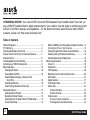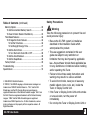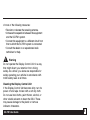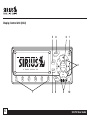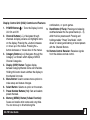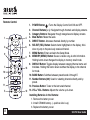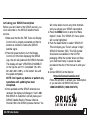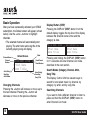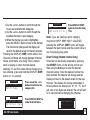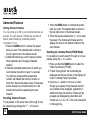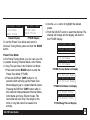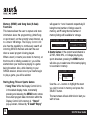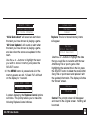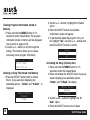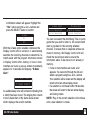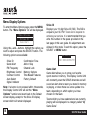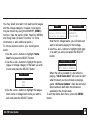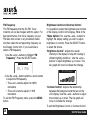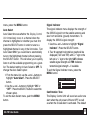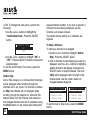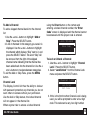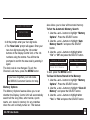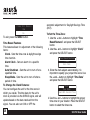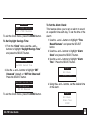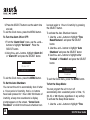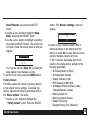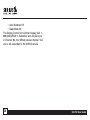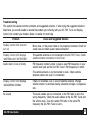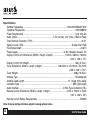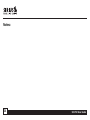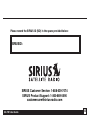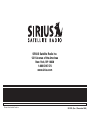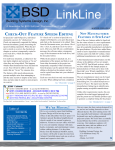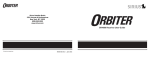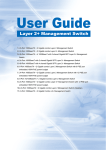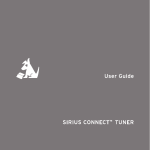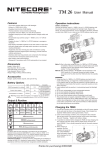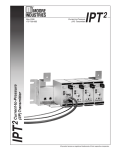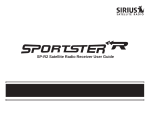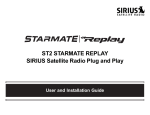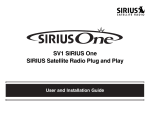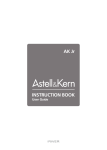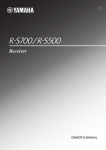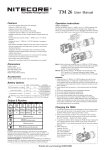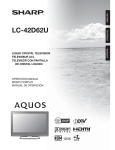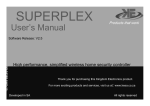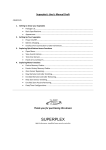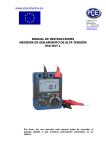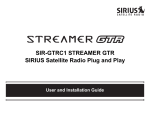Download SC-FM1 Universal FM Modulated SIRIUS Satellite Radio Tuner
Transcript
SC-FM1 Universal FM Modulated SIRIUS Satellite Radio Tuner User Guide CONGRATULATIONS! Your new SC-FM1 Universal FM Modulated Sirius Satellite Radio Tuner lets you enjoy SIRIUS® Satellite Radio’s digital entertainment in your vehicle. Use this guide to familiarize yourself with all of SC-FM1’s features and capabilities. For the latest information about this and other SIRIUS products, please visit http://www.siriusradio.com Table of Contents Safety Precautions ........................................................... 3 FCC Warning .................................................................. 4 Cleaning the Display Control Unit ..................................... 5 Display Control Unit (DCU) Controls and Features .......... 7 Remote Control ................................................................ 8 Installing Batteries in the Remote: .................................... 8 Activating your SIRIUS Subscription ................................ 9 Basic Operation ............................................................... 10 Changing Channels ..................................................... 10 Display Button (DISP) .................................................. 10 Search Modes (Category, Channel, Artist, Song Title) ............................................................... 10 Searching Channels .................................................... 10 Direct Tuning (Remote Control Only) ........................... 11 Advanced Features .......................................................... 12 Setting Channel Presets .............................................. 12 Recalling Channel Presets ........................................... 12 Searching for a Channel Preset (P.TUNE Mode) ......... 12 Preset Tune Mode ....................................................... 13 2 Memory (MEMO) and Song Seek (S-Seek) Functions . 14 Storing Song Titles or Sports Games ........................... 14 Viewing Program Information stored in Memory ........... 16 Deleting a Song Title Stored into Memory ..................... 16 Activating the Song (S-Seek) Alert ............................... 16 Menu Display Options ...................................................... 18 Sirius ID ...................................................................... 18 Game Alert .................................................................. 18 FM Frequency ............................................................. 20 Brightness Control and Contrast Control ...................... 20 Auto Select .................................................................. 21 Signal Indicator ............................................................ 21 Confirmation Tone ........................................................ 21 Add or Skip .................................................................. 22 To Skip a Channel ................................................... 22 To Add a Channel .................................................... 23 Channel Lock ............................................................... 23 To Lock or Unlock a Channel ................................... 23 To Change the Lock/Unlock Code ............................ 24 SC-FM1 User Guide Table of Contents (continued) Safety Precautions Memory Options .......................................................... 25 To Set the Automatic Memory Search ...................... 25 To Clear All Items Stored in the Memory .................. 25 Time Based Features ................................................... 26 To Change the Clock Features ................................. 26 To Set the Time Zone ........................................... 26 To Set Daylight Savings Time .............................. 27 To Set the Alarm Clock ............................................ 27 To Turn the Alarm Clock ON or OFF .................... 28 To Set the Auto Shutdown ........................................ 28 To Set the Sleep Mode ............................................. 28 Factory Default ............................................................ 29 Troubleshooting ............................................................... 31 Specifications .................................................................. 32 Warning Take the following precautions to prevent fire and avoid personal injury: • Be sure the SC-FM1 system is installed as described in the Installation Guide which accompanies this product. • The use suggestions contained in this user guide are subject to any restrictions or limitations that may be imposed by applicable law—the purchaser should check applicable law for any restrictions or limitations before installing and/or operating this Tuner. • Failure to follow these safety instructions and warnings may result in a serious accident. • To avoid short circuits, never put or leave any metallic objects (coins, tools, etc.) inside the Tuner or Display Control Unit. • If the Tuner or Display Control Unit emits smoke or unusual odors, turn the power off immediately. • Do not drop the Tuner or Display Control Unit or © 2004 SIRIUS Satellite Radio Inc. ® “SIRIUS,” the SIRIUS dog logo, channel names and logos are trademarks of SIRIUS Satellite Radio Inc. “NFL” and the NFL Shield logo, and the NFL Sunday Drive name and logo are registered trademarks of the National Football League. “NHL” and the NHL Shield are registered trademarks of the National Hockey League. “NBA” and the NBA silhouette logo are registered trademarks of NBA Properties Inc. All other trademarks, service marks and logos are the property of their respective owners. All Rights Reserved. SC-FM1 User Guide 3 subject it to strong shocks. • If the LCD display on the Display Control Unit becomes damaged or broken, do not touch the liquid crystal fluid. The fluid can be dangerous to your health. If the liquid crystal fluid contacts your body or clothing, immediately wash it off with soap and water. Caution Take the following precautions to keep the Tuner and Display Control Unit in proper working order: • Do not open the Tuner or Display Control Unit. • When replacing a fuse, use only a new one with the proper rating. Using a fuse with the wrong rating may cause the Tuner to malfunction. • To prevent a short circuit when replacing a fuse, first disconnect the wiring harness. Note: If the Tuner doesn’t seem to be working properly, turn the Tuner’s power off, wait 5 – 10 seconds, then turn the power on again. 4 FCC Warning This equipment may generate or use radio frequency energy. Changes or modifications to this equipment may cause harmful interference unless the modifications are expressly approved in this user guide. The user could lose the authority to operate this equipment if an unauthorized change or modification is made. Note: This equipment has been tested and found to comply with Part 15 of the FCC Rules. These rules are designed to provide reasonable protection against harmful interference. This equipment may cause harmful interference to radio communications if it is not installed and used in accordance with these instructions. However, there is no guarantee that interference will not occur in a particular installation. If this equipment does cause harmful interference to radio reception, which can be determined by turning the equipment off and on, the user is encouraged to try to correct the interference by one SC-FM1 User Guide of more of the following measures: • Reorient or relocate the receiving antenna. • Increase the separation between the equipment and the SC-FM1 system. • Connect the equipment to a different circuit from that to which the SC-FM1 system is connected • Consult the dealer or an experienced radio technician for help. Warning Do not operate the Display Control Unit in a way that might divert your attention from driving safely. As a driver, you alone are responsible for safely operating your vehicle in accordance with traffic safety laws at all times. Cleaning the Display Control Unit If the Display Control Unit becomes dirty, turn its power off and wipe it clean with a soft dry cloth. Do not use hard cloths, paint thinner, alcohol, or other volatile solvents to clean the DSU. These may cause damage to the plastic or remove indicator characters. SC-FM1 User Guide 5 Display Control Unit (DCU) 5 8 MEMO S-Seek MENU DISP 6 1 + ... ... ... 2 1 2 3 4 5 6 BAND P-Tune 7 6 4 9 3 10 SC-FM1 User Guide Display Control Unit (DCU) Controls and Features 1. POWER Button : Turns the Display Control Unit On and Off. 2. Channel Buttons (+/–): Navigates through channels & display screens and highlights items on the display. Pressing the + button increases or moves up in the menus. Pressing the – button decreases or moves down in the menus. 3. Category Buttons (< >): Navigates through the Category List Screen which displays SIRIUS Channel Categories. 4. Display (DISP) Button: Toggles display between category/channel name and time/date. Holding this button down switches the display to the channel list mode. 5. Menu Button: Used to access menu options to make setup and feature changes. 6. Select Button: Selects an option on the screen. 7. Preset Number Buttons (1-6): Sets and selects preset channels. 8. Memory (MEMO) Button (S-Seek Function): Saves and recalls artist names and song titles. You can store up to 20 artist/song title SC-FM1 User Guide combinations, or sports games. 9. Band Button (P.Tune): Pressing and releasing switches between the five preset banks (A... E), which hold six presets each. Pressing and holding enables “Preset Tune Mode”, which allows for viewing and listening of stored presets with the Channel Buttons. 10. Remote Control Receiver: Receives signals from the wireless remote control. 7 Remote Control 1 4 2 6 9 3 1. 2. 3. 4. 5. 6. 7. 8. 9. 7 13 10 10. 11. 8 11 5 12 12. 13. POWER Button : Turns the Display Control Unit ON and OFF. Channel Buttons (< >): Navigate through channels and display screens. Category Buttons: Navigates through categories and display screens. Mute Button: Mutes the audio. DIRECT Button: Accesses channels directly by number. SELECT (SEL) Button: Selects items highlighted on the display; holddown to jump to the previously received channel. MENU Button: Enters and exits the Setup Mode. MEMORY (MEMO) Button: Saves & recalls song & artist information. Holding button down changes the display to memory recall mode. DISPLAY Button: Toggles display between category/channel name and time/date. Holding this button down switches the display to the channel list mode. BAND Button: Switches between preset bands A through E. Number Buttons (0-9): Used for selecting channels directly and by preset. Previous Button: Tunes to the last tuned channel. VOL+/ VOL- Buttons: Adjusts the volume up & down. Installing Batteries in the Remote: 1. Remove the battery cover. 2. Install CR2025 battery. (+ positive side is up) 3. Replace the battery cover. 8 SC-FM1 User Guide Activating your SIRIUS Subscription Before you can listen to the SIRIUS service, you must subscribe to the SIRIUS Satellite Radio service. 1. Make sure that the SC-FM1 Tuner and Display Control Unit is properly connected and that its antenna is oriented to receive the SIRIUS satellite signal. 2. Press the power button to turn the Display Control Unit ON. After displaying the SIRIUS logo, the unit will update all the SIRIUS channels. The display will read “UPDATING CHANNELS” on the top line and “X% Completed” (0%-20%40%-60%-80%-100%) on the bottom line until the update completes. NOTE: Don’t push any buttons or perform any operations until updating has been completed. 3. Once updated and the SIRIUS channels are received, the display will change to “Call 1-888539-SIRIUS to Subscribe” and will place you in SIRIUS Satellite Radio’s Preview Channel. Channel 184 is the SIRIUS preview channel. You SC-FM1 User Guide will not be able to tune to any other channels until you activate your SIRIUS subscription. 4. Press the MENU button to enter the “Menu Options” mode. The “SIRIUS ID” menu option will now be highlighted. 5. Push the Select button to select “SIRIUS ID”. This will display your Tuner’s unique 12-digit SIRIUS ID Number (SID). This SID number should also be available on the SC-FM1 packaging. Write the number down and have your credit card handy. A space has been provided at the end of this manual to write your SID. 6. Contact SIRIUS on the Internet: https://activate.siriusradio.com/ Follow the prompts to activate your subscription, or you can also call SIRIUS toll-free at: 1-888-539-SIRIUS (1-888-539-7474). 9 Basic Operation After you have successfully activated your SIRIUS subscription, the Default screen will appear (shown below). Use the + and – buttons to highlight channels. • The selected channel will automatically start playing. The artist name and song title of the currently playing song will display. Channel Name Channel Number Clock Default Screen 001 CH NAME 12:00 A Band/Preset Bank Number Artist Name Song Title Auto Sizing/ Scrolling Artist Name Auto Sizing/ Scrolling Song Title Changing Channels Pressing the + button will increase or move up to the next channel. Pressing the – button will decrease or move to the previous channel. 10 Display Button (DISP) Pressing the DISPLAY (DISP) button from the default display toggles the top line of the display between the channel name & time and the category & date. 001 CH NAME 12:00 Artist Name Song Title A 001 CATEGORY Dec 01 A Artist Name Song Title Pressing and holding the DISPLAY (DISP) button for 1½ seconds will enter Channel List mode, described in the next section. Search Modes (Category, Channel, Artist, Song Title) The Display Control Unit has several ways to search for and select music: by channel, by category, by artist, and by song title. Searching Channels If you want to find a different channel to listen to, press and hold the DISPLAY (DISP) button to enter Channel List mode: SC-FM1 User Guide 1. Use the < and > buttons to scroll through the music and entertainment categories. 2. Use the + and – buttons to scroll through the available channels in each category. 3. When the channel you want is highlighted, press the SELECT button to tune to the channel. The channel will change and the display will revert to the default screen for the new channel. Pressing the DISPLAY (DISP) button while in the Channel List Mode will change between Channel Name, Artist Name, and Song Title to preview what is playing on other channels before selecting. To exit this mode without changing to a new channel, press and hold the DISPLAY (DISP) button for 1½ seconds. CATEGORY 001 CH Name 002 CH Name CATEGORY 001 Artist Name 002 Artist Name SC-FM1 User Guide Press one of the < or > buttons to activate the category list. Press DISPLAY (DISP) to show the Artist Name CATEGORY 001 Song Title 002 Song Title Press DISPLAY (DISP) again to show the Song Title Note: If you are viewing a sports category channel list (NFL®, NBA®, NHL®, COLLEGE), pressing the DISPLAY (DISP) button will toggle between the team names and the current score of any live play-by-play game. Direct Tuning (Remote Control Only) Channels can be directly accessed by pressing the DIRECT button on the remote control and then using the 0-9 keys to enter the desired channel number. Once the desired number has been entered, the channel will change and the display will revert to the default screen for the new channel. The display will change immediately if three numbers are entered (ex. “0”, ”0”, “7”), but if just one or two digits are entered, the unit will wait for 3 seconds before changing the channel. 001 CH NAME 12:00 A Enter Channel # Artist Name __ __ __ Song Title 11 Advanced Features Setting Channel Presets You can store up to 30 of your favorite channels as presets, for quick access. Presets are stored in 5 banks, each containing 6 channel presets, numbered 1 to 6. 1. Press the BAND button to activate the preset bank you want. The selected bank is shown in the top right corner of the default screen. 2. Select the channel you want to preset (see the Basic Operation and Changing Channels section). 3. Hold the numbered preset button in which you want channel stored for at least 1½ seconds. You will hear a beep and the preset bank number will indicate the memory location to which the channel has been stored. If the preset button already has a channel stored in it, the stored channel will be replaced by the new channel. Recalling Channel Presets The 6 presets in the active bank (A through E) can be selected by pressing the “1” – “6” buttons. 12 1. Press the BAND button to activate the preset bank you want. The selected bank is shown in the top right corner of the Default screen. 2. Press the desired preset button (1 – 6) to recall the preset. The channel will change and the display will revert to the Default screen for the new channel. Searching for a Channel Preset (P.TUNE Mode) It is possible to quickly search through all of your presets using the + or – button. 1. Press and hold the BAND button to enter the Preset Tune Mode (P.TUNE). 2. “Preset Tuning Mode” will momentarily be displayed and the top corners of the display will invert to indicate Preset Tune Mode. 3. Use the + or – button to move up or down through your presets. Only channels stored in your presets will be displayed, regardless of which bank they are stored in. Presets will be grouped and displayed by preset bank and number (ex. A-1, A-2...B-1, B-2) and rotate back to the beginning. SC-FM1 User Guide 001 CH NAME 12:00 Artist Name Song Title Default Display A 001 CH NAME 12:00 A Artist Name Song Title P.TUNE Display To exit the Preset Tune Mode and return to Channel Tuning Mode, press and hold the BAND button. Preset Tune Mode In the Preset Tuning Mode, you can view your list of presets showing Channel Name, Artist Name, or Song Title just like in the Channel List Mode: 1. Press and hold the BAND button to enter the Preset Tune Mode (P.TUNE). 2. Press the DISPLAY (DISP) button for 1½ seconds which will bring up the Preset Tune Mode displaying up to 4 preset channel names. Pressing the DISPLAY (DISP) button while in this mode will change between Channel Name, Artist Name and Song Title list modes. The name field will scroll only if the length of the artist or song title cannot be viewed in its entirety. SC-FM1 User Guide 3. Use the + or – button to highlight the desired preset. 4. Push the SELECT button to select the channel. The channel will change and the display will revert to the P.TUNE Display. 001 CH NAME 12:00 A Preset Tune Mode A-1 CH Name A-2 CH Name A-3 CH Name P.TUNE Channel Name List Display A-1 Artist Name A-2 Artist Name A-3 Artist Name P.TUNE Artist Name List Display A-1 Song Title A-2 Song Title A-3 Song Title P.TUNE Song Title List Display 13 Memory (MEMO) and Song Seek (S-Seek) Functions This feature allows the user to capture and store information about the programming (Artist/Song or sports team) on the currently tuned channel, up to a total of 20 listings. The Display Control Unit also has the capability to continuously search all incoming SIRIUS channels and alert the user when a saved program is being played. When a team (or teams) are stored in memory, at the time unit is initially powered on, you will be alerted when your teams are playing in a game being broadcast. Also, while listening to your SIRIUS receiver, should one of your teams begin to play a game, you will be alerted. Storing Song Titles or Sports Games 1. Song Titles: While the Display Control Unit is in the default display mode, momentarily pressing and releasing the MEMO button stores the current program data information within the Display Control Unit’s memory. A “Stored” pop-up screen, followed by “X Used/Y Empty” 14 will appear for 1 and 2 seconds respectively, X being the total number of listings saved in memory, and Y being the total number of memory listings still available for storage. 001 CH NAME 12:00 A Stored 001 CH NAME 12:00 A X Used/Y Empty 2. Sports Games: If the current tuned channel is an NFL, NBA, NHL, or College play-by-play sports broadcast, pressing the MEMO button will allow you to select one of the teams playing to be stored in memory. 001 135CH NAME 12:00 A Giants NYG @ Cowboys NFL NYGDAL 7 DAL 3 OT Use the + or – buttons to highlight the team you wish to store in memory and press the SELECT button. The next screen will ask which kind of alert you wish to have. SC-FM1 User Guide Alert Type Initial Game Alert All Score Updates “Initial Game Alert” will sound an alert when the team you have chosen is playing a game. “All Score Updates” will sound an alert when the team you have chosen is playing a game, and also when the scores are updated for the team. Use the + or – buttons to highlight the team you wish to store in memory and press the SELECT button. 3. If the MEMO button is pressed and all of the memory spaces are full, “S-Seek Full” will flash on the display for 1 second. 001 CH NAME 12:00 A S-Seek Full S-Seek Full Replace Cancel Replace: The list of stored memory items will appear. Replace Artist Name/Song Artist Name/Song Use the + or – buttons to highlight the data that you would like to overwrite with the new Artist/Song Title or sports game. After highlighting the selected title in the list, press the SELECT button to delete the stored Artist/ Song Title or sports team and replace it with the updated information. The display will show the “Stored” screen. Replace Stored A screen displaying the Replace-Cancel options will follow. This prompt allows you to make the following Replace-Cancel choices. SC-FM1 User Guide Cancel: The prompt screen will disappear and revert to the original screen. Nothing will be stored. 15 Viewing Program Information stored in Memory 1. Press and hold the MEMO button for 1½ seconds to enter S-Seek Mode. The program information stored in memory will be displayed one-at-a-time in page format. 2. Use the + or – buttons to scroll through the listings. This function allows you to review previously stored program information. Memory S Delete Yes No X/Y Artist Name Song Title Deleting a Song Title Stored into Memory 1. Press the SELECT button while in S-Seek Mode. A pop-up screen displaying two selectable options - “Delete” and “S-Seek” - is displayed. Memory Recall Delete S-Seek 16 2. Use the + or - buttons to highlight the “Delete” option. 3. Press the SELECT button and a Delete confirmation screen will appear. 4. To permanently delete the program from your list, highlight “Yes” using the + or – buttons and press the SELECT button to confirm. Activating the Song (S-Seek) Alert 1. Press and hold the MEMO button for 1½ seconds to enter the S-Seek Mode. 2. Press and release the SELECT button. A pop-up screen displaying two selectable options, “Delete” and “S-Seek” will display. Memory Recall Delete S-Seek 3. Use the + and – buttons to highlight the “SSeek” option. 4. Press the SELECT button and a S-Seek SC-FM1 User Guide confirmation screen will appear. Highlight the “Yes” option using the + and – buttons and press the SELECT button to confirm. S-Seek Alert Artist Name/Song Artist Name/Song My Game Zone Giants @ Cowboys Bulls @ Cavaliers S-Seek On Off With the S-Seek option enabled, whenever the Display Control Unit is turned on, it automatically searches the incoming channels to determine if a match exists with the program information stored in Display Control Unit’s memory. If one or more matches are found, a pop-up screen momentarily appears for 2 seconds and displays “S-Seek Alert”. 001 CH NAME 12:00 A S-Seek Alert An audible beep tone will be heard indicating that a match has been found. The display then reverts to the S-Seek Alert or My Game Zone screen which displays the current matches. SC-FM1 User Guide You can now select the Artist/Song Title or sports game that you wish to listen to. No stored match alert is provided for the currently selected channel. To ensure that no duplicate entries are stored in memory, the Display Control Unit will check the stored input data to ensure the information about to be stored is not already in memory. • If one or more matches are found, a list appears. You can scroll through the list and select a program using the + and – buttons. Your selection will be tuned and the display will revert to the last active display mode. • If a selection is not chosen within 10 seconds, the screen will revert to the last active display and tuning modes. NOTE: Play of the current selection will continue until a new selection is made. 17 Menu Display Options To enter the Menu Options page, press the MENU button. The “Menu Options” list will be displayed. Menu Options Sirius ID Game Alert Using the + and – buttons, highlight the option you wish to adjust and press the SELECT button. The following options are available: Sirius ID Confirmation Tone Game Alert Add or Skip FM Frequency Channel Lock Brightness Control Memory Options Contrast Control Time Based Features Auto Select Factory Default Signal Indicator Note: If a button is not pressed within 10 seconds, the Display Control Unit will exit the “Menu Options” function and revert back to the Default screen display, except for the Sirius ID display screen which will remain displayed. 18 Sirius ID Displays your 12 digit Sirius ID (SID). The SID is unique to your SC-FM1 Tuner and is required to activate your service. It is recommended that you write this number in the space provided on the last page of this user guide. No adjustments are allowed in this mode. To exit this option, press the SELECT or MENU button. Sirius ID ESN 000123456789 Game Alert Game Alert allows you to store your favorite sports teams in memory. The Display Control Unit will constantly scan the SIRIUS channels and will sound an alert when a team you stored in memory is playing, or when there is a score update for a team, depending on which option you have chosen for the team. Teams which you have selected and are currently playing will be displayed in a category called “My Game Zone”. SC-FM1 User Guide You may select one team from each sports league and the college category, however, more teams may be chosen by using the MEMORY (MEMO) function. (See the section titled, “Memory (MEMO) and Song Seek (S-Seek) Functions” for more information to add additional teams.) To choose teams to add to your stored game alerts: 1. Use the + and – buttons to highlight “Game Alert” and press the SELECT button. 2. Use the + and – buttons to highlight the sports league or college category of the team you wish to add, and press the SELECT button. Game Alert NFL NBA NHL 3. Use the + and – buttons to highlight the league team name or college team name you wish to add, and press the SELECT button. SC-FM1 User Guide NHL COLLEGE None None Anaheim Mighty Ducks Auburn Atlanta Thrashers Colorado Note that for college teams, you will receive an alert for all teams playing for that college. 4. Use the + and – buttons to highlight which type of an alert you want, and press the SELECT button. Alert Type Initial Game Alert All Score Updates When the unit is powered on, and while it is playing, “Initial Game Alert’ will sound an alert when the team you have chosen is playing a game. “All Score Updates” does the same but also sounds an alert when the scores are updated for the chosen team. To exit the Game Alert menu, press the MENU button. 19 FM Frequency The FM frequency that the SC-FM1 Tuner transmits on can be changed with this option. For best performance, first find a frequency on your FM radio that is clear of any broadcast station, and then select the corresponding frequency on the Display Control Unit. If you would like to select a FM frequency: 1. Use the + and – buttons to highlight “FM Frequency”. Press the SELECT button. Frequency Brightness Control and Contrast Control It is possible to adjust the brightness and contrast of the Display Control Unit’s display. While in the “Menu Options” list, use the + and – buttons to highlight the display setting you wish to adjust, brightness or contrast. Press the SELECT button to select the choice. “Brightness Control”: Adjusts the overall intensity of the display to help with viewing in different lighting conditions. Use the + and – buttons to adjust brightness up or down. The bar graph will move to indicate the change. 88.1 MHz Brightness 2. Use the + and – buttons and the < and > buttons to adjust the FM frequency. • The + and – buttons adjust in 0.2 MHz increments • The < and > buttons adjust in 1 MHz increments. To exit the FM Frequency menu, press the MENU button. 20 _ + “Contrast Control”: Adjusts the relationship between the background and the text on the LCD display. Use the + and – buttons to adjust the contrast up or down. The bar graph will move to indicate the change. To exit the Brightness Control or Contrast Control SC-FM1 User Guide menu, press the MENU button. Auto Select Auto Select chooses whether the Display Control Unit immediately tunes to a channel when the channel is highlighted or whether you must first press the SELECT button in order to tune to a highlighted channel in any of the list modes. Turn Auto Select ON if you would like to automatically tune to the highlighted channel without pressing the SELECT button. This will allow you to quickly listen to all the available programming on a given list. The default setting for Auto Select is OFF. To change the Auto Select option: 1. From the menu list, use the + and – buttons to highlight “Auto Select”. Press the SELECT button. 2. Use the + and – buttons to highlight “ON” or “OFF”. Press the SELECT button to select the chosen option. To exit the Auto Select menu, push the MENU button. SC-FM1 User Guide Signal Indicator The signal indicator menu displays the strength of the SIRIUS signal from the satellite antenna and also from terrestrial (ground) transmitters. To display the SIRIUS signal strength: 1. Use the + and – buttons to highlight “Signal Indicator”. Press the SELECT button. 2. Two 10 segment horizontal bar graphs will be displayed ( SAT and TER) with a “-“ sign to the left and a “+” sign to the right. SAT indicates satellite signal strength and TER indicates terrestrial signal strength – if available. To exit the Signal Indicator menu, press the MENU button. Signal Indicator _ + SAT SAT Confirmation Tone The Display Control Unit will sound an audio tone alert when the unit powers ON and OFF as well as when the S-Seek Alert is activated. The default 21 is ON. To change the tone option, perform the following: 1. Use the + and – buttons to highlight the “Confirmation Tone”. Press the SELECT button. Confirm. Tone On Off 2. Use the + and – buttons to highlight “ON” or “OFF”. Press the SELECT button to choose the selected option. To exit the Confirmation Tone menu, press the MENU button. Add or Skip Add or Skip allows you to choose which channels will be displayed when scrolling through the channels list in any mode. If a channel is marked as Skip, that channel will not displayed when scrolling through the channel list. Note that this feature differs from the Channel Lock feature in that skipped channels can still be accessed using the Direct button on the remote and entering the 22 skipped channel number. If you wish to prevent a channel from ever being accessed, use the Channel Lock feature instead. The default factory setting is no channels are skipped. To Skip a Channel: To choose a channel to be skipped: 1. Use the + and – buttons to highlight “Add or Skip”. Press the SELECT button. 2. A list of channels for the category you were in is displayed. Use the + and – buttons to highlight a specific channel to be skipped, and press the SELECT button to skip the channel. The word “Skip” will be displayed next to the right of the channel name. Use the < and > buttons to navigate between categories. Add or Skip Add or Skip 50 Channel Name 50 Channel Name Skip 51 Channel Name 51 Channel Name 52 Channel Name 52 Channel Name To exit the Add or Skip menu, press the MENU button. SC-FM1 User Guide To Add a Channel: To add a skipped channel back into the channel list: 1. Use the + and – buttons to highlight “Add or Skip”. Press the SELECT button. 2. A list of channels for the category you were in is displayed. Use the + and – buttons to highlight the channel which displays “Skip” next to it, and press the SELECT button. The word “Skip” will be removed from the right of the skipped channel name indicating that the channel has been added back into the channel list. Use the < and > buttons to navigate between categories. To exit the Add or Skip menu, press the MENU button. using the Direct button on the remote and entering a locked channel number, the “Enter Code” screen is displayed and the channel cannot be accessed until the proper code is entered. Lock/Unlock Enter Code _ _ Code _ _ Edit To Lock or Unlock a Channel: 1. Use the + and – buttons to highlight “Channel Lock”. Press the SELECT button. 2. Select “Lock/Unlock” from the Channel Lock menu and press the SELECT button. Channel Lock Channel Lock The Display Control Unit has the ability to lockout with password protection any channels you do not want others to access without your permission. Like the Add or Skip feature, the locked channel will not appear in the channel list. When anyone tries to access a locked channel SC-FM1 User Guide Lock/Unlock Edit Code 3. If this is the first time that Channel Lock is being used, you will be prompted to enter a four digit code. This code can be any four digit number 23 from 1111 to 6666. The numbers 0, 7, 8, and 9 are not valid entries. If you should exit this prompt without entering a code, you will be prompted to set a code next time you enter the Channel Lock feature. 4. If a code has been previously set, a “Enter Code” prompt will appear. Enter your four digit code and press the SELECT button to continue. Lock/Unlock Enter Code _ _ Code _ _ Edit 5. When the correct code has been entered, use the + and – buttons to highlight the channel you want to lock or unlock. A locked channel will have “Lock” displayed to the right of the channel name. Highlight a channel name and press the SELECT button to lock or unlock the channel. 24 Lock/Unlock 50 Channel Name Lock 51 Channel Name 52 Channel Name To exit the Channel Lock menu, press the MENU button. To Change the Lock/Unlock Code: The first time the Channel Lock feature is accessed you will be prompted to enter a four digit code. This code can be any four digit number from 1111 to 6666. The numbers 0, 7, 8, and 9 are not valid entries. If you should exit this prompt without entering a code, you will be prompted to set a code next time you enter the Channel Lock feature. To change the lock code: 1. Use the + and – buttons to highlight “Channel Lock”. Press the SELECT button. 2. Use the + and – buttons to highlight “Edit Code” and press the SELECT button. SC-FM1 User Guide Lock/Unlock Enter Code _ _ Code _ _ Edit 3. At the prompt, enter your four digit code. 4. The “New Code” prompt will appear. Enter your new four digit code using the 1-6 number buttons on the Display Control Unit, or the 1-6 numbers using the remote. You will then be prompted to confirm the new code by entering it again. The lock code is now changed. To exit the Channel Lock menu, press the MENU button. If you have forgotten your lock code, call SIRIUS Customer Service for help. Memory Options The Memory Options feature allows you to set whether the Display Control Unit will automatically search all the song titles, artist names, sports teams, etc. stored in memory for any matches when the unit is initially turned on. This feature SC-FM1 User Guide also allows you to clear all the stored memory. To Set the Automatic Memory Search: 1. Use the + and – buttons to highlight “Memory Options”. Press the SELECT button. 2. Use the + and – buttons to highlight “Auto Memory Search” and press the SELECT button. 3. Use the + and – buttons to highlight either “On” or “Off” and press the SELECT button. Memory Options Auto Memory Search Auto Memory Search On Clear All Memory Off To exit, press the MENU button. To Clear All Items Stored in the Memory: 1. Use the + and – buttons to highlight “Memory Options”. Press the SELECT button. 2. Use the + and – buttons to highlight “Clear All Memory” and press the SELECT button. 3. Use the + and – buttons to highlight either “Yes” or “No” and press the SELECT button. 25 Clear All Memory Yes No To exit, press the MENU button. Time Based Features This feature allows for adjustment of the following items: Clock - Sets the time zone & daylight savings time function. Alarm Clock - Sets an alarm for a specific time. Auto Shutdown - Sets the unit to turn off at a specified time. Sleep Mode - Sets the unit to turn off after a period of time. To Change the Clock Features: You can configure the unit for the time zone in which you reside. The time data for the unit’s clock is provided via the SIRIUS signal, and will update based on the data received from the signal. You can also turn ON or OFF the 26 automatic adjustment for Daylight Savings Time (DST). To Set the Time Zone: 1. Use the + and – buttons to highlight “Time Based Features” and press the SELECT button. 2. Use the + and – buttons to highlight “Clock” and press the SELECT button. Time Based Features Clock Auto Clock 3. Since the clock adjusts automatically, it is important to specify your proper time zone. Use the + and – buttons to highlight “Time Zone” and press the SELECT button. Clock Time Zone Daylight Saving Time 4. Use the + and – buttons to highlight the proper time zone for your location. Press the SELECT button to select the time zone. SC-FM1 User Guide Time Zone (GMT -8:00) Pacific (GMT -7:00) Mountain To exit the Clock menu, press the MENU button. To Set Daylight Savings Time: 1. From the “Clock” menu, use the + and – buttons to highlight “Daylight Savings Time ” and press the SELECT button. Clock Time Zone To Set the Alarm Clock: This feature allows you to set an alarm to sound at a specific time each day. To set the time of the alarm: 1. Use the + and – buttons to highlight “Time Based Features” and press the SELECT button. 2. Use the + and – buttons to highlight “Alarm Clock” and press the SELECT button. 3. Use the + and – buttons to highlight “Alarm Time”. Press the SELECT button. Daylight Saving Time Alarm 2. Use the + and – buttons to highlight “DST Observed” (default) or “DST Not Observed”. Press the SELECT button. Daylight Savings Time DST Observed DST Not Observed To exit the Clock menu, press the MENU button. Set Alarm Alarm Time 4. Using the + and – buttons, set the desired time of the alarm. Alarm Set Alarm Alarm Time 12:00 SC-FM1 User Guide 27 5. Press the SELECT button to set the alarm time and exit. To exit the Clock menu, press the MENU button. To Turn the Alarm ON or OFF: 1. From the “Alarm Clock” menu, use the + and – buttons to highlight “Set Alarm”. Press the SELECT button. 2. Using the + and – buttons, highlight “Alarm On” or “Alarm Off” and press the SELECT button. Set Alarm Alarm Off Alarm On be reset again to 1-hour of inactivity by pressing the SELECT button. To activate the Auto Shutdown feature: 1. Use the + and – buttons to highlight “Time Based Features” and press the SELECT button. 2. Use the + and – buttons to highlight “Auto Shutdown” and press the SELECT button. 3. Use the + and – buttons to highlight either “Enabled” or “Disabled” and press the SELECT button. Auto Shutdown Enabled Disabled To exit the Clock menu, press the MENU button. To exit the Clock menu, press the MENU button. To Set the Auto Shutdown: You can set the unit to automatically shut off after a 1-hour period of inactivity, that is, no buttons have been pressed for 1 hour. After 59 minutes of inactivity, a beep tone sounds and a display prompt appears on the screen, “Cancel Auto Shutdown” at which time the auto shutdown can To Set the Sleep Mode: You can program the unit to turn off automatically after a selected period of time, 15, 30, 45, or 60 minutes, regardless of any activity. To activate the Sleep Mode feature: 1. Use the + and – buttons to highlight “Time 28 SC-FM1 User Guide Based Features” and press the SELECT button. 2. Use the + and – buttons to highlight “Sleep Mode” and press the SELECT button. 3. Use the + and – buttons to highlight a selection and press the SELECT button. The unit will now turn itself off after the chosen period of time has elapsed. Sleep Mode Off 15 Min. You may also choose “Sleep Off” to cancel the sleep feature if you change your mind. To exit the Clock menu, press the MENU button. Factory Default This Menu option will restore most every feature to the original factory settings. To activate this feature, perform the following procedure while in the “Menu Options” list mode: 1. Use the + and – buttons to highlight the “Factory Default” option. Press the SELECT SC-FM1 User Guide button. The “Restore Settings” menu will display. Restore Settings Yes No 2. Use the + and – buttons to select “Yes” to restore all settings to the settings from the factory, or select “No” to leave them as-is and return to the Menu Options list mode. If “Yes” is chosen, the Display Control Unit reverts to the original factory settings for the following parameters: • All Presets Revert to Empty • All Game Alerts Cleared • Display Contrast to 50% • FM Frequency to 88.1 MHz • All Skipped Channels Reset (Locked Channels Remain Locked) • Memory Search On • Memory Locations Erased • Eastern Time Zone • Daylight Savings Time Observed 29 • Auto Shutdown Off • Sleep Mode Off The Display Control Unit will then display “Call 1888-539-SIRIUS to Subscribe” and will place you in Channel 184, the SIRIUS preview channel. Your unit is still subscribed to the SIRIUS service. 30 SC-FM1 User Guide Troubleshooting This section lists several common problems and suggested solutions. If, after trying the suggested solutions listed here, you are still unable to resolve the problem you’re having with your SC-FM1 Tuner and Display Control Unit, contact your installer, dealer, or retailer for more help. Problem Cause and Suggested Solution Display Control Unit does not turn on Blown fuse, or the power cable is not properly connected. Check for a bad fuse and check power cable connection. Display Control Unit displays “ANTENNA NOT DETECTED” The satellite antenna is not connected to the SC-FM1 Tuner. Check satellite antenna connection to the Tuner. Audio static or loss of clarity FM frequency contains static. Locate a quiet FM frequency on your vehicle radio and set the SC-FM1 Tuner’s FM frequency to match. The vehicle antenna is not connected to radio. Check vehicle antenna cable to be sure it is connected. Display Control Unit displays “ACQUIRING SIGNAL” Check for obstacles over or around satellite antenna. Change vehicle location to eliminate nearby obstacles (bridges, overpasses, etc.) No sound The audio cables are not connected, or the FM radio is set to the wrong frequency. Check the audio cables at the SC-FM1 Tuner and the vehicle radio. Tune the vehicle FM radio to the same FM frequency the SC-FM1 Tuner is set to. SC-FM1 User Guide 31 Specifications Satellite Frequencies .......................................................................................... 2322.293/2330.207 MHz Terrestrial Frequencies ........................................................................................................ 2326.250MHz Power Requirements ........................................................................................................... 9-16 Volts DC Audio Output ......................................................................... 1.5V (normal) 2.2V (max.) (Peak-to-Peak) Total Harmonic Distortion (THD) .................................................................................................... <0.2% Signal-to-noise (S/N) .................................................................................................. Greater than 73dB Fuse Requirement .......................................................................................................................... 2A ATC Power Supply .............................................................................................. 9-16V, Negative Ground, DC Display Control Unit Dimensions (Width x Height x Depth) ......................... 114mm x 40mm x 18.6mm (4.49” x 1.58” x .73”) Display Control Unit Weight .............................................................................................. 146g (5.15oz.) Tuner Dimensions (Width x Length x Height) ................................ 126.26mm x 125.75mm x 34.75mm (4.98” x 4.95” x 1.37”) Tuner Weight .................................................................................................................... 438g (15.45oz.) Antenna Type ....................................................................................................................... Mini-Magnetic Antenna Cable Length .......................................................................................... 21’ (single micro-cable) Connector Type ............................................................................................................. SMB (right-angle) Audio Interface ........................................................................................... 2 RCA Type Connectors (R/L) Remote Control Dimensions (Width x Length x Height) ................................. 41mm x 104mm x 15mm (1.61” x 4.09” x .59”) Remote Control Battery Requirements ....................................................................................... CR2025 Note: Features and Specifications subject to change without notice. 32 SC-FM1 User Guide 12 MONTH LIMITED WARRANTY Sirius Satellite Radio Inc. (the “Company”) warrants to the original retail purchaser of this product that should this product or any part thereof, under normal use and conditions, be proven defective in material or workmanship within 12 months from the date of original purchase, such defect(s) will be repaired or replaced with new or reconditioned product (at the Company’s option) without charge for parts and repair labor. To obtain repair or replacement within the terms of this Warranty, the product is to be delivered with proof of warranty coverage (e.g. dated bill of sale), specification of defect(s), transportation prepaid, to the location shown below under WARRANTY RETURN. This Warranty does not extend to the elimination of externally generated static or noise, to correction of antenna problems, to costs incurred for installation, removal or reinstallation of the product, or to damage to tapes, compact discs, speakers, accessories, or vehicle electrical systems. This Warranty does not apply to any product or part thereof which, in the opinion of the Company, has suffered or been damaged through alteration, improper installation, mishandling, misuse, neglect, accident, or by removal or defacement of the factory serial number/bar code label(s). THE EXTENT OF THE COMPANY’S LIABILITY UNDER THIS WARRANTY IS LIMITED TO THE REPAIR OR REPLACEMENT PROVIDED ABOVE AND, IN NO EVENT, SHALL THE COMPANY’S LIABILITY EXCEED THE PURCHASE PRICE PAID BY PURCHASER FOR THE PRODUCT. This Warranty is in lieu of all other express warranties or liabilities. ANY IMPLIED WARRANTIES, INCLUDING ANY IMPLIED WARRANTY OF MERCHANTABILITY, SHALL BE LIMITED TO THE DURATION OF THIS WRITTEN WARRANTY. ANY ACTION FOR BREACH OF ANY WARRANTY HEREUNDER INCLUDING ANY IMPLIED WARRANTY OF MERCHANTABILITY MUST BE BROUGHT WITHIN A PERIOD OF 48 MONTHS FROM DATE OF ORIGINAL PURCHASE. IN NO CASE SHALL THE COMPANY BE LIABLE FOR ANY CONSEQUENTIAL OR INCIDENTAL DAMAGES FOR BREACH OF THIS OR ANY OTHER WARRANTY, EXPRESS OR IMPLIED, WHATSOEVER. No person or representative is authorized to assume for the Company any liability other than expressed herein in connection with the sale of this product. Some states do not allow limitations on how long an implied warranty lasts or the exclusion or limitation of incidental or consequential damage so the above limitations or exclusions may not apply to you. This Warranty gives you specific legal rights and you may also have other rights which vary from state to state. WARRANTY RETURN: To obtain repair or replacement within the terms of this Warranty, please return product to an authorized retailer or call Customer Service at 1-888-869-5590; proof of purchase and description of defect are required. Products to be returned to an approved warranty station must be shipped freight prepaid. SC-FM1 User Guide 33 Notes: 34 SC-FM1 User Guide Please record the SIRIUS ID (SID) in the space provided below: SIRIUS ID: SIRIUS Customer Service: 1-888-539-7474 SIRIUS Product Support: 1-800-869-5590 [email protected] SC-FM1 User Guide 35 SIRIUS Satellite Radio Inc. 1221 Avenue of the Americas New York, NY 10020 1-888-539-7474 www.sirius.com © 2004 Sirius Satellite Radio Inc. SC-FM1 (Rev. 1, December 2004)