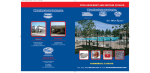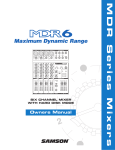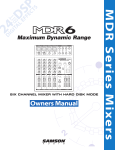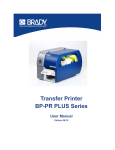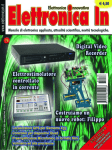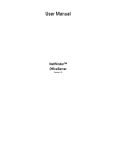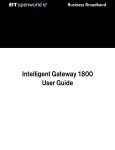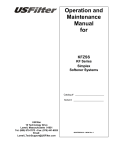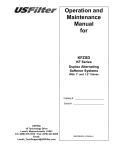Download Siemens Server User's Manual
Transcript
Water Technologies ChemWeb Server Installation, Operation & Maintenance Manual 2 Table of Contents WARNING NOTIFICATIONS .......................................................................................................................i Overview of ChemWeb Server ...............................................................................................................1 Description of ChemWeb Server ............................................................................................................2 Power Supply ................................................................................................................................2 Ext. Reset 3...................................................................................................................................3 Inputs (IN1, IN2)...........................................................................................................................3 COM 0 – W&T RS485 bus (W&T – RS232) ...............................................................................3 COM 1 – RS232 null modem........................................................................................................4 Ethernet / 10BaseT (RJ45) ............................................................................................................4 Telephone Line (analog only or ISDN).........................................................................................4 Outputs ..........................................................................................................................................4 Compact Flash slot (CF) ...............................................................................................................5 LED Displays ................................................................................................................................5 Connecting more than on ChemWeb Server...........................................................................................6 RS485 bus system .........................................................................................................................6 Installation of RS485 bus ..............................................................................................................6 Setting the IP Address of the ChemWeb Server .....................................................................................8 Network connection in a LAN ......................................................................................................8 Direct network connection ............................................................................................................8 Switched connections via modem ...............................................................................................10 Null modem connection serial interface......................................................................................14 Setting the IP address of the ChemWeb Server without DHCP..................................................21 Setting the IP address of the ChemWeb Server with DHCP.......................................................22 Connection via Internet ...............................................................................................................22 Startup ...................................................................................................................................................23 Basic settings via Browser ..........................................................................................................23 Server Setup .........................................................................................................................................24 Bus Scan......................................................................................................................................24 ISP configuration ........................................................................................................................24 Mail configuration.......................................................................................................................25 Event configuration.....................................................................................................................26 Time/date setting.........................................................................................................................27 Server commands ........................................................................................................................27 Change passwords.......................................................................................................................28 Name configuration.....................................................................................................................29 Chip info .....................................................................................................................................30 Operation and Data Access ...................................................................................................................31 Operation via Web Browser........................................................................................................31 Navigation window .....................................................................................................................31 Display and configuration window .............................................................................................31 Log Files .....................................................................................................................................33 Data access via FTP ....................................................................................................................34 Data access to Compact Flash card with card scanner ................................................................35 Data Access via Web Browser ....................................................................................................35 Technical Data ......................................................................................................................................36 Appendix...............................................................................................................................................37 Accessories and part numbers .....................................................................................................37 Tested Web Browser ...................................................................................................................38 Explanation of the terms .............................................................................................................38 ChemWeb Server Warranty USFilter Stranco warrants equipment of its manufacture and bearing its trademark to be free of defects in workmanship and materials. If the customer gives USFilter Stranco prompt written notice of a breach of this warranty within the Warranty Period (as defined below), USFilter Stranco shall, at its sole option and as the customer’s exclusive remedy, either repair or replace at no charge, or refund the purchase price paid with respect to, any part or product of its manufacture that is returned to the factory freight prepaid and found to be in breach of this warranty. If USFilter Stranco determines that any claimed breach is not, in fact, covered by this warranty, the customer shall pay USFilter Stranco’s then customary charges for any repair or replacement. The foregoing warranty is conditioned upon the customer’s (i) operating and maintaining the equipment in accordance with all applicable product instructions, (ii) not making any unauthorized repairs or alterations, and (iii) not being in default of any payment obligation to USFilter Stranco. This warranty does not cover damage caused by chemical action or abrasive material (including, without limitation, particulates or solids), damage caused by handling or during transportation, or damage arising from misuse, installation or any other cause beyond USFilter Stranco’s control. Standard units not in outdoor configurations are not warranted in outdoor applications. Warranty Period – The warranty begins with the date of shipment and extends for a period of Twelve (12) months for the sensor and the controller. 30-Day Guarantee -- Each product of USFilter Stranco’s manufacture is covered by a 30-day 100% buy-back guarantee of customer satisfaction. If customer is dissatisfied with the product’s performance for any reason, the product can be returned to USFilter Stranco for a full refund of the sale price. In order to take advantage of the 30day guarantee the product must have received only normal use and care and the customer must request the refund prior to the expiration of thirty (30) calendar days from the date of shipment. No representative has authority to change or modify the foregoing warranties in any respect. However, representatives are free to offer service contracts and preventive maintenance agreements on their own, acting independently of USFilter Stranco. THE WARRANTIES SET FORTH ABOVE ARE USFILTER STRANCO’S SOLE AND EXCLUSIVE WARRANTIES. USFILTER STRANCO MAKES NO OTHER WARRANTIES OF ANY KIND, EXPRESS OR IMPLIED, INCLUDING WITHOUT LIMITATION, ANY WARRANTY OF MERCHANTABILITY OR OF FITNESS FOR A PARTICULAR PURPOSE, AND ALL SUCH EXPRESS OR IMPLIED WARRANTIES ARE HEREBY DISCLAIMED. LIMITATION OF LIABILITY: NOTWITHSTANDING ANYTHING ELSE TO THE CONTRARY, USFILTER STRANCO SHALL NOT BE LIABLE FOR ANY CONSEQUENTIAL, INCIDENTAL, SPECIAL, PUNITIVE OR OTHER INDIRECT DAMAGES, AND USFILTER STRANCO’S TOTAL LIABILITY ARISING AT ANY TIME FROM THE SALE OR USE OF THE EQUIPMENT AND ASSOCIATED SOFTWARE SHALL NOT EXCEED THE PURCHASE PRICE PAID FOR THE EQUIPMENT. THESE LIMITATIONS APPLY WHETHER THE LIABILITY IS BASED ON CONTRACT, TORT, STRICT LIABILITY OR ANY OTHER THEORY. SOFTWARE AND FIRMWARE LICENSE ALL SOFTWARE SUPPLIED IS CONSIDERED PART OF THE CHEMWEB SERVER PRODUCT AND MAY ONLY BE USED IN CONNECTION WITH THE CHEMWEB SERVER AND THE USFILTER PRODUCTS IT IS CONNECTED TO. MODIFICATIONS TO ANY OF THE FILES SUPPLIED WITH THE SOFTWARE IS STRICTLY PROHIBITED AND WILL VOID YOUR PRODUCT WARRANTY. THE CHEMWEB SERVER SOFTWARE IS COPYWRITTEN AND ANY OTHER USE WITHOUT WRITTEN PERMISSION FROM USFILTER WILL BE CONSIDERED COPYWRITE INFRINGEMENT AND WILL BE VIGOROUSLY DEFENDED. Microsoft, MS-DOS, Windows, Windows 95, Windows 98, Windows Me, Windows-NT, Windows 2000, and Windows XP are registered trademarks of Microsoft Corporation. Other product names mentioned in this manual may be trademarks or registered trademarks of their respective companies. Whether in or out of warranty, a Return Materials Authorization number (RMA) is required and can be obtained by calling our customer service department telephone at 800.882.6466. Have the make, model, and serial number of the item being returned. Reference the RMA number on the outside of the shipping container. 4 WARNING NOTIFICATIONS NOTE: PLEASE PAY PARTICULAR ATTENTION TO THE WARNING NOTICES FOUND ON THE FOLLOWING PAGES AND THROUGHOUT THIS MANUAL. DISCONNECT AND LOCKOUT POWER BEFORE SERVICING Line voltage (120/240VAC) can be present inside the ChemWeb server and caution should be used to prevent electrical shock, burns or electrocution. Be sure electric power is disconnected before opening the cover of any electrical device. Follow all local safety policies, procedures and electrical codes, to prevent injury from electrical hazards, before opening the cover of this controller. If you are not trained and comfortable performing work on electrical equipment, contact a licensed electrician to perform the work. i Overview of ChemWeb Server The ChemWeb Server is used for central recording, monitoring and logging of the process data in potable and swimming pool water treatment plants. It is especially suitable for smaller installations without process display but which are to be installed with a data recording system with simple display. Another application example would be in unmanned plants such as potable water stations, in which recording of the measured data is to be accomplished by remote access. The data exchange with the MG/L 5 and metering technology is accomplished via a serial digital interface. Data of process devices without serial digital interface can be recorded by the ChemWeb Server by means of the process data interface (PDI). By using an RS485 bus system, a variety of process parameters from the individual devices can be recorded, with little wiring. It is also possible to change certain process parameters with the digital communication. Parameters such as set point values, alarm contacts, etc. can be modified centrally via the ChemWeb Server. The RS485 bus system can be used for distances of up to 4,000 ft (1200 m). To fetch the measured data from the connected devices, an HTTP server is integrated in the ChemWeb Server, the page frames of which can be called up via different interfaces depending on the version: - local network (Intranet) analog, ISDN modem data exchange via CompactFlash card serial interface RS232 The ChemWeb Server behaves as a master at the RS485 bus and therefore cannot be used in connection with other data recording systems such as e.g. control stations, CMS, OPC servers, SECO S7, MF485 printer logging, or Profibus DP converters. 1 Description of ChemWeb Server The ChemWeb Server is a compact standalone PC which is fitted with an integrated analog, ISDN modem in addition to the main memory, an internal flash drive for programs and data, a clock module and a number of hardware interfaces. Serial connection possibilities such as RS232 and RS485 are part of the interfaces via which application hardware is controlled. An Ethernet connection that allows the device to link to a network is also available. GND 50...80VDC 10...60VDC GND GND Reset GND IN1 IN2 GND IN 2 1 2 3 4 5 6 7 8 9 COM 0 - W&T RS485-Bus Termination Symm(-) Symm(+) B A B A RS485 enable GND Ext. IN 1 Reset Power Supply 10 11 12 Power W&T-Bus RxTx OH Network DCD Status 13 14 15 16 17 18 19 CF Activity Reset ChemWeb Server COM1 RxTx CompactFlash COM 1 Nullmodem 10Base-T 33 34 35 GND CTS RTS RXD TXD GND 23 24 25 26 27 28 29 30 31 32 LA1 LA LB LB1 20 21 22 COM 0 W&T-RS232 REL2 REL1 COM 1 - RS232 Nullmodem TEL/ISDN This drawing on the proceeding page shows the ChemWeb Server with analog or ISDN modem. Power Supply The ChemWeb Server is equipped with a very flexible power supply input and accepts DC voltages from 10 to 80 volts. For layout, observe the differing current consumption depending on the type (see technical data)! Terminal No.: 1 2 3 4 Designation: GND 50...80 V DC 10...60 V DC GND Explanation: Ground Voltage input + (range from 50 to 80 volts) Voltage input + (range from 10 to 60 volts) Ground The negative pole of the power supply must be connected to GND (protective conductor)! 2 Overview of ChemWeb Server Ext. Reset If the reset input is connected more than 3 seconds to ground GND or the RESET key is pressed at least 3 seconds, a reset is carried out at the webserver as well as at the modem module. Terminal No.: 5 6 Designation: GND Reset Explanation: Ground Input for external reset of ChemWeb Server Inputs (IN1, IN2) The two digital inputs are fitted internally with pull-up resistors and are activated by connecting them to GND. On activation, digital input 1 (IN1) dials into the internet via the set parameters. Digital input 2 (IN2) deactivates the installed modem to enable null modem operation via COM 1. Terminal No.: 7 8 9 10 Designation: GND IN1 IN2 GND Explanation: Ground Digital input 1 – Dialing into internet Digital input 2 – Switching over to null modem operation Ground COM 0 - W&T RS485 bus (W&T - RS232) The serial interface is activated as RS485 port by setting a coding jumper (RS485 enable – GND). At the same time the RS232 interface via DSUB plug is switched off. Without the coding jumper this interface works as standard RS232 via the DSUB connection. This DSUB connection must not be used in the case of RS485 operation! Double data lines A and B are connected to the terminals so that the internally existent pull-up, pulldown and bus terminating resistors can easily be wired externally, if required. If the ChemWeb Server is located at an end position of the RS485 bus, the terminating resistor “Termination” (11) has to be connected to A (15). If the device is coupled in the bus center, “Termination” must remain open. At least at one point of the bus, the data lines should be connected to B by means of resistor Symm (+) and to A by means of resistor Symm (-) in order to avoid floating of the data lines. Terminal No.: Designation: Description: 11 12 13 14 15 16 17 18 19 Bus terminating resistor (at end of RS485 bus) Balancing resistor 1 (1 x in RS485 bus) Balancing resistor 2 (1 x in RS485 bus) Data line B Data line A Data line B Data line A Switchover RS485 - RS232 Ground Termination Symm (-) Symm (+) B A B A RS485 enable GND 3 MG/L 5 Connection ------------------------------Terminal 20 Terminal 21 ------------- Description of ChemWeb Server COM 1 - RS232 null modem This RS232 port is used for modem parameterization and null modem operation without having to disconnect the device from its application environment. Terminal No.: 30 31 32 33 34 35 Designation: GND CTS RTS RXD TXD GND Description: Ground RS232 signal CTS RS232 signal RTS RS232 signal RXD RS232 signal TXD Ground Ethernet / 10BaseT (RJ45) With this connection the ChemWeb Server can be linked with 10Mbit/s to a network or directly to the network board of a PC. For connection with a network switch or hub, a standard patch cable has to be used. A direct connection to a PC network board only works when using a crossed network cable. Telephone line (only for analog or ISDN version) The connection to the telephone network (analog modem or ISDN) can be made either via the screw terminals or the RJ45 socket. Both connection methods are equally good. Terminal No.: 20 21 22 23 Designation: LA1 LA LB LB1 Description analog: -Telephone line A Telephone line B -- Description ISDN: S0 bus line B2 S0 bus line B1 S0 bus line A1 S0 bus line A2 Outputs The ChemWeb Server has two relay outputs. Relay output 1 indicates the online status of the modem, i.e.: it is activated as soon as an Internet connection exists. Relay output 2 can be activated or deactivated via page frame “Server Setup” ==> “Server Commands” by means of button “Relay 2”. Terminal No.: 24 25 26 27 28 29 Designation: REL 2 REL 2 REL 2 REL 1 REL 1 REL 1 Description: Relay 1 – make contact Relay 1 - Common Relay 1 – break contact Relay 2 – make contact Relay 2 - Common Relay 2 – break contact The CF card must always be inserted before switching on the ChemWeb Server and must never be removed during operation! The CF card must also contain the firmware of the ChemWeb Server. It is not possible to operate the ChemWeb Server with a blank CF card! 4 Overview of ChemWeb Server CompactFlash slot (CF) The CompactFlash slot is used as memory for programs and data and can operate commercial CompactFlash cards with corresponding driver software as external drive. For this purpose, the card should be formatted with the FAT file system. It is possible to use CF cards with a capacity of 64, 128 or 256MB. LED displays Versions: serial / analog modem / ISDN modem Power (green) OH (yellow) DCD (yellow) COM 1 RxTx (green) W&T bus RxTx (yellow) Network (yellow) Status (green) CF Activity (yellow) Device is ready-to-operate / supply voltage applied Modem has gone off-hook and set up a connection to the telephone network Data connection is established Activity on Receive/Transmit data lines to RS232 parameterization port (COM 1 – null modem) or to internal modem Activity on Receive/Transmit data lines to RS232/485 application port (COM 0 - W&T-RS485 / W&T-RS232) Activity on network line (Ethernet) LED lights: ChemWeb Server in normal operation without malfunction LED does not light: ChemWeb Server not working – internal malfunction in program flow Reset by disconnecting the supply voltage or by pressing the Reset key for at least 3 seconds. LED flashes with 1Hz: Connection and log-in carried out successfully via modem LED flashes with 2Hz: Fault at RS485 bus – communication failure Activity of CompactFlash slot 5 Connecting more than one ChemWeb Server RS485 bus system The serial RS485 bus is designed as balanced two-wire bus line according to EIA RS485 (DIN 66259, Part 4 or ISO 8482), which is suitable for long transmission routes (up to 4000 ft) at a high transmission rate (19200 baud). It is characterized by the following features: data transmission in both directions possible data transmission via two-wire line (half duplex operation) bus structure (addressable interface, up to 32 bus addresses) The bus works with differential-mode voltage signals. This ensures high interference immunity. Transmission control is performed according to the master/slave principle. Communication is always controlled by a master (ChemWeb Server). Only the master can start a communication. Without a control command from the master to the respective bus address no bus user (slave) will start a communication. Installation of RS485 bus The RS485 bus consists of max. 32 users (slave) and one master. The maximum overall length of the cable is 4000 feet (1200 meters). To avoid reflections, the bus must be terminated with resistors at the line ends. The two lines are provided with a quiescent potential (balancing). The bus cable is always wired as connection from user to user. In principle, the bus lines should be routed directly to the terminals or the plug of the bus user. Stubs because of local conditions (e.g. bus users in switch cabinets) should be avoided. Stubs longer than 0.30 m are not permissible. A shielded, twisted two-wire cable (twisted pair) with a wire cross-section of min. 22 AWG has to be used as transmission medium. As the ChemWeb Server does not have a separated RS485 interface, a potential-linked bus setup is always required, i.e.: the shielding on both sides of the cable segments have to be connected to ground. At the same time, a ground bus or a line with a minimum cross-section of 6 mm2 has to be laid in parallel to the bus cable and has to be connected to the shielding of the bus cable and the PE terminal of each bus user. The supply of the ChemWeb Server (GND) also has to be connected to this ground. +5V RS485 - Master (ChemWeb-Server) RS485 - Slave (Adr. 00) RS485 - Slave (Adr. 01 ... 31) Ru A B GND A B PE A B PE Rt Rt Rd Each of the two ends of the complete bus cable must be fitted with a bus terminating resistor Rt. In addition, one resistor Rd must be connected against the data reference potential GND/PE and one resistor Ru must be connected against the supply voltage plus Vp at any other point of the RS485 bus. With these two balancing resistors, a defined quiescent potential is ensured at the line if no user transmits. 6 Connecting more than one ChemWeb Server For these resistors, the followings values are recommended: Rt Ru Rd 150 Ohm 390 Ohm 390 Ohm +/- 2 % +/- 2 % +/- 2 % min. 0.25 W min. 0.25 W min. 0.25 W The interface lines are named as line A and line B. Each RS485 bus user is equipped with an interface for the connection of these lines. Due to the different enclosure protection classes, the bus connections of the devices vary. The bus cable can be connected to the bus users via terminals or 9-pole DSUB plug connectors. Bus connection and parameterization of the process hardware The individual process devices (bus users) must be parameterized properly for the connection to the bus. Furthermore the devices have different bus connections. For details, please refer to the operating instructions of the devices concerned. When setting up the bus system, attention must be paid to the assignment of the bus addresses of the process devices. Each bus user must have a different bus address. If the same bus address is assigned to two or more bus users, the ChemWeb Server is unable to establish a communication. The ChemWeb Server is the master of the RS485 bus and therefore does not occupy a bus address. 7 Setting the IP address of the ChemWeb Server Initialization of the ChemWeb Server after switching on the power supply or after a reset may take up to several minutes depending on the configuration! During this time the ChemWeb Server does not respond! The ChemWeb Server must be installed completely before the initial startup! Before starting the setup of a connection, it must be decided which type of connection is to be used for the connection to the ChemWeb Server. There are four different types of connection to the ChemWeb Server: Network connection in a LAN Direct network connection Switched connection via modem Null modem connection via serial interface Network connection in a LAN The connection to the ChemWeb Server can be set up from any laptop computer/PC in the network. It is assumed that the laptop computer/PC to be used is already installed as user of the network. As a fixed IP address and a network mask are always preset at the ChemWeb Server before leaving the factory, these must be adapted to the network. For this purpose, the supplied CD or floppy disk is required. The IP address and network mask preset at the ChemWeb Server in the factory are: IP address: Network mask: 192.168.200.4 255.255.255.0 The ChemWeb Server is connected to a network switch or hub using a standard patch cable. If an uplink port is available at the network switch or hub, the supplied crossed patch cable can also be used. The required parameters (IP address, network mask, DHCP) must be provided by the network administrator. To change the IP address, the network mask or the DCHP operating mode of the ChemWeb Server, Direct network connection The connection is always set up between a laptop computer/PC with network board (10MB/s) and the ChemWeb Server via the supplied null modem cable. The supplied CD or floppy disk is only required if the fixed IP address and/or network mask preset at the ChemWeb Server in the factory cannot be used. A fixed IP address and network mask must be assigned to the laptop computer/PC. The ChemWeb Server and the laptop computer must always have the same network mask and an IP address in the same address range. The IP address must, however, not be identical for both. Example: IP-address: Network mask: ChemWeb-Server 192.168.200.4 255.255.255.0 Laptop computer/PC 192.168.200.1 255.255.255.0 If the IP address or/and the network mask of the ChemWeb Server are to be changed, With WindowsXP, a network connection is set up automatically as soon as a network board is identified in the laptop computer/PC. Just a fixed IP address and a network mask have to be assigned manually. 8 Setting the IP address of the ChemWeb Server The network connection can be controlled and adapted under “Control Panel” ==> “Network and Internet Connections” ==> “Network Connections”. In this window all network connections can be controlled and adapted. Right click on “ChemWeb Server Connection”; select “Properties”. In this window, only the element “Internet protocol (TCP/IP)” is required. All other elements can be deleted. The element “Internet Protocol (TCP/IP)” must now be configured by clicking “Properties”. 9 Setting the IP address of the ChemWeb Server A fixed IP address and network mask must always be assigned. Other settings should not be changed. Confirm and store by clicking “OK” twice. With some Windows configurations, a restart may now be necessary. Special features of the direct network connection with Windows 95 / 98 / ME With these Windows versions, a network connection is set up automatically if a network board is identified in the laptop computer/PC. It is, however, possible that the wrong network protocol is installed in the network settings! The “TCP/IP” protocol must be installed in the network settings! All other protocols and network components can be deleted except for the network board. Switched connection via modem To set up a connection to the ChemWeb Server via the integrated modem, the following data are required: modem type (analog / ISDN) telephone number of the ChemWeb Server PPP-IP address access code (login / password) Take into account that, with one modem, data connections can only be established to certain other types of modems: Analog modem Analog modem ISDN modem r ISDN modem r As an example, the setup of a switched connection using a WindowsXP system is shown below. With other Windows versions, the procedure is similar (possibly the remote data transmission network must be reinstalled). See your IT Department if needed. The modem or the ISDN card must have already been installed correctly. To set up the connection, the menu item “Create a new connection” in the left window under “Control Panel” ==> “Network and Internet Connections” ==> “Network Connections” must be selected. 10 Setting the IP address of the ChemWeb Server In this window all network connections can be controlled and adapted. Select the menu item “Create new connection” from the left window to start the “New Connection Wizard”. Click “Next” Select “Connect to the Internet” and click “Next”. Select “Set up my connection manually” and click “Next” 11 Setting the IP address of the ChemWeb Server Select “Connect using a dial-up modem” and click “Next”. Select the installed modem and click “Next”. In this window you assign a name for this connection. Type this name in the entry box and click “Next”. Type the telephone number for your ChemWeb Server in the entry box and click “Next”. 12 Setting the IP address of the ChemWeb Server Select whether this connection is to be available for all users of this computer or only for the user currently logged on, and click “Next”. Type the access code (login / password) in the entry boxes. As the ChemWeb Server cannot manage different access codes, this code must be the same for all users. Furthermore, the box “Turn on Internet Connection Firewall for this ...” must be deactivated. It is selectable whether this switched connection shall be used as the default connection. Click “Next”. Now setup of the switched connection is completed. Click “Finish”. The created connection can be checked and tested once more. If the connection is successful, a corresponding message will appear on the screen. If the connection to the ChemWeb Server is established via a switched connection, PPP-IP address 192.168.206.4 must always be used as IP address. This IP address cannot be changed! 13 Setting the IP address of the ChemWeb Server Null modem connection via serial interface Via the integrated RS232 interface “COM1 Null modem” of the ChemWeb Server, a serial connection can be set up to a laptop computer or PC, using a modem cable. It is possible to parameterize and operate the ChemWeb Server via this connection. For this purpose, a modem cable (9/9-contact, jack-plug, 1:1) is required. Switchover of ChemWeb Server to null modem operation To access the ChemWeb Server via the RS232 interface, a possibly existing internal modem (analog or ISDN) must be disconnected. For this purpose, short-circuit the digital input IN2 by means of a wire jumper. Then the ChemWeb Server must be restarted by switching off the power supply and pressing the Reset button. For ChemWeb Servers without modem (AAC5557), this wire jumper is already installed in the factory, i.e.: this version always works in the null modem mode. As soon as the ChemWeb Server has been adapted to null modem operation the internal modem is no longer available! Only after removing the wire jumper from digital input IN2 and after a restart can the internal modem be used again. Installing a null modem driver WindowsXP includes a driver for the direct connection between two PCs, which must, however, be reinstalled manually. To install the driver, select the menu item “Phone and Modem Options” from the left window under “Control Panel” ==> “Network and Internet Connections” Select the menu item “Phone and Modem Options” from the left window. Select the “Modems” file card and click “Add”. 14 Setting the IP address of the ChemWeb Server Click the box “Don’t detect my modem; I will select it from a list”, and click “Next”. Select “Standard Modem Types” under Manufacturer and “Communications cable between two computers” under Models. Click “Next”. Select the serial port at your PC or laptop computer to which the ChemWeb Server is to be connected, and click “Next”. The installation is completed by clicking “Finish”. 15 Setting the IP address of the ChemWeb Server Select the “Modem” you have just installed and select “Properties“. In the selection menu, the maximum port speed must be set to 57600 bits/s. Confirm by clicking “OK”. Leave the “Phone and Modem Options” by clicking “OK”. Establishing a connection in null modem operation As an example, the setup of a null modem connection using a Windows XP system is shown below. With other Windows versions, the procedure is similar (possibly the remote data transmission network must be reinstalled). See your IT Department if needed. The null modem driver must have already been installed correctly. To set up the connection, the menu item “Create a new connection” in the left window under “Control Panel” ==> “Network and Internet Connections” ==> “Network Connections” must be selected. Select the menu item “Create new connection” from the left window to start the “New Connection Wizard”. Click “Next”. 16 Setting the IP address of the ChemWeb Server Select “Set up an advanced connection” and click “Next”. Select “Connect directly to another computer” and click “Next”. Select “Guest” and click “Next”. In this window you assign a name for this connection. Type the name in the entry box and click “Next”. 17 Setting the IP address of the ChemWeb Server Select the interface used for the null modem connection and confirm your choice by clicking “Next”. Select whether this connection is to be available for all users of this computer or only for the user currently logged on, and click “Next”. Now setup of the new connection is completed. Click “Finish”. 18 Setting the IP address of the ChemWeb Server If this window appears, click “Properties”, as further settings have to be made. In this window, click “Configure” to go to Modem Configuration. Set the maximum transmission speed to 57600 bits/s. Confirm this setting by clicking “OK”. Also confirm in the “Properties” window by clicking “OK”. 19 Setting the IP address of the ChemWeb Server Now type the correct user name and the matching password in the entry boxes. Test the created connection by clicking “Connect”. If the connection is successful, a corresponding message will appear on the screen. If the connection to the ChemWeb Server is established via this null modem connection, PPP-IP address 192.168.206.4 must always be used as IP address. This IP address cannot be changed! Special features of the null modem connection with Windows 95 / 98 / ME These Windows versions do not include a driver for the direct connection between two PCs. A null modem driver must be reinstalled first, which is supplied on the attached CD. To install this driver, a new modem must be added to the Control Panel under “Modems”. It must be installed and parameterized manually (no automatic detection). For the modem selection enter the null modem driver directory on the CD as source, and install the driver “RAS serial cable between 2 PCs”. Set the connection speed to 57600 bits/s under Modem Properties. To create a null modem connection, the remote data transmission network must also be installed with these Windows versions. A remote data transmission connection must be set up via the installed modem. Enter “1” as telephone number and deactivate possibly set dial parameters (area code, country code...). Type the correct data of the ChemWeb Server in the boxes “User Name” and “Password”. Special features of the null modem connection with Windows NT 4 It is a condition for this Windows version that at least Service pack 5 has been installed! These Windows versions include a driver for the direct connection between two PCs, which must, however, be reinstalled first. To install this driver, a new modem must be added to the Control Panel under “Modems”. It must be installed and parameterized manually (no automatic detection). For the modem selection, install the driver “Remote data transmission network with serial cable between 2 PCs” from the standard modem types. Set the connection speed to 57600 bits/s under Modem Properties. To create a null modem connection, a remote data transmission connection to the Internet (PPP) must be set up via the installed modem. Enter “1” as telephone number and deactivate any set dial parameters (area code, country code...). The boxes “User Name” and “Password” appear after choosing “Select”. Enter the correct data of the ChemWeb Server. To change the IP address, the network mask or the DHCP operating mode of the ChemWeb Server, a utility program is supplied on the attached CD or floppy disk. The laptop computer/PC to be used must be linked to the ChemWeb Server via a network connection. For setting, start program “CHIPTOOL.EXE” in the “CHIPTOOL” directory. 20 Setting the IP address of the ChemWeb Server Start menu item “Find” in the “CHIP” menu. The program then locates all ChemWeb Servers connected to this network segment independent of the set IP address and network mask, and lists all set data. Note the number in the first column “Snr” of the ChemWeb at which a setting is to be made. This number corresponds to the last 5 digits of the MAC address of the ChemWeb Server (see label at ChemWeb Server). Now change to menu item “IP config” in the “CHIP” menu. Type the traced number in the first box “Serial number of CHIP”. Before filling in the other entry boxes, a difference must be made between operation with or without DHCP server. Setting the IP address of the ChemWeb Server without DHCP Your network administrator must assign you a fixed IP address and inform you about the corresponding network mask. Type these data in the entry boxes “IP address” and “Network mask”. Confirm the settings by clicking “Yes”. The ChemWeb Server must then be restarted to work with the new settings. 21 Setting the IP address of the ChemWeb Server Setting the IP address of the ChemWeb Server with DHCP The network administrator must reserve a fixed IP address at the DHCP server. For this purpose he needs the MAC address (see label at the ChemWeb Server). The entry box “Use DHCP” must be clicked and the settings must be confirmed by clicking “Yes”. Now the ChemWeb Server must be restarted. Then the DHCP server will assign the IP address, the network mask and, if applicable, the Gateway address to the ChemWeb Server. Connection via Internet As soon as dialing into the Internet and an information e-mail have been initiated by the following events, the ChemWeb Server can be accessed in the Internet via the IP address which is notified in the e-mail: - Manual dialing by clicking “Connect ISP” (see chapter 4.1.6) Connection by a daily information mail (see chapter 4.1.3) Connection by events (see chapter 4.1.4) To access the ChemWeb Server using a laptop computer/PC, a connection to the Internet must be established before via any provider and any type of port (analog, ISDN, DSL ...). The ChemWeb Server can be reached via the IP address notified in the e-mail at least for the duration which is defined under “Mail Configuration”. 22 Startup Before startup, a connection to the ChemWeb Server must always be established! This can be any connection (see chapter 3). When starting the Internet Explorer for the first time, the Internet connection wizard might be started. It should be aborted! Basic settings via a Browser If the connection to the ChemWeb Server was configured properly, access is possible via a Javacapable Internet Browser. For this purpose, there must be an existing connection to the ChemWeb Server available, the Internet Browser must be started and the IP address must be typed in the address line. The time setting of the ChemWeb Server should be checked first and corrected, if necessary (see chapter 4.1.5). If this screen appears, the connection to the ChemWeb Server is correct. Under the submenus of “Server Setup” in the left window, further configurations can be defined. The submenus ISP Configuration Mail Configuration Event Configuration Name Configuration Server Commands of “Server setup” are password-protected and can be only be called after entering the correct CGI user name and CGI password. 23 Server Setup Bus scan Under this menu item all bus users connected are located automatically, and the corresponding results are displayed. Click “Start Scan” to initiate the “Bus scan”. After the message “Scanning done” appears, the ChemWeb Server reinitializes all aspects of the traced devices. This may take up to 1 minute. This window also states the software version and the software date of the ChemWeb Server below the scan results. ISP configuration Under this menu item, the ChemWeb Server is supplied with the data from your provider for access to Internet. Type the data you received from your provider in the corresponding boxes and confirm the entry by clicking “Send”. Parameter This entry box contains the dial data for seizing an exchange line in the case of telephone systems (0, etc., refer to the operating instructions of the telephone system). Generally, a ring back tone is not waited for! 24 Server Setup Mail configuration Under this menu item, the ChemWeb Server is supplied with data from your provider for sending emails. Type the data you received from your provider and the receiver e-mail addresses in the corresponding boxes, and confirm the entry by clicking “Send”. Mail Server: These entry boxes contain the data required to log on to the e-mail server of your provider and to send e-mails. Destination (to): In these entry boxes you define to which receivers information e-mails are to be sent. Actions: Under “Information mail” you can select if an information e-mail is to be sent daily and at which time. If the connection setup fails, the ChemWeb Server tries twice every 5 minutes, up to one hour, to establish the connection. In this e-mail, the currently valid IP address under which the ChemWeb Server can be reached in the Internet is also notified. By clicking “Event mail”, you select to send alarm states defined under “Event Configuration” as e-mail. Under “Duration” you determine the minimum time the ChemWeb Server is to remain online with the Internet. The setting “0” signifies an online time of minimum 3 minutes. Any access to the ChemWeb Server (also via the internal network), extends this time correspondingly! Even if the ChemWeb Server is not accessed directly by a browser or an FTP program, the real online time can be extended extremely by port scans, ICMP inquiries or other network traffic, and thus increase the connection costs considerably! 25 Server Setup Event configuration Under this menu item you can define results, which initiate an immediate information e-mail, for each bus user. The symbol after the respective bus user signifies: Events have been defined for this bus user. No events have been defined for this bus user. By clicking a bus user, you open its event settings. This page lists the events which may initiate the information e-mail. These events are different for each bus user. Define an expressive term for the respective event in the entry box “Description” (e.g. sample water failure at digital input). 26 Server Setup The entry box “Release value” specifies the value at which the event initiates the information e-mail. By clicking the selection box under “Activate”, the event is enabled. The entries are stored by clicking “send data”. By clicking “close window”, the window is closed without storing the entries. If a connection to the Internet cannot be established after an event has occurred, the ChemWeb Server will try it again every 5 minutes. An e-mail due to an event is only released within a time frame of 5 minutes. Events which occur earlier are deleted and cannot be recorded! Time/date setting Under this menu item, the internal clock of the ChemWeb Server can be set. The data can be entered manually or be imported from the PC clock by clicking “Fields sync to PC clock”. To confirm the entry for the internal clock of the ChemWeb Server, click “Set webserver clock”. If the power supply of the ChemWeb Server is switched off for more than 2 days, the date and time setting must be checked after restart and corrected if necessary! Server commands Connect ISP / Disconnect ISP: Click this command to connect the ChemWeb Server manually to the Internet by using the data from “ISP Configuration”. As soon as the connection has been established, the ChemWeb Server creates an e-mail with the valid IP address which is sent to the receiver addresses set under “Mail Configuration”. The ChemWeb Server can then be reached in the Internet via an assigned IP address. 27 Server Setup Relay 2 ON / Relay 2 OFF: By clicking this command, relay 2 can be switched on or off. The status of the relay is not stored in the case of a power failure or a reset! Change passwords Under this menu item, the individual user names and passwords are defined. Factory setting: User Name: wt Password: 9040 CGI Password: This login is required to reach all pages on which settings can be changed. FTP Password: This login is required if the ChemWeb Server is to be accessed via FTP (File Transfer). PPP Password: This login is required for a serial connection to the ChemWeb Server or for a connection via remote data transmission network (modem). 28 Server Setup After changing the FTP or PPP password the ChemWeb Server must be restarted to activate the new login. Name configuration Webserver: Define the name and language of the ChemWeb Server in these boxes, and store the entries by clicking “Set”. It is possible to choose between the languages German, English and French. This setting does not influence the language setting at the individual devices. Adr 00-07 / Adr 08-15 / Adr 16-23 / Adr 24-31: Custom designations can be assigned to the individual bus users in these entry boxes. For this purpose, type the user-defined name in the box referring to the bus address, and store the entries in blocks by clicking the corresponding “Set Adr xx-xx” button located below each block. Server setup - chip info 29 Server Setup This menu item shows a separate page listing all network configuration data of the ChemWeb Server. Disconnect the power supply of the ChemWeb Server. Then short-circuit digital inputs IN1 and IN2 by means two wire jumpers. Restart the ChemWeb Server by connecting the power supply again. The jack end of the serial cable is connected to the free serial interface of the laptop computer/PC. The plug end is connected to the “COM1 null modem” socket at the ChemWeb Server. Chip info This menu item shows a separate page listing all network configuration data of the ChemWeb Server 30 Operation and Data Access Operation via Web Browser To handle and display the data, a Java-capable Internet Browser (e.g. Internet explorer) must be installed on the service computer. A (serial, Intranet, Internet or switched) connection must be available to access the ChemWeb Server. The Internet Browser has to be started and the IP address (or PPP-IP address in the case of a switched or null modem connection) has to be entered into the address line. Up to 50 simultaneous connections are possible! Navigation window The navigation window is located on the left-hand side of the Browser screen. Here all traced bus devices, the name of the ChemWeb Server and the server setup are displayed. By clicking one of the selection menus, further submenus are opened or a selected page is shown on the right-hand side of the screen. If user-specific names have been defined for the bus users, these are displayed instead of the bus addresses. By clicking such a name, the bus address and the original designation will be displayed after a short time. Display and configuration window For all traced bus devices, the individual submenus of “Online values” “Configure” “Trend” have been created automatically during bus scan, depending on the device. This means that these menu items are different from device to device! 31 Operation and Data Access Online values The submenus of “Online values” display all relevant measured values, status messages, faults and other information concerning the individual device. Configure The submenus of “Configure” display all settable parameters of the respective device. The submenu is password-protected and can only be accessed after typing the correct CGI user name and CGI password in the entry box displayed. A parameter can be changed by overwriting the old value with the new value in the entry box. This modification must be confirmed by clicking “Submit” . 32 Operation and Data Access Trend The submenus of “Trend” show all measured values of the respective device as daily chart. One group always contains three measured values of the device. These measured values are stored every 5 minutes in a log file on the CompactFlash board. In these submenus, it is also possible to display log files from the past by selecting the respective day, month and year. The selected day will be shown on the chart. Log files The log files are text files in ASCII format which can be processed by the other standard programs (e.g. MS Excel). The log files are located in the directory “ARCH”. The log file names are compounded as follows: 03 04 A 00.TXT Year (2-digit) Month (2-digit) RS 485 bus address For each bus user, a log file is created per month. The size of the log file depends on the individual bus user. A maximum capacity of 500 KB is required per bus user and month, i.e.: a data volume of 6MB is expected per year for each bus user. There are different sizes of CF cards available (see chapter 6.1). The log files must be backed up regularly (on another drive in a PC), and the older files must be deleted. If the memory capacity of the CF card is exhausted, the ChemWeb Server cannot be operated anymore! The CF card must also include the firmware of the ChemWeb Server. Therefore it is not allowed to modify or delete any other files from the CF card than the log files described above! This would cause data loss and failure of the ChemWeb Server! The CompactFlash card may only be removed and reinserted if the ChemWeb Server is switched off! The ChemWeb Server will not work without the CompactFlash card! 33 Operation and Data Access Backing up log files The old data is located in the compact flash card. If you have a standard card reader for the PC, you can copy the *.txt files to your PC. The path is WEB \ ARCH. You can copy the Files with the name *.txt to your PC and then you can delete them from the compact flash card. After this you have memory space free. Do not plug in and out the flash card while Webserver is running - switch off before. With the browser you can only look to the old data for example http://172.24.51.92/arch/0406A03.txt This will show you the archive data of year 2004 and month 6 (June) of bus member with address 3 You can only download this file to your PC with the Browser. It is not possible to delete with the browser. With an FTP program (for example PSFTP1.3) it is also possible to download or to delete the stored txt-files with telephone line. First you have to call the Webserver, and then you have to install an FTP connection with login name and password (with PSFTP1.3). Change to drive b:\web\arch. Then you can download or delete the txt files Data access via FTP The CF card must also include the firmware of the ChemWeb Server. Therefore it is not allowed to modify or delete any other files from the CF card than the log files described above! This would cause data loss and failure of the ChemWeb Server! The stored log files can be transmitted from the CompactFlash card to own drives with any FTP program via any network connection. For this purpose, a connection must be established to the ChemWeb Server using the FTP program. The defined login name and the password must be entered. Only one simultaneous connection is possible! Example of FTP access via Windows/DOS-FTP: 34 Operation and Data Access Data access to CompactFlash card with card scanner The CF card must also include the firmware of the ChemWeb Server. Therefore it is not allowed to modify or delete any other files from the CF card than the log files described above! This would cause data loss and failure of the ChemWeb Server! The CompactFlash card may only be removed and reinserted if the ChemWeb Server is switched off! The ChemWeb Server will not work without the CompactFlash card! The CompactFlash card can be read by any PC card scanner. It displays the contents of the card as a standard drive containing the files. The stored log files can be copied from the CompactFlash to other drives and can then be deleted. The log files are stored in the “WEB \ ARCH” directory Data access via Web Browser It is possible to access the log files directly via a Web browser. In this case, the path and the name of the log file have to be specified in the address line in addition to the IP address. Log files cannot be deleted this way! The displayed log file can be stored as text file and processed via menu “File” ==> “Save in”. 35 Technical data Dimensions Weight Installation Ambient Temperature Air humidity Protection class Power supply Max. current consumption Power consumption Relay outputs 3.9” x 4.3” x 2.9” (H x W x D), without CF card / plug approx. 1 LB top hat rail DIN EN 500 22 32 ... 131° F 0 - 95%, not condensing enclosure IP40 / screw terminals IP20 10..60 V DC, 5% ripple 50..80 V DC, 5% ripple without modem: at 12V: approx. 420mA at 24V: approx. 210mA with analog modem: at 12V: approx. 600mA at 24V: approx. 300mA with ISDN modem: at 12V: approx. 460mA at 24V: approx. 230mA without modem: max. 5W with Analog modem: max. 7W with ISDN modem: max. 5.5W DC: 1A / 30V AC: 0.5A / 125V 36 Appendix Accessories and part numbers ChemWeb Server serial ChemWeb Server with analog modem 56k ChemWeb Server with ISDN modem 5885557 6485560 6485563 CompactFlash card 64MB (blank) CompactFlash card 64MB (with firmware for Webserver) CompactFlash card 128MB (blank) CompactFlash card 128MB (with firmware for Webserver) CompactFlash card 256MB (blank) CompactFlash card 256MB (with firmware for Webserver) 6485932 6485935 6485938 6485941 6485944 6485947 Modem cable 9/9-contact, jack-plug, 1:1, 1.8m TAE cable 3m ISDN S0 cable Patch cable, crossed, 2m Software CD for ChemWeb Server RM1975533 RM1975536 RM1975539 RM1977231 RM1977234 RS485 data cable (Li2YCY TP) 2x0.22mm² RS485 data cable with DSUB plug for PDI (length 30cm) RM197100438 RM19796101 RS485 terminating plug with Rt RS485 terminating plug with Rt, Ru, Rd 67396100A 67396100B DSUB plug, 9-pin DSUB jack 9-pole DSUB housing for 9-contact plug or jack, plastic, 67395640 53694815 50494816 37 Appendix Tested Web Browser The ChemWeb Server was tested successfully with the following Web browsers: - Microsoft Internet Explorer 6.0 SP1 with Sun Java 1.4.1 - Netscape 7.01 with Sun Java 1.4.1 - Mozilla 1.3 with Sun Java 1.4.1 - K-Meleon Version 0.7.1 with Sun Java 1.4.1 The listed Web browsers display all screens of the ChemWeb Server correctly and allow all required operations. Other Java-capable Web Browsers may cause faulty displays or operation of the ChemWeb Server. Explanation of terms Client – Server architecture System of “distributed intelligence”, the client establishing the connection to the server to call on the services offered by the server. Some server applications are able to serve several clients simultaneously. 10BaseT – 10Mbit/s BASEband Twisted Pair Cabling is star-shaped, starting from a hub as the central active component. An at least two-pair cable of category 3 with 100 ohms impedance is used which transmits the data separately for the transmitting and the receiving direction. As plug connectors, 8-contact RJ45 types are used. The max length of a segment (= connection from hub to terminal equipment) is limited to 100m. BootP – Boot Protocol This older protocol for booting PCs without hard disk via the network is the predecessor of DHCP. Even the latest DHCP servers still support BootP inquiries. Currently BootP is mainly used to assign an IP address to embedded systems. For this purpose, a reserved entry must be filed on the DHCP server, in which a fixed IP address is assigned to the MAC address of the embedded system. Browser Browser is the client program with graphical user interface, which allows the user to display web pages and to use other Internet services. CGI CGI is the access to a password-protected HTML page of the ChemWeb Server. A log-on with CGI login and password is always required. Client Clients are computers or applications, which use services from so-called servers. An example of such services is the provision of HTTP and FTP. DHCP – Dynamic Host Configuration Protocol Dynamic allocation of IP addresses from an address pool. DHCP is used to assign IP addresses automatically to network users in a TCP/IP network. Ethernet Ethernet is the technology currently most often applied for local networks. There are three different Ethernet topologies – 10Base2, 10Base5 and 10BaseT –; the transmission rate is 10 Mbits/s. 38 Appendix Ethernet address The Ethernet address is the invariable, physical address of an Ethernet network component. Firewall Firewall describes network components which link an internal network (Intranet) to a public network (e.g. Internet), similarly to a router. Here the access to the, in each case, other network can be restricted or blocked completely depending on the access direction, the service used as well as the authentication and identification of network users. Another performance feature may be the encryption of data if e.g. the public network is only used as a transit means between two locally separated sections of an Intranet. FTP – File Transfer Protocol FTP is a TCP/IP-based protocol, which allows the transmission of complete files between two network users. Gateway Gateways connect – like also routers – different networks with each other. Whereas routers possibly convert the physical type of the network (e.g. Ethernet/ISDN) but leave the actual protocol (e.g. TCP/IP) untouched, Gateways allow to access networks with other protocols (e.g. TCP/IP on Profibus). Thus a Gateway also has the task to translate different communication protocols. HTML – Hypertext Markup-Language Markup language which defines via keywords how to display the contents in the browser, where to find multimedia elements and how to link which elements. HTTP – Hypertext Transfer Protocol The HTTP protocol is based on TCP and regulates the request for web contents and their transmission between HTTP Server and Browser. Today HTTP is the mostly used protocol in the Internet. Hub A hub, which often is also called star coupler, allows the connection of several users in a star-type network. Data packages received at one port are output equally at all other ports. In addition to hubs for 10BaseT (10Mbits/s) and 100BaseT (100 Mbits/s), there are so-called auto sensing hubs which detect automatically if the terminal equipment connected works with 10 or 100 Mbits/s. ICMP – Internet Control Message Protocol The ICMP protocol serves for the transmission of status information and error messages between IP network nodes. Internet The Internet currently is the largest integrated network worldwide which provides the network users connected with an almost unlimited communication infrastructure. By using TCP/IP, the network users can call on services offered in the Internet such as e-mail, FTP, HTTP, etc., independent of the platform. Intranet A closed network (e.g. within a company) in the limits of which the network users call on internettypical services such as e-mail, FTP, HTTP, etc. Normally, there is an interface from the Intranet to the Internet via routers or firewalls. IP – Internet Protocol Protocol enabling the connection of users which are located in different networks. 39 Appendix IP address The IP address is a 32-bit number, which identifies each network user in the Internet or Intranet unambiguously. It consists of a network part (Net ID) and a user part (Host ID). LAN – Local Area Network Local network within a limited area using a fast transmission medium as e.g. Ethernet. Router Routers connect two different networks. Contrary to bridges, they do not decide on the basis of the Ethernet address but as a function of the IP address, which data packages have to be forwarded. Switch Switches allow – just like hubs – to connect several users in a star-type network. A switch “learns” the Ethernet address of the network user connected to a port and only forwards those data packages which are addressed to this network user. In addition to switches for 100BaseT (100 Mbits/s), there are so-called auto sensing switches, which detect automatically if the terminal equipment connected works with 10 or 100 Mbits/s. TCP – Transmission Control Protocol TCP is based on IP and does not only ensure the connection between the users during data transmission but also the correctness of the data and the right sequence of the data packages. 40 For further information please contact: Siemens Water Technologies P.O. Box 389 Bradley, IL. 60915 U.S.A 866.766.5987 phone 815.932.1760 fax www.usfilter.com email: [email protected] STRANTROL and HIGH RESOLUTION REDOX are registered trademarks of SIEMENS its subsidiaries or affiliates. Other designations used in this publication may be trademarks whose use by third parties for their own purposes could violate the rights of the owner. The information provided in this technical guide contains merely general descriptions or characteristics of performance which in case of actual use do not always apply as described or which may change as a result of further development of the products. An obligation to provide the respective characteristics shall only exist if expressly agreed in the terms of contract. © Siemens 2006 All Rights Reserved Literature No. ST-ChemWeb-MAN-0506 Subject to change without prior notice