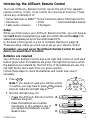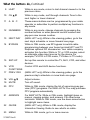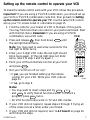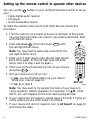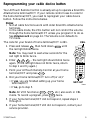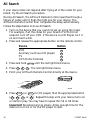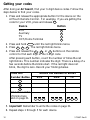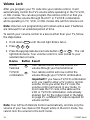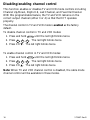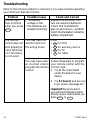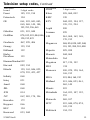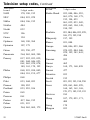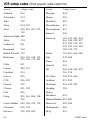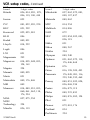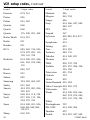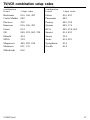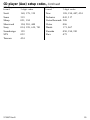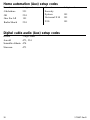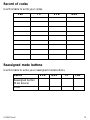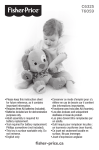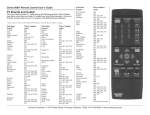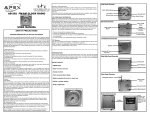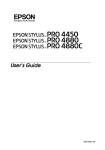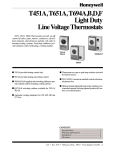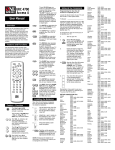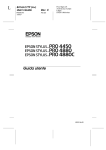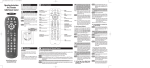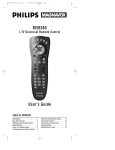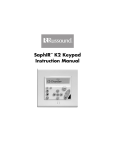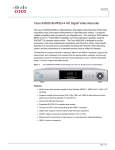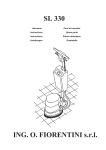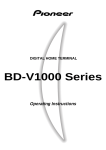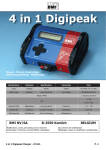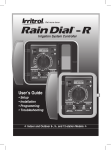Download Scientific Atlanta AllTouch 573480 User's Manual
Transcript
If you wish to order additional AllTouch® Remote Controls or an additional user’s guide, refer to the following table. Item Part Number Remote Control 573480 User’s Guide 573497 Rev B FCC Compliance AllTouch ® Remote Control AllTouch¨ This device complies with Part 15 of the FCC Rules. Operation is subject to the following two conditions: (1) This device may not cause harmful interference, and (2) this device must accept any interference received, including interference that may cause undesired operation. AUX VCR TV CBL POWER MENU INFO Any changes or modifications not expressly approved by Scientific-Atlanta could void the user's authority to operate this equipment. 8600X is a trademark of Scientific-Atlanta, Inc. AllTouch is a registered trademark of ScientificAtlanta, Inc. United States: Scientific-Atlanta, Inc., 4261 Communications Drive, P.O. Box 6850, Norcross, GA 30091-6850; Tel: 770-903-5000; TWX: 810-799-4912; Telex: 0542898 Europe: Scientific-Atlanta Europe Ltd., Home Park Estate, Kings Langley, Herts WD4 8LZ, England; Tel: +44-1-923-266133; Fax: +44-1-923-269018 Asia-Pacific: Scientific-Atlanta (HK) Ltd., Suite 56-57, 5/F New Henry House, 10 Ice House Street, Central, Hong Kong; Tel: 852-2522-5059; Fax: 852-2522-5624 © 1998 Scientific-Atlanta, Inc. All rights reserved. Printed in USA. Part No. 573497 Rev B 573497 Rev B June 1998 PPV FAV E ECT SEL This equipment has been tested and found to comply with the limits for a Class B digital device, pursuant to Part 15 of the FCC Rules. These limits are designed to provide reasonable protection against harmful interference in a residential installation. This equipment generates, uses, and can radiate radio frequency energy and, if not installed and used in accordance with the instructions, may cause harmful interference to radio communication. However, there is no guarantee that interference will not occur in a particular installation. If this equipment does cause harmful interference to radio or television reception, which can be determined by turning the equipment off and on, the user is encouraged to try to correct the interference by one or more of the following measures: • Reorient or relocate the receiving antenna. • Increase the separation between the equipment and the receiver. • Connect the equipment into an outlet on a circuit different from that to which the receiver is connected. • Consult the dealer or an experienced radio/TV technician for help. GUID Note M UT E LA V O L ST C H A B C 1 2 3 4 5 6 7 8 9 PREV. DAY NEXT DAY 0 REW PLAY FF PAUSE STOP REC SET-UP BYPASS User’s Guide1 Contents Introducing the AllTouch Remote Control ............................................ 3 What the buttons do ............................................................................ 4 Setting up the remote control to operate your TV ................................. 6 Setting up the remote control to operate your VCR .............................. 7 Setting up the remote control to operate other devices .......................... 8 Reprogramming your cable device button ............................................ 9 All Search .......................................................................................... 10 Getting your codes ............................................................................. 12 Reassigning mode buttons .................................................................. 13 Volume Lock ...................................................................................... 14 Disabling/enabling channel control .................................................... 16 Programming the macro buttons ........................................................ 17 Troubleshooting ................................................................................. 18 Television setup codes ........................................................................ 20 VCR setup codes ................................................................................ 24 TV/VCR combination setup codes ...................................................... 27 CD player (Aux) setup codes ............................................................. 28 Home automation (Aux) setup codes ................................................. 30 Digital cable audio (Aux) setup codes ................................................ 30 Record of codes .................................................................................. 31 Reassigned mode buttons ................................................................... 31 Important reminder! .......................................................................... 32 2 573497 Rev B Introducing the AllTouch Remote Control Your new AllTouch® Remote Control can do the job of four separate remote controls. In fact, it can control four devices at one time. These can be any combination of: • Home Terminals or 8600xTM Home Communications Terminals (HCTs) • Televisions • VCRs • Home automation devices • Cable audio receivers • CD players Setup When you first receive your AllTouch Remote Control, you will have to tell it each brand of equipment you want it to control. We call this setup. The cable mode is already set up for home terminals/HCTs. In the back of this guide, is a list of numbers starting on page 19. These are setup codes you must use to set up your remote control. Remember–you must set up the AllTouch Remote Control for each device you would like it to control. Batteries are required Your AllTouch Remote Control has a red light that comes on with each button press when the batteries are good. The light blinks twice when the batteries are installed for the first time. If the batteries are low, the red light blinks twice each time you press a button. Follow these steps to check the batteries and install new ones if necessary. 1. Press POWER . AllTouch® Note: If you have not used your remote control in a while, you may have to press POWER several times to make the red light stay on. 2. Did the red light stay on? • If yes, the AllTouch Remote Control A batteries are good. • If no, the batteries are inserted improperly or the voltage is low. If B you replace the batteries, use two alkaline AAs. C 573497 Rev B AUX VCR TV CBL POWER MENU INFO T6051 + - + - T6052 3 What the buttons do When you know what the buttons do, your AllTouch Remote Control is easy to use. See the drawing below. All the button functions listed below represent factory setups. Buttons that work only with an 8600x HCT are specified. 1 2 3 4 1 VCR Control VCR. 2 AUX Control CD player or cable digital audio receiver. 3 TV Control your TV. 4 CBL Control your home terminal/HCT. 5 POWER Turn on and off your TV, VCR, AUX, or home terminal/HCT. 6 INFO While in all modes and for home terminal or HCT, display information about selected device (for example, channel name, number). For HCT only while in cable mode, also display the title and description of program you are watching or of program you have highlighted in the viewing guide. 7 SELECT While in CBL mode, choose items from the on-screen menus. In other modes, use to enter channel number. 8 FAV While in CBL or TV modes, surf from one favorite channel to the next. AllTouch® AUX VCR TV CBL POWER MENU 5 6 INFO 23 GUID E ECT SEL 22 21 20 8 PPV 19 7 FAV M ST UT 9 LA E V O L 18 C H 10 A B C 1 2 3 4 5 6 7 8 9 PREV. DAY 17 11 12 NEXT DAY 13 0 REW PLAY FF PAUSE STOP REC 16 SET-UP 15 4 BYPASS 14 T6053 573497 Rev B What the buttons do, Continued 9 LAST While in any mode, return to last channel viewed or to the previous menu. 10 CH ▲▼ While in any mode, surf through channels. Tune to the next higher or lower channel. 11 A B C These macro buttons can be programmed by your cable operator or subscriber to perform multiple key functions in any mode. 12 NUMBERS While in any mode, change channels by pressing the number buttons or enter parental control number and pay-per-view access number. 13 NEXT DAY (8600x HCT only) While in the viewing guides, go to the next day’s schedule or move forward one page. 14 BYPASS While in CBL mode, use RF bypass to switch cable programming between your home terminal/HCT and TV. Requires optional RF accessories. Your cable company activates this function. While in TV or VCR modes, select an alternate video input source for the device (for example,TV/VCR in VCR mode, TV/Video in TV mode). 15 SET-UP Set up this remote to control the TV, AUX, VCR, and other devices. 16 VCR FUNCTIONS Control VCR and AUX device functions. 17 PREV. DAY (8600x HCT only) While in the viewing guides, go to the previous day’s schedule or move back one page. 18 VOL ▲▼ Adjust volume. 19 MUTE Turn off sound. 20 PPV While in CBL mode, display the list of upcoming pay-perview (PPV) programs. For 8600x HCTs: You may purchase PPV programs automatically. 21 ARROWS For 8600x HCTs: While in CBL mode, highlight items on menus, viewing guides, and screens. For other home terminals: While in CBL mode, use the down arrow button to highlight menu items. 22 GUIDE (8600x HCT only) While in CBL mode, display the Interactive Viewing Guide to see what’s on cable. 23 MENU While in CBL mode, go to or leave menus. 573497 Rev B 5 Setting up the remote control to operate your TV To make the remote control work with your TV, follow this procedure. Important! If you are using a TV/VCR combination, you should use the VCR or TV/VCR combination codes. Go to Setting up the remote control to operate your VCR on the next page. 1. Find the code for your brand of TV in the back of this guide. You may find more than one code for your particular brand. Start with the first choice. Remember: If you are using a TV/VCR combination, use a VCR or TV/VCR combination code. 2. Press and release TV , then hold down the red light blinks twice. SET-UP TV until AUX VCR 3. Enter your 3-digit TV code–the red light should blink twice again. (If the red light does not blink twice, return to step 1 and try again.) 4. Point your AllTouch Remote Control at your TV and press POWER . 5. Did your TV turn off (or on)? • If yes, you are finished setting up the remote control for your TV. Write your TV code on page 31. TV CBL POWER MENU INFO GUIDE CT SELE Note: You may need to wait a few seconds for the red light to blink twice. PPV FAV M UT E LA V O L ST C H A B C 1 2 3 4 5 6 7 8 PREV. DAY 9 NEXT DAY 0 REW PLAY FF PAUSE STOP REC SET-UP BYPASS SET-UP T6054 • If no, go to step 6. Notes: • You may want to press VOL ▲▼, MUTE, and CH ▲▼ to verify that all functions work. • To disable channel control in TV mode, turn to Disabling/ enabling channel control on page 16 and follow the steps. 6. If your TV did not respond, repeat steps 2 through 5 trying all of the codes (one at a time) under your brand. 7. If your TV still did not respond, turn to All Search on page 10 and follow the steps. 6 573497 Rev B Setting up the remote control to operate your VCR To make the remote control work with your VCR, follow this procedure. Important! If you are using a TV/VCR combination, you should set up your VCR or TV/VCR combination code first, then go back to Setting up the remote control to operate your TV. Use the same VCR code to set up your TV, unless noted in code table on page 15. 1. Find the code for your brand of VCR in the back of this guide. You may find more than one code for your particular brand. Start with the first choice. Remember: If you are using a TV/VCR combination, use a VCR code. VCR SET-UP until AUX VCR CBL INFO SELE CT GUID Note: You may need to wait a few seconds for the red light to blink twice. 3. Enter your 3-digit VCR code–the red light should blink twice again. (If the red light does not blink twice, return to step 1 and try again.) 4. Point your AllTouch Remote Control at your VCR and press POWER . 5. Did your VCR turn off (or on)? • If yes, you are finished setting up the remote control for your VCR. Write your VCR code on page 31. • If no, go to step 6. TV POWER MENU E 2. Press and release VCR , then hold down the red light blinks twice. FAV PPV M UT E ST LA V O L C H A B C 1 2 3 4 5 6 7 8 PREV. DAY 9 NEXT DAY 0 REW PLAY FF PAUSE STOP REC SET-UP BYPASS SET-UP T6055 Notes: • You may want to insert a tape and try PLAY , FF , and REW to verify that all functions work. To record a program, press REC twice. • All VCR functions also work in TV and CBL modes. 6. If your VCR did not respond, repeat steps 2 through 5 trying all of the codes (one at a time) under your brand. 7. If your VCR still did not respond, turn to All Search on page 10 and follow the steps. 573497 Rev B 7 Setting up the remote control to operate other devices You can use the AUX button on your AllTouch Remote Control to set up your: • Cable digital audio receiver • CD player • Home automation device To make the remote control work with other devices, follow this procedure. 1. Find the code for your brand of device in the back of this guide. You may find more than one code for your particular brand. Start with the first choice. 2. Press and release AUX , then hold down the red light blinks twice. SET-UP AUX until AUX VCR CBL INFO GUIDE CT SELE Note: You may need to wait a few seconds for the red light to blink twice. TV POWER MENU FAV PPV 3. Enter your 3-digit device code–the red light should blink twice again. (If the red light does not blink twice, return to step 1 and try again.) 4. Point your AllTouch Remote Control at your device and press POWER . 5. Did your device turn off (or on)? M UT ST LA E V O L A B C 1 2 3 4 5 6 7 8 PREV. DAY • If no, go to step 6. 9 NEXT DAY 0 REW PLAY FF PAUSE STOP REC SET-UP • If yes, you are finished setting up your device. Write your code on page 31. C H BYPASS SET-UP T6056 Note: You may want to try several functions of your device to verify operation. Button operation (for example, CH ▲▼, LAST, INFO, etc.) will depend on the AUX device programmed. 6. If your device did not respond, repeat steps 2 through 5 trying all of the codes (one at a time) under your brand. 7. If your device still did not respond, turn to All Search on page 10 and follow the steps. 8 573497 Rev B Reprogramming your cable device button Your AllTouch Remote Control is already set up to operate a ScientificAtlanta home terminal/HCT. If your remote control loses its code for the home terminal/HCT, you need to reprogram your cable device button. Follow the instructions below. Notes: • Not all cable functions work with older Scientific-Atlanta home terminals. • In the cable mode, the VOL button will not control the volume through the home terminal/HCT unless you program it to do so. See Volume Lock on page 14. The Volume Lock defaults to TV mode. The code for your brand of home terminal/HCT is 491. 1. Press and release CBL , then hold down SET-UP until the red light blinks twice. 2. Enter 4 9 1 – the red light should blink twice again. (If the red light does not blink twice, return to step 1 and try again.) 3. Point your AllTouch Remote Control at your home terminal/HCT and press POWER . 4. Did your home terminal/HCT turn off (or on)? • If yes, you are finished setting up your home terminal/HCT. AUX VCR TV CBL POWER MENU INFO GUIDE CT SELE Note: You may need to wait a few seconds for the red light to blink twice. CBL FAV PPV M UT LA E V O L ST C H A B C 1 2 3 4 5 7 8 6 9 PREV. DAY NEXT DAY 0 REW PLAY FF PAUSE STOP REC SET-UP BYPASS SET-UP T6057 • If no, go to step 5. Note: All VCR functions ( PLAY , mode. To record a program, press FF REC , etc.) also work in CBL twice. 5. If your home terminal/HCT did not respond, repeat steps 1 through 4. 6. If your home terminal/HCT still did not respond, contact your service provider. 573497 Rev B 9 All Search If your device does not respond after trying all of the codes for your brand, try the All Search procedure. During All Search, the AllTouch Remote Control searches through a library of codes until it finds the right one for your device. The AllTouch Remote Control then completes the setup automatically. Follow the steps below to do an All Search. 1. Turn on the device that you could not set up using the codes. For example, if all the codes for your brand of VCR did not respond, turn off your VCR. If the device is a CD Player, turn it on and insert a disc. 2. Press and release the appropriate button on the remote control. Device Button VCR Auxiliary (such as a CD player) TV HCT/Home Terminal 3. Press and hold 4. Press 9 SET-UP 1 9 VCR AUX TV CBL until the red light blinks twice. . The red light blinks twice. 5. Point your AllTouch Remote Control directly at the device. T6058 6. Press POWER (or PLAY for CD player) then the appropriate button ( VCR , AUX , TV , or CBL ). Repeat this step until your device turns on or starts to play. You may have to repeat this 50 or 60 times. Important! Be patient and go slowly. Allow enough time for the device to turn on or for the CD player to start. 10 573497 Rev B All Search, Continued 7. When your device turns on or starts to play, press and hold SET-UP until the red light blinks twice. This step programs the code into the AllTouch Remote Control. Your remote control now has the correct code for your device. Note: Press several keys on the remote control for the device (VOL ▲, CH ▲, PLAY , etc.) to verify that all functions work correctly. 8. Next, you need to find your device codes. See Getting your codes on the next page to find the code(s) for your device(s). Write the codes on page 31. Notes: • You may want to inset a disc into your CD player and use the PLAY button on the remote instead of the POWER button to search. When your CD player starts to play, press SET-UP to lock in your code. • If a device is not found, please make note of its brand, model number, description, size, etc., and contact your service provider. • When you have searched through the complete device code library, the red light will blink three times. The search will then start over again from the beginning of the library. 573497 Rev B 11 Getting your codes After doing an All Search, find your 3-digit device codes. Follow the steps below to find your codes. 1. Press and release the appropriate button for the device on the AllTouch Remote Control. For example, if you are getting the code for your VCR, press and release VCR . Device Button VCR Auxiliary TV HCT/Home Terminal VCR AUX TV CBL 2. Press and hold SET-UP until the red light blinks twice. 3. Press 9 9 0 . The red light blinks twice. 4. Press and release the 1 , 2 , or 3 buttons on the remote control to find each digit of the 3-digit code. After pressing each button, count the number of times the red light blinks. This number indicates the digit. There is a delay of a few seconds before the blinks start. If the red light does not blink, the digit is zero. Record your findings below. Press this Number Button Record the Number of Blinks VCR AUX TV 1 2 3 Enter the number of blinks here and on page 31. 1 2 3 1 2 3 1 2 3 5. Important! Remember to write the codes on page 31. 6. Repeat steps 1 through 5 for each device. 12 573497 Rev B Reassigning mode buttons Your mode buttons are VCR , AUX , TV , and CBL . They represent your VCR, auxiliary device, television, and your home terminal/HCT. You can reassign these buttons to control other devices if you choose. To reassign a mode button, you copy the features of one button to another button. For example, you may want your AllTouch Remote Control to control two TVs instead of a TV and a VCR. You can turn your VCR button into a second TV button. To reassign a mode button, follow the steps below. 1. Press and hold 2. Press 9 9 SET-UP 2 until the red light blinks twice. . The red light blinks twice. 3. Press the button you want to copy (source button). 4. Press the button you want to reassign (target button). The red light blinks twice. 5. Set up the reassigned button with the correct device code to control your device. To set up for... Go to page... TV VCR Other devices (AUX) Cable 6 7 8 9 6. Write your changes and new codes in the following table and on page 31. Device VCR Aux TV CBL Reassigned button (New device) Code 573497 Rev B 13 Volume Lock After you program your TV code into your remote control, it will automatically control the TV’s volume while operating in the TV, VCR, or CBL modes. You can also program the remote control so that you can control the volume through the HCT or TV/VCR combination while operating in TV, VCR, or CBL modes. We call this Volume Lock. Note: Volume Lock programming will remain active even if batteries are removed for an extended period of time. To switch your volume control to a device other than your TV, follow the steps below. 1. Hold down 2. Press 9 9 until the red light blinks twice. SET-UP 3 . 3. Press the appropriate device mode button ( CBL or VCR ). The red light blinks twice. Your volume control is now locked to your selected device mode. Device Button Result Home Terminal TV/VCR combination CBL VCR Your remote control will now control the volume through your home terminal. Your remote control will now control the volume through your TV/VCR combination. Important! If you have a TV/VCR combination unit, you need to enter a TV code to control volume. Once you enter the TV code, the volume control will work in any mode. In most cases the TV code is the same as the VCR or TV/VCR combination code already entered, but for the codes noted in the table on page 15, a different TV code is required for volume control. Note: Your AllTouch Remote Control automatically controls only the volume of your Aux device (CD Player) while in the AUX mode. You cannot lock the volume to the AUX mode. 14 573497 Rev B Volume Lock, Continued TV/VCR combinations’ volume control codes: VCR code TV code 049 065 062 107 074 061 095 068 176 264 Note: All other TV/VCR combinations use the same VCR or TV/VCR code for the Volume Lock sequence to activate volume control. 573497 Rev B 15 Disabling/enabling channel control This function enables or disables TV and VCR mode controls including Channel Up/Down, Digits 0-9, Last Channel, and Favorite Channel. With this programmable feature, the TV and VCR remains on the correct output channel (either 3 or 4) so that the HCT operates properly. The channel control in TV and VCR mode is enabled as the factory default. To disable channel control in TV and VCR modes: 1. Press and hold 2. Press 9 9 SET-UP 6 until the red light blinks twice. . The red light blinks twice. 3. Press CH ▼. The red light blinks twice. To enable channel control in TV and VCR modes: 1. Press and hold 2. Press 9 9 SET-UP 6 until the red light blinks twice. . The red light blinks twice. 3. Press CH ▲. The red light blinks twice. Note: When TV and VCR channel control is disabled, the cable mode channel control will be available in these modes. 16 573497 Rev B Programming the macro buttons The AllTouch Remote Control provides users with three definable macro buttons (A, B, and C), which can be programmed by the cable operator or subscriber. Programming one of the macro buttons enables you to perform several functions by pressing that key such as switching to cable, turning on HCT power, and switching to channel 25. To program a macro button (A, B, or C): 1. Press and hold 2. Press 9 9 SET-UP 5 until the red light blinks twice. . The red light blinks twice. 3. Press macro button (A, B, or C). 4. Press one of the mode buttons ( VCR , AUX , TV , or CBL ). 5. Press the function button desired. You may use up to three function buttons. 6. Press and hold SET-UP until the red light blinks twice. Each macro button may have up to three functions with each function having no more than four button presses. To clear a macro button (A, B, or C): 1. Press and hold 2. Press 9 9 SET-UP 5 until the red light blinks twice. . The red light blinks twice. 3. Press macro button (A, B, or C). 4. Press and hold SET-UP until the red light blinks twice. Write the function of each macro button in the following table. Macro button Function A B C 573497 Rev B 17 Troubleshooting Refer to the following table for solutions if you have trouble operating your AllTouch Remote Control. Problem Possible Cause The red light • The battery does not blink voltage is low. when you press • The batteries are POWER . inserted incorrectly. Check and Correct Replace the batteries. Use two AA alakaline batteries. Check that the batteries’ plus (+) and minus (–) symbols match the illustration inside the battery compartment. The remote You may have the control does not remote control in work properly or the wrong mode. home terminal/ HCT functions do not work. Press: • VCR for VCR • AUX for auxiliary device • TV for TV • CBL for cable You may have used an incorrect code to program the remote control. Follow these steps to program your remote control with the correct code: 1. Try all the codes listed under the brand of your device. 2. Try All Search and be sure to go slowly. (See page 10.) Important! Be sure to point your AllTouch Remote Control directly at your device when you press POWER or PLAY . 18 573497 Rev B Troubleshooting, Continued Problem The remote control responds to some of the codes but with the wrong result. Possible Cause You may have used an incorrect code to program the remote control. Check and Correct Try All Search again (see page 10). Keep progressing through the library until you discover the code that supports all of your features. (Unfortunately, many devices use very similar remote control codes. While searching the library with All Search, you may have locked onto a similar code for which only some commands work.) Your device is not found during an All Search. 573497 Rev B Your device has not been included in the All Search database. Make a note of the brand, number, description (size, etc.), and contact your service provider. 19 Television setup codes (Most popular codes listed first) Television brand 3-digit codes Television brand 3-digit codes A-Mark 017 Celebrity 014 Abex 046 Cineral 106, 465 Admiral 107 Citizen Adventura 060 044, 053, 060, 070, 074, 106, 200, 294 Aiko 106 Clairtone 199 Akai 044 Concerto 070 Alaron 193, 197 Contec 171, 172, 194, 199 Ambassador 191 Craig 194 Anam 082, 194 Crosley 068 Crown 053, 194 Anam National 069 AOC 017, 033, 044, 066, 151, 199 Archer 017 Astro Text 393 Audiovox 017, 106, 194, 465 Baysonic 194 Belcor 033 Bell & Howell 030, 168 Bradford 194 Brockwood 033 Broksonic 017, 250, 477 Candle 044, 060, 070, 200 Carnivale 044 Carver 068 CCE 231, 343 20 Curtis Mathes 030, 044, 053, 074, 061, 065, 068, 070, 168, 429, 465 CXC 194 Daewoo 465, 033, 053, 105, 106 Daytron 033 Denon 159 Dumont 031, 033 Electroband 014, 199 Electrohome 395, 403, 423 Emerson 250, 477, 033, 052, 053, 168, 172, 191, 192, 193, 194, 196, 197, 199, 250, 294, 296, 477 Envision 044 Fisher 168, 173 Fujitsu 193 573497 Rev B Television setup codes, Continued Television brand 3-digit codes Television brand 3-digit codes Funai 185, 193, 194 Kloss 038, 060, 092 Futuretech 194 KMC 120 GE 061, 035, 041, 043, 065, 069, 149, 188, 192, 293, 296, 465 KTV 044, 053, 194, 197, 199, 231, 294 Logik 030 Gibralter 031, 033, 044 GoldStar Luxman 070, 015, 033, 044, 046, LXI 120, 192, 423 Gradiente 067, 070, 406 Grunpy 193, 194 Hallmark 192 Harley Davidson 193 Harman/Kardon 092 070 061, 068, 162, 168, 170, 192 Magnavox 068, 034, 038, 042, 044, 110, 193, 200, 201, 400 Majestic 029, 030 Marantz 044, 068 Matsushita 264 Megatron 017, 159, 192 MEI 199 Memorex 030, 070, 120, 164, 168, 192 MGA 033, 044, 164, 192 Midland 031, 046, 053, 061, 065, 149 Harvard 082, 194 Hitachi 159, 165, 046, 052, 070, 293, 423, 427 Infinity 068 Inteq 031 Janeil 060 JBL 068 Minutz 035 JCB 014 Mitsubishi JVC 067, 083, 174, 196 164, 033, 107, 192, 255 Kawasho 172 Motorola 069, 107 Kaypani 066 MTC KEC 194 033, 044, 070, 074, 105, 199 Kenwood 033, 044 Multitech 194, 231 573497 Rev B 21 Television setup codes, Continued Television brand 3-digit codes Television brand NAD 170, 180, 192 Radio Shack NEC 044, 033, 070 033, 044, 046, 053, 061, 070, 168, 179, 192, 194, 423 Nikko 044, 106, 192 RCA Noblex 444 Noshi 032 061, 032, 033, 043, 052, 065, 104, 149, 188, 292 NTC 106 Realistic 033, 044, 046, 053, 070, 168, 179, 192, 194 Onwa 194 Rhapsody 197, 199 Optimus 168, 180, 264 Runco 031, 044 Optonica 107, 179 Sampo 044, 046, 053, 066 Orion 193, 250, 477 Samsung Panasonic 264, 065, 069, 240 074, 033, 044, 046, 070, 192, 343, 441, 496 Penney 017, 032, 033, 035, 041, 044, 046, 053, 061, 065, 070, 074, 149, 163, 170, 192 Samsux 053 Sansei 465 Sanyo 168, 173, 160, 498 3-digit codes Philco 068, 033, 034, 042, 044, 110, 159, 477 Sansui 477 Scimitsu 033 Philips 068 Scotch 192 Pilot 033, 044, 053 Scott 033, 192, 193, 194, 250 Pioneer 180, 052 Sears Portland 033, 053, 106 Prism 065 029, 061, 068, 070, 160, 162, 163, 168, 170, 173, 185, 192, 193 Proscan 061 Servivox 194 Proton 017, 066, 192 Sharp 107, 179, 053, 171, 400 Pulsar 031, 033 Semp 170 Quasar 264, 065, 069, 179 Shogun 033 22 573497 Rev B Television setup codes, Continued Television brand 3-digit codes Television brand 3-digit codes Signature 030 Telefunken 070 Simpson 200, 201 TMK 070, 191, 192 Sony 014, 025, 094, 125 Toshiba 170, 074, 163, 168 Soundesign 192, 193, 194, 200 Tosonic 199 Spectricon 017, 151 Totevision 053 Squareview 185 Trical 171 SSS 033, 194 Universal 041 Starlite 194 Vector Research 044 Supre-Macy 060 Victor 067 Supreme 014 Vidikron 068, 256 Sylvania 068, 034, 042, 044, 110, 395 Vidtech 033, 192 Viking 060, 326 Symphonic 185 Wards Tandy 107 Tatung 017, 069 Technics 065, 264 030, 033, 034, 035, 041, 042, 043, 044, 068, 070, 094, 110, 125, 188, 192, 193 Technol Ace 193 Techwood 017, 065, 070 Teknika 030, 033, 053, 068, 070, 074, 106, 164, 193, 194, 200, 326 573497 Rev B Yamaha 033, 044 Zenith 031, 030, 106 Zonda 017 23 VCR setup codes (Most popular codes listed first) VCR brand 3-digit codes VCR brand 3-digit codes Admiral 062 Daytron 034 Adventura 014 Denon 056 Aiko 292 Dynatech 014 Aiwa 014, 051 Electrohome 051 Akai 055, 063, 067, 075, 120 Electrophonic 051 Emerex 046 Emerson 198, 223, 493, 014, 016, 050, 051, 057, 075, 082, 102, 135, 222, 225, 226, 292, 308, 309, 375 Bell & Howell 118 Fisher 118, 061, 068, 080 Broksonic 016, 223, 198, 135, 225, 309, 375, 493 Fuji 047, 049 Funai 014 Calix 051 Garrard 014 Canon 049, 116 GE Capehart 034 062, 074, 049, 079, 216, 254 Carver 095 Go Video 246, 293, 446 CCE 086, 292 Goldstar 051, 052 Cineral 292 Gradiente 014, 022, 422 Citizen 051, 292 Grundig 209 Colt 086 Craig 051, 061, 086, 254, 285 Harley Davidson 014 American High 049 Asha 254 Audiovox 051 Beaumark 254 Harman/Kardon 052, 089 Curtis Mathes 049, 055, 074, 176 Harwood 082, 086 Cybernex 065, 254 Headquarter 060 Daewoo 292, 034, 059 HI-Q 061 24 573497 Rev B VCR setup codes, Continued VCR brand 3-digit codes VCR brand 3-digit codes Hitachi 056, 014, 055, 079, 096, 119, 180, 410 Mitsubishi 057, 062, 075, 081, 089, 187, 457 Jensen 055 Motorola 049, 062 JVC 081, 022, 055, 220 MTC 014, 254 KEC 051, 292 Multitech 014, 086 Kenwood 052, 055, 081 NAD 072 KLH 086 NEC Kodak 049, 051 052, 054, 055, 081, 096, 118 Lloyd’s 014, 222 Nikko 051 Logik 086 Nikon 048, 267 LXI 051 Noblex 254 Magnasonic 292 Olympus 049, 240 Magnavox 014, 095, 049, 053, 124, 163 Optimus 051, 062, 072, 118, 176, 446, 468 Magnin 254 Optonica 076 Marantz 049, 095 Orion 016, 198, 309, 493 Marta 051 Panasonic 176, 049, 091, 116, 239, 240, 392, 468 Matsushita 049, 176, 468 Penney MEI 049 049, 051, 052, 054, 056, 068, 254 Memorex 014, 049, 051, 053, 060, 061, 062, 118, 176, 254 Pentax 056, 079, 119 Philco 049, 223, 493 Philips 049, 076, 095, 124 MGA 057, 075, 254 MGN Technology Pilot 051 254 Pioneer 072, 081, 176 Minolta 056, 119 Portland 034 Profitronic 254 573497 Rev B 25 VCR setup codes, Continued VCR brand 3-digit codes Proscan 074, 216 Protec 086 Pulsar 053, 065 Quarter 060 Quartz 060 Quasar 176, 049, 091, 468 Radio Shack 014, 051 Radix 051 Randex 051 RCA 049, 062, 216, 056, 074, 079, 091, 119, 120, 163, 254 Realistic 014, 049, 051, 060, 061, 062, 076, 080, 118 Ricoh 048, 267 Runco 053 Salora 089 Samsung Sanky Sansui 254, 059, 065, 067 053, 062 014, 055, 081, 096, 285, 493 060, 061, 118, 254 057, 059, 135, 198, 224, 225, 226 014, 049, 051, 056, 060, 061, 068, 080, 118, 119 062, 076 Sanyo Scott Sears Sharp 26 VCR brand 3-digit codes Shintom Shogun Singer Sony 086 065, 254 086 014, 046, 047, 048, 049, 267 STS 056 Sunpak 267 Sylvania 095, 049, 014, 057, 124 Symphonic 014 Tatung 055 Teac 014, 055 Technics 049, 176 Teknika 014, 049, 051 Thomas 014 TMK 050, 222, 254 Toshiba 059, 057, 080, 224, 226, 380 Totevision 051, 254 Unitech 254 Vector 059 Vector Research 052, 054 Video Concepts 054, 059, 075 Videosonic 254 Wards 014, 049, 056, 061, 062, 074, 076, 086, 095, 163, 226, 254 White Westinghouse 292 XR-1000 014, 049, 086 Yamaha 052 Zenith 014, 053, 047, 048 573497 Rev B TV/VCR combination setup codes TV/VCR combination brand 3-digit codes Broksonic Curtis Mathes Daewoo Emerson Funai GE Hitachi MGA Magnavox Memorex Mitsubishi 016, 106, 493 049 292 016, 106, 493 014 049, 074, 062, 254 014 254 049, 095, 014 051, 176 062 573497 Rev B TV/VCR combination brand 3-digit codes Orion Panasonic Penney Quasar RCA Sansui Sanyo Sears Symphonic Zenith 016, 493 049 049, 254 049, 176 049, 074, 062 014, 493 254 014, 051 014 014 27 CD player (Aux) setup codes CD Player brand 3-digit codes ADC 032 Adcom 169, 248 Aiwa 138, 171 Akai 170 Audio Alchemy 208 Audio-Technica 184 BSR 208, 259 Burmester 434 California Audio Lab 043 Carrera 208 Carver 171, 193, 451 DAK 259 Denon 017 DKK 014 Emerson 169, 178, 319, 483 Fisher 062, 102, 188, 193, 356 Garrard 259, 294, 407, 434 GE 023 Genexxa 046, 178, 319 Harman/Kardon 440 Hitachi 046, 169 JVC 086 Kenwood 042, 051, 062, 204 Kodak 301 Krell 171 Kyocera 032 Linn 171 Luxman 107 28 CD Player brand LXI Magnavox Marantz McIntosh MCS Mission MTC NEC Nikko NSM Onkyo Optimus Panasonic Parasound Philips Pioneer Proton QED Quasar RCA Realistic Rotel SAE Sansui Sanyo 3-digit codes 319 171, 319 043, 171, 194 301 043 171 434 248 178, 184, 188 171 115 014, 046, 051, 062, 101, 159, 193, 208, 210, 294, 319, 356, 434, 440, 451, 482 043, 317, 381, 766 208, 434 171, 301 046, 258, 319, 482 171 171 043 023, 067, 169, 193, 319, 778 169, 178, 193, 194, 434 171, 434 171 171, 216, 319 101, 193 573497 Rev B CD player (Aux) setup codes, Continued CD Player brand 3-digit codes Scott Sears Sharp Sherwood Sony Soundesign STS Tascam 169, 178, 319 319 051, 194 194, 210, 440 014, 199, 619, 741 159 032 434 573497 Rev B CD Player brand 3-digit codes Teac Technics Vector Research Victor Wards Yamaha Yorx 188, 194, 407, 434 043, 317 208 086 171, 067 050, 184, 201 475 29 Home automation (Aux) setup codes Brand 3-digit codes Brand 3-digit codes Cableshare GE One For All Radio Shack 551 254 181 254 Security System Universal X10 X10 181 181 181 Digital cable audio (Aux) setup codes Brand 3-digit codes Jerrold 473, 534 Scientific-Atlanta 474 Starcom 473 30 573497 Rev B Record of codes Use this table to write your codes. CBL TV VCR AUX Reassigned mode buttons Use this table to write your reassigned mode buttons. Device VCR AUX TV CBL Reassigned button (New device) Code 573497 Rev B 31 Important reminder! When you pick up most remote controls, you press a button to perform a specific action. Since the AllTouch Remote Control can control several different devices, you must first press a mode button and then the button for the specific action. The remote control remains in this mode until you press another button. Example: If you want to change the channel on your HCT/home terminal, press the CBL button and then the CH ▲▼ button. If you now want to change the channel on your VCR, press the VCR button and then the CH ▲▼ button. The remote control remains in the VCR mode until you press another mode button. AllTouch® AUX VCR TV MENU INFO ECT GUID E SEL FAV PPV M Press this button first to put remote control in CBL mode. CBL POWER UT ST LA E V O L C H Then, press this button to change channels on your HCT/home terminal. A B C 1 2 3 4 5 6 7 8 PREV. DAY 9 NEXT DAY 0 REW PLAY FF PAUSE STOP REC SET-UP BYPASS T6059 32 573497 Rev B