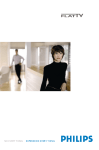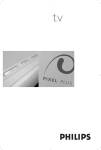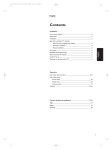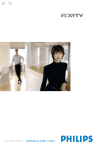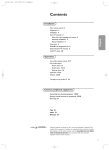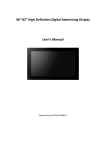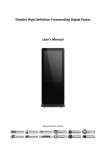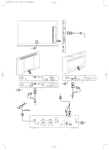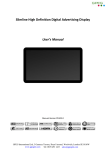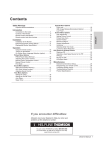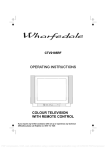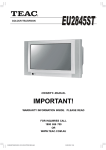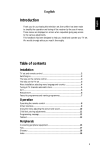Download Schneider Electric 107FB4/10 User's Manual
Transcript
cover EDM 2328.1 07-03-2005 10:53 Pagina 1 INFORMATION INFORMATION Français / French Cher client, Nous vous remercions d’avoir acquis ce produit Schneider. Pour de plus amples informations sur la garantie Schneider applicable, veuillez consulter le site Web Philips www.philips.com/guarantee. La garantie Schneider ne remet pas en cause vos droits prévus par la loi. Si vous n’avez pas accès à Internet, veuillez prendre contact avec le Service Consommateurs Philips, dont les coordonnées sont données ci-après. Français / French Cher client, Nous vous remercions d’avoir acquis ce produit Schneider. Pour de plus amples informations sur la garantie Schneider applicable, veuillez consulter le site Web Philips www.philips.com/guarantee. La garantie Schneider ne remet pas en cause vos droits prévus par la loi. Si vous n’avez pas accès à Internet, veuillez prendre contact avec le Service Consommateurs Philips, dont les coordonnées sont données ci-après. English Dear Customer, Thank you for purchasing this Schneider product. For the Schneider warranty applicable to this product, we refer you to the Philips website www.philips.com/guarantee. In the event you do not have an Internet connection, please contact your Philips Consumer Care Centre. Contact details are given hereafter. English Dear Customer, Thank you for purchasing this Schneider product. For the Schneider warranty applicable to this product, we refer you to the Philips website www.philips.com/guarantee. In the event you do not have an Internet connection, please contact your Philips Consumer Care Centre. Contact details are given hereafter. Deutsch /German Sehr geehrter Kunde, wir beglückwünschen Sie zu Ihrer Entscheidung für dieses Produkt von Schneider. Nähere Informationen zu der für dieses Produkt geltenden Schneider Garantie finden Sie im Internet unter www.philips.com/guarantee. Die durch Schneider gewährte Garantie beeinträchtigt in keiner Weise Ihre gesetzlichen Rechte. Sofern Sie keinen Zugang zum Internet haben, wenden Sie sich bitte an Ihr Philips Info-Center (sehe nächste Seite). Deutsch /German Sehr geehrter Kunde, wir beglückwünschen Sie zu Ihrer Entscheidung für dieses Produkt von Schneider. Nähere Informationen zu der für dieses Produkt geltenden Schneider Garantie finden Sie im Internet unter www.philips.com/guarantee. Die durch Schneider gewährte Garantie beeinträchtigt in keiner Weise Ihre gesetzlichen Rechte. Sofern Sie keinen Zugang zum Internet haben, wenden Sie sich bitte an Ihr Philips Info-Center (sehe nächste Seite). FRANCE Service Consommateurs Philips BP 0101 75622 Paris Cédex 13 Téléphone: 08 25 88 97 89 3104 315 2327.1 3104 315 2327.1 FRANCE Service Consommateurs Philips BP 0101 75622 Paris Cédex 13 Téléphone: 08 25 88 97 89 Model: 107FB4/10 Product No: Nederlands Care of the screen Do not touch, push or rub or strike the screen with anything hard as this may scratch, mar or damage the screen permanently. Do not rub with dust clothes with chemical treatment. Do not touch the surface with bare hands or greasy cloth (some cosmetics are detrimental to the screen). Unplug the TV before cleaning the screen. When the surface becomes dusty, please wipe gently with absorbent cotton or other soft materials like chamois soaks. Do not use acetone, toluene and alcohol because they cause chemical damage. Do not use liquid cleaners or aerosol cleaners. Wipe off saliva or water drops as soon as possible. Their long time contact with the screen causes deformations and colour fading. Italiano Warning concerning stationary images on the TV screen A characteristic of Plasma Display Panels is that displaying the same image for a long time can cause a permanent after-image to remain on the screen. This is called phosphor burn in. Normal use of the TV should involve the showing of pictures that contain constantly moving and changing images that fill the screen. Preparation & Table stand ‘ Insert the mains cord supplied into the mains According to the type of TV you’ve purchased a stand may be supplied. How to mount the supplied stand, see the supplied separate leaflet. The weight of the TV (excl. packaging) is about 42 kg. Note: Other (not supplied) stands are optional accessories. Consult your dealer. é Make sure that air can circulate freely through the ventilation slots. at the bottom of the TV and in the wall socket having a mains voltage of 198-264V. To prevent damaging the power (AC) cord which could cause a fire or electric shock, do not place the TV on the cord. ( Remote control: Insert the 2 batteries supplied (Type R6-1,5V). The batteries supplied do not contain the heavy metals mercury and cadmium. Please check on how to dispose of exhausted batteries according to local regulations. § Switch the TV on : Press the power switch B at the right side of the TV. An indicator on the front of the TV lights up and the screen comes on. If the TV is in standby mode (red indicator), press the -P+ keys or the B key on the remote control. To prevent any unsafe situations, no naked flame sources, such as lighted candles, should be placed on or in the vicinity. Avoid heat, direct sunlight and exposure to rain or water. The equipment shall not be exposed to dripping or splashing and no objects filled with liquids, such as vases, shall be placed on it. “ Insert the aerial plug firmly into the aerial socket x at the bottom of the TV. Français Help? If this instruction manual does not give an answer or if ‘Tips’ do not solve your TV problem, you can call your Customer or Service Centre. See the supplied guarantee leaflet. Please, have the Model and Product number which you can find at the back of your television set or on the packaging, ready, before calling the helpline. Deutsch English Pagina 1 1 Español 09:26 Português 07-03-2005 ∂ÏÏËÓÈο gb 3104 315 2328.1 2328.1 2328.1 gb 07-03-2005 09:26 Pagina 2 To use the menus & Press the MENU key on the remote control to summon the main menu. At any moment you can exit the menu by pressing the MENU key again. é Use the cursor up/down to select Picture, Sound, Features, Install or Mode. the menu item. ‘ Use the cursor up/down again to select the control you want to select or to adjust. Note: Items temporary not available or not relevant are displayed in a light grey colour and cannot be selected. TV menu TV Menu Picture Picture π Sound Features Install Mode Brightness π Brightness Colour Colour Contrast Contrast Sharpness Sharpness ColourTemp Temp Colour Store TV Menu Sound Picture Sound π Features Install Mode Equalizer π Brightness Balance Colour Delta Volume Contrast AVL Sharpness Virtual ColourDolby Temp Store TV Menu Features Picture Sound Features π Install Mode Timer π Brightness Contrast+ Colour Contrast NR Sharpness Colour Temp Install menu: see p. 7 2 p π 120 Hz 500 Hz 1500 Hz .... Sleep Time Start Time Stop Time Program No. Activate “ Use the cursor in the right direction to select Picture menu: • Brightness: this changes picture brilliance. • Colour: this changes the intensity of the colour. • Contrast: this changes the difference between the light and dark tones. • Sharpness: this changes the picture definition. • Colour Temp: this changes the colour rendering: Cool (more blue), Normal (balanced) or Warm (more red). • Store: to store the picture adjustments and settings (as well as the settings for Contrast+ and NR in the Features menu). Sound menu: • Equalizer: to adjust the sound tone (from bass 120 Hz to treble 10 kHz). • Balance: this balances the sound on the left and right speakers. • Delta Volume: this is used to compensate any volume discrepancies between the different programmes or externals. This setting is available for programmes 0 to 40 and the EXT connections. • AVL (Automatic Volume Leveller): this is used to limit increases in sound, especially on programme change or advertising slots. • Virtual Dolby: simulates the surround sound experience from 2 speakers using Dolby Pro Logic* providing the listener with the sensation of being surrounded by additional speakers. • Store: this is used to store the sound settings. Features menu: • Timer: see p. 8. • Contrast+: automatic adjustment of the picture contrast which permanently sets the darkest part of the picture to black. • NR: attenuates picture noise (snow) in difficult reception conditions. Caution: to store the Contrast+ and NR settings, use the Store choice in the Picture menu. 2328.1 gb 07-03-2005 09:26 Pagina 3 Use of the remote control RC4333 Note: For most keys pressing a key once will activate the function. Pressing a second time will de-activate it. Remark: in VGA mode only some keys are valid. VCR DVD TV SAT AMP B Standby Press to switch the TV on or off. See ‘Audio- and Video equipment keys’, p. 10. v • Select your peripherals See p. 6. b Teletext On/Mix/Off, see p. 9. B Colour keys, see Teletext. • Reveal Press the v key to reveal/ conceal hidden information on a page such as solutions to riddles and puzzles. †®Ò‡πº VCR DVD TV SAT AMP v † SELECT ® Ò TV PC ‡ b TV / PC OK ® ® Surround sound To activate/deactivate the surround sound effect. In stereo, this gives the impression that the speakers are further apart. For models equipped with Virtual Dolby Surround, you can obtain Dolby Surround Pro Logic* sound quality. In mono, a stereo spatial effect is simulated. Note:You can make the same selection in the Sound menu, Virtual Dolby. V To adjust the volume. SURR P Programme selection MENU 0/9 Digit keys + + ¬ V P - - 1 2 3 4 5 6 7 8 9 i 0 0 i On Screen information To display/remove the programme number, the time, the sound mode and the time remaining on the timer. Hold down for 5 seconds to permanently display the programme number on the screen. Main menu on/off To move up or down a programme.The number and the sound modes are displayed for a few seconds. For some TV programmes the title of the programme appears at the bottom of the screen. ® SURR MENU ¬ Interrupt the sound or restore it. º ® programme list. π Audio and Video equipment keys. Press one of these keys to switch the television between TV or PC mode. OK Press this key to display the X 0 Previous TV channel Press to display the previously selected TV channel. :g Teletext keys. See p. 9. X Sound mode : g To select a TV channel. For a two digit programme number, enter the second digit before the dash disappears.To switch immediately to a selected one digit TV channel, keep the digit key pressed a bit longer. h q SMART SMART M a To switch from Stereo or Nicam Stereo to Mono, or to choose between Dual Y or Dual Z in case of bilingual transmission. When the sound mode is Mono, the indication is displayed in red. h Active control on/off/on with sensor Optimizes the quality of the picture according to the quality or reception. * Dolby’ ‘Pro Logic’ and the double-D G symbol are trademarks of Dolby Laboratories Licensing Corporation. Manufactured under license from Dolby Laboratories Licensing Corporation. 3 2328.1 gb 07-03-2005 i 0 0 : g X h q SMART SMART M a 09:26 Pagina 4 q 16:9 formats The pictures you receive may be transmitted in 16:9 format (wide screen) or 4:3 format (conventional screen). 4:3 picture sometimes have a black band at the and the bottom of the screen (letterbox format). This key allows you to optimise the picture display on screen. Automatic switching This TV set is equipped with automatic switching which will select the correct screen format, provided the specific signals are transmitted with the programmes. This automatic format can also be modified manually; Using the different formats Use the cursor left/right to select the different modes: 4:3, Zoom 14:9, Zoom 16:9, Subtitle zoom, Super wide and Wide screen. 4:3 The picture is reproduced in 4:3 format and a black band is displayed on either side of the picture. Zoom 14:9 The picture is enlarged to 14:9 format, a thin black band remains on both sides of the picture. Zoom 16:9 The picture is enlarged to 16:9 format.This mode is recommended when displaying pictures which have black bands at the top and bottom (letterbox format). Subtitle Zoom This mode is used to display 4:3 pictures using the full surface of the screen leaving the subtitles visible. Super Wide This mode is used to display 4:3 pictures using the full surface of the screen by enlarging the sides of the picture. Widescreen This mode restores the correct proportions of pictures transmitted in 16:9 using the full screen display. Fullscreen This mode displays images in full screen. Ma Smart keys To select predefined picture and sound settings. Personal refers to the personal preference settings selected in the sound and picture menu. Note: This TV has been set at the factory to look best in bright store environments which use fluorescent lighting. As your home will likely not be as well lit as a store, we recommend you that you cycle through the various Smart picture modes to find the one that best suits your own viewing conditions. Most consumers will find that Natural is the correct choice. 4 2328.1 gb 07-03-2005 09:26 Pagina 5 Camcorder, video games, headphone L VIDEO IN VIDEO R S-VIDEO S-VIDEO AUDIO Camcorder,Video games The AV and S-VIDEO connections are located at the right side of the TV or, for large screen sizes at the bottom; Make the connections as shown opposite. With the v key, select AV. For a monophonic device, connect the audio signal to the AUDIO L input. The sound automatically comes out of the left and right speakers of the set. Rear connections Recorder (VCR-DVD+RW) Note: Do not place your recorder too close to the screen as some recorders may be susceptible to signals from the display. Keep a minimum distance of 0,5 m from the screen. Connect the aerial cables 1, 2 and, to obtain the optimum picture quality, eurocable 3 as shown. If your recorder does not have a euroconnector, the only possible connection is via the aerial cable. You will therefore need to tune in your recorder’s test signal and assign it programme number 0 or store the test signal under a programme number between 90 and 99, see Manual store, p. 7. See the handbook of your recorder. CABLE EXT 1 3 1 2 RECORDER DECODER Decoder and Recorder Connect a eurocable 4 to your decoder and to the special euroconnector of your recorder. See also the recorder handbook. You can also connect your decoder directly to EXT1 or 2 with a eurocable. Other equipment (satellite receiver, decoder, DVD, games, etc.) Connect the aerial cables 1, 2 and 3 as shown (only if your peripheral has TV aerial in-/output). Connect your equipment with a eurocable 4 or 5 to one of the euroconnectors EXT1 or 2 to obtain a better picture quality. CABLE EXT2 EXT1 1 4 5 3 2 Connect the equipment which produces the RGB signals (digital decoder, games, etc.) to EXT1, and the equipment which produces the S-VHS signals (S-VHS and Hi-8 video recorders, certain DVD drives) to EXT2 and all other equipment to either EXT1 or EXT2. RECORDER 5 2328.1 gb 07-03-2005 09:26 Pagina 6 Amplifier To connect to a hi-fi system, use an audio connection cable and connect the L and R AUDIO outputs on the TV set on the AUDIO IN L and R input on your hi-fi amplifier. AUDIO OUT L R Connect your computer connector at the bottom of the TV. Fix the connectors firmly with the screws on the plug. é In case of a Multimedia computer, connect the audio cable 2 to the audio outputs of your Multimedia computer and to the AUDIO R (right) and L (left) inputs. AUDIO L VGA IN R 1 & Connect one end of a VGA cable 1 to the video card of the computer and the other end to the VGA IN 2 The VGA connector allows the following TV and monitor display modes: VGA 640 x 480 60 Hz SVGA 800 x 600 60 Hz XGA 1024 x 768 60 Hz WXGA 1280 x 768 60 Hz Note: Use the WXGA1280x768@60Hz video mode to obtain the best image quality for your PDP monitor. To select connected equipment Press the v key on the remote control repeatedly to select EXT1, EXT2 (S-VHS signals from the EXT2 connector) or AV according to where you connected your equipment. Remark : Most equipment (decoder, recorder) carries out the switching itself, when it is switched on. 6 2328.1 gb 07-03-2005 09:26 Pagina 7 How to search for and store TV channels Via the TV menu: & Press the MENU key on the remote control. é Use the cursor up/down to select Install. “ Press the cursor right to enter the Install menu. ‘ Use the cursor left/right to select your language. ( Press the cursor down to select Country. § Use the cursor left/right to select your country. Note: Select “.....” when none of the countries applies. TV Menu Picture Sound Features Install π Mode Auto Store Install Language Programmeπ .......... Country TV π freq Auto Store o p Store π Manual œ Sort Language Country Auto Store Manual Store Sort π Install .... 10 p 11 12 π 13 Language Country Auto Store Manual Store Sort System Search Program No π Fine tune Store Auto store Manual store & Select Auto Store in the Install menu. Searching for and storing TV channels is done channel by channel.You must go through every step of the Manual Installation menu. The autostore option label Start appears. é Press the cursor right. “ The progress of autoprogramming is displayed. If a cable system or a TV channel which broadcasts ACI (Automatic Channel Installation) is detected, a programme list appears.Without ACI broadcast, the channels are numbered according your language and country selection.You can use the Sort menu to renumber them. It is possible that the cable company or the TV channel displays a broadcast selection menu. Layout and items are defined by the cable company or the TV channel. Sorting TV channels & Select Manual Store in the Install menu and press the cursor right to enter. é Select the TV system: Select the country or part of the world from where you want to receive the TV channel. If you are connected to a cable system, select your country or part of the world where you are now located. Note: for automatic detection select Europe (except for France). “ Search for a TV channel: Press the cursor down to select Search and press the cursor right to start searching. & Select Sort in the Install menu and press the é “ ‘ ( cursor right Select the TV channel you want to move using the cursor up/down and press cursor right. Select the new number and validate with the cursor left. Repeat steps é and “ for each TV channel you wish to renumber. To exit the menus, press the MENU key repeatedly. ‘ ( § è Direct selection of a TV channel: If you know the frequency, enter it directly with the digit keys 0 to 9. Ask for a list from your cable company or dealer, alternatively consult the Table of frequencies on the inside backcover of this handbook. Press the cursor down and enter the programme number with the digit keys. Fine tune: In case of poor reception, you can improve the reception by adjusting the frequency with the cursor left/right. To store your TV channel, select Store and press the cursor right. Repeat steps “ to ( to store another TV channel. To exit from the menu press the MENU key on the remote control. 7 2328.1 gb 07-03-2005 09:26 Pagina 8 Features menu § Stop Time: enter the standby time. Timer This menu lets you use the TV set as an alarm. è Program No.: enter the number of the programme for the wake-up alarm. & Press the MENU key. ! Activate: the settings include: é With the cursor, select Features, then Timer. • Once for a single alarm; • Daily for each day, • Off to cancel. ç Press the B key on the remote control to put the TV set in standby. It will automatically come on at the time programmed. If you leave the TV set on, it will just change programmes at the time entered (and will go to standby mode at the Stop Time). “ Sleep: to select an automatic standby period. ‘ Time: enter the current time. Note: the time is updated automatically each time the TV set is switched on via the teletext information on programme 1. If the programme does not have teletext, the update will not take place. ( Start Time: enter the start time. Using in PC monitor mode Your TV can be used as a computer monitor. You must first of all connect the computer and adjust the resolution (see p. 6). Choosing PC mode Press the PC key on the remote control to switch the TV to PC mode. Press the TV key to return to TV mode. If there is no PC signal for more than five seconds, the TV automatically goes into standby mode. Using the PC menus Press the MENU key to access the specific settings of the PC monitor mode. Use the cursor keys to adjust them (the settings are automatically saved). TV Menu Picture Sound Features Install Mode π TV PC PC mode Picture π Audio selection Features Reset to Factory Mode Features Phase Clock Format Auto adjust Brightness Contrast Horizontal Pos Vertical Pos Colour Temp Picture • Brightness/Contrast: to adjust the brightness and contrast. • Horizontal/Vertical Position: to adjust the horizontal and vertical placing of the image. • Colour Temperature: to adjust the colours (cool, normal or warm). Audio selection To choose the sound reproduced on the TV (PC or TV). Features • Phase/Clock: eliminates the horizontal (Phase) and vertical (Clock) interfering lines. • Format: to choose between large screen (Full screen) or the original (Native) format of the PC screens. • Auto adjust: position is set automatically. Reset to Factory To return to the factory settings Mode To come back to TV mode. 8 2328.1 gb 07-03-2005 09:26 Pagina 9 Teletext Teletext is an information system broadcast by certain channels which can be consulted like a newspaper. It also offers access to subtitles for viewers with hearing problems or who are not familiar with the transmission language (cable networks, satellite channels, etc.). Press: B You will obtain: b Teletext on/off This is used to call teletext, change to transparent mode and then exit.The summary appears with a list of items that can be accessed. Each item has a corresponding 3 digit page number. If the channel selected does not broadcast teletext, the indication 100 will be displayed and the screen will remain blank (in this case, exit teletext and select another channel). 0/9 -P+ Selecting a page Enter the number of the page required using the 0 to 9 or -P+ keys. Example: page 120, enter 1 2 0. The number is displayed top left, the counter turns and then the page is displayed. Repeat this operation to view another page. If the counter continues to search, this means that the page is not transmitted. Select another number. OOOO Direct access to the items Coloured areas are displayed at the bottom of the screen. The 4 coloured keys are used to access the items or corresponding pages. The coloured areas flash when the item or the page is not yet available. i Contents This returns you to the contents page (usually page 100). Enlarge a page This allows you to display the top or bottom part of the page and then return to normal size. g Stop subpage acquisition Certain pages contain subpages which are automatically displayed successively.This key is used to stop or resume subpage acquisition.The indication _ appears top left. : Double page teletext VCR DVD TV SAT AMP v † SELECT ® Ò TV PC ‡ π b º ® OK ® ® ® SURR MENU + + ¬ V P - - 1 2 3 4 5 6 7 8 9 0 0 i : g X h cursor up/down q SMART SMART M a X MENU OOOO i Favourite pages To activate or deactivate the double page teletext display mode.The active page is displayed on the left and the following page is displayed on the right. Press g if you want to hold a page (i.e. the contents page).The active page is then displayed on the right.To return to normal mode, press X. Instead of the standard coloured areas displayed at the bottom of the screen, you can store 4 favourite pages on the first 40 channels which can then be accessed using the coloured keys (red, green, yellow, blue). Once set, these favourite pages will become the default every time teletext is selected. & Press the MENU key to change the favourite pages mode. é Display the teletext page that you want to store. “ Press the coloured key of your choice for 5 seconds. The page is stored. ‘ Repeat steps é to “ for the other coloured keys. ( Now when you consult teletext, your favourite pages will appear in colour at the bottom of the screen; to temporally retrieve the standard items, press menu. To clear everything and return to the standard items as the default, press i for 5 seconds. 9 2328.1 gb 07-03-2005 09:26 Pagina 10 Audio- and video equipment keys This system remote control operates the following equipment:TV,VCR, DVD, SAT (RC6), AMP (+TUNER). B VCR DVD TV SAT AMP v † SELECT ® Ò TV PC ‡ º π b Note: When the Select key is pressed and held for more than 2 seconds, the RC5/RC6 system select command is transmitted. ® OK ® ® ® SURR MENU + + ¬ V B º P - - 1 2 3 4 5 6 7 8 9 0 0 i Press the Select key to operate any of the equipment indicated in the display. Another device can be selected by pressing Select repeatedly within 2 seconds. The led will blink slowly to indicate the device. Press one of the keys on the remote control to operate the peripheral equipment. To return to TV mode press Select while the led is blinking. When no action is taken within 60 seconds, the remote goes back to TV mode. ® Ò ‡ π † : g X h q SMART SMART M a b i 10 to switch to standby for pause (VCR, DVD, CD) RDS news/TA (AMP); to shuffle play (CD/R) for record for rewind (VCR, CD); search down (DVD, AMP) for stop for play for fast forward (VCR, CD); search up (DVD, AMP) RDS display (AMP); to select your choice of subtitle language (DVD); display information MENU to switch the menu on or off for chapter, channel, track selection 0 to 9 digit entry 0 tape index (VCR), select a DVD title/chapter, select a frequency (AMP) -P+ cursor up/down to select the next or the previous disc (CD) cursor left/right to select the previous or following track (CD) search up/down (AMP) 2328.1 gb 07-03-2005 09:26 Pagina 11 Tips Poor Picture • Have you selected the correct TV system in the manual installation menu? • Is your TV or house aerial located too close to loudspeakers, non-earthed audio equipment or neon lights, etc.? • Mountains or high buildings can cause double pictures or ghost images. Sometimes you can improve the picture quality by changing the direction of the aerial. • Is the picture or teletext unrecognisable? Check if you have entered the correct frequency. See Store TV channels, Manual store,p. 7. No Picture • Are the cables connected properly ? (The aerial to your recorder, the VGA cables to the display, the power cables.) • Is your PC switched on ? • Do you see a black screen and the indicator in front of the TV lights up green, this means that the display mode is not supported. Switch your VGA-source to a correct mode. • In case of weak or bad signal, consult your dealer. Digital distortion The low quality of some digital picture material may be the cause of digital image distortion. In this case select the Soft setting using the Smart picture key a on the remote control. No sound • No sound on any channel? Check the volume isn’t at minimum. • Is the sound interrupted with the mute key ¬? No solution found Switch your TV off and then on again once. Never attempt to repair a defective for your picture or TV yourself. Check with your dealer or call a TV technician. sound problem ? Menu Have you selected the wrong menu? Press the MENU key again to exit from the menu. Remote control • Check if the remote control is in the correct mode. • If your TV no longer responds to the remote control, the batteries may be dead. Standby Your TV consumes energy in the standby mode. Energy consumption contributes to air and water pollution. Power consumption: >3 W. Miscellaneous . . . . . . Ambient temperature: + 5~ + 40°C Mains: 50/60 Hz Auto Voltage ranging from 198 V to 264 V Power consumption: around 160 W Standby consumption: >3 W Weight (excl. packaging): 42 kg Dimensions (wxhxd): 1077x660x90 11 2328.1 gb 07-03-2005 09:26 Pagina 12 cover EDM 2328.1 07-03-2005 10:53 Pagina 2