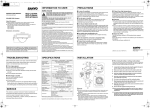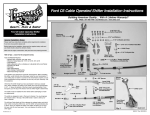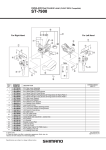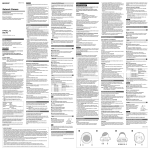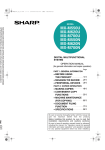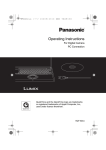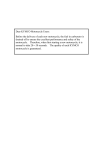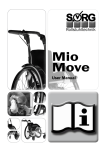Download Sanyo VDC-D1585VP User's Manual
Transcript
L5BN2_XE(VDC-C1575VP)(GB).fm 1 ページ English Français 2006年12月1日 金曜日 午前12時12分 Deutsch Please note: INSTRUCTION MANUAL COLOR CCD Camera Your SANYO product is designed and manufactured with high quality materials and components which can be recycled and reused. This symbol means that electrical and electronic equipment, at their end-of-life, should be disposed of separately from your household waste. Please dispose of this equipment at your local community waste collection/recycling centre. In the European Union there are separate collection systems for used electrical and electronic products. Please help us to conserve the environment we live in! VDC-C1575VP VDC-D1585VP VDC-W1595VP About this manual Before installing and using the camera, please read this manual carefully. Be sure to keep it handy for later reference. This instruction manual covers the following models. Any difference among the three models is indicated when necessary. VDC-C1575VP VDC-D1585VP VDC-W1595VP This symbol mark and recycle system are applied only to EU countries and not applied to countries in other areas of the world. Dimensions: mm (inches) 30.0 (1.2) 46.2 (1.8) 91.5 (3.6) 140.2 (5.5) PRECAUTIONS ■ In case of a problem Do not use the unit if smoke or a strange odor comes from the unit, or if it seems not to function correctly. Turn off the power immediately and disconnect the power cord, and then consult your dealer or an Authorized Sanyo Service Center. ■ Do not open or modify Do not open the cabinet, as it may be dangerous and cause damage to the unit. For repairs, consult your dealer or an Authorized Sanyo Service Center. ■ Protect from high temperatures Do not install close to stoves, or other heat sources, such as spotlights, etc., or where it could be subject to direct sunlight, as this could cause deformation, discoloration or other damage. Be careful when installing close to the ceiling, in a kitchen or boiler room, as the temperature may rise to high levels. ■ Cleaning Dirt can be removed from the cabinet by wiping it with a soft cloth. To remove stains, wipe with a soft cloth moistened with a soft detergent solution and wrung dry, then dry by wiping with a soft cloth. Do not use benzine, thinner or other chemical products on the cabinet, as this may cause deformation and paint peeling. Before using a chemical cloth, make sure to read all accompanying instructions. Make sure that no plastic or rubber material comes into contact with the cabinet for a long period of time, as this may cause damage or paint peeling. ■ Do not put objects inside the unit Make sure that no metal objects or flammable substance get inside the unit. If used with a foreign object inside, it could cause a fire, a short-circuit or damage. Be careful to protect the unit from rain, sea water, etc. If water or liquid gets inside the unit, turn off the power immediately and disconnect the power cord, and then consult your dealer or an Authorized Sanyo Service Center. ■ Be careful when handling the unit To prevent damage, do not drop the unit or subject it to strong shock or vibration. ■ Do not install this unit close to magnetic fields The magnetic fields may result in unstable operation. ■ Approvals: IP66 This unit has been certified to IP66 standards when properly installed. Ensure all openings in enclosure are sealed as per manufacturer's instructions. ■ Protect from humidity and dust To prevent damage, do not install the unit where there is greasy smoke or steam, where the humidity may get too high, or where there is a lot of dust. Depending on the conditions of use, installation and environment, please be sure to make the appropriate settings and adjustments. If you need help with installation and/or settings, please consult your dealer or an Authorized Sanyo Service Center. TROUBLESHOOTING Before sending the camera out for repair, check the items below. If the problem persists after checking these items, consult your dealer or an Authorized Sanyo Service Center. ■ If no image appears Is the coaxial cable attached securely? Are the power and voltage normal? Has the iris of the lens been adjusted correctly (with the level volume)? Is there adequate illumination? ■ If the image is unclear Is the monitor adjusted correctly? Is the lens in focus? Is the lens clean? Dirt or fingerprints on the lens can adversely affect the image. Gently wipe any dirt or fingerprints off the lens with a soft cloth or lens cleaning paper and cleaning fluid (commercially available). SERVICE The camera is a precision instrument. Handle it carefully and always follow the safety precautions. If the camera requires service, never try to repair it yourself or open the casing. For servicing, maintenance, or repairs, consult your dealer or an Authorized Sanyo Service Center. L5BN2/XE, XE2, XE3 (1106KP-CP-a) SPECIFICATIONS Scanning system Image sensor Number of effective pixels Horizontal resolution Minimum illumination (approx.) Video output Video S/N ratio Lens Pan/Tilt adjustment Backlight compensation Iris setting White balance Gain control Wide dynamic range Dynamic range Sync system Day/Night function Operating environment Power supply Power consumption (approx.) Weight (approx.) Accessories Printed in Korea INSTALLATION VDC-C1575VP VDC-D1585VP VDC-W1595VP PAL standard 625 lines, 50 fields/sec. 1/3" interline transfer method CCD ■ When routing the cables on ceiling or wall surfaces: More than 520 TV lines 2.6 W (G) (H) More than 480 TV lines 0.05 lx (F1.4, B/W mode) 1.0 lx (F1.4) 1.0 lx (F1.4) 1.0 lx (F1.4, color mode) 1.0 V(p-p) / 75 Ω, composite, BNC More than 50 dB (AGC off) Built-in vari-focal auto-iris, f = 2.6 - 6 mm, F = 1.4 - 2.0 Pan: ±180º, Tilt: ±60º (Ceiling Installed) OFF / ON (Center zone metering) – AI / EI (Only AI is available for the built-in lens) ATW / ATW-A ATW / ATW-A ON / OFF – – ON / OFF – – 54 dB typical DC 12 V user: Internal sync, AC 24 V user: Line-lock – Always active – -10 - +40°C Temperature: -10 - +50°C (14 - 122°F) (14 - 104°F) Humidity: less than 90% RH (no condensation) 24 V AC ±10%, 50 Hz/12 - 15 V DC 4.0 W 850 g (30 oz) Hexagonal wrench, Large, Medium and Small ....... each1 Rubber cushion............................................................... 1 Mounting screw............................................................... 4 Screw hold ...................................................................... 4 Mounting template .......................................................... 1 The factory setting value is represented in bold. Appearance and specifications are subject to change without prior notice. Loosen the conduit hole cover fixing screw (A) on the back of the camera unit base with the hexagonal wrench (medium), open the cover (B), and pass the connection cables through the conduit hole. (H) 752 (H) x 582 (V) 2.6 W SANYO Electric Co., Ltd. (J) (I) 82.5 (E) 88.0 88.0 (F) 46.0 (A) (M) (B) (D) 1 Loosen the four fixing screws (C) using the supplied hexagonal wrench (large) and remove the dome cover (D). 2 Make screw holes and a cable hole in the rubber cushion (E). 3 Attach the rubber cushion to the back of the camera unit (F). 4 Place the supplied "Mounting template" (G) on the mounting surface, and mark four positions shown in (G). 5 Drill holes at the positions as marked and insert the supplied screw holds (H) in the holes. 6 Cut a hole in the ceiling or the wall for routing the cables. 7 Pass the power cable (I) and video cable (J) from the camera unit through the cable hole in the ceiling or the wall. 8 Align the unit mounting holes of the camera unit with the holes in the ceiling or the wall. 9 Secure with the supplied mounting screws (K). 10 Carry out the settings and adjustments for the camera. Refer to “CONNECTIONS AND SETTINGS” for camera settings and lens adjustments. 11 If a whole surface of the lens does not show through the camera window (L), loosen the screws (M) and adjust the dome liner (N). And then secure the dome cover by tightening the fixing screws (C) with the hexagonal wrench (large). (K) (L) (N) Drop-prevention cord (C) Since the conduit hole cover is not waterproof-finished, always be sure to seal the cover entirely by caulking, for example, upon completion of installation. Make sure to perform waterproofing properly to the ceiling or wall where you are installing the unit. When setting up this camera, make sure that it is installed securely. Check that the installation location is strong enough to bear the camera weight before proceeding. Install on a ceiling or wall that has no surface unevenness. In addition, do not touch the camera unit except when settings and adjustments are necessary. L5BN2_XE(VDC-C1575VP)(GB).fm 2 ページ 2006年12月1日 金曜日 午前12時12分 2 Iris setting CONNECTIONS AND SETTINGS J CONNECTIONS DC 12 V/AC 24 V connection Supported coaxial cables You can use any of the following coaxial cables: RG-59U (3C-2V) Length: 250 m (273.4 yds) max. RG-6U (5C-2V) Length: 500 m (546.8 yds) max. RG-11U (7C-2V) Length: 600 m (656.2 yds) max. Black When using an RG-59U (3C-2V) cable, do not attach it to piping or wiring. Select the cable according to the distance between the devices you wish to connect. If you use a cable other than the types above, the image or sync signal will be attenuated and will not be transmitted correctly. Check for polarity when using a DC 12 V power supply (Polarity does not matter when using a AC 24 V power supply). LENS ADJUSTMENTS J ±180°(Pan) Dropprevention cord fixing screw Monitor checking connector (a) Screw (B) 60 60 CHECKING THE CAMERA IMAGE LENS ADJUSTMENTS Once the camera has been installed, adjust the lens section. 3 4 ON ATW-A (Auto-tracing white balance - All): Automatic setting for white balance, covering wider range of color temperature than with “ATW”. • May result in an excessively and unnaturally effected image, depending on the conditions. Down ATW (Auto-tracing white balance): Automatic setting for white balance. ON ATW-A (Auto-tracing white balance - All): Automatic setting for white balance, covering wider range of color temperature than with “ATW”. • May result in an excessively and unnaturally effected image, depending on the conditions. Down ATW (Auto-tracing white balance): Automatic setting for white balance. 6 1 2 3 4 6 1 2 3 4 Board on the opposite side of the lens 7 J Loosen the drop-prevention cord fixing screw, then adjust the pan position (±180°) and the tilt position (±60°). Loosen the screw (A) with a Phillips head screwdriver before adjusting the tilt position. Loosen the zoom lever screw, turn the zoom lever to the right/ left to determine the zoom position while viewing the camera images on the monitor, and then re-tighten the screw. Loosen the focus lever screw, turn the focus lever to the right/ left to determine the focus position while viewing the camera images on the monitor, and then re-tighten the screw. 4 Auto Gain Control (AGC) setting Monitor checking connector (a) DAY/NIGHT FUNCTION (VDC-D1585VP) When connected to power, the VDC-D1585VP turns on the DAY/ NIGHT function for continuous operation. The DAY/NIGHT function automatically switches over between color and black-and-white mode depending on the ambient brightness; for example, choosing color mode during daytime, and black-and-white mode for nighttime monitoring with its increased sensitivity in a darker environment. This function is disabled if 4 is set to "Down". CAMERA SETTINGS The camera comes from the factory pre-adjusted and ready to install, but you can make adjustments or settings if you need. If you have trouble adjusting the camera, consult your dealer or an Authorized Sanyo Service Center. (=Factory default setting) 1 Backlight compensation setting (VDC-C1575VP, VDC-D1585VP) ON Compensates for backlighting with the centerweighted metering mode. ON Normal setting Down Set this when there is excessive noise (AGC off) 5 Wide dynamic range setting (VDC-W1595VP) Correction is made for simultaneous monitoring of subjects which are different in brightness, one in a dark room and another in bright outdoor environment, for example. ON When monitoring of subjects which differ in brightness. Down This function is off. 6 Level volume If the entire image is too dark or bright, or the backlight compensation is not correct even after 1 is set to “ON”, you need to adjust the level volume. Counterclockwise (High) Opens the lens iris, making the entire image brighter Clockwise (Low) Closes the lens iris, making the entire image darker 7 Adjusting synchronization error (AC 24 V users only) Vertical sync disturbance may occur when a selector is used to switch between multiple cameras connected to one monitor. To prevent vertical sync disturbance, adjust 7. Tighten the drop-prevention cord fixing screw. NOTE on image direction (Wall Installed): If the monitor image is misaligned, follow the steps below to adjust. cLoosen the screws (B) with the supplied hexagon wrench (small). dTurn the indented dial (C) to adjust the image direction. eTighten the screws (B) after adjustments are finished. For adjusting the sensitivity of the camera. Use this setting for shooting in dark environments. NOTE: J Be careful not to touch the lens section when changing the angle of the camera. When loosening the drop-prevention cord fixing screw, be careful not to loosen it too much; otherwise the dome cover may drop. 2 3 White balance setting 2354 7 You can use the monitor checking cable (sold separately) to display an image on a monitor when setting up the camera to check the surveillance angle and range, lens focus, etc. Connect the connector of the monitor checking cable to the monitor checking connector (a) on the circuit board and connect the jack of the monitor checking cable to the monitor. 1 NOTE: This factory preset is optimal, so it is not necessary to change the setting. 1234 (Tilt) J EI: Electronic iris VDC-W1595VP VDC-W1595VP ON Indented dial (C) J Down ON Screw (B) FOCUS ZOOM CAMERA SETTINGS VDC-C1575VP / VDC-D1585VP Screw (A) AI: Normal setting (Auto iris) VDC-C1575VP, VDC-D1585VP Red J ON Down This function is off. NOTE: This function is disabled if 4 is set to "Down". If backlight compensation is not corrected in the VDC-C1575VP and VDC-D1585VP when 1 is set to “ON”, you can correct by adjusting level volume 6. VDC-C1575VP, VDC-D1585VP Press the button to eliminate sync disturbances when needed. VDC-W1595VP Press each button to eliminate sync disturbances when needed. When using the DC 12V adaptor, sync setting is set to internal sync.