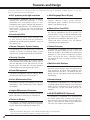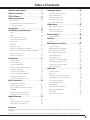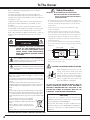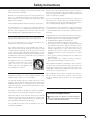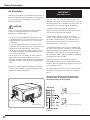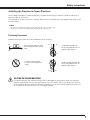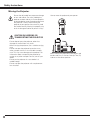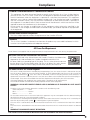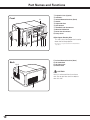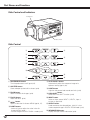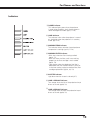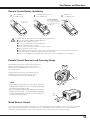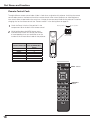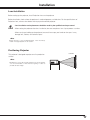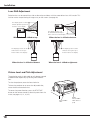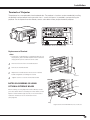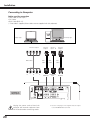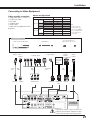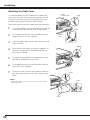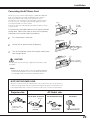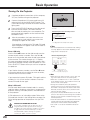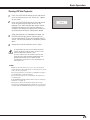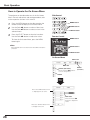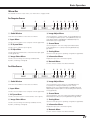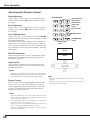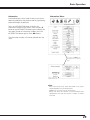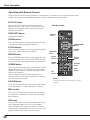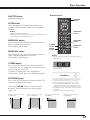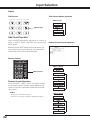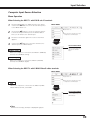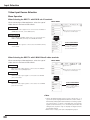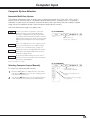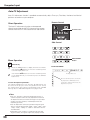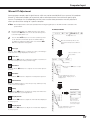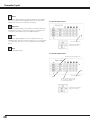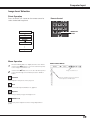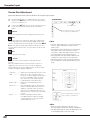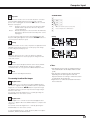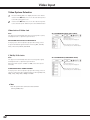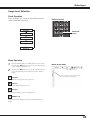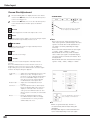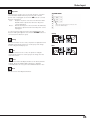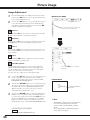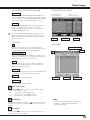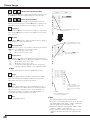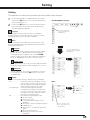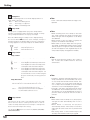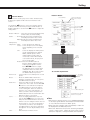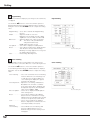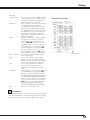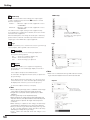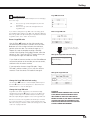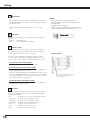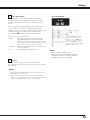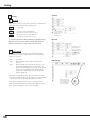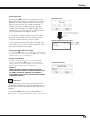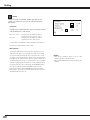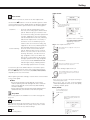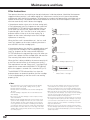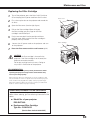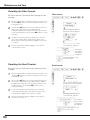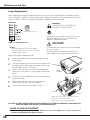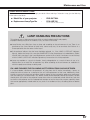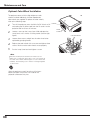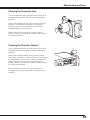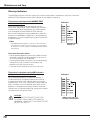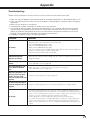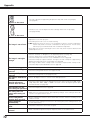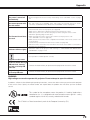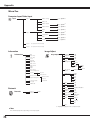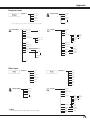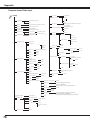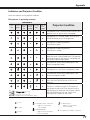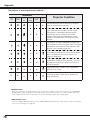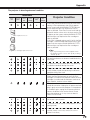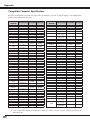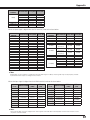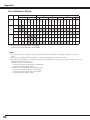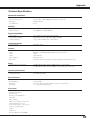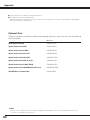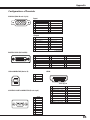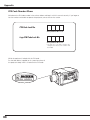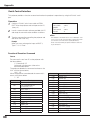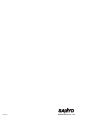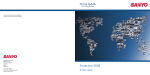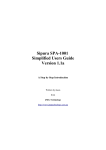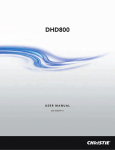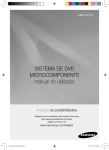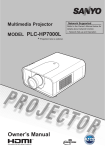Download Sanyo PDG-DHT100L User's Manual
Transcript
Multimedia Projector MODEL PDG-DHT100L ✽ Projection lens is optional. Owner’s Manual Features and Design This Multimedia Projector is designed with most advanced technology for portability, durability, and ease of use. This projector utilizes built-in multimedia features. ◆ DLP® projector with high resolution This projector is compatible with Full HD signals, allowing high definition projection. It is also compatible with two different types of userchangeable color wheels allowing high brightness or rich color reproduction. The combination of BrilliantColor TM and the rich color reproduction color wheels (supplied) offer a more true color reproduction. ◆ ◆ Operation menu is available in 12 languages; English, German, French, It alian, Spanish, Portuguese, Dutch, Swedish, Russian, Chinese, Korean, and Japanese (p.49). ◆ Functionally Rich Simple Computer System Setting ◆ Security Function The Security function helps you to ensure security of the projector. With the Key lock function, you can lock the operation on the side control or remote control (p.58). PIN code lock functions prevents unauthorized use of the projector (pp.58–59). ◆ Power Management The Power management function reduces power consumption and maintains lamp life (p.57). ◆ Active Maintenance Filter The projector monitors the condition of the filter and replaces a filter automatically when it detects the clogging. ◆ Helpful Maintenance Functions Lamp and filter maintenance functions provide for better and proper maintenance of the projector. ◆ Picture-in-Picture This projector is capable of projecting two images simultaneously by using either built-in picture-inpicture mode or picture-by-picture mode. (P.51) Shutter Function The projector is equipped with the shutter that provides complete blackness for a while the projected image is not needed with keeping the projector on. The Shutter management function allows you to set the timer. It prevents leaving the projector on with the shutter closed for a long time. (p.60) The projector has the Multi-scan system to conform to almost all computer output signals quickly (p.35). Supported resolution up to WUXGA. ◆ Motor-driven Lens Shift Projection lens can be moved up, down, right and left with the motor-driven lens shift function. This function makes it easy to provide projected image where you want. Zoom and focus can also be adjusted with a motor-driven operation. (p.28) *Z oom and focus functions may not operate depending on the optional lens. This projector has many useful functions such as lens shifting, ceiling and rear projection, perpendicular omnidirectional projection, variety of lens options, etc. ◆ Multilanguage Menu Display ◆ Multi Versatile Platform This projector applies various input/output terminals and 2 terminal slots for expansion to tune to diversity of signals from computers and video equipment (pp.19-21). For optional interface boards, contact sales dealer where you purchased the projector. ◆ Network board This projector is equipped with a Network board to control and set up the projector via the network cables with the web browser on your computer. The projector can be controlled and set up remotely. ◆ HD DATA WIRELESS (Optional) This projector is compatible with uncompressed HD DATA WIRELESS Transmission System, allowing easier set-up for place such as large event halls as it eliminates the need to feed cables and run wires from sources to the projector. ✔Note: •The On-Screen Menu and figures in this manual may differ slightly from the product. •The contents of this manual are subject to change without notice. Table of Contents Features and Design . . . . . . . . . . . . . . . . Table of Contents . . . . . . . . . . . . . . . . . . . To The Owner . . . . . . . . . . . . . . . . . . . . . . Safety Instructions . . . . . . . . . . . . . . . . . 2 3 4 5 Air Circulation 6 Installing the Projector in Proper Directions 7 Moving the Projector 8 Compliance . . . . . . . . . . . . . . . . . . . . . . . 9 Part Names and Functions . . . . . . . . . . 10 Computer Input . . . . . . . . . . . . . . . . . . . 35 Computer System Selection 35 Auto PC Adjustment 36 Manual PC Adjustment 37 Image Level Selection 39 Screen Size Adjustment 40 Video Input . . . . . . . . . . . . . . . . . . . . . . . 42 Video System Selection 42 Image Level Selection 43 Screen Size Adjustment 44 Front 10 Back 10 Terminals and Connectors 11 Side Control and Indicators 12 Side Control 12 Indicators 13 Remote Control 14 Filter Instructions 62 Remote Control Battery Installation 15 Replacing the Filter Cartridge 63 Remote Control Receivers and Operating Range 15 Resetting the Filter Counter 64 Wired Remote Control 15 Resetting the Scroll Counter 64 Remote Control Code 16 Lamp Management 65 Installation . . . . . . . . . . . . . . . . . . . . . . . 17 Lamp Replacement 66 Optional Color Wheel Installation 68 Cleaning the Projection Lens 69 Cleaning the Projector Cabinet 69 Warning Indicators 70 Picture Image . . . . . . . . . . . . . . . . . . . . . 46 Image Adjustment 46 Setting . . . . . . . . . . . . . . . . . . . . . . . . . . 49 Setting 49 Maintenance and Care . . . . . . . . . . . . . 62 Lens Installation 17 Positioning Projector 17 Lens Shift Adjustment 18 Picture Level and Pitch Adjustment 18 Terminals of Projector 19 Connecting to Computer 20 Troubleshooting 71 Connecting to Video Equipment 21 Menu Tree 74 Attaching the Cable Cover 22 Indicators and Projector Condition 77 Connecting the AC Power Cord 23 Compatible Computer Specifications 80 List of Picture in Picture 82 Technical Specifications 83 Optional Parts 84 Configurations of Terminals 85 PIN Code Number Memo 86 Dimensions 87 Serial Control Interface 88 Basic Operation . . . . . . . . . . . . . . . . . . . 24 Turning On the Projector 24 Turning Off the Projector 25 How to Operate the On-Screen Menu 26 Menu Bar 27 Operating with Projector Control 28 Operating with Remote Control 30 Appendix . . . . . . . . . . . . . . . . . . . . . . . . 71 Input Selection . . . . . . . . . . . . . . . . . . . . 32 Input 32 Computer Input Source Selection 33 Video Input Source Selection 34 Trademarks Each name of corporations or products in this book is either a registered trademark or a trademark of its respective corporation. DLP is a registered trademark of Texas Instruments. BrilliantColor and DynamicBlack are trademarks of Texas Instruments. To The Owner Before installing and operating the projector, read this manual thoroughly. The projector provides many convenient features and functions. Operating the projector properly enables you to manage those features and maintains it in good condition for many years to come. Improper operation may result in not only shortening the product life, but also malfunctions, fire hazard, or other accidents. If your projector seems to operate improperly, read this manual again, check operations and cable connections and try the solutions in the “Troubleshooting” section in the back of this manual. If the problem still persists, contact the dealer where you purchased the projector or the service center. CAUTION RISK OF ELECTRIC SHOCK DO NOT OPEN CAUTION:TO REDUCE THE RISK OF ELECTRIC SHOCK, DO NOT REMOVE COVER (OR BACK). NO USER-SERVICEABLE PARTS INSIDE EXCEPT LAMP REPLACEMENT. REFER SERVICING TO QUALIFIED SERVICE PERSONNEL. THIS SYMBOL INDICATES THAT DANGEROUS VOLTAGE CONSTITUTING A RISK OF ELECTRIC SHOCK IS PRESENT WITHIN THIS UNIT. THIS SYMBOL INDICATES THAT THERE ARE IMPORTANT OPERATING AND MAINTENANCE INSTRUCTIONS IN THE OWNER’S MANUAL WITH THIS UNIT. The symbol mark and recycling systems described below apply to EU countries and do not apply to countries in other areas of the world. Your product is designed and manufactured with high quality materials and components which can be recycled and/or reused. The symbol mark means that electrical and electronic equipment, batteries and accumulators, at their end-of-life, should be disposed of separately from your household waste. Note: If a chemical symbol is printed beneath the symbol mark, this chemical symbol means that the battery or accumulator contains a heavy metal at a certain concentration. This will be indicated as follows: Hg: mercury, Cd: cadmium, Pb: lead. In the European Union there are separate collection systems for used electrical and electronic equipment, batteries and accumulators. Please, dispose of them correctly at your local community waste collection/recycling centre. Please, help us to conserve the environment we live in! READ AND KEEP THIS OWNER'S MANUAL FOR LATER USE. Safety Precaution WARNING: lTHIS APPARATUS MUST BE EARTHED. lTO REDUCE THE RISK OF FIRE OR ELECTRIC SHOCK, DO NOT EXPOSE THIS APPLIANCE TO RAIN OR MOISTURE. – This projector produces intense light from the projection lens. Do not stare directly into the lens, otherwise eye damage could result. Be especially careful that children do not stare directly into the beam. – Install the projector in a proper position. Otherwise it may result in a fire hazard. – Allowing the proper amount of space on the top, sides, and rear of the projector cabinet is critical for proper air circulation and cooling of the unit. The diagrams shown here indicates the minimum space required. If the projector is to be built into a compartment or similarly enclosed, these minimum distances must be maintained. – Do not cover the ventilation slots on the projector. Heat buildup can reduce the service life of your projector, and can also be dangerous. SIDE and TOP REAR 1.5’ (50cm) 3.3’ (1m) 1.5’ (50cm) 1.5’ (50cm) – If the projector is unused for an extended time, unplug the projector from the power outlet. CAUTION ON HANGING FROM THE CEILING hen hanging the projector from the W ceiling, clean the air intake vents and top of the projector periodically with a vacuum cleaner. If you leave the projector unclean for a long time, the cooling fans can be clogged with dust, and it may cause a breakdown or a disaster. Do not set the projector in greasy, wet, or smoky conditions such as IN a kitchen to prevent A Breakdown or a disaster. If the projector comes in contact with oil or chemicals, it may become deteriorated. CAUTION Not for use in a computer room as defined in the Standard for the Protection of Electronic Computer/Data Processing Equipment, ANSI/NFPA 75. Ne peut être utilisé dans une salle d’ordinateurs telle que définie dans la norme ANSI/NFPA 75 Standard for Protection of Electronic Computer/Data Processing Equipment. Safety Instructions All the safety and operating instructions should be read before the product is operated. Read all of the instructions given here and retain them for later use. Unplug this projector from AC power supply before cleaning. Do not use liquid or aerosol cleaners. Use a damp cloth for cleaning. This projector should be operated only from the type of power source indicated on the marking label. If you are not sure of the type of power supplied, consult your authorized dealer or local power company. Follow all warnings and instructions marked on the projector. Do not overload wall outlets and extension cords as this can result in fire or electric shock. Do not allow anything to rest on the power cord. Do not locate this projector where the cord may be damaged by persons walking on it. For added protection to the projector during a lightning storm, or when it is left unattended and unused for long periods of time, unplug it from the wall outlet. This will prevent damage due to lightning and power line surges. Do not attempt to service this projector yourself as opening or removing covers may expose you to dangerous voltage or other hazards. Refer all servicing to qualified service personnel. Do not expose this unit to rain or use near water... for example, in a wet basement, near a swimming pool, etc... D o n o t u s e a tt a ch m e n t s n o t r e c o m m e n d e d by t h e manufacturer as they may cause hazards. Do not place this projector on an unstable cart, stand, or table. The projector may fall, causing serious injury to a child or adult, and serious damage to the projector. Use only with a cart or stand recommended by the manufacturer, or sold with the projector. Wall or shelf mounting should follow the manufacturer's instructions, and should use a mounting kit approved by the manufacturers. An appliance and cart combination should be moved with care. Quick stops, excessive force, and uneven surfaces may cause the appliance and cart combination to overturn. Slots and openings in the back and bottom of the cabinet are provided for ventilation, to ensure reliable operation of the equipment and to protect it from overheating. Unplug this projector from wall outlet and refer servicing to qualified service personnel under the following conditions: a. When the power cord or plug is damaged or frayed. b. If liquid has been spilled into the projector. c. If the projector has been exposed to rain or water. d. If the projector does not operate normally by following the operating instructions. Adjust only those controls that are covered by the operating instructions as improper adjustment of other controls may result in damage and will often require extensive work by a qualified technician to restore the projector to normal operation. e. If the projector has been dropped or the cabinet has been damaged. f. When the projector exhibits a distinct change in performance-this indicates a need for service. When replacement parts are required, be sure the service technician has used replacement parts specified by the manufacturer that have the same characteristics as the original part. Unauthorized substitutions may result in fire, electric shock, or injury to persons. Upon completion of any service or repairs to this projector, ask the ser vice technician to perform routine safety checks to determine that the projector is in safe operating condition. The openings should never be covered with cloth or other materials, and the bottom opening should not be blocked by placing the projector on a bed, sofa, rug, or other similar surface. This projector should never be placed near or over a radiator or heat register. This projector should not be placed in a built-in installation such as a book case unless proper ventilation is provided. Never push objects of any kind into this projector through cabinet slots as they may touch dangerous voltage points or short out parts that could result in a fire or electric shock. Never spill liquid of any kind on the projector. NOTE FOR CUSTOMERS IN THE US Hg LAMP(S) inside this product contain mercury and must be recycled or disposed of according to local, state or federal laws. Do not install the projector near the ventilation duct of airconditioning equipment. Safety Instructions Air Circulation IMPORTANT! Openings in the cabinet are provided for ventilation. To ensure reliable operation of the product and to protect it from overheating, these openings must not be blocked or covered. CAUTION Hot air is exhausted from the exhaust vent. When using or installing the projector, the following precautions should be taken. –Do not put any flammable object or spray can near the projector, hot air is exhausted from the air vents. –Keep the exhaust vent at least 3’ (1 m) away from any objects. –Do not touch peripheral parts of the exhaust vent, especially screws and metallic parts. These areas will become hot while the projector is being used. –Do not put anything on the cabinet. Objects put on the cabinet will not only get damaged but also may cause fire hazard by heat. –Do not cover vents with papers or other materials. –Make sure that there are no objects under the projector. An object under the projector may prevent the projector from taking cooling air through bottom vent. Cooling fans are provided to cool down the projector. The fans’ running speed is changed according to the temperature inside the projector. Filter Maintenance!! The projector uses a lamp which generates significant heat. The cooling fans and air vents are provided to dissipate the heat by drawing air into the housing and the filter is located in the intake vents to prevent dust from getting inside of the projector. In order to care for the projector appropriately, regular cleaning is required. Remove any dirt or dust that has accumulated on the projector. If the projector reaches a time set in the timer setting, a Filter replacement icon (Fig. 1) appears on the screen and WARNING FILTER indicator on the top panel lights up (see below), indicating that the filter replacement is necessary. If the projector detects that the filter is clogged and no scroll is left in the filter cartridge, a Filter cartridge replacement icon (Fig. 2) appears on the screen and WARNING FILTER indicator on the top panel lights up (see below). Stop using the projector immediately and replace the filter cartridge. Blocking the air vents and leaving the projector uncleaned for a long time may not only damage the projector and may require costly repairs but may also cause accidents or fire. For maintenance of the filter, refer to “Filter counter” on page 61 and “Maintenance and Care” on pages 62–64. Damages to the projector caused by using an uncleaned filter or improper maintenance will void the warranty on the projector. Top Panel Fig.1 Filter replacement icon AIR INTAKE VENT EXHAUST VENT Fig.2 F ilter cartridge replacement icon WARNING FILTER indicator Safety Instructions Installing the Projector in Proper Directions Use the projector properly in specified positions. Improper positioning may reduce the lamp life and result in severe accident or fire hazard. This projector can project the picture in upward, downward, or inclined position in perpendicular direction to the horizontal plane. ✔Note: •To inverse or reverse the image, set the ceiling function to “On.” (pp.41, 45) •The projector cannot be operated at an altitude above 3,000 meters. Positioning Precautions Avoid positioning the projector as described below when installing. 20˚ Do not roll the projector more than 20 degrees from side to side. 10˚ 10˚ 20˚ Do not put the projector on either side to project an image. In upward projection, do not tilt the projector over 10 degrees right and left. In downward projection, do not tilt the projector over 10 degrees right and left. 10˚ 10˚ CAUTION ON CEILING MOUNTING For ceiling mounting, you need the ceiling mount kit designed for this projector. When not mounted properly, the projector may fall, causing hazards or injury. For details, consult your dealer. The warranty on this projector does not cover any damage caused by use of any non-recommended ceiling mount kit or installation of the ceiling mount kit in an improper location. Safety Instructions Moving the Projector Retract the adjustable feet to prevent damage to lens and cabinet. For safety, holding the projector on both sides by 2 or more people is recommended to move the projector because the projector is heavy. When moving the projector by one person from necessity, hold the handle carefully. Moving it improperly may result in damage of cabinet or person's injury. How to move the projector by one person CAUTION IN CARRYING OR TRANSPORTING THE PROJECTOR –Do not drop or bump the projector, otherwise damages or malfunctions may result. –When carrying the projector, use a suitable carrying case. –Do not transport the projector by courier or any other transport service in an unsuitable transport case. This may cause damage to the projector. For information about transporting the projector by courier or any other transport service, consult your dealer. –Do not put the projector in a case before it is cooled enough. –Do not transport the projector with a replacement lens installed. When moving the projector by one person, grip handles and carry it with lens side up. Then, lay it down on the correct position. Compliance Federal Communications Commission Notice This equipment has been tested and found to comply with the limits for a Class A digital device, pursuant to Part 15 of FCC Rules. These limits are designed to provide reasonable protection against harmful interference when the equipment is operated in a commercial environment. This equipment generates, uses, and can radiate radio frequency energy and, if not installed and used in accordance with the instruction manual, may cause harmful interference to radio communications. Operation of this equipment in a residential area is likely to cause harmful interference in which case the user will be required to correct the interference at his own expense. Do not make any changes or modifications to the equipment unless otherwise specified in the instructions. If such changes or modifications should be made, you could be required to stop operation of the equipment. Canadian Radio Interference Regulations This Class A digital apparatus meets all requirements of the Canadian ICES-003. WARNING This is a Class A product. In a domestic environment this product may cause radio interference in which case the user may be required to take adequate measures. AC Power Cord Requirement The AC Power Cord supplied with this projector meets the requirement for use in the country you purchased it. AC Power Cord for the United States and Canada: AC Power Cord used in the United States and Canada is listed by the Underwriters Laboratories (UL) and certified by the Canadian Standard Association (CSA). AC Power Cord has a grounding-type AC line plug. This is a safety feature to be sure that the plug will fit into the power outlet. Do not try to defeat this safety feature. Should you be unable to insert the plug into the outlet, contact your electrician. GROUND AC Power Cord for the United Kingdom: This cord is already fitted with a moulded plug incorporating a fuse, the value of which is indicated on the pin face of the plug. Should the fuse need to be replaced, an ASTA approved BS 1362 fuse must be used of the same rating, marked thus . If the fuse cover is detachable, never use the plug with the cover omitted. If a replacement fuse cover is required, ensure it is of the same colour as that visible on the pin face of the plug (i.e. red or orange). Fuse covers are available from the Parts Department indicated in your User Instructions. If the plug supplied is not suitable for your socket outlet, it should be cut off and destroyed. The end of the flexible cord should be suitably prepared and the correct plug fitted. ASA WARNING: A PLUG WITH BARED FLEXIBLE CORD IS HAZARDOUS IF ENGAGED IN A LIVE SOCKET OUTLET. The Wires in this mains lead are coloured in accordance with the following code: Green-and-yellow ············· Earth Blue ································· Neutral Brown ······························ Live As the colours of the wires in the mains lead of this apparatus may not correspond with the coloured markings identifying the terminals in your plug proceed as follows: The wire which is coloured green-and-yellow must be connected to the terminal in the plug which is marked by the letter E or by the safety earth symbol or coloured green or green-and-yellow. The wire which is coloured blue must be connected to the terminal which is marked with the letter N or coloured black. The wire which is coloured brown must be connected to the terminal which is marked with the letter L or coloured red. WARNING: THIS APPARATUS MUST BE EARTHED. THE SOCKET-OUTLET SHOULD BE INSTALLED NEAR THE EQUIPMENT AND EASILY ACCESSIBLE. Part Names and Functions Front !0 ✽ qProjection Lens (Option) wIndicators e Infrared Remote Receiver (Front) rHandle t Adjustable Feet y Side Control u Terminals and Connectors i Main On/Off Switch o Power Cord Connector !0 Lamp Cover ✽Kensington Security Slot This slot is for a Kensington lock used to deter theft of the projector. *Kensington is a registered trademark of ACCO Brands Corporation. q we r t y u iot !1 Infrared Remote Receiver (Rear) !2 Air Intake Vent !3 Air Filter Cover !4 Exhaust Vent Back !2 !3 CAUTION Hot air is exhausted from the exhaust vent. Do not put heat-sensitive objects near this side. !1 !4 10 Part Names and Functions Terminals and Connectors q w e r t y u !1 i qUSB CONNECTOR (Series B) USB connector is used to service the projector. w5 BNC INPUT JACKS Connect the component or composite video output signal from video equipment to VIDEO/Y, Pb/Cb, and Pr/Cr jacks or connect the computer output signal (5 BNC Type [Green, Blue, Red, Horiz. Sync, and Vert. Sync.]) to G, B, R, H/V, and V jacks. (pp.20–21) !2 o !0 uS-VIDEO INPUT JACK Connect the S-VIDEO output signal from video equipment to this jack. (p.21) iSERIAL PORT IN TERMINAL If you control the projector by computer, you must connect a cable (not supplied) from your computer to this terminal. eD-sub 15-PIN INPUT TERMINAL Connect computer output (Analog D-sub 15-pin type) to this terminal. (pp.20-21) oSERIAL PORT OUT TERMINAL This terminal outputs signal from SERIAL PORT IN. More than two projectors can be controlled with one computer by connecting SERIAL PORT IN of another projector to this terminal. rMONITOR OUT TERMINAL This terminal can be used to output the incoming analog RGB, component, or composite video out signals from INPUT 1-2 terminal to the other monitor. (pp.20-21) !0R/C JACK When using the wired remote control, connect the wired remote control to this jack with a remote control cable (not supplied). tDVI INPUT TERMINAL Connect computer output (Digital/DVI-D type) to this terminal. (p.20) HDTV (HDCP Compatible) signal can be also connected. (p.21) yHDMI Connect the HDMI output signal from video equipment to this terminal. (p.21) !1 LAN port Connecting the LAN cable. See the owner's manual of the Network Board for details. !2 Serial port This is used when controlling the external equipment via the network. 11 Part Names and Functions Side Control and Indicators Indicators Side Control Side Control q i w e o r t !0 y !1 u qON/STAND-BY button Turn the projector on or off. (pp.24,25) wSHUTTER button Close and open up the built-in shutter. (p.28) eZOOM button Zoom in and out the images. (p.28) rFOCUS button Adjust the focus. (p.28) tMENU button Open or close the On-Screen MENU. (pp.26, 27) yPOINT buttons - Select an item or adjust the value in the OnScreen MENU. (p.26) - Pan the image in DIGITAL ZOOM + mode. (p.41) 12 !2 uAUTO PC ADJ. button Automatically adjust the computer image to its optimum setting. (pp.28, 36) iLIGHT button Light the side control and around terminals. (p.28) oLENS SHIFT button Select the LENS SHIFT function. (p.28) !0INPUT button Select an input source INPUT 1, INPUT 2, Input 3 or Input 4. (pp.32-34) !1 SELECT button Used to execute the selected item. (p.26) It is also used to expand image in DIGITAL ZOOM mode. (p.41) !2 INFORMATION button Display the input source information (p.29). Part Names and Functions Indicators q w e r t y u qPOWER indicator This indicator lights green when the projector is ready to be turned on. And it flashes green in Power Management mode. (pp.57, 77-79) wLAMP Indicator This indicator is dim when the projector is turned on. And bright when the projector is in stand-by mode. (pp.77-79) eWARNING TEMP. indicator This indicator flashes red when internal projector temperature is too high. (pp.70, 77-79) rWARNING FILTER indicator –Blink slow when the filter is being scrolled. (pp.62, 77) –Blink fast when the filter scroll is not working properly or the filter cartridge is not installed. (pp.62, 79) –Light orange when the clogging of the filter is detected or the filter counter reaches a time set in the timer setting, urging immediate filter/ filter cartridge replacement. (pp.61, 62, 79) tSHUTTER indicator Light blue when the shutter is closed. (p77) y LAMP 1 REPLACE indicator Turn orange when the life of the projection lamp1 draws to an end. (pp.66, 78) uLAMP 2 REPLACE indicator Turn orange when the life of the projection lamp2 draws to an end. (pp.66, 78) 13 Part Names and Functions Remote Control e w qON/STAND-BY button Turn the projector on or off. (pp.24-25) wAUTO PC button Automatically adjust the computer image to its optimum setting. (pp.30, 36) q eLIGHT button Light the buttons on the remote control for about 10 seconds. r MENU button Open or close the On-Screen MENU. (pp.26-27) r !4 t !5 t Point ed 7 8 buttons –Select an item or adjust the value in the ON-SCREEN MENU. (p.26) –Pan the image in DIGITAL ZOOM +/– mode. (p.41) y LENS SHIFT button Select the LENS SHIFT function. (p.30) u FOCUS buttons Adjust the focus. (p.30) !6 y !7 iZOOM buttons Zoom in and out the images. (p.30) !8 oFREEZE button Freeze the picture on the screen. (p.30) u i !0D.ZOOM button Select the Digital zoom +/- mode and resize the image. (pp.30, 41) !1P-TIMER button Operate the P-TIMER function. (p.31) o !0 !1 !2 !3 !2KEYSTONE button Correct keystone distortion. (pp.31, 41, 45) !9 @0 @1 !3FILTER button Scroll the filter. (p.31) !4SHUTTER button Close the built-in shutter for light blocking. (pp.28, 31) !5SELECT button –Execute the selected item. (p.26) –Expand or compress the image in the DIGITAL ZOOM mode. (p.41) @2 ✔Note: To ensure safe operation, observe the following precautions: •Do not bend, drop, or expose the remote control to moisture or heat. •For cleaning, use a soft dry cloth. Do not apply benzene, thinner, spray, or any other chemical materials. !6 SCREEN button Select the screen size. (pp.40-41, 44-45) !7IMAGE ADJ. button Enter the image level adjustment mode. (pp.31, 46-48) !8INPUT 1, 2, 3, 4 buttons Select an input source. (pp.32-34) !9 INFO. button Display the input source information. (p.30) @0IMAGE SEL. button Select the image level. (pp.31, 39, 43) @1PIP button Operate the Picture In Picture function. (p.30) @2Wired Remote Jack Connect the remote control cable (not supplied) to this jack when using as a wired remote control. 14 Part Names and Functions Remote Control Battery Installation 1 Open the battery compartment lid. 2 Install new batteries into the compartment. Pull up the lid and remove it. 3 Replace the compartment lid. Two AA size batteries For correct polarity (+ and –), be sure battery terminals are in contact with pins in the compartment. To ensure safe operation, please observe the following precautions : ● Use two (2) AA or LR6 type alkaline batteries. ● Always replace batteries in sets. ● Do not use a new battery with a used battery. ● Avoid contact with water or liquid. ● Do not expose the remote control to moisture or heat. ● Do not drop the remote control. ● If the battery has leaked on the remote control, carefully wipe the case clean and install new batteries. ● Risk of an explosion if battery is replaced by an incorrect type. ● Dispose of used batteries according to the instructions or your local disposal rule or guidelines. Remote Control Receivers and Operating Range Point the remote control toward the projector (to Infrared Remote Receivers) when pressing the buttons. Maximum operating range for the remote control is about 16.4’ (5 m) and 60 degrees from the front, rear or top of the projector. Infrared Remote Receivers are provided in the front and back and on the top of the projector. You can conveniently use these receivers. (pp.10, 56) 16.4’ (5 m) ✔Note: •When hanging the projector from the ceiling, select the Infrared Remote Receiver which is located farther away from the fluorescent light. (p.56) •When using the projector in the horizontal position without hanging from the ceiling, i