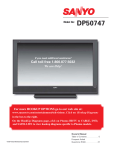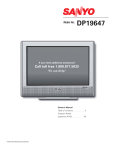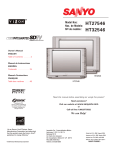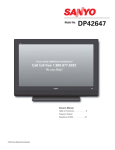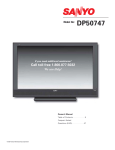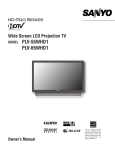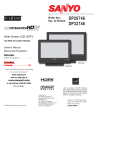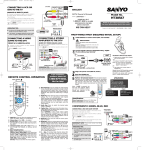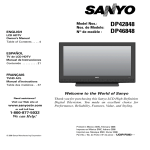Download Sanyo HT27547 User's Manual
Transcript
Model No: HT27547 If you need additional assistance? Call toll free 1.800.877.5032 We can Help! For more HOOKUP OPTIONS go to our web site at: www.sanyoctv.com/entertainment/televisions. Click on Hookup Diagrams in the box to the right. On the HookUp Diagrams page, click on CRT to CABLE, DVD, and SATELLITE to view hookup diagrams specific to SDTV models. Owner’s Manual Table of Contents . . . . . . . . . . . 5 Frequent Asked © 2007 Sanyo Manufacturing Corporation Questions (FAQ) . . . . . . . . . . . 45 TO THE OWNER Welcome to the World of Sanyo Thank you for purchasing this Sanyo Television. You made an excellent choice for Performance, Reliability, Features, Value, and Styling. Important Information Before installing and operating this DTV, read this manual thoroughly. This DTV provides many convenient features and functions. Operating the DTV properly enables you to manage those features and maintain it in good condition for many years to come. If your DTV seems to operate improperly, read this manual again, check operations and cable connections and try the solutions in the “Helpful Hints” sections of this manual. If the problem still persists, please call 1-800-877-5032. We can help! 2 CAUTION RISK OF ELECTRIC SHOCK DO NOT OPEN CAUTION: TO REDUCE THE RISK OF ELECTRIC SHOCK, DO NOT REMOVE COVER (OR BACK). NO USER-SERVICEABLE PARTS INSIDE. REFER SERVICING TO QUALIFIED SERVICE PERSONNEL. THIS SYMBOL INDICATES THAT DANGEROUS VOLTAGE CONSTITUTING A RISK OF ELECTRIC SHOCK IS PRESENT WITHIN THIS UNIT. THIS SYMBOL INDICATES THAT THERE ARE IMPORTANT OPERATING AND MAINTENANCE INSTRUCTIONS IN THE LITERATURE ACCOMPANYING THIS UNIT. WARNING: TO REDUCE THE RISK OF FIRE OR ELECTRIC SHOCK, DO NOT EXPOSE THIS APPLIANCE TO RAIN OR MOISTURE. IMPORTANT SAFETY INSTRUCTIONS CAUTION: PLEASE ADHERE TO ALL WARNINGS ON THE PRODUCT AND IN THE OPERATING INSTRUCTIONS. BEFORE OPERATING THE PRODUCT, PLEASE READ ALL OF THE SAFETY AND OPERATING INSTRUCTIONS. RETAIN THIS LITERATURE FOR REFERENCE. Follow all instructions... Positioning the appliance 1. Do not place your appliance on an unstable cart, stand, shelf or table. Serious injury to an individual, and damage to the appliance, may result if it should fall. Your salesperson can recommend approved carts and stands or shelf and wall mounting instructions. An appliance and cart combination should be moved with care. Quick stops, excessive force, and uneven surfaces may cause the appliance and cart combination to overturn. 2. Slots and openings in the cabinet and in the back or bottom are provided for ventilation. To ensure reliable operation of the appliance and to protect it from overheating, these openings must not be blocked or covered. The openings should never be covered with a cloth or other material, and the bottom openings should not be blocked by placing the unit on a bed, sofa, rug, or other similar surface. This appliance should never be placed near or over a radiator or heat register. This appliance should not be placed in a built-in installation such as a bookcase unless proper ventilation is provided. 3. Do not expose the appliance to rain or use near water . . . for example, near a bathtub, swimming pool, kitchen sink, in a wet basement, etc. Hooking Up Outdoor Antenna LIGHTNING PROTECTION FOR YOUR ANTENNA AND SET AS PER NATIONAL ELECTRICAL CODE INSTRUCTIONS. EXAMPLE OF ANTENNA GROUNDING ACCORDING TO NATIONAL ELECTRICAL CODE, ANSI/NFPA 70 4. If an outside antenna is connected to the receiver, be sure the antenna system is grounded so as to provide some protection against voltage surges and built up static charges. Article 810 of the National Electrical Code, ANSI/NFPA 70, provides information with respect to proper grounding of the mast and supporting structure, grounding of the lead in wire to an antenna discharge unit, size of grounding conductors, location of antenna discharge unit, connection to grounding electrodes, and requirements for the grounding electrode. An outside antenna system should not be located in the vicinity of overhead power lines or other electric light or power circuits, or where it can fall into such power lines or circuits. When installing an outside antenna system extreme care should be taken to keep from touching such power lines or circuits as contact with them might be fatal. EXAMPLE OF ANTENNA GROUNDING ACCORDING TO NATIONAL ELECTRICAL CODE, ANSI/NFPA 70 “Note to CATV system installer: This reminder is provided to call the CATV system installer’s attention to Article 820-40 of the NEC that provides guidelines for proper grounding and, in particular, specifies that the cable ground shall be connected to the grounding system of the building, as close to the point of cable entry as practical.” (CONTINUED ON NEXT PAGE.) 3 IMPORTANT SAFETY INSTRUCTIONS CAUTION: PLEASE ADHERE TO ALL WARNINGS ON THE PRODUCT AND IN THE OPERATING INSTRUCTIONS. BEFORE OPERATING THE PRODUCT, PLEASE READ ALL OF THE SAFETY AND OPERATING INSTRUCTIONS. RETAIN THIS LITERATURE FOR REFERENCE. Follow all instructions... Plug in the power cord 5. This product should be operated only from the type of power source indicated on the marking label. If you are not sure of the type of power supply to your home, consult your product dealer or local power company. This product is equipped with a polarized alternating current line plug (a plug having one blade wider than the other). This plug will fit into the power outlet only one way. This is a safety feature. If you are unable to insert the plug fully into the outlet, try reversing the plug. If the plug should still fail to fit, contact your electrician to replace your obsolete outlet. Do not defeat the safety purpose of this polarized plug. Do not overload wall outlets, extension cords, or integral convenience receptacles as this can result in a risk of fire or electric shock. 6. Power-supply cords should be routed so that they are not likely to be walked on or pinched by items placed upon or against them, paying particular attention to cords at plugs, convenience receptacles, and the point where they exit from the product. Cleaning 7. Before cleaning, unplug the unit from the wall outlet. Do not apply liquid cleaners or aerosol cleaners directly to the unit. Use a dry cloth for cleaning. Service & Repair 8. Unplug the appliance from the wall outlet and refer servicing to qualified service personnel under the following conditions: A. If the power cord or plug is damaged or frayed. B. If liquid has been spilled into the appliance. C. D. If the appliance has been exposed to rain or water. If the appliance has been dropped or the cabinet has been damaged. E. If the appliance exhibits a distinct change in performance. F. If the appliance does not operate normally by following the operating instructions, adjust only those controls that are covered in the operating instructions. Improper adjustment of other controls may result in damage and will often require extensive work by a qualified technician to restore the appliance to normal operation. 9. Upon completion of any service or repair, request the service technician’s assurance that only Factory Authorized Replacement Parts that have the same characteristics as the original parts were used, and that routine safety checks have been performed to determine that the appliance is in safe operating condition. Unauthorized substitutions may result in fire, electrical shock, or other hazards. 10. Never add accessories that have not been specifically designed for use with this appliance as they may cause hazards. 11. For added protection during a lightning storm, or when the set is left unattended and unused for long periods of time, unplug it from the wall outlet and disconnect the antenna. This will prevent damage to the set due to lightning or power line surges. 12. Never push objects of any kind into this product through openings as they may touch dangerous voltage points or short-out parts that could result in a fire or electric shock. Never spill liquid of any kind on the product. PROTECTING THE DTV SCREEN The screen is likely to be damaged if it is not maintained properly. Do not use hard objects such as hard cloth or paper. Do not use excessive pressure when cleaning the screen; excessive pressure can cause permanent discoloration or dark spots. NEVER spray liquids on the screen. Cleaning the Cabinet 1.Unplug the power cord before cleaning the TV screen. 2.Gently wipe the screen and cabinet with a dry cloth. 4 CONTENTS TO THE OWNER . . . . . . . . . . . . . . . . . . . . . . . . . . . . . . 2 IMPORTANT SAFETY INSTRUCTIONS . . . . . . . . . . . . . 3 ~ 4 PROTECTING & CLEANING THE LCD SCREEN . . . . . . . . . . 4 FEATURES . . . . . . . . . . . . . . . . . . . . . . . . . . . . . . . . . . 6 SPECIFICATIONS . . . . . . . . . . . . . . . . . . . . . . . . . . . . . . 7 DTV FRONT PANEL—JACKS LOCATIONS & FUNCTIONS . . . 8 USING THE REMOTE CONTROL Remote Control Keys (functions) . . . . . . . . . . . . . . . 24 ~ 27 Helpful Hints for Remote Control . . . . . . . . . . . . . . . . 27 DTV ADJUSTMENT AND SETUP How to Operate the On-Screen Menu . . . . . . . . . . . . . . . . 28 Menu Navigation Map . . . . . . . . . . . . . . . . . . . . . . . . . . . . 28 DTV BACK PANEL—JACKS LOCATIONS & FUNCTIONS . . . . . . . . . . . . . . . . . . . . . . . . . . . . 9 ~ 10 GLOSSARY OF CABLES . . . . . . . . . . . . . . . . . . . . . . . . 11 CHOOSE YOUR CONNECTION . . . . . . . . . . . . . . . . . . . . 12 GETTING STARTED (REQUIRED INITIAL SETUP) . . . . . . . . 13 Installing two “AA” Batteries . . . . . . . . . . . . . . . . . . . . . . . 13 Initial Signal Connection Digital (DTV) . . . . . . . . . . . . . . . 13 Initial Signal Connection Analog (RF) . . . . . . . . . . . . . . . 14 All Channel Search . . . . . . . . . . . . . . . . . . . . . . . . . . . . . . 14 MENU OPTIONS Picture/Sound Adjustment . . . . . . . . . . . . . . . . . . . . 29 ~ 30 Helpful Hints for Picture/Sound . . . . . . . . . . . . . . . . . 30 All Channel Search . . . . . . . . . . . . . . . . . . . . . . . . . . . . . . 31 DTV Cable Search (Optional) . . . . . . . . . . . . . . . . . . . . . . . 32 Helpful Hints for DTV Cable Search . . . . . . . . . . . . . . 32 DTV Add-On Search . . . . . . . . . . . . . . . . . . . . . . . . . . . . . 33 Helpful Hints for DTV Add-On Search . . . . . . . . . . . . . 33 DIGITAL AV CONNECTIONS Ana (Analog) Antenna Signal (Optional) . . . . . . . . . . . . . . 34 Helpful Hints for Analog Antenna Signal . . . . . . . . . . . 34 VIDEO2 Component Jacks OPTION 1: Connect a Set-Top (STB) . . . . . . . . . . . . . . . . . 15 CH (Channel) Scan Memory: Deleting Channels . . . . . . . . 35 Helpful Hints for CH (Channel) Scan Memory . . . . . . 35 Helpful Hints for Video2 connections . . . . . . . . . . . . . 15 OPTION 2: Connect a DVD Player . . . . . . . . . . . . . . . . . . 16 Helpful Hints for Video2 connections . . . . . . . . . . . . . 16 OPTION 3: Connect a Game System . . . . . . . . . . . . . . . . . 17 Helpful Hints for Video2 connections . . . . . . . . . . . . . 17 CH (Channel) Scan Memory: Adding Channels . . . . . . . . . 36 Helpful Hints for CH (Channel) Scan Memory . . . . . . 36 ANALOG AV CONNECTIONS VIDEO2 COMPOSITE JACKS OPTION 1: Connect Analog Cable, Cable Box, and VCR . . 18 Helpful Hints for Video2 connections . . . . . . . . . . . . . 18 OPTION 2: Connect Analog Cable, and VCR . . . . . . . . . . 19 Helpful Hints for Video2 connections . . . . . . . . . . . . . 19 OPTION 3: Connect a DVD Player . . . . . . . . . . . . . . . . . . . 20 Helpful Hints for Video2 connections . . . . . . . . . . . . . 20 VIDEO1 FRONT COMPOSITE JACKS OPTION 1: Connecting a Game System . . . . . . . . . . . . . . 21 Helpful Hints for Video1 connections . . . . . . . . . . . . . 21 AUDIO CONNECTIONS (DIGITAL / ANALOG) Connecting an AV Receiver . . . . . . . . . . . . . . . . . . . . . . . 22 Helpful Hints for Digital Audio Out connections . . . . . 22 Connecting a Stereo Amplifier . . . . . . . . . . . . . . . . . . . . . . 23 Helpful Hints for Analog Audio Out connections . . . . . 23 Menu Language . . . . . . . . . . . . . . . . . . . . . . . . . . . . . . . . 37 V-Guide (Parental Control) . . . . . . . . . . . . . . . . . . . . . . . . .38 To Block MPAA Movie or TV Programs . . . . . . . . . . . . 38 To Setup V-Guide Ratings . . . . . . . . . . . . . . . . . . . . . . 38 On-Screen View of Blocked TV program . . . . . . . . . . . 39 To Temporarily Unblock MPAA Movie or TV Rating . . 39 To Unblock All MPAA Movie or All TV Rating . . . . . . . 39 TV Ratings (Age and Content-Based) Symbol Explanation . . . . . . . . . . . . . . . . . . . . . . . . . . . . . 40 MPAA Movie Ratings (Age-Based) Symbol Explanation . . . . . . . . . . . . . . . . . . . . . . . . . . . . . 40 Digital Caption . . . . . . . . . . . . . . . . . . . . . . . . . . . . . . . . . . 41 Changing the Look of Digital Captioning . . . . . . . . . . . 41 To View Captions . . . . . . . . . . . . . . . . . . . . . . . . . . . . . 42 Helpful Hints for Digital Caption . . . . . . . . . . . . . . . . . 42 GLOSSARY OF TERMS . . . . . . . . . . . . . . . . . . . . . . . . . 43 FAQ (FREQUENTLY ASKED QUESTIONS) . . . . . . . . . . . . . 44 WARRANTY . . . . . . . . . . . . . . . . . . . . . . . . . . . . . . . . 45 5 FEATURES 27" Flat Screen Channel Scan Memory Trilingual Menu Options (English, Spanish, or Receives 181 Analog Channels (VHF 2~13 and French) UHF 14~69; Cable 14~125); and 99 Digital Built-in Digital/Analog Tuner Automatic Channel Search V-Chip for Movies and TV guidelines rating limits (parental control) Closed-Captioning: Analog EIA-608B Digital EIA-708B Audio Modes: Channels XDS (Extended Data Services) displays station call letters, title of show, and ratings when broadcast Sleep Timer (3 hours) 32-Key Remote Control Digital—Main and Sub Analog—Stereo, Mono, and SAP Front speakers (two): 6 x12 cm Factory preset adjustments for picture/sound: Auto, Manual with Tone Control Picture Shape: PIX1 ~ PIX3 Audio Format: Dolby® Digital for ATSC (DTV) TERMINAL and CONNECTORS: RF Antenna Input Jack: Digital and Analog Component Video (Y-Pb-Pr) Input with Shared Audio S-Video Input Rear Composite AV Input Jacks and Analog for NTSC Receivable Formats: Digital Tuner for ATSC terrestrial broadcasts and nonscrambled Optical Digital Audio Out Fixed Audio Out (Left/Right) (ClearQAM) cable channels. NTSC analog tuner for VHF/UHF or CATV 6 SPECIFICATIONS SCREEN SIZE: 27" Flat Screen SCANNING FORMAT: 480i (All Signals are Converted to 480i) RF ANTENNA INPUT: 75 ohm—Digital/Analog POWER REQUIREMENT: Source: AC 120V, 60Hz POWER CONSUMPTION: 85 Watts (Average) SOUND: Two Speakers, size: 6 x 12 cm AMPLIFIER: Built-in with 1.0 W/ch Trademarks Information: ® Manufactured under license from Dolby Laboratories. “Dolby” and the double-D symbol are trademarks of Dolby Laboratories. with a double “Z” is a registered trademark of Sanyo Manufacturing Corporation. This symbol on the nameplate means the product is Listed by Underwriters’ Laboratories Inc. It is designed and manufactured to meet rigid U.L. safety standards against risk of fire, casualty and electrical hazards. JACKS / CONNECTORS: VIDEO1 Front Composite Video and Audio R/L VIDEO2 Rear Composite Video with Audio R/L Input S-Video VIDEO2 Component (Y/ Pb / Pr) with shared Audio R/L Input Digital Audio Output: Dolby® Digital (Optical Cable) Analog Audio Output: Fixed Audio R/L “As an ENERGY STAR® Partner, Sanyo Manufacturing Corporation has determined that this product meets the ENERGY STAR® guidelines for energy efficiency.” ® R MediaStack-ATSC the DTV software embedded in this product copyright (c) 2004 by Zentek Technology, Inc. All rights reserved. SIZE AND WEIGHT (APPROXIMATELY): Horizontal Dim. (Width): 30.3 in. (770mm) Vertical Dim. (Height): 23.0 in. (585mm) Depth Dim. (Thickness): 19.5 in. (496mm) Weight: 103.5 (lbs.) 47.0 (Kg) Specifications are subject to change without notice. CAUTION: FCC Regulations state that improper modifications or unauthorized changes to this unit may void the user’s authority to operate the unit. 7 DTV FRONT PANEL Audio/Video Input (VIDEO1)—Connect analog video equipment here. See PAGES 19, 20, and 21 for AV VIDEO1 jack connection. CH , – VOL +, and POWER NOTE: The Channel (up) / (down), Volume + (up) / – (down), and Power keys function exactly like the keys on your remote control. 8 DTV BACK PANEL Analog Antenna Input (UHF/VHF/CATV)— Connect an RF antenna or Analog Cable system to this jack. See PAGE 14 for Signal connections. S-Video Input (VIDEO1)—To enhance video detail use the S-Video jack instead of the Video jack, if available on your external equipment. (S-Video connection will override a connection to the Video input jack [VIDEO2]). See PAGES 19 and 21 for S-Video connections. Digital Antenna Input—Connect an RF antenna to this jack. See PAGE 13 for Signal connections. (CONTINUED ON NEXT PAGE.) 9 DTV BACK PANEL Audio/Video Input (VIDEO2)—Connect analog video equipment here. See PAGES 19, 20, and 21 for AV VIDEO2 jack connections. Note: S-Video connection overrides the (Video1) composite video connection. Analog Audio Out (L/R) Jacks—Connect external audio equipment here. See PAGE 14 for Audio connections. Digital Audio Output—Use an Optical Digital Audio Out Cable to connect Digital Audio Output to an advanced stereo home theater system equipped with Dolby® Digital 5.1. See PAGE 22 for Digital Audio Out jack connection. Component Video Input (VIDEO2)—Connect digital video equipment to the Y (green), Pb (blue), Pr (red) and Audio L/R jacks. These jacks will automatically detect the type of signal being received. See PAGES 16, 17, and 18 for Component jack connections. 10 GLOSSARY OF CABLES Audio Cables—Provides analog left/right audio for your external equipment connections. Component: Y, Pb, Pr—Use these cables to connect your component equipment. This connection provides the best picture, but does not include sound. (Cable colors: Y = green, Pb = blue, and Pr = red.) Composite Audio/Video (RCA type)—Use these cables for standard analog audio/video connections. Normally cables are color coded: Yellow for Video, White for (L) Audio, and Red for (R) Audio. 75 Ohm Coaxial Cable with F-Connector— Used to connect a signal to your digital or Analog RF Antenna In terminal. Optical Digital Audio—Use this cable to connect the DTV‘s digital audio output to a multichannel audio receiver. S-Video Cable—This cable provides separate luminance and color signals for higher resolution and better picture quality. Use this cable instead of the regular composite video cable (RCA type), when available. NOTE: None of these cables are supplied with this DTV. 11 CHOOSE YOUR CONNECTION This DTV is designed to handle several different connections making it compatible with Digital and Analog devices. Digital Signal Connections COMPONENT (Y, Pb, Pr) IN In order to receive the best performance from your DTV, choose your connection using this chart; then go to the specified page for detailed instructions. Compatible External Equipment Cables Needed (Not Supplied) COMPONENT VIDEO CABLE VIDEO GAME Will accept HDTV, EDTV, or SDTV Video content. DIGITAL SET-TOP BOX or DVD PLAYER (Requires separate audio connections.) Analog Signal Connections COMPOSITE VIDEO OR S-VIDEO IN 16 17 18 AUDIO CABLE DIGITAL AUDIO OUT (Only available when received as part of the Digital RF signal displayed on-screen.) Go to Page OPTICAL DIGITAL CABLE 22 AV RECEIVER Compatible External Equipment Cables Needed (Not Supplied) VIDEO GAME LEFT / RIGHT COMPOSITE VIDEO CABLE DVD PLAYER ANALOG AUDIO IN Go to Page 19 20 21 S-VIDEO CABLE VCR AUDIO CABLE ANALOG AUDIO OUT JACKS 23 STEREO AMPLIFIER SYSTEM 12 GETTING STARTED (REQUIRED INITIAL SETUP) 1 Install batteries in remote control (2AA, not included). Match the “+” and “–” signs on the batteries with marks inside the remote control. PRECAUTIONS To ensure safe operation, please observe the following precautions: Replace both batteries at the same time. Do not use a new battery with a used battery. Risk of explosion, if battery is replaced by an incorrect type. Do not expose the Remote Control Unit to moisture or heat. Remove the batteries if the Remote Control will not be used for a month or more. Discharged batteries may leak and damage the unit. 2 Connect Signal to the DTV’s Digital 75 ohm Antenna Input terminal. Digital (DTV) RF Antenna Connection Connect an RF an-tenna to the Digital Antenna In terminal. DTV BACK RF ANTENNA THE TUNER IN THIS DTV CAN RECEIVE: 1. Digital and / or Analog Off-Air Signals from an RF antenna. OR 2. Analog or ClearQAM cable channels. Note:You must search for ClearQAM channels using the “Digital Cable Search” menu option. OR 3. The output from a VCR or cable box. Digital signals from a Set-top (STB) Box should be received through the Component jacks. This DTV can receive ANY unscrambled RF signal being broadcast. (CONTINUED ON NEXT PAGE.) 13 GETTING STARTED (REQUIRED INITIAL SETUP) Continued 3 Connect Signal to the DTV’s an Analog 75 ohm Antenna Input terminal. Analog RF Antenna Connection THE TUNER IN THIS DTV CAN RECEIVE: Connect a Cable signal (with or without a cable box) or RF antenna to the Analog RF input. RF ANTENNA CABLE BOX OR SATELLITE BOX ANALOG CABLE OR OR 1. Digital and / or Analog Off-Air Signals from an RF antenna. OR 2. Analog or ClearQAM cable channels. Note:You must search for ClearQAM channels using the “Digital Cable Search” menu option. OR DTV BACK 3. The output from a VCR or cable box. Digital signals from a Set-Top (STB) Box should be received through the Component jacks. This DTV can receive ANY unscrambled RF signal being broadcast. 4 6 Plug AC Power Cord (supplied) into an electrical outlet as shown here. Perform “All Channel Search.” The All Channel Search will search for off-air digital and analog channels, and analog cable channels. The DTV can receive cable or offair channels, but not at the same time. If after two searches the DTV still fails to detect any channels, the DTV will tune to Video1. To 120 V AC outlet. Press the POWER key. (Follow on-screen instructions). 5 POWER Channel Search [Analog & Digital] on-screen display 14 VIDEO2 COMPONENT JACKS: Connection Option 1 CONNECTING A SET-TOP (STB) 1 2 Connect a Component Cable to the VIDEO2 Green, Blue, and Red video jacks. 3 Press INPUT to select Video 2 to view the program. Connect an Audio Cable to the matching VIDEO2 White and Red audio jacks. Note: Audio / Video Input (VIDEO2) and Component inputs share the same audio (R/L) input jacks. DTV VIDEO2 SET-TOP BOX (HD Satellite, HD Cable, etc.) AUDIO L/R JACKS INPUT GREEN, BLUE, RED VIDEO JACKS REMOTE CONTROL OPERATING TIP: Refer to the owner’s manuals and user’s guides that came with your external equipment for connection options. HELPFUL HINTS (PROBLEMS/SOLUTIONS) SYMPTOM “No Signal” will appear randomly on the screen when no signal is detected at the video jacks. CHECK THESE CONDITIONS Check Audio/Video connections. Check external equipment connections. Check external equipment setting. TRY THESE SOLUTIONS Press the INPUT key. Switch on external equipment. Set external equipment output connections to match input connections. If you continue to experience problems, please call toll free 1-800-877-5032. We can Help! 15 VIDEO2 COMPONENT JACKS: Connection Option 2 CONNECTING A DVD PLAYER 1 2 Connect a Component Cable to the VIDEO2 Green, Blue, and Red video jacks. 3 Connect an Audio Cable to the matching VIDEO2 White and Red audio jacks. Note: Note: Press INPUT to select Video 2 to view the program. Audio / Video Input (VIDEO2) and Component inputs share the same audio (R/L) input jacks.. Set DVD Player output to 480i. AUDIO L/R JACKS DTV VIDEO2 DVD PLAYER INPUT GREEN, BLUE, RED VIDEO JACKS REMOTE CONTROL OPERATING TIP: Refer to the owner’s manuals and user’s guides that came with your external equipment for connection options. HELPFUL HINTS (PROBLEMS/SOLUTIONS) SYMPTOM “No Signal” will appear randomly on the screen when no signal is detected at the video jacks. CHECK THESE CONDITIONS Check Audio/Video connections. Check external equipment connections. Check external equipment setting. TRY THESE SOLUTIONS Press the INPUT key. Switch on external equipment. Set external equipment output connections to match input connections. If you continue to experience problems, please call toll free 1-800-877-5032. We can Help! 16 VIDEO2 COMPONENT JACKS: Connection Option 3 CONNECTING A GAME SYSTEM 1 2 Connect a Component Cable to the VIDEO2 Green, Blue, and Red video jacks. 3 Press INPUT to select Video 2 to view the program. Connect an Audio Cable to the VIDEO2 White and Red audio jacks. DTV VIDEO2 GAME SYSTEM AUDIO L/R JACKS GREEN, BLUE, RED VIDEO JACKS INPUT OPERATING TIPS: Press the INPUT key after connecting cables to access the VIDEO2 input. There is NO need to tune to a blank channel. REMOTE CONTROL Refer to the owner’s manuals and user’s guides that came with your external equipment for connection options. HELPFUL HINTS (PROBLEMS/SOLUTIONS) SYMPTOM “No Signal” will appear randomly on the screen when no signal is detected at the video jack. CHECK THESE CONDITIONS Check Audio/Video connections. Check external equipment connections. Check external equipment setting. TRY THESE SOLUTIONS Press the INPUT key. Switch on external equipment. Set external equipment output connections to match input connections. If you continue to experience problems, please call toll free 1-800-877-5032. We can Help! 17 VIDEO2 COMPOSITE (ANALOG) JACKS: Connection Option 1 CONNECTING ANALOG CABLE, CABLE BOX, VCR, AND AN ANTENNA TO THE DTV 1 2 3 Connect Analog Cable Box “Antenna Out” to the VCR “Antenna In.” 4 Tune VCR to channel 3 or 4 to match your Cable Box. Connect the VCR AV out jacks to VIDEO1 Yellow, White, and Red jacks. OPTIONAL FOR A SUPER VHS VCR Connect VCR to the DTV S-Video In Jack. Disconnect the VIDEO2 yellow connector 5 Press INPUT to select Video 2 to watch Analog Cable channels OR to TV channels to watch Antenna channels. 6 Select Cable channels with the cable box remote control. Select Antenna channels with the DTV remote control. IMPORTANT FACTS: (SDTV) resolution. Composite jacks offer only 480i DTV VIDEO2 S-VIDEO JACK (Optional) INPUT YELLOW, WHITE, & RED JACKS VCR CABLE SYSTEM (Service provider) REMOTE CONTROL OPERATING TIP: VCR CABLE BOX Refer to the owner’s manuals and user’s guides that came with your external equipment for connection options. HELPFUL HINTS (PROBLEMS/SOLUTIONS) SYMPTOM “No Signal” will appear randomly on the screen when no signal is detected at the video jack. CHECK THESE CONDITIONS Check TRY THESE SOLUTIONS Audio/ Video connections. Check external equipment connections. Check external equipment setting. Press the INPUT key. Switch on external equipment. Set external equipment output connections to match input connections. If you continue to experience problems, please call toll free 1-800-877-5032. We can Help! 18 VIDEO2 COMPOSITE (ANALOG) JACKS: Connection Option 2 CONNECTING ANALOG CABLE, VCR, AND AN ANTENNA TO THE DTV 1 2 3 Connect Analog Cable system to the VCR “Antenna In.” Connect the VCR AV out jacks to VIDEO2 Yellow, White, and Red jacks. Press INPUT to select Video 2 to watch Analog Cable channels OR to TV channels to watch Antenna channels. 4 Select channels with the VCR’s remote control. Select Antenna channels with the DTV remote control. IMPORTANT FACTS: Composite jacks offer only 480i (SDTV ) resolution. DTV VIDEO2 INPUT YELLOW, WHITE, & RED, JACKS REMOTE CONTROL CABLE SYSTEM (Service provider) OPERATING TIP: Refer to the owner’s manuals and user’s guides that came with your external equipment for connection options. VCR HELPFUL HINTS (PROBLEMS/SOLUTIONS) SYMPTOM “No Signal” will appear randomly on the screen when no signal is detected at the video jack. CHECK THESE CONDITIONS Check Audio/ Video connections. Check external equipment connections. Check external equipment setting. TRY THESE SOLUTIONS Press the INPUT key. Switch on external equipment. Set external equipment output connections to match input connections. If you continue to experience problems, please call toll free 1-800-877-5032. We can Help! 19 VIDEO2 COMPOSITE (ANALOG) JACKS: Connection Option 3 CONNECTING A DVD PLAYER TO THE DTV 1 2 3 DTV VIDEO2 Connect DVD Player to the TV S-Video In Jack. Connect an Audio cable to the VIDEO2 White and Red AV jacks. Press INPUT to select Video2 to view a DVD. INPUT WHITE & RED AUDIO JACKS S-VIDEO JACK REMOTE CONTROL OPERATING TIP: Refer to the owner’s manuals and user’s guides that came with your external equipment for connection options. DVD PLAYER HELPFUL HINTS (PROBLEMS/SOLUTIONS) SYMPTOM CHECK THESE CONDITIONS “No Signal” will appear randomly on the screen when no signal is detected at the S-Video jack. Check Audio/ Video connections. Check external equipment connections. TRY THESE SOLUTIONS Press the INPUT key. Switch on external equipment. Set external equipment output connections to match input connections. Check external equipment setting. . If you continue to experience problems, please call toll free 1-800-877-5032. We can Help! 20 VIDEO1 COMPOSITE FRONT JACKS: Connection Option 1 CONNECTING A GAME SYSTEM 1 Connect the Game AV out jacks to VIDEO1 Yellow, White, and Red jacks. 2 Press INPUT to select Video 1 to view the program. DTV VIDEO1 INPUT GAME SYSTEM REMOTE CONTROL YELLOW, WHITE, & RED, JACKS OPERATING TIPS: Press the INPUT key after connecting cables to access the VIDEO1 input. There is NO need to tune to a blank channel. Refer to the owner’s manuals and user’s guides that came with your external equipment for connection options. HELPFUL HINTS (PROBLEMS/SOLUTIONS) SYMPTOM “No Signal” will appear randomly on the screen when no signal is detected at the video jack. CHECK THESE CONDITIONS Check Audio/Video connections. Check external equipment connections. Check external equipment setting. TRY THESE SOLUTIONS Press the INPUT key. Switch on external equipment. Set external equipment output connections to match input connections. If you continue to experience problems, please call toll free 1-800-877-5032. We can Help! 21 DTV AUDIO OUT JACKS (DIGITAL & ANALOG) CONNECTING AN AV RECEIVER TO THE DTV 1 Connect a Digital Audio cable from the DTV Digital Audio Output jack to a Optic Digital Audio In jack on an AV Receiver. 2 Connect an Audio cable from the DTV Audio Out jacks to Audio In jacks on the AV Receiver. Note: BACK VIEW OF DTV Dolby® Digital 5.1 audio is available only at the Digital Audio Output and only when received as part of a Digital Antenna signal. OPERATING TIP: Refer to the owner’s manual that came with your external equipment for connection options. AUDIO OUT [For Stereo Sound] OPTICAL DIGITAL CABLE AV RECEIVER HELPFUL HINTS (PROBLEMS/SOLUTIONS) CHECK THESE CONDITIONS SYMPTOM No Sound or Poor Sound Check external equipment connections. TRY THESE SOLUTIONS Switch on external equipment. If you continue to experience problems, please call toll free 1-800-877-5032. We can Help! 22 DTV AUDIO OUT JACKS (ANALOG) CONNECTING A STEREO AMPLIFIER TO THE DTV 1 Connect a Stereo Amplifier to the TV Audio Out jacks as shown. BACK VIEW OF DTV Note: Do not connect external speakers directly to the DTV. OPERATING TIP: Refer to the owner’s manual that came with your external equipment for connection options. STEREO AMPLIFIER HELPFUL HINTS (PROBLEMS/SOLUTIONS) SYMPTOM CHECK THESE CONDITIONS No Sound or Poor Sound Check external equipment connections. TRY THESE SOLUTIONS Switch on external equipment. If you continue to experience problems, please call toll free 1-800-877-5032. We can Help! 23 REMOTE CONTROL OPERATION POINT TOWARDS TV Key—Press to select the program source to Input watch: Analog Channels, Digital Channels, Video 1, Video 2, Component2, or Analog Channels.. Keys—Press two keys to select a channel. Number Example: Press 0 then 6 to select channel 6. For Analog Cable channels above 100, press and hold the 1 key until C1-- appears, then press the other two numbers. Key—Press to display the Digital and Analog Info Full Banner information. The banner contains the fol- lowing: program title, station ID, program rating, signal strength, channel number, tuner ID, and audio information. DIGITAL INFO BANNER ANALOG INFO BANNER Key—Press to switch between the last two Recall channels selected. The Recall key cannot toggle between a Digital channel and an Analog channel. Menu Navigational Keys: Menu—Press to display on-screen menu. Cursor (up) (down) keys—Press these keys to move the cursor up and down within the menu. Cursor < (left) > (right) keys—Press these keys to move the cursor left and right within the menu. Enter Key—Press to select an option from the menu system, when required. Exit Key—Press to exit from the menu system. (CONTINUED ON NEXT PAGE.) 24 REMOTE CONTROL OPERATION Key—Captioning is text information trans Caption mitted along with the picture and sound so it can be POINT TOWARDS TV displayed on the TV screen. Press CAPTION to select mode options: Digital CC1 ~ Digital CC6, or Analog CC1 ~ CC4, OFF, or QuikCap. (QuikCap switches captions on and off with the Mute function.) Digital Captions can be changed using the menu settings. Scanning (CH ) Keys—Press to scan Channel through the channels in memory. Shape Key—Use to change the video display PIX format. Available options depend on signal received and the broadcast’s aspect ratio. Note: If you cannot display picture on a full screen. Press the PIX Shape key to change setting. Key—Press this key then the “0” key to set Sleep the Sleep Off Timer. Time can be set in 30-minute increments up to 3 hours. Note: The Sleep Timer cancels when the TV is turned off or if a power failure occurs. (CONTINUED ON NEXT PAGE.) 25 REMOTE CONTROL OPERATION (Continued) Mute Key—Press once to mute the sound. Press again to restore the sound. POINT TOWARDS TV 11 Tuner Key—Use this key to toggle from one tuning system to another, digital channels and analog channels. NOTE: The TUNER key is inactive when an external input is selected (Video1, Video2, or Component2). 12 Volume (VOL – +) Keys—Press the – + keys to adjust volume. The screen displays a left or right red arrow that blinks as many times as you press the Vol – + keys. 11 13 Reset Key—Press this key twice to restore factory settings. The TV will automatically start Channel Search and clear all customized settings. Note: Channel scan memory database list of digital and analog channels will be replaced. If desired, personal settings can be made again using the menu options. 12 13 26 REMOTE CONTROL OPERATION (Continued) 14 Audio Key—Press to select the desired audio mode (if available as part of the broadcast signal). POINT TOWARDS TV DIGITAL AUDIO MODE SELECTIONS ANALOG AUDIO MODE SELECTIONS 14 HELPFUL HINTS (PROBLEMS/SOLUTIONS) SYMPTOM CHECK THESE CONDITIONS Remote Control will NOT operate the T V. TRY THESE SOLUTIONS Check batteries. Replace Check if TV is plugged in Aim batteries. remote control at front of TV. If you continue to experience problems, please call toll free 1-800-877-5032. We can Help! 27 DTV ADJUSTMENT AND SETUP HOW TO OPERATE THE MENU 1 2 Press the MENU key to display the Main menu. MENU NAVIGATION MAP (Composite view) MAIN Use the CURSOR keys to highlight menu item. Picture/Sound < > keys to select or adjust 3 4 Use the CURSOR menu item. 5 When you have finished making adjustments, press the EXIT key to return to normal TV viewing. For menu items that have sub menus, follow on-screen instructions to select and make adjustments. Auto Manual No Tint Yes No Contrast DTV Cable Search Yes Sharpness No Tone DTV Add-on Search Brightness Yes * Ana Antenna Signal Cable VHF/UHF OPERATING TIPS: Color All Channel Search Press ENTER to activate setting, if needed. Note: SUB MENUS Some Menu options are specific to Digital or Analog signals and will vary accordingly. CH Scan Memory Also, some options are not available in combination. Unavailable options will appear “grayed-out” in the menu. For example, Ana Antenna Signal is not available when tuned to a Digital Channel. Menu Language Delete? Add? *Analog menu selection only. Press TUNER key to enable. English Español Français V-Guide Off On Digital Captions Adjust Default Manual Font Size Font Style Background Color Foreground Color REMOTE CONTROL NAVIGATION KEYS Background Opacity Foreground Opacity MENU ENTER CURSORS MENU options: EXIT Along with the on-screen instructions, each menu feature is explained in detail on the following pages. 28 MENU OPTION—PICTURE/SOUND 1 2 3 Press the MENU key to display the Main menu. Use the CURSOR Picture/Sound. keys to highlight Use the CURSOR keys to highlight Auto (factory preset settings) or Manual. Press ENTER. MANUAL ADJUSTMENTS 4 5 Use the CURSOR keys to select the option you want to adjust. Then use the CURSOR adjustment. < > keys to make an (CONTINUED ON NEXT PAGE) 29 MENU OPTION—PICTURE/SOUND (Continued) MANUAL ADJUSTMENTS (CONTINUED) 4 5 Use the CURSOR keys to select the option you want to adjust. Then use the CURSOR adjustment. < > keys to make an HELPFUL HINTS (PROBLEMS/SOLUTIONS) SYMPTOM No picture, sound (Digital Picture) CHECK THESE CONDITIONS TRY THESE SOLUTIONS Weak Adjust Signal. antenna/external connections. Check May be station trouble, NO signal broadcast. Poor Picture/Sound (watching Analog) antenna. Install booster. MUTE function may be on. Check if program is in color. Check antenna/external connections. Color or Tint misadjusted. May be station trouble. May be MUTE function is on. Press the RESET key to restart channel search. Try a different channel. Adjust Try Volume. a different channel. Adjust antenna. Press the RESET key to restart channel search. If you continue to experience problems, please call toll free 1-800-877-5032. We can Help! 30 MENU OPTION—ALL CHANNEL SEARCH The All Channel Search will search for off-air digital and analog channels, and analog cable channels. The DTV can receive cable or off-air channels, but not at the same time. 3 Use the CURSOR ENTER. < > keys to select Yes. Press NOTES: To receive DTV Cable channels, if available, you must perform a DTV Cable Search. To add new digital channels to the existing database, use DTV Add-on Search, see page 33. Press the MENU key to display the Main menu. 2 Use the CURSOR keys to highlight the All Channel Search. 1 SEARCHING FOR ANALOG CHANNELS OPERATING TIPS: DTV will select the correct Antenna mode for the type of signal connected automatically. If you move the DTV to a new location, press the RESET key twice after connecting the signal and turning on the DTV. SEARCHING FOR DIGITAL CHANNELS 31 MENU OPTION—DTV CABLE SEARCH (Optional) This DTV can receive unscrambled (ClearQAM) digital cable channels, when available. However, not all cable companies provide ClearQAM digital channels. 5 Use the CURSOR ENTER. < > keys to select Yes. Press Digital Cable Search process will take about 10 minutes, please be patient. 1 2 3 4 Connect a Digital Cable signal directly to the DTV Digital Antenna In Terminal. Press the TUNER key to select the Digital Tuner. Press the MENU key to display the Main menu. IMPORTANT FACTS: This DTV maintains only one database of digital channels. Therefore, when you search for ClearQAM digital cable channels, the database of antenna digital channels will be deleted. You will be able to receive only those ClearQAM channels your cable company provides. Use the CURSOR keys to highlight the DTV Cable Search. NOTE: After Channel Search is complete, the DTV will tune to the lowest Digital Cable channel. To restore the antenna digital channel database, reconnect the antenna and use the menu system to perform an All Channel Search. HELPFUL HINTS (PROBLEMS/SOLUTIONS) SYMPTOM Cannot select menu option, DIGITAL CABLE SEARCH. CHECK THESE CONDITIONS TRY THESE SOLUTIONS Is The the selected Menu item grayed out? DTV must be connected to a digital channel. DTV is in the Analog mode, therefore, try performing another “All Channel Search.” If you continue to experience problems, please call toll free 1-800-877-5032. We can Help! 32 MENU OPTION—DTV ADD-ON SEARCH To add new digital channels to the existing antenna channel database, use Digital Add-on Search. Also, use this feature to add channels when broadcast towers are in multiple directions from your location. 4 Use the CURSOR ENTER. < > keys to select Yes. Press For more info go to www.antennaweb.org and type in your zip code to obtain specific tower and antenna information. Then adjust your antenna and repeat the Digital Add-on Search. 1 2 3 Press the TUNER key to select the Digital Tuner. Press the MENU key to display the Main menu. Use the CURSOR keys to highlight the DTV Add-on Search. HELPFUL HINTS (PROBLEMS/SOLUTIONS) SYMPTOM Cannot select menu option, DIGITAL ADD-ON SEARCH. CHECK THESE CONDITIONS TRY THESE SOLUTIONS Is The the selected Menu item grayed out? DTV must be connected to a digital channel. DTV is in the Analog mode, therefore, try performing another “All Channel Search.” If you continue to experience problems, please call toll free 1-800-877-5032. We can Help! 33 MENU OPTION—ANA (ANALOG) ANTENNA SIGNAL (Optional) Use this feature to switch between analog off-air channels and analog cable channels. 1 2 3 4 Press the TUNER key to select Analog Tuner. Press the MENU key to display the Main menu. Use the CURSOR keys to highlight Ana Antenna Signal. Use the CURSOR VHF/ UHF. < > keys to choose Cable or HELPFUL HINTS (PROBLEMS/SOLUTIONS) SYMPTOM CHECK THESE CONDITIONS Cannot select menu option, ANALOG ANTENNA SIGNAL. NO Cable channels above number 13 NO UHF; VHF Channels OK. the selected Menu item grayed out? TRY THESE SOLUTIONS Is Press Cable Switch Channel Indicator “C” should appear next to channel number. Cable Channel Indicator C should not appear next to the channel number. TUNER Key to select TV Analog Channels. Menu option–Analog Antenna Signal selection to CABLE. Switch Menu option–Analog Antenna Signal to VHF/UHF. If you continue to experience problems, please call toll free 1-800-877-5032. We can Help! 34 MENU OPTION—CH (CHANNEL) SCAN MEMORY DELETING ANALOG OR DIGITAL CHANNELS FROM MEMORY 3 Use the CHANNEL (CH ) keys or numerical 0 ~ 9 keys to select desired channel. HINT: Press the TUNER key to switch between Digital and Analog Channel Scan memories. Channel Scan Memory is a list of active channels that you can scan through using the Channel Scan CH (up) CH (down) keys. This list can be customized by deleting and/or adding channels. 4 Press the ENTER key to delete the channel. The display will change to “deleted.” 1 2 Press the MENU key to display the Main menu. Use the CURSOR keys to highlight CH Scan Memory. Use the CURSOR > key to select the channel number area. After 3 seconds the TV screen will display “Add?” OPERATING TIPS: When a digital channel is deleted, all of that channel’s sub-channels are deleted as well. Only previously deleted digital channels can be added back to the Channel Scan Memory. HELPFUL HINTS (PROBLEMS/SOLUTIONS) SYMPTOM Cannot select or scan some channels. CHECK THESE CONDITIONS TRY THESE SOLUTIONS Channels Select may be removed from memory. Check NO antenna connections. digital signal being broadcast. Weak Signal. V-Guide is set to block programming. Channel Scan memory and manually add channels or start an “All Channel Search.” Turn antenna, install signal booster. Set V-Guide to “Off” or press RESET key to clear all settings and restart channel search. If you continue to experience problems, please call toll free 1-800-877-5032. We can Help! 35 MENU OPTION—CH (CHANNEL) SCAN MEMORY ADDING DIGITAL OR ANALOG CHANNELS TO MEMORY 3 Channel Scan Memory is a list of active channels that you can scan through using the Channel Scan CH (up) CH (down) keys. This list can be customized by deleting and/or adding channels. Use the numerical 0 ~ 9 keys to select desired channel. “Add?” will appear beside the channel number. HINT: Press the TUNER key to switch between Digital and Analog Channel Scan memories. 4 Press the ENTER key to add the channel. The display will change to “added.” 1 2 Press the MENU key to display the Main menu. Use the CURSOR keys to highlight CH Scan Memory. Press ENTER. After 3 seconds the TV screen will display “Delete?” OPERATING TIP: If one digital sub-channel is added back to the Channel Scan Memory list, all of that channel’s sub-channels will be added back. HELPFUL HINTS (PROBLEMS/SOLUTIONS) SYMPTOM Cannot select or scan some channels. CHECK THESE CONDITIONS TRY THESE SOLUTIONS Channels Select may be removed from memory. Check NO antenna connections. digital signal being broadcast. Weak Signal. V-Guide is set to block program- ming. Channel Scan memory and manually add channels or start an “All Channel Search.” Turn antenna, install signal booster. Set V-Guide to “Off” or press RESET key to clear all settings and restart channel search. If you continue to experience problems, please call toll free 1-800-877-5032. We can Help! 36 MENU OPTION—MENU LANGUAGE 1 2 3 Press the MENU key to display the Main menu. Use the CURSOR keys to highlight Menu Language. Press ENTER. Use the CURSOR < Español, or Français. > keys to select English, 37 MENU OPTION—V-GUIDE (PARENTAL CONTROL) NOTE: THIS FEATURE IS DESIGNED TO COMPLY WITH THE UNITED STATES OF AMERICA’S FCC V-CHIP REGULATIONS. THEREFORE, IT MAY NOT FUNCTION WITH BROADCASTS THAT ORIGINATE IN OTHER COUNTRIES. TO SETUP V-GUIDE RATINGS Use the CURSOR > key to select Adjust. Press 4 ENTER. Use this feature to automatically block programs with content you deem as inappropriate for children to view. This Sanyo television is equipped with an electronic V-Chip to interpret MPAA (Motion Picture Association of America) and TV Parental Guidelines rating codes. When these codes are detected, the DTV will automatically display or block the program, depending upon choices you make when setting up the V-Guide system. TO BLOCK MOVIE OR TV PROGRAM 1 2 3 Press the MENU key to display the Main menu. Use the V-Guide. CURSOR Use the CURSOR ENTER. keys to highlight < > keys to select ON. Press 5 6 Press CURSOR and < > keys to select MOVIE, TV Rating, or Content Ratings. Press the ENTER key to Block or Unblock selected option. A Check mark ( ) will appear beside the selected (highlighted) rating option indicating it is blocked. (CONTINUED ON NEXT PAGE.) 38 MENU OPTION—V-GUIDE (PARENTAL CONTROL) Continued ON-SCREEN VIEW OF BLOCKED TV PROGRAM TO UNBLOCK ALL MOVIE OR ALL TV RATING 1 2 Press the MENU key to display the Main menu. 3 4 5 Use the CURSOR > key to select ON. Use the CURSOR ENTER. > key to select Adjust. Press Use the CURSOR keys to highlight V-Guide. Highlight the “Allow All” option using the CURSOR and < > keys, if needed. Press ENTER. TO TEMPORARILY UNBLOCK MOVIE OR TV PROGRAM 1 2 3 Press the MENU key to display the Main menu. Use the CURSOR keys to highlight V-Guide. Use the CURSOR ENTER. < > keys to select OFF. Press This will temporarily set V-Guide to OFF. When V-Guide is reset to ON (follow steps 1~2), the DTV will automatically revert to previously selected block ratings. OPERATING TIPS: You can block portions of a DTV rating by choosing one or more of the Content ratings (D, L, S, and V). By blocking just the L and S content ratings of TV-14, for example, TV14 rated programs with a D and/or V content rating could still be viewed. V-Guide limits on programming received via the Analog antenna input, Digital antenna input, Video 2 input, and any 480i signals received through the Component jacks can be controlled by this DTV. V-Guide Limits on digital programming received through the component jacks are controlled by the external equipment connected to these jacks. Refer to your external device’s owner’s manual for instructions on setting V-Guide Limits. (CONTINUED ON NEXT PAGE) 39 MENU OPTION—V-GUIDE (PARENTAL CONTROL) Continued TV RATINGS (AGE/CONTENT-BASED) ALL CHILDREN—Program is designed to be appropriate for children ages 2-6. DIRECTED TO OLDER CHILDREN— Program is designed for children 7 and above. Material may include mild fantasy violence (FV) or comedic violence. GENERAL AUDIENCE—Program suitable for all ages. Contain little or no violence, no strong language or sexual dialogue or situations. PARENTAL GUIDANCE SUGGESTED— Program contains material that may be unsuitable for younger children. Material contains one or more for the following: moderate violence (V), some sexual situations (S), infrequent coarse language (L), or some suggestive dialogue (D). PARENTS STRONGLY CAUTIONED— Some material is unsuitable for children under 14 years of age. Parents are strongly urged to use caution against letting children under age 14 watch unattended. Material contains intense violence (V), intense sexual situations (S), strong coarse language (L), or intensely suggestive dialogue (D). MATURE AUDIENCE ONLY—Program is designed to be viewed by adults and therefore may be unsuitable for children under 17 years of age. MPAA MOVIE RATINGS (AGE-BASED) G GENERAL AUDIENCES—All ages admitted. PG PARENTAL GUIDANCE SUGGESTED—Some material may not be suitable for children. PG-13 PARENTAL GUIDANCE CAUTIONED—Some material may be inappropriate for children under 13. R RESTRICTED—Under 17 requires accompanying parent or adult guardian NC-17 NO ONE 17 AND UNDER ADMITTED When codes are being transmitted and received, and V-Guide is set to ON, the V-Chip blocks programming according to the settings you choose. 40 MENU OPTION—DIGITAL CAPTION Closed-Captioning is text information transmitted along with the picture and sound. Turning Captioning ON causes the DTV to open these captions (digital or analog) and superimpose them on the screen. (Local broadcasters decide which caption signals to transmit.) MANUAL ADJUSTMENTS Use the CURSOR < > keys to select the desired 5 option and setting. The appearance of Digital Captions can be changed using the menu settings as shown. 1 Press the TUNER key to select the Digital Tuner. 2 Press the MENU key to display the Main menu. OPERATING TIPS: If Background Opacity is set to transparent, captions may be difficult to see. Only true EIA 708B Digital Closed-Captions are affected by all of these settings. QUIKCAP OPERATION 3 Use the CURSOR keys to highlight Digital Caption. Press ENTER. 4 Use the CURSOR < > keys to highlight Default (factory settings) or Manual option. Press ENTER. QuikCap turns captioning on and off with the Mute function. Press the MUTE key on the remote control to block the TV sound; the captions display automatically, if available. Press the MUTE key again to restore the sound. Captions will disappear. MUTE (CONTINUED ON NEXT PAGE) 41 MENU OPTION—DIGITAL CAPTION (Continued) TO VIEW CAPTIONS Press the CAPTION key to select caption modes. Digital modes: Digital CC1 through Digital CC6, QuikCap, and Off. Analog modes: CC1 through CC4, QuikCap, and Off. CAPTION HELPFUL HINTS (PROBLEMS/SOLUTIONS) SYMPTOM CHECK THESE CONDITIONS TRY THESE SOLUTIONS NO Captioning Check Press Cannot customize Caption Digital if station is broadcasting a Closed-Caption signal. Caption signal not being broadcast. CAPTION key to select Captioning. Press CAPTION key to select Analog captioning. If you continue to experience problems, please call toll free 1-800-877-5032. We can Help! 42 GLOSSARY OF TERMS Analog—Commonly refers to the current NTSC transmission standard for televisions. Aspect Ratio—The ratio of the width to the height of a TV screen independent of the screen size (x units wide by x units high). Analog is 4:3; Digital can be 4:3 or 16:9 (also called wide screen). ATSC—Advanced Television Systems Committee AV Jacks—Audio Video Jacks Bandwidth—The range of frequencies assigned to a broadcast channel. A TV channel is 6 MHz wide. Component Jacks (Y Pb Pr)—Green, Blue, and Red video jacks that accept 480i, 480p, 720p, and 1080i signals. By separating the Green (Y), Blue (Pb), and Red (Pr) video signal components, clearer, more-defined images that exceed the performance of S-Video and Composite video jacks are achieved. Composite Jacks—White, Red, and Yellow AV jacks. The White and Red jacks carry the Left and Right audio signals while the Yellow jack carries the composite video signal. Dolby® Digital (Formally known as Dolby AC-3)—A 5.1 channel (Front L/R, Rear L/R, Center, and Bass) surround sound audio standard for digital television. Downconverting—The removal of pixels. Frame rate and/or scanning format may also change. Broadcasters may use this process to make room in their bandwidth for additional services, such as, sub-channels. DTV (Digital Television)—Comprises four elements, HDTV, EDTV, SDTV, and Multicasting. DVI—Digital Visual Interface. A pure digital video interface that can pass standard-definition and high-definition video signals. It supports the HDCP copy protection standard, allowing transmission of copy-protected digital content. EDTV—Enhanced-Definition TV (480p) HDMI—High-Definition Multimedia Interface. An all digital audio/video interface that accepts uncompressed video signals for the very best picture possible. It supports the HDCP copy protection standard, allowing transmission of copy-protected digital content. The signal can also include Dolby® Digital or PCM audio, when available. HDTV—High-Definition TV (720p, 1080i, & 1080p) Input / Output Jacks—Used to receive (input) and send (output) signals from one device to another. Such as, from a DVD player (Output) to the TV (Input). Interlaced Scanning—The process of scanning two fields of video then combining (interlacing) them to make one frame of video (or one complete image). Letter Box—This term is used to describe a 16:9 ratio image being displayed on a 4:3 ratio display device. Black bands appear at the top and bottom of the screen. MPEG2—A compression scheme for moving images and audio. It was developed by the Motion Picture Experts Group. This makes HDTV and multicasting possible. Multicasting—The dividing of a station’s broadcast signal into subchannels of programming or data services. The resolution of the main channel must be reduced to make room for sub-channels. NTSC—National Television Systems Committee Pillar Boxing—This term is used to describe a 4:3 ratio image being displayed on a 16:9 ratio display device. Black bars (or pillars) appear at the sides of the screen. Pixel—Picture Element Progressive Scanning—The process of scanning lines sequentially. One scan produces one frame of video (or one complete image). Set-Top Box (STB)—A device that receives and converts signals for display on a television screen (can be digital or analog). Many digital STBs have cable and over-the-air tuners. SDTV—Standard-Definition TV (480i) Signal—The picture, sound, and data transmitted or received through the air to an antenna, over a Cable TV system, from a Satellite to a dish and receiver, or between external components of an Audio/Video system. Simulcast—Simultaneously broadcasting the same program on two or more channels. This is required by the FCC during the transition from analog to digital. Simulcasting is scheduled to end and only digital broadcasts will continue after February 17, 2009. S-Video Jack—A round 4-pin jack that accepts separated luminance and chroma signals from a DVD player, Super VHS VCR, or similar analog device. The resolution of this input exceeds that of a composite video input (yellow connector), but is lesser than the resolution of component inputs (Y Pb Pr). Terrestrial—An over-the-air broadcast to an antenna. Upconverting—A process of converting original analog programming to digital for DTV broadcasting. Pixels may be duplicated and inserted between existing pixels to simulate HDTV. This does not increase the resolution. The resolution of an image is set during the recording process. It cannot be increased through conversion processes. Wide Screen—Used to describe a 16:9 or greater aspect ratio. 16:9 is the standard aspect ratio for HDTV digital displays. Movies screens are often slightly wider. 43 FREQUENTLY ASKED QUESTIONS (FAQ) 1. What channel do I put my television on to watch a DVD player? To determine where the DVD player is connected, turn the DVD player and TV on and set the TV on channel 3. Then press the INPUT key on the remote control to scroll through the signal inputs to locate the DVD player startup screen. 2. I am not receiving all of my VHF and UHF channels or cable channels? Make sure an antenna or your cable service is connected to the “ANT” Terminal. If there is a VCR connected, make sure it is turned off. Press the RESET key on the remote two times to begin an automatic channel search. 3. How do you turn the caption on and off? To turn captioning on or off, press and release the CAPTION key on the remote until the desired caption mode appears (CC1 and Digital CC1 are used most commonly). 4. I’m connected to a satellite system. How do I get my television to go to channel 73? Turn on the satellite receiver then press the RESET key on the remote twice to begin a channel search. If after the search no satellite channels appear. Tune the TV to channel 3. Press the MENU key on the remote and select “Analog Antenna Signal.” Use the CURSOR keys to select CABLE. Press the EXIT key, then press in channel 73. 5. How do I get a full picture on the screen? If you are connected to a Cable box or Satellite receiver, bring up the box menus and select 16.9 as the screen aspect ratio. Then press the PIX SHAPE key on the television remote control for the desired screen shape. 6. Is my remote universal? No, this remote control is designed to operate a Sanyo television only. 7. When I do a channel search some of my digital channels disappear. What is wrong? Many digital stations are not on-the-air 24 hours a day. After doing the initial channel search, always use the menu system to perform a “Digital Add-on Search” to add new digital channels, so that stations not on-the-air during the search will not be erased. 8. There is no picture, sound is ok? Check appropriate video connection to make sure it corresponds to the audio connection being used. If the sound is associated with component jacks on a DVD player, it may be necessary to access the DVD menu to select the component outputs or S-Video output. 9. There is no sound, picture is clear? If you are connecting your television through the Composite jacks (Video1), S-Video jack (Video1), or Component jacks (Video2 or Video3) the matching audio jacks must also be connected. 10. The picture is not as clear as it should be. Am I using the best quality connection? Picture quality is classified as follows: Analog RF signal (off-air or cable) . . . . . . . . . . . . . . . . Basic Video1 (Composite – yellow) . . . . . . . . . . . . . . . . . . . . . Good Video1 (S-Video) . . . . . . . . . . . . . . . . . . . . . . . . . . . . . . . Better Video2 (Component – green, blue, red) . . . . . . Exceptional Video3 (Component – green, blue, red) . . . . . . Exceptional Digital RF . . . . . . . . . . . . . . . . . . . . . . . . . . . . . . . . Exceptional 11. How do I register my television warranty? No registration is necessary, just hold on to your sales receipt. We will warranty the television from the date on the receipt. 12. Where is the code for a Sanyo television to program into my universal remote? You must obtain the code from the manufacturer of the remote control you want to program. Refer to the remote’s owner’s manual. 13. When I adjust the volume on the television why does the volume level on the surround sound system remain steady? The audio output jacks are set to a fixed level and do not vary with the television volume. The volume control on the surround sound system must be used. 14. My digital channel number doesn’t match the station number. On some digital channels the channel number displayed on the television will be different than the channel ID number. This is determined by the digital package broadcasted from the local station through the digital signal. 15. What is the recommended method for cleaning the cabinet and screen? Many common household aerosol sprays, cleaning agents, solvents, and polishes will cause permanent damage to the fine cabinet surface. 1. Unplug the power cord before cleaning the television. 2. Clean the cabinet and screen with a soft damp cloth. NOTE: Never spray liquids on the screen because they can run down and drip onto the chassis. This may cause component failure not covered under Warranty. 44 ONE-YEAR LIMITED PARTS AND LABOR WARRANTY THIS LIMITED PARTS AND LABOR WARRANTY IS VALID ONLY ON SANYO TELEVISIONS PURCHASED AND USED IN THE UNITED STATES OF AMERICA, CANADA, AND PUERTO RICO, EXCLUDING ALL OTHER U.S. TERRITORIES AND PROTECTORATES. THIS LIMITED WARRANTY APPLIES ONLY TO THE ORIGINAL RETAIL PURCHASER, AND DOES NOT APPLY TO PRODUCTS USED FOR INDUSTRIAL OR COMMERCIAL PURPOSES. WARRANTY APPLICATION FOR ONE YEAR from the date of original retail purchase Sanyo Manufacturing Corporation (SMC) warrants this TV to be free from manufacturing defects in materials and workmanship under normal use and conditions for parts and labor. For the FIRST 90 DAYS from the date of original retail purchase, Sanyo Manufacturing Corporation will replace any defective TV via exchange at the retailer. To ensure proper warranty application, keep the original-dated-sales receipt for evidence of purchase. Return the defective TV to the retailer along with the receipt and the included accessories, such as the remote control. The defective TV will be exchanged for the same model, or a replacement model of equal value, if necessary. Replacement model will be contingent on availability and at the sole discretion of Sanyo Manufacturing Corporation. THE FOREGOING WARRANTY IS EXCLUSIVE AND IN LIEU OF ALL OTHER WARRANTIES OF MERCHANTABILITY OR FITNESS FOR A PARTICULAR PURPOSE. OBLIGATIONS For one year from the date of purchase, Sanyo Manufacturing Corporation warrants this product to be free from defects in material and workmanship under normal use and conditions. During the first 90 days under this warranty for any manufacturing defect or malfunction Sanyo Manufacturing Corporation will provide a new TV via exchange at the retailer. HOW TO MAKE A CLAIM UNDER THIS WARRANTY Please call 1-800-877-5032. Please be prepared to give us the television’s model number and serial number when you call. The model number and serial number are printed on a label attached to the back of the unit. For customer assistance, call toll free 1-800-877-5032. Weekdays 7:30 AM – 7:00 PM Central Time Saturday 7:30 AM – 4:00 PM Central Time This warranty expresses specific contractual rights; retail purchasers may have additional statutory rights which vary from state to state. (EFFECTIVE: March 1, 2007) For your protection in the event of theft or loss of this product, please fill in the information requested below and KEEP IN A SAFE PLACE FOR YOUR OWN PERSONAL RECORDS. Model No.______________________________ Date of Purchase _________________________ Serial No.______________________________ Purchase Price ___________________________ (Located on back of unit) Where Purchased_________________________ AS Sanyo Manufacturing Corp. 3333 Sanyo Road, Forrest City, AR 72335 45