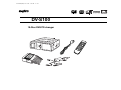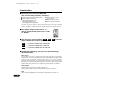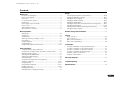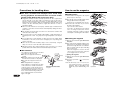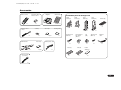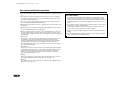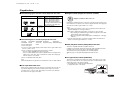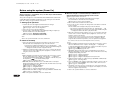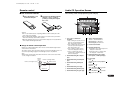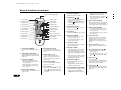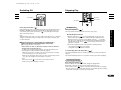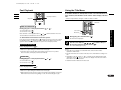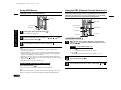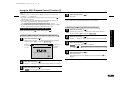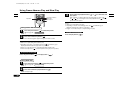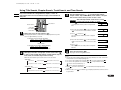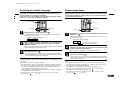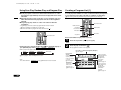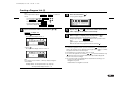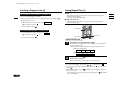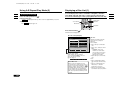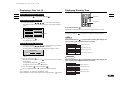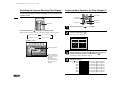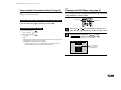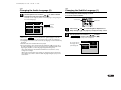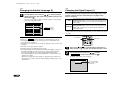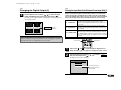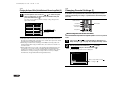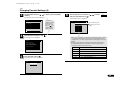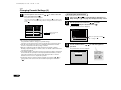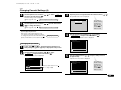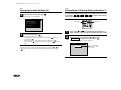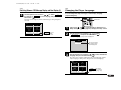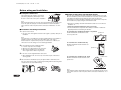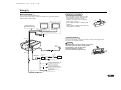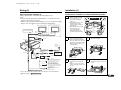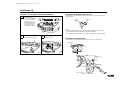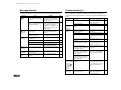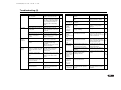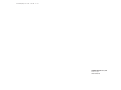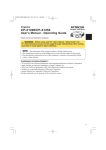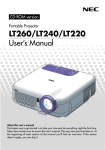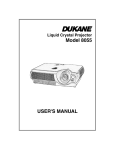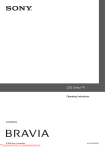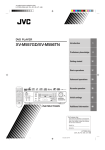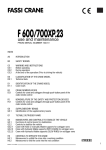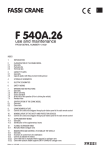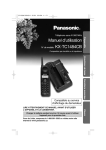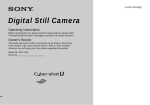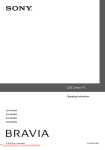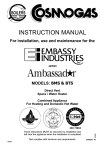Download Sanyo 10-Disc User's Manual
Transcript
DV-S100/ZA(GB) 03.11.28 1:19 PM ページ2 DV-S100 10-Disc DVD/CD changer DV-S100/ZA(GB) 03.11.28 1:19 PM ページ1 Introduction ■ Thank you for purchasing DV-S100. This unit has many features, including: ■ 10-Disc DVD Video/Video CD/CD player ■ Built-in MPEG 2/1 Decoder ■ Optical Digital Output for AV Entertainment Master Unit (Dolby Digital/Linear PCM/DTS) ■ Composite Video output (Front + Rear) ■ FM Modulator (Included) ■ Remote Control (Included) In order to enjoy the features to their fullest and keep the unit in good working order for a long time, read this manual thoroughly and keep it for future reference. ■ The region number of this unit is “2”. The TV signal format of this unit is “PAL” or “NTSC”. 2 ■ The meanings of the symbols ( DVD , VCD , CD ) used on pages 10-25 of this manual are as follows. DVD ......... Function available with a DVD video VCD ......... Function available with a video CD CD ......... Function available with an audio CD ■ During DVD video play, this unit uses the technology described below. Macrovision This product incorporates copyright protection technology that is protected by method claims of certain U.S. patents and other intellectual property rights owned by Macrovision Corporation and other rights owners. Use of this copyright protection technology must be authorized by Macrovision Corporation, and is intended for home and other limited viewing uses only unless otherwise authorized by Macrovision Corporation. Reverse engineering or disassembly is prohibited. Dolby Digital Manufactured under license from Dolby Laboratories. “Dolby” and the double-D symbol are trademarks of Dolby Laboratories. DTS “DTS” and “DTS Digital Out” are trademarks of Digital Theater Systems, Inc. 1 DV-S100/ZA(GB) 03.11.28 1:19 PM ページ2 Contents Before use Setup Precautions for handling discs ..............................................................................3 Performing Basic Operations for Setup Changes ..........................................25,26 How to use the magazine .....................................................................................3 Changing the DVD Menu Language ..............................................................26,27 Accessories...........................................................................................................4 Changing the Audio Language ......................................................................27,28 For safe and efficient operation ............................................................................5 Changing the Subtitle Language....................................................................28,29 Playable discs .......................................................................................................6 Changing the Digital Output...........................................................................29,30 Before using the system (Power On) ....................................................................7 Changing the Aspect Ratio (Vertical/Horizontal Screen Image Ratio)...........30,31 Remote control......................................................................................................8 Changing Parental Settings ..........................................................................31~35 Audio CD Operation Screen .................................................................................8 Switching Between OSD Message Display and Non-Display........................35,36 Name & functions of each part..............................................................................9 Changing the Player Language ..........................................................................36 Basic operation Before wiring and installation...............................................................37 Switching Off.......................................................................................................10 Stopping Play......................................................................................................10 Wiring Selecting a Disc ..................................................................................................11 Basic connection 1..............................................................................................38 Advancing / Returning to a Chapter or Track......................................................11 Basic connection 2..............................................................................................39 Fast Playback .....................................................................................................12 Other connection (Example 1) ............................................................................39 Using the Title Menu ...........................................................................................12 Other connection (Example 2) ............................................................................40 Using DVD Menus ..............................................................................................13 Using the PBC (Playback Control) Function ..................................................13,14 Installation Procedure for installation on carpet (Horizontal position) ...................................40 Other operation Procedure for installation on carpet (Vertical position) .......................................41 Using Frame Advance Play and Slow Play.........................................................15 Procedure for installation on carpet (At a 45° angle) ..........................................41 Using Title Search, Chapter Search, Track Search, and Time Search...............16 Procedure for installation (Suspended position) .................................................42 Switching the Audio Language ...........................................................................17 Installation of Remote control sensor..................................................................42 Switching the Audio Output Method....................................................................17 Installation of FM modulator................................................................................42 Switching the Subtitle Language.........................................................................18 Switching the Angle ............................................................................................18 Message displays .........................................................................................43 Using Scan Play, Random Play, and Program Play ...........................................19 Creating a Program List ................................................................................19~21 Troubleshooting ......................................................................................43~45 Using Repeat Play .........................................................................................21,22 Using A-B Repeat Play Mode ........................................................................22,23 Specifications .................................................................................................45 Displaying a Disc List.....................................................................................23,24 Displaying Running Time ....................................................................................24 Switching the Type of Running Time Display .....................................................25 2 DV-S100/ZA(GB) 03.11.28 1:19 PM ページ3 Precautions for handling discs How to use the magazine ■ Dirt, dust, scratches and warpage cause sound skips during playback and deterioration of sound and/or picture quality. How to take care of your discs: ■ Loading a disc ■ Fingerprints and dust should be carefully wiped from the disc’s signal surface (glossy side) with a soft cloth. Unlike conventional records, the disc has no grooves to collect dust and microscopic debris, so gently wiping with a soft cloth should remove most particles. Wipe in a straight motion from the inside to the outside of the disc. Small dust particles or light stains will have no effect on reproduction quality. ■ Never use such chemicals as record sprays, antistatic sprays or fluids, benzene or thinner to clean discs. Such chemicals would irreparably damage the disc’s plastic surface. ■ Disc should be put back in their cases after use to avoid serious scratches that could cause the sound to skip. ■ Do not expose discs to direct sunlight, high humidity, or high temperatures for extended periods of time. Long exposure to high temperatures can warp the disc. ■ Do not apply paper or write anything on either side of the disc. Sharp writing instruments, or the inks used in some felt-tipped pens, may damage the surfaces of the disc. ■ Never use the discs with unordinary shape, such as heart-shape, octagonal shape, etc.. The use of such discs will result in malfunction. ■ Although protective film is being marketed as Disc accessories, use of these products will result in malfunctions and should absolutely be avoided. These symptoms occur when there are burrs on the center hole or outside circumference of the disc and, as a result, the disc has not been loaded properly or the disc catches on something inside the magazine. In cases like these, remove the burrs using a ball-point pen or similar implement, as shown in the figure on the right. 3 pull out only one of the trays. 2 Place the disc on the tray with its play surface Play side up facing up (label surface facing down). * Each tray can accommodate only one disc. 3 Press the tab on the disc tray to store the tray back in the magazine. Label side down * Up to ten discs can be loaded. * This unit is not designed to play 3”(8cm) discs. Inserting a 3”(8cm) disc into the magazine, either with or without a 3”(8cm) disc adapter, can damage the unit and disc. AUD ■ Installing the magazine 1 Slide the door toward the right until it locks into place. 2 First check that the magazine with the discs inside has its top side facing up and that it is pointed in the right direction for installation. Push it in until it clicks into place, indicating that it is now locked. * When the magazine is used for the first time, it will not lock into place unless the power supply has been connected. ■ With new discs The symptoms described below sometimes occur when new discs are used. ■ The disc is not played even when it is loaded. Center ■ Operation changes to the next disc before Burrs hole the first disc has a chance to be played. ■ The same disc is played over and over again. ■ The designated disc is not played. 1 Pick the tab on the magazine’s disc tray and ¡ Ejecting the magazine Burrs 1 Slide the door toward the right until it locks into place. Outside circumference Remove all plastic particles of burr from surfaces of disc before loading in magazine. 2 Press the eject button ( ) to remove the magazine. Notes: Be absolutely sure to close the door after having inserted or ejected the magazine. Dust or dirt finding its way inside may cause malfunctioning of the unit. Eject button IO DV-S100/ZA(GB) 03.11.28 1:19 PM ページ4 Accessories Remote control Dry battery (AA) for Remote control x1 x2 Remote control sensor Index labels Magazine x1 Cord clip Velcro tape Installation parts for Changer unit Small bracket (L) Small bracket (R) x1 x1 Large bracket (L) Large bracket (R) x1 x2 Cleaning cloth x1 x1 x1 FM modulator x1 Velcro tape x 1pair x1 Hexagonal bolt (M6 x 20) Hexagonal bolt with washer (M5 x 8) x4 x6 Extension cable (For video) x 1pair Nut (M6) Tapping screw (M5 x 12) DIN 8 pin cable Parking brake cable Seals (A) x1 Bracket (B) Seals (B) x1 x1 x1 x4 x4 x1 Double sided tape x2 x1 4 DV-S100/ZA(GB) 03.11.28 1:19 PM ページ5 For safe and efficient operation ¡This unit is designed to operate on + 12 volt DC negative ground electrical systems only. ¡According to this manual, install and operate the unit. If you are not confident in your ability to install the unit correctly, have it installed by a professional mobile electronics installation technician. ¡Do not try to open the unit to repair it yourself. If servicing is required, return the unit to an authorized SANYO mobile audio dealer. ¡When cleaning the vehicle, be sure not to get any water on the unit because it can be damaged. ¡Never put any object other than the magazine in the magazine slot. The inside of the unit could be damaged by any foreign objects. ¡When not using the unit, do not forget to remove the magazine. Do not leave the ejected magazine sitting on the edge of the unit for a long time. This can expose the discs to direct sunlight and other causes of warpage. Keep the discs away from direct sunlight. ¡Temperature The unit may not operate correctly in extremely hot or cold temperatures. If this should happen, stop using the unit until the temperature becomes normal. The unit is equipped with a built in self protection circuit. When the temperature inside the unit goes above the reference temperature, the protection circuit automatically stops play and ejects the magazine. In this case, allow the vehicle to cool, then start up unit again. ¡Condensation Moisture can condense on the optical lens of the unit during rainy and humid days, or right after the heater is turned on in the vehicle. If this should happen, the unit cannot read the disc and therefore cannot function properly.To remedy the situation, remove the magazine from the unit and wait until the condensation evaporates (approximately one hour). ¡Skipping When you are driving on a rough surface, audio or video skips may occur. These are inevitable and will not cause any damage or disc scratches, etc. ¡Cleaning Do not attempt to clean the unit with chemical solvents as this might damage the finish. Use a clean, dry cloth. 5 For safe driving; ¡If the driver wishes to watch a DVD or video CD, stop the vehicle in a safe place and set the parking brake. The unit detects the parking brake setting, and a monitor connected to the front video output will not display disc images if the parking brake is not set (when the parking brake is not set, the screen is black). ¡Do not install a monitor connected to the rear video output in a location where the driver can see the picture while driving. The rear video output is for connection of a monitor installed near the rear seats so that rear seat passengers can view disc images. ¡Keep the sound low enough to enable you to hear the outside sounds when driving. ¡Do not exchange the discs, adjust the volume or perform any other operation which could prevent you from driving safely. DV-S100/ZA(GB) 03.11.28 1:19 PM ページ6 Playable discs ■ The following types of discs can be played on this unit. Disc type & logo mark Disc size Maximum playing time DVD Video 5 inches (12 cm) Approx. 133 minutes (SS/SL) Approx. 242 minutes (SS/DL) Approx. 266 minutes (DS/SL) Approx. 484 minutes (DS/DL) *SS=Single Sided, DS=Double Sided, SL=Single Layer, DL=Dual Layer Approx. 74 minutes 5 inches (12 cm) Approx. 74 minutes Region number of this unit is “2”. DVD players and DVD video discs each have an assigned region number, and if these numbers do not match, a disc cannot be played. This unit cannot play discs other than those with a region number of “2” or “ALL”. Notes: ¡Discs with a region number of “ALL” are not regionally restricted and can be played in DVD players of all region numbers. ¡In case of a region number display for DVD videos when a region number other than “2” or “ALL” is used ¡Discs recorded in a TV signal format other than PAL or NTSC * Discs recorded in SECAM format cannot be played. * Discs recorded in NTSC format cannot be played when the TV signal format switch is set to “PAL”. Also, discs recorded in PAL format cannot be played when the switch is set to “NTSC”. ¡Discs recorded with a DVD video deck Note: CD-R and CD-RW can be played back, but it depends on the recorded condition. ■ Dual layer DVD video discs When you play a dual layer disc, time lag may occur between the end of the 1st layer and the beginning of the 2nd layer, and the picture may freeze and the sound may stop for a few seconds. This symptom is common to the dual layer discs and it is not the sign of unit trouble. ■ PBC (Playback Control)-Compatible Video CDs This unit is compatible with PBC-compatible video CDs. In addition to typical audio and motion picture play, PBC-compatible video CDs use PBC menus recorded on the disc to allow dialog-based play. This manual refers to play using PBC menus as “PBC playback”. zSee page 13, “Using the PBC (Playback Control) Function”. ■ TV signal format switch (NTSC/PAL) This unit has a TV signal format switch on its bottom. The switch is set to “PAL” when you purchase the unit. If you want to play a disc recorded in NTSC format, change the position of the switch to “NTSC”. * Use a ballpoint pen or similar fine-tipped implement to change the position of the switch. N TS C ¡DVD-R ¡DVD-RAM ¡DVD-ROM ¡DVD-RW ¡DVD-Audio ¡CD-ROM ¡CD-G ¡Photo CD ¡CD-Extra (Data) ¡Mixed CD (Data) ¡Active Audio (Data) ¡VSD ¡3-inch (8 cm) discs ¡This unit cannot play discs recorded in TV signal formats other than PAL or NTSC, even if their region number is “2” or “ALL”. PA L ■ The following discs cannot be played on this unit. ¡Discs with no displayed region number correspond one of the following. 1. Discs bearing a non-displayed region number but playable only on DVD players with the same region number 2. Discs not regionally restricted and playable on DVD players of all region numbers. NTSC Audio CD 5 inches (12 cm) 2 PAL Video CD ■ Region number (Regional restriction number) 6 DV-S100/ZA(GB) 03.11.28 1:19 PM ページ7 Before using the system (Power On) When all wiring is completed, carry out the steps outlined below before using the system. This system is designed to convert DVD Video/Video CD/Audio CD sound into FM signals (88.9 MHz or 88.3 MHz) and play them on the existing car stereo with FM. Note: As to wiring, see page 38, “Basic connection 1”. 1. Setting up for operation 1. Load the discs into the magazine and install it into the changer. The unit will start to check the discs in the magazine. zSee page 3, “How to use the magazine”. 2. Turn on the car stereo and select FM band. 3. Tune the radio to either 88.9 MHz or 88.3 MHz (depending on frequency to which the installer has set the FM modulator). zSee page 38, “ Interference on 88.9 MHz ”. 4. Turn on the monitor and switch its mode to video. Note: Refer to the operation manuals of car stereo and monitor. 2. Power On and Play 1. Turn on the changer by pressing the Power button on the remote control. After the initial screen is displayed, the play of first disc will start. * If the unit has not finished checking the discs yet, “Checking disc . . .” will appear after the initial screen. In this case, please wait until “Checking disc . . .” disappears and the unit starts to play the first disc. 2. Adjust the sound level (volume, balance, tone, etc.) to your taste by using the controls on the car stereo. Adjust the picture (brightness, contrast, tone, etc.) using the controls on the monitor. Notes: ¡When a magazine is inserted, the unit checks the disc in each tray to create a Disc List. Until the Disc List is complete, “Checking disc . . .” is displayed. To start play immediately without waiting for completion of the Disc List, press the Play button ( ). The first disc will be played. zSee page 23, “Displaying a Disc List”. ¡With DVDs, either the title menu screen or the DVD menu screen may be displayed, depending on the disc. With video CDs, the PBC menu screen may be displayed, depending on the disc. zSee page 12, “Using the Title Menu”. zSee page 13, “Using DVD Menus”. zSee page 13, “Using the PBC (Playback Control) Function”. ¡Playback instructions differ according to disc type (DVD/Video CD/Audio CD). zSee page 11, “Selecting a Disc”. ¡Refer to the operation manuals of car stereo and monitor. 7 ■ When the changer is connected directly to SANYO CD or CD/Cassette Receiver with CD Changer Control model. zSee page 39, “Basic connection 2”. 1. Load the discs into the magazine and install it into the changer. The unit will start to check the discs in the magazine. zSee page 3, “How to use the magazine”. 2. Turn on the monitor and switch its mode to video. 3. Turn on the car stereo and press its changer mode select button to switch its mode to changer. After the initial screen is displayed, the play of first disc will start. * If the unit has not finished checking the discs yet, “Checking disc . . .” will appear after the initial screen. In this case, please wait until “Checking disc . . .” disappears and the unit starts to play the first disc. 4. Adjust the sound level (volume, balance, tone, etc.) to your taste by using the controls on the car stereo. Adjust the picture (brightness, contrast, tone, etc.) using the controls on the monitor. Use the controls on the car stereo to turn on/off the changer and adjust the sound level only. Use the attached remote control to operate the changer except the above mentioned operations. (You can operate the changer with the controls on the car stereo, but it depends on the car stereo.) Notes: ¡When a magazine is inserted, the unit checks the disc in each tray to create a Disc List. Until the Disc List is complete, “Checking disc . . .” is displayed. To start play immediately without waiting for completion of the Disc List, press the Play button ( ). The first disc will be played. zSee page 23, “Displaying a Disc List”. ¡With DVDs, either the title menu screen or the DVD menu screen may be displayed, depending on the disc. With video CDs, the PBC menu screen may be displayed, depending on the disc. zSee page 12, “Using the Title Menu”. zSee page 13, “Using DVD Menus”. zSee page 13, “Using the PBC (Playback Control) Function”. ¡Playback instructions differ according to disc type (DVD/Video CD/Audio CD). zSee page 11, “Selecting a Disc”. ¡The power ON/OFF of the changer is switched by using the controls on the car stereo. The power button (POWER) of the reomote control cannot be used. zSee page 10, “Switching Off”. ¡The display of car stereo does not correspond to the control by the attached remote control. (e.g. Repeat mark does not appear on the display of car stereo when the changer is in repeat mode.) ¡Refer to the operation manuals of car stereo and monitor. DV-S100/ZA(GB) 03.11.28 1:19 PM ページ8 Remote control Audio CD Operation Screen ■ How to load the batteries The following screen is displayed during audio CD play. 1 Press the battery cover 2 Insert two AA alkaline batteries downward and pull. q with the + and _ symbols pointing correctly and replace the cover. 1 2 3 4 5 6 7 8 9 10 !2 Caution: ¡Do not use metal tweezers or anything similar to hold the battery since this may cause short-circuiting. ¡Do not disassemble batteries, subject them to excessive heat or put them in water since this may cause them to explode. ¡When the batteries have worn-out, they must be disposed of in a safe manner that complies with all applicable laws. ■ Range of remote control operation During use, point the light emitter of the remote control toward the light receiver on the remote control sensor. The remote control can be used up to approx. 3 meters from the light sensor, in a conical area spreading roughly 15° from the light sensor in any direction. Note: Battery wear can narrow the area where the remote control can be used. If this occurs, change the batteries. Remote control sensor Remote control light receiver Remote control light emitter 15° 15° Remote control !1 q List of discs contained in magazine ¡Tray containing the currently selected audio CD: Tray number displayed in black, background in light blue. ¡Tray containing audio CD not currently selected: Tray number displayed in black (background in gray). w e A-B SCAN RANDOM PROGRAM r t y u o i i Audio output type display Stereo: “L” and “R” illuminated. Monaural (left): “L” illuminated. Monaural (right): “R” illuminated. o Current track number !0 Running time display ¡Tray containing non-audio CD disc: Tray number displayed in dark gray. ¡Elapsed disc time or remaining disc time displayed: “D” illuminated. ¡Tray not containing disc and tray containing disc not playable by the unit: Number not displayed. ¡Elapsed track time or remaining track time displayed: “T” illuminated. w Illuminated during Disc Repeat play. e Illuminated during Track Repeat play. r Illuminated during A-B Repeat play. t Illuminated during Scan play. Approx. 3 m !0 DISC TRACK !1 Illuminated during disc repeat, track repeat, or A-B repeat play. !2 Icon display Play: “ ” Stop/Suspend for resume playback: “ Pause: “ ” Fast forward: “ Reverse: “ ” ” When skip button ( y Illuminated during Random play. “ u Illuminated during Program play. When skip button ( “ ” ) is pressed: ” (returns directly to “ ”) ) is pressed: ” (returns directly to “ ”) 8 DV-S100/ZA(GB) 03.11.28 1:19 PM ページ9 Name & functions of each part o Enter button (ENTER) Remote control light emitter Sets items selected on screen. !0 Skip buttons ( , ) ¡Use during play to advance/return to a chapter or track. (Page 11) q Power button !3 Menu button w Subtitle button !4 Title button e Audio button !5 Time button r Repeat button !6 Angle button t A-B repeat button !7 Play mode button y Number buttons !8 Search button u Clear button !9 Return button i Cursor buttons @0 List button ¡Pressing ( ) while a DVD/video CD is paused ( ) allows frame advance play. (Page 15) !1 Setup button (SET UP) Press while stopped ( ) to go to the setup screen. (Page 25) !2 Stop button ( ) Press during play to stop play. (Page 10) o Enter button @1 Disc select buttons !0 Skip buttons @2 Fast playback buttons !1 Setup button @3 Play button !2 Stop button @4 Pause button !3 Menu button (MENU) ¡Press during DVD play to go to the DVD menu. (Page 13) ¡Press during PBC play to go to the PBC menu. (Page 14) !4 Title button (TITLE) Press during DVD play to go to the title menu screen (Page 12). q Power button (POWER) Switches unit power ON/OFF. (Pages 7, 10) !5 Time button (TIME) t A-B repeat button (A-B) Press during play to repeat play of a desired section in a title or track. (Pages 22, 23) w Subtitle button (SUB TITLE) Press during DVD play to switch among subtitle languages recorded on the disc. (Page 18) e Audio button (AUDIO) ¡Press during DVD play to switch among audio languages recorded on the disc. (Page 17) ¡Press during video CD or audio CD play to switch among audio output types. (Page 17) y Number buttons (0-9) Use to input numbers during PBC playback, search mode, program list creation, or setup operation. (Pages 13, 16, 20, 32-35) u Clear button (CLEAR) Use to clear numbers input by mistake. (Pages 13, 16, 20, 32-35) i Cursor buttons ( , , , ) Use to select items on screen. r Repeat button (REPEAT) Press during play to switch repeat mode. (Pages 21, 22) 9 * Press ( ) during setup procedures to return to the previous selection screen. (Page 26) ¡Press during DVD or video CD play to display running time. Press while running time is displayed to switch the type of running time displayed. (Page 24) ¡Press during audio CD play (or during pause) to switch the type of running time displayed. (Page 25) !6 Angle button (ANGLE) Press during DVD play to switch the angle. (Page 18) * This operation is available only with multi-angle recorded scenes. !7 Play mode button (PLAY MODE) ¡Press during audio CD play to change play modes (SCAN, RANDOM, PROGRAM, normal play). (Page 19) * When no program list has been created, “PROGRAM” cannot be selected. ¡Press while an audio CD is stopped ( to go to the program list creation screen. (Page 19) ) !8 Search button (SEARCH) Allows forward searching for a designated title, chapter, track, or time during DVD or video CD play and start of play. (Page 16) !9 Return button (RETURN) ¡Use to return to the previous selection screen during setup procedures and others. (Page 26) ¡Press during PBC play to go to the PBC menu. (Page 14) @0 List button (LIST) Displays a list of discs in a magazine. In the disc list screen, you can select and play desired discs or limit discs to be played to those of a certain type. (Pages 23, 24) @1 Disc select buttons ( , ) Selects and plays a desired disc. (Page 11) @2 Fast playback buttons ( , ) ¡Press during play to fast forward or reverse. (Page 12) ¡Press while a DVD or video CD is paused ( ) to begin slow play. (Page 15) @3 Play button ( ) Use to begin play. Also used to return to normal play from modes such as fast forward/reverse play, frame advance play or slow play. @4 Pause button ( ) Press during play to stop video and audio temporarily. Press again to resume play. (Page 10) D V DV-S100/ZA(GB) 03.11.28 1:19 PM ページ10 Switching Off Stopping Play DVD DVD VCD VCD CD Play button Power button CD Pause button Stop button Press the power button ( ). When switching the power on (beginning play) again, tune the FM radio receiver to 88.9MHz or 88.3MHz (the frequency selected with the FM modulator frequency select switch), and press the power button ( ). Play will begin from the point where it previously stopped. Note: When listening in other mode of car stereo (radio mode, CD mode, etc.), switch the changer off. Leaving the changer on will produce noise heard on the radio, and reception will suffer. ■ When the changer is connected directly to SANYO CD or CD/Cassette Receiver with CD Changer Control model. zSee page 39, “Basic connection 2”. Switch off the car stereo or switch the car stereo’s mode to other than changer (radio mode, CD mode, etc.). To switch on the changer (begin play) again, follow the procedures below. Play will begin from the point where it previously stopped. ¡When the car stereo is off, switch on the car stereo (and press its changer mode select button if it is not in changer mode). ¡When you are listening in other mode of car stereo (radio mode, CD mode, etc.), press the changer mode select button of car stereo. Notes: ¡The power button ( ) of the remote control cannot be used. ¡Refer to the operation manual of car stereo. To Stop Play Press the stop button ( ). Play stops (and the Resume Playback function becomes active). Resume Playback Function ¡When the stop button ( ) is pressed during play, the unit stores the position where play stopped. This is called the Resume Playback function. When this function is operative, the unit displays “Resume . . .” for a DVD or video CD. For an audio CD, the running time remains displayed when play is stopped. When the play button ( ) is pressed, play resumes from the point where it stopped. ¡The Resume Playback function is released in the following instances. • The stop button ( ) is pressed again. • A magazine is ejected and then reinserted. To resume play, press the play button ( B A S I C O P E R A T I O N ). If the Resume Playback function is operative, play resumes from the point where it stopped. If the Resume Playback function is not operative, the disc plays from the beginning. Pausing (Freezing) Press the pause button ( ). With an audio CD, the audio stops and the running time display blinks. With a DVD or video CD, the video freezes (and the audio stops too). Press the pause button ( ) again to resume play from the point where it stopped. * On some occasions, video and/or audio may stop for an instant right after restarting to play DVD or video CD. It is not the sign of unit trouble. 10 DV-S100/ZA(GB) 03.11.28 1:19 PM ページ11 Selecting a Disc Advancing / Returning to a Chapter or Track DVD VCD Disc select buttons CD Press a disc select button ( or To proceed to the next disc, press ( To return to the previous disc, press ( ). ). ). Notes: ¡Empty disc trays are skipped during disc changing. O P E R A T I O N During play, press a skip button ( or ). To advance to the next chapter or track, press ( ). To return to the previous chapter or track, press ( * Pressing ( ) twice. ) once returns to the beginning of the chapter or track in play. ¡Discs can also be selected by displaying a list of discs contained in a magazine. zSee page 23, “Displaying a Disc List”. Notes: ¡A chapter is a minor division of audio or images recorded on a DVD. A track is a division of audio or images (video CDs only) recorded on a video CD or audio CD. ¡Playback procedures differ according to the type of disc selected, as follows. ¡Some discs may include recorded chapters or tracks that prohibit these functions. DVD: When a disc is selected, operation is according to the disc side selected. Operation after the disc is played also differs according to the disc. For example, some discs are played again from the beginning. With others, the title menu screen or DVD menu screen is displayed, and with others, play ends. * If the title menu screen or DVD menu screen is displayed, select an item and proceed to play. zSee page 12, “Using the Title Menu”. zSee page 13, “Using DVD Menus”. * There is no DVD operation that selects the next disc when one disc has been played (disc change). * Also read the instructions included with the disc to be played. Video CD / Audio CD: When a disc is selected, play begins automatically from the first track. After the last track is played, the next disc in the magazine is selected automatically. * With some PBC (playback control) -compatible video CDs, the menu screen is displayed when the disc is selected. In this instance, select an item and proceed to play. When the selected item is played, the menu screen is displayed again. zSee page 13, “Using the PBC (Playback Control) Function”. 11 D VCD V CD Skip buttons B A S I C DVD DV-S100/ZA(GB) 03.11.28 1:19 PM ページ12 Fast Playback D DVD D VCD CD Using the Title Menu Fast playback buttons Some DVDs divided into multiple titles include a recorded title menu. In these instances, the title menu can be used to select and play a desired title. DVD * A title is a major division of images or audio recorded on a DVD. Play button Title button DVD and Video CD During play, press a fast playback button ( or ). To fast forward: Press ( ). Cursor buttons To fast reverse: Press ( ). Enter button Each activation of a fast playback button ( or 15x, and 30x fast forward and fast reverse speeds. ) switches between 2x, 4x, 8x, To decrease the fast forward or fast reverse speed... Press the reverse fast playback button ( ) during fast forward, or press the forward fast playback button ( ) during fast reverse. Each time the button is pressed, the speed is reduced, and when pressed at a speed of 2x, normal play resumes. To resume normal play Press the play button ( Notes: ¡Audio is not output during fast forward or fast reverse play. ¡Some discs have locations where fast forward or fast reverse is not possible. At such locations, normal play resumes automatically. Audio CD To fast forward: Press ( ). To fast reverse: Press ( ). 1 During play, press the title button ( 2 Use the cursor buttons ( , , , ) to select a title you wish to play and press the enter button ( ). ). The title menu is displayed. The selected title begins to play. ). During play, press a fast playback button ( B A S I C or ). O P E R A T I O N Notes: ¡Some discs do not include a recorded title menu, and some have menus equivalent to DVD menus. ¡Because title menus are recorded on the disc, their content differs according to the disc. ¡Depending on the disc, “Menu” or “Title” or the like may be displayed rather than “Title Menu”. In step 2 , above, some discs also display “Press the select button” rather than “Press the enter button”. ¡Read the instruction manual for the disc used. To resume normal play Press the play button ( ). Notes: ¡Audio is not output during fast forward or fast reverse play. ¡When fast play reaches the end of a disc, the next disc in the magazine is selected. When fast reverse reaches the beginning of a disc, the first track begins to play. 12 DV-S100/ZA(GB) 03.11.28 1:19 PM ページ13 DVD Using DVD Menus Using the PBC (Playback Control) Function (1) Some DVDs include a recorded DVD menu. During play, PBC (playback control) -compatible video CDs display a PBC menu recorded on the disc. This manual refers to use of a PBC menu in dialog-based steps to playback as PBC playback. Menu button Menu button Cursor buttons Number buttons Enter button B A S I C 1 O P E R A T I O N 2 Clear button During play, press the menu button ( Return button Enter button ). The DVD menu is displayed. Play button Stop button 3 Select an item with the cursor buttons ( press the enter button ( ). , , In any additional selection screens, repeat step , ) and 2 . Using PBC Playback 1 While the PBC menu screen is displayed, use the number buttons ( ) to input the number of the item you wish to view (or perform). Example Notes: ¡Some discs do not include a recorded DVD menu, and some have menus equivalent to title menus. q Press ( ¡Because DVD menus are recorded on the disc, their content differs according to the disc. Menus may allow selection of the audio language, subtitle language, or chapters, or the playing of a video description. w Press ( ¡Depending on the disc, “Menu” or the like may be displayed rather than “DVD Menu”. In step 2 , above, some discs also display “Press the select button” rather than “Press the enter button”. To input item number “10” ). “ – – 1 ” is displayed at the upper left of the screen. ). The display at the upper left of the screen changes to “ – 1 0 ”. 2 Press the enter button ( 3 For any additional selection screens, repeat steps ). ¡Read the instruction manual for the disc used. Completing or Quitting DVD Menu Operations Press the menu button ( ). Play resumes from the point where the DVD menu was displayed. Note: With some discs, play does not resume when the menu button is pressed. In these instances, follow the procedures in the instruction manual included with the disc. 13 1 and 2 . VCD V DV-S100/ZA(GB) 03.11.28 1:19 PM ページ14 Using the PBC (Playback Control) Function (2) D VCD Notes: ¡Perform the next operation before the display at the upper left of the screen (example: “ – – 1 ”) disappears. ¡If you make a mistake when entering a number, press the clear button ( clear the number entered. 4 ¡Because PBC menus are recorded on the disc, their content differs according to the disc. Read the instruction manual included with the disc used. To display the PBC menu during PBC playback ) or the return button ( ). Stopping PBC Playback and Beginning Normal Play 1 Press the stop button ( ). Playback stops (“Resume . . .” is displayed, and the Resume Playback function operates). zSee page 10, “ To Stop Play ”. Disappears after roughly 1 second. PBC Resume... Displayed only during PBC playback. 10 DIGITAL VIDEO DISC & COMPACT DISC AUTO CHANGER 2 Press the stop button ( 3 Press the stop button ( ). VCD Play begins. ) to ¡PBC-compatible video CDs enter PBC playback automatically when played. If you wish to stop PBC playback and begin normal play, read “ Stopping PBC Playback and Beginning Normal Play ” below. Press the menu button ( Press the play button ( Note: Some content cannot be played if PBC playback is not performed. Returning to PBC Playback From Normal Play 1 Press the stop button ( 2 Press the stop button ( 3 Press the stop button ( ). Playback stops (“Resume . . .” is displayed, and the Resume Playback function operates). zSee page 10, “ To Stop Play ”. ). “Resume . . .” disappears, and the Resume Playback function is released. ). “ PBC ” at the upper right of the screen appears. zSee step 1 of “ Stopping PBC Playback and Beginning Normal Play ” on this page. 4 Press the play button ( B A S I C O P E R A T I O N ). PBC playback begins. If the PBC menu screen is not displayed, press the menu button ( display it. ) to ). “Resume . . .” disappears, and the Resume Playback function is released. ). “ PBC ” at the upper right of the screen disappears. 14 DV-S100/ZA(GB) 03.11.28 1:19 PM ページ15 Using Frame Advance Play and Slow Play DVD 3 VCD Fast playback buttons Play button Skip button Pause button Press either fast playback button ( play speed. or ) to select the slow Each activation of a button adjusts the speed through four steps (1/16 1/8 1/4 1/2). Pressing the reverse fast playback button ( ) at 1/16 speed freezes the picture. Notes: ¡Audio is not output during slow play. ¡Depending on the disc or its running position, the displayed, and slow play cannot be performed. Using Frame Advance Play 1 Press the pause button ( ¡Images on some discs may be corrupted during slow play. ) to freeze the picture. zSee page 10, “ Pausing (Freezing) ”. To return to normal play Press the play button ( 2 Press the forward skip button ( ). Press the button again to play the images one frame at a time. Notes: ¡Audio is not output during frame advance play. ¡Depending on the disc or its running position, the (“prohibited” logo) is displayed, and frame advance play cannot be performed. ¡Images on some discs may be corrupted during frame advance play. ¡The reverse skip button ( ) is inactive (frame reverse play is not possible). To return to normal play Press the pause button ( ) or the play button ( ). Using Slow Play 15 1 Press the pause button ( 2 Press the forward fast playback button ( ) to freeze the picture. zSee page 10, “ Pausing (Freezing) ”. Slow play begins. (“prohibited” logo) is ). ). DVD D VCD V DV-S100/ZA(GB) 03.11.28 1:19 PM ページ16 Using Title Search, Chapter Search, Track Search, and Time Search D DVD D VCD Play can be started from a designated title, chapter, or track. An elapsed time value can also be entered, and play can be started from that point. 3 Use the number buttons ( ) to enter the title number, chapter number, elapsed time of title, track number, or elapsed time of track at the location you wish to hear or view. Example q Press ( ). “1” is input at the “hours” position of elapsed title time. Search button Number buttons Clear button Cursor buttons w Press the search button ( Enter button 1 Select the elapsed time of title “hours” in step to begin play from the location “1:21:05”. ( During play, press the search button ( ). ) or the cursor button ) to move the cursor to the “minutes” location. e Press ( ), then press ( ). “21” is input at the “minutes” position of elapsed title time. Current play information as indicated below is displayed at the top of the screen for approximately 5 seconds. 2 Time : 1 : – – : – – Red Time : 1 : 00 : – – Red Time : 1 : 21 : – – Red ¡DVD play information display (Example) Search T : 01 C : 005 r Press the search button ( Time : 0 : 23 : 41 ( Title number Elapsed time of title Chapter number T : 03 Track number 2 t Press ( ). “05” is input at the “seconds” position of elapsed title time. Time : 0 : 01 : 55 Time : 1 : 21 : 05 Red Elapsed time of track While play information is displayed, use the search button ( ) to select a search index (title number, chapter number, elapsed time of title, track number, elapsed time of track). When the search button is pressed, the cursor moves as follows. ¡With DVD Title number Time : 1 : 21 : 00 Red ¡Video CD play information display (Example) Search ) or the cursor button ) to move the cursor to the “seconds” location. Chapter number Elapsed time of title “seconds” Elapsed time of title “hours” Elapsed time of title “minutes” 4 Press the enter button ( ). Play begins from the designated location. Notes: ¡The play information display disappears after approximately 5 seconds. Perform the next operation before the display disappears. ¡You can use the left/right cursor buttons ( , ) to select an item in step 2 . ¡You can use the up/down cursor buttons ( , ) to input numbers in step 3 . :Press to increase numbers by 1. :Press to decrease numbers by 1. ¡With video CD Track number Elapsed time of track “seconds” Elapsed time of track “hours” Elapsed time of track “minutes” ¡In step 3 , press the clear button ( position. ¡With some discs, the be performed. ) to clear numbers already input at the (“prohibited” logo) is displayed, and these searches cannot 16 DV-S100/ZA(GB) 03.11.28 1:19 PM ページ17 DVD Switching the Audio Language Switching the Audio Output Method Some DVD discs include multiple audio languages. In these instances, you can select a preferred audio language as follows. The audio output method (stereo, monaural left, monaural right) can be changed during video CD or audio CD play. D VCD CD Audio button Audio button Enter button Cursor buttons 1 During play, press the audio button ( ). The audio language currently selected is displayed at the top of the screen for approximately 5 seconds. Enter button Video CD 1 Audio language display example Audio 1. English Dolby Digital During play, press the audio button ( ). The output method currently selected is displayed at the top of the screen for approximately 5 seconds. Output method display example Audio L/R 2 While the audio language is displayed, use the audio button ( ) to select your preferred audio language. When you press the audio button, the audio language switches within the list of audio languages recorded on the disc. 3 Press the enter button ( Notes: ¡This operation is only possible with a disc storing multiple audio languages. ¡The audio language can also be changed from a DVD menu (zsee page 13) or the setup screen (zsee page 27). With some discs, the foregoing procedures cannot be used to switch the audio language. In these instances, switch the audio language from the DVD menu or setup screen. * You can switch the audio language from the setup screen when the language is included in both the disc and the setup. 17 , ) can also be used to select an audio While the output method is displayed, use the audio button ( ) to select an output method. When the audio button is pressed, the output method switches as shown below. Stereo (“L/R”) ). * Even if the enter button is not pressed, the audio language will switch automatically approximately 5 seconds after an audio language is selected (after the audio language display disappears). ¡The up/down cursor buttons ( language in step 2 . 2 3 Monaural right (“R/R”) Press the enter button ( Monaural left (“L/L”) ). * Even if the enter button is not pressed, the output method will switch automatically approximately 5 seconds after an output method is selected (after the output method display disappears). Audio CD During play, press the audio button ( ). When the audio button is pressed, the output method switches as shown below. Stereo (“LR”) Monaural left (“L”) Monaural right (“R”) DV-S100/ZA(GB) 03.11.28 1:19 PM ページ18 DVD D Switching the Subtitle Language Switching the Angle Some DVD discs include recorded subtitles. In these instances, you can select display or non-display of subtitles. Some discs also include multiple recorded subtitle languages. In these instances, you can select a preferred language. Some DVD discs store the same scene as viewed from multiple angles (multi-angle recording). In these instances, you can switch and view a scene from a preferred angle. DVD Subtitle button Angle button Enter button Cursor buttons 1 Enter button Cursor buttons During play, press the subtitle button ( ). The subtitle language currently selected is displayed at the top of the screen for approximately 5 seconds. 1 During play of a scene recorded from multiple angles, press the angle button ( ). The angle number currently selected is displayed at the top of the screen for approximately 5 seconds. Subtitle language display example Subtitle 02. English Angle number display example 2 When you press the subtitle button, the subtitle language switches within the list of subtitle languages recorded on the disc. 3 Angle While the subtitle language is displayed, use the subtitle button ( ) to select a preferred subtitle language or “Off” (when removing subtitles). 1/4 Currently selected angle number / Total number of recorded angles 2 While the angle number is displayed, use the angle button ( to select a preferred angle number. ) When you press the angle button, the angle number switches. Press the enter button ( ). * Even if the enter button is not pressed, the subtitle language will switch automatically approximately 5 seconds after a subtitle language is selected (after the subtitle language display disappears). Notes: ¡Subtitle language can only be switched when using a disc storing multiple subtitle languages. ¡Some discs do not allow non-display of subtitles. ¡The subtitle language can also be changed from a DVD menu (zsee page 13) or the setup screen (zsee page 28). With some discs, the foregoing procedures cannot be used to switch the subtitle language. In these instances, switch the subtitle language from the DVD menu or setup screen. * You can switch the subtitle language from the setup screen when the language is included in both the disc and the setup. ¡The up/down cursor buttons ( language in step 2 . , ) can also be used to select a subtitle 3 Press the enter button ( ). * Even if the enter button is not pressed, the angle will switch automatically approximately 5 seconds after an angle number is selected (after the angle number display disappears). Notes: ¡This operation can be performed only in scenes recorded with multiple angles. ¡The total number of angles recorded differs according to both discs and scenes. ¡The angle can be switched during normal play. The angle cannot be switched during slow play or frame advance play. ¡When a scene allowing angle switching occurs, the angle will be switched automatically to the angle number selected in step 2 . ¡The up/down cursor buttons ( number in step 2 . , ) can also be used to select an angle 18 DV-S100/ZA(GB) 03.11.28 1:19 PM ページ19 CD Using Scan Play, Random Play, and Program Play Creating a Program List (1) ■ Scan play repeats a function in which track introductions on a disc are played for approximately 10 seconds and play then moves to the next track. ■ Random play plays tracks on the disc in a non-standard order, and when all tracks have been played, the next disc in the magazine is selected. ■ Program play plays tracks on a disc in an order recorded in a program list. You can play track numbers on a disc in a desired order by storing them in a program list in the same order (This is called the program play). zSee “Using Scan Play, Random Play, and Program Play” on this page. Play mode button Number buttons * Program play cannot be used if a program list has not been created. zSee “Creating a Program List” on this page. * When the last track in a program list ends, the unit stops ( Clear button Return button Cursor buttons ). Enter button Play button Stop button Play mode button Store track numbers in play order as follows. During play, press the play mode button ( ) to illuminate display of your preferred play mode ( SCAN , RANDOM , PROGRAM ). 1 Press the stop button ( 2 Press the play mode button ( ) to stop play. ). The program list creation screen appears. When you press the play mode button, the mode switches as follows. SCAN RANDOM PROGRAM List of discs contained in magazine (Example) zSee page 8. Normal play zSee page 8, “Audio CD Operation Screen”. Note: You cannot switch to PROGRAM if a program list has not been created. Input number display Select when inputting a track number (red when selected). zSee page 20. Program list Stored track numbers are displayed here. zSee page 20. 19 1 2 3 4 5 6 7 8 9 10 Track Program –– :Play(Program Play) CLEAR:Track No.Clear ENTER:CFMD DISC TRACK Last Clear All Clear A-B SCAN RANDOM Direction:Move Cursor PROGRAM 0~9:Track No.Input Select to clear the last track number in a program list (background is yellow when selected). zSee page 21. Select to clear all track numbers in a program list (background is yellow when selected). zSee page 21. CD DV-S100/ZA(GB) 03.11.28 1:19 PM ページ20 Creating a Program List (2) Note: Perform input number display / follows. CD Last Clear • For input number display [\ Last Clear • For / All Clear procedures as 4 12 All Clear ......... Input track numbers with the number buttons ( Example * The program list displays “12”. CD :Play(Program Play) CLEAR:Track No.Clear ENTER:CFMD • For input number display \ All Clear , Input number display \ Last Clear \ All Clear 3 ). Last Clear .. [\ All Clear ................... • For input number display [ Press the enter button ( - ). A-B SCAN RANDOM Direction:Move Cursor PROGRAM 0~9:Track No.Input 5 Repeat steps 3 and 4 to store track numbers in the desired order of play (up to 20 numbers can be stored). 6 When storage is complete, press the play button ( To input “12” q Press ( ). The input number display shows “1”. 1 2 3 Track Program –1 8 10 DISC TRACK Last Clear All Clear w Press ( ). The input number display shows “2” next to “1”. 1 2 3 Track Program 12 8 10 DISC TRACK Last Clear All Clear Note: If you enter an incorrect number, continue by simply entering the correct number. ). Tracks are played in the order stored in the program list. During program play, the PROGRAM indicator on the operation screen lights. zSee page 8, “Audio CD Operation Screen”. When the last track in the program list ends, the unit stops ( ). Notes: ¡To interrupt program list creation, press the return button ( ). The display will return to the operation screen. After that press the play button ( ) to continue the playback from where it was interrupted. ¡Track numbers not recorded on a disc cannot be stored. ¡You can use the up/down cursor buttons ( , ) to input track numbers in step 3 . When the button is pressed the numbers in the input number dispaly will increase or decrease accordingly. ¡The contents stored in a program list will be cleared when the following occur. • Power to the unit is disconnected • A magazine is ejected • A different disc in a magazine is selected. Example: When “10” was input instead of ‘12’, input ‘12’. Example: When “12” was input instead of ‘08’, input ‘08’. * The input number display will show “– 8”. 20 DV-S100/ZA(GB) 03.11.28 1:19 PM ページ21 Creating a Program List (3) Using Repeat Play (1) ■ DVD To clear the last track number in a program list Use one of the following two methods. CD ¡While the program list creation screen is displayed, press the clear button ( ). This function allows title repeat (repeating a playing title) and chapter repeat (repeating a playing chapter). * Some discs do not allow repeat play. ■ Video CD, Audio CD ¡Clearing using the screen q On the program list creation screen, select Last Clear . This function allows disc repeat (repeating an entire disc) and track repeat (repeating a playing track). zSee pages 19, 20, step 2 . w Press the enter button ( ). Repeat button To clear all track numbers in a program list q In the program list creation screen, select All Clear . zSee pages 19, 20, step 2 . w Press the enter button ( Enter button Cursor buttons ). DVD and Video CD 1 During play, press the repeat button ( ). The repeat mode is displayed at the top of the screen for approximately 5 seconds, as shown below. * The mode with the yellow background is the mode currently selected. ¡DVD repeat mode display Repeat Off Title Chapter ¡Video CD repeat mode display Repeat 2 Off Use the repeat button ( chapter, disc, or track). Disc Track ) to select the repeat type (title, When the repeat button is pressed, the cursor (yellow) moves. Notes: ¡You can use the left/right cursor buttons ( , ) for selection in step 2 . ¡To remove the repeat mode display immediately after step 2 , press the enter button ( ). ¡With some discs and scenes, the play cannot be used. (“prohibited” logo) is displayed, and repeat * In some instances, repeat play cannot be used even though the logo) is not displayed. 21 (“prohibited” DVD D VCD V CD DV-S100/ZA(GB) 03.11.28 1:19 PM ページ22 Using Repeat Play (2) D DVD D VCD To return to normal play Select “Off” in step Using A-B Repeat Play Mode (1) This function allows repeating of a designated portion. DVD VCD 2 . CD CD A-B repeat button Audio CD During play, press the repeat button ( ) to illuminate the indicator for DISC TRACK your preferred repeat mode ( , ). When the repeat button is pressed, the repeat mode switches as follows. DISC TRACK Normal play zSee page 8, “Audio CD Operation Screen”. 1 When you reach the scene or song portion where you wish to begin repeat play, press the A-B repeat button ( ) (start point setting). DVDs and Video CDs: “ A- ” is displayed at the top of the screen. Audio CDs: The “ A- ” indicator lights. zSee page 8, “Audio CD Operation Screen”. 2 When you reach the scene or song portion where you wish to end repeat play, press the A-B repeat button ( ) (end point setting). DVDs and Video CDs: The display changes to “ A-B ”. Audio CDs: The display changes to “ A-B ”. Notes: ¡A-B repeat play can be designated in a range within the same title (DVD) or the same track (video CD or audio CD). If the title or track ends before step 2 is performed, the end point of the title or track becomes the end point for A-B repeat play. ¡“ A-B ” indicator of the DVD or video CD disappears after approximately 1 second. When play returns to the start point for repeat play, the “ A-B ” indicator is displayed for approximately 1 second. 22 DV-S100/ZA(GB) 03.11.28 1:19 PM ページ23 Using A-B Repeat Play Mode (2) DVD VCD CD To return to normal play Press the A-B repeat button ( ). Displaying a Disc List (1) You can display a list of discs contained in a magazine, check disc types (DVD, video CD, audio CD), or select and play a desired disc. You can also limit the type of discs played (DVD, video CD, audio CD). Return button List button Cursor buttons ” indicator goes off. Enter button Play button Press the list button ( ). The disc list screen appears. Disc list screen (Example) Disc List Disc List Magazine tray numbers and the types of disc in each tray are indicated. 1 . Audio CD 6. – 2 . Audio CD 7. – 3. – 8 . Video CD 4 . DVD DRAGON 9 . DVD SPACE 1 0 . Video CD 5 . DVD FUN DVD Video CD In this example, ¡Tray 1 and tray 2 contain audio CDs. ¡Tray 4, tray 5, and tray 9 contain DVDs. Disc type select Audio CD Only discs appearing with the “ ” indicator can be played. In this example, the “ ” indicator does not appear with “Video CD”, and video CDs cannot be played. zSee page 24, To set the type of disc to be played . About Disc Lists When you insert a magazine, the unit checks the discs in each tray and creates a disc list. If you press the play button ( ) during list creation, the procedure is interrupted and the first disc begins to play. A tray containing disc not checked when disc list creation was interrupted is labeled with only a tray number until the tray is first selected. 23 D VCD V CD DVDs and Video CDs: “ A-B Off ” is displayed at the top of the screen for approximately 1 second. Audio CDs: The “ A-B DVD * “DRAGON”, “FUN”, and “SPACE” are volume labels stored on discs. A disc where no volume label is stored is indicated only as “DVD”. ¡Tray 8 and tray 10 contain video CDs. Notes: ¡Trays containing discs that the unit cannot play are indicated by “–”. ¡Trays not containing discs are indicated by “–”, and their background color is gray. ¡Trays not yet checked for discs are indicated only by tray number. DV-S100/ZA(GB) 03.11.28 1:19 PM ページ24 Displaying a Disc List (2) D DVD D VCD Displaying Running Time DVD To stop screen display of a Disc List Press the list button ( ) or the return button ( Time button ). VCD CD To select and play a desired disc Return button q Use the cursor buttons ( , , , ) to select the tray containing the desired disc from the disc list. The background of the selected tray changes to yellow. Press the time button ( Disc List ). Running time is displayed at the top of the screen for approximately 5 seconds. 1 . Audio CD 6. – 2 . Audio CD 7. – 3. – 8 . Video CD 4 . DVD DRAGON 9 . DVD SPACE Note: When the return button ( Yellow ) is pressed, the running time display disappears. 1 0 . Video CD 5 . DVD FUN w Press the enter button ( DVD ). When the time button ( ) is pressed during running time display, the type of running time displayed switches as follows. The selected disc is played. To set the type of disc to be played q Use the cursor buttons ( , , , ) to select the type of disc for which the setting is to be changed (DVD, video CD, audio CD). The background color indicating the selected disc type changes to yellow. Title Play 0 : 24 : 50 (Elapsed title time) Title Remain 1 : 25 : 41 (Remaining title time) Chapter Play 0 : 01 : 48 (Elapsed chapter time) Chapter Remain 0 : 03 : 26 (Remaining chapter time) Disc type select DVD Video CD Audio CD Yellow Video CD w Press the enter button ( ). When the enter button is pressed, the “ ” indicator switches between display and non-display. To designate play, display the “ ” indicator. To designate non-play, remove the “ ” indicator. e Press the list button ( ) or the return button ( ). Discs not appearing with the “ ” indicator are skipped during play. Note: These settings are cancelled when a magazine is ejected. When a magazine is next inserted, all three indicators appear with the “ When the time button ( ) is pressed during running time display, the type of running time displayed switches as follows. Track Play 0 : 00 : 12 Track Remain 0 : 04 : 45 ” indicator. (Elapsed track time) (Remaining track time) Disc Play 0 : 06 : 32 (Elapsed disc time) Disc Remain 0 : 41 : 15 (Remaining disc time) 24 DV-S100/ZA(GB) 03.11.28 1:19 PM ページ25 Switching the Type of Running Time Display Performing Basic Operations for Setup Changes (1) You can select the type of running time display shown on the audio CD operation screen. Return button CD Cursor buttons Enter button Play button Setup button Stop button Time button Press the time button ( 1 Press the stop button ( 2 Press the setup button ( ) during play (or while paused). When the button is pressed, the type of running time display switches as follows. Elapsed track time Remaining track time Remaining disc time Elapsed disc time 1 2 3 4 5 6 7 8 9 10 DISC TRACK A-B SCAN RANDOM PROGRAM Running time display When elapsed track time or remaining track time is shown, “T” is displayed. When elapsed disc time or remaining disc time is shown, “D” is displayed. ). The setup screen is displayed. Set up Operation screen 25 ) to stop play. 3 DVD Menu Language English Audio Language Original Subtitle Language Original Digital Output LPCM Display 16 : 9 Widescreen Parental 8 OSD Message On Player Language English Use the up/down cursor buttons ( , ) to select an item for change of settings, and press the enter button ( ). A setup screen for the selected item appears. 4 Change the settings. In step 2 , when “ DVD Menu Language when “ Audio Language when “ Subtitle Language Digital Output when “ Display when “ Parental when “ OSD Message when “ when “ Player Language ” was selected, zsee page 26. ” was selected, zsee page 27. ” was selected, zsee page 28. ” was selected, zsee page 29. ” was selected, zsee page 30. ” was selected, zsee page 31. ” was selected, zsee page 35. ” was selected, zsee page 36. DV-S100/ZA(GB) 03.11.28 1:19 PM ページ26 Setup Performing Basic Operations for Setup Changes (2) Changing the DVD Menu Language (1) Note: Settings are maintained until changed. You can change the display language for DVD menus (zsee page 13, “Using DVD Menus”) stored on a DVD. Cursor buttons To return to the previous selection screen during setup change operations Press the return button ( ) or the left cursor button ( ). To end or interrupt setup changes q Press the setup button ( The screen with “ ). ” reappears. w Press the play button ( Enter button ). Play begins. Notes: ¡With video CDs and audio CDs, the Resume Playback function operates, and play begins from the point where it stopped. ¡With DVDs, the disc plays from the beginning. * If setup settings have not been changed, the Resume Playback function operates, and play begins from the point where it stopped. 1 Follow steps 1 and 2 in “Performing Basic Operations for Setup Changes” (zsee page 25) to display the setup screen. 2 Use the up/down cursor buttons ( , ) to select “ DVD Menu Language ”, and press the enter button ( ). The DVD menu language setup screen is displayed. DVD Menu Language Original Japanese English Chinese Italian The current setting is the language with a yellow background. French German Korean 26 DV-S100/ZA(GB) 03.11.28 1:19 PM ページ27 Setup Setup Changing the DVD Menu Language (2) Changing the Audio Language (1) 3 Use the up/down cursor buttons ( , language and press the enter button ( ) to select a desired ). You can change the DVD audio language. The setup screen reappears (with the “DVD Menu Language” setting changed to the selected language). Cursor buttons Enter button Set up DVD Menu Language Japanese Audio Language Original Subtitle Language Original Digital Output LPCM Display 16 : 9 Widescreen Parental 8 OSD Message On Player Language English Notes: ¡When set to “ “ Japanese ” has been selected on the DVD Menu Language setup screen. 1 Follow steps 1 and 2 in “Performing Basic Operations for Setup Changes” (zsee page 25) to display the setup screen. 2 Use the up/down cursor buttons ( , ) to select “ Audio Language ” and press the enter button ( ). The audio language setup screen is displayed. Original ”, a disc is played in the original language on the disc. ¡The languages stored on discs vary. Some discs may contain only 1 language. ¡If a language not stored on a disc is selected, any language stored on the disc may be played. ¡Read the instructions included with the disc played. Audio Language Original Japanese English Chinese Italian French German Korean 27 The current setting is the language with a yellow background. DV-S100/ZA(GB) 03.11.28 1:19 PM ページ28 Setup Setup Changing the Audio Language (2) Changing the Subtitle Language (1) 3 Use the up/down cursor buttons ( , language and press the enter button ( ) to select a desired ). You can change the subtitle language of a DVD. You can also remove subtitles. The setup screen reappears (with the “Audio Language” setting changed to the selected language). Cursor buttons Enter button Set up DVD Menu Language English Audio Language Chinese Subtitle Language Original Digital Output LPCM Display 16 : 9 Widescreen Parental 8 OSD Message On Player Language English Notes: ¡When set to “ Original “ Chinese ” has been selected on the Audio Language setup screen. ”, a disc is played in the original language on the disc. 1 Follow steps 1 and 2 in “Performing Basic Operations for Setup Changes” (zsee page 25) to display the setup screen. 2 Use the up/down cursor buttons ( , ) to select “ Subtitle Language ” and press the enter button ( ). The subtitle language setup screen is displayed. ¡The languages stored on discs vary. Some discs may contain only 1 language. ¡If a language not stored on a disc is selected, any language stored on the disc may be played. ¡Read the instructions included with the disc played. ¡The audio language can be switched using the DVD menu (zsee page 13) or the audio button (zsee page 17), but if power is disconnected and play is then begun again, play will occur in the language designated during setup. Subtitle Language The current setting is the language with a yellow background. Original French Japanese German English Korean Chinese Off Italian * If the audio language is switched with the DVD menu or audio button, setup settings do not change. * When a disc is played after setup settings are changed, the disc is played from the beginning. If you wish to switch the audio language during disc play, use the audio button. 28 DV-S100/ZA(GB) 03.11.28 1:19 PM ページ29 Setup Setup Changing the Subtitle Language (2) Changing the Digital Output (1) 3 Use the up/down cursor buttons ( , ) to select a preferred subtitle language or “Off” (when hiding subtitles) and press the enter button ( ). The setup screen reappears (with the “Subtitle Language” setting changed to the selected language or “Off”). You can change the audio output from the optical digital audio output terminal of the unit. Use the correct settings for any digital audio devices connected. LPCM Select this option when a digital audio device not equipped with a Dolby digital decoder is connected. When audio (signals) in Dolby digital format are played, they are converted to linear PCM format before output. Bitstream Select this option when a digital audio device equipped with a Dolby digital decoder is connected. When audio (signals) in Dolby digital format are played, they are output without modification in Dolby digital format. Set up DVD Menu Language English Audio Language Original Subtitle Language Italian Digital Output LPCM Display 16 : 9 Widescreen Parental 8 OSD Message On Player Language English Notes: ¡When set to “ “ ” has been Italian selected on the Subtitle Language setup screen. * When DTS-format audio (signals) are played, connect a digital audio device equipped with a DTS decoder and select “Bitstream”. If set to “LPCM”, audio will not be output. Cursor buttons Original Enter button ”, a disc is played in the original language on the disc. ¡The languages stored on discs vary. Some discs do not contain subtitles, and some contain only 1 language. ¡If a language not stored on a disc is selected, any language stored on the disc may be played. ¡Some discs do not allow removal of subtitles. ¡Read the instructions included with the disc played. ¡The subtitle language can be switched using the DVD menu (zsee page 13) or the subtitle button (zsee page 18), but if power is disconnected and play is then begun again, play will occur in the language designated during setup. * If the subtitle language is switched with the DVD menu or subtitle button, setup settings do not change. * When a disc is played after setup settings are changed, the disc is played from the beginning. If you wish to switch the subtitle language during disc play, use the subtitle button. 1 Follow steps 1 and 2 in “Performing Basic Operations for Setup Changes” (zsee page 25) to display the setup screen. 2 Use the up/down cursor buttons ( , ) to select Digital Output “ ” and press the enter button ( ). The digital output setup screen is displayed. Digital Output LPCM Bitstream 29 The current setting is the one with a yellow background. DV-S100/ZA(GB) 03.11.28 1:19 PM ページ30 Setup Setup Changing the Digital Output (2) Changing the Aspect Ratio (Vertical/Horizontal Screen Image Ratio) (1) 3 Use the up/down cursor buttons ( , ) to select the audio output (LPCM/Bitstream) and press the enter button ( ). The setup screen reappears (with the “Digital Output” setting changed to the selected audio output). Set up DVD Menu Language English Audio Language Original Subtitle Language Original Digital Output Bitstream Display 16 : 9 Widescreen Parental 8 OSD Message On Player Language English “ ” has been Bitstream selected on the Digital Output setup screen. Monitors include two types: normal monitors with a 4:3 horizontal-tovertical screen ratio, and wide monitors with a 16:9 ratio. Some DVDs also store multiple aspect ratios such as one or more of the 3 described below. Set an aspect ratio that works with the monitor you are using. 4 : 3 Letter Box Select this option when you are using a normal monitor. Any 16:9 wide image DVDs played will be vertically compressed (leaving black bands at the top and bottom of the screen). 4 : 3 Pan & Scan Select this option when you are using a normal monitor. Any 16:9 wide image DVDs played will be cropped at the left and right. 16 : 9 Widescreen Select this option when you are using a wide monitor. Any 16:9 wide image DVDs played will be displayed at full size. * To display images at full size, set your monitor to “Full” or the corresponding mode. For details, refer to your monitor manual. Caution Improper settings may cause noise harmful to the ears or damaging to speakers. Read the instructions for the digital audio device connected. Cursor buttons Enter button 1 Follow steps 1 and 2 in “Performing Basic Operations for Setup Changes” (zsee page 25) to display the setup screen. 2 Use the up/down cursor buttons ( and press the enter button ( ). , ) to select “ Display ” The display setup screen is displayed. Display 4 : 3 Letter Box 4 : 3 Pan&Scan 16 : 9 Widescreen The aspect ratio with a yellow background is the current setting. 30 DV-S100/ZA(GB) 03.11.28 1:19 PM ページ31 Setup Setup Changing the Aspect Ratio (Vertical/Horizontal Screen Image Ratio) (2) Changing Parental Settings (1) 3 Use the up/down cursor buttons ( , ) to select an aspect ratio (4:3 Letter Box, 4:3 Pan & Scan, 16:9 Widescreen) and press the enter button ( ). Some DVDs store parental levels. These discs allow you to restrict viewing and listening according to a parental level set with the player (this unit). The setup screen reappears (with the “Display” setting changed to the aspect ratio selected). Number buttons Clear button Set up DVD Menu Language English Audio Language Original Subtitle Language Original Digital Output LPCM Display 4 : 3 Pan&Scan Parental 8 OSD Message On Player Language English Return button Cursor buttons Enter button Setup button “ ” has 4 : 3 Pan&Scan been selected on the Display setup screen. Notes: ¡If an aspect ratio not stored on a disc is selected, any aspect ratio stored on the disc may be used during play. Some discs also contain only 1 aspect ratio. Check the instructions for the disc being played. ¡When using a normal monitor, a setting of “16:9 Widescreen” may produce an unnatural image. When using a normal monitor, select either “4:3 Letter Box” or “4:3 Pan & Scan”. ¡When a wide monitor is set to “Full” or an equivalent mode and this unit is set to “4:3 Letter Box” or “4:3 Pan & Scan”, the image will appear unnatural. When viewing a “4:3 Letter Box” or “4:3 Pan & Scan” image on a wide monitor, set the wide monitor to a mode producing a 4:3 aspect ratio on screen (for example, “Normal mode”, though names differ among manufacturers). When using this unit for the first time You can follow the steps below to register a password and set parental levels. 1 Follow steps 1 and 2 in “Performing Basic Operations for Setup Changes” (zsee page 25) to display the setup screen. 2 Use the up/down cursor buttons ( , ) to select Parental “ ” and press the enter button ( ). The password registration screen is displayed. Password Please input new password. – – – – 1234567890 31 When you input numbers in step the “–” change to “ ”. 3 , DV-S100/ZA(GB) 03.11.28 1:19 PM ページ32 Setup Changing Parental Settings (2) 3 Use the number buttons ( number). - ) to input a password (4-digit A password re-entry screen is displayed. Please input password again for confirmation. – – – – Use the up/down cursor buttons ( and press the enter button ( ). , ) to select “ Level ” A level setting screen is displayed. If you make a mistake entering numbers and press the clear button ( ), all numbers input will be cleared. Password 6 Level 8 7 6 The level with the yellow background is the current setting. 5 4 3 2 1234567890 4 1 Input the password input in step ¡When “8” is set, all discs can be played. Progressing from “8” towards “1”, viewing and listening restrictions become increasingly strict. For example, if “4” is set, discs at parental levels “5” through “8” cannot be played. A message screen is displayed. Password ¡Refer to the following table regarding how parental levels based on the MPAA (Motion Picture Association of America) rating system correspond to parental levels in this unit. Password has been set. This password is necessary when you change parental setting. Please remember this password. Please press “Enter” key. 5 Press the enter button ( 3 . This Unit ). A parental menu screen is displayed. MPAA Rating System “7” “NC-17” : No one 17 and under admitted “6” “R” : Restricted “4” “PG-13” : Parents strongly cautioned “3” “PG” Parental guidance suggested “1” “G” : General audiences Parental Level Password change 32 DV-S100/ZA(GB) 03.11.28 1:19 PM ページ33 Setup Changing Parental Settings (3) 7 Use the up/down cursor buttons ( press the enter button ( ). , ) to select a level and The parental menu screen reappears. Press the return button ( ) or the left cursor button ( ) to return to the setup screen. The “Parental” setting will have changed to the level selected in step 7 . Changing the parental level 1 Follow steps 1 and 2 in “Performing Basic Operations for Setup Changes” (zsee page 25) to display the setup screen. 2 Use the up/down cursor buttons ( , ) to select Parental “ ” and press the enter button ( ). Set up DVD Menu Language English Audio Language Original Subtitle Language Original Digital Output LPCM Display 16 : 9 Widescreen Parental 6 OSD Message On Player Language English The password input screen is displayed. Password Please input password “ ” has been selected 6 on the level setting screen. When you input numbers in step the “–” change to “ ”. – – – – Notes: ¡Do not forget your registered password. The password is needed to change your parental settings. Some discs storing a parental level cannot be played unless a password is input. ¡This unit cannot restrict play of discs not containing a parental level. Parental levels are often printed on the disc package or the like. ¡Methods of audiovisual restriction differ among discs but include complete disabling of play and skipping of offensive scenes. For details, read the instructions of the disc being played. ¡If an attempt is made to play a disc that cannot be played according to the parental level set with the unit, a prompt screen is displayed and asks whether you wish to change the parental level in the unit temporarily and play the disc. Follow the instructions on the screen to complete the operation. ¡A password can also be input by using the left/right cursor buttons ( , ) to select numbers at the bottom of the screen and then pressing the enter button ( ). 33 1234567890 3 Use the number buttons ( password. - ) to enter the registered The parental menu screen is displayed. Parental Level Password change If you make a mistake entering numbers and press the clear button ( ), all numbers input will be cleared. 3 , DV-S100/ZA(GB) 03.11.28 1:19 PM ページ34 Setup Changing Parental Settings (4) 4 Use the up/down cursor buttons ( and press the enter button ( ). , ) to select “ ” Level 3 Input the password registered with the number buttons ( - ). The parental menu screen is displayed. The level setting screen is displayed. zSee page 32, step 6 , “ When using this unit for the first time ”. Parental If you make a mistake entering numbers and press the clear button ( ), all numbers input will be cleared. Level 5 Password change Use the up/down cursor buttons ( ( ) to change the setting. , ) and the enter button zSee page 33, step 7 , “ When using this unit for the first time ”. Note: If you forget your password... Enter “5534” on the password input screen. You can then perform the following procedures. To change the password, follow the instructions in “ Changing the password ” (below). In this instance, enter “5534” in step 3 . 4 Use the up/down cursor buttons ( , ) to select “ Password change ” and press the enter button ( ). A new password registration screen is displayed. Change password Please input new password. Changing the password 1 Follow steps 1 and 2 in “Performing Basic Operations for Setup Changes” (zsee page 25) to display the setup screen. – – – – 1234567890 2 Use the up/down cursor buttons ( , ) to select Parental “ ” and press the enter button ( ). 5 The password input screen is displayed. Use the number buttons ( (4-digit number). - ) to input a new password A password re-entry screen is displayed. Password Please input password Change password Please input password again for confirmation. – – – – 1234567890 When you input numbers in step the “–” change to “ ”. 3 , – – – – If you make a mistake entering numbers and press the clear button ( ), all numbers input will be cleared. 1234567890 34 DV-S100/ZA(GB) 03.11.28 1:19 PM ページ35 Setup Setup Changing Parental Settings (5) Switching Between OSD Message Display and Non-Display (1) 6 Input the password input in step 5 . A message screen is displayed. You can switch between display (On) or non-display (Off) of indicators (for example, , , –– –– , ––– – , ) displayed when buttons are pressed during DVD or video CD play. Change password Cursor buttons Password has been changed. This password is necessary when you change parental setting. Please remember this password. Enter button Please press “Enter” key. 5 Press the enter button ( Follow steps 1 and 2 in “Performing Basic Operations for Setup Changes” (zsee page 25) to display the setup screen. 2 Use the up/down cursor buttons ( , ) to select OSD Message “ ” and press the enter button ( ). ). The parental menu screen reappears. To return to the setup screen, press the return button ( ) or the left cursor button ( ). When setup changes are complete, press the setup button ( ). The screen with “ ” reappears. Press the play button ( ) to begin play. Note: A password can also be input by using the left/right cursor buttons ( , ) to select numbers at the bottom of the screen and then pressing the enter button ( ). 35 1 The OSD Message setup screen is displayed. OSD Message On Off The current setting is the one with a yellow background. DV-S100/ZA(GB) 03.11.28 1:19 PM ページ36 Setup Setup Switching Between OSD Message Display and Non-Display (2) Changing the Player Language 3 On Use the up/down cursor buttons ( , ) to select “ Off (for display) or “ ” (for non-display), and press the enter button ( ). ” You can change the setup, message, or other display language (Japanese/English). Cursor buttons The setup screen reappears (with the “OSD Message” setting changed as selected). Enter button Set up DVD Menu Language English Audio Language Original Subtitle Language Original Digital Output LPCM Display 16 : 9 Widescreen Parental 8 OSD Message Off Player Language English “ ” has been Off selected on the OSD Message setup screen. 1 Follow steps 1 and 2 in “Performing Basic Operations for Setup Changes” (zsee page 25) to display the setup screen. 2 Use the up/down cursor buttons ( , ) to select “ Player Language ” and press the enter button ( ). The Player Language setup screen is displayed. Player Language English 3 The current setting is the language with a yellow background. Use the up/down cursor buttons ( , language and press the enter button ( ) to select the desired ). The setup screen reappears (displayed in the selected language, and the “Player Language” setting is also changed to the selected language). “ ” (appearing in Japanese) has been selected on the Player Language setup screen. 36 DV-S100/ZA(GB) 03.11.28 1:19 PM ページ37 Before wiring and installation ■ Transport Lock Screws Seals (A) The mechanism in the changer is “locked” into place during shipment by the transport screws. Be sure to remove the screws prior to installation. Note: After removing the transport lock screws, place the supplied seals (A) over the screw holes. Also, place the seals (A) over the holes which are not used for installation. These seals are used to keep dust, which could cause a malfunction, out of the unit. ■ Installation and Wiring Precautions 1 To prevent a short-circuit, ¡ Be sure to turn off the ignition and remove the negative (–) battery cable prior to installation. Note: If the changer is to be installed in a car that is equipped with an on-board drive or navigation computer, do not disconnect the battery cable. If the cable is disconnected, the computer memory may be lost. Under these conditions, use extra caution to avoid causing a short circuit during installation. This unit can be installed horizontally (suspended), vertically, and at a 45° angle. Once the installation position has been decided, it’s necessary to set the position of the built-in anti-vibration boards inside the unit. Please do this before performing the procedure listed below. Vibration may cause the disc to skip if the unit is used before properly setting the anti-vibration boards. ¡At the time of shipping, the built-in anti-vibration boards are set for horizontal installation “H”. ¡There are 2 built-in anti-vibration boards on each side. ¡Set the anti-vibration board position with a Philips screwdriver or similar finetipped implement before attaching the brackets. For use when unit is installed horizontally or suspended: position “H” Confirm that 4 built-in anti-vibration boards are set to position “H”. H 45° V H 45° V For use when unit is installed vertically: 4 built-in anti-vibration boards should be set to position “V”. ¡ Locations exposed to direct sunlight. ¡ Where hot air is discharged from the car heater. ¡ When proper installation is not possible and where a great deal of vibration is generated. 45° V 2 Do not install the unit in the following locations. ■ Position of the built-in anti-vibration boards H position “V” 45° V H 3 ¡ Be sure to use the supplied brackets and screws. ¡ When installing the unit, do not use any screws that are part of the brake or steering system. side, on its end, at a 45° angle or suspended). Installing it with its side facing down or upside down can cause malfunctioning. position “45°” 4 built-in anti-vibration boards should be set to position “45°”. H ° 45 V 4 This unit cannot be installed in any way except that which is authorized (on its For use when unit is installed at a 45° angle: H ° 45 V 45° Note: After setting the built-in anti-vibration boards, place the supplied seals (B) over the holes. These seals are used to keep dust, which could cause a malfunction, out of the unit. 37 DV-S100/ZA(GB) 03.11.28 1:19 PM ページ38 Wiring (1) Basic connection 1 Interference on 88.9 MHz The car stereo should be with FM tuner. Tune the radio to the frequency to which the installer has set the FM modulator. (FM 88.9 MHz or FM 88.3 MHz) Monitor with Video input jack Monitor with Video input jack If not long enough, use the extension cable included. Yellow (Front) To video input (Yellow) Yellow (Rear) R ¡If a clear signal cannot be obtained on 88.9 MHz, change the position of the frequency select switch on the back of the FM Modulator and tune the radio to 88.3 MHz when using the changer. ¡Select a frequency before mounting the FM Modulator. Radio sensitivity is slightly reduced when the FM Modulator is connected. Driver 88.9 88.3 To video input (Yellow) * You can add a monitor for rear seats. Red Not used. White L Replacing the fuses Changer unit If a fuse becomes blown, open the fuse holder as shown in the illustration and remove the fuse from both terminals. WARNING Attached Remote control sensor Be sure to replace with a fuse with the correct rated capacity (5 A). If a fuse with a capacity greater than the rating is used, fire may result. (Check the lead wire connections once more before replacing the fuses.) Bright green Attached DIN cable (8 pin, 5 m) Attached FM modulator Antenna socket Car stereo with FM Connect to car antenna. Fuse 5A Attached parking brake cable +12 volt Accessory/Switched (red) Connect to where the power is supplied when the ACC power or ignition switch is turned ON. +12 volt Constant (yellow) Connect this lead to the cable to which power is continuously supplied and which has been passed through the car’s fuse unit. Ground (black) Screw this to a metal part of the car. Connect to car’s parking brake line. Bright green 38 DV-S100/ZA(GB) 03.11.28 1:19 PM ページ39 Wiring (2) Basic connection 2 Other connection (Example 1) When your car stereo is SANYO CD or CD/Cassette Receiver with CD Changer Control model, attached FM modulator is not necessary. When your car stereo has RCA line-in terminals. Monitor with Video input jack Monitor with Video input jack Monitor with Video input jack If not long enough, use the extension cable included. Yellow (Front) If not long enough, use the extension cable included. To video input (Yellow) Yellow (Rear) Yellow (Front) To video input (Yellow) To video input (Yellow) * You can add a monitor for rear seats. To video input (Yellow) R Red Yellow (Rear) Monitor with Video input jack * You can add a monitor for rear seats. To RCA line-in terminals White Car stereo with RCA line-in terminals L Changer unit R Red Not used. White L Changer unit Attached Remote control sensor Attached Remote control sensor Bright green Attached DIN cable (8 pin, 5 m) Bright green Attached FM modulator Not used. Not used. Attached DIN cable (8 pin, 5 m) To DIN Socket SANYO CD or CD/Cassette Receiver with CD Changer Control model +12 volt Accessory/Switched (red) Connect to where the power is supplied when the ACC power or ignition switch is turned ON. Fuse 5A Attached parking brake cable Connect to car’s parking brake line. Bright green Attached parking brake cable +12 volt Constant (yellow) Connect this lead to the cable to which power is continuously supplied and which has been passed through the car’s fuse unit. Ground (black) Screw this to a metal part of the car. Connect to car's parking brake line. Bright green * If a fuse becomes blown, replace it with a fuse with the correct rated capacity. zSee page 38, “ Replacing the fuses ”. 39 DV-S100/ZA(GB) 03.11.28 1:19 PM ページ40 Wiring (3) Installation (1) Other connection (Example 2) Procedure for installation on carpet (Horizontal position) Adding a digital amplifier or an amplifier with Dolby digital decoder. Notes: ¡Read the manuals supplied with the digital amplifier or the amplifier with Dolby digital decoder as well as this manual. 1 ¡When you add an amplifier with Dolby digital decoder, select “Bitstream” in “Digital Output” on the Setup. zSee page 29,“Changing the Digital Output”. Monitor with Video input jack Monitor with Video input jack If not long enough, use the extension cable included. Yellow (Front) To video input (Yellow) Yellow (Rear) Red White 2 L Commercially available optical cable Attached DIN cable (8 pin, 5 m) 45° V Built-in anti-vibration board position H 45° V H 45° V Hexagonal bolts (M6 x 20) Hexagonal bolts (M5 x 8) * You can add a monitor for rear seats. R Attached Remote control sensor Bright green H H 45° V To video input (Yellow) Not used. Changer unit ¡Confirm that the built-in antivibration boards on both the left and right sides are set to the horizontal installation position “H”. ¡Attach Small bracket (L) and Small bracket (R) to the changer using the hexagonal bolts (M5 x 8). ¡Attach Small brackets (L) and (R) to their respective brackets (B) using the hexagonal bolts (M6 x 20) and the hexagonal nuts (M6). Attached FM modulator To digital audio input Digital amplifier/ Amplifier with Dolby digital decoder ¡Pull back the carpet and determine where to attach the changer. ¡Stick the supplied double-sided tape to the bottom of the brackets (B) and peel off the paper backing. ¡Affix the changer to the floor by pressing in place. 3 ¡Remove the hexagonal nuts and take off the changer. 5 ¡Once more, use the hexagonal nuts to attach the changer on top of the carpet. R Not used. Not used. +12 volt Accessory/Switched (red) Connect to where the power is supplied when the ACC power or ignition switch is turned ON. Fuse 5A Attached parking brake cable +12 volt Constant (yellow) Connect this lead to the cable to which power is continuously supplied and which has been passed through the car’s fuse unit. Ground (black) Screw this to a metal part of the car. 4 ¡Using a knife, cut “X”s in the carpet directly above the brackets (B) bolts. ¡Return the carpet to its original position allowing the bolts to stick through. Connect to car’s parking brake line. Bright green * If a fuse becomes blown, replace it with a fuse with the correct rated capacity. zSee page 38, “ Replacing the fuses ”. 40 DV-S100/ZA(GB) 03.11.28 1:19 PM ページ41 Installation (2) Hexagonal bolts (M6 x 20) 45° V Hexagonal bolts (M5 x 8) 41 Built-in anti-vibration board position H ° 45 V H 45° V Hexagonal bolts (M6 x 20) ¡Set the built-in anti-vibration boards on both the left and right sides to the 45° installation position “45°”. ¡Attach Large bracket (L) and Large bracket (R) to the changer using the hexagonal bolts (M5 x 8). ¡Attach Large brackets (L) and (R) to their respective brackets (B) using the hexagonal bolts (M6 x 20) and the hexagonal nuts (M6). H 45 ° V 45° V H 1 H ° 45 V Built-in anti-vibration board position H 45° V ¡Set the built-in anti-vibration boards on both the left and right sides to the vertical installation position “V”. ¡Attach Large bracket (L) and Large bracket (R) to the changer using the hexagonal bolts (M5 x 8). ¡Attach Large brackets (L) and (R) to their respective brackets (B) using the hexagonal bolts (M6 x 20) and the hexagonal nuts (M6). H 1 Procedure for installation on carpet (At a 45° angle) H 45 ° V Procedure for installation on carpet (Vertical position) Hexagonal bolts (M5 x 8) 2 ¡Pull back the carpet and determine where to attach the changer. ¡Stick the supplied double-sided tape to the bottom of the brackets (B) and peel off the paper backing. ¡Affix the changer to the floor by pressing in place. 3 ¡Remove the hexagonal nuts and take off the changer. 2 ¡Pull back the carpet and determine where to attach the changer. ¡Stick the supplied double-sided tape to the bottom of the brackets (B) and peel off the paper backing. ¡Affix the changer to the floor by pressing in place. 3 ¡Remove the hexagonal nuts and take off the changer. 4 ¡Using a knife, cut “X”s in the carpet directly above the brackets (B) bolts. ¡Return the carpet to its original position allowing the bolts to stick through. 5 ¡Once more, use the hexagonal nuts to attach the changer on top of the carpet. 4 ¡Using a knife, cut “X”s in the carpet directly above the brackets (B) bolts. ¡Return the carpet to its original position allowing the bolts to stick through. 5 ¡Once more, use the hexagonal nuts to attach the changer on top of the carpet. DV-S100/ZA(GB) 03.11.28 1:19 PM ページ42 Installation (3) Procedure for installation (Suspended position) 1 ¡Confirm that the built-in antivibration boards on both the left and right sides are set to the horizontal installation position “H”. ¡Attach Small bracket (L) and Small bracket (R) to the changer using the hexagonal bolts (M5 x 8). Installation of Remote control sensor Using the velcro tape, install the Remote control sensor in a location that will not obstruct driving. H H 45° V 45° V Built-in anti-vibration board position H 45° V H 45° V Remote control sensor Velcro tape Hexagonal bolts Hexagonal bolts Notes: ¡Before applying the Velcro tape, use the included cleaning cloth to wipe the surface where the tape will be applied, then dry it completely. ¡If necessary, secure the remote control sensor cord with the cord clip supplied. 2 ¡Determine the mounting location and drill four mounting holes. 3.6ø 3 ¡Attach the changer with the tapping screws (M5 x 12). Installation of FM modulator Using the velcro tape, install the FM modulator to the floor or other surface. FM modulator Velcro tape Remote control sensor FM Modulator 42 DV-S100/ZA(GB) 03.11.28 1:19 PM ページ43 Message displays Troubleshooting (1) For easier understanding, the following messages are displayed during operation. An error made during operation or installation can sometimes be mistaken for a system malfunction. Check below before contacting your Authorized SANYO Service Station. Message Cause Remedy Page Attempting to play a DVD other than one with a region number of “2” or “ALL”. The region number of the unit is “2”. DVDs with a region number other than “2” or “ALL” cannot be played in the unit. 6 The audiovisual restriction function is operative and the unit is prohibiting DVD play. Check the parental level settings in the setup. Change the parental level in the unit to match the parental level of the DVD you are trying to play, and the disc can then be played. 31 The command is not available for the DVD in play. A DVD can prohibit certain operations as the disc maker desires. – The command is not available on the screen displayed. When the screen advances, the command will become functional. – Attempting to play a disc that the unit cannot play. Use a disc that the unit can play. Disc loaded upside down. Load disc properly. 3 Dirty disc. Clean disc. 3 Moisture on the laser lens of unit. Remove the magazine from the unit and wait about one hour. – “All discs can’t be played.” All of the discs in the magazine are discs that the unit cannot play. Use a disc that the unit can play. “Magazine is not loaded.” A magazine has not been inserted in the unit. Insert a magazine in the unit. “Magazine empty” There are no discs at all in the magazine. Insert a disc in the magazine. “ This disc can’t be played.” “ You can’t operate this command now.” “This disc can’t be played.” 43 Symptom No power Cause Blown fuse Remedy Replace with a properly-rated fuse. If the fuse blows again, consult with your dealer. Page 38 Improper connection Check connections. Magazine cannot be installed. Direction in which it is inserted is wrong. Insert it in proper direction. Play does not begin. A disc is not inserted or is inserted upside-down. Insert the disc properly, with the play side up. 3 The disc is dirty. Clean any debris from the disc. 3 The car battery voltage is low. Charge the battery. If the unit still does not function, consult your dealer. – A disc that the unit cannot play is inserted. Insert a disc that the unit can play. 6 A DVD of a region number that the unit cannot play is inserted. The region number of the unit is “2”. Use a DVD with a region number of “2” or “ALL”. 6 The audiovisual restriction function is operative and the unit is prohibiting DVD play. Check the parental level settings in the setup. The disc recorded in PAL format is insered when the TV signal format switch of the unit is set to “NTSC” position. Change the position of the TV signal format switch depending on the disc’s TV signal format. 6 6 3 38~40 3 31 6 3 The disc recorded in NTSC format is inserted when the TV signal format switch of the unit is set to “PAL” position. When a function button is pressed, only the “ ” is displayed, and the unit does not function. The disc in play prohibits the operation. Image color or tone is poor. Adjustment of brightness, tone, or color depth is poor. The operation cannot be performed with the disc or the scene in play (also refer to the instructions included with the disc). Adjust the brightness, tone, or color depth on the monitor connected to the unit. – – DV-S100/ZA(GB) 03.11.28 1:19 PM ページ44 Troubleshooting (2) Symptom No picture. No sound. Sound or picture is corrupted. Remote control does not operate. Cause Remedy Brightness adjustment is turned all the way down. Adjust the brightness on the monitor connected to the unit. The parking brake is not set. The monitor connected to the front video output will not display disc images if the parking brake is not set. Stop the vehicle in a safe place and set the parking brake. Page – 5 38~40 Improper connection Check connection. Sound adjustment is turned all the way down. Adjust the volume on the car stereo or the monitor connected to the unit. Improper connection Check connection. Fast forward, fast reverse, frame advance, or slow play is operative. Sound is not produced during fast forward, fast reverse, frame advance, or slow play. 12, 15 Disc is dirty or scratched. Wipe any debris off the disc, and do not use a scratched disc. 3 The location of use is producing vibration. Vibration of the unit can cause sound skipping and image corruption. When the vibration stops, normal function will resume. – The light emitter of the remote control is not pointed at the light receiver of the remote control sensor. Operate the remote control with the light emitter pointed at the light receiver of the remote control sensor. 8 The remote control and the remote control sensor are too far apart. Operate the remote control within a roughly 3m straight-line distance of the remote control sensor. 8 The area between the remote control and the remote control sensor is obstructed. Remove the obstruction. The remote control batteries are worn. Change the batteries. The remote control batteries are inserted improperly. Check the positive and negative orientation of the batteries and insert correctly. – 38~40 – 8 8 Symptom Cause Remedy Page The DVD in play contains no subtitles. Subtitles cannot be displayed. The subtitle language is set to “Off”. Set the language to the subtitle language you wish to display. Subtitles will not disappear. The DVD in play prohibits hiding of subtitles. Subtitles cannot be hidden. Audio language or subtitle language cannot be changed. The DVD in play contains only 1 language. Languages cannot be switched on a disc not storing multiple languages. The DVD in play prohibits language switching. Languages cannot be switched. Selected audio language or subtitle language is not used. A language not stored on the DVD in play was selected. You cannot switch to a language not stored on a disc. In this instance, any language stored on the disc may be used. Aspect ratio selected during setup is not used. An aspect ratio not stored on the DVD in play was selected. You cannot switch to an aspect ratio not stored on a disc. In this instance, any aspect ratio stored on the disc may be used. 30 Angle cannot be switched. The DVD in play contains only 1 angle, or multiple angles are stored only for some scenes. The angle cannot be switched when playing a disc or scene not storing multiple angles. 18 The DVD in play prohibits angle switching. The angle cannot be switched. Play does not begin when a title is selected and the enter button is pressed. The parental control function is operative, and the unit is prohibiting DVD play. Check the parental level setting in setup. Parental control was applied, but play is not restricted. The DVD in play does not contain a parental level. Parental control cannot be used. Video CD menu screen is not displayed. You are playing a video CD not compatible with PBC (playback control). No subtitles. – 18, 28 – – – 27, 28 18 12, 31~35 – You cannot use the PBC function with a video CD that is not PBCcompatible. – 44 DV-S100/ZA(GB) 03.11.28 1:19 PM ページ45 Troubleshooting (3) Symptom Cause DVD menu is displayed in a foreign language. The “DVD Menu Language” in the setup is set to a foreign language. Setup or messages are displayed in Japanese. The “ (Player Language)” in the setup is set to “ ”. Specifications Remedy Set the “DVD Menu Language” to your preferred language. * If the language selected is not stored on the disc, any language stored on the disc may be displayed. Set the “ (Player Language)” to “English”, and English will be displayed. Page 26 36 ¡Changer Type 10-Disc DVD/Video CD/Audio CD Changer system Region Number 2 Playable discs Type: DVD video, Video CD, Audio CD Size: 5 inches (12 cm) TV signal format PAL color / NTSC color Pickup Optical semiconductor laser (DVD: 1-beam, CD: 3-beam) Channels 2-channel stereo Frequency response 5 Hz – 20 kHz Dynamic range 90 dB Signal to noise ratio 90 dB Total harmonic distortion 0.01% (1 kHz) Channel separation 85 dB (1 kHz) Wow and flutter Below measurable limits Output level 1.5 V/10kΩ Power requirements DC 12 V (14.4 V typical) Drain current 1 A (when playing) Dimensions (W x H x D) Approx. 250 x 80 x 200 mm Weight Approx. 2.5 kg ¡FM modulator 45 Dimensions (W x H x D) Approx. 105 x 26 x 45 mm Weight Approx. 220 g DV-S100/ZA(GB) 03.11.28 1:19 PM ページ46 DV-S100/ZA(GB) 03.11.28 1:19 PM ページ1 SANYO Electric Co., Ltd. Printed in Japan 2RR6P10A06700