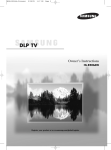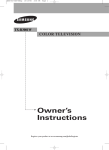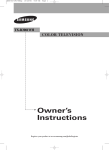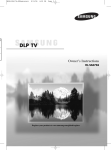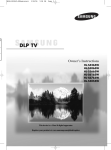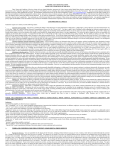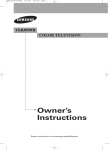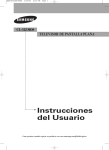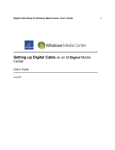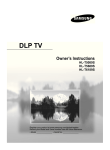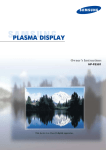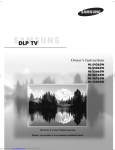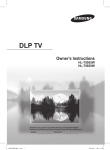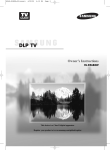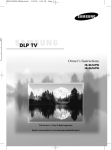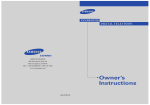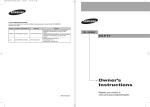Download Samsung SP50L7HD User's Manual
Transcript
BP68-00561A-00Eng(cover) 10/14/05 4:42 PM Page 3 Owner’s Instructions SP50L7HD Register your product at www.samsung.com/global/register BP68-00561A-00Eng(002~017) 10/14/05 4:43 PM Page 2 BP68-00561A-00Eng(002~017) 10/14/05 4:43 PM Page 3 A Guide to Digital TV • What is Digital Television? Digital television (DTV) is a new way of transmitting high quality video and audio to your TV set. Using DTV, broadcasters can transmit high definition TV (HDTV) images, Dolby digital surround audio, and new services such as multicasting (transmitting more than one program on the same TV channel) and datacasting. Several of these services can be combined into a single digital broadcast. Digital Television Services • Digital Picture Quality DTV programs are transmitted in two different formats. The first is Standard Definition Television (SDTV) and the second is High Definition Television (HDTV). • SDTV program formats include 480-line interlaced (480i) and 480-line progressive (480p) video. 480i programs are essentially a digital version of our current analog TV programs, while the 480p format offers improved image detail over 480i. Some 480p programs are broadcast in widescreen and are comparable to progressive-scan DVD movies in image quality. • HDTV program formats include 1080-line interlaced (1080i) and 720-line progressive (720p). Both HDTV formats are always broadcast in widescreen, and offer much higher picture quality than SDTV. • Dolby Surround Sound With DTV, you can listen to a variety of Dolby digital audio formats from Dolby Surround 2.0 to Dolby Digital 5.1 surround, using your home audio system. Many HDTV programs are now broadcast with DD 5.1 soundtracks. English - 3 BP68-00561A-00Eng(002~017) 10/14/05 4:43 PM Page 4 CableCARD and Digital Cable Ready TVs CableCARD and Digital Cable Ready TVs are the products of a new digital cable standard. This new standard is called OpenCable and it is a concerted effort to standardize the digital cable service network interface in North America. For more information, please refer to www.cablelabs.com. Digital Cable Ready TVs are equipped with a proper digital cable tuner to receive digital cable signals from your local cable service provider. They are also designed to work with digital cable card modules (PCMCIA card modules called CableCARDs). These PCMCIA card modules or CableCARDs will be provided by your local cable service provider after a proper subscription process. The provided CableCARD from your local cable service provider needs to be inserted into the CableCARD slot of a Digital Cable Ready TV. Please refer to page 24 for how to insert the CableCARD. A digital set-top box which used to be provided by the cable service provider is no longer needed with Digital Cable Ready TVs and CableCARDs. When CableCARD is inserted into the slot, the TV screen will show the message that CableCARD is inserted and tries to download necessary data such as channel information or subscription information from your digital cable service provider. When you insert CableCARD for the first time, this process could take few minutes depending on the amount of data your cable provider needs to send. During this process the digital cable service provider or CableCARD may display messages on the TV screen to help or give you further information. Please contact your local cable provider for more information on service availability and how to acquire a CableCARD. NOTE • This television receiver supports the copy protection system regulated by DTLA (Digital Transmission Licensing Administrator). It should be noted that copy protected content may not be viewable depending on your particular connections. English - 4 BP68-00561A-00Eng(002~017) 10/14/05 4:43 PM Page 5 Q&A 1. Is the antenna I use for existing TV reception good enough for DTV? Over-the-air (OTA) digital TV broadcasting uses the same channels as analog TV and works well with many existing TV antennas. However, DTV broadcast channel assignments are different than analog channels. You should find out whether your local DTV broadcasts are on VHF (channels 2-13) or UHF (channels 14-69) to see if you need a different antenna. If your DTV channels are on UHF and you already get good UHF reception, your present antenna may work fine. The same holds true for VHF DTV reception. Note that in some markets, both VHF and UHF channels are used for DTV broadcasts. You can find out the latest DTV channel assignments for your area by browsing selected Internet web sites such as www.titantv.com, www.10000watts.com, and www.fcc.gov. 2. How difficult is it to receive DTV signals indoors? This depends on whether your local DTV stations are running full power or not and how close your location is to the transmission tower. DTV receivers do not require as much signal as analog TV receivers to produce high-quality images and sound. Once the DTV signal level exceeds a certain threshold at the receiver, the digital video and audio data is decoded at the same quality it was originally encoded for broadcast. This is a big advantage for DTV over analog TV - there is no noise, ghosting, static, or scratchy audio. 3. How can I connect an antenna in my townhouse, co-operative apartment, condominium, or apartment? The Federal Communications Commission's OTARD Rule (part of the Telecommunications Act of 1996) allows residents of condominiums, townhouse, or members of neighborhood associations to put up outside antennas for reception of broadcast TV signals as long as those antennas are not located in common areas and are no more than 12' in height. Residents of rental units (apartments, etc.) are not covered by the OTARD rules and will have to use indoor antennas to receive DTV broadcasts. It is possible that the landlord of an apartment complex can provide broadcast DTV signals via a master TV antenna system to each apartment. 4. Can I connect my DTV set-top receiver to my cable TV service? Cable TV systems use a different method for transmitting digital TV programs that is currently incompatible with broadcast DTV set-top receivers. So you will still need to use an outdoor or indoor antenna to receive OTA broadcast DTV programs. The good news is that you won't have to pay a monthly or per-program charge to watch OTA DTV and HDTV programs. They're free, unlike subscription satellite TV or premium cable TV. All you need is an antenna and a DTV set-top receiver to enjoy clear, sharp widescreen images and high-quality audio. English - 5 BP68-00561A-00Eng(002~017) 10/14/05 4:43 PM Page 6 Table of Contents Your New Wide TV ..........................................................................................10 Viewing Position ..................................................................................................10 Replacing the Lamp ..............................................................................................10 List of Features .....................................................................................................12 Accessories .........................................................................................................12 Front Panel Buttons ...............................................................................................13 Front Panel Information Window............................................................................14 Rear Panel Jacks ..................................................................................................15 Remote Control ....................................................................................................16 Connections .....................................................................................................20 Connecting VHF and UHF Antennas.......................................................................20 Antennas with 75-ohm Round Leads ...........................................................20 Connecting Cable TV ...........................................................................................21 Cable without a Cable Box .......................................................................21 Cable with a Cable Box that Descrambles All Channels ...............................21 Cable with a Cable Box that Descrambles Some (But Not All) Channels.........22 Connecting a VCR ...............................................................................................23 Connecting a VCR to the Video or S-Video/Audio jack ................................23 Connecting CableCARD .......................................................................................24 Connecting a Camcorder......................................................................................25 Connecting a DVD Player .....................................................................................26 Connecting to Y, PB, PR .............................................................................26 Connecting to Audio and Video Jacks ........................................................26 Connecting a DTV Set-Top Box ..............................................................................27 Connecting to Y, PB, PR .............................................................................27 Connecting to DVI (Digital Visual Interface) .................................................27 Connecting to HDMI (High Definition Multimedia Interface) ..........................28 Connecting a Digital Audio System ........................................................................29 Connecting to an Analog Amplifier ........................................................................29 Operation........................................................................................................32 Turning the TV On and Off....................................................................................32 Viewing the Menus and On-Screen Displays ...........................................................32 Selecting a Menu Language ..................................................................................33 Memorizing the Channels .....................................................................................34 Adding and Erasing Channels ...............................................................................36 Changing Channels..............................................................................................37 Customizing Your Remote Control ..........................................................................38 Remote Control Codes ..........................................................................................39 Setting the Clock..................................................................................................40 Setting the On/Off Timer ......................................................................................42 Setting the Sleep Timer .........................................................................................43 Viewing an External Signal Source ........................................................................44 Assigning Names to External Input Mode ...............................................................45 English - 6 BP68-00561A-00Eng(002~017) 10/14/05 4:43 PM Page 7 Channel Control ...............................................................................................48 Selecting Your Favorite Channels ...........................................................................48 Labeling the Channels ..........................................................................................49 Fine Tuning Analog Channels Analog .....................................................................50 Checking the Digital-Signal Strength Digital ............................................................51 LNA (Low Noise Amplifier)....................................................................................52 Picture Control..................................................................................................54 Picture Control .....................................................................................................54 Selecting the Color Tone .......................................................................................56 Changing the Picture Size .....................................................................................57 Digital Noise Reduction ........................................................................................58 DNIeTM (Digital Natural Image engine) ...........................................................59 Setting the My Color Control Mode........................................................................60 Using the Color Weakness Enhancement Feature .....................................................62 Setting the Film Mode...........................................................................................63 Viewing Picture-In-Picture.......................................................................................64 Selecting the Sound Source ...................................................................................70 Freezing the Picture ..............................................................................................71 Setting the Blue Screen Mode................................................................................72 Sound Control ..................................................................................................74 Sound Control .....................................................................................................74 Setting the SRS TSXT.............................................................................................76 Auto Volume ........................................................................................................77 Choosing a Multi-Channel Sound (MTS) track Digital ...............................................78 Choosing a Multi-Channel Sound (MTS) track Analog ...............................................79 Choosing a Digital Sound Format Digital ................................................................80 Selecting the Internal Mute ....................................................................................81 Setting the On/Off Melody ...................................................................................82 Special Features ...............................................................................................84 Setting the Function Help ......................................................................................84 Menu Transparency Level ......................................................................................85 Using the V-Chip ..................................................................................................86 Viewing Closed Captions (On-Screen Text Messages) Analog ....................................92 Viewing Closed Captions (On-Screen Text Messages) Digital ....................................94 Using the CableCARD ..........................................................................................96 Using the CableCARD Setup Function.....................................................................97 Using the Guide...................................................................................................99 Appendix......................................................................................................102 Troubleshooting .................................................................................................102 Cleaning and Maintaining Your TV ......................................................................103 Using Your TV in Another Country........................................................................103 Specifications ....................................................................................................103 English - 7 BP68-00561A-00Eng(002~017) 10/14/05 4:43 PM Page 8 SAMSUNG BP68-00561A-00Eng(002~017) 10/14/05 4:43 PM Page 9 Your New Wide TV BP68-00561A-00Eng(002~017) 10/14/05 4:43 PM Page 10 Your New Wide TV Viewing Position To optimize your viewing comfort, please follow the guidelines below for viewing distance. If viewing for an extended period of time, sit as far back from the screen as possible. When installing the product, make sure to keep it away from the wall (more than 10cm /4 inches) for ventilation purposes. • Poor ventilation may cause an increase in the internal temperature of the product, resulting in a shortened component life and degraded performance. Replacing the Lamp • Why do I need to replace the lamp? The lamp used in a DLP TV has a limited lifespan. For the best screen quality it needs to be replaced periodically. After replacing the lamp, the screen quality will be bright and clear as new. • When do I need to replace it? This should be replaced when the screen becomes darker, less clear or the icon appears. • Check before lamp replacement 1. The lamp must be the same code number and type. 2. The lamp type is indicated on the left side of the TV. It is also indicated on the lamp case. 3. After checking the code number for the lamp, give the code number to the store where you purchased the TV or to a Samsung Service center. • Caution 1. Replace with the correct code numbered lamp to avoid damage to the TV. 2. Turn the power off and wait for 30 minutes before replacing the lamp as it will be hot. 3. Do not touch the glass part of the lamp with your bare hands or insert any foreign object inside the cover as it may cause poor screen quality, electric shock or fire. 4. Do not place the old lamp near flammable objects or within the reach of children. 5. Be sure to connect this TV directly to an AC wall outlet. If the TV's AC plug is connected to a cable box or other source, it will not allow for proper cool down time. English - 10 BP68-00561A-00Eng(002~017) 10/14/05 4:43 PM Page 11 • For replacement, you will need a 5.91-Inch screwdriver and a pair of gloves. 1 Unplug TV, then use a screwdriver to remove the screws. 2 Open the Lamp cover. 3 Remove the 2 press-pin screws securing the Lamp. 4 Separate the Lamp from the engine by holding the handle and pulling it out. 5 To reinstall the Lamp, follow these steps in reverse order. NOTES • Be sure the replacement Lamp is the same type. • After replacing the lamp, align the lamp cover with the groove and secure the screws. • The TV will not turn on if the lamp cover is not correctly closed (as this will activate the protective circuit). English - 11 BP68-00561A-00Eng(002~017) 10/14/05 4:43 PM Page 12 Your New Wide TV List of Features Your TV was designed and engineered using the latest technology. It is a full-featured, high-performance unit that exceeds industry standards. In addition, it has these special features: • • • • • • • • • • • • • • • • • • Easy-to-operate remote control Easy-to-use on-screen menu system you can access from the front panel or remote control Automatic timer to turn the TV on and off at any time you choose Adjustable picture and sound settings and the ability to memorize your favorite settings Automatic channel tuning for up to 181 channels A special filter to reduce or eliminate reception problems Fine tuning control for the sharpest picture possible A built-in multi-channel sound decoder for stereo and bilingual listening Built-in, dual channel speakers A special sleep timer Picture-in-Picture capability that let you watch two channels at once Widescreen TV with adjustable image size Life-like clear images provided by DNle technology My Color Control Mode for corresponding with your color style Color weakness Mode Digital Input (HDMI/DVI IN) jack Digital Audio Output (OPTICAL) jack AV network system (Anynet) that enables you to easily control Samsung audio-video(AV) devices from this TV. • CableCARD slot Accessories Once you have unpacked your TV, check to make sure that you have all the parts shown here. If any piece is missing or broken, call your dealer. Remote Control (BP59-00076A)/ AAA Batteries English - 12 Warranty Cards (2)/ Registration Card (1) Instruction Manual/ Safety Guide/ Quick Guide/ Anynet Manual/ Manual Guide Anynet Cable BP68-00561A-00Eng(002~017) 10/14/05 4:43 PM Page 13 Front Panel Buttons The buttons on the front panel control your TV’s basic features, including the on-screen menu system. To use the more advanced features, you must use the remote control. Standby state. (Standby indicator; Red) Auto timer on has been set. (Timer indicator) Press and hold the POWER button for a few seconds to turn the TV on or off. Press to switch between viewing TV programs and signals from connected components. Press to lower or raise the volume and to select items when using the on-screen menu. Press to change channels and to move between items on the on-screen menu. Press to see the on-screen menu. Press to activate (or change) a particular item. NOTE • Touching the control panel using your finger will cause Blue LEDs to light for all buttons. You can then locate the desired button and touch it to operate. Aim the remote control towards this spot on the TV. English - 13 BP68-00561A-00Eng(002~017) 10/14/05 4:43 PM Page 14 Your New Wide TV Front Panel Information Window The Information window appears as illustrated above while the TV is turning on. (Refer to the TV set’s display for animation details.) When successfully turned on, an animated “Smile” figure appears and then fades out slowly. Appears while the TV is turning off. When these indicators appear, there is a possible problem with the TV. Lamp or other component may be defective. Please contact a certified technician. Check if the ventilation hole on the rear of the set is blocked, because if the inner temperature is too high, the power will shut off. A cooling fan inside the set is not operating normally. The TV’s rear cover is not properly shut. NOTES • It takes about 30 seconds for the TV to warm up, so normal brightness may not appear immediately. • The TV has a fan to keep the inside lamp from overheating. You’ll occasionally hear it working. English - 14 BP68-00561A-00Eng(002~017) 10/24/05 2:03 PM Page 15 Rear Panel Jacks Use the rear panel jacks to connect components such as a VCR. You can connect different components such as VCRs, Set-Top Box and a DVD player etc., because there are two sets of video input jacks and two set of component video input jacks on the rear panel of your TV. For more information, please see “Connections”. Œ ANTENNA terminals Two independent cables or antennas can be connected to these terminals. Use “ANT 1 IN (CABLE)” and “ANT 2 IN (AIR)” terminals to receive a signal from VHF/UHF antennas or your cable system. (Refer to pages 20~22) ´ Component1, 2 jacks (Y, PB, PR, L, R) Use these jacks to connect the component video/audio signals from a DVD player or a set-top box. (Refer to pages 26~27) ˇ VIDEO/AUDIO OUTPUT jacks Sends video/audio signal from the TV to an external source, such as a VCR. These jacks are available only in RF, Video and S-Video modes. ¨ S-VIDEO INPUT jacks Connects an S-Video signal from an S-VHS VCR or DVD player. (Refer to page 25) ˆ VIDEO/AUDIO INPUT jacks Connect video/audio signals from external sources, such as VCR or DVD players. (Refer to page 23 and 26) Ø DVI (Digital Visual Interface) AUDIO INPUT jacks Connect to the digital audio output jacks of a device with DVI output. (Refer to page 27) ∏ DIGITAL AUDIO OUT(OPTICAL) jack Connect to a Digital Audio Component. (Refer to page 29) ” Anynet Please refer to the Anynet Owner’s Instruction. This jack is for connecting to other Samsung Anynet-enabled devices. ’ HDMI (High Definition Multimedia Interface)/ DVI INPUT jack Connect to the HDMI jack of a device with HDMI output. Connect to the digital video output jack for device with DVI output. (Not compatible with PC) (Refer to pages 27~28) ˝ CableCARDTM Insert the CableCARD into the slot. (Refer to page 24) Ô SERVICE This jack is for software upgrades. English - 15 BP68-00561A-00Eng(002~017) 10/14/05 4:43 PM Page 16 Your New Wide TV Remote Control You can use the remote control up to about 23 feet from the TV. When using the remote control, always point it directly at the TV. You can also use your remote control to operate your VCR, Cable box, DVD player and some Samsung Set-top boxes. See pages 38~39 for details. 1. POWER 17. EXIT 2. P.MODE 18. ▲, ▼, œ, √, ENTER Turns the TV on and off. Adjust the TV picture by selecting one of the preset factory settings (or select your personal, customized picture settings.) 3. ANTENNA Press to select “AIR” or “CABLE”. 4. CHANNEL NUMBER Press to directly tune to a particular channel. 5. - Press to select additional channels (digital and analog) being broadcast by the same station. For example, to select channel “54-3”, press “54”, then press “-” and “3”. Press to exit the menu. Press to select highlight up, down, left, or right. While using the on-screen menus, press the ENTER to activate (or change) a particular item. 19. MTS (Multichannel Television Stereo) Press to choose Stereo, Mono or SAP (Secondary Audio Program). 20. PIP (Picture In Picture) Displays the available channels in sequence. (These buttons change channels in the PIP window only.) 21. STILL Press to pause the current screen. 6. VOL +, VOL - 22. ASPECT 7. MUTE 23. SRS 8. ANYNET 24. DNIe (Digital Natural Image engine) Press to increase or decrease the volume. Press to mute the TV sound. Runs the Anynet view functions and sets up Anynet devices. Please refer to the Anynet Owner’s Instruction. 9. MENU Displays the main on-screen menu. 10. CH.LIST Displays the channel list. 11. FAV.CH (Favorite Channel) Press to switch between your favorite channels. 12. MODE Selects a target device to be controlled by the Samsung remote control (i.e., TV, STB, VCR, CABLE, or DVD). 13. PRE-CH Tunes to the previous channel. 14. SOURCE Press to display all of the available video sources (i.e., TV, Set-Top box, VCR, DVD, DTV). 15. CH / Press to change channels. Moves from one set of screen information to the next in TV Guide menu. 16. INFO Press to display information on the TV screen. English - 16 Press to change the screen size. Activates TruSurround. Activates DNIe. 25. SET Used during set up of this remote control, so that it will work compatibly with other devices (some Samsung Set-top boxes, VCR, Cable box, DVD, etc.) 26. SLEEP Press to select a preset time interval for automatic shut off. 27. PIP Controls CH / ; Press to display the available channels in sequence. (These buttons change channels in the PIP window only.) 28. CAPTION Controls the caption decoder. 29. VCR/DVD Controls Controls VCR or DVD functions: Rewind, Stop, Play/Pause, Fast Forward. 30. RESET If your remote control is not functioning properly, take out the batteries and press the reset button for about 2~3 seconds. Re-insert the batteries and try using the remote control again. BP68-00561A-00Eng(002~017) 10/14/05 4:43 PM Page 17 Installing Batteries in the Remote Control With normal use, the batteries in the remote control should last about a year. If you notice a performance degradation while using the remote, the batteries may need to be replaced. Make sure you replace both batteries and do not mix old and new batteries in the remote control. If you won’t be using the remote control for a long time, remove the batteries and store them in a cool dry place. 1 Slide the back cover all the way out to open the battery compartment of the remote control. 2 Install two AAA size batteries. Make sure to match the “+” and “–” ends of the batteries with the diagram inside the compartment. 3 Slide the cover back into place. NOTE • Do not mix battery types, i.e, alkaline and manganese. English - 17 BP68-00561A-00Eng(018~031) 10/14/05 4:44 PM Page 18 SAMSUNG BP68-00561A-00Eng(018~031) 10/14/05 4:44 PM Page 19 Connections BP68-00561A-00Eng(018~031) 10/14/05 4:44 PM Page 20 Connections Connecting VHF and UHF Antennas If you do not have a cable system, you will need to connect an antenna to your TV. Antennas with 75-ohm Round Leads If your antenna looks like this: 1 English - 20 Plug the antenna lead into the ANT 2 IN (AIR) on the rear panel of your TV. it has 75-ohm round leads. BP68-00561A-00Eng(018~031) 10/14/05 4:44 PM Page 21 Connecting Cable TV You can connect different cable systems to your TV, including cable without a Cable box, and cable with a Cable box that descrambles some or all channels. Cable without a Cable Box If you want to connect cable, and you do not need to use a cable box: 1 Plug the incoming cable into the ANT 1 IN (CABLE) on the rear panel of your TV. Cable with a Cable Box that Descrambles All Channels 1 2 Find the cable connected to the ANTENNA OUT terminal on your Cable box. This terminal might be labeled “ANT OUT”, “VHF OUT” or simply “OUT”. Cable Box Connect the other end of the cable to the “ANT 1 IN (CABLE)” terminal on the rear panel of your TV. English - 21 BP68-00561A-00Eng(018~031) 10/14/05 4:44 PM Page 22 Connections Cable with a Cable Box that Descrambles Some (But Not All) Channels To complete this connection you will need a two-way splitter, an RF (A/B) switch, and four coaxial cables (which you can buy from your Samsung dealer or any electronics store). 1 Find and disconnect the cable that is connected to the ANTENNA IN terminal of your Splitter. This terminal might be labeled “ANT IN”, “VHF IN” or simply, “IN”. Connect this cable to a two-way splitter. 2 Connect a coaxial cable between an OUT terminal of the splitter and the IN terminal of the Cable box. 3 Connect a coaxial cable between the ANTENNA OUT terminal of the Cable box and the B-IN terminal of the RF (A/B) switch. 4 Connect another cable between the other OUT terminal on the splitter and the A–IN terminal on the RF (A/B) switch. 5 Connect the last coaxial cable between the OUT terminal of the RF (A/B) switch and the ANT 1 IN (CABLE) on the TV. After you’ve made this connection, set the A/B switch to the “A” position for normal viewing. Set the A/B switch to the “B” position to view scrambled channels. (When you set the A/B switch to “B”, you will need to tune your Set-Top Box to the Cable box's output channel, which is usually channel 3 or 4.) English - 22 BP68-00561A-00Eng(018~031) 10/14/05 4:44 PM Page 23 Connecting a VCR Connecting a VCR to the Video or S-Video/Audio jack 1 2 Connect the Video/Audio cables between the VIDEO or S-VIDEO/AUDIO input jacks on the TV and VIDEO or S-VIDEO/AUDIO output jacks on the VCR. Incoming Cable or Antenna TV Rear Panel Stereo VCR Connect a coaxial cable between the Antenna out terminal (i.e., “OUT to TV”) on the VCR and the ANT 1 IN (CABLE) on the TV. 3 3 Connect a video cable between the S-VIDEO IN jack on the TV and the S-VIDEO OUT jack on the VCR. 1 2 NOTES • For better video, use an S-Video cable. • Please be sure to match the color coded input terminals and cable jacks. English - 23 BP68-00561A-00Eng(018~031) 10/14/05 4:44 PM Page 24 Connections Connecting CableCARD You must obtain a CableCARD from a local cable service provider. 1 English - 24 Insert the CableCARD into the “CableCARD” slot and the message “CableCARDTM Inserted” is displayed on the screen. If the channel information does not already exist, the message “Updating Channel List” is displayed during channel information configuration. 2 The pairing information containing a telephone number, CableCARD ID, Host ID and other information will be displayed in about 2~3 minutes. If an error message is displayed, please contact your Service Provider. 3 When channel information configuration is finished, the message “Updating Completed” is displayed. It indicates that the channel list is now updated. TV Rear Panel Incoming Cable or Antenna Please insert the card as shown. BP68-00561A-00Eng(018~031) 10/14/05 4:44 PM Page 25 Connecting a Camcorder You can use your camcorder to view tapes without using a VCR. 1 2 3 Locate the A/V output jacks on the camcorder. They are usually found on the side or back of the camcorder. Camcorder TV Rear Panel 1 Camcorder Output Jacks Connect a set of audio cables between the AUDIO IN jacks on the TV and the AUDIO OUT jacks on the camcorder. If you have a mono Camcorder, connect L(mono) to the Camcorder audio out using only one audio cable. Connect a video cable between the VIDEO IN (or S-VIDEO IN) jack on the TV and the VIDEO OUT jack on the Camcorder. The audio-video cables shown here are usually included with a Camcorder. (If not, check your local electronics store.) If your Camcorder is stereo, you need to connect a set of two cables. 2 or 3 English - 25 BP68-00561A-00Eng(018~031) 10/14/05 4:44 PM Page 26 Connections Connecting a DVD Player The rear panel jacks on your TV make it easy to connect a DVD player to your TV. Connecting to Y, PB, PR 1 2 Connect a set of audio cables between the COMPONENT (1 or 2) AUDIO (L, R) IN jacks on the TV and the AUDIO OUT jacks on the DVD player. TV Rear Panel 2 1 To enable Component video viewing, connect a set of video cables between the COMPONENT (1 or 2) VIDEO (Y, PB, PR) IN jacks on the TV and VIDEO (Y/PB/PR or Y/CB/CR) OUT jacks on the DVD player. DVD Player Note: For an explanation of Component video, see your DVD player's owner's manual. Incoming Cable or Antenna Connecting to Audio and Video Jacks 1 2 Connect a set of audio cables between the AUDIO IN (1 or 2) jacks on the TV and the AUDIO OUT jacks on the DVD player. TV Rear Panel DVD Player Connect a video cable between the VIDEO IN (1 or 2) jack on the TV and the VIDEO OUT jack on the DVD player. 1 2 Incoming Cable or Antenna English - 26 BP68-00561A-00Eng(018~031) 10/24/05 2:04 PM Page 27 Connecting a DTV Set-Top Box Connecting to Y, PB, PR 1 2 Connect a set of audio cables between the COMPONENT (1 or 2) AUDIO (L, R) IN jacks on the TV and the AUDIO OUT jacks on the Set-Top Box. Connect a set of video cables between the COMPONENT (1 or 2) VIDEO (Y, PB, PR) IN jacks on the TV and VIDEO (Y/PB/PR or Y/CB/CR) OUT jacks on the Set-Top Box. Note: For an explanation of Component video, see your Set-Top Box owner's manual. 2 1 Incoming Cable or Antenna TV Rear Panel DTV Set-Top Box Connecting to DVI (Digital Visual Interface) 1 2 Connect a set of audio cables between the DVI AUDIO (L, R) IN jacks on the TV and the AUDIO OUT jacks on the Set-Top Box. Connect an HDMI/DVI video cable between the HDMI/DVI IN jack on the TV and the DVI OUT jack on the Set-Top Box. NOTES TV Rear Panel 2 1 Incoming Cable or Antenna DTV Set-Top Box • Requires a Cable Converter. • The HDMI/DVI IN jack is not compatible with PC. English - 27 BP68-00561A-00Eng(018~031) 10/14/05 4:44 PM Page 28 Connections Connecting to HDMI (High Definition Multimedia Interface) 1 Connect an HDMI cable between the HDMI/DVI IN jack on the TV and the HDMI OUT jack on the Set-Top Box. TV Rear Panel NOTE • Make sure the HDMI/DVI source's power is on, or you will be unable to select it in the menu's source list. Incoming Cable or Antenna DTV Set-Top Box English - 28 BP68-00561A-00Eng(018~031) 10/14/05 4:44 PM Page 29 Connecting a Digital Audio System There are many types of digital audio systems on the market today. A simplified illustration of an audio system is shown below. For more information, see your audio system owner’s manual. 1 If your audio system has a optical digital audio input, connect to the “DIGITAL AUDIO OUT(OPTICAL)” jack on the TV. TV Rear Panel NOTE • OPTICAL: converts the electric signal into an optical light signal, and transmits it through glass fibers. A transmission system of digital audio in the form of a light wave, S/PDIF format using a glass conductor. See page 80 to set the digital output format (Dolby Digital or PCM) appropriate to your digital audio component. Audio System Connecting to an Analog Amplifier 1 The “AUDIO OUT” terminals cannot be used for external speakers. You must hook them up to an amplifier. When an audio amplifier is connected to the “AUDIO OUT” terminals: Decrease the gain (volume) of the audio amplifier, and adjust the volume level with the volume control on the TV. TV Rear Panel Amplifier English - 29 BP68-00561A-00Eng(018~031) 10/14/05 4:44 PM Page 30 SAMSUNG BP68-00561A-00Eng(018~031) 10/14/05 4:44 PM Page 31 Operation BP68-00561A-00Eng(032~053) 10/14/05 4:44 PM Page 32 Operation Turning the TV On and Off Press the POWER button on the remote control. You can also use the POWER button on the front panel. Viewing the Menus and On-Screen Displays The on-screen menu system allows you to control the settings of your TV. Access the on-screen menu system by pressing the MENU button on the remote control. Once the on-screen menu appears, use the …/†/œ/√/ENTER buttons on your remote control to select menu items and make adjustments. You can also view the on-screen menu system and make some adjustments using the TV’s front panel buttons. Viewing the Menus 1 2 3 Press the MENU button. The main menu is displayed. There are six menu groups: “Input”, “Picture”, “Sound”, “Channel”, “Setup”, and “Guide”. Press the … or † button to select an item you want in the menu. Press the œ, √ or ENTER button to display, change, or use the selected items. Use the ENTER button to enter items in the menu. Input Input Picture Source List Edit Name Anynet : TV Sound Channel Setup Guide Move Enter Picture Sound Channel Setup Guide Mode Color Tone Size Digital NR DNIe My Color Control ▼ More Move Viewing the Display English - 32 Exit Picture Input Press the EXIT button to exit. Press the INFO button on the remote control. The TV displays the current channel, the status of certain picture and sound settings and the current time. The information displayed varies according to the selected source. √ √ Cable 3 Standard Picture Mode Custom Sound Mode Stereo MTS Off Caption Off V-Chip No Time Information : Standard : Warm1 : 16:9 : On : On Enter √ √ √ √ √ √ Return BP68-00561A-00Eng(032~053) 10/14/05 4:44 PM Page 33 Selecting a Menu Language 1 Press the MENU button. Press the … or † button to select “Setup”, then press the ENTER button. Setup Input Picture Sound Channel Setup Guide 2 Press the ENTER button to select “Language”. Press the … or † button to select “English”, “Español” or “Français”, then press the ENTER button. Language : English Time V-Chip Caption Menu Transparency : Medium Blue Screen : Off ▼ More Move Enter √ √ √ √ √ √ Return Setup Input Picture Sound Channel Setup Guide Language : English English Español Time Français V-Chip Caption Menu Transparency : Medium Blue Screen : Off ▼ More Move Enter Return Press the EXIT button to exit. English - 33 BP68-00561A-00Eng(032~053) 10/14/05 4:44 PM Page 34 Operation Memorizing the Channels Your TV can memorize and store all of the available channels for both air and cable channels. After the available channels are memorized, use the CH and CH buttons to scan through the channels. This eliminates the need to change channels by entering the channel digits. There are three steps for memorizing channels: selecting a broadcast source, memorizing the channels (automatic) and adding and deleting channels (manual). Selecting the Video Signal Source Before your television can begin memorizing the available channels, you must specify the type of signal source that is connected to the TV (i.e., an antenna or cable system). 1 Press the MENU button. Press the … or † button to select “Channel”, then press the ENTER button. Channel Input Picture Sound Channel Setup Guide 2 Press the ENTER button to select “Antenna”. Press the … or † button to select “Air” or “Cable”, then press the ENTER button. 3 Move Enter √ √ √ √ √ √ Return Channel Input Picture Sound Channel Setup Guide Press the … or † button to select “Auto Program”, then press the ENTER button. Antenna : Cable Auto Program Add/Delete Favorite Channels Name Fine Tune ▼ More Antenna : Air Cable Cable Auto Program Add/Delete Favorite Channels Name Fine Tune ▼ More Move Enter Return Channel Input Picture Sound Channel Setup Guide Antenna : Cable Auto Program Add/Delete Favorite Channels Name Fine Tune ▼ More Move Enter √ √ √ √ √ √ Return Continued... NOTE • All available DTV and analog channels are automatically stored in memory. English - 34 BP68-00561A-00Eng(032~053) 4 10/14/05 4:44 PM Page 35 Press the … or † button to select the Antenna connection, then press the ENTER button. • Air : “Air” antenna signal Cable : “Cable” antenna signal Air+Cable : “Air” and “Cable” antenna signals • If the CableCARD is inserted into the “CableCARD” slot on the rear panel, “Cable” and “Air+Cable” are not available. When selecting Cable TV system: Press the ENTER button to start the auto program. By default, the cable TV system is set to “STD”. If you want to select another type of cable system, press the œ button and use the … or † button to select Analog or Digital “STD”, “HRC” or “IRC”. Press the ENTER button. Auto Program Input Select the antennas to memorize. Picture Air Start Cable Start Air+Cable Start Sound Channel Setup Guide Move Enter Return Auto Program Input Picture Sound Channel Setup Select the cable system. Analog ✔ STD HRC IRC Start Digital ✔ STD HRC IRC Guide Move Enter Return • STD, HRC and IRC identify various types of cable TV systems. Contact your local cable company to identify the type of cable system that exists in your particular area. At this point the signal source has been selected. 5 Press the √ button to select “Start”, then press the ENTER button to start the auto program. The TV begins memorizing all available stations. Press the ENTER button at any time to interrupt the memorization process. Auto Program Input Picture Sound Channel Setup Guide Select the cable system. Analog ✔ STD HRC IRC Start Digital ✔ STD HRC IRC Move Enter Return Press the EXIT button to exit. Auto Program • The TV must be connected to an antenna in order to receive digital TV signals. Even if a particular channel is deleted from the memory, you can always tune to that channel directly by using the number buttons on the remote control. Auto Program in progress Cable Channel 44 Stop Enter Return English - 35 BP68-00561A-00Eng(032~053) 10/14/05 4:44 PM Page 36 Operation Adding and Erasing Channels You can add channels that were not memorized (or delete unwanted channels from memory). 1 Press the MENU button. Press the … or † button to select “Channel”, then press the ENTER button. Channel Input Picture Sound Channel Setup Guide 2 Press the … or † button to select “Add/Delete”, then press the ENTER button. Picture Sound Setup Guide 3 Enter Return Antenna : Cable Auto Program Add/Delete Favorite Channels Name Fine Tune ▼ More Move Enter √ √ √ √ √ √ Return Add/Delete Cable 26 Not In Memory Press ENTER to add the channel. Add Move Enter Return Add/Delete Cable 26 In Memory Press ENTER to delete the channel. Delete Press the EXIT button to exit. Move English - 36 Move √ √ √ √ √ √ Channel Input Channel Repeatedly pressing the ENTER button will alternate between add channel and delete channel. Press the CH or CH button to switch to the appropriate channel, then repeat above. Antenna : Cable Auto Program Add/Delete Favorite Channels Name Fine Tune ▼ More Enter Return BP68-00561A-00Eng(032~053) 10/14/05 4:44 PM Page 37 Changing Channels Using the Channel Buttons Press the CH or CH button to change channels. When you press the CH or CH button, the TV changes channels in sequence. You will see all the channels that the TV has memorized. (The TV must have memorized at least three channels.) You will not see channels that were either erased or not memorized. Using the Number Buttons Use the number buttons to quickly switch to any channel. Press the number buttons to go directly to a channel. For example, to select channel 27, press “2,” then “7.” The TV will change channels when you press the second number. Using the “-” Button The “-” button is used to select stations that broadcast both a digital and analog signal. For example, for channel 7-1 (digital), press “7”, then “-”, then “1”. DTV Air 7-1 English Picture Mode Sound Mode MTS Caption V-Chip 5:21 am For channel 7-2 (analog), press “7”, then “-”, then “2”. Standard Standard English On Off AIR 7-2 Mono Picture Mode Sound Mode MTS Caption V-Chip 5:21 am NOTE • HD indicates the TV is receiving a Digital High Definition signal. SD indicates the TV is receiving a Analog standard definition signal. Standard Standard Stereo On Off Using the Previous Channel Press the PRE-CH button. The TV changes to the last channel you were watching. English - 37 BP68-00561A-00Eng(032~053) 10/14/05 4:45 PM Page 38 Operation Customizing Your Remote Control Your TV comes equipped with a universal remote control. In addition to controlling the TV, the universal remote control can also operate a VCR, Cable box, DVD, and some Samsung Set-top boxes (even if your VCR, Cable box and DVD are made by manufacturers other than Samsung). NOTE • The remote control might not be compatible with all DVD Players, VCRs, Cable boxes, and Set-Top Boxes. Setting Up Your Remote Control to Operate Your VCR (Cable box or DVD player) 1 2 Turn off your VCR (Cable box or DVD player). 3 4 On your Samsung remote control, press the SET button. 5 Press the POWER button. Your VCR (Cable box or DVD player) should turn on. If your VCR (Cable box or DVD player) turns on, your remote control is now set correctly. If your VCR (Cable box or DVD player) does not turn on, repeat steps 2, 3, and 4, but try one of the other codes listed for the brand of your particular VCR (Cable box or DVD player). 6 Once your remote control is set up, press the MODE button any time you want to use the remote to operate your VCR (Cable box or DVD player). Press the MODE button to switch the remote control to the VCR (CABLE or DVD) mode. The remote control has five modes: TV, STB, VCR, CABLE, and DVD. Enter 3 digits of the VCR (Cable box or DVD player) code listed on next page for your brand of VCR (Cable box or DVD player). Make sure you enter 3 digits of the code, even if the first digit is a “0”. (If more than one code listed, try the first one.) NOTES • When your remote is in the TV mode, the VCR (or DVD player) control buttons (REW, STOP, PLAY/PAUSE, and FF) will still operate your VCR (or DVD player). • When your remote control is in the STB, VCR, CABLE, or DVD mode, the volume buttons still control your TV’s volume. English - 38 BP68-00561A-00Eng(032~053) 10/14/05 4:45 PM Page 39 Remote Control Codes VCR Codes Cable Box Codes DVD Codes English - 39 BP68-00561A-00Eng(032~053) 10/14/05 4:45 PM Page 40 Operation Setting the Clock Setting the clock is necessary in order to use the various timer features of the TV. Also, you can check the time while watching the TV. (Just press the INFO button.) Option 1: Setting the Clock Manually 1 Press the MENU button. Press the … or † button to select “Setup”, then press the ENTER button. Setup Input Picture Sound Channel Setup Guide 2 Press the … or † button to select “Time”, then press the ENTER button. Press the ENTER button to select “Clock”. 3 Picture Sound Channel Setup 4 Picture Sound Channel Setup Picture Sound Setup Guide • The current time will appear every time you press the INFO button. English - 40 5 Press the œ or √ button to move to “Month”, “Day”, “Year”, “Hour”, “Minute”, or “am/pm”. Set the clock you want by pressing the … or † button, then press the ENTER button. • You can set the hour and minute directly by pressing the number buttons on the remote control. Press the EXIT button to exit. Return --/ --/ ----/ -- : -- -Clock Sleep Timer On Timer Off Timer : Off : Inactivated : Inactivated Move Enter √ √ √ √ Return --/ --/ ----/ -- : -- -Clock Mode Clock Set Time Zone DST :Manual Auto Auto : No Move Enter Return Clock Input Channel NOTE Enter Clock Input Guide Press the … or † button to select “Clock Set”, then press the ENTER button. Move √ √ √ √ √ √ Time Input Guide Press the ENTER button to select “Clock Mode”. Press the … or † button to select “Manual”, then press the ENTER button. Language : English Time V-Chip Caption Menu Transparency : Medium Blue Screen : Off ▼ More --/ --/ ----/ -- : -- -Clock Mode Clock Set Time Zone DST : Manual : No Move Enter √ √ √ √ Return Clock Set Input Picture Set current date and time. Month Day Year ▲ Sound Channel Setup Guide -- -- ---- ▼ Hour Minute am/pm -- -- Move -- Adjust Return BP68-00561A-00Eng(032~053) 10/14/05 4:45 PM Page 41 Option 2: Setting the Clock Automatically The Clock can be set automatically if you are receiving a digital signal. 1 Press the MENU button. Press the … or † button to select “Setup”, then press the ENTER button. Setup Input Picture Sound Channel Setup Guide 2 Press the … or † button to select “Time”, then press the ENTER button. Press the ENTER button to select “Clock”. Picture Sound Setup Guide 3 Picture Sound Channel Guide 4 Picture Sound 5 Press the EXIT button to exit. Return --/ --/ ----/ -- : -- -Clock Sleep Timer On Timer Off Timer : Off : Inactivated : Inactivated Move Enter √ √ √ √ Return --/ --/ ----/ -- : -- -Clock Mode Clock Set Time Zone DST :Manual Auto Auto : No Move Enter Return Time Zone Input Press the … or † button to highlight the Channel time zone for your local area (and to Setup move the highlight to the appropriate time Guide zone on the map of the United States), then press the ENTER button. • When you set up Auto Time, the set time may not be correct depending on the broadcasting station and signal. If there is a difference between the real time and set time, please set the time manually. Press the … or † button to select “DST”(Daylight Saving Time), then press the ENTER button. Press the … or † button to select “Yes” or “No”, then press the ENTER button. Enter Clock Input Setup Press the … or † button to select “Time Zone”, then press the ENTER button. Move √ √ √ √ √ √ Time Input Channel Press the ENTER button to select “Clock Mode”. Press the … or † button to select “Auto”, then press the ENTER button. Language : English Time V-Chip Caption Menu Transparency : Medium Blue Screen : Off ▼ More Select the time zone in which you live. Atlantic Eastern Central Mountain Pacific Alaska Hawaii Move Enter Return Clock Input Picture Sound Channel Setup Guide --/ --/ ----/ -- : -- -Clock Mode Clock Set Time Zone DST : Auto : Yes No No Move Enter Return English - 41 BP68-00561A-00Eng(032~053) 10/14/05 4:45 PM Page 42 Operation Setting the On/Off Timer 1 Press the MENU button. Press the … or † button to select “Setup”, then press the ENTER button. Setup Input Picture Sound Channel Setup Guide 2 Press the … or † button to select “Time”, then press the ENTER button. Press the … or † button to select “On Timer”, then press the ENTER button. Press the … or † button to adjust “Hour”, then press the √ button to move to the next step. Set other items using the same method as above. Move Enter Return Time Input Picture Sound Channel Setup 08/ 17/ 2004/ 10 : 20 am Clock Sleep Timer On Timer Off Timer Guide √ √ √ √ : Off : Inactivated : Inactivated Move Enter Return On Timer Input Picture Set on timer. Hour Minute am/pm Antenna ▲ Sound 12 00 am Air ▼ Channel To activate On Timer with the setting entered, set Activation to “Yes” by pressing … or † button. √ √ √ √ √ √ Language : English Time V-Chip Caption Menu Transparency : Medium Blue Screen : Off ▼ More Channel Volume Activation 3 Setup Guide 10 Move No Adjust Return • You can set the hour and minute directly by pressing the number buttons on the remote control. ▲ ▲ When finished, press the MENU button to return. ▼ NOTE • Auto Power Off When you set the timer “On”, the television will eventually turn off, if no controls are operated for 3 hours after the TV was turned on by the timer. This function is only available in timer “On” mode and prevents overheating or leakage, which may occur if a TV is on for too long (when you are on vacation, for example). English - 42 3 Press the … or † button to select “Off Timer”, then press the ENTER button. Press the … or † button to adjust “Hour”, then press the √ button to move to the next step. Set other items using the same method as above. ▼ Off Timer Input Picture Set off timer. Hour Minute am/pm Activation ▲ Sound 12 00 am No ▼ Channel Setup Guide Move Adjust Return To activate Off Timer with the setting entered, set Activation to “Yes” by pressing … or † button. When finished, press the EXIT button to exit. BP68-00561A-00Eng(032~053) 10/14/05 4:45 PM Page 43 Setting the Sleep Timer The sleep timer automatically shuts off the TV after a preset time (from 30 to 180 minutes). 1 Press the MENU button. Press the … or † button to select “Setup”, then press the ENTER button. Setup Input Picture Sound Channel Setup Guide 2 3 Press the … or † button to select “Time”, then press the ENTER button. Press the … or † button to select “Sleep Timer”, then press the ENTER button. Press the … or † button to adjust “Minute”. Language : English Time V-Chip Caption Menu Transparency : Medium Blue Screen : Off ▼ More Move Enter √ √ √ √ √ √ Return Time Input Picture Sound Channel Setup Guide 08/ 17/ 2004/ 10 : 20 am Clock Sleep Timer On Timer Off Timer : Off : Inactivated : Inactivated Move Enter √ √ √ √ Return Sleep Timer Input Set sleep timer. Picture Minute Sound --- Activation ▲ No ▼ Channel Setup Guide 4 Setting the Timer sets the Activation to ‘Yes’ automatically. Press the EXIT button to exit. Move Adjust Return Sleep Timer Input Set sleep timer. Picture Minute Activation Sound 030 Yes Channel Setup Guide Move Adjust Return Alternate method Press the SLEEP button on the remote control repeatedly until the appropriate time interval appears (any of the preset values from “30 min” to “180 min”). Sleep Timer : 90 min English - 43 BP68-00561A-00Eng(032~053) 10/14/05 4:45 PM Page 44 Operation Viewing an External Signal Source Use the remote control to switch between viewing signals from connected equipment, such as a VCR, DVD, Set-Top Box or the TV source (broadcast or cable). Setting the Signal Source 1 Press the MENU button. Press the ENTER button to select “Input”. Input Input Picture Source List Edit Name Anynet : TV √ √ Sound Channel Setup Guide 2 Press the ENTER button to select “Source List”. Press the … or † button to select a signal source, then press the ENTER button. Move Enter Return Source List Input Picture Sound Channel Setup TV AV1 AV2 S-Video1 S-Video2 Component1 ▼ More ----------- Guide • When you connect Move Enter Return equipment to the TV, you can choose between the following sets of jacks: “AV1”, “AV2”, “S-Video1”, “S-Video2”, “Component1”, “Component2” or “HDMI/DVI” on the TV’s rear panel. • HDMI input can be selected only when the external device is turned on and connected to the TV. Alternate method Press the SOURCE button on the remote control repeatedly to select an external signal source. English - 44 AV1 BP68-00561A-00Eng(032~053) 10/14/05 4:45 PM Page 45 Assigning Names to External Input Mode This feature enables you to name the input source you have connected. 1 Press the MENU button. Press the ENTER button to select “Input”. Input Input Picture Source List Edit Name Anynet √ √ : TV Sound Channel Setup Guide 2 Press the … or † button to to select “Edit Name”, then press the ENTER button. Move Enter Return Input Input Picture Source List Edit Name Anynet √ √ : TV Sound Channel Setup Guide 3 Press the … or † button to select a signal source to edit, then press the ENTER button. Enter Return Edit Name Input Picture Sound Channel Setup Guide 4 Move AV1 AV2 S-Video1 S-Video2 Component1 Component2 HDMI Move : : : : : : : √ √ √ √ √ √ √ --------------Enter Return Edit Name Press the … or † button to :----Input AV1 select the external device : AV2 :VCR --Picture S-Video1 :DVD --VCR, DVD, D-VHS, Cable D-VHS Sound S-Video2 Cable STB STB, HD STB, Satellite STB, HD STB Channel Component1 Satellite STB PVR STB, AV Receiver, DVD Component2 PVR STB Setup HDMI Receiver, GAME, Camcorder, Guide Move Enter Return DVD Combo, DVD HDD Recorder, Internet TV Recv., Interactive TV Recv, VOD (Video On Demand) STB, TV. ▼ Press the ENTER button. Set other signal sources (AV2, S-Video1, S-Video2, Component1, Component2, HDMI) using the same method as listed above. Press the EXIT button to exit. English - 45 BP68-00561A-00Eng(032~053) 10/14/05 4:45 PM Page 46 SAMSUNG BP68-00561A-00Eng(032~053) 10/14/05 4:45 PM Page 47 Channel Control BP68-00561A-00Eng(032~053) 10/14/05 4:45 PM Page 48 Channel Control Selecting Your Favorite Channels You can store your favorite channels for each available input source (such as TV and CATV). This allows you to quickly and easily find frequently watched channels by pressing the FAV.CH button on the remote control. To Store Your Favorite Channels: 1 Press the MENU button. Press the … or † button to select “Channel”, then press the ENTER button. Channel Input Picture Sound Channel Setup Guide 2 Press the … or † button to select “Favorite Channels”, then press the ENTER button. Press the … or † button to select a channel, then press the ENTER button and a check mark will appear. Press the ENTER button again to deselect the selected channel and the check mark will disappear. √ √ √ √ √ √ Antenna : Air Auto Program Add/Delete Favorite Channels Name Fine Tune ▼ More Move Enter Return Favorite Channels Input Air 2 Picture Air 3 Air 4 Air 5 Air 6 Air 7 Air 8 Sound Channel Setup Guide ✔ Select All Clear All Move Enter Return Press the EXIT button to exit. NOTES • Only memorized channels can be set as Favorite channels. • Select All : Press to select all channels. • Clear All : Press to clear all channels. To View Your Favorite Channels: Press the FAV.CH button repeatedly to jump from one favorite channel to another. English - 48 BP68-00561A-00Eng(032~053) 10/14/05 4:45 PM Page 49 Labeling the Channels Use this feature to assign an easy-to-remember label to analog channels (i.e., “CBS”, “ESPN”, “PBS2”, CNN02”, etc.) A label consists of five fields, where each field is a letter, a number or a blank. When the INFO button is pressed, the channel label will appear below to the channel number. 1 Press the CH or CH will be labeled. 2 Press the MENU button. Press the … or † button to select “Channel”, then press the ENTER button. Press the … or † button to select “Name”, then press the ENTER button. 3 4 NOTE • If you add or delete a TV channel, the labeled channels will also be added or deleted. button to tune to the channel that Press the …/†/œ/√ button to move to the channel to be assigned to a new name, then press the ENTER button. Press the … or † button to select a letter, a number or a blank. Results in this sequence: A...Z, 0...9, +, -, ✽, /, blank. Press the √ button to switch to the next field, which will be selected. Select a second letter or digit pressing … or † button, as above. Repeat the process to select the last three digits. When you have finished, press the ENTER button. To erase the assigned new name, select “Clear” by pressing the …/†/œ/√ button, then press the ENTER button. Channel Input Picture Sound Channel Setup √ √ √ √ √ √ Antenna : Air Auto Program Add/Delete Favorite Channels Name Fine Tune ▼ More Guide Move Enter Return Name Input ▲ Air 2 A Air 3 Clear Sound Air 4 Clear Channel Air 5 Clear Air 6 Clear Picture Setup Clear ▼ Guide Move Adjust OK Return Name Input ▲ Air 2 CNN02 Air 3 Clear Sound Air 4 Clear Channel Air 5 Clear Air 6 Clear Picture Setup Guide ▼ Move Clear Adjust OK Return Press the EXIT button to exit. English - 49 BP68-00561A-00Eng(032~053) 10/14/05 4:45 PM Page 50 Channel Control Fine Tuning Analog Channels Analog Use fine tuning to manually adjust a particular channel for optimal reception. 1 Press the MENU button. Press the … or † button to select “Channel”, then press the ENTER button. Channel Input Picture Sound Channel Setup Guide 2 Press the … or † button to select “Fine Tune”, then press the ENTER button. Move Picture Sound Setup Return √ √ √ √ √ √ Antenna : Cable Auto Program Add/Delete Favorite Channels Name Fine Tune ▼ More Guide 3 Enter Channel Input Channel Press the œ or √ button to adjust the fine tuning. √ √ √ √ √ √ Antenna : Cable Auto Program Add/Delete Favorite Channels Name Fine Tune ▼ More Move Enter Return Fine Tune Cable 26 Not Fine Tuned 3 Reset Adjust 4 NOTES • Only analog TV channels can be fine tuned. • The symbol “*” will appear next to the name of the channels you have adjusted. 5 To store the fine tuning setting in the TV’s memory, press the ENTER button. To reset the fine tuning setting, press the † button to select “Reset”, then press the ENTER button. Return Fine Tune Cable 26 Fine Tuned 3 Reset Adjust Save Return Fine Tune Press the EXIT button to exit. Cable 26 Not Fine Tuned 0 Reset Move English - 50 Save Enter Return BP68-00561A-00Eng(032~053) 10/14/05 4:45 PM Page 51 Checking the Digital-Signal Strength Digital Unlike analog channels, which can vary in reception quality from “snowy” to clear, digital (HDTV) channels have either perfect reception quality or you will not receive them at all. So, unlike analog channels, you cannot fine tune a digital channel. You can, however, adjust your antenna to improve the reception of available digital channels. 1 Press the MENU button. Press the … or † button to select “Channel”, then press the ENTER button. Channel Input Picture Sound Channel Setup Guide 2 Press the … or † button to select “Signal Strength”, then press the ENTER button. Antenna : Cable Auto Program Add/Delete Favorite Channels Name Fine Tune ▼ More Move Enter √ √ √ √ √ √ Return Channel Input Picture ▲ More Signal Strength LNA : Off √ √ Move Return Sound Channel Setup Guide • If the signal strength meter indicates that the signal is weak, physically adjust your antenna to increase the signal strength. Continue to adjust the antenna until you find the best position with the strongest signal. Enter Signal Strength Input Picture Sound Channel OK Setup Guide Enter Return Press the EXIT button to exit. English - 51 BP68-00561A-00Eng(032~053) 10/14/05 4:45 PM Page 52 Channel Control LNA (Low Noise Amplifier) If the TV is operating in a weak-signal area, sometimes the LNA function can improve the reception (a low-noise preamplifier boosts the incoming signal). 1 Press the MENU button. Press the … or † button to select “Channel”, then press the ENTER button. Channel Input Picture Sound Channel Setup Guide 2 Press the … or † button to select “LNA”, then press the ENTER button. Antenna : Air Auto Program Add/Delete Favorite Channels Name Fine Tune ▼ More Move Enter √ √ √ √ √ √ Return Channel Input Picture ▲ More Signal Strength LNA : On √ √ Sound Channel Setup Guide 3 Press the … or † button to select “On”, then press the ENTER button. Pressing the … or † button will alternate between “On” and “Off”. 4 Move Enter Return Channel Input Picture ▲ More Signal Strength LNA : Off On Sound On Channel Setup Guide Move Enter Return Press the EXIT button to exit. NOTE • LNA functions only when antenna is set to AIR. The settings will be stored separately in each channel. English - 52 BP68-00561A-00Eng(032~053) 10/14/05 4:45 PM Page 53 Picture Control BP68-00561A-00Eng(054~073) 10/14/05 4:52 PM Page 54 Picture Control Picture Control You can use the on-screen menus to change the “Contrast”, “Brightness”, “Sharpness”, “Color”, and “Tint” according to personal preference. (Alternatively, you can use one of the automatic settings. See next page.) Customizing the Picture 1 Press the MENU button. Press the … or † button to select “Picture”, then press the ENTER button. Picture Input Picture Sound Channel Setup Guide 2 Press the ENTER button to select “Mode”. Picture Sound Setup Guide Press the … or † button to select a particular item, then press the ENTER button. Move √ √ √ √ √ √ : Standard : Warm1 : 16:9 : On : On Enter Return Mode Input Channel 3 Mode Color Tone Size Digital NR DNIe My Color Control ▼ More √ 90 50 65 55 R 50 Mode : Standard Contrast Brightness Sharpness Color Tint G 50 Reset Move Enter Return ▲ 90 Contrast ▼ Press the œ or √ button to decrease or increase the value of a particular item. • You can also select these options (Contrast, Brightness, Sharpness, Color, or Tint) by pressing the … or † button. Resetting the Picture Settings to the Factory Defaults NOTE • “Tint” doesn’t operate in HDMI/DVI or 480p Component or higher modes. You can return to the factory default picture settings. 4 Press the MENU button to display the “Mode” menu. Press the … or † button to select “Reset”, then press the ENTER button. The previously adjusted picture settings will be reset to the factory defaults. Press the EXIT button to exit. English - 54 Mode Input Picture Sound Channel Setup Guide Mode : Standard Contrast Brightness Sharpness Color Tint G 50 Reset Move Enter √ 90 50 65 55 R 50 Return BP68-00561A-00Eng(054~073) 10/14/05 4:52 PM Page 55 Using Automatic Picture Settings Your TV has automatic picture settings (“Dynamic”, “Standard” and “Cinema”) that are preset at the factory. You can select “Standard” which automatically recalls your personalized picture settings. 1 Press the MENU button. Press the … or † button to select “Picture”, then press the ENTER button. Picture Input Picture Sound Channel Setup Guide 2 Press the ENTER button to select “Mode”. Sound Channel Setup Guide 3 Press the EXIT button to exit. Move : Standard : Warm1 : 16:9 : On : On Enter √ √ √ √ √ √ Return Mode Input Picture Press the ENTER button again to select “Mode”. Press the … or † button to select a particular item, then press the ENTER button. Mode Color Tone Size Digital NR DNIe My Color Control ▼ More Mode : Standard Contrast Brightness Sharpness Color Tint G 50 Reset Move Enter √ 90 50 65 50 R50 Return Mode Input Picture Sound Channel Setup Guide Mode Standard Dynamic Standard Contrast Cinema Brightness Sharpness Color Tint G 50 Reset Move Enter 90 50 65 50 R50 Return • Choose “Dynamic” for viewing the TV during the day or when there is a bright light in the room. • Choose “Standard” for the standard factory settings. • Choose “Cinema” when viewing a movie. English - 55 BP68-00561A-00Eng(054~073) 10/14/05 4:52 PM Page 56 Picture Control Selecting the Color Tone 1 Press the MENU button. Press the … or † button to select “Picture”, then press the ENTER button. Picture Input Picture Sound Channel Setup Guide 2 Press the … or † button to select “Color Tone”, then press the ENTER button. Picture Sound Setup Guide 3 Press the EXIT button to exit. : Standard : Warm1 : 16:9 : On : On Move Enter Mode Color Tone Size Digital NR DNIe My Color Control ▼ More : Standard : Warm1 : 16:9 : On : On Move Enter Return √ √ √ √ √ √ Return Picture Input Picture Sound Channel Setup Guide Mode Color Tone Size Digital NR DNIe My Color Control ▼ More Move : Standard Cool2 : Warm1 : : Cool1 Normal On Warm1 On Warm2 Enter NOTE • Color tone is not available in the “Cinema” picture mode. English - 56 √ √ √ √ √ √ Picture Input Channel Press the … or † button to select “Cool2”, “Cool1”, “Normal”, “Warm1”, or “Warm2”, then press the ENTER button. Mode Color Tone Size Digital NR DNIe My Color Control ▼ More Return BP68-00561A-00Eng(054~073) 10/14/05 4:52 PM Page 57 Changing the Picture Size You can select the picture size which best corresponds to your viewing requirements. 1 2 Press the MENU button. Press the … or † button to select “Picture”, then press the ENTER button. Press the … or † button to select “Size”, then press the ENTER button. Press the œ or √ button to select the screen format you want, then press the ENTER button. Press the EXIT button to exit. Picture Input Picture Sound Channel Setup Mode Color Tone Size Digital NR DNIe My Color Control ▼ More Guide Move √ √ √ √ √ √ : Standard : Warm1 : 16:9 : On : On Enter Return Size Input Picture Sound Channel 16:9 Panorama Zoom1 Zoom2 4:3 Setup Guide Move Enter Return Alternate method Press the ASPECT button on the remote control repeatedly to select one of the picture size settings. • Supported screen resolution modes may differ depending on the model of the product. • “16:9”: Sets the picture to 16:9 wide mode. • “Panorama”: Use this mode for the wide aspect ratio of a panoramic picture. • “Zoom1”: Magnifies the size of the picture on screen. • “Zoom2”: Magnifies the size of the picture more than “Zoom1”. You can also move the picture on screen using the scrooll function. Press the … or † button to scroll the picture. • “4:3”: Sets the picture to 4:3 normal mode. This is a standard TV screen size. NOTE • You can select only the 16:9 and 4:3 screen sizes in the Component (720p, 1080i) mode. English - 57 BP68-00561A-00Eng(054~073) 10/14/05 4:52 PM Page 58 Picture Control Digital Noise Reduction If the broadcast signal received by your TV is weak, you can activate the Digital Noise Reduction feature to help reduce any static and ghosting that may appear on the screen. 1 Press the MENU button. Press the … or † button to select “Picture”, then press the ENTER button. Picture Input Picture Sound Channel Setup Guide 2 Press the … or † button to select “Digital NR”, then press the ENTER button. Picture Sound Setup Guide 3 Press the EXIT button to exit. Enter √ √ √ √ √ √ Return Mode Color Tone Size Digital NR DNIe My Color Control ▼ More Move : Standard : Warm1 : 16:9 : On : On Enter √ √ √ √ √ √ Return Picture Input Picture Sound Channel Setup Guide English - 58 Move : Standard : Warm1 : 16:9 : On : On Picture Input Channel Press the … or † button to select “Off” or “On”, then press the ENTER button. Mode Color Tone Size Digital NR DNIe My Color Control ▼ More Mode Color Tone Size Digital NR DNIe My Color Control ▼ More Move : Standard : Warm1 : 16:9 : Off On : On On Enter Return BP68-00561A-00Eng(054~073) 10/14/05 4:52 PM Page 59 DNIeTM (Digital Natural Image engine) This feature brings you a more detailed image with 3D noise reduction and detail, contrast and white enhancement. 1 Press the MENU button. Press the … or † button to select “Picture”, then press the ENTER button. Picture Input Picture Sound Channel Setup Guide 2 Press the … or † button to select “DNIe”, then press the ENTER button. Picture Sound Setup Guide 3 Press the EXIT button to exit. Move √ √ √ √ √ √ : Standard : Warm1 : 16:9 : On : On Enter Return Picture Input Channel Press the … or † button to select “Off”, “Demo” or “On”, then press the ENTER button. Mode Color Tone Size Digital NR DNIe My Color Control ▼ More Mode Color Tone Size Digital NR DNIe My Color Control ▼ More Move √ √ √ √ √ √ : Standard : Warm1 : 16:9 : On : On Enter Return Picture Input Picture Sound Channel Setup Guide Mode Color Tone Size Digital NR DNIe My Color Control ▼ More Move : Standard : Warm1 : 16:9 : On : Off On Demo On Enter Return Alternate method Press the DNIe button on the remote control repeatedly to select one of the settings. • On: Switches on the DNIe mode. • Off: Switches off the DNIe mode. DNIe Demo DNIe On DNIe Off • Demo: The screen before applying DNIe appears on the right and the screen after applying DNIe appears on the left. English - 59 BP68-00561A-00Eng(054~073) 10/14/05 4:53 PM Page 60 Picture Control Setting the My Color Control Mode My Color Control allows users to adjust colors according to their preferences, by adjusting skin, sky, and grass tones using the predefined settings (“Blue”, “Green”, “Pink”, “Standard”, and “Custom”) without affecting other colors on the screen. Using the Easy Control Menu 1 Press the MENU button. Press the … or † button to select “Picture”, then press the ENTER button. Picture Input Mode Color Tone Size Digital NR DNIe My Color Control ▼ More Picture Sound Channel Setup Guide 2 Press the … or † button to select “My Color Control”, then press the ENTER button. Move Mode Color Tone Size Digital NR DNIe My Color Control ▼ More Picture Sound Setup Guide 3 Move • Changing the settings in the “Detail Control” menu (see next page) will automatically set the My Color Control mode to “Custom”. • The My Color Control feature operates only when “DNIe” is set to “On” and “Demo” mode. Easy Control Detail Control Picture English - 60 : Standard : Warm1 : 16:9 : On : On Enter √ √ √ √ √ √ Return : Custom √ √ Sound Channel Setup Guide Move Original Enter Return Custom Easy Control œ Press the EXIT button to exit. Standard Move • “Blue”: Emphasizes Clear Blues. • “Green”: Emphasizes Mild Greens. • “Pink”: Emphasizes Warm Skin Colors. • “Standard”: Standard Picture. Return My Color Control Input Press the ENTER button to accept the selected mode. NOTES Enter √ √ √ √ √ √ Picture Input Channel Press the ENTER button to select “Easy Control”. Press the œ or √ button to select one of the picture settings you want. The original picture (before adjustment) is shown on the left side, while the selected mode is shown on the right side. : Standard : Warm1 : 16:9 : On : On Custom Enter Return BP68-00561A-00Eng(054~073) 10/14/05 4:53 PM Page 61 Customizing the setting of My Color Control The users are able to, adjust 3 types of colors on My Color Control (“Pink”, “Green” and “Blue”). 1 Press the MENU button. Press the … or † button to select “Picture”, then press the ENTER button. 2 Press the … or † button to select “My Color Control”, then press the ENTER button. 3 Press the … or † button to select “Detail Control”, then press the ENTER button. Picture Input Mode Color Tone Size Digital NR DNIe My Color Control ▼ More Picture Sound Channel Setup Guide √ √ √ √ √ √ : Standard : Warm1 : 16:9 : On : On Move Enter Return My Color Control Input Easy Control Detail Control Picture √ √ : Custom Sound 4 Press the … or † button to select the desired color then press the ENTER button. • The image of the screen have two sides, the left side of the screen has the factory default (original), and the right has the (Adjusted), here you are able to change the adjustment and the value will refresh the “adjusted” screen. (you can change, with the bar of the Detail Control). 5 Channel Setup Guide Move Enter Return Detail Control Input Pink Green Blue Reset Picture Sound 50 50 50 Channel Setup Guide Press the œ or √ button to adjust the value of a color selected. Press the … or † button to select other colors. Move Original Enter Return Adjusted Detail Control ▲ 50 Pink 6 Press the ENTER or MENU to confirm the changes and return to the menu. ▼ Move Return Adjust Resetting the My Color Control Colors to the Factory Defaults You can return to the factory default settings for My Color Control colors. 7 Press the … or † button to select “Reset”, then press the ENTER button. The previously adjusted My Color Control Colors will be reset to the factory defaults. Press the button EXIT to exit. Detail Control Input Picture Sound Pink Green Blue Reset 50 50 50 Channel Setup Guide Move Enter Return English - 61 BP68-00561A-00Eng(054~073) 10/14/05 4:53 PM Page 62 Picture Control Using the Color Weakness Enhancement Feature This feature adjusts the Red, Blue or Green color to enhance the picture according to the user’s particular color weakness. 1 Press the MENU button. Press the … or † button to select “Setup”, then press the ENTER button. Setup Input Picture Sound Channel Setup Guide 2 Press the … or † button to select “Color Weakness”, then press the ENTER button. Language : English Time V-Chip Caption Menu Transparency : Medium Blue Screen : Off ▼ More Move Enter √ √ √ √ √ √ Return Setup Input Picture Sound Channel ▲ More Color Weakness Function Help : Off CableCARDTM CableCARDTM Setup √ √ √ √ Move Return Setup Guide 3 Press the ENTER button to select “Color Weakness”. Press the … or † button to select “On”, then press the ENTER button. Color Weakness Input Picture Sound 4 Press the œ or √ button to adjust the value of a color selected. Off Color Weakness : On On Red Green Blue 0 0 0 Channel Setup Guide Press the … or † button to select a color to be adjusted, then press the ENTER button. Enter Move Enter Return Color Weakness Input Picture Sound Color Weakness : On Red Green Blue √ 0 0 0 Channel Setup Guide Move Enter Return Color Weakness Press the EXIT button to exit. ▲ Red 0 ▼ Move Adjust NOTE • You can also select these options (Red, Green or Blue) by pressing the … or † button. English - 62 Return BP68-00561A-00Eng(054~073) 10/14/05 4:53 PM Page 63 Setting the Film Mode You can automatically sense and process film signals from all sources and adjust the picture for optimum quality. 1 Press the MENU button. Press the … or † button to select “Picture”, then press the ENTER button. Picture Input Picture Sound Channel Setup Guide 2 Press the … or † button to select “Film Mode”, then press the ENTER button. Mode Color Tone Size Digital NR DNIe My Color Control ▼ More : Standard : Warm1 : 16:9 : On : On Move Enter √ √ √ √ √ √ Return Picture Input Picture ▲ More Film Mode PIP : Off √ √ Sound Channel Setup Guide 3 Press the … or † button to select “Off” or “On”, then press the ENTER button. Press the EXIT button to exit. Move Enter Return Picture Input Picture ▲ More Film Mode PIP : Off Off On Sound Channel Setup Guide Move Enter Return NOTE • Film mode is supported in 480i only. English - 63 BP68-00561A-00Eng(054~073) 10/14/05 4:53 PM Page 64 Picture Control Viewing Picture-In-Picture One of the most best features of your TV is the Picture-In-Picture (PIP) feature. The advanced PIP system allows you to watch two different pictures at once, even if you don’t have a VCR or DVD connected to your TV. Activating the PIP 1 Press the MENU button. Press the … or † button to select “Picture”, then press the ENTER button. Picture Input Picture Sound Channel Setup Guide 2 Press the … or † button to select “PIP”, then press the ENTER button. Mode Color Tone Size Digital NR DNIe My Color Control ▼ More : Standard : Warm1 : 16:9 : On : On Move Enter √ √ √ √ √ √ Return Picture Input Picture ▲ More Film Mode PIP : Off √ √ Sound Channel Setup Guide 3 Press the ENTER button to select “PIP”. Press the … or † button to select “On”, then press the ENTER button. The sub picture appears in the corner of the screen. Move Enter Return PIP Input Picture Sound Channel Setup Guide PIP Source Swap Size Position Air/CATV Channel Move : Off Off On : TV : Air : Air 3 Enter Return Press the EXIT button to exit. Alternate method Press the PIP button on the remote control repeatedly to activate or deactivate the PIP. NOTES • This feature doesn’t function when the “V-Chip” is active. • If you turn the TV off while watching and turn it on again, then the mode will return to normal video. • Digital broadcasting is not available in PIP. English - 64 BP68-00561A-00Eng(054~073) 10/14/05 4:53 PM Page 65 Selecting an External Source You can use PIP to view a signal from an external source, such as a VCR. 1 Press the MENU button. Press the … or † button to select “Picture”, then press the ENTER button. Picture Input Picture Sound Channel Setup Guide 2 Press the … or † button to select “PIP”, then press the ENTER button. Mode Color Tone Size Digital NR DNIe My Color Control ▼ More : Standard : Warm1 : 16:9 : On : On Move Enter √ √ √ √ √ √ Return Picture Input Picture ▲ More Film Mode PIP : Off √ √ Sound Channel Setup Guide 3 Press the … or † button to select “Source”, then press the ENTER button. If you have not connected any equipment to the TV’s input jacks, the signal from these inputs will not appear. Move Enter Return PIP Input Picture Sound Channel Setup Guide PIP Source Swap Size Position Air/CATV Channel Move : On TV : TV AV1 AV2 S-Video1 S-Video2 : Component1 Air : Component2 AIR 3 Enter Return Press the … or † button to select an external signal, then press the ENTER button. Press the EXIT button to exit. NOTE • For more information about external signals, see “Viewing an External Signal Source” (See page 44). If you select “TV”, the sub picture will be the same as the main picture. English - 65 BP68-00561A-00Eng(054~073) 10/14/05 4:53 PM Page 66 Picture Control Swapping the Sub Picture and Main Picture 1 Press the MENU button. Press the … or † button to select “Picture”, then press the ENTER button. Picture Input Picture Sound Channel Setup Guide 2 Press the … or † button to select “PIP”, then press the ENTER button. Mode Color Tone Size Digital NR DNIe My Color Control ▼ More : Standard : Warm1 : 16:9 : On : On Move Enter √ √ √ √ √ √ Return Picture Input Picture ▲ More Film Mode PIP : Off √ √ Sound Channel Setup Guide 3 Press the … or † button to select “Swap”, then press the ENTER button. The sub picture appears in the main picture, and vice versa. Move Enter PIP Input Picture Sound Channel Setup Guide PIP Source Swap Size Position Air/CATV Channel Move : On : TV √ √ : Air : Air 3 √ √ √ √ Enter Press the EXIT button to exit. NOTE • SWAP is not available when the Main picture is a Digital broadcast. English - 66 Return Return BP68-00561A-00Eng(054~073) 10/14/05 4:53 PM Page 67 Changing the Size of the Sub Picture 1 Press the MENU button. Press the … or † button to select “Picture”, then press the ENTER button. Picture Input Picture Sound Channel Setup Guide 2 Press the … or † button to select “PIP”, then press the ENTER button. Mode Color Tone Size Digital NR DNIe My Color Control ▼ More : Standard : Warm1 : 16:9 : On : On Move Enter √ √ √ √ √ √ Return Picture Input Picture ▲ More Film Mode PIP : Off √ √ Sound Channel Setup Guide 3 Press the … or † button to select “Size”, then press the ENTER button. Press the … or † button to select a size you want, then press the ENTER button. Move Enter Return PIP Input Picture Sound Channel Setup Guide PIP Source Swap Size Position Air/CATV Channel Move : On : TV : Air : Air 3 Enter Return Press the EXIT button to exit. English - 67 BP68-00561A-00Eng(054~073) 10/14/05 4:53 PM Page 68 Picture Control Changing the Location of the Sub Picture 1 Press the MENU button. Press the … or † button to select “Picture”, then press the ENTER button. Picture Input Picture Sound Channel Setup Guide 2 Press the … or † button to select “PIP”, then press the ENTER button. Mode Color Tone Size Digital NR DNIe My Color Control ▼ More √ √ √ √ √ √ : Standard : Warm1 : 16:9 : On : On Move Enter Return Picture Input Picture ▲ More Film Mode PIP √ √ : Off Sound Channel Setup Guide 3 Press the … or † button to select “Position”, then press the ENTER button. Press the … or † button to select a position you want, then press the ENTER button. Move Enter Return PIP Input Picture Sound Channel Setup Guide PIP Source Swap Size Position Air/CATV Channel Move : On : TV : Air : AIR 3 Enter Return Press the EXIT button to exit. NOTE • The Double ( English - 68 , ) mode cannot be selected in Position. BP68-00561A-00Eng(054~073) 10/14/05 4:53 PM Page 69 Changing the Channel of the Sub Picture After you set the signal source (air or cable) of the sub picture, it is easy to change channels. 1 Press the MENU button. Press the … or † button to select “Picture”, then press the ENTER button. Picture Input Picture Sound Channel Setup Guide 2 Press the … or † button to select “PIP”, then press the ENTER button. Mode Color Tone Size Digital NR DNIe My Color Control ▼ More √ √ √ √ √ √ : Standard : Warm1 : 16:9 : On : On Move Enter Return Picture Input Picture ▲ More Film Mode PIP √ √ : Off Sound Channel Setup Guide 3 Press the … or † button to select “Channel”, then press the ENTER button. Press the … or † button to select a channel you want, then press the ENTER button. Move Enter Return PIP Input Picture Sound Channel Setup Guide PIP Source Swap Size Position Air/CATV Channel Move : On : TV : Air : Air 3 Enter ▲ Air 11 ▼ Return Press the EXIT button to exit. • Air : “Air” antenna signal • Cable : “Cable” antenna signal Alternate method Press the CH or CH button under the cover of the remote control to change the sub picture channels while PIP is on. English - 69 BP68-00561A-00Eng(054~073) 10/14/05 4:53 PM Page 70 Picture Control Selecting the Sound Source You can use this feature to hear sound from the main or sub (PIP) picture. 1 Press the MENU button. Press the … or † button to select “Sound”, then press the ENTER button. Sound Input Picture Sound Channel Setup Guide 2 Press the … or † button to select “Sound Select”, then press the ENTER button. Press the … or † button to select “Main” or “Sub”, then press the ENTER button. Press the EXIT button to exit. English - 70 Mode : Equalizer SRS TSXT : Multi-Track Options Auto Volume : Internal Mute : ▼ More Move Standard Off Off Off Enter √ √ √ √ √ √ Return Sound Input Picture Sound ▲ More Digital Output Sound Select Melody : PCM : Main Main : Sub On Channel Setup Guide Move Enter Return BP68-00561A-00Eng(054~073) 10/14/05 4:53 PM Page 71 Freezing the Picture Press the STILL button to freeze a moving picture. (Normal sound will still be heard.) Press again to cancel. NOTE • In the PIP mode, the main and sub pictures are stilled at the same time. English - 71 BP68-00561A-00Eng(054~073) 10/14/05 4:53 PM Page 72 Picture Control Setting the Blue Screen Mode If no signal is being received or the signal is very weak, a blue screen automatically replaces the noisy picture background. If you wish to continue viewing the poor picture, you must set the “Blue Screen” mode to “Off”. 1 Press the MENU button. Press the … or † button to select “Setup”, then press the ENTER button. Setup Input Picture Sound Channel Setup Guide 2 Press the … or † button to select “Blue Screen”, then press the ENTER button. Picture Sound Setup Guide 3 Press the EXIT button to exit. Enter Return Language : English Time V-Chip Caption Menu Transparency : Medium Blue Screen : Off ▼ More Move Enter √ √ √ √ √ √ Return Setup Input Picture Sound Channel Setup Guide English - 72 Move √ √ √ √ √ √ Setup Input Channel Press the … or † button to select “On” or “Off”, then press the ENTER button. Language : English Time V-Chip Caption Menu Transparency : Medium Blue Screen : Off ▼ More Language : English Time V-Chip Caption Menu Transparency : Medium Blue Screen : Off Off On ▼ More Move Enter Return BP68-00561A-00Eng(054~073) 10/14/05 4:53 PM Page 73 Sound Control BP68-00561A-00Eng(074~083) 10/14/05 4:55 PM Page 74 Sound Control Sound Control You can control and customize the sound levels and settings of the TV with the remote control. Adjusting the Volume Press the VOL+ or VOL– buttons to increase or decrease the volume. Using the MUTE Button At any time, you can temporarily cut off the sound. Press the MUTE button on the remote control. The message “Mute” is displayed and the sound cuts off. Mute To turn mute off, press the MUTE button again or press either the VOL+ or VOL– button. Customizing the Sound The sound settings can be adjusted to suit your personal preference. (Alternatively, you can use one of the automatic settings. See next page.) 1 Press the MENU button. Press the … or † button to select “Sound”, then press the ENTER button. Sound Input Picture Sound Channel Setup Guide 2 Press the … or † button to select “Equalizer”, then press the ENTER button. Picture Sound Setup Guide English - 74 Move Standard Off Off Off Enter √ √ √ √ √ √ Return Sound Input Channel Continued... Mode : Equalizer SRS TSXT : Multi-Track Options Auto Volume : Internal Mute : ▼ More Mode : Equalizer SRS TSXT : Multi-Track Options Auto Volume : Internal Mute : ▼ More Move Standard Off Off Off Enter √ √ √ √ √ √ Return BP68-00561A-00Eng(074~083) 3 10/14/05 4:55 PM Page 75 Press the œ or √ button to select a particular item to be changed. Press the … or † button to increase or decrease the selected frequency. Press the EXIT button to exit. Equalizer Input Picture R Sound Channel + 0 L Setup - 100 300 1K Guide Move 3K 10K Adjust Return NOTES • If you make any changes to the equalizer settings, the sound mode is automatically switched to the custom mode. • L/R Sound Balance Adjustment To adjust the sound balance of the L/R speakers. • Bandwidth Adjustment (100, 300, 1K, 3K, 10K) To adjust the level of different bandwidth frequencies. Using Automatic Sound Settings Your TV has automatic sound settings (“Standard”, “Music”, “Movie”, and “Speech”) that are preset at the factory. You can select “Custom”, which automatically recalls your personalized sound settings. 1 Press the MENU button. Press the … or † button to select “Sound”, then press the ENTER button. Sound Input Picture Sound Channel Setup Mode : Equalizer SRS TSXT : Multi-Track Options Auto Volume : Internal Mute : ▼ More Guide 2 Press the ENTER button to select “Mode”. Press the … or † button to select a particular item, then press the ENTER button. Press the EXIT button to exit. Move √ √ √ √ √ √ Standard Off Off Off Enter Return Sound Input Picture Sound Channel Setup Mode : Standard Custom Music Equalizer Movie SRS TSXT : Off Speech Multi-Track Options Custom Auto Volume : Off Internal Mute : Off ▼ More Guide Move Enter Return • Choose “Standard” for the standard factory settings. • Choose “Music” when watching music videos or concerts. • Choose “Movie” when watching movies. • Choose “Speech” when watching a show that is mostly dialog (i.e., news). • Choose “Custom” to recall your personalized settings. English - 75 BP68-00561A-00Eng(074~083) 10/14/05 4:55 PM Page 76 Sound Control Setting the SRS TSXT TruSurround XT is a patented SRS technology that solves the problem of playing 5.1 multichannel content over two speakers. Trusurround delivers a compelling, virtual surround sound experience through any two-speaker playback system, including internal television speakers. It is fully compatible with all multichannel formats. 1 Press the MENU button. Press the … or † button to select “Sound”, then press the ENTER button. Sound Input Picture Sound Channel Setup Guide 2 Press the … or † button to select “SRS TSXT”, then press the ENTER button. Picture Sound Setup Guide 3 Press the EXIT button to exit. Move Standard Off Off Off Enter √ √ √ √ √ √ Return Sound Input Channel Press the … or † button to select “Off”, “3D Mono” or “Stereo”, then press the ENTER button. Mode : Equalizer SRS TSXT : Multi-Track Options Auto Volume : Internal Mute : ▼ More Mode : Equalizer SRS TSXT : Multi-Track Options Auto Volume : Internal Mute : ▼ More Move Standard Off Off Off Enter √ √ √ √ √ √ Return Sound Input Picture Sound Channel Setup Guide Mode : Standard Equalizer Off SRS TSXT : Off 3D Mono Multi-Track Options Stereo Auto Volume : Off Internal Mute : Off ▼ More Move Enter Return Alternate method Press the SRS button on the remote control repeatedly to select one of the settings. English - 76 BP68-00561A-00Eng(074~083) 10/14/05 4:55 PM Page 77 Auto Volume Each broadcasting station has its own signal conditions, and it is inconvenient to adjust the volume every time the channel is changed. “Auto Volume” automatically adjusts the volume of the desired channel by lowering the sound output when the modulation signal is high or by raising the sound output when the modulation signal is low. 1 Press the MENU button. Press the … or † button to select “Sound”, then press the ENTER button. Sound Input Picture Sound Channel Setup Guide 2 Press the … or † button to select “Auto Volume”, then press the ENTER button. Picture Sound Setup Guide 3 Press the EXIT button to exit. Move Standard Off Off Off Enter √ √ √ √ √ √ Return Sound Input Channel Press the … or † button to select “Off” or “On”, then press the ENTER button. Mode : Equalizer SRS TSXT : Multi-Track Options Auto Volume : Internal Mute : ▼ More Mode : Equalizer SRS TSXT : Multi-Track Options Auto Volume : Internal Mute : ▼ More Move Standard Off Off Off Enter √ √ √ √ √ √ Return Sound Input Picture Sound Channel Setup Guide Mode : Standard Equalizer SRS TSXT : Off Multi-Track Options Auto Volume : Off Off Internal Mute : On Off ▼ More Move Enter Return English - 77 BP68-00561A-00Eng(074~083) 10/14/05 4:55 PM Page 78 Sound Control Choosing a Multi-Channel Sound (MTS) track Digital The digital-TV transmission system is capable of simultaneous transmission of many audio tracks (for example, simultaneous translations of the program into foreign languages). The availability of these additional “multitracks” depends upon the program. 1 Press the MENU button. Press the … or † button to select “Sound”, then press the ENTER button. Sound Input Picture Sound Channel Setup Guide 2 Press the … or † button to select “Multi-Track Options”, then press the ENTER button. • The text at the bottom of the menu tells you if the incoming audio is Spanish, French or English. 3 Press the ENTER button to select “Preferred Language”. Press the … or † button to choose the language (English, Spanish or French) you want, then press the ENTER button. Mode : Equalizer SRS TSXT : Multi-Track Options Auto Volume : Internal Mute : ▼ More Move Off Off Off Enter Return Sound Input Picture Sound Channel Setup Guide Mode : Equalizer SRS TSXT : Multi-Track Options Auto Volume : Internal Mute : ▼ More Move √ √ √ √ √ √ Standard Off Off Off Enter Return Multi-Track Options Input Picture Preferred Language : English English Multi-Track Sound : Spanish Stereo French Sound Channel Setup Guide Move Press the EXIT button to exit. Alternate method Press the MTS button on the remote control. You can listen in a language other than the favorite language by pressing the MTS button. 1.English English - 78 √ √ √ √ √ √ Standard Enter Return BP68-00561A-0