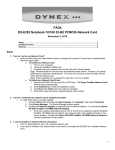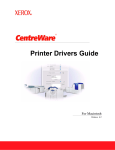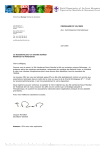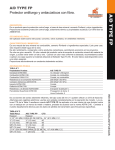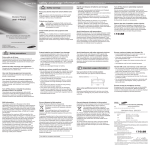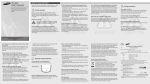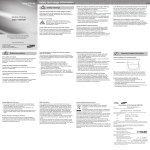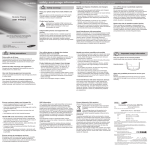Download Samsung SGH-Z810 User's Manual
Transcript
SGH-Z810 user manual Instructional icons Before you start, familiarise yourself with the icons you will see in this manual: Warning—situations that could cause injury to yourself or others Caution—situations that could cause damage to your device or other equipment Note—notes, usage tips, or additional information contents safety and usage information 4 Safety warnings ............................................................................ 4 Safety precautions ........................................................................ 6 Important usage information ......................................................... 8 introducing your dongle 10 Unpack ...................................................................................... 10 Dongle layout ............................................................................. 11 Install the USIM card .................................................................. 12 Insert a memory card (optional) .................................................. 13 Connect the dongle to your PC .................................................. 14 Install the USB driver and connection manager program ............ 16 using functions 17 Run the connection manager program ....................................... 17 Use the tray icon ........................................................................ 18 Connect to the Internet ............................................................... 18 1 contents Use message functions .............................................................. 19 Create and send a text message ............................................ 19 Set junk message options ...................................................... 19 Check messages ................................................................... 20 Create a new folder ................................................................ 21 Use Phonebook functions .......................................................... 22 Add a new contact ................................................................. 22 Find a contact ........................................................................ 22 Create a new group ............................................................... 22 Export or import contacts ...................................................... 23 Use Messenger .......................................................................... 24 Use a removable disk ................................................................. 24 customising your dongle 25 Customise the settings ............................................................... 25 Set general settings ............................................................... 25 Lock the USIM card ............................................................... 25 Change the PIN ..................................................................... 26 Change the network ............................................................... 26 Configure Internet settings ..................................................... 27 Set initialisation settings ......................................................... 27 Change Modem settings ........................................................ 28 Change the language ............................................................. 28 View the online help .................................................................... 28 2 troubleshooting 29 Frequently asked questions ........................................................ 29 About the device and services ............................................... 29 About the connection manager program ................................ 31 Warranty and parts replacement ................................................. 33 contents 3 safety and usage information Comply with the following precautions to avoid dangerous or illegal situations and ensure peak performance of your device. Safety warnings Keep your device away from small children and pets Keep your device and all accessories out of the reach of small children or animals. Small parts may cause choking or serious injury if swallowed. 4 Handle and dispose of devices with care Turn off the device in potentially explosive environments Do not use your device at refuelling points (service stations) or near fuels or chemicals. Turn off your device whenever directed by warning signs or instructions. The device could cause explosions or fire in and around fuel or chemical storage and transfer areas or blasting areas. Do not store or carry flammable liquids, gases, or explosive materials in the same compartment as the device, its parts, or accessories. 5 safety and usage information • Never dispose of the device in a fire. Follow all local regulations when disposing used devices. • Never place your device on or in heating devices, such as microwave ovens, stoves, or radiators. Devices may explode when overheated. • Never crush or puncture the device. Avoid exposing the device to high external pressure, which can lead to an internal short circuit and overheating. Safety precautions Drive safely at all times safety and usage information Avoid using your device while driving and obey all regulations that restrict the use of devices while driving. Follow all safety warnings and regulations Comply with any regulations that restrict the use of a device in a certain area. Use only Samsung-approved accessories Using incompatible accessories may damage your device or cause injury. Turn off the device near medical equipment Your device can interfere with medical equipment in hospitals or health care facilities. Follow all regulations, posted warnings, and directions from medical personnel. Turn off the device or disable the wireless functions when in an aircraft Your device can cause interference with aircraft equipment. Follow all airline regulations and turn off your device or switch to a mode that disables the wireless functions when directed by airline personnel. 6 Protect the device from damage Avoid exposing devices to very cold or very hot temperatures (below 0° C/32° F or above 45° C/113° F). Extreme temperatures can reduce the charging capacity and life of your devices. Handle your device carefully and sensibly Avoid interference with other electronic devices Your device emits radio frequency (RF) signals that may interfere with unshielded or improperly shielded electronic equipment, such as pacemakers, hearing aids, medical devices, and other electronic devices in homes or vehicles. Consult the manufacturers of your electronic devices to solve any interference problems you experience. 7 safety and usage information • Do not allow your device to get wet—liquids can cause serious damage. Do not handle your device with wet hands. Water damage to your device can void your manufacturer’s warranty. • Avoid using or storing your device in dusty, dirty areas to prevent damage to moving parts. • Your device is a complex electronic device—protect it from impacts and rough handling to avoid serious damage. • Do not paint your device, as paint can clog moving parts and prevent proper operation. • Your device and memory cards may be damaged by exposure to magnetic fields. Do not use carrying cases or accessories with magnetic closures or allow your device to come in contact with magnetic fields for extended periods of time. Important usage information Allow only qualified personnel to service your device Allowing unqualified personnel to service your device may result in damage to your device and will void your warranty. safety and usage information Handle USIM cards and memory cards with care • Do not remove a card while the device is transferring or accessing information, as this could result in loss of data and/or damage to the card or device. • Protect cards from strong shocks, static electricity, and electrical noise from other devices. • Frequent writing and erasing will shorten the life span of memory cards. • Do not touch gold-colored contacts or terminals with your fingers or metal objects. If dirty, wipe the card with a soft cloth. 8 Correct disposal of this product (Waste Electrical & Electronic Equipment) (Applicable in the European Union and other European countries with separate collection systems) Household users should contact either the retailer where they purchased this product, or their local government office, for details of where and how they can take this item for environmentally safe recycling. Business users should contact their supplier and check the terms and conditions of the purchase contract. This product should not be mixed with other commercial wastes for disposal. 9 safety and usage information This marking shown on the product or its literature, indicates that it should not be disposed with other household wastes at the end of its working life. To prevent possible harm to the environment or human health from uncontrolled waste disposal, please separate this from other types of wastes and recycle it responsibly to promote the sustainable reuse of material resources. introducing your dongle Learn about your dongle’s layout and get started by assembling and setting up your device for its first use. Unpack Check your product box for the following items: • • • • 10 HSDPA USB Dongle User manual Extension cable Y-cable Dongle layout USB connector Front cover introducing your dongle Memory card slot Status light 11 Install the USIM card When you subscribe to service, you will receive a Universal Subscriber Identity Module or USIM card, with subscription details, such as your personal identification number (PIN) and optional services. Remove the rear cover and insert the USIM card. introducing your dongle Place the USIM card in the dongle with the gold-coloured contacts facing down. • To prevent someone using your USIM card when it is stolen or lost, you can lock the card. See page 25. • To purchase a USIM card or subscribe to a network, contact your service provider. 12 Insert a memory card (optional) To store additional multimedia files, you must insert a memory card. Your dongle accepts microSD™ memory cards up to 8 GB (depending on memory card manufacturer and type). 1. Open the cover to the memory card slot on the side of the dongle. introducing your dongle 2. Insert a memory card with the label side facing up. 3. Push the memory card in the memory card slot until it locks in place. To remove to memory card, push it gently until it disengages from the dongle, and then pull the memory card out of the memory card slot. 13 Connect the dongle to your PC 1. Slide open the front cover until it locks in place and rotate the USB connector. introducing your dongle 2. Connect the dongle to a USB port on a PC. The status light blinks, and then becomes solid blue. Now the dongle is ready to be used. You can also connect the dongle and the PC with the supplied extension cable. 14 • Connect the USB connector to the USB port carefully. Forcing the connector to the wrong way may damage the USB connector or USB port. • If the dongle does not work properly, it could be because of a lack of power. Use the Y-cable to connect the dongle designed to plug into two USB ports to supply extra power. introducing your dongle Auxiliary cable Main USB data cable 15 Install the USB driver and connection manager program 1. Connect the dongle to a USB port on a PC. When connected, an InstallShield Wizard window will appear on the PC. introducing your dongle 2. Click [Next]. 3. Click [Next] (if necessary, click [Change] to change the destination folder). 4. Click [Install] to begin installing the USB driver and the connection manager program. 5. When the installation is finished, click [Finish]. Check the USB driver Click [Start] and select [Settings] → [Control Panel] → [System] → [Hardware] → [Device Manger]. When the USB driver is successfully installed, you can check the name of the dongle on the Device Manager window. If you need to reinstall the USB driver, double-click the Setup.exe file saved in the destination folder (default folder: c:\Program\Connection Manager\Driver\). 16 using functions Learn how to perform operations and use the features of your dongle. Run the connection manager program From the Start menu Click [Start] and select [All programs] → [Connection Manager] → [Connection Manager]. From the desktop Double-click the shortcut icon on the desktop. The main window of the connection manager program opens. • • • : check information about the dongle when it is activated. : minimize the main window. : exit the connection manager program. 17 Use the tray icon 1. Right click the icon in the notification area. using functions 2. Select the menu you want. • Connect to Internet : connect to the internet • Message, Phonebook, Messenger, Settings, Help : use functions and customise settings • Exit : exit the connection manager program Connect to the Internet Click in the main window to connect to the Internet using the HSDPA network. You can check information about the current network connection in the main window. To end the connection with the Internet, click . The WAP (Wireless Application Protocol) browser is not supported. 18 Use message functions Send a text message and view the received messages. The EMS (Enhanced Messaging Service) and multimedia messages are not supported. 1. Click 2. Click using functions Create and send a text message in the main window. . 3. Enter the message text. • Click to insert symbols to your message text. 4. Enter phone numbers in the recipients list. • Click to retrieve phone numbers from Phonebook. 5. Edit your phone number (if necessary). 6. Click [Send] to send the message. • Click [Rewrite] to delete the entire message text. • Click [Save] to send the message later. • Click [Cancel] to cancel the message composition. Set junk message options Set message options to filter out junk messages. 1. Click in the main window. 19 2. Click . 3. Click [Add] to add phone numbers or sentences to be filtered. using functions 4. Click [OK] to save options. • Click [Initialize] to delete the entire phone numbers and sentences. • Click [Cancel] to cancel the entire phone numbers and sentences composition. Check messages Access messages you have received, sent, or saved to send at a later time. To view the messages you have received: 1. Click in the main window. 2. Click [Inbox] from USIM or PC. 3. Check the message you want. To view the messages you have sent: 1. Click in the main window. 2. Click [Sent Box] from USIM or PC. 3. Check the message you want. 20 To view the messages that has failed to send or you have saved to be sent at a later time: 1. Click in the main window. 2. Click [Drafts] from PC. 3. Check the message you want. using functions From message folders, you can use the following message options: • Click [Reply] to reply to the sender. • Click [Forward] to forward the message to other people. • Click [Delete] to delete the message. Create a new folder Create new folders and organise messages. To create a new folder: 1. Click in the main window. 2. Click to add a new folder. • Click right and select [Rename] to edit the folder name. To move a message to the new folder, select and drag the message you want to the folder. 21 Use Phonebook functions Store phone numbers and search for them in Phonebook. Add a new contact using functions 1. Click in the main window. 2. Click . 3. Enter contact information. 4. Click [OK] to add the contact. Find a contact 1. Click in the main window. 2. Enter the first few letters of the name you want to find at the top right of the window and click . 3. Select the contact name on the search list and check the contact information. • Click to send a text message to the selected contact. • Click to send instant messages to the selected contact. • Click [Modify] to edit or to delete the selected contact. Create a new group Create new groups and organise contacts. 22 To create a new group: 1. Click in the main window. Export or import contacts Export contacts stored in the PC in digital files. Also, import contacts stored as digital files to the PC. To export contacts: 1. Click in the main window. 2. Click . 3. Select a location where contacts are stored and enter a file name. 4. Click [Save]. To import contacts: 1. Click in the main window. 2. Click . 3. Select a CSV file to be imported and click [Open]. 4. Select the information you want to import and click [OK]. 23 using functions 2. Click to add a new group. • Click right and select [Rename] to edit the group. To move a contact to the new group, select and drag the contact you want to the folder. Use Messenger Send and receive instant messages with friends or family. 1. Click in the main window. 2. Enter a phone number in the recipient field. • Click to retrieve a phone number from Phonebook. using functions 3. Enter the message text and click [Send Message]. • Click to insert symbols to your message text. • Click [Save chat] to save the text of your conversation. Use a removable disk Use the dongle as an external memory disk to access the folder directory. 1. When the dongle is connected to the PC, a pop-up window will appear on the PC. If a memory card is inserted, another pop-up window will appear. 2. Select [Open folder to view files] in the pop-up window. 3. Copy files from the PC to the memory disk, or vice versa. 24 customising your dongle Get more from your dongle by customising it to match your preferences. Customise the settings Customise various settings to use the program. Set general settings 1. Click and select [Settings] in the main window. 2. Select the options you want and click [OK]. Lock the USIM card Lock the USIM card to keep it safe from unauthorised use. You must enter PIN (Personal Identification Number) to connect to the Internet when the USIM card is locked. 1. Click and select [Settings] in the main window. 25 2. Click [USIM PIN Settings] → [Use PIN]. 3. Enter the current PIN and click [OK]. 4. Click [OK] to confirm. Change the PIN customising your dongle Change the PIN that is used to lock or unlock the USIM card. 1. Click and select [Settings] in the main window. 2. Click the [USIM PIN Settings] → [Change PIN]. 3. Enter the current PIN in current PIN. 4. Enter a new PIN in modified PIN. 5. Enter the new PIN again and click [OK]. 6. Click [OK] to confirm. If you enter an incorrect PIN three times, the USIM card is blocked. To unlock it, you need to enter your PUK (Personal Unblocking Key). The codes are supplied by your service provider. Change the network Change the network (if necessary). If you select the wrong network, your device may not work correctly. 1. Click 26 and select [Settings] in the main window. 2. Click [Network Settings]. • Select [Automatic] or a network band from Network mode. • Select [Automatic] or [Manual] from Select Network to search for available networks. If you select [Manual], click [Search] and double-click the network you want to connect. customising your dongle 3. Click [Apply]. Configure Internet settings Select a profile or enter information to connect to the Internet. 1. Click and select [Settings] in the main window. 2. Click [Internet Settings]. 3. Select a profile from the drop-down list. Or, click [New], enter information you have received from your service provider, and click [Save]. 4. Click [OK]. Set initialisation settings Initialise Phonebook and Message in the USIM card or on the PC. 1. Click and select [Settings] in the main window. 2. Click [Initialization Settings]. 3. Select the options you want and click [OK]. 27 Change Modem settings Change the modem settings (if necessary). 1. Click and select [Settings] in the main window. 2. Click [Modem Settings]. customising your dongle 3. Enter the current SMS centre address or current own number in current field. 4. Enter a modified SMS centre address or modified own number in modified field. 5. Click [Apply]. Change the language Change the language for the program. 1. Click and select [Settings] in the main window. 2. Click [Language Settings]. 3. Select a language from the drop-down list and click [OK]. 4. Click [Yes] to confirm. The program will restart automatically. View the online help Click 28 and select [Help] in the main window. troubleshooting If you are having trouble with your dongle, try these troubleshooting procedures before contacting a service professional. Frequently asked questions About the device and services What is HSDPA? HSDPA, short for High-Speed Downlink Packet Access, is a new protocol for mobile phone data transmission. This 3.5G technology allows for faster data transmission and streaming connections. Will my dongle work without a USIM card? No. You must insert a USIM card to use the dongle. 29 Is it okay to insert another type of USIM card when using the dongle? No. The dongle only works with the USIM card provided by your service provider. It will not work with other USIM cards. Why do I get a slow connection while I am using HSDPA? troubleshooting HSDPA is a shared data service. You may experience slower connections when several users in the same area are accessing the HSDPA service. Why won’t my computer recognise my USB devices when I plug two of them together? The computer cannot recognise two devices at the same time. Connect and disconnect USB device one at a time. Can I connect the dongle to a printer or fax? You must connect the dongle to a PC. Then, you can use a printer or fax that is also connected to the PC. Will the dongle work with my PC operating system? The dongle will work on Windows 2000/XP/Vista. 30 About the connection manager program Will I still receive messages when the modem is offline? Yes, but you cannot view those messages until you reconnect the modem. When you connect the modem to your PC, you can view any messages that have been received within the last 24 hours. You may have accidentally minimised or closed the program. If your taskbar shows the HSDPA Connection Manager icon, double-click it to restore the program. Otherwise, launch the program again. How can I avoid losing the data on my USIM card? If you disconnect the dongle from your PC while the device is on, you may lose the data on your USIM card. First, exit the connection manager program, then check the status light on the dongle. If the light is off, it is safe to disconnect it from the PC. I entered the wrong PIN a few times. Why can't I use my device anymore? If you enter the wrong PIN three times, your USIM card locks automatically. To unlock the card, you must enter a PUK, which you can get from your service provider. If you enter the wrong PUK ten times, the USIM card will no longer work. 31 troubleshooting The program disappeared while I was using it. Can I connect to the Internet using Dial-up Networking? No. You must use a wireless connection to access the Internet. How many messages or contacts can I save on my USIM card? troubleshooting The number of messages or contacts you can save depends on the type of USIM card you use. When the card's memory is full, new messages or contacts will be saved on your PC. Can I make voice calls with the connection manager program? No. The connection manager program does not support voice calls. Can I use SIM Application Toolkit menus? No. The connection manager program and the dongle do not support SIM Application Toolkit menu. Can I register my USIM card using a configuration message? No. You cannot register your USIM card using a configuration message. 32 Warranty and parts replacement Samsung warrants this product as free of defects in material, design and workmanship for the period of one year from the original date of purchase. (Depending on your country or service provider, the length of warranty may vary.) • The warranty is limited to the original purchaser • A copy of your receipt or other proof of purchase is required for a proper warranty service • The warranty is void if the serial number, date code label or product label is removed, or if the product has been subject to physical abuse, improper installation modification, or repair by unauthorised third parties • Specifically exempt from any warranty are limited-life consumable components such as batteries and other accessories • Samsung will not assume any responsibility for any loss or damage incurred in shipping. All repair work on Samsung products by unauthorised third parties voids any warranty 33 troubleshooting If during the period of warranty this product proves defective under normal use and service you should return the product to the retailer from whom it was originally purchased or qualified service centre. The liability of Samsung and its appointed maintenance company is limited to the cost of repair and/or replacement of the unit under warranty. Declaration of Conformity (R&TTE) Samsung Electronics We, declare under our sole responsibility that the product GSM Mobile Phone : SGH-Z810 to which this declaration relates, is in conformity with the following standards and/or other normative documents. SAFETY EN 60950- 1 : 2001+A11:2004 EMC EN 301 489- 01 V1.5.1 (11-2004) EN 301 489- 07 V1.2.1 (08-2002) EN 301 489- 24 V1.2.1 (11-2002) SAR EN 50360 : 2001 RADIO EN 301 511 V9.0.2 (03-2003) EN 301 908- 1 V3.2.1 (05-2007) EN 301 908- 2 V3.2.1 (05-2007) We hereby declare that [all essential radio test suites have been carried out and that] the above named product is in conformity to all the essential requirements of Directive 1999/5/EC. The conformity assessment procedure referred to in Article 10 and detailed in Annex[IV] of Directive 1999/5/ EC has been followed with the involvement of the following Notified Body(ies): BABT, Balfour House, Churchfield Road, Walton-on-Thames, Surrey, KT12 2TD, UK* Identification mark: 0168 The technical documentation kept at : Samsung Electronics QA Lab. which will be made available upon request. (Representative in the EU) Samsung Electronics Euro QA Lab. Blackbushe Business Park, Saxony Way, Yateley, Hampshire, GU46 6GG, UK* 2008.06.09 Yong-Sang Park / S. Manager (place and date of issue) (name and signature of authorised person) * It is not the address of Samsung Service Centre. For the address or the phone number of Samsung Service Centre, see the warranty card or contact the retailer where you purchased your phone. Some of the contents in this manual may differ from your device depending on the software of the device or your service provider. World Wide Web http://www.samsungmobile.com Printed in Korea Code No.:GH68-19263A English (EU). 07/2008. Rev. 2.1