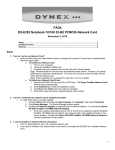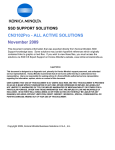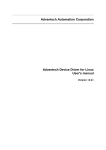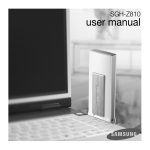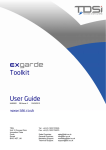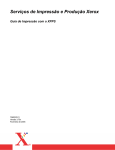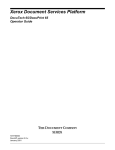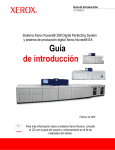Download Xerox DocuTech 155 HighLight Color User's Manual
Transcript
® Printer Drivers Guide For Macintosh Release 6.2 June 10, 2005 Xerox Corporation Global Knowledge and Language Services 800 Phillips Road, Bldg. 0845-17S Webster, New York 14580 USA Copyright © 2004-2005 by Xerox Corporation. All rights reserved. XEROX®, CentreWare ®, and the identifying product names and numbers herein are trademarks of XEROX CORPORATION. Other product names and images used in this guide may be trademarks or registered trademarks of their respective companies and are hereby acknowledged. ii Table of Contents Chapter 1 CentreWare Printer Drivers for Macintosh . . . . . . . . . . . . . . . . . . . . . . . . . 1-1 Supported Features . . . . . . . . . . . . . . . . . . . . . . . . . . . . . . . . . . . . . . . . . . . . . . . . . . . . . . . . . . . . .1-2 OS X Printer Drivers . . . . . . . . . . . . . . . . . . . . . . . . . . . . . . . . . . . . . . . . . . . . . . . . . . . . . . . .1-2 OS 9 PPDs . . . . . . . . . . . . . . . . . . . . . . . . . . . . . . . . . . . . . . . . . . . . . . . . . . . . . . . . . . . . . . . .1-2 Documentation . . . . . . . . . . . . . . . . . . . . . . . . . . . . . . . . . . . . . . . . . . . . . . . . . . . . . . . . . . . . . . . .1-2 CentreWare Printer Drivers Guide for Macintosh . . . . . . . . . . . . . . . . . . . . . . . . . . . . . . . . .1-2 Help . . . . . . . . . . . . . . . . . . . . . . . . . . . . . . . . . . . . . . . . . . . . . . . . . . . . . . . . . . . . . . . . . . . . .1-2 Support . . . . . . . . . . . . . . . . . . . . . . . . . . . . . . . . . . . . . . . . . . . . . . . . . . . . . . . . . . . . . . . . . . . . . .1-3 Internet Support . . . . . . . . . . . . . . . . . . . . . . . . . . . . . . . . . . . . . . . . . . . . . . . . . . . . . . . . . . . .1-3 Telephone Support . . . . . . . . . . . . . . . . . . . . . . . . . . . . . . . . . . . . . . . . . . . . . . . . . . . . . . . . .1-3 Additional Tips . . . . . . . . . . . . . . . . . . . . . . . . . . . . . . . . . . . . . . . . . . . . . . . . . . . . . . . . . . . .1-3 Chapter 2 Installing OS XCustom Printer Drivers . . . . . . . . . . . . . . . . . . . . . . . . . . . . 2-1 Installing Printer Drivers . . . . . . . . . . . . . . . . . . . . . . . . . . . . . . . . . . . . . . . . . . . . . . . . . . . . . . . . .2-2 Removing Custom Printer Drivers . . . . . . . . . . . . . . . . . . . . . . . . . . . . . . . . . . . . . . . . . . . . . . . . .2-3 Chapter 3 About OS X Printer Drivers . . . . . . . . . . . . . . . . . . . . . . . . . . . . . . . . . . . . . 3-1 Custom Driver Features . . . . . . . . . . . . . . . . . . . . . . . . . . . . . . . . . . . . . . . . . . . . . . . . . . . . . . . . .3-2 Dialogs . . . . . . . . . . . . . . . . . . . . . . . . . . . . . . . . . . . . . . . . . . . . . . . . . . . . . . . . . . . . . . . . . . . . . .3-3 Paper/Output . . . . . . . . . . . . . . . . . . . . . . . . . . . . . . . . . . . . . . . . . . . . . . . . . . . . . . . . . . . . . .3-3 Special Pages . . . . . . . . . . . . . . . . . . . . . . . . . . . . . . . . . . . . . . . . . . . . . . . . . . . . . . . . . . . . . .3-3 Image Options . . . . . . . . . . . . . . . . . . . . . . . . . . . . . . . . . . . . . . . . . . . . . . . . . . . . . . . . . . . . .3-3 Job Notes . . . . . . . . . . . . . . . . . . . . . . . . . . . . . . . . . . . . . . . . . . . . . . . . . . . . . . . . . . . . . . . . .3-3 Layout . . . . . . . . . . . . . . . . . . . . . . . . . . . . . . . . . . . . . . . . . . . . . . . . . . . . . . . . . . . . . . . . . . .3-3 Watermark . . . . . . . . . . . . . . . . . . . . . . . . . . . . . . . . . . . . . . . . . . . . . . . . . . . . . . . . . . . . . . . .3-3 Advanced . . . . . . . . . . . . . . . . . . . . . . . . . . . . . . . . . . . . . . . . . . . . . . . . . . . . . . . . . . . . . . . . .3-3 Accounting . . . . . . . . . . . . . . . . . . . . . . . . . . . . . . . . . . . . . . . . . . . . . . . . . . . . . . . . . . . . . . .3-3 Driver Help System . . . . . . . . . . . . . . . . . . . . . . . . . . . . . . . . . . . . . . . . . . . . . . . . . . . . . . . . . . . . .3-4 iii Chapter 4 Installing PPDs In OS 9 . . . . . . . . . . . . . . . . . . . . . . . . . . . . . . . . . . . . . . . . 4-1 Workstation Requirements . . . . . . . . . . . . . . . . . . . . . . . . . . . . . . . . . . . . . . . . . . . . . . . . . . . . . . .4-2 Installing Generic PPDs . . . . . . . . . . . . . . . . . . . . . . . . . . . . . . . . . . . . . . . . . . . . . . . . . . . . . . . .4-3 Configuring Generic PPDs . . . . . . . . . . . . . . . . . . . . . . . . . . . . . . . . . . . . . . . . . . . . . . . . . . . . . . .4-4 Installing Other Tools . . . . . . . . . . . . . . . . . . . . . . . . . . . . . . . . . . . . . . . . . . . . . . . . . . . . . . . . . . .4-5 Adobe PostScript Driver . . . . . . . . . . . . . . . . . . . . . . . . . . . . . . . . . . . . . . . . . . . . . . . . . . . . .4-5 Installing the AdobePS Driver . . . . . . . . . . . . . . . . . . . . . . . . . . . . . . . . . . . . . . . . . . . . . . . .4-5 Installing the Xerox Job Ticket PlugIn . . . . . . . . . . . . . . . . . . . . . . . . . . . . . . . . . . . . . . . . . .4-6 Configuring Printers Using the Desktop Printer Utility . . . . . . . . . . . . . . . . . . . . . . . . . . . . . . . . .4-7 Removing Printers and PPDs . . . . . . . . . . . . . . . . . . . . . . . . . . . . . . . . . . . . . . . . . . . . . . . . . . . . .4-8 Chapter 5 Problem Solving . . . . . . . . . . . . . . . . . . . . . . . . . . . . . . . . . . . . . . . . . . . . . . 5-1 Troubleshooting a Problem . . . . . . . . . . . . . . . . . . . . . . . . . . . . . . . . . . . . . . . . . . . . . . . . . . . . . . .5-2 Index. . . . . . . . . . . . . . . . . . . . . . . . . . . . . . . . . . . . . . . . . . . . . . . . . . . . . . . . . . . . . . INDEX-1 iv 1 CentreWare Printer Drivers for Macintosh Xerox CentreWare printer drivers enable printing from a Macintosh workstation to a Xerox DocuSP production system in a network environment. They contain a variety of feature options that enable you to customize your print jobs. This release of printer drivers provides enhanced support for Xerox DocuSP printers. It also includes Accounting, Watermark, and Booklet printing plug-in modules. 1-1 Supported Features Features supported in this release of the custom OS X printer drivers include Accounting, Named Paper, offsetting, subsets, 2/4 and 2/3 hole punching, folding, binding, booklets, and Watermark. OS X Printer Drivers Custom printer drivers are available for OS X (10.3 and above). The printer drivers consist of a disk image file (.DMG) which includes the following components: Custom PostScript Printer Description files (PPDs) Filters Plug-ins (Printer Dialog Extension/PDEs) OS 9 PPDs There are no custom printer drivers available for OS 9 in this release. Generic Printer Description files (PPDs) are provided for OS 9 which can be used with Adobe PostScript 8.x and Apple LaserWriter 8.x printer drivers. Documentation The Xerox printer drivers include the following documentation, designed to get you up and running quickly and easily. CentreWare Printer Drivers Guide for Macintosh The guide is intended for administrators who install and configure printer drivers. It is available on the CentreWare Printer Drivers CD in electronic (PDF) format. You can download a free Acrobat Reader for viewing PDF files from Adobe at www.adobe.com. Help OS X has a fully-featured help system that is accessed by choosing Help from the Macintosh Help menu or clicking the 1-2 help buttons on the printer driver dialogs. CentreWare Printer Drivers for Macintosh Support Support for your Xerox printer drivers is available both online and by telephone. Internet Support Please visit the Xerox Web site (www.Xerox.com) for product support information, product overviews, updates, and links to specific product sites. Printer drivers and PPDs can also be downloaded by clicking Support & Drivers. Telephone Support For additional assistance, you may contact the Xerox Welcome Center by telephone to speak with a Product Support Analyst. Locate your product’s serial number, and record it in the space below for future reference before you make your call. Xerox System Serial Number The Xerox Welcome Center telephone numbers are listed in the following table. If the Welcome Center telephone number for your country is not listed, it will be provided to you when your Xerox system is installed. For future reference, please record the telephone number in the space provided below. Welcome Center Telephone Numbers UNITED STATES 800-821-2797 UNITED STATES (TTY) 800-855-2880 CANADA 800-939-3769 (800-93-XEROX) Additional Tips Additional tips and technical information for printer drivers are available at the Xerox Web site. Click Support & Drivers, then locate your product and access the User Documentation section. The documents listed in this section cover specific issues that may require special procedures or application notes regarding the operation and configuration of your Xerox system. Support 1-3 1-4 CentreWare Printer Drivers for Macintosh 2 Installing OS X Custom Printer Drivers The CentreWare Printer Drivers CD contains a variety of disk image (.DMG) files that support printing to Xerox systems from Macintosh workstations running OS X versions 10.3 (Panther) and above. This chapter explains how to install the printer drivers for a Xerox system. What’s in this chapter: Installing Printer Drivers. . . . . . . . . . . . . . . . . . . . . . . . . . . . . . . . . . . . . . . . . . . . . . . . . . . . 2-2 Removing Custom Printer Drivers . . . . . . . . . . . . . . . . . . . . . . . . . . . . . . . . . . . . . . . . . . . . . 2-3 2-1 Installing Printer Drivers Custom printer drivers for OS X consist of the following elements: PPD—a PostScript Printer Description file is a readable text file that provides a uniform approach for specifying special features and installable options for printer drivers that interpret PostScript. PDE—a Printer Dialog Extension is used for printers with features that the standard Macintosh interface does not support. Filters—a filter or converter that accepts input in one format and converts it into another format that the printer can interpret. Printer drivers for OS X combine these elements into one disk image file (.DMG) that contains package (.mpkg) files. An installer provided by Xerox is used to install the printer driver elements. NOTE: Installing printer drivers on a Macintosh running OS X requires administrator privileges with Root access. To install printer drivers in OS X: 1 If applicable, remove any previous versions of the printer drivers you are installing. See Removing Custom Printer Drivers on page 2-3 for the procedure. 2 Browse the CentreWare Printer Drivers CD to locate the .DMG (disk image file) for the printer driver. The drivers are located in /drivers/Mac/OSX_custom/Custom_<printer model>_Xv10.x. 3 Double-click the .DMG icon. A virtual disk image is created on the desktop which is automatically opened to a .mpkg file (installer file). This file will install the PPD, filters, and plug-ins associated with the printer you want to install and configure. 4 Double-click the .mpkg icon and follow the instructions in the installer. Click Continue at the prompts to proceed with the installation. When you are prompted to install the driver, click Install. The printer driver files are copied to the following folders: /Library/Printers/Xerox/filter /Library/Printers/Xerox/PDEs /Library/Printers/PPDs/Contents/Resources/<language>.lproj After installation, the printer driver is available for configuring with the Macintosh Printer Setup Utility. 2-2 Installing OS X Custom Printer Drivers Removing Custom Printer Drivers Removing OS X printer drivers is done by manually deleting a printer and its plug-in files from the workstation. Always remove existing Xerox systems and plug-ins prior to installing new/updated versions. To remove Xerox printer drivers in OS X: 1 Open the Printer Setup Utility. The Printers List appears. 2 3 4 Select the Xerox system that you want to remove and click Delete. Exit the Printer Setup Utility. From the /Library/printers/Xerox/PDEs folder, remove the plug-in files (.plugin) associated with the Xerox system being removed. NOTE: Plug-ins for Xerox printers have filenames such as XeroxAccounting.plugin, XeroxBooklet.plugin or XeroxWatermark.plugin. If you are not removing all Xerox printers, be careful not to remove plug-ins used by an active printer. 5 Empty the Trash. Removing Custom Printer Drivers 2-3 2-4 Installing OS X Custom Printer Drivers 3 About OS X Printer Drivers Macintosh OS X printer drivers for Xerox DocuSP systems provide the printing tools to help save you time and increase your productivity. These drivers offer many feature options for you to easily choose how your document will look and print. What’s in this chapter: Custom Driver Features . . . . . . . . . . . . . . . . . . . . . . . . . . . . . . . . . . . . . . . . . . . . . . . . . . . . . 3-2 Dialogs . . . . . . . . . . . . . . . . . . . . . . . . . . . . . . . . . . . . . . . . . . . . . . . . . . . . . . . . . . . . . . . . . . 3-3 Driver Help System . . . . . . . . . . . . . . . . . . . . . . . . . . . . . . . . . . . . . . . . . . . . . . . . . . . . . . . . 3-4 3-1 Custom Driver Features OS X printer driver features are contained in the Xerox Features pop-up menu. The features are arranged on the following dialogs: Paper/Output, Special Pages, Job Notes, Image Options, Layout, Watermark, and Advanced. NOTE: Some printer driver features are only supported by specific printers or finishers and are not available on all Xerox systems. Figure 3-1: Printer Driver Dialog The features on the dialogs are organized for your convenience with the most frequently used options available to you when you open the driver. Icons appear next to key features so that you can quickly locate them. 3-2 About OS X Printer Drivers Dialogs Printer driver dialogs are accessed through your application’s print dialog. Changes to the features apply to the open document and application, and are temporary. Paper/Output The Paper/Output dialog includes the most frequently used features. For example, you can choose two sided printing or a specific media on which to print. The Paper/Output dialog also contains finishing options, which may include—depending on the type of finisher you have installed—Collate, Staple, Fold, Booklet Creation, Slip Sheets, Binding or Hole Punch options. Special Pages The Special Pages dialog includes features for adding Covers, Inserts, and Exceptions to your print document. Image Options The Image Options dialog groups together features that are related to image manipulation, such as Resolution, Lighten/Darken or Invert Image. Job Notes The Job Notes dialog includes features for adding special transmission information and processing messages to a print job. Layout The Layout dialog includes features for page layout, such as Booklet Layout. Watermark The Watermark dialog contains features for creating and printing watermarks. The Watermark Editor, which enables you to create and customize text or graphic watermarks, is accessed from this dialog. Advanced The Advanced dialog includes features that infrequently change once the options are set, such as Banner Sheet and Request Set Offset. Accounting The Accounting dialog contains the Xerox Standard or Xerox Network Accounting options. This dialog is accessed from the top pop-up menu (the same as Xerox Features) in your application’s printer driver dialog. Dialogs 3-3 Driver Help System The Help system is the primary source for information about using the printer drivers. Access help by clicking the Help button in the driver dialog. Help contains information about each of the features available in the printer drivers. 3-4 About OS X Printer Drivers 4 Installing PPDs In OS 9 The CentreWare Printer Drivers CD contains Xerox PostScript Printer Description (PPD) files that support printing to Macintosh workstations running OS 8.6 through OS 9. An appropriate Xerox PPD is required for sending jobs to Xerox production systems using the AdobePS or LaserWriter printer driver. The CD also contains tools that support printing to Xerox production systems. These tools include the Adobe PostScript printer driver and the Xerox Job Ticket PlugIn. What’s in this chapter: Workstation Requirements . . . . . . . . . . . . . . . . . . . . . . . . . . . . . . . . . . . . . . . . . . . . . . . . . . . 4-2 Installing Generic PPDs . . . . . . . . . . . . . . . . . . . . . . . . . . . . . . . . . . . . . . . . . . . . . . . . . . . . 4-3 Configuring Generic PPDs . . . . . . . . . . . . . . . . . . . . . . . . . . . . . . . . . . . . . . . . . . . . . . . . . . 4-4 Installing Other Tools. . . . . . . . . . . . . . . . . . . . . . . . . . . . . . . . . . . . . . . . . . . . . . . . . . . . . . . 4-5 Configuring Printers Using the Desktop Printer Utility . . . . . . . . . . . . . . . . . . . . . . . . . . . . 4-7 Removing Printers and PPDs . . . . . . . . . . . . . . . . . . . . . . . . . . . . . . . . . . . . . . . . . . . . . . . . 4-8 4-1 Workstation Requirements The following are the minimum system requirements for OS 8.6-OS 9.x Macintosh workstations. NOTE: The Xerox Macintosh DocuSP printer drivers will not operate on Macintosh 68K computers. 4 MB of memory Approximately 6.2 MB of hard disk space: 2.1 MB disk space for the AdobePS printer driver 500 KB disk space for each PPD and plug-in to be installed CD-ROM drive or access to a network OS 8.6-OS 9.x operating system Additional software requirements based on workstation platform as stated in the Read Me First file on the CentreWare Printer Drivers CD. The Read Me First document is located in the /Drivers/Mac/ OS9.x_Custom/<language>/printer_model>/AdobePS Driver/AdobePS folder. 4-2 Installing PPDs In OS 9 Installing Generic PPDs NOTE: There is no installer for generic PPDs. The files must be manually copied to the appropriate folder. A PostScript Printer Description (PPD) file is a readable text file that provides a uniform approach for specifying special features for printer drivers that interpret PostScript. Xerox PPD files must be installed for every production printer model used in OS 8.6-OS 9 environments. An appropriate Xerox PPD is necessary to send jobs to the DocuSP printer using the AdobePS or LaserWriter printer driver. To install PPDs in OS 8.6-9.x environments: 1 Select the Xerox PPDs that match the printers being installed from the /Drivers/Mac/OS9.x_Custom/<language>/<printer_model>/GenericPPD_<printer_model>_Mac folder on the CentreWare Printer Drivers CD. NOTE: For example, the English PPDs for the DocuColor 8000 are located in the /Drivers/Mac/OS9.x_Custom/English/GenericPPD_8000_7000_5252_2045_2060_6060/ GenericPPD_8000_7000_5252_2045_2060_6060_Mac folder. 2 Copy the files to the following directory on the Macintosh hard drive: [HD]:/System Folder/Extensions/Printer Descriptions The PPD is available for configuration. Installing Generic PPDs 4-3 Configuring Generic PPDs To set up generic PPDs in OS 8.6-9.x environments: 1 In the Apple Chooser, select the AdobePS printer driver. 2 Ensure that the appropriate AppleTalk zone is selected. If the computer is connected to a network with only one zone, there will not be any zones available. 3 In the Select a PostScript Printer list, select the AppleTalk name for the Xerox system. 4 Click Create. In the dialog that opens, select a PPD for the Xerox system. 5 Click Select. 6 Click Setup and select the PPD for the Xerox system if the correct filename is not displayed. 7 Click Configure. 8 Use the Installable Options list to select the hardware options available on the printer. 9 Click OK twice to return to the Chooser. 10 Close the Chooser. A new printer icon appears on the Desktop. 11 Open a document and select File > Print to test the connection. 4-4 Installing PPDs In OS 9 Installing Other Tools This section describes the procedures for installation and configuration of the AdobePS PostScript printer driver and Xerox Job Ticket PlugIn using the CentreWare Printer Drivers CD. To install from the Web, access www.xerox.com. NOTE: Installation of the AdobePS printer driver requires agreement with the Adobe license and registration conditions. The installer displays the license and requests agreement before proceeding. Adobe PostScript Driver The following Macintosh Adobe PostScript drivers are supported: AdobePS Native with PPD AdobePS Native with PPD and Xerox Job Ticket PlugIn The printer drivers are located in separate folders within the /Drivers/Mac/OS9.x_Custom/<language>/ <printer model> folder on the CentreWare Printer Drivers CD. Installing the AdobePS Driver Ensure that the printer driver to be installed is available either locally or on a mounted network drive. If installing from a CD-ROM, double-click the CD icon when it is displayed on the Desktop. To locate and execute the printer driver installation file: 1 2 3 4 5 6 7 8 From the CD, open the /Drivers/Mac/OS9.x_Custom/<language>/<printer model> folder. 9 When the installation is complete, click Quit to exit the installation program. Open the AdobePS Driver folder. Open the AdobePS folder. Double-click the AdobePS Installer icon. On the Adobe PostScript Driver screen, click Continue. Click Accept on the license screen. The Adobe Installer screen is displayed. Click Install to perform the installation. The AdobePS driver is installed. Click Continue if you want to install additional drivers. Installing Other Tools 4-5 Installing the Xerox Job Ticket PlugIn The Xerox Job Ticket PlugIn is not required to print to a Xerox production printer; however, the plug-in is required to utilize the production printer’s full feature set. To install the Xerox Job Ticket PlugIn: 1 2 3 4 On the Macintosh hard drive, open the System Folder. Open the Extensions folder. Open the Printer Descriptions folder. From the CentreWare Printer Drivers CD, open the /OS9.x_Custom/<language>/<printer_model>/ folder. 5 6 7 Open the AdobePS Plugin folder. 8 Use the Adobe Desktop Printer Utility to configure the printer. 4-6 Select the Xerox Job Ticket PlugIn icon. Copy the Xerox Job Ticket PlugIn icon to the [HD]:/System Folder/Extensions/Printer Descriptions folder. Installing PPDs In OS 9 Configuring Printers Using the Desktop Printer Utility After installing the AdobePS driver, PPDs, and Xerox Job Ticket PlugIn, use the Adobe Desktop Printer Utility to set up and configure the printers for use with applications. To configure a printer: 1 2 On the Macintosh hard drive, open the Adobe PS Components folder. Open the Desktop Printer Utility. The New Desktop Printer dialog box appears. 3 4 5 6 7 8 9 10 If the Desktop Printer Utility does not open to a new printer dialog box, select File > New from the pull-down menus on the workstation menu bar. From the With pop-up menu, select AdobePS. In the Create Desktop... scrolling list, select either Printer (AppleTalk) or Printer (LPR), depending on which protocol the network is using. Select OK. Click the Change button associated with PostScript Printer Description (PPD) File to select a PPD. Scroll to the bottom of the printer list, and select the appropriate Xerox printer. Click Select. Close the Desktop Printer Utility. Click the desktop printer icon to select the printer as the system default. Open an application and print a document to test the printer. Configuring Printers Using the Desktop Printer Utility 4-7 Removing Printers and PPDs Uninstalling printers and PPDs requires manually removing them from the system. Always remove existing printers/PPDs prior to installing new versions. To uninstall printers and PPDs: 1 2 3 In the Apple Chooser, and ensure that the printer to be deleted is not the default printer. Drag the desktop icon for the printer to be deleted to the Trash. Open the System Folder and double-click Printing Plug-ins. Locate the files specific to the Xerox production system or to the AdobePS driver. 4 5 6 7 Select the files to be removed and drag them to the Trash. 8 9 Empty the Trash. 4-8 Open the /Extensions/Printer Descriptions folder, and select the PPD files for the Xerox system. Drag the file to the Trash. If there is a Xerox Printing Preferences file in the Preferences folder, drag that icon to the Trash. Restart the workstation. Installing PPDs In OS 9 5 Problem Solving Application, device, and network errors can occur in a variety of printing situations. In many cases, simply restarting the application, the workstation, or the printer will resolve the problem. What’s in this chapter: Troubleshooting a Problem . . . . . . . . . . . . . . . . . . . . . . . . . . . . . . . . . . . . . . . . . . . . . . . . . . 5-2 5-1 Troubleshooting a Problem When a problem persists, document the error messages and gather information to define the problem. The following problem-solving procedures are recommended: Accurately define the problem. When, where, and how does the problem occur? Reproduce the problem. Can the problem be reproduced consistently or is it an intermittent problem? Ask other users if they have encountered the problem, and keep a log to track problem occurrences. Examine the data for trends and the common attributes that may be related to the problem. For example, does the problem occur only with a specific printer or on a specific workstation/network configuration? Review the product documentation, including the README files and the Problem Solving topics, to see if any similar problems are documented. If a cause and solution to the problem cannot be identified, call the Xerox Welcome Center to report the error information. Provide the support representative with the documentation that you have gathered to define the problem. 5-2 Problem Solving Index A About Printer Drivers 3-1 Accessing Printer Drivers 3-2 Accounting Pop-up Menu 3-3 AdobePS driver Installing 4-5 Advanced Dialog 3-3 C Configuring Generic PPDs 4-4 Custom Printer Drivers 2-2 D Desktop Printer Utility 4-7 Dialogs Accounting 3-3 Advanced 3-3 Image Options 3-3 Job Notes 3-3 Layout 3-3 Paper/Output 3-3 Printer Drivers 3-3 Special Pages 3-3 Watermark 3-3 DMG 2-2 Documentation 1-2 Driver Features 3-2 Driver Help System 3-4 F Features 1-2, 3-2 G Generic PPDs 4-4 Installing 4-3 Uninstalling 4-8 Getting Help Online 1-3 Phone 1-3 Tips 1-3 H Help System 1-2, 3-4 I Image Options Dialog 3-3 Installing AdobePS driver 4-5 Custom Printer Drivers 2-2 Generic PPDs 4-3 Xerox Job Ticket PlugIn 4-6 Internet Support 1-3 J Job Notes Dialog 3-3 L Layout Dialog 3-3 M Macintosh PPDs File names 4-5 Installing 4-5 OS 9 4-1 Macintosh Printer Drivers Help 3-4 Installing 2-2 OS X 2-1, 2-2 OS X PDE 2-2 Macintosh Workstation Requirements OS 9 4-2 O Online Help 3-4 Online Support 1-3 Options 3-2 OS 9 PPDs File Names 4-5 Installing 4-5 Uninstalling 4-8 Workstation Requirements 4-2 OS X Installing 2-2 Installing Custom Driver 2-2 INDEX-1 P Paper/Output Dialog 3-3 PDEs 2-2 Phone Support 1-3 Plug-in (.plugin) Files 2-3 PPDs 2-2 Configuring 4-4 Uninstalling 4-8 Printer Drivers Dialog Sample 3-2 Dialogs 3-3 Installing 2-2 Options 3-2 Removing 2-3 Supported Features 1-2 Printer Drivers and PPDs Documentation 1-2 Online Help 1-2 OS 9 4-1 OS X 2-1 Printers Configuring OS 9 4-7 Removing 2-3 Problem Solving 5-2 R Removing OS 9 PPDs 4-8 OS X Printer Drivers 2-3 S Special Pages Dialog 3-3 Support Information 1-3 Supported Features 1-2 T Tips 1-3 Tools Adobe PS Driver 4-5 Desktop Printer Utility 4-7 Job Ticket PlugIn 4-6 Troubleshooting a Problem 5-2 U Uninstalling Custom Printer Drivers 2-3 OS 9 PPDs 4-8 OS X Drivers 2-3 Printers 4-8 INDEX-2 W Watermark Dialog 3-3 Welcome Center 1-3 Workstation Requirements PPDs 4-2 X Xerox Job Ticket PlugIn 4-6 Xerox Welcome Center 1-3 Xerox.com 1-3