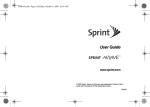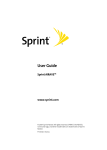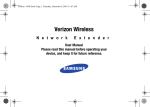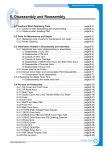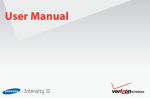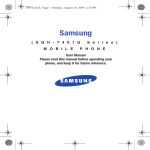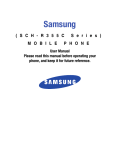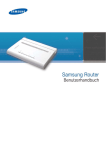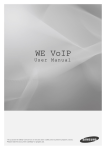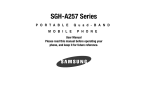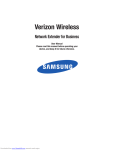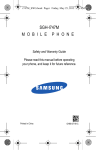Download Samsung SCS26UC4 User's Manual
Transcript
Verizon - WSE.book Page 1 Monday, November 17, 2008 4:48 PM
Verizon Wireless
N e t w o r k
E x t e n d e r
User Manual
Please read this manual before operating your
device, and keep it for future reference.
Verizon - WSE.book Page 2 Monday, November 17, 2008 4:48 PM
Intellectual Property
All Intellectual Property, as defined below, owned by or which is otherwise the property of Samsung or its respective suppliers relating to
the SAMSUNG Device, including but not limited to, accessories, parts, or software relating there to (the “base station”), is proprietary to
Samsung and protected under federal laws, state laws, and international treaty provisions. Intellectual Property includes, but is not limited
to, inventions (patentable or unpatentable), patents, trade secrets, copyrights, software, computer programs, and related documentation
and other works of authorship. You may not infringe or otherwise violate the rights secured by the Intellectual Property. Moreover, you
agree that you will not (and will not attempt to) modify, prepare derivative works of, reverse engineer, decompile, disassemble, or
otherwise attempt to create source code from the software. No title to or ownership in the Intellectual Property is transferred to you. All
applicable rights of the Intellectual Property shall remain with SAMSUNG and its suppliers.
Samsung Telecommunications America (STA), LLC
Headquarters:
1301 E. Lookout Drive
Richardson, TX 75082
Toll Free Tel:
Customer Care Center:
1000 Klein Rd.
Plano, TX 75074
1.888.987.HELP (4357)
Internet Address: http://www.samsungusa.com
©
2008 Samsung Telecommunications America, Samsung LLC. Samsung is a registered trademark of Samsung Electronics America, Inc.
and its related entities.
Do you have questions about your Samsung Device?
For 24 hour information and assistance, we offer a new FAQ/ARS System (Automated Response System) at:
www.samsungtelecom.com/support
Verizon NE_PS_111708_F15
Verizon - WSE.book Page 3 Monday, November 17, 2008 4:48 PM
EP68-00359A
Printed in Korea
Disclaimer of Warranties; Exclusion of Liability
For more information, refer to "Warranty Information" on page 25.
Verizon - WSE.book Page 1 Monday, November 17, 2008 4:48 PM
Table of Contents
Section 1: Getting Started ..............................................2
Introduction . . . . . . . . . . . . . . . . . . . . . . . . . . . . . . . . . . . . . . . 2
What’s In the Box? . . . . . . . . . . . . . . . . . . . . . . . . . . . . . . . . . . 2
System Requirements . . . . . . . . . . . . . . . . . . . . . . . . . . . . . . . . 3
Quick Setup . . . . . . . . . . . . . . . . . . . . . . . . . . . . . . . . . . . . . . . 3
Section 2: Using Your Device .........................................6
Additional Setup Information . . . . . . . . . . . . . . . . . . . . . . . . . . . 6
Activating Your Verizon Wireless Network Extender . . . . . . . . . . 8
Getting Help . . . . . . . . . . . . . . . . . . . . . . . . . . . . . . . . . . . . . . . 8
Verizon Wireless Network Extender Basics . . . . . . . . . . . . . . . . 9
Components - Front View . . . . . . . . . . . . . . . . . . . . . . . . . . . . . 9
Components - Rear View . . . . . . . . . . . . . . . . . . . . . . . . . . . . 10
Features . . . . . . . . . . . . . . . . . . . . . . . . . . . . . . . . . . . . . . . . . 12
Section 3: External GPS Antenna ................................. 13
Antenna Installation . . . . . . . . . . . . . . . . . . . . . . . . . . . . . . . . 13
Section 4: Troubleshooting .......................................... 16
Section 5: Important Safety Information .....................19
General Precautions . . . . . . . . . . . . . . . . . . . . . . . . . . . . . . . . 19
Using Your Base Station Near Other Electronic Devices . . . . . . 20
Radio Frequency (RF) Energy . . . . . . . . . . . . . . . . . . . . . . . . . 20
Knowing Radio Frequency Safety . . . . . . . . . . . . . . . . . . . . . . 20
FCC Radio Frequency Emission . . . . . . . . . . . . . . . . . . . . . . . . 21
User Guide Proprietary Notice . . . . . . . . . . . . . . . . . . . . . . . . . 24
1
Section 6: Warranty Information ................................. 25
Standard Limited Warranty . . . . . . . . . . . . . . . . . . . . . . . . . . . 25
Index .............................................................................. 29
Verizon - WSE.book Page 2 Monday, November 17, 2008 4:48 PM
Section 1: Getting Started
Introduction
Congratulations on the purchase of your Verizon Wireless
Network Extender.
Your purchase of this base station enhances the wireless
telephone service that you and your family will receive while in
your home or home office.
This User Guide introduces you to the Verizon Wireless Network
Extender base station service and all the features of your new
device. It includes the following sections:
• Getting Started
• Using Your Device
• External GPS Antenna
• Troubleshooting
• Important Safety Information
• Manufacturer’s Warranty
Throughout this guide, you’ll find tips and techniques that help
you make the most of your new device and service.
It is important that you read each section and note any special
requirements. However, if you’d like to get right to a specific
feature, simply locate that section in the Table of Contents and go
directly to that page. Follow the instructions in that section, and
you’ll be ready to use your base station in no time.
Note: Due to updates in software and procedure, this printed guide may not
be the most current version for your base station. Visit
www.verizonwireless.com/support to access the most recent version of
this guide.
What’s In the Box?
• Network Extender base station
• Ethernet Cable
• Power Supply and Power Cord
• External GPS and antenna cable
• User Guide
• Quick Start Guide
Getting Started
2
Verizon - WSE.book Page 3 Monday, November 17, 2008 4:48 PM
System Requirements
4.
• An always-on broadband Internet connection with a minimum speed of
• For best results, place the base station in an elevated location, such
as the top of a bookshelf or tall cabinet.
300 kbps.
• An available Ethernet port on either your broadband modem or a router
connected to the modem.
Quick Setup
Setting up service on your new Verizon Wireless Network
Extender base station is fast and easy. This section outlines the
procedures needed to quickly set up the base station.
Confirm your package contains all components.
2.
Review the "Important Safety Information" on page 19
before installing the base station.
3.
Make sure that both your router and your Internet
broadband modem are functioning properly. Refer to your
particular product’s documentation for more information.
Note: A router with at least one free Ethernet port is required to connect the
base station.
3
Internet
ISP
Note: If you are connecting your Verizon Wireless Network Extender to a
router, please ensure it supports Virtual Private Networking (VPN).
Although most routers support this functionality, refer to your router’s
product documentation to confirm compatibility.
1.
Place the base station near a window in a central location.
5RXWHU
5.
1HWZRUN([WHQGHU
Connect one end of the included Ethernet cable to an open
port on the router (1) and connect the other end to the WAN
port located at the rear of the base station (2).
Note: Plug the Ethernet cable into the base station before connecting the
power supply.
Verizon - WSE.book Page 4 Monday, November 17, 2008 4:48 PM
6.
Plug the power supply connector into the DC 12V power
port located at the rear of the base station (3).
7.
Insert one end of the power cord into the power supply and
then plug the other end into an available power
1HWZRUN([WHQGHU
outlet (4).
Warning!: Insert the plug into the power outlet last. Failure to do so could
cause an electrical short or power surge to the base station.
Note: The use of a surge protector is recommended for the Verizon
Wireless Network Extender.
3
H
RZ
U6
XS
SO\
3R
U
ZH
&R
UG
(WKHUQHW&DEOH
5RXWHU
Getting Started
4
Verizon - WSE.book Page 5 Monday, November 17, 2008 4:48 PM
8.
Confirm that the front LEDs are illuminated as indicated
below:
• Power LED: should be a
continuous blue light, indicating
that the base station is
receiving power.
No illumination indicates there
is an issue with the power
Power
supply or power connector.
LED
• System LED: should be a
continuous blue light, indicating
System
that the base station is properly
LED
communicating with the
Verizon Wireless network.
Blinks red while establishing an
initial network connection.
Continuous red indicates an
abnormal condition.
• GPS LED: should be a
continuous blue light, indicating GPS LED
that the base station has
locked onto a valid GPS signal. WAN LED
If the GPS LED is red, the
internal antenna may not be
able to detect a GPS signal,
and installation of the external GPS antenna might be necessary.
5
• WAN LED: should be a steady blue light, indicating that the base
station has detected a valid Ethernet connection. A blinking blue
LED indicates data communication.
Note: Allow 3 - 5 minutes for the base station to complete the startup
sequence and detect both its connections and available
communications. The first time the base station is used, it may take as
long as one hour for the initial GPS acquisition. If the GPS LED is still
red after one hour, relocate the GPS antenna to receive a stronger
signal. See “Antenna Installation” on page 13.
Verizon - WSE.book Page 6 Monday, November 17, 2008 4:48 PM
Section 2: Using Your Device
Additional Setup Information
Getting started with your new Verizon Wireless Network Extender
is easy. This section walks you through an overview of the
product, package contents, activation, and how to contact
Verizon Wireless for assistance with your service and your base
station.
The Verizon Wireless Network Extender is used within your home
or home office to extend your Verizon Wireless coverage area
through an existing Internet broadband connection.
Internet
ISP
Security
Gateway
Verizon
Wireless
Network
Broadband
Router
About the size of a traditional wireless access point (WAP), the
base station facilitates the delivery of cellular traffic through the
Internet to the Verizon Wireless network, which then routes the
signal to the desired party.
• A maximum of three phones can connect to the Verizon Wireless
Network Extender at any one time.
– The first three callers to initiate or receive a call will connect to the base
station. Additional users who make or receive a call, while all base
station channels are in use, are redirected to the nearest compatible
cell tower (if available).
– As each caller ends a call, that channel then becomes available for
another user to initiate (or receive) a new call.
Note: The base station can be managed to ensure Verizon Wireless phone
numbers you authorize will always enjoy priority access to the Network
Extender network. Up to 50 Verizon Wireless cell phones can be
registered on a specific base station.
• Authorized account users can manage access settings for their Verizon
Public
Switched
Telephone
Network
Mobile
Network
Wireless Network Extender by logging into My Verizon at
www.verizonwireless.com.
– When the base station is set to managed access mode, unauthorized
users are redirected to the nearest compatible cell tower wherever
possible.
Using Your Device
6
Verizon - WSE.book Page 7 Monday, November 17, 2008 4:48 PM
– If a handoff to the nearest compatible cell tower is not possible and all
channels are not in use, one channel may be available for an
unauthorized user to access. Callers on the managed access list are
always given priority access to the Network Extender.
• Users can verify if they are on the Verizon Wireless Network Extender
network by dialing #48 (and receiving an audio announcement).
Note: A fourth channel, open to all callers, is always reserved for emergency
(E911) calls.
The table below outlines bandwidth requirements based on the
number of active callers:
Simultaneous
Callers
Download Speed
Requirement
Upload Speed
Requirement
1 caller
40 kbps
40 kbps
2 callers
80 kbps
80 kbps
3 callers
120 kbps
120 kbps
• You will hear a short double tone on your wireless phone when making
or receiving a call while on the Network Extender network. The tone is
played at the beginning of the call.
• In order to establish an initial connection to the Network Extender
network, your Verizon Wireless mobile phone needs to move within
close proximity of your Network Extender unit.
– After connecting to the Network Extender network, you can move
within a broader perimeter while remaining under Network Extender
coverage. Refer to www.verizonwireless.com/support for additional
details.
– Both the coverage area required to establish an initial connection and
the broader coverage area of the Network Extender cannot be
guaranteed and may vary due to environmental factors; such as
physical structures and the strength of the external cell tower
coverage.
7
The base station maximizes wireless phone utility within a small
area by not only providing better voice quality, but by also
allowing you to use this new service without any enhancements
to your existing Verizon Wireless mobile phones.
By utilizing a built-in GPS antenna, the base station is capable of
maintaining exact network timing updates and providing E911
services with an accurate location.
• The current GPS location (provided by the internal antenna) is used to
help the base station quickly locate GPS satellites for faster GPS
acquisition.
Verizon - WSE.book Page 8 Monday, November 17, 2008 4:48 PM
• The external GPS antenna (provided with your Verizon Wireless
Network Extender) allows you to place the Verizon Wireless Network
Extender further from a window and run the antenna to an area with
stronger GPS reception.
Warning!: You may not be able to make 911 calls in the event of an electrical
power outage, broadband connection failure, or other service
disruption outside of the Verizon Wireless network coverage area.
911 services may be limited in areas outside of the Verizon
Wireless network coverage area. Not all public safety answering
points have location-based E911 technology. Always be prepared
to report your location to the 911 operator when placing an
emergency call. Mobile phones operate using radio signals which
cannot guarantee connection in all conditions.
Activating Your Verizon Wireless Network
Extender
Your base station should already be activated. If it is not
activated, please call Verizon Wireless Customer Service at
(800) 922-0204 or *611 from your Verizon Wireless mobile phone
and select the option for technical support.
Note: The base station must be activated for use on the Verizon Wireless
network before setup. It will not work unless it has been activated.
Should you need to activate your base station, you will be asked
to provide the following information:
• Primary Wireless Phone Number or Verizon Wireless Account Number
(located on your Verizon Wireless billing statement)
• Account Password
• MAC ID of the base station found on the sticker affixed to the device.
Getting Help
Note: In order to establish an initial connection to the Verizon Wireless
Network Extender network, your mobile phone needs to move within a
close proximity of your Network Extender unit. After connecting to the
network, you can move within a broader perimeter while remaining
under Network Extender coverage. Refer to www.verizonwireless.com/
support for additional details.
Note: Both the coverage area required to establish an initial connection and
the broader coverage area of the Network Extender cannot be
guaranteed and may vary due to environmental factors; such as
physical structures and the strength of external cell tower coverage.
Reaching Verizon Wireless Customer Service
You can reach Verizon Wireless Customer Service in a number of
ways:
• Call us toll free at (800) 922-0204 or *611 from your Verizon Wireless
mobile phone.
• Visit the support pages at www.verizonwireless.com/support.
Using Your Device
8
Verizon - WSE.book Page 9 Monday, November 17, 2008 4:48 PM
Verizon Wireless Network Extender Basics
• Components (page 9)
• Features (page 12)
Note: If the unit’s GPS signal strength is weak (due to location), it is
recommended that you either move the base station near a window or
install the external GPS antenna. For more details, see "External GPS
Antenna" on page 13.
• Maintenance Notes (page 12)
Your base station is packed with features that expand your ability
to stay connected to the people and information important to you.
This section will guide you through the basic features and
functions of your Verizon Wireless Network Extender base
station.
Note: GPS antenna receives signals from Global Positioning System satellites
and uses them to obtain time and location information.
• WAN LED indicates the status of the Ethernet connection.
Components - Front View
In addition to a wireless antenna, the base station has four LED
lights that are used to indicate the device connectivity status.
• Wireless Antenna provides omnidirectional transmission and
reception of signals between the base station and communicating
Verizon Wireless mobile phones. The wireless antenna rotates 360
degrees.
• Power LED (PWR) indicates the power status.
• System LED (SYS) indicates the status of Network Extender
connectivity to the Verizon Wireless network.
• GPS LED indicates the GPS connection status.
Wireless
Antenna
Power
LED
System
LED
GPS LED
WAN LED
9
Verizon - WSE.book Page 10 Monday, November 17, 2008 4:48 PM
Components - Rear View
LED
Function
Description
PWR
Power
• Solid blue: normal
The rear of the base station provides access to the WAN port,
power port, and external GPS antenna.
1.
• No light: abnormal
SYS
System connected
• Solid blue: normal
• Solid red: abnormal
GPS
GPS signal
• Solid blue: normal
• A red GPS LED indicates a GPS signal could not be detected using
the internal GPS antenna. The external GPS antenna should be
connected. See “External GPS Antenna” on page 13.
2. Heat Vents provide passive ventilation for the base station
and allow for dissipation of internally generated heat.
(GPS is received)
• Blinking blue or red:
while searching for GPS
• No light: abnormal (GPS
signal cannot be
received, the external
GPS antenna is
required)
WAN
WAN (Ethernet) connection • Solid blue: normal
GPS Antenna Port slides to provide access to the external
GPS antenna for removal and relocation.
Note: The base station needs to remain vertical and in a well-ventilated
location. The vertical position allows proper air flow to the internal
components.
3.
DC 12V Power Port provides power to the base station when
connected to the AC power supply and cord (included).
Warning!: Only use the provided power cord and supply. Using any other
power source may damage the base station.
• Blinking blue: data
communication
• No light: abnormal
Using Your Device
10
Verizon - WSE.book Page 11 Monday, November 17, 2008 4:48 PM
4.
WAN Port allows you to connect the Ethernet cable
provided to establish communication between the base
station and your broadband router. This connection port is
GPS Antenna Port
then used to transmit voice and data through the Internet
to the Verizon Wireless network, which then authenticates
the base station and allows communication with wireless
phones.
• If the corresponding WAN LED does not illuminate, this indicates
that although an Ethernet cable is connected, no communication is
occurring through either your router or your ISP Internet connection
(DSL, fiber optic, cable, etc.).
• Please make sure your broadband connection is active and
functioning properly. Contact your Internet Service Provider if the
problem persists.
Heat
Vents
DC 12V Power Port
WAN
Port
11
Verizon - WSE.book Page 12 Monday, November 17, 2008 4:48 PM
Features
The following list highlights some of the base station's features:
• The base station enables users to easily install and configure the
system by connecting to an existing broadband network.
• To prevent unauthorized users from accessing the base station and
diminishing your available bandwidth, you have the option to restrict
the use of your Network Extender by logging into My Verizon at
www.verizonwireless.com.
• The base station is a Plug & Play device that can be installed to
automatically provide enhanced wireless telephone service in a home
or small office without having to change your existing mobile phone.
• The base station utilizes a GPS receiver to get both timing and unit
location information. In case of a weak GPS signal, install the external
GPS antenna and locate it near a window to receive a stronger signal.
Note: Certain Verizon Wireless services are not compatible with the Network
Extender, refer to www.verizonwireless.com/support for details.
Maintenance Notes
These notes should be carefully reviewed before using the base
station:
• See “General Precautions” on page 19.
• Only connect the base station’s power plug to a 110–125 VAC outlet.
Note: The use of a surge protector is recommended.
• When cleaning the Network Extender, first unplug the connector from
the power outlet. Do not clean the base station using chemical
solvents or detergents, but with an anti-static cleaning pad.
• If the Verizon Wireless Network Extender is connected to a Wi-Fi router,
ensure that the unit is placed at least 2 feet away from the router (to
avoid interference).
• Do not obstruct the heat vents by blocking the openings or covering
the base station.
• Remove the base station’s power connector from the power outlet if
the base station will not be used for an extended period of time.
Using Your Device
12
Verizon - WSE.book Page 13 Monday, November 17, 2008 4:48 PM
Section 3: External GPS Antenna
If your Verizon Wireless Network Extender cannot receive a
Global Positioning System (GPS) signal, it may be necessary to
improve the reception by installing and then positioning the
external GPS antenna. This section outlines the installation and
relocation of this GPS antenna.
Antenna Installation
In some cases, you may find that because of its current location,
the base station’s GPS antenna may not be able to properly
receive an active GPS signal. If a stable GPS signal is not
detected, as indicated by the red GPS LED, you will need to install
the GPS antenna cable as explained in this section.
Without a valid GPS signal, the base station cannot function
properly, and calls will be redirected to the nearest compatible
cell tower.
Warning!: Use only the GPS antenna supplied with your Verizon Wireless
Network Extender.
13
When positioning the GPS antenna, ensure that it is:
• Installed in a horizontal position.
• Adjacent to a window and in an open area. This ensures clear
reception of the GPS signal.
Note: GPS signal strength is greatly reduced when passing through walls or
other hard surfaces.
To connect the GPS antenna to the Network Extender base
station, follow these steps:
1.
Turn off the base station.
2.
Rotate the antenna down to provide access to the GPS
antenna’s protective cover.
Note: The GPS antenna receives signals from Global Positioning System
satellites and uses them to obtain time and location information.
Verizon - WSE.book Page 14 Monday, November 17, 2008 4:48 PM
7.
Connect and secure the GPS antenna to the end of the
provided GPS cable labeled "Connect to GPS Antenna."
GPS antenna
cover
8.
Connect and secure the terminal end of the same
mini-coax cable to the port on the base station (within the
GPS antenna compartment).
Warning!: Do not force the connector into the GPS antenna port as this can
damage the connector.
9.
Replace the cover on the station. Verify the cable is
threaded through the opening on the cover.
Tip: Place the antenna near a window where the GPS signal is strongest.
3.
Firmly press down on the Open groove (top of station).
4.
Slide the protective cover back to expose the rectangular
GPS antenna.
5.
Warning!: Do not use duct tape to secure the GPS antenna to its new
location.
Tip: You can use double-sided tape to secure the bottom of the GPS antenna
to its new location.
Use a blunt tool (such as a coin) to carefully pry the GPS
antenna away from the base station, in the same direction
as shown in step 4.
6.
Remove the GPS antenna from its compartment.
External GPS Antenna
14
Verizon - WSE.book Page 15 Monday, November 17, 2008 4:48 PM
Note: If a GPS signal cannot be detected, remove the GPS antenna and place
it in a new location to receive a stronger signal. This new location
should be located close to a window.
Mini-coax connector
GPS antenna
compartment
CO
T TO
EC
NN
S
GP
*36$QWHQQD
10. Power on the base station to allow the detection of both
the external antenna connection and an available GPS
signal.
15
Verizon - WSE.book Page 16 Monday, November 17, 2008 4:48 PM
Section 4: Troubleshooting
Now that you’ve been given an overview of the Verizon Wireless
Network Extender base station, some situations might arise
where you’ll need additional usage or connection help. This
section provides some base station troubleshooting tips and
techniques.
For more information, please visit us online at
www.verizonwireless.com/support.
• My Power LED is not Illuminating.
– Make sure that one end of the power cord is securely connected to an
active outlet and that the other end is properly connected to the power
supply.
– Make sure the power connector is securely inserted into the rear DC
12V port on the back of the base station.
• My GPS LED is not illuminating blue even after a few minutes.
– If the preceding fails, remove the power cord from the wall outlet for at
least 10 seconds.
– Reconnect the power connector to the DC 12V port and plug the power
cord into the wall outlet. This allows the base station to re-initiate its
startup sequence where it detects the Ethernet connection, GPS signal,
and communication with the Verizon Wireless network.
– If relocation does not produce a GPS signal, uninstall the GPS antenna
from the base station and relocate it to receive a stronger signal.
• My WAN LED is blue but I cannot place a call via my Verizon
Wireless Network Extender.
– Check that the router is communicating properly with your ISP. The
Internet activity LED on your router should be blinking. For further
router troubleshooting tips, please review the router manufacturer's
printed or online documentation.
Note: The first time the base station is used after installation or after
relocation, it can take up to one hour to acquire a GPS connection.
– The GPS antenna cannot obtain a signal.
– If possible, move the base station to a location with fewer surrounding
obstructions. The new location should be in an open area and closer to
a window, if possible.
Troubleshooting
16
Verizon - WSE.book Page 17 Monday, November 17, 2008 4:48 PM
• My System LED is solid red.
– A red System LED indicates a system error was detected and is
symptomatic of a communication problem with the Verizon Wireless
network.
– Confirm your base station was activated at time of purchase. If your
base station has not already been activated, call Verizon Wireless
Customer Service at (800) 922-0204 or *611 from your Verizon
Wireless mobile phone and select the option for technical support.
– Before contacting the Verizon Wireless Customer Service Center,
confirm the following:
• Is your WAN LED illuminating blue?
– If it is not, then there may be a communication problem between your
base station and the router.
– If the WAN LED is illuminating blue, then check that the router is
communicating properly with your ISP. The Internet activity LED on your
router should be blinking. For further router troubleshooting tips, please
review either the router manufacturer's printed or online documentation.
• Is the GPS LED illuminating blue? If it is not, the base station might
not be receiving a GPS signal. Inability to receive a GPS signal can
result in the base station failing to validate your account information
and network timing, which then prevents usage and reroutes you
back to the nearest compatible cell tower. If this is the problem,
install the external GPS antenna. See “External GPS Antenna” on
page 13.
17
• The Network Extender base station seems to be getting too hot.
– Make sure there is nothing blocking the heat vents located along the
side of the base station.
– It is recommended that the Network Extender be located in a wellventilated open area at least 12 inches from any surrounding hot
surfaces. It is not recommended that the base station be installed in a
cabinet or other enclosed location.
• How can I manage access to my base station?
– You have the option to manage priority access settings for your
Network Extender to specified numbers by logging into My Verizon at
www.verizonwireless.com. A maximum of 50 authorized Verizon
Wireless callers can be registered.
– When the base station is set to open access, the first three callers
detected within the base station’s area are given access to place or
receive calls through the base station. Your Verizon Wireless Network
Extender is set to open access by default.
– Anyone else who then initiates a call while all base station channels are
occupied is redirected to the nearest compatible cell tower when
available.
– When unauthorized callers (callers not on your managed access list)
within range of the base station attempt to place a call, they are
automatically redirected to the nearest compatible cell tower.
– If a handoff to the nearest compatible cell tower is not possible and all
channels are not in use, one channel may be available for an
Verizon - WSE.book Page 18 Monday, November 17, 2008 4:48 PM
unauthorized user to access. Callers on the managed access list are
always given priority access to the Network Extender.
Note: Both authorized and unauthorized callers may see more service bars
on their Verizon Wireless handset due to their proximity to the Verizon
Wireless Network Extender.
Note: A fourth channel is always reserved for emergency (E911) calls to any
user within range of the Network Extender.
Troubleshooting
18
Verizon - WSE.book Page 19 Monday, November 17, 2008 4:48 PM
Section 5: Important Safety Information
This user guide contains important operational and safety
information that will help you safely use your base station.
General Precautions
There are several simple guidelines to operating your base
station properly and maintaining safe, satisfactory service.
• Avoid exposing your base station to rain or liquid spills. If your base
station does get wet, immediately turn the power off and remove the
power connector.
• Do not operate the base station in an extremely dusty or humid
environment.
• Avoid placing the base station near radiators or other heating sources.
• Do not obstruct the heat vents by blocking the openings or covering
the base station, and do not operate it in a confined space.
• Avoid locating the base station where it could be exposed to direct
sunlight for prolonged periods.
• Do not connect the base station to a power strip containing an
excessive number of other devices. Refer to the documentation that
came with your power strip for capacity information.
• Do not disassemble the wireless antenna.
19
• Do not attempt to open the base station or power supply, or dissemble
either component, or remove the wireless antenna. You run the risk of
electrical shock and/or burn and voiding the limited warranty. No userserviceable parts are located within the base station enclosure.
• If the base station will not be used for a prolonged period, remove the
power cord from the AC outlet.
• Although your base station is quite sturdy, it is a complex piece of
equipment and can be broken. Avoid dropping, hitting, bending, or
sitting on it.
• Any changes or modifications to your base station not expressly
approved in this document could void your warranty for this equipment
and void your authority to operate this equipment.
Warning!: You may not be able to make 911 calls in the event of an electrical
power outage, broadband connection failure, or other service
disruption. 911 services may be limited in areas outside of the
Verizon Wireless network. Not all public safety answering points
have location-based E911 technology. Always be prepared to
report your location to the 911 operator when placing an
emergency call. Mobile phones operate using radio signals which
cannot guarantee connection in all conditions.
Verizon - WSE.book Page 20 Monday, November 17, 2008 4:48 PM
Using Your Base Station Near Other Electronic
Devices
Most modern electronic equipment is shielded from radio
frequency (RF) signals. However, RF signals from your base
station may affect inadequately shielded electronic equipment.
Conversely, ensure the unit is placed at least 2 feet away from
products which generate electromagnetic radiation, such as a
computer monitor or microwave oven.
Note: For the best care of your base station, ensure that only authorized
personnel service your device. Failure to do so may be dangerous and
void your warranty. Consult the manufacturer of any personal medical
devices, such as pacemakers and hearing aids, to determine if they
are adequately shielded from external RF signals.
Radio Frequency (RF) Energy
Understanding How Your Base Station Operates
Your base station functions as a radio transmitter and receiver.
When it is turned on, it receives and transmits radio frequency
(RF) signals. When you use your base station, the system
handling your call controls the power level. This power can range
from 1 microwatt to 50 milliwatts.
Knowing Radio Frequency Safety
The design of your base station complies with updated NCRP
standards described below:
In 1991–92, the Institute of Electrical and Electronics Engineers
(IEEE) and the American National Standards Institute (ANSI) joined
in updating ANSI’s 1982 standard for safety levels with respect to
human exposure to RF signals. More than 120 scientists,
engineers and physicians from universities, government health
agencies and industries developed this updated standard after
reviewing the available body of research.
In 1993, the Federal Communications Commission (FCC) adopted
this updated standard in a regulation. In August 1996, the FCC
adopted a hybrid standard consisting of the existing ANSI/IEEE
standard and the guidelines published by the National Council of
Radiation Protection and Measurements (NCRP).
For more information about RF exposure, visit the FCC Web site
at www.fcc.gov.
Important Safety Information
20
Verizon - WSE.book Page 21 Monday, November 17, 2008 4:48 PM
FCC Radio Frequency Emission
This device meets the FCC Radio Frequency Emission Guidelines.
FCC ID number: A3LSCS-26UC4.
FCC Statement
This product has been tested and complies with the
specifications for a Class B digital device, pursuant to Part 15 of
the FCC Rules. These limits are designed to provide reasonable
protection against harmful interference in a residential
installation. This equipment generates, uses, and can radiate
radio frequency energy and, if not installed and used according to
the instructions, may cause harmful interference to radio
communications. However, there is no guarantee that
interference will not occur in a particular installation. If this
equipment does cause harmful interference to radio or television
reception, which is found by turning the equipment off and on,
the user is encouraged to try to correct the interference by one or
more of the following measures:
• Reorient or relocate the receiving antenna.
• Increase the separation between the equipment and receiver.
• Connect the equipment into an outlet on a circuit different from that to
which the receiver is connected.
• Consult the dealer or an experienced radio/TV technician for help.
21
This device complies with Part 15 of the FCC Rules. Operation is
subject to the following two conditions: (1) This device may not
cause harmful interference, and (2) This device must accept any
interference received, including interference that may cause
undesired operation.
FCC Caution: Any changes or modifications not expressly
approved by the party responsible for compliance could void the
user’s authority to operate this equipment.
Important Note.
FCC Radiation Exposure Statement
To ensure the safety of users, the FCC has established criteria for
the amount of radio frequency energy various products may
produce depending on their intended usage. This product has
been tested and found to comply with the FCC’s exposure
criteria.
This transmitter must not be co-located or operating in
conjunction with any other antenna or transmitter.
The installation of the base unit should allow at least 20
centimeters between the base and persons to be in compliance
with FCC RF exposure guidelines.
Verizon - WSE.book Page 22 Monday, November 17, 2008 4:48 PM
Please read the following important safety notices and
instructions before installing or using the product.
• A DANGER warning refers to situations that could cause bodily injury.
• A CAUTION warning refers to situations that could result in equipment
malfunction or damage.
7.
Follow all warnings and instructions marked on the
8.
Never spill liquid of any kind into or onto the product.
product.
9.
Do not attempt to service this product yourself, as opening
1.
2.
4.
shock.
Do not use liquid cleaners or aerosol cleaners. Use an anti-
points or other risks.
Do not use this product near water.
Do not place this product on an unstable cart, stand or
This product should be operated using the type of power
indicated on the marking label. If you are not sure of the
type of power available, consult your dealer or local power
company.
6.
or short-out parts that could result in a fire or electric
or removing covers may expose you to dangerous voltage
table. If the product falls, it could be seriously damaged.
5.
cabinet slots as they may touch dangerous voltage points
Unplug this product from the wall outlet before cleaning.
static cleaning pad for cleaning.
3.
Never push objects of any kind into this product through
Do not allow anything to rest on the power cord. Do not
locate this product where people will walk on the cord.
10. Refer all questions regarding servicing of this product to
qualified service personnel.
Danger—Electric Shock and Fire
Electric current from power, telephone, and communication
cables is hazardous, and could result in electric shock and/or
fire.
To avoid electric shock, use caution when connecting cables. For
example, do not connect safety extra-low voltage (SELV) circuits
to telephone-network voltage (TNV) circuits. LAN ports contain
SELV circuits, and WAN ports contain TNV circuits. Some LAN and
WAN ports both use RJ-45 connectors.
Important Safety Information
22
Verizon - WSE.book Page 23 Monday, November 17, 2008 4:48 PM
To avoid electric shock, do not operate the product or connect or
disconnect cables during electrical storms. To avoid electric
shock, do not use this product in or near water.
To reduce the risk of fire or overheating, keep this product in well
ventilated areas, away from radiators or other heat sources. Do
not block cooling vents.
The plug-socket combination must be accessible at all times
because it serves as the main power-disconnecting device.
Use only the manufacturer-provided AC adaptor approved for use
with this product. Use of another AC adaptor may cause a fire or
explosion.
This product relies on short-circuit (overcurrent) protection
installed in your home or office. Ensure that a fuse or circuit
breaker no larger than 120 VAC, 15A U.S. is used on the phase
conductors (all current carrying conductors).
d. If the product does not operate normally when the operating
instructions are followed. Adjust only those controls that
are covered by the operating instructions, since improper
adjustment of other controls may result in damage and will
often require extensive work by a qualified technician to
restore the product to normal condition.
Caution—Electromagnetic Interference
This product generates, uses, and can radiate radio frequency
energy and, if not installed or used in accordance with the
manufacturer’s instruction manual, may cause interference with
radio and television reception. This product has been tested and
found to comply with the limits set forth in Part 15 of the Federal
Communications Commission Rules.
Owner’s Record
b. If liquid has been spilled into the product.
The model name, model number, regulatory number, and FCC ID
are located on a label affixed to the bottom of the unit. The MSN
and MAC ID are on a sticker affixed on the side of the unit.
Record the MSN and the MAC ID in the space provided below.
This will be helpful if you need to contact us about your base
station in the future.
c. If the product has been exposed to rain or water.
Model: Verizon Wireless Network Extender
Unplug this product from the wall outlet and refer servicing to
qualified service personnel under the following conditions:
a. When the power cord or plug is damaged or frayed.
MSN:
MAC ID:
23
Verizon - WSE.book Page 24 Monday, November 17, 2008 4:48 PM
User Guide Proprietary Notice
CDMA Technology is licensed by QUALCOMM Incorporated under
one or more of the following patents:
4,901,307 5,109,390 5,267,262 5,416,797
5,506,865 5,544,196 5,657,420 5,101,501
5,267,261 5,414,796 5,504,773 5,535,239
5,600,754 5,778,338 5,228,054 5,337,338
5,710,784 5,056,109 5,568,483 5,659,569
5,490,165 5,511,073
Important Safety Information
24
Verizon - WSE.book Page 25 Monday, November 17, 2008 4:48 PM
Section 6: Warranty Information
Your Verizon Wireless Network Extender has been designed to
provide reliable, worry-free service. If for any reason you have a
problem with your equipment, please refer to the manufacturer’s
warranty in this section. For information regarding the terms and
conditions of service for your base station, please visit
www.verizonwireless.com or call Verizon Wireless Customer
Service at (800) 922-0204 or *611 from your Verizon Wireless
mobile phone.
Standard Limited Warranty
What is Covered and For How Long?
SAMSUNG TELECOMMUNICATIONS AMERICA, LLC ("SAMSUNG")
warrants to the original purchaser (“Purchaser”) that SAMSUNG’s
base station and accessories (“Products”) included in this
package are free from defects in material and workmanship
under normal use and service for the period commencing upon
the date of purchase and continuing for the following specified
period of time after that date:
All components carry a one-year warranty.
25
What is Not Covered? This Limited Warranty is conditioned upon
proper use of Product by Purchaser. This Limited Warranty does
not cover: (a) defects or damage resulting from accident, misuse,
abuse, neglect, unusual physical, electrical or electromechanical
stress, or modification of any part of Product, including antenna,
or cosmetic damage; (b) equipment that has the serial number
removed or made illegible; (c) any plastic surfaces or other
externally exposed parts that are scratched or damaged due to
normal use; (d) malfunctions resulting from the use of Product in
conjunction with accessories, products, or ancillary/peripheral
equipment not furnished or approved by SAMSUNG; (e) defects or
damage from improper testing, operation, maintenance,
installation, or adjustment; (f) installation, maintenance, and
service of Product, or (g) Product used or purchased outside the
United States or Canada.
What are SAMSUNG's Obligations? During the applicable warranty
period, SAMSUNG will repair or replace, at SAMSUNG’s sole
option, without charge to Purchaser, any defective component
part of Product. To obtain service under this Limited Warranty,
Purchaser must return Product to an authorized service facility in
an adequate container for shipping, accompanied by Purchaser’s
sales receipt or comparable substitute proof of sale showing the
date of purchase, the serial number of Product and the sellers’
Verizon - WSE.book Page 26 Monday, November 17, 2008 4:48 PM
name and address. To obtain assistance on where to deliver the
Product, call Samsung Customer Care at 1-888-987-4357. Upon
receipt, SAMSUNG will promptly repair or replace the defective
Product.
SAMSUNG may, at SAMSUNG’s sole option, use rebuilt,
reconditioned, or new parts or components when repairing any
Product or replace Product with a rebuilt, reconditioned or new
Product. All other repaired/replaced Product will be warranted for
a period equal to the remainder of the original Limited Warranty
on the original Product or for 90 days, whichever is longer. All
replaced parts, components, boards and equipment shall
become the property of SAMSUNG. If SAMSUNG determines that
any Product is not covered by this Limited Warranty, Purchaser
must pay all parts, shipping, and labor charges for the repair or
return of such Product.
WHAT ARE THE LIMITS ON SAMSUNG'S WARRANTY/LIABILITY?
EXCEPT AS SET FORTH IN THE EXPRESS WARRANTY CONTAINED
HEREIN, PURCHASER TAKES THE PRODUCT "AS IS," AND
SAMSUNG MAKES NO WARRANTY OR REPRESENTATION AND
THERE ARE NO CONDITIONS, EXPRESS OR IMPLIED, STATUTORY
OR OTHERWISE, OF ANY KIND WHATSOEVER WITH RESPECT TO
THE PRODUCT, INCLUDING BUT NOT LIMITED TO:
“THE MERCHANTABILITY OF THE PRODUCT OR ITS FITNESS FOR
ANY PARTICULAR PURPOSE OR USE;
“WARRANTIES OF TITLE OR NON-INFRINGEMENT;
“DESIGN, CONDITION, QUALITY, OR PERFORMANCE OF THE
PRODUCT;
“THE WORKMANSHIP OF THE PRODUCT OR THE COMPONENTS
CONTAINED THEREIN; OR
“COMPLIANCE OF THE PRODUCT WITH THE REQUIREMENTS OF
ANY LAW, RULE, SPECIFICATION OR CONTRACT PERTAINING
THERETO.
ALL IMPLIED WARRANTIES AND CONDITIONS THAT MAY ARISE
BY OPERATION OF LAW, INCLUDING IF APPLICABLE THE IMPLIED
WARRANTIES OF MERCHANTABILITY AND FITNESS FOR A
PARTICULAR PURPOSE, ARE HEREBY LIMITED TO THE SAME
DURATION OF TIME AS THE EXPRESS WRITTEN WARRANTY
STATED HEREIN. SOME STATES/PROVINCES DO NOT ALLOW
LIMITATIONS ON HOW LONG AN IMPLIED WARRANTY LASTS, SO
THE ABOVE LIMITATION MAY NOT APPLY TO YOU. IN ADDITION,
SAMSUNG SHALL NOT BE LIABLE FOR ANY DAMAGES OF ANY
KIND RESULTING FROM THE PURCHASE, USE, OR MISUSE OF, OR
INABILITY TO USE THE PRODUCT OR ARISING DIRECTLY OR
INDIRECTLY FROM THE USE OR LOSS OF USE OF THE PRODUCT
OR FROM THE BREACH OF THE EXPRESS WARRANTY, INCLUDING
INCIDENTAL, SPECIAL, CONSEQUENTIAL OR SIMILAR DAMAGES,
OR LOSS OF ANTICIPATED PROFITS OR BENEFITS, OR FOR
DAMAGES ARISING FROM ANY TORT (INCLUDING NEGLIGENCE
Warranty Information
26
Verizon - WSE.book Page 27 Monday, November 17, 2008 4:48 PM
OR GROSS NEGLIGENCE) OR FAULT COMMITTED BY SAMSUNG,
ITS AGENTS OR EMPLOYEES, OR FOR ANY BREACH OF
CONTRACT OR FOR ANY CLAIM BROUGHT AGAINST PURCHASER
BY ANY OTHER PARTY. SOME STATES/PROVINCES DO NOT
ALLOW THE EXCLUSION OR LIMITATION OF INCIDENTAL OR
CONSEQUENTIAL DAMAGES, SO THE ABOVE LIMITATION OR
EXCLUSION MAY NOT APPLY TO YOU. THIS WARRANTY GIVES
YOU SPECIFIC LEGAL RIGHTS, AND YOU MAY ALSO HAVE OTHER
RIGHTS, WHICH VARY FROM STATE TO STATE/PROVINCE TO
PROVINCE. THIS LIMITED WARRANTY SHALL NOT EXTEND TO
ANYONE OTHER THAN THE ORIGINAL PURCHASER OF THIS
PRODUCT AND STATES PURCHASER'S EXCLUSIVE REMEDY. IF
ANY PORTION OF THIS LIMITED WARRANTY IS HELD ILLEGAL OR
UNENFORCEABLE BY REASON OF ANY LAW, SUCH PARTIAL
ILLEGALITY OR UNENFORCEABILITY SHALL NOT AFFECT THE
ENFORCEABILITY FOR THE REMAINDER OF THIS LIMITED
WARRANTY WHICH PURCHASER ACKNOWLEDGES IS AND WILL
ALWAYS BE CONSTRUED TO BE LIMITED BY ITS TERMS OR AS
LIMITED AS THE LAW PERMITS. THE PARTIES UNDERSTAND THAT
THE PURCHASER MAY USE THIRD-PARTY SOFTWARE OR
EQUIPMENT IN CONJUNCTION WITH THE PRODUCT. SAMSUNG
MAKES NO WARRANTIES OR REPRESENTATIONS AND THERE ARE
NO CONDITIONS, EXPRESS OR IMPLIED, STATUTORY OR
OTHERWISE, AS TO THE QUALITY, CAPABILITIES, OPERATIONS,
PERFORMANCE OR SUITABILITY OF ANY THIRD-PARTY
27
SOFTWARE OR EQUIPMENT, WHETHER SUCH THIRD-PARTY
SOFTWARE OR EQUIPMENT IS INCLUDED WITH THE PRODUCT
DISTRIBUTED BY SAMSUNG OR OTHERWISE, INCLUDING THE
ABILITY TO INTEGRATE ANY SUCH SOFTWARE OR EQUIPMENT
WITH THE PRODUCT. THE QUALITY, CAPABILITIES, OPERATIONS,
PERFORMANCE AND SUITABILITY OF ANY SUCH THIRD-PARTY
SOFTWARE OR EQUIPMENT LIE SOLELY WITH THE PURCHASER
AND THE DIRECT VENDOR, OWNER OR SUPPLIER OF SUCH
THIRD-PARTY SOFTWARE OR EQUIPMENT, AS THE CASE MAY BE.
This Limited Warranty allocates risk of Product failure between
Purchaser and SAMSUNG, and SAMSUNG's Product pricing
reflects this allocation of risk and the limitations of liability
contained in this Limited Warranty. The agents, employees,
distributors, and dealers of SAMSUNG are not authorized to make
modifications to this Limited Warranty, or make additional
warranties binding on SAMSUNG.
Accordingly, additional statements such as dealer advertising or
presentation, whether oral or written, do not constitute
warranties by SAMSUNG and should not be relied upon.
Verizon - WSE.book Page 28 Monday, November 17, 2008 4:48 PM
Customer Care Center:
Phone: 1-888-987-HELP (4357)
1000 Klein Rd.
©2008 Samsung Telecommunications
Plano, TX 75074
reserved.
Toll Free Tel: 1.888.987.HELP (4357)
No reproduction in whole or in part allowed without prior written
approval. Specifications and availability subject to change
without notice.
Samsung Telecommunications America, LLC:
America. All rights
1301 East Lookout Drive
©2009 Verizon Wireless. All rights reserved. Verizon Wireless is a
Richardson, Texas 75082
trademark of Verizon Trademark Services LLC.
Phone: 1-800-SAMSUNG (726-7864)
Some software components of this product incorporate source
code covered under GNU General Public License (GPL), GNU
Lesser General Public License (LGPL), OpenSSL License, BSD
License and other open source licenses. To obtain the source
code covered under the open source licenses, please visit:
Important!: If you are using a handset other than a standard numeric keypad,
dial the numbers listed in brackets.
http://www.samsungnetwork.com/Home/opensource .
Warranty Information
28
Verizon - WSE.book Page 29 Monday, November 17, 2008 4:48 PM
Index
A
Activation 8
Antenna 13
L
C
E
Maintenance Notes 12
G
Network Extender
Basics 9
Features 12
Front View 9
Rear View 10
Components
Front View 9
Rear View 10
N
Getting Started 2
Activating Your Device 3
GPS Antenna
Installation 13
Mini-coax Connector 14
Port 14
H
Heat Vents 10
W
Warranty Information 25
M
E911 7
P
Port
DC 12V Power 10
GPS Antenna 10
WAN 11
S
Standard Limited Warranty
25
29
U
Understanding Your Device 6
LED
GPS 9
Power 9
System 9
WAN 9