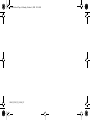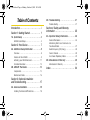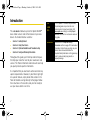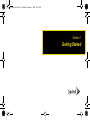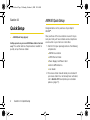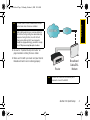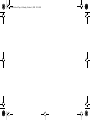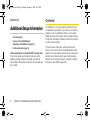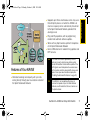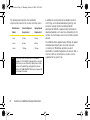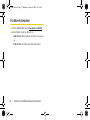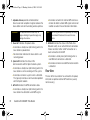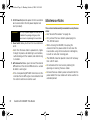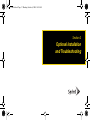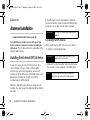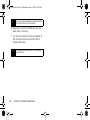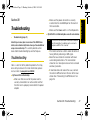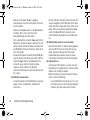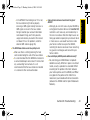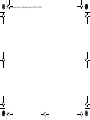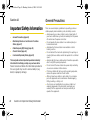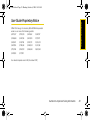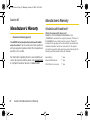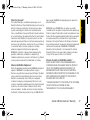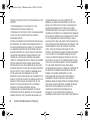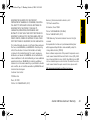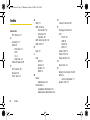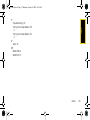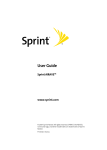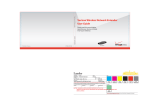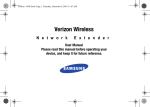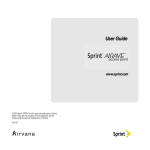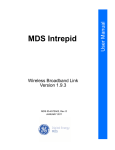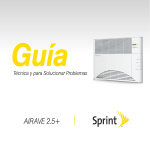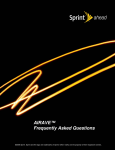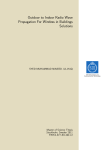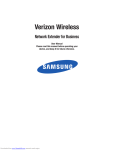Download Samsung SCS-26UC User guide
Transcript
TelePort.book Page a Monday, October 6, 2008 10:36 AM User Guide www.sprint.com © 2008 Sprint. Sprint and the logo are trademarks of Sprint. Other marks are the property of their respective owners. 10/6/08 TelePort.book Page b Monday, October 6, 2008 10:36 AM AIRAVE_PCSR01_PS_100608_F16 TelePort.book Page a Monday, October 6, 2008 10:36 AM Table of Contents Introduction . . . . . . . . . . . . . . . . . . . . . . . . . . . i Section 1: Getting Started . . . . . . . . . . . . . 1 1A. Quick Setup . . . . . . . . . . . . . . . . . . . . . . . . . 2 AIRAVE Quick Setup . . . . . . . . . . . . . . . . . . . . . . . . 2 Section 2: Your Device . . . . . . . . . . . . . . . . 7 2A. Additional Setup Information . . . . . . . . . . 8 3B. Troubleshooting . . . . . . . . . . . . . . . . . . . . . 21 Troubleshooting . . . . . . . . . . . . . . . . . . . . . . . . . . . 21 Section 4: Safety and Warranty Information . . . . . . . . . . . . . . . . . . . . . . . . . 25 4A. Important Safety Information . . . . . . . . . . 26 General Precautions . . . . . . . . . . . . . . . . . . . . . . . Maintaining Safe Use of and Access to Your Base Station . . . . . . . . . . . . . . . . . . . . . . . . . Radio Frequency (RF) Energy . . . . . . . . . . . . . . Owner’s Record . . . . . . . . . . . . . . . . . . . . . . . . . . . User Guide Proprietary Notice . . . . . . . . . . . . . . 26 27 28 28 29 Overview . . . . . . . . . . . . . . . . . . . . . . . . . . . . . . . . . . 8 Features of Your AIRAVE . . . . . . . . . . . . . . . . . . . . 9 Activating your AIRAVE Account . . . . . . . . . . . . . 11 For More Information . . . . . . . . . . . . . . . . . . . . . . . 12 4B. Manufacturer’s Warranty . . . . . . . . . . . . . 30 2B. AIRAVE: The Basics . . . . . . . . . . . . . . . . . 13 Index . . . . . . . . . . . . . . . . . . . . . . . . . . . . . . . 34 Components . . . . . . . . . . . . . . . . . . . . . . . . . . . . . . 13 Maintenance Notes . . . . . . . . . . . . . . . . . . . . . . . . 16 Section 3: Optional Installation and Troubleshooting . . . . . . . . . . . . . . . . . 17 3A. Antenna Installation . . . . . . . . . . . . . . . . . 18 Installing the External GPS Antenna . . . . . . . . . . 18 Manufacturer’s Warranty . . . . . . . . . . . . . . . . . . . 30 TelePort.book Page i Monday, October 6, 2008 10:36 AM Introduction This User Guide introduces you to the Sprint AIRAVE™ base station service and all the features of your new device. It’s divided into four sections: ⽧ Section 1: Getting Started ⽧ Section 2: Using Your Device ⽧ Section 3: Optional Installation and Troubleshooting ⽧ Section 4: Safety and Warranty Information Throughout this guide, you’ll find tips and techniques that help you make the most of your new device and service. The Table of Contents and Index will also help you quickly locate specific information. It is important that you read each section and note any special requirements. However, if you’d like to get right to a specific feature, simply locate that section in the Table of Contents and go directly to that page. Follow the instructions in that section, and you’ll be ready to use your base station in no time. i User Guide Note Due to updates in software and procedure, this printed guide may not be the most current version for your base station. Visit www.sprint.com and sign on to My Sprint Wireless to access the most recent version of this guide. WARNING Please refer to the Important Safety Information section on page 26 to learn about information that will help you safely use your device. Failure to read and follow the Important Safety Information in this guide may result in serious bodily injury, death, or property damage. TelePort.book Page 1 Monday, October 6, 2008 10:36 AM Section 1 Getting Started TelePort.book Page 2 Monday, October 6, 2008 10:36 AM Section 1A AIRAVE Quick Setup Quick Setup Congratulations on the purchase of your Sprint AIRAVE™. ⽧ AIRAVE Quick Setup (page 2) Setting up service on your new AIRAVE base station is fast and easy. This section outlines the procedures needed to quickly set up the base station. Your purchase of this base station ensures that you and your family will have reliable wireless telephone service while in your home or small office. 1. Confirm that your package contains the following components: AIRAVE base station 䡲 CAT5 Ethernet Cable 䡲 Power Supply and Power Cord 䡲 External GPS Antenna 䡲 User Guide 䡲 2. Your base station should already be activated. If your base station has not already been activated, call 1-866-556-7310 to complete your activation process (page 11). 2 Section 1A. Quick Setup Note The base station must be activated before setup. It will not work unless it has been activated. Note After installing and turning on your base station for the first time, it will go through an automated setup sequence. During this time, the unit’s LEDs will change color. When all LEDs have changed to steady blue (stopped blinking), your device is ready to use. This process may take up to one hour. Internet Quick Setup TelePort.book Page 3 Monday, October 6, 2008 10:36 AM ISP 3. Review the “Important Safety Information” on page 26 before installing the base station. 4. Make sure that both your router and your Internet Broadband modem are functioning properly. 5RXWHU Note %URDGEDQG &DEOH'6/ 0RGHP A router with at least one free Ethernet port is required to connect the AIRAVE. Section 1A. Quick Setup 3 TelePort.book Page 4 Monday, October 6, 2008 10:36 AM 5. Place the base station near a closed window and in a central location. For best results, place the base station in an elevated location, such as the top of a bookshelf or tall cabinet. 6. Connect one end of the included Ethernet cable to $,5$9( an open port on the router (1) and connect the other end to the WAN port located at the rear of the base station (2). Note Plug the Ethernet cable into the base station before connecting the power supply. 3R U ZH 6X SS O\ 3 H RZ U& RUG 7. Plug the power supply connector into the DC 5 V power port located at the rear of the base station (3). 8. Insert one end of the power cord into the power supply and then plug the other end into an available power outlet (4). WARNING 4 Insert the plug into the power outlet last. Failure to do so could cause an electrical short or power surge to the base station. The use of a surge protector is recommended. Section 1A. Quick Setup (WKHUQHW&DEOH 5RXWHU 9. Move the Power switch to the On position. TelePort.book Page 5 Monday, October 6, 2008 10:36 AM 10. Confirm that the front LEDs are illuminated as Note After installing and turning on your base station for the first time, it will go through an automated setup sequence. During this time, the unit’s LEDs will change color. When all LEDs have changed to steady blue (stopped blinking), your device is ready to use. This process may take up to one hour. Quick Setup indicated below: Power LED: should be a steady blue (not blinking), indicating that the base station is receiving power. 䡲 System LED: should be a steady blue (not blinking), indicating that the base station is properly communicating with the Sprint network. 䡲 GPS LED: should be a steady blue (not blinking), indicating that the base station has detected a valid GPS signal. If the GPS LED is not lit, the internal antenna may not be able to detect a GPS signal, and installation of the external GPS antenna might be necessary. See “Installing the External GPS Antenna” on page 18. 䡲 WAN LED: should be a steady blue (not blinking), indicating that the base station has detected a valid Ethernet connection. 䡲 If the GPS LED is still red after one hour, you will need to install the optional GPS antenna. See “Installing the External GPS Antenna” on page 18. 11. To turn the unit off, move the Power switch to the Off position. Section 1A. Quick Setup 5 TelePort.book Page 6 Monday, October 6, 2008 10:36 AM TelePort.book Page 7 Monday, October 6, 2008 10:36 AM Section 2 Your Device TelePort.book Page 8 Monday, October 6, 2008 10:36 AM Section 2A Overview Additional Setup Information The AIRAVE is a mini base station, or femtocell, that creates Sprint signal within your home or small office. About the size of a traditional wireless access point (WAP), the base station pipes voice and data through the Internet to the Sprint network, which then routes the call to the desired party. ⽧ Overview (page 8) ⽧ Features of Your AIRAVE (page 9) ⽧ Activating your AIRAVE Account (page 11) ⽧ For More Information (page 12) Getting started with your new Sprint AIRAVE™ is a simple matter. This section walks you through an overview of the product, package contents, activation, and how to contact Sprint for assistance with your service and your base station. 8 Section 2A. Additional Setup Information The base station maximizes wireless phone utility within a small area by not only providing better voice quality but by also allowing you to use this new service without any enhancements to your existing wireless phones. It’s like having your own miniature cell tower that covers up to 5,000 square feet. 䢇 Internet ISP Security Gateway Sprint Network 䢇 Broadband Router Power System GPS WAN 䢇 Public Switched Telephone Network 䢇 Mobile Network Supports up to three simultaneous callers. Any users that attempt to place a call while the AIRAVE is at maximum capacity will be automatically transferred to the Sprint Nationwide Network, provided that coverage exists. Plug and Play operation, with no programming needed and automatic software updates. Works with any Sprint wireless phone that operates on the Sprint Nationwide Network. Built-in GPS antenna for network timing updates and E911 services. Note The current GPS location (provided by the GPS antenna) is used to help the base station quickly locate GPS satellites for faster GPS acquisition. If the GPS signal is ever interrupted or too weak because of the location, install the external GPS antenna and place it in an open area for better reception (See “Installing the External GPS Antenna” on page 18.) Note The AIRAVE is not compatible with phones or services that operate only on the Nextel National Network, or with Nextel Direct Connect services on the Sprint network. Features of Your AIRAVE 䢇 Dedicated coverage and capacity, with your calls routing directly through your base station instead of the Sprint Nationwide Network. Section 2A. Additional Setup Information 9 Additional Setup TelePort.book Page 9 Monday, October 6, 2008 10:36 AM TelePort.book Page 10 Monday, October 6, 2008 10:36 AM The following table outlines the bandwidth requirements based on the number of active callers: Simultaneous Download Speed Upload Speed Callers Requirement Requirement 1 caller 40 Kbps 40 Kbps 2 callers 80 Kbps 80 Kbps 3 callers 120 Kbps 120 Kbps Note 10 If you have a very limited amount of bandwidth available or if the AIRAVE is placed within a very high traffic area, you can limit which Sprint phones have access to the AIRAVE by calling Sprint Customer Service at 1-866-556-7310. Most users, however, will not require this feature. Section 2A. Additional Setup Information In addition to existing Internet bandwidth needs for such things as file download/upload, gaming, and email, the average recommended bandwidth dedicated to AIRAVE is approximately 160 Kbps for download/upload, but it could vary depending on the number of simultaneous voice calls and data sessions desired. The AIRAVE utilizes approximately 40 Kbps of upload and download capacity per voice call and up to a maximum of 153.8 Kbps per data session if bandwidth is available. Regardless of voice or data, a maximum of three simultaneous sessions can be supported at any given time. WARNING WARNING OF 911 LIMITATIONS: You may not be able to make 911 calls in the event of an electrical power outage, broadband connection failure, or other service disruption. 911 services may be limited in areas outside of Sprint's network coverage. Not all public safety answering points have location-based E911 technology. Always be prepared to report your location to the 911 operator when placing an emergency call. Mobile phones operate using radio signals which cannot guarantee connection in all conditions. Activating your AIRAVE Account Your base station should already be activated. If it is not activated, please call Sprint Customer Service at 1-866-556-7310. Note The base station must be activated before setup. It will not work unless it has been activated. Should you need to activate your base station, you will be asked to provide the following information: 䡲 Primary Wireless Phone Number (Account number) 䡲 䡲 Account Password MAC ID of the specific base station found on the sticker affixed to the device. Section 2A. Additional Setup Information 11 Additional Setup TelePort.book Page 11 Monday, October 6, 2008 10:36 AM TelePort.book Page 12 Monday, October 6, 2008 10:36 AM For More Information 䢇 䢇 Visit the AIRAVE Web site at www.sprint.com/AIRAVE. Contact Sprint Customer Service at 1-866-556-7310 (for activation and technical issues). – or – 1-888-211-4727 (for billing and other questions). 12 Section 2A. Additional Setup Information TelePort.book Page 13 Monday, October 6, 2008 10:36 AM Section 2B ⽧ Components (page 13) ⽧ Maintenance Notes (page 16) Your base station is packed with features that both simplify your life and expand your ability to stay connected to the people and information that are important to you. This section will guide you through the basic features and functions of your Sprint AIRAVE™ base station. Components Basics 1. Adjustable Antenna AIRAVE: The Basics Power 2. Power LED System 3. System LED GPS 4. GPS LED Front View WAN 5. WAN LED The base station is a very simple device with four LED indicators to let you know its status. TM Section 2B. AIRAVE: The Basics 13 TelePort.book Page 14 Monday, October 6, 2008 10:36 AM 1. Adjustable Antenna provides omnidirectional transmission and reception of signals between the base station and communicating wireless phones. WARNING The adjustable antenna rotates only 180 degrees. Rotating it beyond that angle may damage the antenna. 2. Power LED indicates the power status. Illuminates a steady blue (not blinking) when the base station is powered on. 䡲 No illumination indicates the base station is not receiving power. 䡲 3. System LED indicates the status of the communication with the Sprint network system. Illuminates a steady blue (not blinking) when the base station is communicating with the system. 䡲 Illuminates red when a system error is detected. This typically indicates a communication problem with the Sprint network. 䡲 4. GPS LED indicates the GPS connection status. 䡲 14 Illuminates a steady blue (not blinking) when the base station has detected a valid GPS signal. Section 2B. AIRAVE: The Basics 䡲 Illuminates red when the internal GPS antenna is not able to detect a stable GPS signal and cannot validate accurate time and location information. Note The GPS signal can also be improved by connecting the external GPS antenna to the rear of the base station. 5. WAN LED indicates the status of the Wide Area Network activity via an active Ethernet connection. It does not detect either an ISP connection or a router connection to the ISP. 䡲 Illuminates a steady blue (not blinking) when a valid Ethernet connection is detected. 䡲 Illuminates red when no valid Ethernet connection is detected. Rear View The rear of the base station has connectors for power, LAN, and an optional external GPS antenna (usually not necessary). TelePort.book Page 15 Monday, October 6, 2008 10:36 AM The base station needs to remain vertical and in a well-ventilated location. The vertical position allows proper air flow of the internal components. Basics Note 1. Heat Vents provide ventilation for the base station and allow for the dissipation of internally generated heat. 2. WAN Port allows you to connect a CAT5 or CAT6 1. Heat Vents 5. GPS Antenna Port 4. Power Switch 2. WAN Port 3. DC 5V Power Port Ethernet cable and establish communication between the base station and your router. This connection port is then used to transmit voice and data through the Internet to the Sprint network, which then authenticates the AIRAVE base station and allows communication with the wireless phones. 䡲 If the corresponding WAN LED does not illuminate, this indicates that although an Ethernet cable is connected, no communication is occurring through either your router or your DSL or cable box to your ISP. 䡲 Please make sure your broadband connection is active and functioning properly. Contact your ISP if the problem persists. Section 2B. AIRAVE: The Basics 15 TelePort.book Page 16 Monday, October 6, 2008 10:36 AM 3. DC 5V Power Port provides power to the base station when connected to the AC power adapter and cord (included). WARNING Use only the power adapter and cord that are included in the package. Using any other power source may damage the base station. 4. Power Switch allows you to turn the base station on or off. 䡲 Each time the base station is powered on, it goes through the process of detecting its connections, authenticating with the network, and determining its location. 5. GPS Antenna Port allows you to connect the external GPS antenna if the internal GPS antenna is unable to detect a valid signal. 䡲 If the corresponding GPS LED illuminates red, this indicates that no GPS signal can be detected and the external antenna should be used. 16 Section 2B. AIRAVE: The Basics Maintenance Notes These notes should be carefully reviewed before using the base station: 䢇 䢇 䢇 䢇 䢇 䢇 See “General Precautions” on page 26. Only connect the base station’s power plug to a 110–125 VAC outlet. When cleaning the AIRAVE, first unplug the connector from the power outlet. Do not clean the base station using chemical solvents or detergents, but with an anti-static cleaning pad. The AIRAVE should be placed at least 3-5 feet away from a Wi-Fi router. Do not obstruct the heat vents by blocking the openings or covering the base station. Remove the base station’s power connector from the power outlet if the base station will not be used for an extended period. TelePort.book Page 17 Monday, October 6, 2008 10:36 AM Section 3 Optional Installation and Troubleshooting TelePort.book Page 18 Monday, October 6, 2008 10:36 AM Section 3A Antenna Installation If the GPS signal is ever interrupted or insufficient because of location, install the external GPS antenna and place it in an open area for better reception. WARNING ⽧ Installing the External GPS Antenna (page 18) If your AIRAVE is ever unable to receive a GPS signal, it may become necessary to improve the reception by installing the GPS antenna. This section outlines the installation of this external GPS antenna. Installing the External GPS Antenna In very rare cases, you may find that because of its current location, the base station’s internal GPS antenna may not be able to properly receive and maintain an active GPS signal. If the GPS signal is not detected, as indicated by the LED, connect the included external GPS antenna. Without a valid GPS signal, the base station will not function. Any new calls will be redirected to the nearest cell tower. 18 Section 3A. Antenna Installation Use only the included Sprint-approved GPS antenna. Connecting the GPS Antenna When positioning the GPS antenna, ensure that it is: 䢇 Installed in a horizontal position. WARNING 䢇 Do not use duct tape to secure the GPS antenna to its new location. Adjacent to a closed window and in an open area. This ensures a clear reception of the GPS signal. Note GPS signal strength can be greatly reduced in passing through walls or other hard surfaces. TelePort.book Page 19 Monday, October 6, 2008 10:36 AM 1. Turn off the base station. 2. Identify the GPS port located at the rear of the base Antenna Installation Connecting the GPS antenna to the AIRAVE base station $,5$9( station. *36 3. Carefully lift the protective cover up to expose the GPS mini-coax connector. Note Do not completely remove the plastic cover. The top of the cover (closest to the antenna) is fastened to the base station and should not be removed. ON OFF 4. Insert the mini-coax connector into the GPS antenna port on the base station. WARNING Do not force the connector into the GPS antenna port as this can damage the connector. *36$QWHQQD 5. Locate the GPS antenna indoors on a flat surface. WARNING The external GPS antenna should not be used outdoors. Section 3A. Antenna Installation 19 TelePort.book Page 20 Monday, October 6, 2008 10:36 AM Tip You can use double-sided tape to secure the bottom of the GPS antenna to its new location. 6. Reposition or reconnect the Ethernet cable and power cable, if necessary. 7. Turn the base station on to allow the detection of both the external antenna connection and an available GPS signal. Note 20 The base station may take up to 20-30 minutes to get a GPS lock. Section 3A. Antenna Installation TelePort.book Page 21 Monday, October 6, 2008 10:36 AM Section 3B Make sure the power connector is securely inserted into the rear DC 5V port on the back of the base station. 䡲 Make sure the Power switch is in the On position. Troubleshooting 䢇 ⽧ Now that you’ve been given an overview of the AIRAVE base station, some situations might arise where you’ll need additional usage or connection help. This section provides some base station troubleshooting tips and techniques. Troubleshooting Here is a brief list of the potential problems that may arise with your device. For more information, please visit us online at www.sprint.com/AIRAVE. 䢇 My GPS LED is not illuminating blue even after a few minutes. Troubleshooting (page 21) My Power LED is not Illuminating. 䡲 Make sure that one end of the power cord is securely connected to an active outlet and that the other end is properly connected to the power adapter. Note The first time the base station is used after installation or after relocation, it could take up to one hour to acquire a GPS fix. This is normal. The internal antenna is either unable to obtain or having difficulty obtaining a GPS signal. 䡲 Move the base station to a location with fewer surrounding obstructions. The new location should be in a more open area and near a closed window, if possible. 䡲 If relocation does not resolve the issue, connect the external GPS antenna to the rear of the base station. See “Connecting the GPS Antenna” on page 18. 䡲 Section 3B. Troubleshooting 21 Troubleshooting 䡲 TelePort.book Page 22 Monday, October 6, 2008 10:36 AM Make sure the power adapter is properly configured and securely connected to the rear of the base station. 䡲 Make sure the Power switch is in the On position. If the Power LED is not lit, refer to the first troubleshooting tip for more details. 䡲 If the preceding fails, move the Power switch to the Off position, remove the power cord from the wall outlet, and then remove the power connector from the DC 5V port at the rear of the base station for at least 10 seconds. 䡲 Reconnect the power connector to the DC 5V port, plug the power cord into the wall outlet, and then move the Power switch to the On position. This allows the base station to initiate its startup sequence where it detects the Ethernet connection, GPS signal, and communication with the system. 䡲 䢇 My WAN LED is red and not blue. 䡲 22 A red light indicates that the WAN port is receiving power but has not detected a valid Ethernet connection. Section 3B. Troubleshooting 䡲 䢇 My WAN LED is blue but there is no communication. 䡲 䢇 Confirm that both ends of the Ethernet cable are securely plugged into the WAN port on the base station and into an open port on the router. Cycle power to the base station by toggling the Power switch from On to Off and then waiting a few seconds before switching the base station back on. Check that the router is communicating properly with your ISP. The Internet activity LED on your router should be blinking. For further router troubleshooting tips, please review the router manufacturer's printed or online documentation. My System LED is red. A red System LED indicates a system error was detected and is symptomatic of a communication problem with the Sprint network. 䡲 Before contacting your Sprint Customer Service Center, check the following: ● Is your WAN LED illuminating blue? If it is not, then there may be a communication problem between your base station and the router. 䡲 ● 䢇 Is the GPS LED illuminating blue? If it is not, the base station might not be properly receiving a GPS signal. Inability to receive a GPS signal can result in the base station failing to validate your account information and network timing, which then prevents usage and reroutes you back to the nearest cell tower. If this is the problem, install the external GPS antenna (page 18). 䢇 Under what circumstances should I restrict my Sprint AIRAVE? 䡲 The AIRAVE base station seems to be getting too hot. Make sure there is nothing blocking the heat vents located along the side of the base station. 䡲 It is recommended that the AIRAVE be located in a well-ventilated open area at least 12 inches from any surrounding hard surfaces. It is not recommended that the base station be installed in a cabinet or other enclosed location. 䡲 䢇 Although you can limit access to your AIRAVE by calling Sprint Customer Service at 1-866-556-7310, restriction is not necessary and needed only in the rare circumstance that other Sprint users are taking up available capacity on your device. Since in most cases a user would have to be inside your home or office to acquire the AIRAVE, restricting the device could also mean restricting any guests or colleagues who are within your home or office. Does restricting my AIRAVE provide additional security? 䡲 No, restricting your AIRAVE does not provide additional security. Whether in open or restricted mode, security is provided via standard CDMA encoding for the portion of the traffic between your mobile phones and the AIRAVE, and IPSec encryption for the portion of the traffic that is routed over your broadband Internet connection (between the AIRAVE and the Sprint Nationwide Network). Section 3B. Troubleshooting 23 Troubleshooting TelePort.book Page 23 Monday, October 6, 2008 10:36 AM TelePort.book Page 24 Monday, October 6, 2008 10:36 AM TelePort.book Page 25 Monday, October 6, 2008 10:36 AM Section 4 Safety and Warranty Information TelePort.book Page 26 Monday, October 6, 2008 10:36 AM Section 4A General Precautions Important Safety Information There are several simple guidelines to operating your base station properly and maintaining safe, satisfactory service. 䢇 Avoid exposing your base station to rain or liquid spills. If your base station does get wet, immediately turn the power off and remove the power connector. 䢇 Do not operate the base station in an extremely dusty or humid environment. 䢇 Avoid placing the base station near radiators or other heating sources. 䢇 Do not obstruct the heat vents by blocking the openings or covering the base station, and do not operate it in a confined space. 䢇 Avoid locating the base station where it could be exposed to direct sunlight for prolonged periods. 䢇 Do not connect the base station to a power strip containing an excessive number of other devices. 䢇 If the base station will not be used for a prolonged period, remove the power cord from the AC outlet. 䢇 Although your base station is quite sturdy, it is a complex piece of equipment and can be broken. Avoid dropping, hitting, bending, or sitting on it. 䢇 Any changes or modifications to your base station not expressly approved in this document could void your warranty for this equipment and void your authority to operate this equipment. ⽧ General Precautions (page 26) ⽧ Maintaining Safe Use of and Access to Your Base Station (page 27) ⽧ Radio Frequency (RF) Energy (page 28) ⽧ Owner’s Record (page 28) ⽧ User Guide Proprietary Notice (page 29) This user guide contains important operational and safety information that will help you safely use your base station. Failure to read and follow the information provided in this user guide may result in serious bodily injury, death, or property damage. 26 Section 4A. Important Safety Information Note For the best care of your base station, ensure that only authorized personnel service your device. Failure to do so may be dangerous and void your warranty. Maintaining Safe Use of and Access to Your Base Station Do Not Rely on Your Base Station for Emergency Calls Your base station operates using radio signals, which cannot guarantee connection in all conditions. Therefore you should never rely solely upon your base station for essential communication (e.g., medical emergencies). Emergency calls may not be possible on all cellular networks or when certain network services or mobile phone features are in use. Check with your local service provider for details. WARNING Important Safety Information TelePort.book Page 27 Monday, October 6, 2008 10:36 AM WARNING OF 911 LIMITATIONS: You may not be able to make 911 calls in the event of an electrical power outage, broadband connection failure, or other service disruption. 911 services may be limited in areas outside of Sprint's network coverage. Not all public safety answering points have location-based E911 technology. Always be prepared to report your location to the 911 operator when placing an emergency call. Mobile phones operate using radio signals which cannot guarantee connection in all conditions. Using Your Base Station Near Other Electronic Devices Most modern electronic equipment is shielded from radio frequency (RF) signals. However, RF signals from your base station may affect inadequately shielded electronic equipment. Conversely, do not install your base station near products which generate electromagnetic radiation, such as a computer monitor or microwave oven. Section 4A. Important Safety Information 27 TelePort.book Page 28 Monday, October 6, 2008 10:36 AM Consult the manufacturer of any personal medical devices, such as pacemakers and hearing aids, to determine if they are adequately shielded from external RF signals. Restricting Children’s Access to Your Base Station Your base station is not a toy. Do not allow children to play with it as they could hurt themselves and others, or damage the base station. research. In 1993, the Federal Communications Commission (FCC) adopted this updated standard in a regulation. In August 1996, the FCC adopted hybrid standard consisting of the existing ANSI/IEEE standard and the guidelines published by the National Council of Radiation Protection and Measurements (NCRP). For more information about RF exposure, visit the FCC Web site at www.fcc.gov. Radio Frequency (RF) Energy FCC Radio Frequency Emission Understanding How Your Base Station Operates This device meets the FCC Radio Frequency Emission Guidelines. Your base station functions as a radio transmitter and receiver. When it’s turned on, it receives and transmits radio frequency (RF) signals. When you use your base station, the system handling your call controls the power level. This power can range from 1 microwatt to 50 milliwatts. Knowing Radio Frequency Safety The design of your base station complies with updated NCRP standards described below. In 1991–92, the Institute of Electrical and Electronics Engineers (IEEE) and the American National Standards Institute (ANSI) joined in updating ANSI’s 1982 standard for safety levels with respect to human exposure to RF signals. More than 120 scientists, engineers and physicians from universities, government health agencies and industries developed this updated standard after reviewing the available body of 28 Section 4A. Important Safety Information FCC ID number: A3LSCS-26UC. Owner’s Record The model name, model number, regulatory number, and FCC ID are located on a label affixed to the bottom of the unit. The serial number and MAC ID are on a sticker affixed on the side of the unit. Record the serial number and the MAC ID in the space provided below. This will be helpful if you need to contact us about your base station in the future. Model: Sprint AIRAVE™ Serial No.: MAC ID: TelePort.book Page 29 Monday, October 6, 2008 10:36 AM Important Safety Information User Guide Proprietary Notice CDMA Technology is licensed by QUALCOMM Incorporated under one or more of the following patents: 4,901,307 5,109,390 5,267,262 5,416,797 5,506,865 5,544,196 5,657,420 5,101,501 5,267,261 5,414,796 5,504,773 5,535,239 5,600,754 5,778,338 5,228,054 5,337,338 5,710,784 5,056,109 5,568,483 5,659,569 5,490,165 5,511,073 User Guide template version 7B (December 2007) Section 4A. Important Safety Information 29 TelePort.book Page 30 Monday, October 6, 2008 10:36 AM Section 4B Manufacturer’s Warranty Manufacturer’s Warranty STANDARD LIMITED WARRANTY What is Covered and For How Long? ⽧ Manufacturer’s Warranty (page 30) Your AIRAVE has been designed to provide you with reliable, worry-free service. If for any reason you have a problem with your equipment, please refer to the manufacturer’s warranty in this section. For information regarding the terms and conditions of service for your base station, please visit www.sprint.com or call Sprint Customer Service at 1-888-211-4727. 30 Section 4B. Manufacturer’s Warranty SAMSUNG TELECOMMUNICATIONS AMERICA, LLC (“SAMSUNG”) warrants to the original purchaser (“Purchaser”) that SAMSUNG’s base station and accessories (“Products”) included in this package are free from defects in material and workmanship under normal use and service for the period commencing upon the date of purchase and continuing for the following specified period of time after that date: Base Station 1 Year External GPS Antenna 1 Year Other Phone Accessories 1 Year TelePort.book Page 31 Monday, October 6, 2008 10:36 AM This Limited Warranty is conditioned upon proper use of Product by Purchaser. This Limited Warranty does not cover: (a) defects or damage resulting from accident, misuse, abuse, neglect, unusual physical, electrical or electromechanical stress, or modification of any part of Product, including antenna, or cosmetic damage; (b) equipment that has the serial number removed or made illegible; (c) any plastic surfaces or other externally exposed parts that are scratched or damaged due to normal use; (d) malfunctions resulting from the use of Product in conjunction with accessories, products, or ancillary/ peripheral equipment not furnished or approved by SAMSUNG; (e) defects or damage from improper testing, operation, maintenance, installation, or adjustment; (f) installation, maintenance, and service of Product, or (g) Product used or purchased outside the United States or Canada. What are SAMSUNG’s Obligations? During the applicable warranty period, SAMSUNG will repair or replace, at SAMSUNG’s sole option, without charge to Purchaser, any defective component part of Product. To obtain service under this Limited Warranty, Purchaser must return Product to an authorized service facility in an adequate container for shipping, accompanied by Purchaser’s sales receipt or comparable substitute proof of sale showing the date of purchase, the serial number of Product and the sellers’ name and address. To obtain assistance on where to deliver the Product, call Samsung Customer Care at 1-888-987-4357. Upon receipt, SAMSUNG will promptly repair or replace the defective Product. SAMSUNG may, at SAMSUNG’s sole option, use rebuilt, reconditioned, or new parts or components when repairing any Product or replace Product with a rebuilt, reconditioned or new Product. All other repaired/replaced Product will be warranted for a period equal to the remainder of the original Limited Warranty on the original Product or for 90 days, whichever is longer. All replaced parts, components, boards and equipment shall become the property of SAMSUNG. If SAMSUNG determines that any Product is not covered by this Limited Warranty, Purchaser must pay all parts, shipping, and labor charges for the repair or return of such Product. What Are the Limits on SAMSUNG’s Liability? EXCEPT AS SET FORTH IN THE EXPRESS WARRANTY CONTAINED HEREIN, PURCHASER TAKES THE PRODUCT "AS IS," AND SAMSUNG MAKES NO WARRANTY OR REPRESENTATION AND THERE ARE NO CONDITIONS, EXPRESS OR IMPLIED, STATUTORY OR OTHERWISE, OF ANY KIND WHATSOEVER WITH RESPECT TO THE PRODUCT, INCLUDING BUT NOT LIMITED TO: “THE MERCHANTABILITY OF THE PRODUCT OR ITS FITNESS FOR ANY PARTICULAR PURPOSE OR USE; “WARRANTIES OF TITLE OR NON-INFRINGEMENT; Section 4B. Manufacturer’s Warranty 31 Warranty What is Not Covered? TelePort.book Page 32 Monday, October 6, 2008 10:36 AM “DESIGN, CONDITION, QUALITY, OR PERFORMANCE OF THE PRODUCT; “THE WORKMANSHIP OF THE PRODUCT OR THE COMPONENTS CONTAINED THEREIN; OR “COMPLIANCE OF THE PRODUCT WITH THE REQUIREMENTS OF ANY LAW, RULE, SPECIFICATION OR CONTRACT PERTAINING THERETO. NOTHING CONTAINED IN THE INSTRUCTION MANUAL SHALL BE CONSTRUED TO CREATE AN EXPRESS WARRANTY OF ANY KIND WHATSOEVER WITH RESPECT TO THE PRODUCT. ALL IMPLIED WARRANTIES AND CONDITIONS THAT MAY ARISE BY OPERATION OF LAW, INCLUDING IF APPLICABLE THE IMPLIED WARRANTIES OF MERCHANTABILITY AND FITNESS FOR A PARTICULAR PURPOSE, ARE HEREBY LIMITED TO THE SAME DURATION OF TIME AS THE EXPRESS WRITTEN WARRANTY STATED HEREIN. SOME STATES/ PROVINCES DO NOT ALLOW LIMITATIONS ON HOW LONG AN IMPLIED WARRANTY LASTS, SO THE ABOVE LIMITATION MAY NOT APPLY TO YOU. IN ADDITION, SAMSUNG SHALL NOT BE LIABLE FOR ANY DAMAGES OF ANY KIND RESULTING FROM THE PURCHASE, USE, OR MISUSE OF, OR INABILITY TO USE THE PRODUCT OR ARISING DIRECTLY OR INDIRECTLY FROM THE USE OR LOSS OF USE OF THE PRODUCT OR FROM THE BREACH OF THE EXPRESS WARRANTY, INCLUDING INCIDENTAL, SPECIAL, CONSEQUENTIAL OR SIMILAR DAMAGES, OR LOSS OF ANTICIPATED PROFITS OR BENEFITS, OR FOR DAMAGES ARISING FROM ANY TORT (INCLUDING NEGLIGENCE OR 32 Section 4B. Manufacturer’s Warranty GROSS NEGLIGENCE) OR FAULT COMMITTED BY SAMSUNG, ITS AGENTS OR EMPLOYEES, OR FOR ANY BREACH OF CONTRACT OR FOR ANY CLAIM BROUGHT AGAINST PURCHASER BY ANY OTHER PARTY. SOME STATES/PROVINCES DO NOT ALLOW THE EXCLUSION OR LIMITATION OF INCIDENTAL OR CONSEQUENTIAL DAMAGES, SO THE ABOVE LIMITATION OR EXCLUSION MAY NOT APPLY TO YOU. THIS WARRANTY GIVES YOU SPECIFIC LEGAL RIGHTS, AND YOU MAY ALSO HAVE OTHER RIGHTS, WHICH VARY FROM STATE TO STATE/PROVINCE TO PROVINCE. THIS LIMITED WARRANTY SHALL NOT EXTEND TO ANYONE OTHER THAN THE ORIGINAL PURCHASER OF THIS PRODUCT AND STATES PURCHASER'S EXCLUSIVE REMEDY. IF ANY PORTION OF THIS LIMITED WARRANTY IS HELD ILLEGAL OR UNENFORCEABLE BY REASON OF ANY LAW, SUCH PARTIAL ILLEGALITY OR UNENFORCEABILITY SHALL NOT AFFECT THE ENFORCEABILITY FOR THE REMAINDER OF THIS LIMITED WARRANTY WHICH PURCHASER ACKNOWLEDGES IS AND WILL ALWAYS BE CONSTRUED TO BE LIMITED BY ITS TERMS OR AS LIMITED AS THE LAW PERMITS. THE PARTIES UNDERSTAND THAT THE PURCHASER MAY USE THIRD-PARTY SOFTWARE OR EQUIPMENT IN CONJUNCTION WITH THE PRODUCT. SAMSUNG MAKES NO WARRANTIES OR REPRESENTATIONS AND THERE ARE NO CONDITIONS, EXPRESS OR IMPLIED, STATUTORY OR OTHERWISE, AS TO THE QUALITY, CAPABILITIES, OPERATIONS, PERFORMANCE OR SUITABILITY OF ANY THIRDPARTY SOFTWARE OR EQUIPMENT, WHETHER SUCH THIRD-PARTY SOFTWARE OR TelePort.book Page 33 Monday, October 6, 2008 10:36 AM EQUIPMENT IS INCLUDED WITH THE PRODUCT DISTRIBUTED BY SAMSUNG OR OTHERWISE, INCLUDING THE ABILITY TO INTEGRATE ANY SUCH SOFTWARE OR EQUIPMENT WITH THE PRODUCT. THE QUALITY, CAPABILITIES, OPERATIONS, PERFORMANCE AND SUITABILITY OF ANY SUCH THIRD-PARTY SOFTWARE OR EQUIPMENT LIE SOLELY WITH THE PURCHASER AND THE DIRECT VENDOR, OWNER OR SUPPLIER OF SUCH THIRDPARTY SOFTWARE OR EQUIPMENT, AS THE CASE MAY BE. Samsung Telecommunications America, LLC: This Limited Warranty allocates risk of Product failure between Purchaser and SAMSUNG, and SAMSUNG's Product pricing reflects this allocation of risk and the limitations of liability contained in this Limited Warranty. The agents, employees, distributors, and dealers of SAMSUNG are not authorized to make modifications to this Limited Warranty, or make additional warranties binding on SAMSUNG. Accordingly, additional statements such as dealer advertising or presentation, whether oral or written, do not constitute warranties by SAMSUNG and should not be relied upon. No reproduction in whole or in part allowed without prior written approval. Specifications and availability subject to change without notice. [011604] 1301 East Lookout Drive Warranty Richardson, Texas 75082 Phone: 1-800-SAMSUNG (726-7864) Phone: 1-888-987-HELP (4357) © 2008 Samsung Telecommunications America. All rights reserved. Some software components of this product incorporate source code covered under GNU General Public License (GPL), GNU Lesser General Public License (LGPL), OpenSSL License, BSD License and other open source licenses. To obtain the source code covered under the open source licenses, please visit: http://www.samsungnetwork.com/Home/opensource. Customer Care Center: 1000 Klein Rd. Plano, TX 75074 Toll Free Tel: 1.888.987.HELP (4357) Section 4B. Manufacturer’s Warranty 33 TelePort.book Page 34 Monday, October 6, 2008 10:36 AM Index Numerics 911 Service 11 A Activation 11 AIRAVE Front View 13 Off 5 On 4 Rear View 14 AIRAVE Features 9 F FCC Notice 28 Features 9 Front View 13 34 Index O G GPS 16 GPS Antenna Connection 18 Mini-coax 19 Overview 18 GPS Antenna Port 16 GPS LED 14 Owner’s Record 28 P Package Contents 2 Port DC 5V 16 GPS 16 Power 16 WAN 15 Power LED 14 Power Port 16 Power Switch 16 H Help 12 L LED GPS 14 Power 14 System 14 WAN 14 N Notes Maintenance 16 Notifications Installation Restrictions 26 Maintenance Restrictions 26 R Rear View 14 S Safety Information 26–29 Service Account Activation 11 System LED 14 TelePort.book Page 35 Monday, October 6, 2008 10:36 AM T Index Troubleshooting 21 Turning Your Base Station Off 5 Turning Your Base Station On 4 V Vents 15 W WAN LED 14 WAN Port 15 Index 35