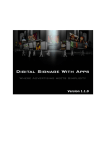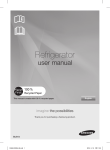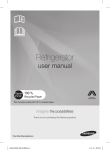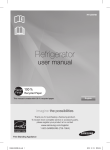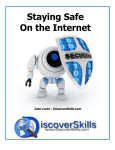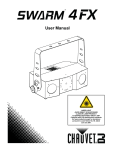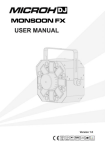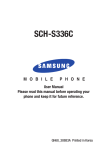Download Samsung SCH-U370XKZVZW User's Manual
Transcript
C M Y CM MY CY CMY K Samsung SCH-U370 P O R T A B L E A L L M O B I L E D I G I T A L P H O N E User Manual Please read this manual before operating your phone, and keep it for future reference. Intellectual Property All Intellectual Property, as defined below, owned by or which is otherwise the property of Samsung or its respective suppliers relating to the SAMSUNG Phone, including but not limited to, accessories, parts, or software relating there to (the “Phone System”), is proprietary to Samsung and protected under federal laws, state laws, and international treaty provisions. Intellectual Property includes, but is not limited to, inventions (patentable or unpatentable), patents, trade secrets, copyrights, software, computer programs, and related documentation and other works of authorship. You may not infringe or otherwise violate the rights secured by the Intellectual Property. Moreover, you agree that you will not (and will not attempt to) modify, prepare derivative works of, reverse engineer, decompile, disassemble, or otherwise attempt to create source code from the software. No title to or ownership in the Intellectual Property is transferred to you. All applicable rights of the Intellectual Property shall remain with SAMSUNG and its suppliers. Samsung Telecommunications America (STA), LLC Headquarters: Customer Care Center: 1301 E. Lookout Drive 1000 Klein Rd. Richardson, TX 75082 Plano, TX 75074 Toll Free Tel: 1.888.987.HELP (4357) Internet Address: http://www.samsungusa.com © 2011 Samsung Telecommunications America, LLC is a registered trademark of Samsung Electronics America, Inc. and its related entities. Do you have questions about your Samsung Mobile Phone? For 24 hour information and assistance, we offer a new FAQ/ARS System (Automated Response System) at: http://www.samsung.com/us/support VZW_SCH-U370_English_UM_DB27_TE_021611_F3 GH68-33550A Printed in USA Nuance®, VSuite™, T9® Text Input, and the Nuance logo are trademarks or registered trademarks of Nuance Communications, Inc., or its affiliates in the United States and/or other countries. The Bluetooth® word mark, figure mark (stylized “B Design”), and combination mark (Bluetooth word mark and “B Design”) are registered trademarks and are wholly owned by the Bluetooth SIG. microSD™ and the microSD logo are Trademarks of the SD Card Association. Open Source Software Some software components of this product incorporate source code covered under GNU General Public License (GPL), GNU Lesser General Public License (LGPL), OpenSSL License, BSD License and other open source licenses. To obtain the source code covered under the open source licenses, please visit: http://opensource.samsung.com. Disclaimer of Warranties; Exclusion of Liability EXCEPT AS SET FORTH IN THE EXPRESS WARRANTY CONTAINED ON THE WARRANTY PAGE ENCLOSED WITH THE PRODUCT, THE PURCHASER TAKES THE PRODUCT "AS IS", AND SAMSUNG MAKES NO EXPRESS OR IMPLIED WARRANTY OF ANY KIND WHATSOEVER WITH RESPECT TO THE PRODUCT, INCLUDING BUT NOT LIMITED TO THE MERCHANTABILITY OF THE PRODUCT OR ITS FITNESS FOR ANY PARTICULAR PURPOSE OR USE; THE DESIGN, CONDITION OR QUALITY OF THE PRODUCT; THE PERFORMANCE OF THE PRODUCT; THE WORKMANSHIP OF THE PRODUCT OR THE COMPONENTS CONTAINED THEREIN; OR COMPLIANCE OF THE PRODUCT WITH THE REQUIREMENTS OF ANY LAW, RULE, SPECIFICATION OR CONTRACT PERTAINING THERETO. NOTHING CONTAINED IN THE INSTRUCTION MANUAL SHALL BE CONSTRUED TO CREATE AN EXPRESS OR IMPLIED WARRANTY OF ANY KIND WHATSOEVER WITH RESPECT TO THE PRODUCT. IN ADDITION, SAMSUNG SHALL NOT BE LIABLE FOR ANY DAMAGES OF ANY KIND RESULTING FROM THE PURCHASE OR USE OF THE PRODUCT OR ARISING FROM THE BREACH OF THE EXPRESS WARRANTY, INCLUDING INCIDENTAL, SPECIAL OR CONSEQUENTIAL DAMAGES, OR LOSS OF ANTICIPATED PROFITS OR BENEFITS. Table of Contents Section 1: Getting Started ..............................................4 Understanding this User Manual . . . . . . . . . . . . . . . . . . . . . . . . 4 Activating your Phone . . . . . . . . . . . . . . . . . . . . . . . . . . . . . . . . 4 Displaying Your Telephone Number . . . . . . . . . . . . . . . . . . . . . 4 Battery . . . . . . . . . . . . . . . . . . . . . . . . . . . . . . . . . . . . . . . . . . . 5 Turning Your Phone On and Off . . . . . . . . . . . . . . . . . . . . . . . . . 9 Set-Up Wizard . . . . . . . . . . . . . . . . . . . . . . . . . . . . . . . . . . . . . 9 Locking and Unlocking . . . . . . . . . . . . . . . . . . . . . . . . . . . . . . 10 Voicemail . . . . . . . . . . . . . . . . . . . . . . . . . . . . . . . . . . . . . . . . 11 Memory Card . . . . . . . . . . . . . . . . . . . . . . . . . . . . . . . . . . . . . 11 Section 2: Understanding Your Phone .........................13 Features of Your Phone . . . . . . . . . . . . . . . . . . . . . . . . . . . . . . 13 Front View of Your Phone . . . . . . . . . . . . . . . . . . . . . . . . . . . . 14 Back View of Your Phone . . . . . . . . . . . . . . . . . . . . . . . . . . . . 15 Side View of Your Phone . . . . . . . . . . . . . . . . . . . . . . . . . . . . . 16 Open View of Your Phone . . . . . . . . . . . . . . . . . . . . . . . . . . . . 17 Home Screen . . . . . . . . . . . . . . . . . . . . . . . . . . . . . . . . . . . . . 18 Extended Home Screens . . . . . . . . . . . . . . . . . . . . . . . . . . . . . 19 Widgets and the Widget Bar . . . . . . . . . . . . . . . . . . . . . . . . . . 20 Menu . . . . . . . . . . . . . . . . . . . . . . . . . . . . . . . . . . . . . . . . . . . 23 Event Status Bar and Event Manager . . . . . . . . . . . . . . . . . . . 25 Section 3: Navigation ................................................... 27 Touch Screen Navigation . . . . . . . . . . . . . . . . . . . . . . . . . . . . 27 Keyboard Navigation . . . . . . . . . . . . . . . . . . . . . . . . . . . . . . . . 28 1 Navigation Keys . . . . . . . . . . . . . . . . . . . . . . . . . . . . . . . . . . . 28 Menu Outline . . . . . . . . . . . . . . . . . . . . . . . . . . . . . . . . . . . . . 29 Section 4: Call Functions ............................................. 33 Making a Call . . . . . . . . . . . . . . . . . . . . . . . . . . . . . . . . . . . . . 33 Ending a Call . . . . . . . . . . . . . . . . . . . . . . . . . . . . . . . . . . . . . 34 Answering a Call . . . . . . . . . . . . . . . . . . . . . . . . . . . . . . . . . . 35 Call-In-Progress Options . . . . . . . . . . . . . . . . . . . . . . . . . . . . 35 Three-way Calling . . . . . . . . . . . . . . . . . . . . . . . . . . . . . . . . . 36 Recent Calls . . . . . . . . . . . . . . . . . . . . . . . . . . . . . . . . . . . . . . 36 Voice Commands . . . . . . . . . . . . . . . . . . . . . . . . . . . . . . . . . . 38 Roaming . . . . . . . . . . . . . . . . . . . . . . . . . . . . . . . . . . . . . . . . 39 TTY Mode . . . . . . . . . . . . . . . . . . . . . . . . . . . . . . . . . . . . . . . . 39 Section 5: Contacts ...................................................... 40 Adding a New Contact . . . . . . . . . . . . . . . . . . . . . . . . . . . . . . 40 Editing a Contact . . . . . . . . . . . . . . . . . . . . . . . . . . . . . . . . . . 41 Adding Pauses or Waits . . . . . . . . . . . . . . . . . . . . . . . . . . . . . 42 Finding a Contact . . . . . . . . . . . . . . . . . . . . . . . . . . . . . . . . . . 42 Deleting a Contact . . . . . . . . . . . . . . . . . . . . . . . . . . . . . . . . . 43 Backup Assistant . . . . . . . . . . . . . . . . . . . . . . . . . . . . . . . . . . 43 Groups . . . . . . . . . . . . . . . . . . . . . . . . . . . . . . . . . . . . . . . . . . 43 Speed Dials . . . . . . . . . . . . . . . . . . . . . . . . . . . . . . . . . . . . . . 45 Favorites . . . . . . . . . . . . . . . . . . . . . . . . . . . . . . . . . . . . . . . . 45 In Case of Emergency (ICE) . . . . . . . . . . . . . . . . . . . . . . . . . . 46 My Name Card . . . . . . . . . . . . . . . . . . . . . . . . . . . . . . . . . . . . 46 Section 6: Entering Text ............................................... 48 Entering Text Using the QWERTY Keyboard . . . . . . . . . . . . . . 48 Entering Text using the Touch Screen . . . . . . . . . . . . . . . . . . 49 Section 7: Messaging ................................................... 52 Types of Messages . . . . . . . . . . . . . . . . . . . . . . . . . . . . . . . . Creating and Sending Text Messages . . . . . . . . . . . . . . . . . . . Creating and Sending Picture Messages . . . . . . . . . . . . . . . . Creating and Sending Video Messages . . . . . . . . . . . . . . . . . . Creating and Sending Voice Messages . . . . . . . . . . . . . . . . . . Receiving Messages . . . . . . . . . . . . . . . . . . . . . . . . . . . . . . . Viewing Text Messages . . . . . . . . . . . . . . . . . . . . . . . . . . . . . Viewing Picture, Video or Voice Messages . . . . . . . . . . . . . . . Quick Reply . . . . . . . . . . . . . . . . . . . . . . . . . . . . . . . . . . . . . . Message Folders . . . . . . . . . . . . . . . . . . . . . . . . . . . . . . . . . . Voicemail . . . . . . . . . . . . . . . . . . . . . . . . . . . . . . . . . . . . . . . . Visual Voice Mail . . . . . . . . . . . . . . . . . . . . . . . . . . . . . . . . . . Mobile IM . . . . . . . . . . . . . . . . . . . . . . . . . . . . . . . . . . . . . . . . Email . . . . . . . . . . . . . . . . . . . . . . . . . . . . . . . . . . . . . . . . . . . Chat . . . . . . . . . . . . . . . . . . . . . . . . . . . . . . . . . . . . . . . . . . . . Message Settings . . . . . . . . . . . . . . . . . . . . . . . . . . . . . . . . . Erase Options . . . . . . . . . . . . . . . . . . . . . . . . . . . . . . . . . . . . . 52 52 53 55 56 57 57 58 58 59 61 61 62 62 63 64 65 Section 8: Settings & Tools .......................................... 66 My Verizon . . . . . . . . . . . . . . . . . . . . . . . . . . . . . . . . . . . . . . . Tools . . . . . . . . . . . . . . . . . . . . . . . . . . . . . . . . . . . . . . . . . . . Bluetooth Menu . . . . . . . . . . . . . . . . . . . . . . . . . . . . . . . . . . . Sounds Settings . . . . . . . . . . . . . . . . . . . . . . . . . . . . . . . . . . . 66 66 68 70 Display Settings . . . . . . . . . . . . . . . . . . . . . . . . . . . . . . . . . . . Touch Settings . . . . . . . . . . . . . . . . . . . . . . . . . . . . . . . . . . . Phone Settings . . . . . . . . . . . . . . . . . . . . . . . . . . . . . . . . . . . Call Settings . . . . . . . . . . . . . . . . . . . . . . . . . . . . . . . . . . . . . Memory . . . . . . . . . . . . . . . . . . . . . . . . . . . . . . . . . . . . . . . . . USB Mode . . . . . . . . . . . . . . . . . . . . . . . . . . . . . . . . . . . . . . . Phone Info . . . . . . . . . . . . . . . . . . . . . . . . . . . . . . . . . . . . . . . Set-Up Wizard . . . . . . . . . . . . . . . . . . . . . . . . . . . . . . . . . . . . 73 75 75 80 83 84 85 85 Section 9: Media Center ............................................... 86 Music & Tones . . . . . . . . . . . . . . . . . . . . . . . . . . . . . . . . . . . . Picture & Video . . . . . . . . . . . . . . . . . . . . . . . . . . . . . . . . . . . Games . . . . . . . . . . . . . . . . . . . . . . . . . . . . . . . . . . . . . . . . . . Browser . . . . . . . . . . . . . . . . . . . . . . . . . . . . . . . . . . . . . . . . . Browse & Download . . . . . . . . . . . . . . . . . . . . . . . . . . . . . . . Extras . . . . . . . . . . . . . . . . . . . . . . . . . . . . . . . . . . . . . . . . . . Communities . . . . . . . . . . . . . . . . . . . . . . . . . . . . . . . . . . . . . Info . . . . . . . . . . . . . . . . . . . . . . . . . . . . . . . . . . . . . . . . . . . . 86 88 89 90 90 90 90 91 Section 10: Music ........................................................ 92 V CAST Music with Rhapsody . . . . . . . . . . . . . . . . . . . . . . . . 92 Music Player . . . . . . . . . . . . . . . . . . . . . . . . . . . . . . . . . . . . . 94 Section 11: Pictures and Video .................................... 99 Using the Camera . . . . . . . . . . . . . . . . . . . . . . . . . . . . . . . . . 99 My Pictures . . . . . . . . . . . . . . . . . . . . . . . . . . . . . . . . . . . . . 102 Using the Camcorder . . . . . . . . . . . . . . . . . . . . . . . . . . . . . . 104 My Videos . . . . . . . . . . . . . . . . . . . . . . . . . . . . . . . . . . . . . . 106 V CAST Videos . . . . . . . . . . . . . . . . . . . . . . . . . . . . . . . . . . . 107 2 Section 12: Tools, Applications and Widgets ............ 109 Voice Commands . . . . . . . . . . . . . . . . . . . . . . . . . . . . . . . . . 109 Calculator . . . . . . . . . . . . . . . . . . . . . . . . . . . . . . . . . . . . . . . 109 Calendar . . . . . . . . . . . . . . . . . . . . . . . . . . . . . . . . . . . . . . . . 110 Alarm Clock . . . . . . . . . . . . . . . . . . . . . . . . . . . . . . . . . . . . . 111 Stop Watch . . . . . . . . . . . . . . . . . . . . . . . . . . . . . . . . . . . . . . 111 World Clock . . . . . . . . . . . . . . . . . . . . . . . . . . . . . . . . . . . . . 112 Notepad . . . . . . . . . . . . . . . . . . . . . . . . . . . . . . . . . . . . . . . . 112 Sketch Pad . . . . . . . . . . . . . . . . . . . . . . . . . . . . . . . . . . . . . . 113 Timer . . . . . . . . . . . . . . . . . . . . . . . . . . . . . . . . . . . . . . . . . . 113 USB Mass Storage . . . . . . . . . . . . . . . . . . . . . . . . . . . . . . . . 113 File Viewer . . . . . . . . . . . . . . . . . . . . . . . . . . . . . . . . . . . . . . 114 Device Search . . . . . . . . . . . . . . . . . . . . . . . . . . . . . . . . . . . 115 Tutorial . . . . . . . . . . . . . . . . . . . . . . . . . . . . . . . . . . . . . . . . . 115 VZ Navigator® . . . . . . . . . . . . . . . . . . . . . . . . . . . . . . . . . . . . . . . . 116 Section 13: Web and Social Networking Applications 117 Bing Search . . . . . . . . . . . . . . . . . . . . . . . . . . . . . . . . . . . . . 117 Browser . . . . . . . . . . . . . . . . . . . . . . . . . . . . . . . . . . . . . . . . 118 Communities . . . . . . . . . . . . . . . . . . . . . . . . . . . . . . . . . . . . 123 Facebook . . . . . . . . . . . . . . . . . . . . . . . . . . . . . . . . . . . . . . . 124 Twitter . . . . . . . . . . . . . . . . . . . . . . . . . . . . . . . . . . . . . . . . . 124 MySpace . . . . . . . . . . . . . . . . . . . . . . . . . . . . . . . . . . . . . . . 124 Photobucket . . . . . . . . . . . . . . . . . . . . . . . . . . . . . . . . . . . . . 124 WeatherBug . . . . . . . . . . . . . . . . . . . . . . . . . . . . . . . . . . . . . 124 Section 14: Health and Safety Information ............... 125 Exposure to Radio Frequency (RF) Signals . . . . . . . . . . . . . . 125 3 Specific Absorption Rate (SAR) Certification Information . . . . 129 Smart Practices While Driving . . . . . . . . . . . . . . . . . . . . . . . 130 Battery Use and Safety . . . . . . . . . . . . . . . . . . . . . . . . . . . . . 132 Samsung Mobile Products and Recycling . . . . . . . . . . . . . . . 133 UL Certified Travel Charger . . . . . . . . . . . . . . . . . . . . . . . . . 134 Display / Touch-Screen . . . . . . . . . . . . . . . . . . . . . . . . . . . . 134 GPS & AGPS . . . . . . . . . . . . . . . . . . . . . . . . . . . . . . . . . . . . . 135 Emergency Calls . . . . . . . . . . . . . . . . . . . . . . . . . . . . . . . . . 136 Care and Maintenance . . . . . . . . . . . . . . . . . . . . . . . . . . . . . 136 Responsible Listening . . . . . . . . . . . . . . . . . . . . . . . . . . . . . 137 Operating Environment . . . . . . . . . . . . . . . . . . . . . . . . . . . . . 139 FCC Hearing Aid Compatibility (HAC) Regulations for Wireless Devices . . . . . . . . . . . . . . . . . . . . . . . . . . . . . . . 141 Restricting Children's Access to Your Mobile Device . . . . . . . . . . . . . . . . . . . . . . . . . . . . . . . . . 142 FCC Notice and Cautions . . . . . . . . . . . . . . . . . . . . . . . . . . . 142 Other Important Safety Information . . . . . . . . . . . . . . . . . . . . 143 Section 15: Warranty Information ............................. 144 Standard Limited Warranty . . . . . . . . . . . . . . . . . . . . . . . . . . 144 End User License Agreement for Software . . . . . . . . . . . . . . 147 Index ............................................................................ 152 Section 1: Getting Started This section allows you to quickly start using your phone by installing and charging the battery, activating your service, setting up your voicemail, contacting customer support. Note: All screen images in this manual are simulated. Actual displays may vary. Instructions to perform tasks in this manual may change depending on the software version on your phone. Understanding this User Manual The chapters of this manual generally follow the same order as the menus and sub-menus in your phone. A robust index for quick reference to features begins on page 152. Note: Unless otherwise specified, all instructions to perform tasks in this manual assume that you are starting from a Home screen. To get to a Home screen, you may need to unlock the phone or display. For more information, see “Locking and Unlocking” on page 10. Also included is important safety information that you should know before using your phone. Most of this information is near the back of the guide, beginning on page 125. Activating your Phone Notes and Tips Throughout this guide are icons and text that are set apart from the rest. These are intended to point out important information, quick methods for activating features, to define terms, and more. The definitions for these methods are as follows: • Note: Explains alternative options within the current feature, menu, or sub-menu. • Tip: Provides quick or innovative methods for performing functions related to the subject at hand. • Important!: Points out information about the current feature that could affect performance, or even damage your phone. If you purchased your phone at a Verizon Wireless store, it is activated and ready to use. If received a new phone by mail, it may need to be activated before you can use it. To activate your phone, choose from the following: • Visit a Verizon Wireless store • Contact Verizon Wireless customer support. • Visit www.verizonwireless.com to manage your account online. Displaying Your Telephone Number My Number displays the ten-digit telephone number assigned to your phone. • From a Home screen, touch Menu ➔ Settings & Tools ➔ Phone Info ➔ My Number. Getting Started 4 Battery Your phone is powered by a rechargeable, standard Li-Ion battery, and comes with a Wall/USB Charger for charging. Battery Cover Your phone has a removable battery cover, covering the battery and a tab for attaching a strap. Removing the Cover Note: The battery comes partially charged. You must fully charge the battery before using your phone for the first time. A fully discharged battery requires up to 4 hours of charge time. 䊳 Grasp the phone with both hands. Pull up on the slot provided, while lifting the cover up and off the phone. After the first charge, you can use the phone while charging. Warning!: Use only Samsung-approved charging devices and batteries. Samsung accessories are designed to maximize battery life. Using other accessories may invalidate your warranty and may cause damage. Battery Indicator The battery icon in the upper-right corner of the display shows battery power level, with four bars indicating a full charge. Two to three minutes before the battery becomes too low to operate, a blinking empty battery icon appears and a tone sounds. If you continue to operate the phone without charging, it will shut down. Installing the Cover 䊳 Align the cover and press it firmly into place, being sure it snaps into place at the corners. 5 Installing the Battery 1. Remove the battery cover. For more information, see Removing the Battery 1. “Battery Cover” on page 5. 2. Insert the top end of the battery into the phone housing, Remove the battery cover. For more information, refer to “Battery Cover” on page 5. 2. aligning the gold contacts on the top of the battery with the Grasp the bottom of the battery using the slots provided, then lift the battery up and out of the phone. gold contacts on the phone. Push down on the bottom of the battery until it snaps into place. 3. 3. Snap the battery cover back into place. Snap the battery cover back into place. Getting Started 6 Charging the Battery 2. Insert the USB cable into the phone’s power/accessory port. Note: The battery comes partially charged. You must fully charge the battery before using your phone for the first time. A fully discharged battery requires up to 4 hours of charge time. After the first charge, you can use the phone while charging. 1. Connect the USB cable to the charging head. Charging Head USB Cable 3. Plug the charging head into a standard AC power outlet. 4. When the charging is complete, the indicator on the charging head turns green. Unplug the charger from the Incorrect Correct power outlet and remove the USB cable from the phone. Warning!: Use only Samsung-approved charging accessories to charge your phone. Improper handling of the power/accesory port, as well as the use of a non-approved charger, may cause damage to your phone and void the warranty. 7 Non-Supported Batteries Samsung handsets do not support the use of a non-approved battery. Attaching a Strap You can attach an optional strap (not included) to your phone. 1. Remove the battery cover. See “Battery Cover” on page 5. 2. Slide the loop of the strap into the slot and over the tab to Important!: Using a non-supported battery may damage your phone. When using a non-supported battery, you will hear a series of beeps and you will see a warning message that indicates: “NON-SUPPORTED BATTERY. SEE USER GUIDE.” If you receive this warning, battery charging has been disabled. Samsung charging accessories, such as the travel adapter and cigarette lighter adapter, will only charge a Samsung-approved battery. Note: When using a non-supported battery the phone can only be used for the duration of the life of the battery. The non-supported battery cannot be charged. secure it. 3. Install the battery cover. Getting Started 8 Turning Your Phone On and Off 䊳 Press and hold the End/Power key Set-Up Wizard to turn the phone’s power on or off. While powering on, the phone connects with the home The Set-Up Wizard helps you set 9 basic parameters to get started using your phone quickly. 1. From a Home screen, touch Tools ➔ network, then displays the Home screen and active alerts. 2. Settings & Follow instructions on the screen to set preferences: • Call Sound: Choose how incoming calls are announced. • Ringtone: (Available when Ringtone Only or Ring and Vibrate are selected for Call Sound.) Select a ringtone for incoming calls. • Vibrate Level: Set a vibration level for touch screen feedback. • Tone Level: Set a level for touch screen tone feedback. • Feedback Tone: Set a tone for touch screen feedback. • Wallpaper: Choose an image for the home screen. • Menu Font: Set the size of menu displays. • Dial Font: Select the size of Dialer fonts. • Main Clock: Choose a style for the main clock. Touch Next to move to the next setting. You can skip any End/Power key setting by touching Next. Touch Done when finished. 3. 9 Menu ➔ Set-Up Wizard. Touch to return to the menu. Locking and Unlocking Locking and unlocking the display Your phone offers two lock functions: locking the display, or locking the phone. Because this is a touch screen phone, locking the display prevents unintentional key presses and can minimize unnecessary battery drainage. Locking the phone can prevent unauthorized access to the information on your phone, while allowing access to the Dialer for call functions. Locking and unlocking the phone Press the From a Home screen, touch Phone Settings ➔ Menu ➔ Settings & Security. Lock key on the left side of the phone. Unlocking the display Press the Lock key once to wake up the display. Note: You can change the settings to allow you to press any key to activate the backlight. For more information, see “Unlock Screen” on page 75. 2. Locking the phone: Tools ➔ Locking the display: 䊳 1. You can lock the phone to prevent unauthorized access to information on the phone, but allow dialing with the Dialer. Locking and unlocking requires the Lock Code. 1. By default, the display locks when the backlight goes off. To change this setting, see see “Touch Settings” on page 75. Starting at the edge of the display, drag your finger across the display in any direction. The lock screen animates and clears from the display. Enter the lock code when prompted. The default lock code is the last four digits of your telephone number. 2. Touch Lock Phone Now. The Home screen displays. Unlocking the phone: 䊳 Touch Unlock and enter the lock code at the prompt. Note: You may choose to lock the phone automatically when powered on. For more information, see “Phone Lock Setting” on page 78. Drag screen to unlock Getting Started 10 Voicemail Memory Card All unanswered calls to your phone are sent to voicemail, even if your phone is turned off, so you’ll want to set up your voicemail and personal greeting as soon as you activate your phone. Setting up Voicemail 1. From a Home screen, touch 2. Touch and hold Dialer. Note: You can only store music files that you own (from a CD or purchased with V CAST Music with Rhapsody) on a memory card. . – or – Touch 3. , then press Your phone supports the use of an optional, removable microSD™ memory card of up to 16GB capacity. You can store music or pictures you download or transfer to your phone, and other files, on the memory card. Send. Installing the Memory Card 1. Follow the automated instructions to set up your new password and record a greeting. Pull the microSD card cover out and turn it to expose the card slot. Checking Voicemail 1. From a Home screen, touch 2. Touch and hold Dialer. . – or – Touch , then press Send. 3. Enter your password, then touch . 4. Follow the recorded prompts to listen to messages and manage your voicemail. Tip: You can also access voice mail by dialing your phone number from any touch-tone phone. 11 2. Push the microSD card into the slot until it locks into place. Removing the Memory Card 1. Pull the microSD card cover out and turn to expose the card slot. 2. Push in on the memory card to release the lock and remove memory card from the memory card slot. Formatting the memory card Formatting erases any content on the memory card, and prepares it for use with your phone. Warning!: Repeated formatting will shorten the life of the memory card. Formatting a microSD Card using your Phone 1. From a Home screen, touch Tools ➔ 2. Touch Memory ➔ Menu ➔ Settings & Card Memory. Format Card. At the Format Card? prompt, touch Yes. Formatting a microSD Card using your PC For best playback of songs stored to the microSD memory card, use the PC file system FAT32. Consult your PC and/or memory card reader documentation for information about formatting memory cards. Getting Started 12 Section 2: Understanding Your Phone This section outlines key features of your phone. It also displays the screen and the icons that are displayed on the phone. Features of Your Phone • Full color 3-inch WQVGA Touch Screen • Full HTML Browser • 3.2 Megapixel CMOS Camera and Camcorder with Night Shot Mode • Advanced Nuance® Voice Recognition technology, for no-training voice commands for dialing and other features • Slide-out QWERTY keyboard • Speakerphone • High Speed Data (EVDO 1x - Rev 0 Capable Technology) • microSD™ Memory Card Slot (up to 16GB capacity) • Motion Detection • Advanced photo features and functionalities (photo river, photo editor, • Global Positioning (GPS) Technology with VZ Navigator® • V CAST Music with Rhapsody® (Subscription, Wireless & PC Downloads) • V CAST Videos • Social Networking through the Communities application • Messaging Services – Standard and Enhanced Text Messaging – Picture Messaging – Video Messaging – Threaded message display, by contact – Voicemail – Email Messaging, including mobile and corporate Email – Mobile Instant Messenger (IM) • Personal Tools, including Calculator, Calendar, Alarm Clock, Stop Watch, World Clock, Notepad and Sketch Pad 13 dynamic canvas, panoramic photos) • Device Search • File Viewer • Bluetooth® 2.1 + EDR Wireless Technology. For more information, see “Bluetooth Menu” on page 68. Front View of Your Phone Functions 1. LCD Touch Screen: Displays all the information needed to 2. Send key: Press to answer an incoming call or to dial a operate your phone. number. From Idle mode, press to open All Calls. 4 3. Clear key: Press to return to the previous screen. Press and hold to return to the Home screen. 1 4. Earpiece: Allows you to hear callers. 5. End/Power key: Press and hold to power the phone On or Off. Press to end a call or to end any application from any menu, sub-menu or options menu. 6. Microphone: Allows the other caller to hear you clearly when you are speaking to them. 2 5 3 6 Understanding Your Phone 14 Back View of Your Phone Features 1. Mirror: Use to position camera when taking self-portraits with the Camera. 2. 3 1 4 Speaker: Music, ringtones and sounds play through the speaker. 3. 3.5 mm Headset Jack: Plug in standard music headphones (for listening to music only) or an optional headset for safe and convenient conversations. 4. Camera/Camcorder Lens: The lens of the built-in camera/ camcorder. 2 15 Side View of Your Phone 3. Volume key: In idle mode, press to adjust master volume, or press and hold to activate Sound Off/Normal mode. Press to adjust voice volume during calls, adjust audio volume, or mute an incoming call ringer. When browsing 1 web with music playing, press to bring up Music Player. 2 5 4. Lock key: Locks/unlocks display. Press to lock display. When backlight is off, press once to activate backlight, or press and hold to unlock the display in one step. 3 6 5. Memory Card Slot: Insert an optional microSD™ memory 6. Voice Commands key: From idle mode, press to activate card to add additional memory and storage capacity. 7 Voice Commands feature. 4 8 7. Speakerphone/Zoom key: Press to activate speakerphone. In Browser, press to increase and decrease size of web content, or in zoom mode when viewing a picture in My Pictures. 8. 1. Strap attachment: Attach a strap (not included). 2. USB Power/Accessory Port: Plug in the USB cable for Camera/Camcorder key: Press to activate the camera, or press and hold to activate the camcorder. charging or to sync music. Understanding Your Phone 16 Open View of Your Phone QWERTY Keyboard Features This touch screen phone also offers the convenience of a slideout QWERTY keyboard. To access the keyboard, rotate the phone and slide the phone open. 1. Function key: Press to toggle access to the orange symbols on the QWERTY keyboard. 2. Shift/Message key: Toggles the case for alphabet characters, between mixed case, uppercase and lowercase. From a Home screen, press to open a new Text Message. 3. Space key: Add spaces between words and characters. Press Function + Space to choose Smileys. 4. 7 1 6 5 2 Directional keys: Navigate through phone menus and screens. 5. OK key: When navigating through a menu or screen, press to accept the highlighted choice, or to select Go when surfing the web. 3 4 6. Return key: Press to perform a highlighted function in a menu or submenu. Press to go to the next line when When you slide the phone open, the display automatically rotates from portrait mode to landscape mode. entering text. 7. Backspace key: Delete characters from the display when entering text, or go back when surfing the web or viewing pictures. 17 Home Screen Understanding the Home Screen The Home screen is your starting point for using the features of your phone. You can customize home screens by placing Widgets and changing wallpaper. 8 7 1. Widget Bar and Tab: Touch the Widget Bar Tab to open and close Widget Bar, for access to widgets. 2. Dialer button: Opens the Dialer keypad. 3. Contacts button: Opens Contacts. 4. Message button: Opens Messaging. 5. Menu button: Launches the Menu. 6. Event Status Bar: Icons light up to indicate recent events or