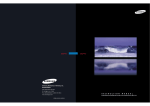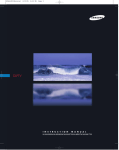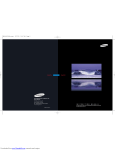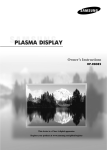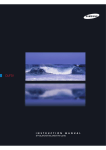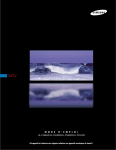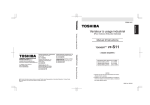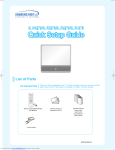Download Samsung HLM437W User's Manual
Transcript
DLPTV I N S T R U C T I O N M A N U A L HLM4365W/HLM5065W/HLM437W/HLM507W/HLM617W Downloaded from www.Manualslib.com manuals search engine Safety Instructions Warning! Important Safety Instructions CAUTION RISK OF ELECTRIC SHOCK DO NOT OPEN CAUTION: TO REDUCE THE RISK OF ELECTRIC SHOCK, DO NOT REMOVE COVER (OR BACK). THERE ARE NO USER SERVICEABLE PARTS INSIDE. REFER ALL SERVICING TO QUALIFIED SERVICE PERSONNEL. This symbol indicates high voltage is present. It is dangerous to make any kind of contact with any part inside this product. This symbol alerts you that important literature concerning operation and maintenance has been included with this product. CAUTION: FCC/CSA regulations state that any unauthorized changes or modifications to this equipment may void the user’s authority to operate it. CAUTION: To prevent electric shock, match the wide blade of plug to the wide slot, and fully insert the plug. ATTENTION: Pour eviter les chocs electriques, introduire la lame le plus large de la fiche dans la borne correspondante de la prise et pousser jusqu’au fond. Note to CATV system installer: This reminder is provided to call CATV system installer’s attention to Article 820-40 of the National Electrical Code (Section 54 of Canadian Electrical Code, Part I), that provides guidelines for proper grounding and, in particular, specifies that the cable ground shall be connected to the grounding system of the building as close to the point of cable entry as possible. Important: One Federal Court has held that unauthorized recording of copyrighted TV programs is an infringement of U.S. copyright laws. Certain Canadian programs may also be copyrighted and any unauthorized recording in whole or in part may be in violation of these laws. To prevent damage which may result in fire or electric shock, do not expose this appliance to rain or moisture. 2 Downloaded from www.Manualslib.com manuals search engine Thank You for Choosing Samsung Thank you for choosing Samsung! Your new Samsung projection TV represents the latest in television technology. We designed it with easy-to-use on-screen menus and closed captioning capabilities, making it one of the best products in its class. We are proud to offer you a product that will provide convenient, dependable service and enjoyment for years to come. Important Safety Information Always be careful when using your TV. To reduce the risk of fire, electrical shock, and other injuries, keep these safety precautions in mind when installing, using, and maintaining your unit. • Read all safety and operating instructions before operating your TV. • Keep the safety and operating instructions for future reference. • Heed all warnings on the TV and in the operating instructions. • Unplug the TV from the wall outlet before cleaning. Use a damp cloth; do not use liquid or aerosol cleaners. • Never add any attachments and/or equipment without approval of the manufacturer. Such additions can increase the risk of fire, electric shock, or other personal injury. • Do not use the TV where contact with water is possible, such as near bath tubs, sinks, washing machines, swimming pools, etc. • Do not place the TV on an unstable cart, stand, tripod, bracket, or table where it can fall. A falling TV can cause serious injury to a child or adult, and serious damage to the appliance. Use only with a cart, stand, tripod, bracket, or table recommended by the manufacturer or sold with the TV. Follow the manufacturer’s instructions when mounting the unit, and use a mounting accessory recommended by the manufacturer. Move the TV and cart with care. Quick stops, excessive force, and uneven surfaces can make the unit and cart unsteady and more likely to overturn. • The TV is designed with slots in the cabinet for ventilation to protect it from overheating. Do not block these openings with any object, and do not put the TV on a bed, sofa, rug, or other similar surface. Do not put the TV near a radiator or heat register. If you do put the TV on a rack or bookcase, make sure that there is adequate ventilation and that you’ve followed the manufacturer’s instructions for mounting. • Operate your TV only from the type of power source indicated on the marking label. If you are not sure of the type of power supplied to your home, consult your appliance dealer or local power company. • Use only a grounded or polarized outlet. For your safety, this TV is equipped with a polarized alternating current line plug having one blade wider than the other. This plug will fit into the power outlet only one way. If you are unable to insert the plug fully into the outlet, try reversing the plug. If the plug still does not fit, contact an electrician to replace your outlet. 3 Downloaded from www.Manualslib.com manuals search engine Safety Instructions • Protect the power cord. Power supply cords should be routed so that they won’t be walked on or pinched by objects placed on or against them. Pay particular attention to cords at plugs, convenience receptacles, and the point where they exit from the unit. • Unplug the TV from the wall outlet and disconnect the antenna or cable system during a lightning storm or when left unattended and unused for long periods of time. This will prevent damage to the unit from lightning and power-line surges. • Avoid overhead power lines. An outside antenna system should not be placed in the vicinity of overhead power lines or other electric light or power circuits, or where it can fall into such power lines or circuits. When installing an outside antenna system, be extremely careful to keep from touching the power lines or circuits. Contact with such lines can be fatal. • Do not overload the wall outlet or extension cords. Overloading can result in fire or electric shock. • Do not insert anything through the openings in the unit, where they can touch dangerous voltage points or damage parts. Never spill liquid of any kind on the TV. • Ground outdoor antennas. If an outside antenna or cable system is connected to the TV, be sure the antenna or cable system is grounded so as to provide some protection against voltage surges and built-up static charges. Section 810 of the National Electrical Code, ANSI/NFPA No.70-1984, provides information about proper grounding of the mast and supporting structure, grounding of the lead-in wire to an antenna discharge unit, size of grounding conductors, location of antenna discharge unit, connection to grounding electrodes, and requirements for the grounding electrode. EXAMPLE OF ANTENNA GROUNDING ANTENNA LEAD IN WIRE GROUND CLAMP ELECTRIC SERVICE EQUIPMENT ANTENNA DISCHARGE UNIT (NEC SECTION 810-20) GROUNDING CONDUCTORS (NEC SECTION 810-21) GROUND CLAMPS NEC — NATIONAL ELECTRICAL CODE POWER SERVICE GROUNDING ELECTRODE SYSTEM (NEC ART 250, PART H) • Do not attempt to service the TV yourself. Refer all servicing to qualified service personnel. Unplug the unit from the wall outlet and refer servicing to qualified service personnel when: - The power-supply cord or plug is damaged - Liquid has been spilled on the unit or if objects have fallen into the unit - The TV has been exposed to rain or water - The TV does not operate normally by following the operating instructions - The TV has been dropped or the cabinet has been damaged - The TV exhibits a distinct degradation in performance - When the LAMP(BULB ONLY) replacement is needed • If you make adjustments yourself, adjust only those controls that are covered by the operating instructions. Adjusting other controls may result in damage and will often require extensive work by a qualified technician to restore the TV to normal. • When replacement parts are required, be sure the service technician uses replacement parts specified by the manufacturer or those that have the same characteristics as the original part. Unauthorized substitutions may result in additional damage to the unit. SAMS • Upon completion of any service or repairs to this TV, ask the service technician to perform safety checks to determine that the TV is in a safe operating condition. This device complies with part 15 of the FCC Rules. Operation is subject to the following two conditions: (1) This device may not cause harmful interference, and (2) This device must accept any interference that may cause undesired operation. This television receiver provides display of television closed captioning in accordance with §15.119 of the FCC rules. 4 Downloaded from www.Manualslib.com manuals search engine FCC Information User Instructions The Federal Communications Commission Radio Frequency Interference Statement includes the following warning: NOTE: This equipment has been tested and found to comply with the limits for a Class B digital device, pursuant to Part 15 of the FCC Rules. These limits are designed to provide reasonable protection against harmful interference in a residential installation. This equipment generates, uses, and can radiate radio frequency energy and, if not installed and used in accordance with the instructions, may cause harmful interference to radio communications. However, there is no guarantee that interference will not occur in a particular installation. If this equipment does cause harmful interference to radio or television receptions, which can be determined by turning the equipment off and on, the user is encouraged to try to correct the interference by one or more of the following measures: • Reorient or relocate the receiving antenna. • Increase the separation between the equipment and receiver. • Connect the equipment into an outlet on a circuit different from that to which the receiver is connected. • Consult the dealer or an experienced radio/TV technician for help. User Information Changes or modifications not expressly approved by the party responsible for compliance could void the user’s authority to operate the equipment. If necessary, consult your dealer or an experienced radio/television technician for additional suggestions. You may find the booklet called How to Identify and Resolve Radio/TV Interference Problems helpful. This booklet was prepared by the Federal Communications Commission. It is available from the U.S. Government Printing Office, Washington, DC 20402, Stock Number 004-000-00345-4. SUNG Downloaded from www.Manualslib.com manuals search engine Warning User must use shielded signal interface cables to maintain FCC compliance for the product. Declaration of conformity for products marked with FCC Logo. This device complies with Part 15 of the FCC Rules. Operation is subject to the following two conditions: (1) this device may not cause harmful interference, and (2) this device must accept any interference received, including interference that may cause undesired operation. The party responsible for product compliance: SAMSUNG ELECTRONICS CO., LTD America QA Lab of Samsung 85 West Tasman Drive San Jose, CA 95134 USA Tel) 408-544-5124 Fax) 408-544-5191 Provided with this monitor is a detachable power supply cord with IEC320 style terminations. It may be suitable for connection to any UL Listed personal computer with similar configuration. Before making the connection, make sure the voltage rating of the computer convenience outlet is the same as the monitor and that the ampere rating of the computer convenience outlet is equal to or exceeds the monitor voltage rating. For 120 Volt applications, use only UL Listed detachable power cord with NEMA configuration 5-15P type (parallel blades) plug cap. For 240 Volt applications use only UL Listed Detachable power supply cord with NEMA configuration 6015P type (tandem blades) plug cap. IC Compliance Notice This Class B digital apparatus meets all requirements of the Canadian Interference-Causing Equipment Regulations of ICES-003. Notice de Conformité IC Cet appareil numérique de classe B respecte toutes les exigences du Règlement ICES-003 sur les équipements produisant des interférences au Canada. 5 Table of Contents Your New Wide TV ..........................................................................................10 List of Features .....................................................................................................10 Checking Parts.....................................................................................................10 Side Panel Buttons : HLM437W/HLM507W/HLM617W.........................................11 Side Panel Jacks : HLM437W/HLM507W/HLM617W ...........................................11 Side Panel Buttons : HLM4365W/HLM5065W.......................................................12 Side Panel Jacks HLM4365W/HLM5065W ...........................................................12 Front Panel LED Indicators : HLM437W/HLM507W/HLM617W ..............................13 Front Panel LED Indicators : HLM4365W/HLM5065W ............................................14 Rear Panel Jacks ..................................................................................................15 Remote Control ....................................................................................................16 Installing Batteries in the Remote Control.....................................................17 Connections .....................................................................................................20 Connecting VHF and UHF Antennas.......................................................................20 Antennas with 300-ohm Flat Twin Leads .....................................................20 Antennas with 75-ohm Round Leads ...........................................................20 Separate VHF and UHF Antennas ..............................................................21 Connecting Cable TV and VCR..............................................................................22 Cable without a Cable Box .......................................................................22 Cable with a Cable Box that Descrambles All Channels ...............................22 Connecting a Cable Converter Box............................................................23 Connecting a Cable Converter Box and a VCR ...........................................23 Connecting a Camcorder......................................................................................24 Connecting a DVD Player .....................................................................................25 Connecting a DTV Set Top Box ..............................................................................26 Operation........................................................................................................30 Turning the TV On and Off....................................................................................30 Viewing the Menus and Displays ...........................................................................30 Selecting the Menu Language................................................................................31 Selecting the Antenna Input ...................................................................................31 Channel Memory .................................................................................................33 Changing Channels..............................................................................................34 Selecting Your Favorite Channels ...........................................................................35 Labeling the Channels ..........................................................................................36 Setting The On/Off Melody ..................................................................................37 Picture Control .....................................................................................................38 Sound Control .....................................................................................................40 Setting the Clock..................................................................................................42 Setting the Timers .................................................................................................43 Viewing an External Signal Source ........................................................................45 6 Downloaded from www.Manualslib.com manuals search engine Special Features ...............................................................................................48 Setting Up Your Remote Control .............................................................................48 Remote Control Codes ..........................................................................................51 Fine Tuning Channels ...........................................................................................52 Selecting the Color Tone .......................................................................................53 Setting the Film Mode...........................................................................................53 Setting the Blue Screen Mode................................................................................54 Changing the Screen Size.....................................................................................55 Special Audio Options .........................................................................................57 MTS Settings: Choosing a Soundtrack ........................................................57 Dolby Virtual ...........................................................................................58 BBE ........................................................................................................59 Auto Volume ............................................................................................60 Viewing Closed Caption Information ......................................................................61 Viewing Picture-in-Picture.......................................................................................62 Selecting a Screen ...................................................................................62 Selecting an External Signal ......................................................................63 Selecting a Signal Source (Antenna or Cable) for PIP ...................................64 Swapping the Contents of the PIP and Main image......................................65 Changing the Size of the PIP image ...........................................................66 Changing the Picture-in-Picture Channel ......................................................67 Selecting the Sound Source .......................................................................68 Changing the Location of the PIP image......................................................68 Using the V-Chip ..................................................................................................69 PC Display.......................................................................................................76 Using Your TV as a Computer (PC) Display .............................................................76 How to connect Your PC to the TV .............................................................76 How to Set up Your PC Software (Windows only) ........................................77 Display Modes.........................................................................................78 How to Set up Your TV as a PC display ..................................................................79 Picture Quality Adjustment ....................................................................................80 Changing the Position of the Image (Moving left, right, up and down) .......................81 Changing the Screen Size (PC mode).....................................................................82 Appendix.........................................................................................................86 Troubleshooting ...................................................................................................86 Care and Maintenance.........................................................................................87 Using Your TV in Another Country..........................................................................87 Specifications ......................................................................................................87 7 Downloaded from www.Manualslib.com manuals search engine SAMSUNG Downloaded from www.Manualslib.com manuals search engine Your New Wide TV Downloaded from www.Manualslib.com manuals search engine Your New Wide TV List of Features Your TV was designed and engineered using the latest technology. It is a full-featured, high-performance unit that exceeds industry standards. In addition, it has these special features: • • • • • • • • • • • • Easy-to-operate remote control Easy-to-use on-screen menu system you can access from the side panel or remote control Automatic timer to turn the TV on and off at any time you choose Adjustable picture and sound settings and the ability to memorize your favorite settings Automatic channel tuning for up to 181 channels A special filter to reduce or eliminate reception problems Fine tuning control for the sharpest picture possible A built-in multi-channel sound decoder for stereo and bilingual listening Built-in, dual channel speakers A special sleep timer Picture-in-Picture capability that lets you watch two channels at once Widescreen TV with adjustable image size Checking Parts Once you have unpacked your TV, check to make sure that you have all the parts shown here. If any piece is missing or broken, call your dealer. This Manual HLM437W HLM507W HLM617W HLM4365W HLM5065W Television 10 Downloaded from www.Manualslib.com manuals search engine Remote Control (BP59-00007A)/ AAA Batteries (4301-000121) Warranty Card A/V Cable (AA39-40001B) Side Panel Buttons : HLM437W/HLM507W/HLM617W The buttons on the side panel control your TV’s basic features, including the on-screen menu system. To use the more advanced features, you must use the remote control. Œ TV/VIDEO Press to switch between viewing TV programs and signals from connected components. ´ MENU Press to see the on-screen menu. ˇ ▼ CHANNEL ▲ Press to change channels and move between items on the on-screen menu. ¨ VOLUME +, – Press to lower or raise the volume and to select items when using the on-screen menu. ˆ POWER Press to turn the TV on and off. Side Panel Jacks : HLM437W/HLM507W/HLM617W Use the side panel jacks to connect a component that is used only occasionally (a camcorder or video game, for example). Œ VIDEO Input jack Connect the video signal from a camcorder or video game. ´ AUDIO Input jacks Connect the audio signal from a camcorder or video game. ˇ S-VIDEO Input jack Connect an S-video signal from a camcorder or video game. (S-Video 3 jack and Audio L/R input 3 are used in conjunction.) ▲ HLM437W œ HLM507W œ HLM617W 11 Downloaded from www.Manualslib.com manuals search engine Your New Wide TV Side Panel Buttons : HLM4365W/HLM5065W The buttons on the side panel control your TV’s basic features, including the on-screen menu system. To use the more advanced features, you must use the remote control. Œ TV/VIDEO Press to switch between viewing TV programs and signals from connected components. ´ MENU Press to see the on-screen menu. ˇ ▼ CHANNEL ▲ Press to change channels and move between items on the on-screen menu. ¨ VOLUME +, – Press to lower or raise the volume and to select items when using the on-screen menu. ˆ POWER Press to turn the TV on and off. Side Panel Jacks HLM4365W/HLM5065W Use the side panel jacks to connect a component that is used only occasionally (a camcorder, video game or PC, for example). Œ VIDEO Input jack Connect the video signal from a camcorder or video game. ´ AUDIO Input jacks Connect the audio signal from a camcorder or video game. ˇ S-VIDEO Input jack Connect an S-video signal from a camcorder or video game. (S-Video 3 jack and Audio L/R input 3 are used in conjunction.) 12 Downloaded from www.Manualslib.com manuals search engine Front Panel LED Indicators : HLM437W/HLM507W/HLM617W The three lights on the front panel indicate the status of your TV. Indicator Light Key : Light is On : Light is Blinking : Light is Off Timer Lamp Temp Indication Auto Timer ON/OFF has been set The set is operating normally . Standby state. The picture will automatically appear in about 25 seconds. Auto Timer ON/OFF has been set and the set is normally operating. Auto Timer ON/OFF has been set and the set will automatically be turned on in about 25 seconds. A cooling fan inside the set is not operating normally. Lamp cover on rear of the set is not properly shut. Check if the ventilation hole on the rear of the set is blocked, because if the inner temperature is too high, the power will shut off. Lamp doesn't light. It may have a fault or has burned out. Replace with a new lamp. • It takes about 30 seconds for the TV to warm up, so normal brightness may not appear immediately. • The TV has a fan to keep the inside lamp from overheating. You’ll occasionally hear it working. 13 Downloaded from www.Manualslib.com manuals search engine Your New Wide TV Front Panel LED Indicators : HLM4365W/HLM5065W The three lights on the front panel indicate the status of your TV. Indicator Light Key : Light is On : Light is Blinking : Light is Off Timer Lamp Temp Indication Auto Timer ON/OFF has been set The set is operating normally . Standby state. The picture will automatically appear in about 25 seconds. Auto Timer ON/OFF has been set and the set is normally operating. Auto Timer ON/OFF has been set and the set will automatically be turned on in about 25 seconds. A cooling fan inside the set is not operating normally. Lamp cover on rear of the set is not properly shut. Check if the ventilation hole on the rear of the set is blocked, because if the inner temperature is too high, the power will shut off. Lamp doesn't light. It may have a fault or has burned out. Replace with a new lamp. • It takes about 30 seconds for the TV to warm up, so normal brightness may not appear immediately. • The TV has a fan to keep the inside lamp from overheating. You’ll occasionally hear it working. 14 Downloaded from www.Manualslib.com manuals search engine Rear Panel Jacks Use the rear panel jacks to connect components such as a VCR. You can connect two different components such as two VCRs, Set-Top Box and a DVD player etc., because there are two sets of video input jacks and one set of component video input jacks on the rear panel of your TV. For more information, please see “Connections”. Œ ANTENNA terminals Two independent cables or antennas can be connected to these terminals. Use ANT-A and ANT-B terminals to receive a signal from VHF/UHF antennas or your cable system. Use the ANT A-OUT terminal to send the signal being received by the ANT-A terminal out to another component (such as a Cable Set Top Box). The PIP channel can be received only when a signal source is connected to ANT-A. ´ S-VIDEO INPUT jacks Connects an S-Video signal from an S-VHS VCR or DVD player. ˇ VIDEO/AUDIO INPUT jacks(VCR1, VCR2) Connect video/audio signals from external sources, such as a VCR or DVD players. ¨ VIDEO/AUDIO MONITOR OUTPUT jacks Sends a video signal from the TV to an external source, such as a VCR. Note: Monitor Out is available only in RF, Video and S-Video modes. ˆ Component1 jacks (Y, Pb, Pr, L, R) Use these jacks to connect the component video/audio signals from a DVD player when using the component video input jacks. Note: Only 480i and 408p formats are supported. Ø Component 2, 3 jacks (Y, Pb, Pr, L, R) Receives the DTV video/audio signals from a set top box. Note: Only 480p, 720p and 1080i formats are supported. ∏ PC AUDIO INPUT jacks Connect these to the audio-output jacks on your PC. ” DVI (Digital Video Interface) jack Receives the digital signals from a set top box or PC etc. ’ RS-232C jack ˝ PC VIDEO INPUT jack Connect to the video output port on your PC. 15 Downloaded from www.Manualslib.com manuals search engine Your New Wide TV Remote Control You can use the remote control up to a distance of about 23 feet from the TV. When using the remote, always point it directly at the TV. The remote control can also operate your VCR, cable box, and DVD player. 1. POWER Turns the TV on and off. 2. +100 Press to select cable channels over 100 on TV. 3. Menu Displays the main on-screen menu. 4. CH(Channel) and VOL(Volume) 5. Mute Controls volume, channel selection. Press to mute the TV sound. 6. Display Press to display information on the TV screen. 7. Aspect Press to change the screen size. 8. 9. Surround 16. Still Press to stop the action during a particular scene. Press again to resume normal video. 17. Fav.CH (Favorite Channel) Press to switch between your favorite channels. 18. S.Mode Adjust the TV sound by selecting one of the preset factory settings (or select your personal, customized sound settings.) 19. P.Mode Adjust the TV picture by selecting one of the preset factory settings (or select your personal, customized picture settings.) 20. VCR controls Controls VCR tape functions: Rewind, Play, Fast Forward, Stop, Pause. 21. PIP controls Source ; Press to select one of the available signal sources for the PIP window. Press to hear the Dolby surround effect. Scan; Press to scan the memorized channels. MTS(Multichannel Television Stereo) Locate; Press to move the PIP window to any of the four corners of the TV screen. Press to choose stereo, mono or Separate Audio Program (SAP broadcast). Swap; Exchanges the video signal that is currently displayed on the main screen with the signal in the PIP window. 10. Mode Selects a target device to be controlled by the Samsung remote control (i.e., TV, VCR, Cable, or DVD). 11. Pre-ch Tunes to the previous channel. 12. TV/Video Press to display all of the available video sources (i.e., TV, VCR, DVD, DTV, PC). 13. Joystick Use to highlight on-screen menu items and change menu values. 14. Caption Controls the caption decoder. 15. PIP Activates picture in picture. 16 Downloaded from www.Manualslib.com manuals search engine Size; Press to make the PIP window larger or smaller. CH(PIP); Displays the available channels in sequence. (These buttons change channels in the PIP window only.) 22. V.chip Press to set up and activate the parental locks. 23. Set Used during set up of this remote control, so that it will work compatibly with other devices (VCR, cable box, DVD, etc.) 24. Sleep Press to select a preset time interval for automatic shutoff. 25. Add/Erase Press to add or erase channels in the TV’s memory. Use the Add/Erase button to memorize/erase the fine tuning after fine tuning channels. Installing Batteries in the Remote Control With normal use, the batteries in the remote control should last about a year. If you notice a performance degradation while using the remote, the batteries may need to be replaced. Make sure you replace both batteries and do not mix old and new batteries in the remote control. If you won’t be using the remote control for a long time, remove the batteries and store them in a cool dry place. 1 Slide the back cover all the way out to open the battery compartment of the remote control. 2 Install two AAA size batteries. Make sure to match the “+” and “–” ends of the batteries with the diagram inside the compartment. 3 Slide the cover back into place. 17 Downloaded from www.Manualslib.com manuals search engine SAMSUNG Downloaded from www.Manualslib.com manuals search engine Connections Downloaded from www.Manualslib.com manuals search engine Connections Connecting VHF and UHF Antennas If you do not have a cable system, you will need to connect an antenna to your TV. Antennas with 300-ohm Flat Twin Leads If your antenna looks like this: 1 Place the wires from the twin leads under the screws on the 300-75 ohm adapter. Use a screwdriver to tighten the screws. 2 Plug the adapter into the ANT-A terminal on the back panel of the TV. it has 300-ohm flat twin leads. Antennas with 75-ohm Round Leads If your antenna looks like this: 1 Plug the antenna lead into the ANT-A terminal on the back panel of the TV. 20 Downloaded from www.Manualslib.com manuals search engine it is an antenna with 75-ohm round leads. Separate VHF and UHF Antennas If you have two separate antennas for your