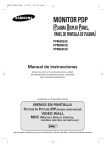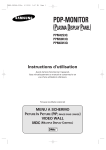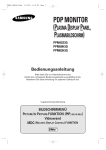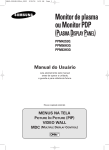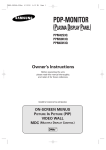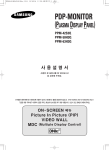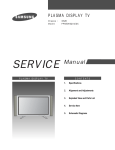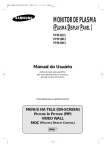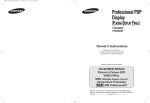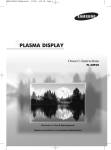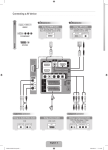Download Samsung PPM63H3 User's Manual
Transcript
BN68-00654A-01Eng 4/19/04 4:13 PM Page 12 Installing the Display Vertically ENG You can install the PDP vertically. (PPM42S3Q/50H3Q/63H3Q models are available. Other manufacturers do not guarantee a reliably working.) In this case, the fan automatically works. If you wish to stop the fan, position the PDP horizontally and then set “Selectable Fan” to “Off” in the “Function” menu. Please use the wall attachment panel exclusively when installing vertically. And you have to put left side of the PDP on top when viewed from front. Before Using the Video Wall and the Multiple Display Control function Example for 2x2 Video Wall function 1 Please create ID for each PDP before installing them close together. It may be difficult to create IDs when operating the remote control for PDPs that are installed close to each other. 2 For details about Video Wall configuration and operation, refer to “Setting the Multiple Screen” on page 27. Example for 2x2 Video Wall connections Rear of the PDP Rear of the PDP ② ② ① ➢ ◆ Press the MDC button on the remote control. Select ID input on the menu. Use the numeric buttons to enter the ID for PDP adjustment. You can operate the remote control only for the PDP that has been selected. ◆ For details about Multiple Display Control, refer to “Setting the MDC (Multiple Display Control)” on page 25 and the Help section in MDC program CD. ◆ The PPM42S3Q model uses the same MDC program CD used for PPM42S3 model. The PPM50H3Q/63H3Q models use the same MDC program CD used for PPM50H3/63H3 models. 1 ① Example for Multiple Display Control connections BN68-00654A-01Eng 4/19/04 4:13 PM Page 35 Connecting to the Audio/Video Input ENG The "VIDEO IN" connectors are used for the equipment with an Composite Video output, such as video game devices or video disc players. Rear of the PDP (Input) VCR ① DVD Decoder / Video game device Video disc player The "VIDEO OUT" connectors are used for the equipment with an Composite Video input, such as a camcorder or VCR. Camcorder Rear of the PDP (Output) Satellite receiver ② ① If you have a second VCR and wish to copy cassettes tape, connect the source VCR to “VIDEO IN” and the target VCR to “VIDEO OUT” so that you can redirect the signal from “VIDEO IN” to “VIDEO OUT”. ② When you wish to record a programme, connect the receiver to “VIDEO IN” and the VCR to “VIDEO OUT” so that you can redirect the signal from “VIDEO IN” to “VIDEO OUT”. ☛ Whenever you connect an audio or video system to your PDP, ensure that all elements are switched off. Refer to the documentation supplied with your equipment for detailed connection instructions and associated safety precautions. 2 BN68-00654A-01Eng 4/19/04 4:13 PM Page 36 Connecting to the S-Video Input ENG The S-VIDEO and RCA (AUDIO-L/R) connectors are used for equipment with an S-Video output, such as a camcorder or VCR. Rear of the PDP Camcorder ① and VCR ① To play picture and sound, both the S-VIDEO and RCA connectors must be used. Connecting to the DVD/DTV RECEIVER Input The “COMPONENT1 IN” (or “R(Pr)/G(Y)/B(Pb)” (video) and “AUDIO”) connectors are used for equipment with a DVD/ DTV RECEIVER output. (480i, 480p, 720p, 1080i) Rear of the PDP Y / Pb / Pr L/R DVD or Pr / Y / Pb and or 3 Digital Set-Top Box BN68-00654A-01Eng 4/19/04 4:13 PM Page 37 Connecting to the DVI Input ENG The “DVI IN” (video) and “AUDIO” connectors are used for equipment with a DVI output. Rear of the PDP Personal Computer and Connecting to the RGB(PC) Input The “RGB1(PC1) IN” (or “R(Pr)/G(Y)/B(Pb)/H/V”) and “AUDIO” connectors are used for interfacing with your PC. Rear of the PDP or Personal Computer 4