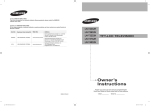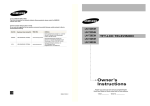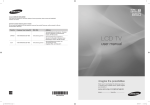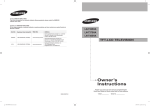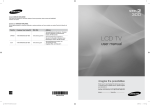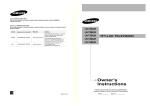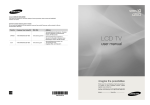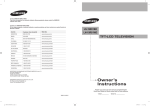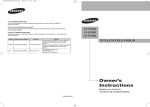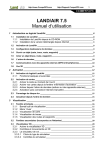Download Samsung BN68-01250B-00 User's Manual
Transcript
Contact SAMSUNG WORLD-WIDE
If you have any questions or comments relating to Samsung products, please contact the SAMSUNG
customer care center.
Comment contacter Samsung dans le monde
Si vous avez des suggestions ou des questions concernant les produits Samsung, veuillez contacter le Service
Consommateurs Samsung.
Country
Customer Care Center
Web Site
CANADA
1-800-SAMSUNG (7267864)
www.samsung.com/ca
U.S.A
1-800-SAMSUNG (7267864)
www.samsung.com
Address
Samsung Electronics Canada Inc., Customer
Service 55 Standish Court Mississauga,
Ontario L5R 4B2 Canada
Samsung Electronique Canada Inc.,
Service à la Clientèle 55 Standish Court
Mississauga, Ontario L5R 4B2 Canada
Samsung Electronics America, Inc.
105 Challenger Road
Ridgefield Park, NJ 07660-0511
LN-T2332H
LN-T2632H
LN-T3232H
LN-T3732H
LN-T4032H
TFT-LCD TELEVISION
Owner’s
Instructions
Register your product at www.samsung.com/global/register
Record your Model and Serial number here for future reference.
BN68-01250B-00
BN68-01250B-00L02-Cover.indd 1
· Model __________
· Serial No. ____________
2007-04-17 �� 4:31:13
Important Warranty Information Regarding Television Format Viewing
Wide screen format LCD Displays (16:9, the aspect ratio of the screen width to height) are primarily designed to view wide
,screen format full-motion video. The images displayed on them should primarily be in the wide screen 16:9 ratio format
or expanded to fill the screen if your model offers this feature and the images are constantly moving. Displaying stationary
graphics and images on screen, such as the dark side-bars on nonexpanded standard format television video and
.programming, should be limited to no more than 5% of the total television viewing per week
,Additionally, viewing other stationary images and text such as stock market reports, video game displays, station logos
web sites or computer graphics and patterns, should be limited as described above for all televisions. Displaying stationary
images that exceed the above guidelines can cause uneven aging of LCD Displays that leave subtle, but permanent
burned-in ghost images in the LCD picture. To avoid this, vary the programming and images, and primarily display
.full screen moving images, not stationary patterns or dark bars
.On LCD models that offer picture sizing features, use these controls to view different formats as a full screen picture
Be careful in the selection and duration of television formats used for viewing. Uneven LCD aging as a result of format
.selection and use, as well as burned-in images, are not covered by your Samsung limited warranty
U.S.A Only
The product unit accompanying this user manual is licensed under certain intellectual property rights of certain
,third parties. In particular, this product is licensed under the following US patents: 5,991,715, 5,740,317, 4,972,484
,5,544,247 ,5,481,643 ,5,610,985 ,6,289,308 ,5,777,992 ,5,530,655 ,5,606,618 ,5,539,829 ,5,323,396 ,5,214,678
.and under US Published Patent Application No. 2001-44713-A1 ,5,878,080 ,6,023,490 ,5,960,037
This license is limited to private non-commercial use by end-user consumers for licensed contents. No rights are
granted for commercial use. The license does not cover any product unit other than this product unit and the license
does not extend to any unlicensed product unit or process conforming to ISO/IEC 11172-3 or ISO/IEC 13818-3 used or
sold in combination with this product unit. The license only covers the use of this product unit to encode and/or decode
audio files conforming to the ISO/IEC 11172-3 or ISO/IEC 13818-3. No rights are granted under this license for product
.features or functions that do not conform to the ISO/IEC 11172-3 or ISO/IEC 13818-3
Other countries
The product unit accompanying this user manual is licensed under certain intellectual property rights of certain third
parties. This license is limited to private non-commercial use by end-user consumers for licensed contents. No rights
are granted for commercial use. The license does not cover any product unit other than this product unit and the license
does not extend to any unlicensed product unit or process conforming to ISO/IEC 11172-3 or ISO/IEC 13818-3 used or
sold in combination with this product unit. The license only covers the use of this product unit to encode and/or decode
audio files conforming to the ISO/IEC 11172-3 or ISO/IEC 13818-3. No rights are granted under this license for product
.features or functions that do not conform to the ISO/IEC 11172-3 or ISO/IEC 13818-3
Precautions When Displaying a Still Image
A still image may cause permanent damage to the TV screen
• Do not display a still image on the LCD panel for more than 2 hours as it can cause screen image retention.
This image retention is also known as "screen burn".
To avoid such image retention, reduce the degree of brightness and contrast of the screen when displaying a still image.
•
Watching the LCD TV in 4:3 format for a long period of time may leave traces of borders displayed on the left, right and center of the screen caused by the difference of light emission on the screen.
Playing a DVD or a game console may cause a similar effect to the screen.
Damages caused by the above effect are not covered by the Warranty.
•Displaying still images from Video games and PC for longer than a certain period of time may produce partial after-images.
To prevent this effect, reduce the ‘brightness’ and ‘contrast’ when displaying still images.
Précautions à prendre lors de l’affichage d’une image fixe
Une image fixe peut causer des dommages irrémédiables à l’écran du téléviseur.
• N’affichez pas une image fixe sur l’écran LCD plus de 2 heures. Cela pourrait provoquer une rémanence de l’image à l’écran.
Cette rémanence de l’image est également appelée “brûlure de l’écran”. Pour éviter une telle rémanence de l’image à l’écran,
réduisez la luminosité et le contraste de l’écran lorsque vous laissez une image fixe affichée
•
Regarder l’écran LCD du téléviseur en format 4:3 pendant une longue période peut laisser des traces de
bordures à gauche, à droite et au centre de l’écran, à cause de la différence d’émission de lumière sur l’écran.
La lecture d’un DVD ou l’utilisation d’une console de jeu peut avoir un effet similaire sur l’écran. Les dommages
provoqués par les effets qui précèdent ne sont pas couverts par la garantie.
•L’affichage d’images fixes de jeux vidéo et d’ordinateurs pendant plus longtemps qu’une période spécifique peut provoquer des
rémanences.Pour éviter cela, réduisez la “luminosité” et le “contraste” lors de l’affichage d’images fixes.
© 2007 Samsung Electronics Co., Ltd. All rights reserved.
Still-NA(Canada).indd 1
2007-04-03 �� 5:10:37
English
Contents
General Information
Channel Control
List of Features........................................................... 2
Accessories................................................................. 2
Viewing the Control Panel....................................... 3
Viewing the Connection Panel.................................... 4
Remote Control........................................................... 5
Installing Batteries in the Remote Control.................. 6
Connections
Connecting VHF and UHF Antennas.......................... 6
Connecting Cable TV.................................................. 7
Connecting a VCR...................................................... 8
Connecting a Camcorder (LN-T3232H, LN-T3732H, LN-T4032H)......................... 9
Connecting a DVD Player/Set-Top Box...................... 9
Connecting a DVD Player/Set-Top Box via HDMI...... 10
Connecting a DVD Player/Set-Top Box via DVI ........ 10
Connecting a Digital Audio System............................ 11
Connecting an Amplifier/DVD Home Theater............. 11
Connecting a PC......................................................... 11
Turning the TV On and Off......................................... 12
Plug & Play Feature.................................................... 12
Changing Channels.................................................... 13
Adjusting the Volume.................................................. 14
Viewing the Display..................................................... 14
Viewing the Menus...................................................... 15
Memorizing the Channels........................................... 15
Setting Up Your Remote Control................................ 17
Remote Control Codes............................................... 19
To Select the Source................................................... 22
To Edit the Input Source Name ................................. 22
Picture Control
Using Automatic Picture Settings............................23
Activating Backlight.................................................24
Adjusting the Color Tone.........................................24
Adjusting the Detailed Settings...............................25
Changing the Screen Size......................................28
Setting the Active Color . ........................................29
DNIe (Digital Natural Image engine).......................29
Setting the Film Mode.............................................29
Freezing the Picture................................................30
Setting the HDMI Black Levele....................................30
Viewing Picture-in-Picture.......................................30
Selecting the Antenna.............................................37
Clearing Scrambled Channels - Digital...................37
Setting the Channel Lists........................................38
To Set-Up Your Favorite Channels..........................39
Using the Channel Lists..........................................40
Viewing the Channel Lists.......................................40
Labeling Channels...................................................41
LNA (Low Noise Amplifier)......................................41
Fine Tuning Analog Channels.................................42
Checking the Digital-Signal Strength......................42
PC Display
Using Your TV as a Computer (PC) Display...........43 Display Modes.........................................................43 Setting up the TV with your PC...............................44
Setting the Home Theatre PC.................................45 Time Setting
Operation
Setting the Clock.....................................................46
Function Description
Selecting a Menu Language...................................49
Setting the Blue Screen Mode................................49
Using the Game Mode............................................49
Viewing Closed Captions (On-Screen Text Messages) - Analog.................................................50
Viewing Closed Captions (On-Screen Text Messages) - Digital..................................................51
Menu Transparency Level.......................................52
Using the Energy Saving Feature...........................52
Setting the Function Help........................................53
Digital Noise Reduction...........................................53
Using the V-Chip.....................................................54
Upgrading the Software...........................................61
Appendix
Troubleshooting.......................................................62
Installing the Stand..................................................64
Disconnecting the Stand.........................................64
Wall-Mount Adjustment (LN-T4032H)
(Sold separately).....................................................65
Wall Mount Kit Specifications (VESA)...........................66
Using the Anti-Theft Kensington Lock.....................67
Specifications..........................................................68
Sound Control
Customizing the Sound...........................................32
Using Automatic Sound Settings.............................32
Setting the TruSurround XT.....................................33
Choosing a Multi-Channel Sound (MTS) track - Digital...........................................................33
Choosing a Multi-Channel Sound (MTS) track - Analog..........................................................34
Automatic Volume Control . ....................................34
Selecting the Internal Mute.....................................35
Setting the On/Off Melody.......................................35
Listening to the Sound of the Sub (PIP) Picture.....36
Resetting the Sound Settings to the Factory Defaults...................................................................36
Connecting Headphones.........................................36
Symbol
Press
Important
Note
One-Touch
Button
English - BN68-01250B-00Eng-0403.indd 1
2007-04-17 �� 4:33:15
General Information
List of Features
Adjustable picture settings that can be stored in the TV’s memory.
Automatic timer to turn the TV on and off.
A special sleep timer.
V-Chip function.
Excellent Digital Interface & Networking :
With a built-in HD digital tuner, non-subscription HD broadcasts can be viewed with no Set-Top/Cable Box needed.
Remote Control
The supplied remote can be used to operate the TV as well as most DVD players, Set-Top boxes, Cable Boxes and VCRs.
Excellent Picture Quality
- DNIe technology provides life-like clear images.
SRS TruSurround XT
- SRS TruSurround XT provides a virtual Dolby surround system.
Accessories
Please make sure the following items are included with your LCD TV. If any items are missing, contact your dealer.
Remote Control & Batteries
(AAA x 2)
(BN59-00598A)
Stand Screw
LN-T2332H, LN-T2632H, LN-T3232H
(6002-001294)
Power Cord
(3903-000144)
Cleaning Cloth
(BN63-01798A)
Owner’s Instructions
Cover-Bottom
LN-T2332H, LN-T2632H,
LN-T3232H (BN63-02415A)
LN-T3732H , LN-T4032H
(BN63-02416A)
Warranty Card / Registration
Card / Safety Guide Manual
(Not available in all locations)
The items color and shape may vary depending on the model.
English - BN68-01250B-00Eng-0403.indd 2
2007-04-17 �� 4:33:17
Viewing the Control Panel
Buttons on the Lower-Right Part of the Panel
The buttons on the lower-right panel control your TV’s basic features, including the on-screen menu. To use the more advanced features, you must use the remote control.
The product color and shape may vary depending on the model.
1SOURCE Toggles between all the available input sources
(TV, AV1, AV2, S-Video 1, S-Video 2, Component1, Component2, PC, HDMI1, HDMI2)
In the on-screen menu, use this button as you would
use the ENTER button on the remote control.
The LN-T2332H and LN-T2632H models supports TV, AV, S-Video, Component1, Component2, PC, HDMI1 and HDMI2.
2MENU
Press to see an on-screen menu of your TV’s features.
3+ VOL -
Press to increase or decrease the volume.
In the on-screen menu, use the + VOL - buttons as you would use the ◄ and ► buttons on the remote control.
4
CH
Press to change channels. In the on-screen menu, use the CH buttons as you would use the ▲ and ▼ butons on the remote control.
5SPEAKERS
6Remote Control Sensor
Aim the remote control towards this spot on the TV.
7
(Power)
Press to turn the TV on and off. 8 POWER INDICATOR
Blinks and turns off when the power is on and lights up
in stand-by mode.
English - BN68-01250B-00Eng-0403.indd 3
2007-04-17 �� 4:33:18
Viewing the Connection Panel
Rear Panel Jacks
Use the rear panel jacks to connect A/V components that will be connected continuously, such as VCR or DVD players. For more information on connecting equipment, see pages 6-11.
LN-T2332H/LN-T2632H
[Side Panel Jacks]
LN-T3232H/LN-T3732H/
LN-T4032H
1AUDIO OUT
Connects to the audio input jacks on your Amplifier/
Home theater.
2 DIGITAL AUDIO OUT (OPTICAL) Connects to a Digital Audio component.
3 EX-LINK
Connect this to the jack on the optional wall mount bracket. This will allow you to adjust the
TV viewing angle using your remote control. (see page 65.)
4 PC IN
Connects to the video and audio output jacks on your PC.
5 HDMI IN 1,2 /DVI IN(HDMI1) (AUDIO R/L)
Connects to the HDMI jack of a device with an HDMI output.
se the HDMI 1 IN terminal for a DVI connection to an external
U
device. You should use the DVI to HDMI cable or DVI-HDMI
adapter (DVI to HDMI) for a video connection,and the DVI IN ‘R-AUDIO-L’ terminal for audio.
- No sound connection is needed for an HDMI to HDMI connection
- When using an HDMI/DVI cable connection, yor must use the HDMI IN 1 terminal.
6 ANT 1 IN/ANT 2 IN
Connects to an antenna or cable TV system.
7 AV IN 1, AV IN 2(LN-T3232H/LN-T3732H/LN-T4032H)
Video and audio inputs for external devices, such as a
camcorder or VCR.
S-VIDEO
Connects an S-Video signal from a camcorder or VCR.
8
HEADPHONE
Connects a set of external headphones for private listening
9 SERVICE Connector for software upgrades (see page 61).
0POWER INPUT
Connects the supplied power cord
!COMPONENT IN 1,2
Connects Component video/audio.
@KENSINGTON LOCK
The Kensington lock (optional) is a device used to
physically fix the system when used in a public place.
If you want to use a locking device, contact the dealer
where you purchased the TV.
The place of the Kensington Lock may be different depending on its model.
English - BN68-01250B-00Eng-0403.indd 4
2007-04-17 �� 4:33:19
Remote Control
You can use the remote control up to a distance of about 23 feet from the TV. When using the remote, always point it directly at the
TV. You can also use your remote control to operate your VCR, Cable box, DVD player, or Set-Top/Cable Box.
1POWER
(When pressing this button, a number
4CH LIST
aPRE-CH
of buttons on the remote control (e.g.
TV, DVD, STB, CABLE, VCR,
2NUMERIC BUTTONS
VOL and CH buttons) light up for a few
Press to change the channel.
seconds and then turn off to save
power. This function is convenient for
3–
using the remote at night or when dark.
Press to select additional channels(digital and analog) being broadcast by the same )SOURCE
station. For example, to select channel Press to display all of the available
“54-3”, press “54”, then press “–” and “3”. video sources.
Turns the TV on and off.
Used to display Channel Lists on the screen.
5ANTENNA
Press to select “AIR” or “CABLE”.
6VCR/DVD Functions
- Rewind
- Stop
- Play/Pause
- Fast/Forward
7VOL / VOL
Press to increase or decrease the
volume.
8 (MUTE)
Press to temporarily cut off the sound.
9MENU
Displays the main on-screen menu.
0S.MODE
Press to select the sound mode.
!RETURN
Returns to the previous menu.
@P.MODE
Press to select the picture mode.
#SRS
Selects SRS TruSurround XT mode.
Press to choose stereo, mono or Separate Audio Program (SAP broadcast).
Press to select a preset time interval for automatic shut off.
$MTS
%SLEEP
^AUTO PROG.
Press to automatically store selected
TV/Cable channels.
&SET
Sets the remote to control your
TV, VCR, Cable, DVD, or Set-Top Box
*TV, DVD, STB, CABLE, VCR
Tunes to the previous channel.
bFAV.CH
Press to switch to your favorite channels.
c HDMI
Selects the HDMI mode directly.
d CH
/ CH
Press to change channels.
e EXIT
Press to exit the menu.
f UP▲ / DOWN▼ / LEFT◄ / RIGHT► / ENTER
Use to select on-screen menu items and change menu values.
g INFO
Press to display information on the TV
screen.
h CAPTION
Controls the caption decoder.
i STILL
Press to stop the action during a particular scene.
Press again to resume normal video.
j P.SIZE
Picture size selection.
k PIP
Picture-in Picture ON/OFF.
l CH
/
Displays the available channels in
sequence. (These buttons change
channels in the PIP window only.)
m ADD/DEL
Use to store and delete channels
to/from memory.
n RESET
When your remote does not work,
change the batteries and press the
RESET button for 2-3 seconds before use.
Press to operate your TV,
DVD, STB, CABLE (box), or VCR
(see pages 17-21.)
This is a special remote control for the visually impaired, and has Braille points on the Power, Channel, STOP, PLAY/PAUSE and Volume buttons.
The performance of the remote control may be affected by bright light.
English - BN68-01250B-00Eng-0403.indd 5
2007-04-17 �� 4:33:21
Installing Batteries in the Remote Control
1. Lift the cover at the back of the remote control upward as shown in the figure.
2. Install two AAA size batteries.
Make sure to match the "+" and "–" ends of the batteries with the diagram inside the compartment.
3.
Replace the cover.
Remove the batteries and store them in a cool, dry place if you won’t be using the remote control for a long time. The remote control can be used up to about 23 feet from the TV. (Assuming typical TV usage, the batteries should last for about one year.)
If the remote control doesn’t work, check the following:
1. Is the TV power on?
2. Are the plus and minus ends of the batteries reversed?
3. Are the batteries drained?
4. Is there a power outage, or is the power cord unplugged?
5. Is there a special fluorescent light or neon sign nearby?
Connections
Connecting VHF and UHF Antennas
If your antenna has a set of leads that look like the diagram to the right, see "Antennas with 300
Ω Flat Twin Leads" below.
If your antenna has one lead that looks like the diagram to the right, see "Antennas with 75 Ω
Round Leads".
If you have two antennas, see "Separate VHF and UHF Antennas".
Antennas with 300 Ω Flat Twin Leads
If you are using an off-air antenna (such as a roof antenna or "rabbit ears") that has 300 Ω twin flat leads, follow the directions
below.
1. Place the wires from the twin leads under the screws on a 300-75 Ω adapter (not supplied). Use a screwdriver to tighten the screws.
2. Plug the adaptor into the ANT 2 IN (CABLE) terminal on the back of the TV.
ANT 2 IN
(CABLE)
Antennas with 75 Ω Round Leads
1. Plug the antenna lead into the ANT 1 IN (AIR) terminal on the back of the TV.
ANT 1 IN
(AIR)
Separate VHF and UHF Antennas
If you have two separate antennas for your TV (one VHF and one UHF), you must combine the two antenna signals before connecting the antennas to the TV. This procedure requires an optional combiner-adaptor (available at most electronics shops).
1. Connect both antenna leads to the combiner.
UHF
VHF
2. Plug the combiner into the ANT 1 IN (AIR) terminal on the bottom of the rear panel.
UHF
ANT 1 IN
(AIR)
VHF
English - BN68-01250B-00Eng-0403.indd 6
2007-04-17 �� 4:33:23
Connecting Cable TV
To connect to a cable TV system, follow the instructions below.
Cable without a Cable Box
1. Plug the incoming cable into the ANT 2 IN (CABLE) terminal on the back of the TV.
Because this TV is cable-ready, you do not need a cable box to view unscrambled cable channels.
ANT 2 IN
(CABLE)
Connecting to a Cable Box that Descrambles All Channels
1. Find the cable that is connected to the ANT OUT terminal on your cable box.
This terminal might be labeled "ANT OUT", "VHF OUT" or simply, "OUT".
ANT IN
ANT OUT
2. Connect the other end of this cable to the ANT 2 IN (CABLE) terminal on the back of the TV.
ANT 2 IN
(CABLE)
Connecting to a Cable Box that Descrambles Some Channels
If your cable box descrambles only some channels (such as premium channels), follow the instructions below. You will need a twoway splitter, an RF (A/B) switch, and four lengths of RF cable. (These items are available at most electronics stores.)
1. Find and disconnect the cable that is connected to the ANT IN terminal on your cable box.
This terminal might be labeled "ANT IN", ANT IN
"VHF IN" or simply, "IN".
2. Connect this cable to a two-way splitter.
Incoming
cable
3. Connect an RF cable between the OUTPUT terminal on the splitter and the IN terminal on the cable box.
Incoming
cable
Splitter
Splitter
Cable Box
4. Connect an RF cable between the ANT OUT terminal on the cable box and the B–IN terminal on the RF(A/B) switch.
Incoming
cable
Splitter
RF (A/B)
Switch
Cable Box
5. Connect another cable between the other OUT terminal on the splitter and the A–IN terminal on the RF (A/B) switch.
Incoming
cable
Splitter
Cable Box
6. Connect the last RF cable between the OUT terminal on the RF (A/B) switch and the ANT IN terminal on the rear of the TV.
RF (A/B)
Switch
ANT IN
Incoming
cable
TV Rear
Splitter
Cable Box
RF (A/B)
Switch
After you have made this connection, set the A/B switch to the "A" position for normal viewing. Set the A/B switch to the "B" position to
view scrambled channels. (When you set the A/B switch to "B", you will need to tune your TV to the cable box’s output channel, which is
usually channel 3 or 4.)
English - BN68-01250B-00Eng-0403.indd 7
2007-04-17 �� 4:33:25
Connecting a VCR
Video Connection
These instructions assume that you have already connected your TV to an antenna or a cable TV system (according to the
instructions on pages 6-7). Skip step 1 if you have not yet connected to an antenna or a cable system.
1. Unplug the cable or antenna from the back of the TV.
ANT 1 IN
(AIR)
ANT 2 IN
(CABLE)
2. Connect the cable or antenna
to the ANT IN terminal on the
back of the VCR.
3.
Connect an RF Cable between the ANT OUT terminal on the VCR and the ANT 1 IN (AIR) or ANT 2 IN (CABLE) terminal on the TV.
4.
Connect a Video Cable between the VIDEO OUT jack on the VCR and the AV IN 1 (or AV IN 2) [VIDEO] jack on the TV.
5.
Connect Audio Cables between the AUDIO OUT jacks on the VCR and the AV IN 1 (or AV IN 2) [R-AUDIO-L] jacks on the TV.
TV Rear Panel
VCR Rear Panel
5 Audio Cable (Not supplied)
2
4 Video Cable (Not supplied)
3 RF Cable (Not supplied)
If you have a “mono”
Follow the instructions in “Viewing a VCR or Camcorder Tape” to view your VCR tape.
(non-stereo) VCR, use a
Each VCR has a different back panel configuration.
Y-connector (not supplied)
When connecting a VCR, match the color of the connection terminal to the cable.
to hook up to the right
and left audio input jacks
of the TV. If your VCR
is stereo, you must
connect two cables.
S-Video Connection
Your Samsung TV can be connected to an S-Video signal from a VCR.
(This connection delivers a better picture as compared to a standard VCR.)
1.
To begin, follow steps 1–3
in the previous section to
connect the antenna or
cable to your VCR and
your TV.
2.
Connect an S-Video Cable
between the S-VIDEO OUT
jack on the VCR and the
AV IN1 [S-VIDEO] jack on
the TV.
3.
Connect Audio Cables
between the AUDIO OUT
jacks on the VCR and the
AV IN1 [R-AUDIO-L] jacks
on the TV.
TV Rear Panel
VCR Rear Panel
3 Audio Cable (Not supplied)
2 S-Video Cable (Not supplied)
1 RF Cable (Not supplied)
An S-Video cable may be included with a VCR. (If not, check your local electronics store.)
Each VCR has a different back panel configuration.
When connecting a VCR, match the color of the connection terminal to the cable.
English - BN68-01250B-00Eng-0403.indd 8
2007-04-17 �� 4:33:26
Connecting a Camcorder (LN-T3232H, LN-T3732H, LN-T4032H)
The side panel jacks on your TV make it easy to connect a camcorder to your TV.
They allow you to view the camcorder tapes without using a VCR
1.
Connect a Video Cable
between the AV IN2 [VIDEO] jack on the TV and the VIDEO OUT jack on the camcorder.
2.
Connect Audio Cables between the AV IN2
[R-AUDIO-L] jacks on the TV and the AUDIO OUT jacks on the camcorder.
TV Side Panel
Camcorder
1 Video Cable (Not supplied)
2 Audio Cable (Not supplied)
Each Camcorder has a different back panel configuration.
When connecting a Camcorder, match the color of the connection terminal to the cable.
Connecting a DVD Player or Set-Top/Cable Box
The rear panel jacks on your TV make it easy to connect a DVD player to your TV.
1. Connect a Component Cable between the COMPONENT IN(1 or 2) [Y, PB, PR] jacks on the TV DVD Player, Set-Top/Cable Box
and the COMPONENT [Y, PB, PR] jacks on the DVD player or Set-Top/Cable Box.
2.
Connect Audio Cables
between the COMPONENT
IN(1 or 2) [R-AUDIO-L] jacks on the TV and the AUDIO OUT jacks on the DVD player or Set-Top/Cable Box.
2
Audio Cable (Not supplied)
1
Component Cable (Not supplied)
TV Rear Panel
Component video separates the video into Y (Luminance (brightness)), Pb (Blue) and Pr (Red) for enhanced video quality.
Be sure to match the component video and audio connections. For example, if connecting the video cable to COMPONENT IN, connect the audio cable to COMPONENT IN also.
Each DVD Player or Set-Top/Cable Box has a different back panel configuration.
When connecting a DVD player or Set-Top/Cable Box, match the color of the connection terminal to the cable.
English - BN68-01250B-00Eng-0403.indd 9
2007-04-17 �� 4:33:28
Connecting a DVD Player or Set-Top/Cable Box via HDMI
This connection can only be made if there is an HDMI Output connector on the external device.
1. Connect an HDMI Cable DVD Player, Set -top/Cable box Rear Panel
TV Rear Panel
between the HDMI IN (1,2) connector on the TV and the HDMI connector on the DVD player or Set-Top/Cable Box.
HDMI Cable (Not supplied)
What is HDMI? • HDMI(High-Definition Multimedia Interface), is an interface that enables the transmission of digital audio and video signals using a single cable.
• The difference between HDMI and DVI is that the HDMI device is smaller in size and has the HDCP (High Bandwidth Digital Copy Protection) coding feature installed.
Each DVD player/Set-Top Cable Box has a different back panel configuration.
Connecting a DVD Player/Set-Top Cable Box via DVI
This connection can only be made if there is a DVI Output connector on the external device.
1.
Connect a DVI to HDMI Cable or DVI-HDMI Adapter between the HDMI IN 1 jack on the TV and the DVI connector on the DVD player/Set-Top Cable Box.
2.
Connect Audio Cables between the DVI IN(HDMI 1)
[R-AUDIO-L] jack on the TV and the AUDIO OUT jacks
on the DVD player/
Set-Top Cable Box.
TV Rear Panel
DVD Player / Set-Top Cable Box
2
1
Audio Cable (Not supplied)
DVI to HDMI Cable (Not supplied)
Each DVD player/Set-Top Cable Box has a different back panel configuration.
When connecting a DVD player/Set-Top Cable Box, match the color of the connection terminal to the cable.
When using an HDMI/DVI cable connection, you must use the HDMI IN 1 jack.
English - 10
BN68-01250B-00Eng-0403.indd 10
2007-04-17 �� 4:33:29
Connecting a Digital Audio System
The rear panel jacks on your TV make it easy to connect a Digital Audio System to your TV.
1.
Connect an Optical Cable
between the “DIGITAL
AUDIO OUT (OPTICAL)”
jacks on the TV and the
Digital Audio Input jacks on
the Digital Audio System.
When a Digital Audio
System is connected to the
“DIGITAL AUDIO OUT
(OPTICAL)” terminal:
Decrease the volume
of the TV, and adjust the
volume level with the
system’s volume control.
Digital Audio System
TV Rear Panel
Optical Cable (Not supplied)
5.1CH audio is possible when the TV is connected to an external device supporting 5.1CH.
Each Digital Audio System has a different back panel configuration. Connecting an Amplifier/DVD Home Theater
1.
Connect Audio Cables between the AUDIO OUT [R-AUDIO-L] on the TV and AUDIO IN [R-AUDIO-
L] on the Amplifier/DVD Home Theater.
When an audio amplifier is connected to the "AUDIO OUT [L-AUDIO-R]" terminals: Decrease the volume of the TV, and adjust the volume level with the Amplifier’s volume control.
TV Rear Panel
Amplifier/DVD Home Theater
Audio Cable (Not supplied)
Each Amplifier/DVD Home Theater has a different back panel configuration.
When connecting an Amplifier/DVD Home Theater, match the color of the connection terminal to the cable.
Connecting a PC
1.
Connect a D-Sub Cable between PC IN [PC] connector on the TV and the PC output connector on your computer.
2.
Connect a PC Audio Cable between PC IN [AUDIO] jack on the TV and the Audio Out jack of the sound card on your computer.
TV Rear Panel
PC
2
PC Audio Cable (Not supplied)
1
D-Sub Cable (Not supplied)
Each PC has a different back panel configuration
When connecting a PC, match the color of the connection terminal to the cable.
English - 11
BN68-01250B-00Eng-0403.indd 11
2007-04-17 �� 4:33:31
Operation
Turning the TV On and Off
Press the POWER
You can also use the
button on the remote control.
button on the front of the panel.
Plug & Play Feature
When the TV is initially powered on, basic settings proceed automatically and subsequently:
1.
Press the POWER button on the remote control.
The message “Menu language, Shop Mode, Channels and Time will be set.” is displayed.
Press the ENTER button, then “Select the language of the OSD” menu is automatically displayed.
Menu Language
5.
Français
Move Enter
Select Home Mode when installing this TV at home.
Shop
Home
Move Enter
Skip
Plug & Play
Select the antennas to memorize.
Air
Start
Cable
Start
Air+Cable
Start
Move Enter
Skip
Plug & Play
Auto Program in Progress.
The TV will begin memorizing all of the available channels.
After all the available channels are stored, the Auto program menu reappears.
Press the ENTER button when channel memorization is complete.
The message “Select the clock mode.” is displayed.
To stop the search before it has finished, press the ENTER button with stop selected.
Skip
Plug & Play
If both ANT 1 (AIR) and ANT 2 (CABLE) are connected, select the “Air + Cable”.
In Cable mode, you can select the correct signal source among STD, HRC, and IRC by pressing the ▲ or ▼ button, then press the ENTER button.
Contact your local cable company to identify the type of cable system that exists in your particular area.
English
Español
4. Press the ▲ or ▼ buttons to memorize the channels of the selected connection.
Press the ENTER button to select “Start”.
If the antenna is connected to ANT 1(AIR), select “Air” and if it is connected to
ANT 2 (CABLE), select “Cable”.
Plug & Play
Select the language of the OSD.
3. Press the ◄ or ► buttons to select “Shop” or “Home”,then press the ENTER button. The message “Select the antennas to memorize.” is displayed.
We recommend setting the TV to Home mode for the best picture in your home environment.
Shop mode is only intended for use in retail environments.
If the unit is accidentally set to Shop mode and you want to return to Dynamic (Home) mode, press any Volume button and then hold down the MENU button for five seconds on the side panel of the TV.
Start
2. Press the ▲ or ▼ buttons to select language, then press the ENTER button.
The message “Select Home Mode when installing this TV at home.” is displayed.
Menu language, Shop Mode,
Channels and Time will be set.
Air Channel 50
50%
Stop
6. Press the ENTER button.
Press the ▲ or ▼ buttons to select “Manual” or “Auto”, then press the ENTER button.
The message “Set to daylight Saving time” is displayed.
Enter
Skip
Plug & Play
Auto Program is completed.
16 Channels were memorized.
Air : 16, Cable : 0.
OK
Enter
Clock Set
Skip
Plug & Play
Select the clock mode.
Clock Mode
Move :
Auto
Manual
Enter
Skip
English - 12
BN68-01250B-00Eng-0403.indd 12
2007-04-17 �� 4:33:34
7. Press the ▲ or ▼ buttons to select “Off” or “On”, then the ENTER button.
The message “Select the time zone in which you live.” is displayed.
Plug & Play
Set to daylight saving time.
Daylighting Saving Time :
8.
Press the ▲ or ▼ buttons to highlight the time zone for your local area. Press the ENTER button. If you have received a digital signal, the time will be set automatically.
If not, see page 46 to set the clock.
Off
On
Move Enter
Skip
Plug & Play
Selects a cable signal type for your location.
Newfoundland
Atlantic
Eastern
Central
Mountain
Pacific
Alaska
Hawaii
9. The message “Enjoy your watching.” is displayed.
When you have finished, press the ENTER button.
Move Enter
Skip
Enjoy your watching.
OK
TV
If you want to reset this feature...
1. Press the MENU button to display the menu. Press the ▲ or ▼ buttons to select "Setup", then press the ENTER button.
2. Press the ENTER button again, to select "Plug & Play".
3. The message "Menu language, Shop Mode, Channels and Time will be set." is displayed.
Setup
Plug & Play ►
Language
: English ►
Time ►
Game Mode
:Off ►
V-Chip ►
Caption ►
Menu Transparency :Medium ►
▼More Move Enter
Return
Menu language, Shop Mode,
Channels and Time will be set.
Start
Changing Channels
Using the Channel Buttons
1. Press the CH
or CH
button to change channels.
When you press the CH or CH button, the TV changes channels in sequence. You will see all the channels that the TV has memorized. (The TV must have memorized at least three channels). You will not see channels that were either
erased or not memorized. See page 16 to memorize channels.
Using the PRE-CH Button to select the Previous Channel
1. Press the PRE-CH button.
The TV will switch to the last channel viewed.
To quickly switch between two channels that are far apart, tune to one channel, then use the number button to select the second channel. Then use the PRE-CH button to quickly alternate between them.
English - 13
BN68-01250B-00Eng-0403.indd 13
2007-04-17 �� 4:33:36
Adjusting the Volume
1. Press the VOL
or VOL
buttons to decrease or increase the volume.
Using Mute
At any time, you can cut off the sound using the MUTE button.
1. Press MUTE button and the sound cuts off. The word " " will appear in the lower-left corner of the screen.
2. To turn mute off, press the MUTE button again, or simply press the VOL or VOL buttons.
Viewing the Display
The display identifies the current channel and the status of certain audio-video settings. 1. Press the INFO button on the remote control.
Air 7
The TV will display the channel, the type of sound, and the status of certain picture and sound settings.
Mono
Picture Mode
Sound Mode
MTS
05 : 54 pm
:Dynamic
: Custom
: Stereo
Press the INFO button once more or wait approximately 10 seconds and the display disappears automatically.
English - 14
BN68-01250B-00Eng-0403.indd 14
2007-04-17 �� 4:33:37
Viewing the Menus
1. With the power on, press the MENU button.
The main menu appears on the screen. The menu’ s left side has five icons: Picture, Sound, Channel, Setup, Input.
TV
Input
Source List
: TV ►
Edit Name ►
2. Use the ▲ or ▼ buttons to select one of the five icons. Then press the ENTER button to access the icon’s sub-menu.
3. Press the EXIT button to exit.
Move Enter
Exit
The on-screen menus disappear from the screen after about one minute.
Memorizing the Channels
Your TV can memorize and store all of the available channels for both "off-air" (Air) and "Cable" channels. After the available
channels are memorized, use the CH or CH buttons to scan through the channels. This eliminates the need to change
channels by entering the channels digits. There are three steps for memorizing channels: selecting a broadcast source,
memorizing the channels (automatic) and adding or deleting channels (Channel List).
Selecting the Video Signal-source
Before your television can begin memorizing the available channels, you must specify the type of signal source that is connected to
the TV (i.e. an Air or a Cable system).
TV
Channel
1. Press the MENU button to display the menu. Antenna
: Air ►
►
Auto Program
Press the ▲ or ▼ buttons to select "Channel", then press the Clear
Scrambled
Channel
►
ENTER button.
Channel List
Name
Fine Tune
Signal Strength LNA
: On
Move 2. Press the ENTER button select “Antenna”.
Press the ▲ or ▼ buttons to select “Air” or “Cable”, then press the ENTER button.
Press the EXIT button to exit.
TV
Enter
►
►
►
►
►
Return
Channel
Antenna
: Air
Air
Auto Program Cable
Clear Scrambled Channel
Channel List
Name
Fine Tune
Signal Strength LNA
: On
Move Enter
►
Return
English - 15
BN68-01250B-00Eng-0403.indd 15
2007-04-17 �� 4:33:39
Storing Channels in Memory (Automatic Method)
1. Press the MENU button to display the menu.
Press the ▲ or ▼ buttons to select “Channel”, then press the ENTER button.
TV
Channel
Antenna
: Air ►
Auto Program
2. Press the ▲ or ▼ buttons to select "Auto Program", then press the ENTER button.
►
►
►
Clear Scrambled Channel
Channel List
Name
►
►
Fine Tune
Signal Strength LNA
Move Move
3. Press the ▲ or ▼ buttons to select the antenna connection, then press the ENTER button.
Enter
Enter
TV
Select the antennas to memorize.
Air
Start
Cable
Start
Air+Cable
Start
Move Move
When selecting the Cable TV system: Press the ENTER button to start the auto program. By default, the cable TV system is set to “STD”. If you want to select another type of cable system, press the ▲ or ▼ button to select “STD”, “HRC” or “IRC”.
TV
Enter
Enter
Return
Return
Auto Program
Selects the cable system.
Analog
STD
HRC
IRC
STD, HRC and IRC identify various types of cable TV systems. Contact your local cable company to identify the type of cable system that exists in your particular area. At this point the signal source has been selected.
STD
HRC
IRC
Start
Digital
Move Move
Press the ENTER button to start the auto program. To stop the search before it has finished, press the ENTER button with stop selected.
Return
Return
Channel
Air: “Air” antenna signal. / Cable: “Cable” antenna signal. / Air+Cable: “Air” and “Cable” antenna signals.
4.
►
►
: On
Enter
Enter
Return
Return
Auto Program
Auto Program in Progress.
5. After all the available channels are stored, the “Auto Program” menu reappears.
Press the EXIT button to exit.
Cable Channel 50
50%
Stop
Enter
Return
Plug & Play
Auto Program is completed.
16 Channels were memorized.
Air : 16, Cable : 0.
OK
Enter
Return
Alternately, you can press the AUTO PROG. button on the remote control to bring up the Auto Program menu.
English - 16
BN68-01250B-00Eng-0403.indd 16
2007-04-17 �� 4:33:41
Setting Up Your Remote Control
After the television has been set up properly, your remote control can operate in five
different modes: TV, DVD, Cable, Set-Top Box, VCR. Pressing the corresponding button
on the remote control allows you to switch between these modes, and control
whichever piece of equipment you choose.
The remote control might not be compatible with all DVD Players, VCRs, Cable boxes, and
Set-Top Boxes.
Setting Up the Remote to Operate Your VCR
1. T
urn off your VCR. 2. Press the VCR button on your TV’s remote control.
3. Press the SET button on your TV’s remote control.
4. U
sing the number buttons on your remote control, enter three digits of the VCR code
listed on page 19 of this manual for your brand of VCR. Make sure you enter three digits
of the code, even if the first digit is a “0”. (If more than one code is listed, try the first one.)
5. P
ress the POWER button on the remote control.
Your VCR should turn on if your remote is set up correctly.
If your VCR does not turn on after set up, repeat steps 2, 3, and 4, but try one of the
other codes listed for your brand of VCR. If no other codes are listed, try each VCR code, 000 through 080.
Note on Using Remote Control Modes: VCR
When your remote control is in “VCR” mode, the volume buttons still control your TV’s volume.
Setting Up the Remote to Operate Your Cable Box
1. T
urn off your cable box.
2. Press the CABLE button on your TV’s remote control.
3. Press the SET button on your TV’s remote control.
4. U
sing the number buttons on your remote control, enter three digits of the cable box code
listed on page 20 of this manual for your brand of cable box. Make sure you enter three
digits of the code, even if the first digit is a “0”. (If there is more than one code listed, try
the first one.)
5. P
ress the POWER button on the remote control.
Your cable box should turn on if your remote is set up correctly.
If your cable box does not turn on after set up, repeat steps 2, 3, and 4, but try one of the
other codes listed for your brand of cable box. If no other codes are listed, try each code,
000 through 046.
Note on Using Remote Control Modes: Cable Box
When your remote control is in “CABLE” mode, the volume buttons still control your TV’s
volume.
English - 17
BN68-01250B-00Eng-0403.indd 17
2007-04-17 �� 4:33:42
Setting Up the Remote to Operate Your DVD
1. T
urn off your DVD.
2. Press the DVD button on your TV’s remote control.
3. Press the SET button on your TV’s remote control.
4. U
sing the number buttons on your remote control, enter three digits of the DVD code
listed on page 20~21 of this manual for your brand of DVD. Make sure you enter three digits of the code, even if the first digit is a “0”.
(If there is more than one code listed, try the first one.)
5. P
ress the POWER button on the remote control. Your DVD should turn on if your remote is set up correctly.
If your DVD does not turn on after set up, repeat steps 2, 3, and 4, but try one of the
other codes listed for your brand of DVD.
If no other codes are list-ed, try each code, 000 through 141.
Note on Using Remote Control Modes: DVD
When your remote control is in “DVD” mode, the volume buttons still control your TV’s volume.
Setting Up the Remote to Operate Your STB
1. T
urn off your STB.
2. Press the STB button on your TV’s remote control.
3. Press the SET button on your TV’s remote control.
4. U
sing the number buttons on your remote control, enter three digits of the STB code
listed on page 21 of this manual for your brand of STB. Make sure you enter three digits of the code, even if the first digit is a “0”.
(If there is more than one code listed, try the first one.)
5. P
ress the POWER button on the remote control. Your STB should turn on if your remote is set up correctly.
If your STB does not turn on after set-up, repeat steps 2, 3 and 4, but try one of the other
codes listed for your brand of STB. (If no other codes are listed, try each code, 000 through 074.)
ote on Using Remote Control Modes: STB
N
When your remote control is in “STB” mode, the volume buttons still control your TV’s volume.
English - 18
BN68-01250B-00Eng-0403.indd 18
2007-04-17 �� 4:33:43
Remote Control Codes
VCR
Brand
SAMSUNG
ADMIRAL
AIWA
AKAI
AUDIO DYNAMICS
BELL&HOWELL
BROKSONIC
CANDLE
CANON
CITIZEN
COLORTYME
CRAIG
CURTIS MATHES
DAEWOO
DB
DIMENSIA
DYNATECH
ELECTROHOME
EMERSON
FISHER
FUNAI
GENERAL ELECTRIC
GO VIDEO
HARMAN KARDON
HITACHI
INSTANT REPLAY
JC PENNEY
JCL
JVC
KENWOOD
KLH
KONIA
LG(Goldstar)
LIOYD
LOGIK
LXI
MAGNAVOX
MARANTZ
MARTA
MEI
MEMOREX
MGA
MIDLAND
MINOLTA
MITSUBISHI
Code
000 001 002 003 004 005 077 078 079
020
025
004 027 032
007 026
018
022
002 003 006 008 015 055
021 056
002 003 006 008 015 055
007
002 024
002 007 008 017 021 025 056 064 066
003 010 011 012 013 014 015 016
007 026
017
025
034
001 003 006 021 022 025 030 032 034 040 047 050 052 060 063 065 066 067 069 073
018 024 028 029 048 051 061
025
002 005 017 021 056
002
007
019 025 041 042 074
021
002 007 018 019 021 026 037 041 054 056
007 008 018 021 026 037
081 082 083
007 008 018 021 026 037
070
036
006 007 008 009 010
025
038
025
021 056 059
007 008 018 021 026 037 062
006
021
006 021 024 025
034
005
019 041 075
019 034 041 046
Brand
MONTGOMERY WARD
MTC
MULTITECH
NEC
OPTIMUS
ORION
PANASONIC
PENTAX
PENTEX RESEARCH+
PHILCO
PHILIPS
PIONEER
PORTLAND
PROSCAN
QUARTZ
QUASAR
RADIO SHACK/
REALISTIC
RCA
SANSUI
SANYO
SCOTT
SEARS
SHARP
SHIMTOM
SIGNATURE
SONY
SYLVANIA
SYMPHONIC
TANDY
TASHIKA
TATUNG
TEAC
TECHNICS
TEKNIKA
TMK
TOSHIBA
TOTEVISION
UNITECH
VECTOR RESEARCH
VICTOR
VIDEO CONCEPTS
VIDEOSONIC
WARDS
YAMAHA
ZENITH
Code
020
002 025
002 005 025 038
007 008 018 026 037 062 064
020
073 074 075 076
021 056 071 072
019 041 075
008
021 056 059
021 080
019 026 039 053
015 049 055
017
018
021 056
006 018 020 021 024 025 029 034 048 056
002 017 019 021 035 041 043 057 068 076
026
018 024
003 047 052 067
006 018 019 024 028 029 041 048 051
020 034 045 015
027 033 038 058
025
027 033 044
021 025 056 059
025
018 025
006
037
025 037 068
021
006 021 025 031
066
003 019 029 051 052
002 006
002
007 026
026
007 026
002
002 003 006 019 020 021 024 025 034 038 041
007 008 018 026 037
023 027 033
English - 19
BN68-01250B-00Eng-0403.indd 19
2007-04-17 �� 4:33:43
CABLE BOX
Brand
SAMSUNG
GI
HAMLIN
HITACHI
JERROLD
MACOM
MAGNAVOX
OAK
PANASONIC
PHILIPS
PIONEER
RCA
REGAL
Code
000 001 002 003 004 005 006 007
041
003 024 031
025 030
038 039
025 030
019 023 028
026
003 022 027 037 044
019 021 023 028
004 018 020 044
014 022 040
003
Brand
REGENCY
SA
SCIENTIFIC ATLAN
SPRUCER
STARGATE 2000
SYLVANIA
TEXSCAN
TOCOM
UNIVERSAL
VIEWSTAR
WARNER AMEX
ZENITH
Code
015 023
042 043
042 043
022
036
016
016
032
033 034
019 021 023 028
046
017 029 035 037 045
SAMSUNG DVD
Product
DVD
DVDR
BD Record
VCR COMBO
VCR Record
DHR COMBO
Code
000 001 002
003 004
005 006
007 008 009 010 011
012
013
Product
Home Theater VCR COMBO
HDD Recorder COMBO
TWIN TRAY COMBO
STB DVD COMBO
DVD Receiver
AV Receiver
Code
030
075
085
072
070 071 074 086 083 084 088 111 112
114
062
074
122 123
027
077 078 079 082
080 125
081
065
095
066
146
067 068
090
060
061 089 133 135
069 074
074
064 113
071
073
091 110
089
Brand
INTEGRA
JBL
JVC
JATON
KENWOOD
KISS
KONKA
KLH
LG(Goldstar)
LOEWE
LASONIC
MOBILE AUTHORITY
MEMOREX
MALATA
MAGNAVOX
MINTEK
MONYKA
NORCENT
NEXT BASE
NEC
NANTAUS
NESA
OPTOMEDIA ELECTRONICS
OPTIVIEW
ONKYO
PHILCO
PRINCETON
PROSCAN
Code
014 015 016
017
018
019
020
021
DVD
Brand
ANAM
AUDIOVOX
AUDIOLOGIC
ANABA
APEX DIGITAL
AIWA
BROKSONIC
BLAUPUNKT
B&K
CURTIS MATHES
CYBER HOME
CLARION
CIRRUS
CYBER HOME
CINEVISION
DAEWOO
DENON
FARENHEIT
FISHER
GPX
GO VIDEO
GE
GREENHILL
HITACHI
HITEKER
HOYO
HARMAN / KARDON
IRT
Code
092
091
022 033 115 116
073
051 108 109
073
059 100 106 107
074 075
025 031
057
058
054
055
056
076 093
074 094
073
048 049 050
052
053
144
074
105
072
076 092 119
044 045
046 047
023
English - 20
BN68-01250B-00Eng-0403.indd 20
2007-04-17 �� 4:33:44
DVD
Brand
PANASONIC
PHILIPS
ROTEL
RIO
RCA
RAITE
ROWA
SAMPO
SONY
SHERWOOD
SVA
SYLVANIA
SHARP
SANSUI
SANYO
SHINSONIC
Code
024 034 124 134 136 137 138
036 076
117 118
120
023 035 074 075 131 132
073
038
104
026 029 126 127 128 129 130 141
039 041
042
043 093
140
062
062 090
094
Brand
THOMSON
TOSHIBA
TECHNICS
TVIEW
TOKAI
TEAC
TECHWOOD
TREDEX
URBAN CONCEPTS
VENTURER
VOCOPRO
YAMAHA
YAMAKAWA
XWAVE
ZENITH
Code
145
028 062 076
139
072
073
096
097
098 099 101
076
075
102
032 063
040 073
103
076 121
SAMSUNG SET-TOP BOX
Product
Ground wave STB
Satellite STB
CABLE STB
STB DVD COMBO
Satellite STB HDD COMBO Standard
Code
001 002
003
004
008
009
Product
Satellite STB HDD COMBO Premium
CABLE STB HDD COMBO Standard
CABLE STB HDD COMBO Premium
Ground wave STB HDD COMBO Standard
Ground wave STB HDD COMBO Premium
Code
010
011
012
013
014
SET-TOP BOX
Brand
ALPHASTAR
ANAM
CHANNEL MASTER
CROSSDIGITAL
CHAPARRAL
DIRECT TV
DAEWOO
DISH NETWORK SYSTEM
DISHPRO
DRAKE
DX ANTENNA
ECHOSTAR
EXPRESSVU
GOI
GE
GENERAL INSTRUMENT
HTS
HOME CABLE
HITACHI
HUGHES NETWORK
IQ
IQ PRISM
JANEIL
JERROID
JVC
LG(Goldstar)
Code
023
043
018 034
019
035
015 016 017 019 022 045 060 061 062 065 066 067 068
074
069 070
069
018 024 032
027
025 069 070 071
069
069
065
046 047 048 063 064
069
056
022
015 017
020
020
059
063
069 070
044 073
Brand
MAGNAVOX
MEMOREX
MOTOROLA
MACOM
MITSUBISHI
NEXT LEVEL
PHILIPS
PRIMESTAR
PANASONIC
PAYSAT
PROSCAN
RCA
RADIOSHACK
REALISTIC
STAR TRAK
STS
SKY
SKY LIFE
SHACK
STAR CHOICE
SONY
TOSHIBA
ULTIMATE TV
UNIDEN
ZENITH
Code
016 021 036 038 039 040 041 042
016
064
018
015
047 048 064
015 016 017 021 033 036 038 039 040 041 042 067
046 049 050 063
058 059 061 062
016
065 066
051 052 053 065 066
064
057
026
020 027
031
005 006 007
064
064
054 060
015 017 028 029 030 072
060 066
016 021 037 055 056 057
024 031 068
English - 21
BN68-01250B-00Eng-0403.indd 21
2007-04-17 �� 4:33:44
To Select the Source
Use to select TV or other external input sources connected to the TV.
Use to select the input source of your choice.
TV
Input
Source List
: TV ►
Edit Name ►
1. Press the MENU button to display the menu.
Press the▲ or ▼ buttons to select “Input”, then press the ENTER button.
2. Press the ENTER button to select "Source List".
Press the ▲ or ▼ buttons to select signal source, then press the ENTER button.
When you connect equipment to the LCD, you can choose between the following sets of jacks: TV, AV, S-Video, Component1, Component2, PC, HDMI1, HDMI2 on the TV’s rear panel.
HDMI1, HDMI2 input can only be selected when the external device is turned on and connected via HDMI.
AV2/S-Video2 is located on the side of the TV.
T
he LN-T2332H and LN-T2632H models support TV, AV, S-Video, Component1,
Component2, PC, HDMI1 and HDMI2.
Move TV
Enter
Return
Source List
TV
AV1
AV2
S-Video1
S-Video2
Component1
Component2
: ---: ---: ---: ---: ---: ----
▼More You can choose only those external devices that are connected to the TV.
Move Enter
Return
Press the SOURCE button on the remote control to view an external signal source.
To Edit the Input Source Name
Name the device connected to the input jacks to make your input source selection easier.
1.
Press the MENU button to display the menu.
Press the▲ or ▼ buttons to select “Input”, then press the ENTER button.
Press the ▲ or ▼ buttons to select "Edit Name", then press the ENTER
button.
TV
Input
Source List
: TV ►
Edit Name ►
Move 2. Press the ▲ or ▼ buttons to select "AV1", "AV2", "S-Video1", "S-Video2", "Component1", "Component2", "PC", "HDMI1", "HDMI2" input jack, then
press the ENTER button.
TV
AV1
Move TV
Press the ▲ or ▼ buttons to select "VCR", "DVD", "D-VHS", "Cable STB", "HD STB", "Satellite STB", "PVR STB", "AV Receiver", "DVD Receiver", "Game", "Camcorder", "DVD Combo", "DVD HDD Recorder", "PC", "Internet TV Recv.", "Interactive TV Recv.", "VOD STB", "TV" input source, then press the ENTER button.
Press the EXIT button to exit.
Return
: ----
: ----
: ----
: ----
: ----
: ----
: ----
►
►
►
►
►
►
►
▼More
AV2
S-Video1
S-Video2
Component1
Component2
PC
The LN-T2332H and LN-T2632H models support TV, AV, S-Video, Component1, Component2, PC, HDMI1 and HDMI2.
3.
Enter
Edit Name
Enter
Return
Edit Name
AV1
: ------AV2
: ---VCR
S-Video1
: ---DVD
S-Video2
: ---D-VHS
Component1
: ---Cable STB
Component2
: ---HD STB
PC
: ---Satellite STB
▼
▼More
Move Enter
Return
English - 22
BN68-01250B-00Eng-0403.indd 22
2007-04-17 �� 4:33:46
Picture Control
Using Automatic Picture Settings
Your TV has Three automatic picture settings ("Dynamic", "Standard", "Movie") that are preset at the factory. You can activate either Dynamic, Standard, Movie by making a selection from the menu.
1. Press the MENU button to display the menu.
Press the ENTER button to select “Picture”.
TV
Picture
Mode
: Dynamic
►
Contrast 100
Brightness45
Sharpness
75
Color55
Tint G 50R 50
Backlight10
▼More
2. Press the ENTER button to select "Mode".
Press the ▲ or ▼ buttons to select the "Dynamic", "Standard", "Movie" picture setting. Press the ENTER button.
Move TV
Picture
Sharpness
75
Color55
Tint G 50R 50
Backlight10
▼More
Move TV
Enter
Move Enter
▲
Contrast
▼
• When you make changes to Contrast, Brightness, Sharpness, Color, Tint(G/R) the OSD will be also adjusted accordingly.
• When in PC mode, Tint, Sharpness, and Color are not available.
Return
Picture
Mode
: Dynamic
►
Contrast 100
Brightness45
Sharpness
75
Color55
Tint
G 50R 50
Backlight10
▼More
4. Press the ◄ or ► buttons to decrease or increase the value of a particular item. For example, if you select "Contrast", pressing the ► button increases it.
Press the ENTER button.
Press the EXIT button to exit.
Return
Mode
: Dynamic
Dynamic
Standard
Contrast 100
Movie
Brightness45
Choose Dynamic to increase the clarity and sharpness of the picture.
Choose Standard for the standard factory settings.
Choose Movie for a natural Image without picture enhancements. 3. Press the ▲ or ▼ buttons to select "Contrast", "Brightness", "Sharpness", "Color", or "Tint(G/R)", then press the ENTER button.
Enter
Return
100
Move Adjust
Return
Press the P.MODE button on the remote control repeatedly to select the desired picture mode.
English - 23
BN68-01250B-00Eng-0403.indd 23
2007-04-17 �� 4:33:48
Activating Backlight
You can adjust the screen brightness by adjusting the LCD backlight brightness. (0~10)
1. Press the MENU button to display the menu.
Press the ENTER button to select “Picture”.
TV
Picture
Mode
: Dynamic
►
Contrast 100
Brightness45
Sharpness
75
Color55
Tint G 50R 50
Backlight10
▼More
2. Press the ▲ or ▼ button to select “Backlight”, then press the ENTER button.
3. Press the ◄ or ► button to decrease or increase the value of the backlight brightness.
Press the ENTER button.
Press the EXIT button to exit.
Move Enter
5
6
Backlight
Return
10
Move
Adjust
Return
Adjusting the Color Tone
You can change the color of the entire screen according to your preference.
1. Press the MENU button to display the menu.
Press the ENTER button to select "Picture"
TV
2. Press the ▲ or ▼ button to select "Color Tone", then press the ENTER button.
3. Press the ▲ or ▼ button to select "Cool2", "Cool1", "Normal", "Warm1", or "Warm2". Press the ENTER button.
When the picture mode is set to Dynamic or Standard, Warm1 and Warm2 cannot be selected. Movie mode is only available.
This function is available in PC mode.
Picture
▲More
Color Tone : Cool1
Detailed settings
Size
: 16 : 9
Digital NR
: Auto
Active Color : On
DNIe
: On
: OK
Reset
Move TV
Enter
►
►
►
►
►
►
►
Return
Picture
▲More
Color Tone : Cool1Cool2
Cool1
Detailed settings
Size
: 16 : 9Normal
Warm1
Digital NR
: Auto
Warm2
Active Color : On
DNIe
: On
: OK
Reset
Move Enter
Return
Resetting the Picture Settings to the Factory Defaults
1. Press the ▲ or ▼ button to select "Reset", then press the ENTER button.
TV
Press the ▲ or ▼ button to select “OK” or “Cancel”, then press the ENTER button.
Press the EXIT button to exit.
Picture
▲More
Color Tone : Cool1
Detailed settings
Size
: 16 : 9
Digital NR
: Auto
Active Color : On
DNIe
: On
: OK
Reset
Each mode can be reset.
Move TV
Enter
►
►
►
►
►
►
►
Return
Picture
▲More
Color Tone : Cool1
Detailed settings
Size
: 16 : 9
Digital NR
: Auto
Active Color : On
DNIe OK
Cancel
: Cancel
Reset
Move Enter
Return
English - 24
BN68-01250B-00Eng-0403.indd 24
2007-04-17 �� 4:33:50
Adjusting the Detailed Settings
You can set detailed picture settings.
Activating Detailed Settings
TV
1. Press the MENU button to display the menu.
Press the ENTER button to select “Picture”.
2. Press the ENTER button to select “Mode”
Press the ▲ or ▼ buttons to select “Movie”, then press the ENTER button.
3. Press the ▲ or ▼ buttons to select “Detailed settings”, then press the
ENTER button.
Detailed Settings is available in Standard or Movie mode.
If DNIe is Off, the Detailed Settings cannot be selected when the Picture mode is in Standard mode.
Picture
Mode
: Movie
►
Contrast 80
Brightness50
Sharpness20
Color50
Tint G 50R 50
5
Backlight
:
▼More
Move TV
TV
You can directly select the black level on the screen to adjust the screen depth.
4. Press the ▲ or ▼ button to select “Black adjust”, then press the ENTER button.
Enter
Return
Detailed Settings
Move TV
Off: Turns off the black adjustment function.
Low: Sets the black color depth to low.
Medium: Sets the black color depth to medium.
High: Sets the black color depth to high.
Enter
►
►
►
►
►
►
►
Black Adjust
: Off
Dynamic Contrast : Off
Gamma
: 0
Color Space
: Auto
White Balance
My Color Control
Edge Enhancement: Off
Activating Black Adjust
Move Return
▲More
Color Tone : Warm2
Detailed settings
Size
: 16 : 9
Digital NR
: Auto
Active Color : Off
DNIe
: Off
: OK
Reset
Move 5. Press the ▲ or ▼ button to select “Off”,“Low”,“Medium”,“High”. Press the ENTER button.
Enter
Picture
►
►
►
►
►
►
►
Enter
Return
Detailed Settings
Black Adjust
: Off
Off
Low
Dynamic Contrast : Off
Gamma Medium
High
Color Space
: Auto
White Balance
My Color Control
Edge Enhancement: Off
Return
Move TV
Return
Detailed Settings
Black Adjust
: Off
Dynamic Contrast : Off
Gamma
: 0
Color Space
: Auto
White Balance
My Color Control
Edge Enhancement: Off
Activating Dynamic Contrast
You can adjust the screen contrast so that the optimal contrast is provided.
6. Press the ▲ or ▼ button to select “Dynamic Contrast”, then press the ENTER button.
7. Press the ▲ or ▼ button to select “Off”,“Low”,“Medium”,“High”. Press the ENTER button.
Move TV
Off: Turns off the dynamic contrast adjustment function. Low: Sets the dynamic contrast to low. Medium: Sets the dynamic contrast to medium. High: Sets the dynamic contrast to high. Enter
►
►
►
►
►
►
►
Enter
Return
Detailed Settings
Black Adjust
: Off
Dynamic Contrast : Off
Off
Gamma
: Low
Medium
Color Space
: Auto
White Balance High
My Color Control
Edge Enhancement: Off
Move Enter
Return
English - 25
BN68-01250B-00Eng-0403.indd 25
2007-04-17 �� 4:33:53
Activating Gamma
TV
You can adjust the middle brightness of pictures. (-3 ~ 3)
Detailed Settings
Black Adjust
: Off
Dynamic Contrast : Off
Gamma
: 0
Color Space
: Auto
White Balance
My Color Control
Edge Enhancement: Off
8. Press the ▲ or ▼ button to select “Gamma”, then press the ENTER button.
9. Press the ◄ or ► button to decrease or increase the value of a particular item.
Press the ENTER button.
Move Enter
Adjust TV
10. Press the ▲ or ▼ button to select “Color Space”, then press the ENTER button.
11. Press the ▲ or ▼ button to select “Wide” or “Auto”. Press the ENTER button.
Detailed Settings
Move TV
Enter
TV
Enter
Return
Detailed Settings
Black Adjust
: Off
Dynamic Contrast : Off
Gamma
: 0
Color Space
: Auto
White Balance
My Color Control
Edge Enhancement: Off
You can adjust the color temperature for more natural picture colors.
12. Press the ▲ or ▼ button to select “White Balance”, then press the ENTER button.
13. Select the required option by pressing the ▲ or ▼ button, then press the ENTER button.
Move TV
►
►
►
►
►
►
►
Enter
Return
White Balance
R-Offset
G-Offset
B-Offset
R-Gain
G-Gain
B-Gain
Reset
R-Offset: Adjusts the red color darkness.
G-Offset: Adjusts the green color darkness.
B-Offset: Adjusts the blue color darkness.
R-Gain: Adjusts the red color brightness.
G-Gain: Adjusts the green color brightness.
B-Gain: Adjusts the blue color brightness.
Reset: The previously adjusted white balance will be reset to the factory defaults.
Changing the adjustment value will refresh the adjusted screen.
Return
Detailed Settings
Move 14. Press the ◄ or ► button to decrease or increase the value of a particular item.
Press the ENTER button.
►
►
►
►
►
►
►
Black Adjust
: Off
Dynamic Contrast : Off
Gamma
:0
Color Space
: Auto
Auto
White Balance Wide
My Color Control
Edge Enhancement: Off
Activating White Balance
Return
Black Adjust
: Off
Dynamic Contrast : Off
Gamma
: 0
Color Space
: Auto
White Balance
My Color Control
Edge Enhancement: Off
Color space is a color matrix composed of red, green, and blue colors. Select your
favorite color space to experience the most natural color.
Wide : Wide Color Space offers deep and rich color tone.
Auto : Auto Color Space automatically adjusts to the most natural color tone based on program sources. Return
0
Gamma
Changing the Color Space
►
►
►
►
►
►
►
Move 15
15
15
15
15
15
Enter
▲
R-Offset
▼
Return
15
Move Adjust
Return
English - 26
BN68-01250B-00Eng-0403.indd 26
2007-04-17 �� 4:33:55
Activating My Color Control
TV
This setting can be adjusted to suit your personal preferences.
When using the My Color Control Feature, the current picture remains in movement.
15. Press the ENTER button to select “My Color Control”.
16. Press the ▲ or ▼ button to select “Pink”,“Green”,“Blue”,“White”,“Reset”. Press the ENTER button.
17. Press the ◄ or ► button to decrease or increase the value of a particular item. Press the ENTER button.
Move TV
Changing the adjustment value will refresh the adjusted screen.
Enter
Move 15
15
15
15
Enter
TV
Return
15
Move Adjust
Return
Detailed Settings
Black Adjust
: Off
Dynamic Contrast : Off
Gamma
: 0
Color Space
: Auto
White Balance
My Color Control
Edge Enhancement: Off
You can emphasize object boundaries in the picture.
18. Press the ▲ or ▼ button to select “Edge Enhancement”, then press the ENTER button.
19. Press the ▲ or ▼ button to select “Off” or “On”. Press the ENTER button.
Move Press the EXIT button to exit.
Return
My Color Control
▲
Pink
▼
Activating Edge Enhancement
►
►
►
►
►
►
►
Pink
Green
Blue
White
Reset
Pink: Darkens or lightens the pink color.
Green: Darkens or lightens the green color.
Blue: Darkens or lightens the blue color.
White: Darkens or lightens the white color.
Reset: The previously adjusted colors will be reset to the factory defaults.
Detailed Settings
Black Adjust
: Off
Dynamic Contrast : Off
Gamma
: 0
Color Space
: Auto
White Balance
My Color Control
Edge Enhancement: Off
TV
►
►
►
►
►
►
►
Enter
Return
Detailed Settings
Black Adjust
: Off
Dynamic Contrast : Off
Gamma
: 0
Color Space
: Auto
White Balance
My Color Control
Edge Enhancement: Off
Off
On
Move Enter
Return
English - 27
BN68-01250B-00Eng-0403.indd 27
2007-04-17 �� 4:33:57
Changing the Screen Size
Screen size selection depends on the type of video input.
1. Press the MENU button to display the menu.
Press the ENTER button to select “Picture”.
2. Press the ▲ or ▼ buttons to select "Size", then press the ENTER button.
TV
Picture
▲More
Color Tone : Cool1
Detailed settings
Size
: 16 : 9
Digital NR
: Auto
Active Color : On
DNIe
: On
Reset
: OK
Move 3. Press the ▲ or ▼ buttons to select the screen format you want.
Press the ENTER button.
TV
Press the EXIT button to exit.
Alternately, you can press the P.SIZE button on the remote control repeatedly to change the picture size.
Return
Size
16 : 9
Zoom1
Zoom2
▲
Wide Fit Position
4:3
▼
Just Scan
• 16:9 : Sets the picture to 16:9 wide mode.
• Zoom1 : Magnifies the size of the picture on the screen.
• Zoom2 : Magnifies the size of the picture more than “Zoom1”.
• Wide Fit : Enlarges the aspect ratio of the picture to fit the entire screen.
• 4:3 : Sets the picture to 4:3 normal mode.
• Just Scan : Use the function to see the full image without any cutoff
when HDMI 720p/1080i signals are input.
Move If you watch a still image or the 4:3 mode for a long time (over 2 hours), an image may be burned onto the screen. View the TV in 16:9 mode as much as possible.
Enter
►
►
►
►
►
►
►
Enter
Reset
Return
HD (High Definition)
16:9 - 1080i (1920x1080), 720P (1280x720)
Zoom1
16:9
Sets the picture to 16:9 wide mode. The screen size when Wide screen
is vertically enlarged.
Wide Fit
Enlarges the aspect ratio of
the picture to fit the entire
screen..
4:3
Sets the picture to 4:3
normal mode.
Zoom2
The screen size when the
Zoom1 screen is vertically
enlarged.
Just Scan
Use the function to see the full image without any cutoff when HDMI 720p/1080i signals are input.
• In TV, VIDEO, S-VIDEO,and all COMPONENT (480i, 480p), DTV (480i, 480p) modes, all screen modes can be selected.
(16:9 • Zoom1 • Zoom2 • 4:3).
• You can select only the 16:9, 4:3 and Wide Fit screen sizes in the DTV (720p, 1080i), Component (720p, 1080i) or HDMI (720p, 1080i) mode.
• In PC modes, only 16:9 & 4:3 modes can be selected.
• You must select Zoom with the P. Size button on the remote if you want to move the Zoom 1or 2 picture up or down.
• When watching a DTV’s HD signal, you can use Wide Fit. Horizontal zoom (Wide Fit) sets the optical picture format by
expanding it both horizontally and vertically. For example, you can reset the picture in 4:3 format to 16:9. Wide Fit does not
support all external devices (DVD, VCR etc.).
English - 28
BN68-01250B-00Eng-0403.indd 28
2007-04-17 �� 4:33:59
Setting the Active Color
If you turn on this option, the colors of the sky and grass will be stronger and clearer for a more vivid on-screen picture.
TV
1. Press the MENU button to display the menu. Press the ENTER button to select “Picture”.
2. Press the ▲ or ▼ button to select "Active Color", then press the ENTER button.
3. P
ress the ▲ or ▼ button to select “Off” or “On”
Press the ENTER button.
Press the EXIT button to exit.
Picture
▲More
Color Tone : Cool1
Detailed settings
Size
: 16 : 9
Digital NR
: Auto
Active Color : On
DNIe
: On
: OK
Reset
Move Active Color is available only in Dynamic mode.
TV
Enter
►
►
►
►
►
►
►
Return
Picture
▲More
Color Tone : Cool1
Detailed settings
Size
: 16 : 9
Digital NR
: Auto
Active Color : On
Off
DNIe
: Off
On
: OK
Reset
Move Enter
Return
DNIe (Digital Natural Image engine)
This TV includes the DNIe function to provide high visual quality. If you set DNIe to On, you can view the screen with the
DNIe feature activated. If you set the DNIe to Demo, you can view the applied DNIe and normal pictures on the screen, for
demonstration purposes. Using this function, you can view the difference in the visual quality.
1. Press the MENU button to display the menu.
Press the ENTER button to select "Picture"
TV
2. Press the ▲ or ▼ buttons to select "DNIe", then press the ENTER button.
3. Press the ▲ or ▼ buttons to select "Off", "Demo" or "On", then press the ENTER button.
• Off: Switches off the DNIe mode.
• Demo: The screen before applying DNIe appears on the left screen. The screen after applying DNIe appears on the right.
• On: Switches on the DNIe mode..
Picture
▲More
Color Tone : Cool1
Detailed settings
Size
: 16 : 9
Digital NR
: Auto
Active Color : On
DNIe
: On
: OK
Reset
Move TV
Enter
►
►
►
►
►
►
►
Return
Picture
▲More
Color Tone : Cool1
Detailed settings
Size
: 16 : 9
Digital NR
: Auto
Active Color : On
Off
DNIe
: Off
Demo
On
Reset
Press the EXIT button to exit.
DNIeTM (Digital Natural Image engine)
This feature brings you a more detailed image with 3D noise reduction and detail, contrast and white enhancement.
This function doesn’t work when the Input Source is PC.
The DNle function is not supported in Movie mode.
Move Enter
Return
Setting the Film Mode
You can automatically senses and processes film signals from all sources and adjusts the picture for optimum quality. 1. Press the MENU button to display the menu.
Press the ▲ or ▼ buttons to select “Setup”, then press the ENTER button.
TV
2. Press the ▲ or ▼ buttons to select "Film Mode", then press the ENTER button.
3. Press the ▲ or ▼ buttons to select "On" or "Off", then press the ENTER button.
Press the EXIT button to exit.
Film mode is supported in TV, VIDEO, S-VIDEO, and COMPONENT480i.
Setup
▲More
Film Mode : Off
PIP
Function Help: On
SW Upgrade
Move TV
►
►
►
►
Enter
Return
Film Mode
▲More
Film Mode : Off
Off
On
PIP
Function Help: On
SW Upgrade
Move Enter
Return
English - 29
BN68-01250B-00Eng-0403.indd 29
2007-04-17 �� 4:34:02
Freezing the Picture
1. Press the STILL button to freeze a moving picture.
Normal sound will still be heard. Press again to cancel.
While V-Chip is in operation, the Still function cannot be used.
Setting the HDMI Black Level
You can select the black level on the screen to adjust the screen depth.
1. Press the MENU button to display the menu.
Press the ▲ or ▼ buttons to select "Setup", then press the ENTER button.
TV
Blue Screen
2. Press the ▲ or ▼ buttons to select “HDMI Black Level”, then press the ENTER button.
: Off ►
Melody
: Medium ►
PC ►
Home Theatre PC : Off ►
Energy Saving
: Off ►
HDMl Black Level : Normal ►
▼More
Move Enter
Return
3. Press the ▲ or ▼ button to select “Normal”, “Low”, then press the ENTER button.
• Normal: The screen gets brighter. • Low: The screen gets darker.
Setup
▲More
TV
Setup
▲More
Blue Screen
: Off Melody
:Medium PC
Home Theatre PC : Off
Energy Saving
: Off
HDMl Black Leve : Normal
Low
▼More
Move Enter
Return
This function is active only when the external input connects to HDMI
(RGB signals).
Press the EXIT button to exit.
Viewing Picture-in-Picture
This product has one built-in tuner, which does not allow PIP to function in the same mode. For example, you cannot watch one TV
channel in the main screen, and a different one in the PIP screen. Please see ‘PIP Settings’ below for details. You can use the PIP
feature to simultaneously watch two video sources. (See page 36 to select the PIP picture sound.)
While V-Chip(See page 54) is in operation, the PIP function cannot be used.
Activating Picture-in-Picture
1. Press the MENU button to display the menu.
Press the ▲ or ▼ buttons to select “Setup”, then press the ENTER button. Press the ▲ or ▼ buttons to select "PIP", then press the ENTER button.
TV
Setup
▲More
Film Mode : Off
PIP
Function Help: On
SW Upgrade
Move 2. Press the ENTER button again.
Press the ▲ or ▼ buttons to select "On", then press the ENTER button.
If you turn the TV off while watching in PIP mode and turn it on again, the PIP window will disappear
TV
►
►
►
►
Enter
Return
PIP
PIP Position
Channel
Off
:
On
:
: Cable 3
You can view Analog TV broadcasts on the PIP screen (sub-picture) when the main picture is from an connected PC to this TV.
Main picture
Sub picture
PC
Analog TV broadcasts only
Move Enter
Return
Alternately, you can press the PIP button on the remote control repeatedly to activate or deactivate the PIP.
continued..
English - 30
BN68-01250B-00Eng-0403.indd 30
2007-04-17 �� 4:34:04
Changing the PIP Channel
3. Press the ▲ or ▼ buttons to select “Channel”, then press the ENTER button.
Press the ▲ or ▼ buttons to select the desired channel in the PIP window.
TV
Press the ENTER buttons.
• MAIN: PC, PIP: TV(Analog)
• The channel can be active when the sub picture is set to TV.
PIP
PIP : On
►
Position
:
Channel
: Cable 3
►
►
Move Enter
TV
PIP : On
Position
:
Channel
Move Press the PIP Channel buttons on the remote control.
Return
PIP
▲
: Cable
3 3
Cable
▼
Enter
Return
Changing the Position of the PIP Window
4. Press the ▲ or ▼ buttons to select “Position”, then press the ENTER button.
TV
Press the ENTER buttons.
PIP
PIP Position
Channel
Press the EXIT button to exit.
Move TV
: On
:
: Cable 3
Enter
►
►
►
Return
PIP
PIP Position
Channel
Move : On
:
: Cable 3
Enter
Return
English - 31
BN68-01250B-00Eng-0403.indd 31
2007-04-17 �� 4:34:06
Sound Control
Customizing the Sound
The sound settings can be adjusted to suit your personal preference. (Alternatively, you can use one of the "automatic"
settings.)
1. Press the MENU button to display the menu.
Press the ▲ or ▼ buttons to select "Sound", then press the ENTER button.
TV
Sound
Mode
: Custom Equalizer
SRS TruSurround XT: Off Multi-Track Options
Auto Volume : Off
Internal Mute
: Off
Sound Select
: Main
Reset
2. Press the ▲ or ▼ buttons to select "Equalizer", then press the ENTER button.
Move 3. Press the ◄ or ► buttons to select a particular frequency to adjust. Press the ▲ or ▼ buttons to increase or decrease the level of the particular frequency.
TV
►
►
►
►
►
►
►
Enter
Return
Equalizer
R
+
Press the ENTER button.
0
Press the EXIT button to exit.
L
• L/R Sound Balance Adjustment : To adjust the sound balance of the L/R speakers.
• Bandwidth Adjustment (100Hz, 300Hz, 1KHz, 3KHz, 10KHz) :
: To adjust the level of different bandwidth frequencies.
-
Balance
Move 100Hz 300Hz 1KHz 3KHz 10KHz
Adjust
Return
Using Automatic Sound Settings
Your TV has automatic sound settings ("Standard", "Music", "Movie", "Speech", and "Custom") that are preset at the factory. Or, you can select "Custom", which automatically recalls your personalized sound settings.
1. Press the MENU button to display the menu.
Press the ▲ or ▼ buttons to select "Sound", then press the ENTER button.
TV
Sound
Mode
: Custom Equalizer
SRS TruSurround XT: Off Multi-Track Options
Auto Volume : Off
Internal Mute
: Off
Sound Select
: Main
Reset
Move 2. Press the ENTER button to select "Mode".
Press the ▲ or ▼ buttons to select "Standard", "Music", "Movie", "Speech", or "Custom" sound setting, then press the ENTER button. Press the EXIT button to exit.
• Choose Standard for the standard factory settings.
• Choose Music when watching music videos or concerts.
• Choose Movie when watching movies.
• Choose Speech when watching a show that is mostly dialog (i.e., news).
• Choose Custom to recall your personalized settings (see “Customizing the Sound”).
TV
►
►
►
►
►
►
►
Enter
Return
Sound
Mode
: Custom
Standard
Music
Equalizer
Movie
SRS TruSurround XT: Off Speech
Multi-Track Options
Custom
Auto Volume : Off
Internal Mute
: Off
Sound Select
: Main
Reset
Move Enter
Return
Press the S.MODE button on the remote control repeatedly to select one of the sound settings.
English - 32
BN68-01250B-00Eng-0403.indd 32
2007-04-17 �� 4:34:08
Setting the TruSurround XT
TruSurround XT is a patented SRS technology that solves the problem of playing 5.1 multichannel content over two speakers.
TruSurround delivers a compelling, virtual surround sound experience through any two-speaker playback system, including internal
television speakers. It is fully compatible with all multichannel formats.
TV
Sound
1. Press the MENU button to display the menu.
Mode
: Custom ►
Press the ▲ or ▼ buttons to select "Sound", then press the ENTER button.
Equalizer
SRS TruSurround XT: Off Multi-Track Options
Auto Volume : Off
Internal Mute
: Off
Sound Select
: Main
Reset
2. Press the ▲ or ▼ buttons to select "SRS TruSurround XT", then press the ENTER button.
Move 3. Press the ▲ or ▼ buttons to select "On" or "Off", then press the ENTER button.
TV
►
►
►
►
►
►
Enter
Return
Sound
Mode
: Custom Equalizer
SRS TruSurround XT: Off Off
On
Multi-Track Options
Press the EXIT button to exit.
Auto Volume Internal Mute
Sound Select
Reset
Move : Off
: Off
: Main
Enter
Return
TRADEMARK & LABEL LICENSE NOTICE
TruSurround XT, SRS and
Symbol are
trademarks of SRS Labs, Inc.
TruSurround XT technology is incorporated
under license from SRS Labs, Inc.
Choosing a Multi-Channel Sound (MTS) track - Digital
The digital-TV transmission system is capable of simultaneous transmission of many audio tracks (for example, simultaneous
translations of the program into foreign languages). The availability of these additional “multitracks” depends upon the program.
Preferred Language
1. Press the MENU button to display the menu.
Press the ▲ or ▼ buttons to select "Sound", then press the ENTER button.
TV
Quick way to access the MTS menu: Just press the “MTS” button on the remote control. You can listen in a language other than your chosen language by pressing the MTS button.
2. Press the ▲ or ▼ buttons to select "“Multi-Track Options", then press the ENTER button.
3. Press the ENTER button to select “Preferred Language”.
Press the ▲ or ▼ buttons to choose the language (English, Spanish or French) you want, then press the ENTER button.
Sound
Mode
: Custom Equalizer
SRS TruSurround XT: Off Multi-Track Options
Auto Volume : Off
Internal Mute
: Off
Sound Select
: Main
Reset
Move TV
►
►
►
►
►
►
►
Enter
Return
Multi-Track Options
Preferred Language: English Multi-Track Sound : Stereo
►
►
Press the EXIT button to exit.
TV
Enter
Return
Multi-Track Options
Preferred Language: English
English
Spanish
Multi-Track Sound : Stereo
French
Move Enter
Return
You can listen in a language other than the favorite language by pressing the MTS button on the remote control.
English - 33
BN68-01250B-00Eng-0403.indd 33
2007-04-17 �� 4:34:10
Choosing a Multi-Channel Sound (MTS) track - Analog
Multi-Track Sound
1. Press the MENU button to display the menu.
Press the ▲ or ▼ buttons to select "Sound", then press the ENTER button.
TV
Multi-Track Options
Preferred Language: English Multi-Track Sound : Stereo
►
►
2. Press the ▲ or ▼ buttons to select “Multi-Track Options", then press the ENTER button.
3. Press the ENTER button to select “Multi-Track Sound”.
TV
Enter
Return
Multi-Track Options
Preferred Language: English Multi-Track Sound : StereoMono
Stereo
SAP
Press the ▲ or ▼ buttons to select a setting you want, then press the ENTER button.
Press the EXIT button to exit.
• Choose Mono for channels that are broadcasting in mono, or if you are having difficulty receiving a stereo signal.
• Choose Stereo for channels that are broadcasting in stereo.
• Choose SAP to listen to the Separate Audio Program, which is usually a foreign-language translation.
Move Enter
Return
Press the MTS buttons on the remote control repeatedly to select “Mono”, “Stereo”, or “SAP”.
Automatic Volume Control
Reduces the differences in volume level among broadcasters.
1. Press the MENU button to display the menu.
Press the ▲ or ▼ buttons to select "Sound", then press the ENTER button.
TV
Sound
Mode
: Custom Equalizer
SRS TruSurround XT: Off Multi-Track Options
Auto Volume : Off
Internal Mute
: Off
Sound Select
: Main
Reset
2. Press the ▲ or ▼ buttons to select "Auto Volume", then press the ENTER button.
Move 3. Press the ▲ or ▼ buttons to set Auto Volume "On" or "Off" then press the ENTER button.
Press the EXIT button to exit.
TV
Enter
►
►
►
►
►
►
►
Return
Sound
Mode
: Custom Equalizer
SRS TruSurround XT: Off Multi-Track Options
Off
Auto Volume : Off
On
Internal Mute
: Off
Sound Select
Reset
Move : Main
Enter
Return
English - 34
BN68-01250B-00Eng-0403.indd 34
2007-04-17 �� 4:34:11
Selecting the Internal Mute
Sound output from the TV speakers is muted.
1. Press the MENU button to display the menu.
Press the ▲ or ▼ buttons to select "Sound", then press the ENTER button.
TV
Sound
Mode
: Custom Equalizer
SRS TruSurround XT: Off Multi-Track Options
Auto Volume : Off
Internal Mute
: Off
Sound Select
: Main
Reset
2. Press the ▲ or ▼ buttons to select "Internal Mute", then press the ENTER button.
Move TV
3. Press the ▲ or ▼ buttons to select “On”, then press the ENTER button.
When Internal Mute is set to “On”, Sound menus except Multi-track Options cannot be adjusted.
The VOL , VOL
is set to On.
and MUTE buttons do not operate when the Internal Mute Return
Sound
Move TV's Internal Speakers
Enter
Mode
: Custom Equalizer
SRS TruSurround XT: Off Multi-Track Options
Auto Volume : Off
Off
Internal Mute
: Off
On
Sound Select
: Main
Reset
Press the EXIT button to exit.
►
►
►
►
►
►
►
Enter
Return
Audio Out (Optical, L/R Out) to Sound System
RF
AV, S-Video
Component, PC, HDMI
RF
AV, S-Video
Component, PC, HDMI
Internal Mute Off
Speaker Output
Speaker Output
Speaker Output
Sound Output
Sound Output
Sound Output
Internal Mute On
Mute
Mute
Mute
Sound Output
Sound Output
Sound Output
Video No Signal
Mute
Mute
Mute
Mute
Mute
Mute
When “Internal mute” is set to “On”, Sound menus except “Multi-Track Options” cannot be adjusted.
Setting the On/Off Melody
A melody sound can be set to come on when the TV is powered On or Off.
1. Press the MENU button to display the menu.
Press the ▲ or ▼ buttons to select "Setup", then press the ENTER button.
TV
Setup
▲More
Blue Screen
: Off
Melody
: Medium
PC
Home Theatre PC : Off
2. Press the ▲ or ▼ buttons to select "Melody", then press the ENTER button.
Energy Saving
HDMI Black Level
▼More
Move 3. Press the ▲ or ▼ buttons to select "Off", "Low", "Medium", "High" then press the ENTER button.
Off: Turns off the melody function.
Low: Sets the melody volume to low.
Medium: Sets the melody volume to medium.
High: Sets the melody volume to high.
Press the EXIT button to exit.
TV
►
►
►
►
: Off ►
: Low ►
Enter
Return
Setup
▲More
Blue Screen
: Off
Melody
: Off
Low
PC
Medium
Home Theatre PC : Off
High
Energy Saving
: Off
HDMI Black Level : Low
▼More
Move Enter
Return
DOLBY DIGITAL
Manufactured under license from Dolby Laboratories.
“Dolby” and the double-D symbol are trademarks of Dolby Laboratories.
English - 35
BN68-01250B-00Eng-0403.indd 35
2007-04-17 �� 4:34:13
Listening to the Sound of the Sub (PIP) Picture
When the PIP feature is activated, you can listen to the sound of the sub (PIP) picture.
1. Press the MENU button to display the menu.
Press the ▲ or ▼ buttons to select "Sound", then press the ENTER button.
TV
Sound
Mode
: Custom Equalizer
SRS TruSurround XT: Off Multi-Track Options
Auto Volume : Off
Internal Mute
: Off
Sound Select
: Main
Reset
2. Press the ▲ or ▼ buttons to select "Sound Select”, then press the ENTER button.
Move TV
3. Press the ▲ or ▼ buttons to select “Main” or “Sub”, then press the ENTER button.
Return
Sound
Mode
: Custom Equalizer
SRS TruSurround XT: Off Multi-Track Options
Auto Volume : Off
Internal Mute
: Off
Main
Sound Select
: Main
Sub
Reset
Press the EXIT button to exit.
• Main: Used to listen to the sound of the main picture..
• Sub: Used to listen to the sound of the sub picture.
Enter
►
►
►
►
►
►
►
You can select this option when “PIP” is set to “On”.
Move Enter
Return
Resetting the Sound Settings to the Factory Defaults
If Game Mode is On, the Reset Sound function is activated. Selecting the Reset function resets the equalizer setting to the factory
defaults.
1. Press the MENU button to display the menu.
Press the ▲ or ▼ buttons to select "Sound", then press the ENTER button.
2. Press the ▲ or ▼ buttons to select "Reset”, then press the ENTER button.
Press the EXIT button to exit.
TV
Sound
Mode
: Custom Equalizer
SRS TruSurround XT: Off Multi-Track Options
Auto Volume : Off
Internal Mute
: Off
Sound Select
: Main
Reset
Move Enter
►
►
►
►
►
►
►
Return
Connecting Headphones
You can connect a set of headphones to your set if you wish to watch a TV program
without disturbing the other people in the room.
When you insert the head set jack into the corresponding port, you can operate only "Multi Track Option" and "Auto Volume" in Sound Menu.
Prolonged use of headphones at a high volume may damage your hearing.
You will not receive sound from the speakers when you connect headphones to the system.
The headphone volume and TV volume are adjusted separately.
10
Press the VOL button on the remote control repeatedly to select one of the sound
settings.
English - 36
BN68-01250B-00Eng-0403.indd 36
2007-04-17 �� 4:34:15
Channel Control
Selecting the Antenna
TV
1. Press the MENU button to display the menu.
Press the ▲ or ▼ buttons to select "Channel", then press the ENTER button.
Channel
Antenna
: Air ►
►
Auto Program
Clear Scrambled Channel
►
►
Channel List
Name
►
Signal Strength : On
►
►
Enter
Return
LNA
Move 2. Press the ENTER button to select “Antenna”.
Press the ▲ or ▼ buttons to select “Air” or “Cable”,then press the ENTER button.
►
Fine Tune
TV
Channel
Antenna
: Air
Air
Auto Program Cable
►
Clear Scrambled Channel
Press the EXIT button to exit.
Channel List
Name
Fine Tune
Signal Strength
LNA
: On
If the antenna is connected to ANT 1 IN (AIR),
select “Air” and if it is connected to ANT 2 IN (CABLE), select “Cable”.
Move Enter
Return
or
If both ANT 1 IN (AIR) and ANT 2 IN (CABLE) are connected, select the antenna input you want. If the antenna input is not selected properly, noise may appear on the screen.
Press the ANTENNA button on the remote control.
Clearing Scrambled Channels - Digital
The Clear Scrambled Channel function is used to filter out scrambled channels after Auto Program is completed.
It removes the scrambled channels from the list by tuning the digital cable channels. This process may take up to 20~30 minutes.
1. Press the MENU button to display the menu.
Press the ▲ or ▼ buttons to select "Channel", then press the ENTER button.
2. Press the ▲ or ▼ button to select "Clear Scrambled Channel", then press the ENTER button. It searches scrambled channels, which are to be removed from the list.
To stop searching scrambled channels. Press the ENTER button to select Stop
Press the ENTER button to select Yes, then press the ENTER button.
TV
Channel
Antenna
: Air
Auto Program
►
►
►
►
►
►
►
►
Clear Scrambled Channel
Channel List
Name
Fine Tune
Signal Strength LNA
: On
Move Enter
Return
Clear Scrambled Channel
Removing scrambled channel.
Cable Channel 3-1
50%
Stop
3. When the scrambled channel searching is completed, press the ENTER button.
Press the EXIT button to exit.
Enter
Return
Clear Scrambled Channel
Scrambled Channel SearchingDTV
is completed.
Cable 3-1
0 Channels are deleted.
60%
OK
Enter
Return
English - 37
BN68-01250B-00Eng-0403.indd 37
2007-04-17 �� 4:34:17
Setting the Channel Lists
You can add or delete a channel so only channels you want are displayed.
1. Press the MENU button to display the menu.
Press the ▲ or ▼ buttons to select "Channel", then press the ENTER button.
TV
Channel
Antenna
: Air Auto Program
2. Press the ▲ or ▼ buttons to select "Channel List", then press the ENTER button.
Clear Scrambled Channel
Channel List
►
►
►
Name
►
Fine Tune
►
►
Signal Strength LNA
: On
Move 3. Press the ENTER button to select “All”.
►
Enter
TV
►
Return
Channel List
All
Added
Favorite
Default List Mode
: All ►
4. Press the ▲ or ▼ buttons to select a channel to delete, then press the ENTER button.
Press the ▲ or ▼ buttons to select “Delete”, then press the ENTER button to
delete the channel.
The mark will disappear.
Move Air 5
DTV Air 2-1
Air3
Air4
Air 5
Air 6
Air 7
DTV Air 7-1
Air 8
Move
DTV Air 2-1
Air3
Air4
Air 5
Air 6
Air 7
DTV Air 7-1
Air 8
Move
Press the ▲ or ▼ buttons to select “Add”, then press the ENTER button to
add the channel.
The mark will appear and the channel will be added.
Press the EXIT button to exit.
All selected channels will be shown on “Added menu”.
• P.Mode (Red) button: Press repeatedly to select “All”, “Added”, or “Favorite”.
• S.Mode (Green) button: Press to add all channels deleted.
• Still (Yellow) button: Press to delete all channels memorized.
Enter
Air 9
Air 10
DTV Air 10-1
DTV Air 10-2
DTV Air 10-3
DTV Air 10-1
DTV Air 10-2
DTV Air 10-3
List Mode
Enter
Air 5
DTV Air 2-1
Air3
Air4
Air 5
Air 6
Air 7
DTV Air 7-1
Air 8
Move
Air 5
5
Air
DTV Air 2-1
Air3
Air4
Air 5
Air 6
Air 7
DTV Air 7-1
Air 8
Air 9
Air 10
DTV Air 10-1
Watch
DTV Air 10-2
Add
DTV Air 10-3
Delete
DTV Air 10-1
Favorite
DTV Air 10-2
DTV Air 10-3
List Mode
1/2
Return
1/2
DTV Air 10-1
DTV Air 10-2
DTV Air 10-3
Air 12
DTV Air 13-1
DTV Air 13-2
DTV Air 13-3
DTV Air 13-4
Add All
Delete All
CH
Page
Add
All
Enter
Return
1/2
DTV Air 10-1
DTV Air 10-2
DTV Air 10-3
Air 12
DTV Air 13-1
DTV Air 13-2
DTV Air 13-3
DTV Air 13-4
Delete All
Return
Channel List / All
Air 9
Air 10
DTV Air 10-1
DTV Air 10-2
DTV Air 10-3
DTV Air 10-1
DTV Air 10-2
DTV Air 10-3
List Mode
Enter
Return
DTV Air 10-1
DTV Air 10-2
DTV Air 10-3
Air 12
DTV Air 13-1
DTV Air 13-2
DTV Air 13-3
DTV Air 13-4
Delete All
Channel List / All
Move
Move
Air 9
Air 10
DTV Air 10-1
Watch
DTV Air 10-2
Add
DTV Air 10-3
Delete
DTV Air 10-1
Favorite
DTV Air 10-2
DTV Air 10-3
List Mode
Channel List / All
Air 5
5. Press the ▲ or ▼ buttons to select a channel to add,then press the ENTER button.
Enter
Channel List / All
1/2
DTV Air 10-1
DTV Air 10-2
DTV Air 10-3
Air 12
DTV Air 13-1
DTV Air 13-2
DTV Air 13-3
DTV Air 13-4
Delete All
CH
Page
Return
Return
You can also use the number buttons to directly select the channel that will be added or
erased. Press the ADD/DEL button on the remote control.
English - 38
BN68-01250B-00Eng-0403.indd 38
2007-04-17 �� 4:34:20
To Set-Up Your Favorite Channels
You can set channels you watch frequently as favorites.
1. Press the MENU button to display the menu.
Press the ▲ or ▼ buttons to select "Channel", then press the ENTER button.
TV
Channel
Antenna
2. Press the ▲ or ▼ buttons to select "Channel List", then press the ENTER button
: Air ►
Auto Program
►
►
Clear Scrambled Channel
Channel List
►
Name
►
►
Fine Tune
Signal Strength LNA
.
Move 3. Press the ▲ or ▼ buttons to select “Added”, then press the ENTER button.
TV
: On
►
►
Enter
Return
Channel List
All
Added
Favorite
Default List Mode
: All ►
Move 4. Press the ▲ or ▼ buttons to select your favorite channels to watch among the labeled channels. Then press the ENTER button.
Press the ▲ or ▼ buttons to select “Favorite”, then press the ENTER button.
The " " symbol will be highlighted and the channel will be set as a Favorite.
To cancel your Favorite channel selection, press the ENTER button until the
" " symbol is no longer highlighted.
Press the EXIT button to exit.
Air 5
DTV Air 2-1
Air3
Air4
Air 5
Air 6
Air 7
DTV Air 7-1
Air 8
Move
Only memorized channels can be set as favorite channels.
All favorite channels will be shown in the “Favorite” menu.
Enter
Return
Channel List / Added
Air 9
Air 10
DTV Air 10-1
Watch
DTV Air 10-2
Add
DTV Air 10-3
Delete
DTV Air 10-1
Favorite
DTV Air 10-2
DTV Air 10-3
List Mode
1/2
DTV Air 10-1
DTV Air 10-2
DTV Air 10-3
Air 12
DTV Air 13-1
DTV Air 13-2
DTV Air 13-3
DTV Air 13-4
Delete All
Enter
Return
Channel List / All
Air 5
DTV Air 2-1
Air3
Air4
Air 5
Air 6
Air 7
DTV Air 7-1
Air 8
1/2
Air 9
Air 10
DTV Air 10-1
DTV Air 10-2
DTV Air 10-3
DTV Air 10-1
DTV Air 10-2
DTV Air 10-3
DTV Air 10-1
DTV Air 10-2
DTV Air 10-3
Air 12
DTV Air 13-1
DTV Air 13-2
DTV Air 13-3
DTV Air 13-4
Delete All
List Mode
Move
Enter
CH
Page
Return
To select the favorite channels you have set up, press the FAV.CH button on the remote.
English - 39
BN68-01250B-00Eng-0403.indd 39
2007-04-17 �� 4:34:23
Using the Channel Lists
Displays the channel list automatically when you press CH LIST button on the remote. (Choose All, Added, or Favorite)
1. Press the MENU button to display the menu.
Press the ▲ or ▼ buttons to select "Channel", then press the ENTER button.
TV
Channel
Antenna
: Air Auto Program
2. Press the ▲ or ▼ buttons to select "Channel List", then press the ENTER button.
Clear Scrambled Channel
Channel List
►
►
Fine Tune
►
►
Move Press the ▲ or ▼ buttons to select “Default List Mode” (the CH.List you want to appear when you press CH.LIST) then press the ENTER button.
Press the ▲ or ▼ buttons to select “All”, “Added”, or “Favorite” then press the ENTER button.
►
►
Name
Signal Strength LNA
: On
3.
►
Enter
TV
►
Return
Channel List
All
Added
Favorite
Default List Mode
The CH.List you have chosen will now be set.
: All
All ►
Added
Favorite
Press the EXIT button to exit.
Move Enter
Return
Press the CH LIST button on the remote control to bring up the Channel Lists.
Viewing the Channel Lists
You can display a list of all channels, added channels or your favorite channels.
TV
Channel
Antenna
: Air Auto Program
Clear Scrambled Channel
Channel List
1. Press the MENU button to display the menu.
Press the ▲ or ▼ buttons to select "Channel", then press the ENTER button.
Name
Fine Tune
Signal Strength LNA
: On
2. Press the ▲ or ▼ buttons to select "Channel List", then press the ENTER button.
Move Enter
TV
3. Press the ▲ or ▼ buttons to select “All”, “Added” or “Favorite”, then press the
ENTER button.
►
►
►
►
►
Return
Channel List
: All ►
Move • P.Mode (Red) button: Press repeatedly to select “All”, “Added”, or “Favorite”
►
►
All
Added
Favorite
Default List Mode
4. Press the ▲ or ▼ buttons to select “Channel” then press the ENTER button.
To toggle between your all channels, add channels, or favorite channels, use the red (P.Mode) button on the remote control.
►
Enter
Channel List / All
Air 5
DTV Air 2-1
Air3
Air4
Air 5
Air 6
Air 7
DTV Air 7-1
Air 8
Move
Air 9
Air 10
DTV Air 10-1
DTV Air 10-2
DTV Air 10-3
DTV Air 10-1
DTV Air 10-2
DTV Air 10-3
List Mode
Enter
Return
1/2
DTV Air 10-1
DTV Air 10-2
DTV Air 10-3
Air 12
DTV Air 13-1
DTV Air 13-2
DTV Air 13-3
DTV Air 13-4
Delete All
CH
Page
Return
English - 40
BN68-01250B-00Eng-0403.indd 40
2007-04-17 �� 4:34:25
Labeling Channels
Channels can be labeled so that their call letters appear whenever the channel is selected.
1. Press the MENU button to display the menu.
Press the ▲ or ▼ buttons to select “Channel”, then press the ENTER button.
Press the ▲ or ▼ buttons to select “Name”, then press the ENTER button.
TV
Channel
Antenna
: Air ►
►
Auto Program
Clear Scrambled Channel
►
Channel List
►
Name
►
►
Fine Tune
Signal Strength LNA
Move 2.
Press the ▲ or ▼ buttons to select the channel to be assigned a new name,
then press the ENTER button.
Press the ▲ or ▼ buttons to select a letter, a number or a blank (Results in this sequence: A...Z, 0...9, +, -, *, /, blank).
Press the ► button to switch to the next field, which will be selected.
Select a second letter or digit by pressing the ▲ or ▼ buttons, as above.
Repeat the process to select the last three digits. When you have finished,
press the ENTER button to assign the new name.
To erase the assigned new name, select "Clear" by pressing the ◄ or ► button,
then press the ENTER button.
TV
►
Enter
Return
Name
Air 2
Clear
Air 3
Clear
Air 4
Clear
Air 5
Clear
Air 6
Clear
Move TV
Enter
Return
Name
▲
Press the EXIT button to exit.
Air 2
Air 3
Clear
Air 4
Clear
Air 5
Clear
Air 6
Clear
The names of digital broadcasting channels are automatically assigned and thus cannot be assigned by users.
►
: On
A
▼
Move Clear
Adjust
Return
LNA (Low Noise Amplifier)
If the TV is operating in a weak-signal area, sometimes the LNA function can improve the reception (a low-noise preamplifier
boosts the incoming signal).
1. Press the MENU button to display the menu.
Press the ▲ or ▼ buttons to select “Channel”, then press the ENTER button.
TV
2. Press the ▲ or ▼ buttons to select “LNA”, then press the ENTER button.
3. Press the▲ or ▼ buttons to select “On”, then press the ENTER button.
Press the EXIT button to exit.
LNA functions when the antenna is set to Air or Cable. Settings will be stored
separately in each channel. (See “Selecting the antenna.” on page 37.)
Channel
Antenna
: Air Auto Program
Clear Scrambled Channel
Channel List
Name
Fine Tune
Signal Strength LNA
: On
Move TV
Enter
►
►
►
►
►
►
►
►
Return
Channel
Antenna
: Air Auto Program
Clear Scrambled Channel
Channel Manager
Name
Fine Tune
Signal Strength Off
LNA On
Move Enter
Return
English - 41
BN68-01250B-00Eng-0403.indd 41
2007-04-17 �� 4:34:27
Fine Tuning Analog Channels
Use fine tuning to manually adjust a particular channel for optimal reception.
1. Press the MENU button to display the menu.
Press the ▲ or ▼ buttons to select "Channel", then press the ENTER button.
TV
Channel
Antenna
: Air ►
Auto Program
2. Press the ▲ or ▼ buttons to select "Fine Tune", then press the ENTER button.
►
►
Clear Scrambled Channel
Channel List
►
►
Name
Fine Tune
►
►
Signal Strength LNA
: On
Move 3. Press the ◄ or ► buttons to adjust the fine tuning.
To store the fine tuning setting in the TV’s memory, press the ENTER button.
Fine Tune
0
4. To reset the fine tuning setting, press the button to select "Reset", then press the ENTER button.
Return
Air 24
If you do not store the fine-tuned channel in memory, adjustments are not saved.
Press the EXIT button to exit.
►
Enter
Reset
Adjust Save
Return
Fine Tune
"*" will appear next to the name of fine-tuned channels.
Air 24
+3
Reset
Adjust Save
Return
Fine Tune
Air 24 *
Fine Tuned
+3
Reset
Adjust Save
Return
Fine Tune
Air 24
0
Reset
Move Enter
Return
Checking the Digital-Signal Strength
Unlike analog channels, which can vary in reception quality from “snowy” to clear, digital (HDTV) channels have either perfect
reception quality or you will not receive them at all. So, unlike analog channels, you cannot fine tune a digital channel. You can,
however, adjust your antenna to improve the reception of available digital channels.
1. Press the MENU button to display the menu.
Press the ▲ or ▼ buttons to select “Channel”, then press the ENTER button.
2.
TV
Channel
Antenna
: Air
Auto Program
Clear Scrambled Channel
Channel List
Name
Fine Tune
Signal Strength LNA
: On
Press the ▲ or ▼ buttons to select “Signal Strength”, then press the ENTER button.
If the signal strength meter indicates that the signal is weak, physically adjust your antenna to increase the signal strength.
Continue to adjust the antenna until you find the best position with the strongest signal.
Move TV
Press the EXIT button to exit
►
►
►
►
►
►
►
►
Enter
Return
Signal Strength
OK
Enter
Return
English - 42
BN68-01250B-00Eng-0403.indd 42
2007-04-17 �� 4:34:30
PC Display
Using Your TV as a Computer (PC) Display
Setting Up Your PC Software (Based on Windows XP)
The Windows display-settings for a typical computer are shown below. The actual screens on your PC will probably be different, depending upon your particular version of Windows and your particular video card. However, even if your actual screens look
different, the same basic set-up information will apply in almost all cases. (If not, contact your computer manufacturer or Samsung
Dealer.)
1. First, click on "Control Panel" on the Windows start menu.
2. When the control panel window appears, click on "Appearance and Themes" and a display dialog-box will appear.
3. When the control panel window appears, click on "Display" and a display dialog-box will appear.
4. Navigate to the "Settings" tab on the display dialog-box.
The correct size setting (resolution)
Optimum: 1360 x 768 pixels
If a vertical-frequency option exists on your display settings dialog box, the correct value is "60" or "60 Hz". Otherwise, just click "OK" and exit the dialog box.
Display Modes
If the signal from the system equals the standard signal mode, the screen is adjusted automatically. If the signal from the system
doesn’t equal the standard signal mode, adjust the mode by referring to your videocard user guide; otherwise there may be no
video. For the display modes listed below, the screen image has been optimized during manufacturing.
D-Sub Input
Mode
Resolution
Horizontal
Frequency (kHz)
Vertical
Frequency (Hz)
Pixel Clock
Frequency (MHz)
Sync Polarity
(H/V)
IBM
720 X 400
640 X 480
31.469
31.469
70.087
59.940
28.322
25.175
- / +
-/-
VESA
640 x 480
640 x 480
800 x 600
800 x 600
800 x 600
1024 x 768
1024 x 768
1024 x 768
1360 x 768
37.861
37.500
37.879
48.077
46.875
48.363
56.476
60.023
47.712
72.809
75.000
60.317
72.188
75.000
60.004
70.069
75.029
60.015
31.500
31.500
40.000
50.000
49.500
65.000
75.000
78.750
85.800
- / -
- / -
+ /+
+ /+
+ /+
- / -
- / -
+ /+
+ /+
Mode
Resolution
Horizontal
Frequency (kHz)
Vertical
Frequency (Hz)
Pixel Clock
Frequency (MHz)
Sync Polarity
(H/V)
IBM
720 X 400
640 X 480
31.469
31.469
70.087
59.940
28.322
25.175
- / +
-/-
VESA
800 x 600
1024 x 768
1360 x 768
37.879
48.363
47.712
60.317
60.004
60.015
40.000
65.000
85.800
+ /+
- / -
+ /+
HDMI/DVI Input
English - 43
BN68-01250B-00Eng-0403.indd 43
2007-04-17 �� 4:34:30
Setting up the TV with your PC
How to Auto Adjust
Use the Auto Adjust function to have the TV set automatically adjust the video signals the monitor receives. The function also automatically fine-tunes the settings and adjusts the frequency values and positions.
This function does not work in DVI-Digital mode.
1. Press the MENU button to display the menu.
Press the ▲ or ▼ buttons to select "Setup", then press the ENTER button.
Press the ▲ or ▼ buttons to select "PC", then press the ENTER button.
TV
Setup
▲More
Blue Screen
: Off ►
Melody
:Medium ►
PC ►
Change to the PC mode first.
Home Theatre PC
: Off ►
:Off ►
:Normal ►
▼More Move Enter
Return
Energy Saving
HDMl Black Level
2. Press the ▲ or ▼ buttons to select "Auto Adjustment", then press the ENTER button.
TV
PC
Image Lock ►
Position ►
Auto Adjustment ►
Image Reset ►
Press the EXIT button to exit.
Resolution
Move :1360X768 @60Hz
Enter
Return
Auto Adjustment in Progress. Please Wait
Adjusting the Screen Quality
The purpose of the picture quality adjustment is to remove or reduce picture noise. If the noise is not removed by fine tuning
alone, then make the frequency adjustments to the utmost and fine tune again.(See page 43) After the noise has been reduced,
re-adjust the picture so that it is aligned on the center of the screen.
1. Press the MENU button to display the menu.
Press the ▲ or ▼ buttons to select "Setup", then press the ENTER button.
Press the ▲ or ▼ buttons to select "PC", then press the ENTER button.
TV
PC
Image Lock
Position
Auto Adjustment
Image Reset
Change to the PC mode first.
Resolution
2. Press the ENTER button to select "Image Lock".
3.
Press the ▲ or ▼ buttons to select "Coarse" or "Fine", then press the ENTER button.
Press the ◄ or ► buttons to adjust the screen quality. Vertical stripes may appear or the picture may be blurry.
Press the ENTER button.
Move TV
►
:1360X768 @60Hz
Enter
Return
Image Lock
Coarse
Fine
Press the EXIT button to exit.
►
►
►
Move 50
0
Enter
▲
Coarse
▼
Return
50
Move Adjust
Return
English - 44
BN68-01250B-00Eng-0403.indd 44
2007-04-17 �� 4:34:33
Changing the Screen Position
1. Press the MENU button to display the menu.
Press the ▲ or ▼ buttons to select "Setup", then press the ENTER button.
Press the ▲ or ▼ buttons to select "PC", then press the ENTER button.
TV
PC
Image Lock ►
Position ►
Auto Adjustment ►
Image Reset ►
Change to the PC mode first.
Resolution
:1360X768 @60Hz
2. Press the ▲ or ▼ buttons to select "Position", then press the ENTER button.
3. Press the ▲ or ▼ buttons to adjust the V-Position.
Press the ◄ or ► buttons to adjust the H-Position.
Press the ENTER button.
Move Enter
Return
Position
▲
TV
▲
▲
Press the EXIT button to exit.
▲
Initializing the Screen Position or Color Settings
You can replace all image settings with the factory default value.
Enter
TV
Return
PC
Image Lock ►
Position ►
Auto Adjustment ►
Image Reset ►
Resolution
:1360X768 @60Hz
1. Press the MENU button to display the menu.
Press the ▲ or ▼ buttons to select "Setup", then press the ENTER button.
Press the ▲ or ▼ buttons to select "PC", then press the ENTER button.
Adjust Change to the PC mode first.
2. Press the ▲ or ▼ buttons to select "Image Reset", then press the ENTER button.
Move Enter
Return
Press the EXIT button to exit.
Image Reset is completed.
Viewing the Current Resolution
You can get the resolution information of your PC.
1. Press the MENU button to display the menu.
Press the ▲ or ▼ buttons to select "Setup", then press the ENTER button.
Press the ▲ or ▼ buttons to select "PC", then press the ENTER button.
TV
PC
Image Lock ►
Position ►
Auto Adjustment ►
Image Reset ►
Resolution
:1360X768 @60Hz
Change to the PC mode first.
2. Press the ▲ or ▼ buttons to select "Resolution"
The resolution information is displayed on the screen.
Move Return
Press the EXIT button to exit.
Setting the Home Theatre PC
This function enables you to view higher quality pictures while in PC Mode. After setting
the Home Theatre PC function to On, you can go into the Detailed Settings menu and
make adjustments without affecting settings in the regular TV mode.
TV
1. Press the MENU button to display the menu.
Press the ▲ or ▼ buttons to select "Setup", then press the ENTER button.
Home Theatre PC : Off ►
Energy Saving
:Off ►
HDMl Black Level :Normal ►
▼More Move Enter
Return
2. Press the ▲ or ▼ buttons to select “Home Theatre PC”, then press the ENTER button.
3. Press the ▲ or ▼ buttons to select “On” or "Off", then press the ENTER button.
Off: Turns off the settings for screen-related functions in PC input mode.
On: Turns on the settings for screen-related functions in PC input mode to provide more dynamic scenes.
Press the EXIT button to exit.
Setup
▲More
Blue Screen
: Off ►
Melody
: Medium ►
PC ►
TV
Setup
▲More
Blue Screen
: Off Melody
:Medium
PC
Home Theatre PC : Off
Off
On
Energy Saving
:Off
HDMl Black Level :Normal
▼More Move Enter
Return
This function is available only in PC mode.
English - 45
BN68-01250B-00Eng-0403.indd 45
2007-04-17 �� 4:34:35
Time Setting
Setting the Clock
Setting the clock is necessary in order to use the various timer features of the TV.
Also, you can check the time while watching the TV. (Just press the INFO button.)
Option 1: Setting the Clock Manually
1. Press the MENU button to display the menu.
Press the ▲ or ▼ buttons to select "Setup", then press the ENTER button.
Press the ▲ or ▼ buttons to select "Time", then press the ENTER button.
TV
Setup
Plug & Play ►
Language
: English ►
Time ►
Game Mode
: Off ►
V-Chip ►
Caption ►
Menu Transparency : Medium ►
▼More
Move Enter
Return
2. Press the ENTER button to select "Clock".
TV
Time
--/--/----/--:-- -Clock
Sleep Timer
: Off
Timer 1
: Inactivated
Timer 2
: Inactivated
Timer 3
: Inactivated
3. Press the ENTER button to select “Clock Mode”.
Press the ▲ or ▼ buttons to select “Manual”, then press the ENTER button.
Move TV
Enter
►
►
►
►
►
Return
Clock
Clock Mode
: Manual ►
Clock Set ►
Time Zone ►
DST ►
4. Press the ▲ or ▼ buttons to select “Clock Set”, then press the ENTER button.
Move TV
Enter
Return
Clock Set
Set the current date and time.
Month
▲
▼
Hour
5. Press the ◄ or ► buttons to move to “Month”, “Day”, “Year”, “Hour”, “Minute”,
or “am/pm”. Set the date and time you want by pressing the ▲ or ▼ buttons,
then press the ENTER button.
Minute
am/pm
Adjust
Return
Clock Set
Set the current date and time.
Month
▲
The current time will appear every time you press the INFO button.
Day
Year
1
1
2007
Hour
Minute
am/pm
12
00
am
▼
You can set the month, day, year, hour, and minute directly by pressing the
number buttons on the remote control.
Year
Move TV
Press the EXIT button to exit.
Day
Move Adjust
Return
English - 46
BN68-01250B-00Eng-0403.indd 46
2007-04-17 �� 4:34:37
Option 2: Setting the Clock Automatically
1. Press the MENU button to display the menu.
Press the ▲ or ▼ buttons to select "Setup", then press the ENTER button.
Press the ▲ or ▼ buttons to select "Time", then press the ENTER button.
TV
Setup
Plug & Play ►
Language
: English ►
Time ►
Game Mode
: Off ►
V-Chip ►
2. Press the ENTER button to select "Clock".
Caption ►
Menu Transparency : Medium ►
▼More
Move Enter
Return
TV
3. Press the ENTER button to select “Clock Mode”.
Press the ▲ or ▼ buttons to select “Auto”, then press the ENTER button.
Time
--/--/----/--:-- -Clock ►
Sleep Timer
: Off ►
Timer 1
: Inactivated ►
: Inactivated ►
Timer 2
Timer 3
Move TV
: Inactivated ►
Enter
Return
Clock
Clock Mode
: Manual
►
Manual
Auto
►
Clock Set
Time Zone
DST
: Off
4. Press the ▲ or ▼ buttons to select “Time Zone”, then press the ENTER button.
TV
Clock
Move Enter
►
►
►
►
Return
Select the time zone in which you live.
Newfoundland
Atlantic
Eastern
Central
Mountain
Pacific
Alaska
Hawaii
Move TV
Enter
Return
Clock
Clock Mode
: Auto
Clock Set
Time Zone
DST
: Off
Press the ▲ or ▼ buttons to select “On” or “Off”, then press the ENTER button.
Press the EXIT button to exit.
Return
Time Zone
5. Press the ▲ or ▼ buttons to highlight the time zone for your local area,
then press the ENTER button.
Depending on the broadcast station and signal, the auto time may not be set correctly. If this occurs, set the time manually.
Enter
Clock Mode
: Auto
Clock Set
Time Zone
DST
: Off
6. Press the ▲ or ▼ buttons to select “DST” (Daylight Saving Time), then press the ENTER button.
Move ►
►
►
►
The Antenna or cable must be connected in order to set the time automatically.
Move TV
Enter
Return
Clock
Clock Mode
: Auto
Clock Set
Time Zone
Off
DST
: Off
On
Move Enter
Return
English - 47
BN68-01250B-00Eng-0403.indd 47
2007-04-17 �� 4:34:40
Setting the Sleep Timer
The sleep timer automatically shuts off the TV after a preset time (from 30 to 180 minutes).
1. Press the MENU button to display the menu.
Press the ▲ or ▼ buttons to select "Setup", then press the ENTER button.
Press the ▲ or ▼ buttons to select "Time", then press the ENTER button.
TV
Time
1/ 1/ 2005/ 12 : 30 am
Clock ►
2. Press the ▲ or ▼ buttons to select "Sleep Timer", then press the ENTER button.
Sleep Timer
: Off ►
: Inactivated ►
: Inactivated ►
: Inactivated ►
Timer 1
Timer 2
Timer 3
3. Press the ▲ or ▼ buttons to adjust “Minute”.
Move Enter
TV
Return
Sleep Timer
Sets the sleep timer.
Minute
Activation
▲
Off
▼
4. Press the ► button to select “Activation”.
Press the ▲ or ▼ buttons to select “On”, then press the ENTER button.
Press the EXIT button to exit.
Move Adjust
TV
Return
Sleep Timer
Sets the sleep timer.
Minute
Activation
▲
On
30
▼
Move Adjust
Return
Simply press the SLEEP button on the
remote control for a Quick way to access the sleep timer setting.
Setting the On/Off Timer
1. Press the MENU button to display the menu.
Press the ▲ or ▼ buttons to select "Setup", then press the ENTER button.
Press the ▲ or ▼ buttons to select "Time", then press the ENTER button.
TV
Time
1/ 1/ 2005/ 12 : 30 am
2. Press the ▲ or ▼ buttons to select "Timer 1,Timer 2,Timer 3 ", then press the ENTER‑button.
Clock
Sleep Timer
: Off
Timer 1
: Inactivated
Timer 2
: Inactivated
Timer 3
: Inactivated
3. Press the ▲ or ▼ buttons to adjust “Hour”, then press the ► button to move to the next step.
Set other items using the same method as above.
Activate or Inactivate
Repeat
Select a Once, Everyday, Mon-Fri,
Mon-Sat, Sat-Sun
Press the ▲or▼ button
Volume
Adjust from 0~100
Press the ▲or▼ button
Antenna
Select Air or Cable
Press the ▲or▼ button
Channel
Change the Channel
Press the ▲or▼ button
Return
Timer 1
▲
On Timer
12
:
00
am
Inactivate
Off Timer
12
:
00
am
Inactivate
▼
Press the ▲or▼ button
Enter
Repeat
Once
Antenna
Air
Move
Volume
Channel
Adjust
10
3
Return
When finished, press the RETURN button to return.
Move TV
►
►
►
►
►
• The current time will appear every time you press the INFO button.
• You can set the hour, minute, and channel by pressing the number buttons on the remote control.
Press the EXIT button to exit.
English - 48
BN68-01250B-00Eng-0403.indd 48
2007-04-17 �� 4:34:42
Function Description
Selecting a Menu Language
1. Press the MENU button to display the menu.
Press the ▲ or ▼ buttons to select "Setup", then press the ENTER button.
Press the ▲ or ▼ buttons to select "Language", then press the ENTER button.
TV
Setup
Plug & Play ►
Language
: English ►
Time ►
Game Mode
: Off ►
V-Chip ►
Caption ►
Menu Transparency : Medium ►
▼More
Move Enter
Return
2. Press the ▲ or ▼ buttons to select "English", "Español", or "Français".
Press the ENTER button.
TV
Setup
Plug & Play
English
Language
: English
Español
Time
Français
Game Mode
: Off
Press the EXIT button to exit.
V-Chip
Caption
Menu Transparency : Medium
▼More
Move Enter
Return
Setting the Blue Screen Mode
If no signal is being received or the signal is very weak, a blue screen automatically replaces the noisy picture background. If you wish to continue viewing the poor picture, you must set the "Blue Screen" mode to "Off"
1. Press the MENU button to display the menu.
Press the ▲ or ▼ buttons to select "Setup", then press the ENTER button.
TV
Setup
▲More
Blue Screen
: Off
Melody
: Medium
PC
Home Theatre PC : Off
2. Press the ▲ or ▼ buttons to select "Blue Screen", then press the ENTER button.
►
►
►
►
Energy Saving
: Off ►
HDMl Black Level :Normal ►
▼More
Move Enter
Return
3. Press the ▲ or ▼ buttons to select "On" or "Off" then press the ENTER button.
TV
Press the EXIT button to exit.
Setup
▲More
Blue Screen
:Off
Off
On
Melody
: Off
PC
Home Theatre PC : Off
Energy Saving
: Off
HDMl Black Level :Normal
▼More
Move Enter
Return
Pressing the ▲ or ▼ buttons will alternate between “On” or “Off”
Using the Game Mode
When connecting to a game console such as PlayStationTM or XboxTM, you can enjoy a more realistic gaming experience by
selecting Game mode
1. Press the MENU button to display the menu.
Press the ▲ or ▼ buttons to select "Setup", then press the ENTER button.
TV
Setup
Plug & Play
Language
: English
Time
Game Mode
: Off
V-Chip
Caption
2. Press the ▲ or ▼ buttons to select "Game Mode", then press the ENTER button.
►
►
►
►
►
►
Menu Transparency : Medium ►
▼More
Move Enter
Return
3. Select "On" or "Off" by pressing the ▲ or ▼ buttons, then press the ENTER button.
4. Press the EXIT button to exit.
To disconnect the game console and connect another external device, cancel game mode
in the Setup menu.
If you display the TV menu in Game mode, the screen shakes slightly.
Game Mode is not available in TV mode.
TV
Setup
Plug & Play
Language
: English
Time
Off
Game Mode
: Off
On
V-Chip
Caption
Menu Transparency : Medium
▼More
Move Enter
Return
English - 49
BN68-01250B-00Eng-0403.indd 49
2007-04-17 �� 4:34:44
Viewing Closed Captions (On-Screen Text Messages) - Analog
The Analog Caption function operates when watching regular analog channels or when you have an analog external component (such as a VCR) connected.
1. Press the MENU button to display the menu.
Press the ▲ or ▼ buttons to select “Setup”, then press the ENTER button.
TV
Setup
Plug & Play ►
Language
: English ►
Time ►
Game Mode
: Off ►
2. Press the ▲ or ▼ buttons to select “Caption”, then press the ENTER button.
V-Chip ►
Caption ►
Menu Transparency : Medium ►
▼More
Move 3. Press the ENTER button to select “Caption”.
Press the ▲ or ▼ buttons to select “On”, then press the ENTER button.
TV
Enter
Return
Caption
Caption
: Off ►
Caption Mode
: Default ►
Caption Options ►
Enter
TV
Return
Caption
Off
Caption
: Off
On
Caption Mode
: Default
Caption Options
Move TV
Enter
Return
Caption
Caption
: On ►
Caption Mode
: Default ►
Caption Options ►
4. Press the ▲ or ▼ buttons to select “Caption Mode”, then press the ENTER button.
Press the ▲ or ▼ buttons to select submenu (Default, CC1~CC4 or Text1~Text4)
you want, the press the ENTER button.
Press the EXIT button to exit.
• The default is “CC1”.
• CC1: The Primary Synchronous Caption Service. These are captions in the primary language that must be in sync with the sound, preferably matched to a specific frame.
• CC2: The Special Non-Synchronous Use Captions.
This channel carries data that is intended to augment information carried in the program.
• CC3: Secondary Synchronous Caption Service.
Alternate program-related caption data, typically second language captions.
• CC4: Special Non-Synchronous Use Captions. Similar to CC2.
• Text1: First Text Service. This may be various non-program related data.
• Text2: Second Text Service. Additional data, usually not program related.
• Text3/Text4: Third and Fourth Text Services.
These data channels should be used only if Text1 and Text2 are not sufficient.
T
he Caption feature doesn’t work in COMPONENT, HDMI or PC modes.
The availability of captions depends on the program being broadcast.
Press the CAPTION button repeatedly to select “On” or “Off”.
Move TV
Enter
Return
Caption
Caption
Caption Mode
Caption Options
Move : On
Default
CC1
: Default
CC2
: Off
CC3
CC4
Text1
Text2
Text3
Text4
Enter
Return
English - 50
BN68-01250B-00Eng-0403.indd 50
2007-04-17 �� 4:34:47
Viewing Closed Captions (On-Screen Text Messages) - Digital
The Digital Captions function operates on digital channels.
1. Press the MENU button to display the menu.
Press the ▲ or ▼ buttons to select “Setup”, then press the ENTER button.
TV
Caption
Off
: Off
On
: Default
2. Press the ▲ or ▼ buttons to select “Caption”, then press the ENTER button.
Caption
3. Press the ENTER button to select “Caption”.
Press the ▲ or ▼ buttons to select “On”, then press the ENTER button.
Caption Options
Caption Mode
4. Press the ▲ or ▼ buttons to select “Caption Mode”, then press the ENTER button.
Press the ▲ or ▼ buttons to select submenu (Default, Service1~Service6,
CC1~CC4, or Text1~Text4) you want, then press the ENTER button.
Move TV
Caption
: On ►
: Default ►
Caption Options ►
Move TV
5. Press the ▲ or ▼ buttons to select “Caption Options”, then press the ENTER button.
6.
Press the ▲ or ▼ buttons to select “Size”, then press the ENTER button.
Press the ▲ or ▼ buttons to select the desired Caption option, then press the
ENTER button.
Press the ▲ or ▼ button to select the desired sub-menu options (see options below), then press ENTER .
Press the EXIT button to exit.
The availability of captions depends on the program being broadcast.
“Default” means to follow the standard set by the broadcaster.
• Size: This option consists of “Default”, “Small”, “Standard”, and “Large”. The default is “Standard”.
• Font Style: This option consists of “Default”, “Style0 ~ Style 7”. You can change the font you want. The default is “Style 0”.
• Foreground Color: This option consists of “Default”, “White”, “Black”, “Red”, “Green”, “Blue”, “Yellow”, “Magenta”, and “Cyan”. You can change the color of the letter. The default is “White”.
• Background Color: This option consists of “Default”, “White”, “Black”, “Red”, “Green”, “Blue”, “Yellow”, “Magenta”, and “Cyan”. You can change the background color of the caption. The default is “Black”.
• Foreground Opacity: This option consists of “Default”, “Transparent”, “Translucent”, “Solid”, and “Flashing”. You can change the opacity of the letter.
• Background Opacity: This option consists of “Default”, “Transparent”, “Translucent”, “Solid”,and “Flashing”. You can change the background opacity of the caption.
• Return to Default: This option sets each of “Size”, “Font Style”, “Foreground Color”, “Bakcground color”, “Foreground Opacity”, and “Background Opacity” to its default.
Enter
Return
Caption
Caption
Caption Mode
Caption Options
“Caption Options” are available only when “Service1~Service6” can be
selected in “Caption Mode”.
Service1~6 in digital caption mode may not be available depending on the broadcast.
Return
Caption Mode
Enter
Caption
Move TV
: On Default
Service1
: Default
Service2
: Off
Service3
Service4
Service5
Service6
CC1
▼
Enter
Return
Caption
Caption
: On ►
Caption Mode
: Default ►
Caption Options ►
TV
Move Enter
Return
Caption Options
Size
: Default
Font Style
: Default
Foreground Color : Default
Background Color : Default
Foreground Opacity: Default
Background Opacity: Default
Return to Default
Move Enter
►
►
►
►
►
►
Return
Press the CAPTION button repeatedly to select “On” or “Off”.
English - 51
BN68-01250B-00Eng-0403.indd 51
2007-04-17 �� 4:34:49
Menu Transparency Level
Adjusts the transparency of the menu screen.
1. Press the MENU button to display the menu.
Press the ▲ or ▼ buttons to select "Setup", then press the ENTER button.
TV
Setup
Plug & Play ►
Language
: English ►
Time ►
Game Mode
: Off ►
2. Press the ▲ or ▼ buttons to select “Menu Transparency”, then press the ENTER
button.
V-Chip ►
Caption ►
Menu Transparency : Medium ►
▼More
Move Enter
Return
3. Press the ▲ or ▼ buttons to select level, then press the ENTER button.
Press the EXIT button to exit.
TV
Setup
Plug & Play
Language
: English
Time
Game Mode
: Off
V-Chip
High
Caption Medium Low
Menu Transparency : Medium
Opaque
▼More
Move Enter
Return
Using the Energy Saving Feature
This feature adjusts the brightness of the TV in order to reduce power consumption. When watching TV at night, set the
"Energy Saving " mode option to "High" to reduce eye fatigue as well as power consumption.
1. Press the MENU button to display the menu.
Press the ▲ or ▼ buttons to select "Setup", then press the ENTER button.
TV
2. Press the ▲ or ▼ buttons to select "Energy Saving", then press the ENTER button.
Select the required option (Off, Low, Medium, High, Auto) by pressing the ▲ or ▼ button.
Press the ENTER button.
• Off: Turns off the energy saving function. • Low: Sets the TV to low energy saving mode.
• Medium: Sets the TV to medium energy saving mode.
• High: Sets the TV to high energy saving mode.
• Auto: Automatically adjusts the brightness of the TV screen in accordance
with the scenes.
Press the EXIT button to exit.
Setup
▲More
Blue Screen
: Off ►
Melody
: Medium ►
PC ►
Home Theatre PC : Off ►
Energy Saving
: Off ►
HDMl Black Level : Normal ►
▼More
Move Enter
Return
TV
Setup
▲More
Blue Screen
Melody
: Off
: Medium
PC
Off
Home Theatre PC : Off
Low
Energy Saving
: Off
Medium
HDMl Black Level : Normal
High
▼More
Auto
Move Enter
Return
English - 52
BN68-01250B-00Eng-0403.indd 52
2007-04-17 �� 4:34:51
Setting the Function Help
Displays help on the menu functions.
TV
Setup
▲More
Film Mode : Off
PIP
Function Help: On
SW Upgrade
1. Press the MENU button to display the menu.
Press the ▲ or ▼ buttons to select "Setup", then press the ENTER button.
2. Press the ▲ or ▼ buttons to select “Function Help”, then press the ENTER button.
►
►
►
►
3. Press the ▲ or ▼ buttons to select “On”, then press the ENTER button.
Press the EXIT button to exit.
Move The predetermined value of the function help is On.
TV
Enter
Return
Film Mode
▲More
Film Mode : Off
PIP
Function Help: On
Off
On
SW Upgrade
Move Enter
Return
Digital Noise Reduction
If the broadcast signal received by your TV is weak, you can activate the Digital Noise Reduction feature to help reduce any static
and ghosting that may appear on the screen.
TV
1. Press the MENU button to display the menu. Press the ENTER button to select “Picture”
2. Press the or button to select "Digital NR", then press the ENTER button.
3. P
ress the or button to select "Off", "Low", "Medium", "High", "Auto". Press the ENTER button.
Off: Turns the screen noise reduction function off.
Low: Reduces screen noise at a low level.
Medium: Reduces screen noise at a medium level.
High: Reduces screen noise at a high level.
Auto: Automatically recognizes and reduces screen noise.
Press the EXIT button to exit.
Picture
▲More
Color Tone : Cool1
Detailed settings
Size
: 16 : 9
Digital NR
: Auto
Active Color : On
DNIe
: On
: OK
Reset
Move TV
Enter
►
►
►
►
►
►
►
Return
Picture
▲More
Color Tone : Cool1
Detailed settings
Size
: 16 : 9
Off
Digital NR
: Low
Low
Active Color : On
Medium
DNIe
: Off
High
Reset
Auto
n Move
r u
t Enter
e
R
English - 53
BN68-01250B-00Eng-0403.indd 53
2007-04-17 �� 4:34:52
Using the V-Chip
The V-Chip feature automatically locks out programs that are deemed inappropriate for children. The user must enter a PIN (personal ID number) before any of the V-Chip restrictions are set up or changed.
When the V-chip feature is activated, the PIP features do not function.
Setting Up Your Personal ID Number (PIN)
1. Press the MENU button to display the menu.
Press the ▲ or ▼ buttons to select "Setup", then press the ENTER button.
TV
2. Press the ▲ or ▼ buttons to select “V-Chip”, then press the ENTER button.
The message “Enter PIN” will appear. Enter your 4 digit PIN number.
Setup
Plug & Play ►
Language
: English ►
Time ►
Game Mode
: Off ►
V-Chip ►
Caption ►
The default PIN number of a new TV set is “0-0-0-0”.
Menu Transparency : Medium ►
▼More
Move Enter
Return
TV
V-Chip
Enter PIN
*
*
*
*
Enter PIN
3.
The “V-Chip” screen will appear.
Press the ▲ or ▼ buttons to select “Change PIN”, then press the ENTER button.
The Change PIN screen will appear. Choose any 4 digits for your PIN and enter them. As soon as the 4 digits are entered, the “Confirm new PIN” screen appears.
Re-enter the same 4 digits. When the Confirm screen disappears, your PIN has been memorized.
TV
V-Chip Lock
If you forget the PIN, press the remote-control buttons in the following sequence, which resets the pin to 0-0-0-0 : Power Off. → Mute → 8 → 2 → 4 → Power On.
: Off
►
TV Parental Guidelines
MPAA Rating
Canadian English
Canadian French Downloadable U.S. Rating
Change PIN
Press the EXIT button to exit.
Return
V-Chip
Move TV
Enter
►
►
►
►
►
►
Return
Change PIN
Enter new PIN
U.S.A Only
This product is covered by the following U.S.patents :US4,930,158,US4,930,160
Confirm new PIN
Enter PIN
Return
English - 54
BN68-01250B-00Eng-0403.indd 54
2007-04-17 �� 4:34:54
How to Enable/Disable the V-Chip
1. Press the MENU button to display the menu.
Press the ▲ or ▼ buttons to select "Setup", then press the ENTER button.
TV
Setup
Plug & Play ►
Language
: English ►
Time ►
Game Mode
: Off ►
2. Press the ▲ or ▼ buttons to select “V-Chip”, then press the ENTER button.
The message “Enter PIN” will appear. Enter your 4 digit PIN number.
V-Chip ►
Caption ►
Menu Transparency : Medium ►
▼More
Move Enter
Return
TV
V-Chip
Enter PIN
*
*
*
*
Enter PIN
3. The “V-Chip” screen will appear.
To enable the V-Chip feature, press the ENTER button so that the “V-Chip Lock”
field is “On”. (Pressing the ▲ or ▼ buttons will alternate between “On” and “Off”.)
TV
Return
V-Chip
V-Chip Lock
: Off
►
►
►
►
►
►
►
TV Parental Guidelines
MPAA Rating
Canadian English
Canadian French Downloadable U.S. Rating
Change PIN
Press the ENTER button.
Press the EXIT button to exit.
Move TV
Enter
Return
V-Chip
V-Chip Lock
: off
TV Parental Guidelines
MPAA Rating
Canadian English
Canadian French
Downloadable U.S. Rating
Change PIN
Move Enter
Off
On
Return
How to Set up Restrictions Using the “TV Parental Guidelines”
First, set up a personal identification number (PIN), and enable the V-Chip. (See previous section.)
Parental restrictions can be set up using either of two methods: The TV guidelines or the MPAA rating.
1. Press the MENU button to display the menu.
Press the ▲ or ▼ buttons to select “Setup”, then press the ENTER button.
TV
Setup
Plug & Play ►
Language
: English ►
Time ►
Game Mode
: Off ►
V-Chip ►
Caption ►
Menu Transparency : Medium ►
▼More
Move Enter
Return
2. Press the ▲ or ▼ buttons to select “V-Chip”, then press the ENTER button.
The message “Enter PIN” will appear. Enter your 4 digit PIN number.
TV
V-Chip
Enter PIN
*
*
Enter PIN
*
*
Return
English - 55
BN68-01250B-00Eng-0403.indd 55
2007-04-17 �� 4:34:56
3. The “V-Chip” screen will appear. Press the ▲ or ▼ buttons to select “TV Parental
Guidelines”, then press the ENTER button.
TV
V-Chip
V-Chip Lock
: On
►
TV Parental Guidelines
►
MPAA Rating
►
Canadian English
►
►
Canadian French Downloadable U.S. Rating
►
►
Change PIN
Move 4. The “TV Parental Guidelines” screen will appear.
Press the ▲ or ▼ buttons to select one of the six aged based categories:
TV
TV
5.
At this point, one of the TV-Ratings is selected.
Press the ENTER button. Depending on your existing setup, the “ ” symbol will
be selected. (Blank = Unblocked, = Blocked)
While “ ” is selected, press the ENTER button to block or unblock the category.
To select a different TV-Rating, press the ▲ or ▼ buttons and then repeat the process.
Allow all: Press to unlock all TV ratings. / Block all: Press to lock all TV ratings.
The TV-Y, TV-Y7, TV-G, TV-PG, TV-14 and TV-MA have additional options. See the next step to change any of the following sub-ratings:
Return
TV Parental Guidelines
TV-Y
TV-Y7
TV-G
TV-PG
TV-14
TV-MA
• TV-Y: Young children
• TV-Y7: Children 7 and over
• TV-G: General audience
• TV-PG: Parental guidance
• TV-14: Viewers 14 and over
• TV-MA: Mature audience
Enter
ALL FV V S
Move L D
Enter
Allow All
Block All
Return
TV Parental Guidelines
TV-Y
TV-Y7
TV-G
TV-PG
TV-14
TV-MA
ALL FV V S
Move L D
Enter
Allow All
Block All
Return
FV: Fantasy violence / D: Sexually Suggestive Dialog / L: Adult Language /
S: Sexual situation / V: Violence
6.
The V-Chip will automatically block certain categories that are “more restrictive”. For example, if you block “TV-Y” category, then TV-Y7 will automatically be blocked. Similarly, if you block the TV-G category, then all the categories in the “young adult” group will be blocked (TV-G, TV-PG, TV-14, and
TV-MA). The sub-ratings (D, L, S, V) work together similarly.
(See next section.)
How to set the FV, D, L, S and V sub-ratings.
First, select one of these TV-Ratings: TV-Y, TV-Y7, TV-G, TV-PG, TV-14, or TV-MA
(See Step 4, on previous page), and press the ► button. The “ ”symbol will be displayed for each sub-rating.
While “ ” is selected, press the ENTER button to go to a sub rating.
Press ENTER to block the sub rating. To select a different TV-Rating, press the ▲ or ▼ buttons and then repeat the process.
The V-chip will automatically block certain categories that are “More restrictive”.
For example, if you block “L” sub-rating in TV-PG, then the “L” sub-ratings in TV-14 and TV-MA will automatically be blocked.
7. Press the EXIT button to clear all the screens. (Or proceed to the next section,
and set up additional restrictions based on the MPAA codes.)
These categories consist of two separate groups: TV-Y and TV-Y7 (young children through age 7), and TV-G through TV-MA (everybody else).
The restrictions for these two groups work independently: If a household includes very young children as well as young adults, the TV guidelines must be set up separately for each age group. (See next step.)
English - 56
BN68-01250B-00Eng-0403.indd 56
2007-04-17 �� 4:34:58
How to Set up Restrictions Using the MPAA Ratings: G, PG, PG-13, R, NC-17, X, NR
The MPAA rating system uses the Motion Picture Association of America (MPAA) system, and its main application is for movies.
When the V-Chip lock is on, the TV will automatically block any programs that are coded with objectionable ratings (either MPAA or TV-Ratings).
1. Press the MENU button to display the menu.
Press the ▲ or ▼ buttons to select “Setup”, then press the ENTER button.
TV
Setup
Plug & Play ►
Language
: English ►
Time ►
Game Mode
: Off ►
V-Chip ►
2. Press the ▲ or ▼ buttons to select “V-Chip”, then press the ENTER button.
The message “Enter PIN” will appear. Enter your 4 digit PIN number.
Caption ►
Menu Transparency : Medium ►
▼More
Move Enter
Return
TV
3. The “V-Chip” screen will appear. Press the ▲ or ▼ buttons to select “MPAA Rating”, then press the ENTER button.
V-Chip
Enter PIN
*
*
*
*
Enter PIN
TV
Return
V-Chip
V-Chip Lock
: On
►
►
TV Parental Guidelines
MPAA Rating
Canadian English
Canadian French Downloadable U.S. Rating
Change PIN
Move TV
Enter
►
►
►
►
►
Return
MPAA Rating
Allow All
Block All
Block
G
PG
PG-13
R
NC-17
X
NR
Move TV
4. The “MPAA Rating” screen will appear. Repeatedly press the ▲ or ▼ buttons to
select a particular MPAA category. Pressing the ▲ or ▼ buttons will cycle through
the MPAA categories:
Return
MPAA Rating
Allow All
Block All
Block
G
PG
PG-13
R
NC-17
X
• G: General audience (no restrictions).
• PG: Parental guidance suggested.
• PG-13: Parents strongly cautioned.
• R: Restricted. Children under 17 should be accompanied by an adult.
• NC-17: No children under age 17.
• X: Adults only.
• NR: Not rated.
Enter
NR
Move Enter
Return
Allow all: Press to unlock all TV ratings. / Block all: Press to lock all TV ratings.
While a particular category is selected, press the ENTER button to activate it.
The “ ” symbol will be displayed. Press the ENTER button to block or unblock the category.
The V-Chip will automatically block any category that is “more restrictive”.
For example, if you block the “PG-13” category, then “R”, “NC-17” and “X” will automatically be blocked also. Press the EXIT button to exit.
English - 57
BN68-01250B-00Eng-0403.indd 57
2007-04-17 �� 4:35:00
How to Set up Restrictions Using the ‘Canadian English’
1. Press the MENU button to display the menu.
Press the ▲ or ▼ buttons to select “Setup”, then press the ENTER button.
TV
Setup
Plug & Play ►
2. Press the ▲ or ▼ buttons to select “V-Chip”, then press the ENTER button.
The message “Enter PIN” will appear. Enter your 4 digit PIN number.
Language
: English ►
Time ►
Game Mode
: Off ►
V-Chip ►
Caption ►
Menu Transparency : Medium ►
▼More
Move Enter
Return
TV
V-Chip
Enter PIN
*
*
*
*
Enter PIN
3. The “V-Chip” screen will appear. Press the ▲ or ▼ buttons to select
“Canadian English”, then press the ENTER button.
TV
Return
V-Chip
V-Chip Lock
: On
►
►
►
TV Parental Guidelines
MPAA Rating
Canadian English
Canadian French Downloadable U.S. Rating
Change PIN
Move 4. Press the ▲ or ▼ buttons to select an appropriate restriction.
Press the ENTER button to activate the restriction selected. The “ ” symbol is
indicated.
TV
• C: Programming intended for children under age 8.
• C8+: Programming generally considered acceptable for children 8 years and over to watch on their own.
• G: General programming, suitable for all audiences.
• PG: Parental Guidance.
• 14+: Programming contains themes or content which may not be suitable for viewers under the age of 14.
• 18+: Adult programming.
Allow All
Block All
Block
Allow all: Press to unlock all TV ratings. / Block all: Press to lock all TV ratings.
Return
Canadian English
C
C8+
G
PG
14+
18+
Press the EXIT button to exit.
Enter
►
►
►
►
Move TV
Enter
Return
Canadian English
Allow All
Block All
Block
C
C8+
G
PG
14+
18+
Move Enter
Return
English - 58
BN68-01250B-00Eng-0403.indd 58
2007-04-17 �� 4:35:02
How to Set up Restrictions Using the ‘Canadian French’
1. Press the MENU button to display the menu.
Press the ▲ or ▼ buttons to select “Setup”, then press the ENTER button.
TV
Setup
Plug & Play ►
Language
: English ►
Time ►
Game Mode
: Off ►
2. Press the ▲ or ▼ buttons to select “V-Chip”, then press the ENTER button.
The message “Enter PIN” will appear. Enter your 4 digit PIN number.
V-Chip ►
Caption ►
Menu Transparency : Medium ►
▼More
Move Enter
Return
TV
V-Chip
Enter PIN
*
3. The “V-Chip” screen will appear. Press the ▲ or ▼ buttons to select
“Canadian French”, then press the ENTER button.
*
*
*
Enter PIN
TV
Return
V-Chip
V-Chip Lock
: On
►
►
TV Parental Guidelines
MPAA Rating
4. Press the ▲ or ▼ buttons to select an appropriate restriction.
Press the ENTER button to activate the restriction selected. The “ ” symbol is
indicated.
Press the EXIT button to exit.
Canadian English
Canadian French Downloadable U.S. Rating
Change PIN
Move TV
Enter
Allow All
Block All
Block
• G: General
• 8 ans+: Programming generally considered acceptable for children 8 years and over to watch on their own.
• 13 ans+: Programming may not be suitable for children under the age of 13.
• 16 ans+: Programming is not suitable for children under the age of 16.
• 18 ans+: Programming restricted to adults.
►
Return
Canadian French
G
8 ans+
13 ans+
16 ans+
18 ans+
Allow all: Press to unlock all TV ratings. / Block all: Press to lock all TV ratings.
►
►
►
►
Move TV
Enter
Return
Canadian French
Block
Allow All
Block All
G
8 ans+
13 ans+
16 ans+
18 ans+
Move Enter
Return
English - 59
BN68-01250B-00Eng-0403.indd 59
2007-04-17 �� 4:35:05
Using the V-Chip for Digital channels
Parental restriction information can be used while watching DTV channels.
1. Press the MENU button to display the menu.
Press the ▲ or ▼ buttons to select “Setup”, then press the ENTER button.
TV
Setup
Plug & Play ►
Language
: English ►
Time ►
Game Mode
: Off ►
2. Press the ▲ or ▼ buttons to select “V-Chip”, then press the ENTER button.
The message “Enter PIN” will appear. Enter your 4 digit PIN number.
V-Chip ►
Caption ►
Menu Transparency : Medium ►
▼More
Move TV
Enter
Return
V-Chip
Enter PIN
*
*
*
*
Enter PIN
3.
The “V-Chip” screen will appear. Press the ▲ or ▼ buttons to select
“Downloadable U.S. Rating”, then press the ENTER button.
If information is not downloaded from the broadcasting station, the Downloadable U.S. Rating menu is deactivated.
Parental restriction information is automatically downloaded while watching DTV channels. It may take several seconds.
The Downloadable U.S. Rating menu is available for use after information is downloaded from the broadcasting station. However, depending on the information from the broadcasting station, it may not be available for use.
TV
V-Chip
V-Chip Lock
Press the EXIT button to exit.
Allow all: Press to unlock all TV ratings. / Block all: Press to lock all TV ratings.
Parental restriction levels differ depending on the broadcasting station.
The default menu name and Downloadable US rating changes depending on the downloaded information.
Even if you set the On-screen display to your desired language, the "Downloadable U.S. Rating" menu will appear in English only.
The rating will automatically block certain categories that are more restrictive.
The rating titles(For example: Humor Level..etc) and TV ratings(For example:
DH,MH,H..etc) may differ depending on the broadcasting station.
: On
►
►
►
►
►
►
►
TV Parental Guidelines
MPAA Rating
Canadian English
Canadian French Downloadable U.S. Rating
Change PIN
Move Enter
Return
The number of
current rating
title
Rating title
TV
4. Press the ▲ or ▼ buttons to select an appropriate restriction.
Press the ENTER button to activate the restriction selected. The “ ” symbol is
indicated.
Return
Downloadable U.S. Rating
Humor Level
41/2
DH
MH
H
VH
EH
Allow All
Block All
Move Enter
Return
The nimber of
all rating title
English - 60
BN68-01250B-00Eng-0403.indd 60
2007-04-17 �� 4:35:07
Upgrading the Software
Samsung may offer upgrades for your TV’s firmware in the future. Please contact the Samsung call center at 1-800-SAMSUNG (7267864) to receive information about downloading upgrades and using a USB drive. Upgrades will be possible by connecting a
USB drive to the USB port located on the back of your TV.
1. Insert a USB drive containing the firmware upgrade into the SERVICE port
on the back of the TV.
TV Rear Panel
USB Drive
2. Press the MENU button to display the menu.
Press the ▲ or ▼ buttons to select "Setup", then press the ENTER button.
3. Press the ▲ or ▼ buttons to select SW Upgrade, then press the ENTER
button.
Setup
▲More
Film Mode
4. Press the ENTER button.
TV
The message Scanning for USB... It may take up to 30 seconds. is displayed. Please be careful to not disconnect the power or remove the USB drive while
upgrades are being applied. The TV will shut off and turn on automatically after completing the firmware upgrade. Please check the firmware version after the
upgrades are complete.
: Off ►
PIP ►
Function Help
: On ►
SW Upgrade ►
Move Enter
Return
Software Upgrade
Scanning for USB...
It may take up to 30 seconds.
English - 61
BN68-01250B-00Eng-0403.indd 61
2007-04-17 �� 4:35:07
Appendix
Troubleshooting
If the TV seems to have a problem, first try this list of possible problems and solutions.
If none of these troubleshooting tips apply, call your nearest Samsung service center.
Problem
Possible Solution
Poor picture
Try another channel.
Adjust the antenna.
Check all wire connections.
Poor sound quality.
Try another channel.
Adjust the antenna.
No picture or sound.
Try another channel.
Press the SOURCE button.
Make sure the TV is plugged in.
Check the antenna connections.
No sound or sound is too low at
maximum volume.
First, check the volume of units connected to your TV (digital broadcasting receiver, DVD,
cable broadcasting receiver, VCR, etc.). Then, adjust the TV volume accordingly.
Picture rolls vertically.
Check all wire connections.
The TV operates erratically.
Unplug the TV for 30 seconds, then try operating it again.
The TV won’t turn on.
Make sure the wall outlet is working.
Remote control malfunctions
Replace the remote control batteries.
Clean the upper edge of the remote control (transmission window).
Check the battery terminals.
“Check signal cable” message.
Ensure that the signal cable is firmly connected to the PC source.
“Not Supported Mode” message.
Check the maximum resolution and the frequency of the Video Adapter.
Compare these values with the data in the Display Modes.
Digital broadcasting screen
problem.
Please check the digital signal strength and input antenna.
The image is too light or too dark.
Adjust the Brightness and Contrast.
Adjust the Fine tuning.
Black bars on the screen.
Make sure the broadcast you’re receiving is High Definition (HD).
HD channels sometimes broadcast Standard Definition (SD) programming, which can
cause black bars.
Set your cable/satellite box to stretch or widescreen mode to eliminate the bars.
Picture has a Red/Green or Pink
tint.
Make sure the Component cables are connected to the correct jacks.
Closed Captioning not working.
If you are using a Cable/Satellite box, you must set Closed Captioning on the box, not
your TV.
Snowy picture
Your cable box may need a firmware upgrade. Please contact your Cable company.
Ghosting on picture
This is sometimes caused by compatibility issues with your cable box.
Try connecting Component cables instead.
English - 62
BN68-01250B-00Eng-0403.indd 62
2007-04-17 �� 4:35:08
Problem
Possible Solution
Horizontal bars appear to flicker,
jitter or shimmer on the image.
Adjust the Coarse tuning and then adjust the Fine tuning.
Vertical bars appear to flicker,
jitter or shimmer on the image.
Adjust the Coarse tuning and then adjust the Fine tuning.
Screen is black and power
indicator light blinks steadily.
On your computer check: Power, Signal Cable.
The TV is using its power management system.
Move the computer's mouse or press any key on the keyboard.
Image is not stable and may
appear to vibrate when you have
a computer connected to the PC
input.
If the setting is not correct, use your computer utility program to change the display
settings.
Your TV supports multiscan display functions within the following frequency domain:
Horizontal frequency (kHz)
30~60
Vertical frequency (Hz)
60~75
PC Maximum refresh rate
(at 60 Hz)
1360 x 768
Image is not centered on the
screen.
Adjust the horizontal and vertical position.
The screen position must be adjusted on the output source (i.e. STB) with a digital signal.
If a still image is displayed for
an extended period of time, residual
images or blurring may appear.
When you need to leave the monitor unused for an extended period of time, adjust the
settings so that the monitor automatically goes into energy saving mode or activates the
screen saver to display moving images..
The TFT LCD panel uses a panel consisting of sub pixels (3,147,264) which require sophisticated technology to produce. However, there may be few bright or dark pixels on the screen. These pixels will have no impact on the performance of the
product.
English - 63
BN68-01250B-00Eng-0403.indd 63
2007-04-17 �� 4:35:08
Installing the Stand
<2>
<3>
1. Place the TV face down on a soft cloth or cushion on a table.
2. Put the stand into the hole at the bottom of the TV.
3. Insert screw into the hole indicated and tighten.
Disconnecting the Stand
<2>
<3>
<4>
1. Place the TV face down on a soft cloth or cushion on a table.
2. Remove four screws from the back of the TV.
3. Separate the stand from the TV.
4. Cover the bottom hole with a cap.
English - 64
BN68-01250B-00Eng-0403.indd 64
2007-04-17 �� 4:35:10
Wall-Mount Adjustment (LN-T4032H) (Sold separately)
Once the wall mount is installed, the position of your TV can be easily adjustable.
TV Rear Panel
Auto Wall-Mount
EX-LINK Cable (Not supplied)
Entering the menu
1. Press the MENU button to display the menu.
Press the ▲ or ▼ button to select “Setup”, then press the ENTER button.
Setup
TV
2. Press the ▲ or ▼ buttons to select “Wall-Mount Adjustment”, then press the ENTER button.
3. Adjust to the desired position using the ▲,▼,◄,► buttons.
4. Press the EXIT button to exit.
If you press an arrow button when no OSD is displayed on the TV screen, the Adjustment screen appears.
When you turn the power off, your TV moves to the initial installation position.
When you turn the power on, your TV moves to the last remembered position you adjusted.
green
red
button yellow
button
button
Move ►
►
►
►
►
Enter
Return
Wall-Mount Adjusment
Position1
Position 1 2 3
INFO Center
Adjust Using the Remote Control Buttons
Button
▲More
Film Mode : Off
Wall-Mount Adjustment
PIP
Function Help: Off
SW Upgrade
Exit
Operations
Wall-mount angle adjustment
Tilt Up, Tilt Down, Move right, Move left
Reset
Moves to the initial installation position
Remembering the position
and moving to the
remembered position
1. Select the direction buttons of the remote control.
2. Press the red button (Select Position 1).
3. Adjust the set to a desired position following the wall mount
operating procedures.
4. The position you adjusted last is memorized as Position 1.
5. By using the green button (Select Position 2), and the yellow
button (Select Position 3), you can save positions according to the
procedures above.
6. You can save 3 respective positions to the red button (Select
Position 1), green button (Select Position 2), and yellow button
(Select Position 3).
If you press a button, the set automatically moves to that saved
angle.
7. If you additionally move the set from a saved position, the last
position is saved as the “final position”.
For installation, refer to the Installation Manual provided.
Forproduct installation and the installation and moving of the wall mount, make sure to consult a specialized
installation company.
T
his installation manual is to be used when attaching the wall mount to a wall.
When attaching to other building materials, please contact your nearest dealer
English - 65
BN68-01250B-00Eng-0403.indd 65
2007-04-17 �� 4:35:13
Wall Mount Kit Specifications ( VESA )
Install your wall mount on a solid wall perpendicular to the floor.
When attaching to other building materials, please contact your nearest dealer.
If installed on a ceiling or slanted wall, it may fall and result in severe personal injury.
Product Family
LCD-TV
PDP-TV
inch
VESA Spec. (A * B)
Standard Screw
23~ 26
200 * 100
M4
32 ~ 40
200 * 200
M6
46 ~ 52
600 * 400
57
700 * 400
(No VESA)
57 ~ 70
800 * 400
80 ~
1400 * 800
42 ~ 50
600 * 400
55 ~ 70
800 * 400
63
No VESA
80 ~
1400 * 800
Quantity
4
M8
4
M8
6
4
We provided the standard dimensions for wall mount kits as shown in the table above.
When purchasing our wall mount kit, a detailed installation manual and all parts necessary for assembly are provided.
Do not use screws longer than the standard dimension, as they may cause damage to the inside of the TV set.
For wall mounts that do not comply with the VESA standard screw specifications, the length of the screws may differ
depending on their specifications.
Do not use screws that do not comply with the VESA standard screw specifications.
Do not use fasten the screws too strongly, this may damage the product or cause the product to fall, leading to personal injury.
Samsung is not liable for these kinds of accidents.
Samsung is not liable for product damage or personal injury when a non-VESA or non-specified wall mount is used or the
consumer fails to follow the product installation instructions.
Our 57" and 63" models do not comply with VESA Specifications. Therefore, you should use our dedicated wall mount kit for this model.
English - 66
BN68-01250B-00Eng-0403.indd 66
2007-04-17 �� 4:35:13
Using the Anti-Theft Kensington Lock
The Kensington lock is a device used to physically fix the system when using it in a public place. The locking device has to be purchased
separately. The appearance and locking method may differ from the illustration depending on the manufacturer.
Please refer to the manual provided with the Kensington lock for proper use.
Cable
Figure 2
Figure 1
<Optional>
The place of the Kensington Lock may be different depending on its model.
1. Insert the locking device into the Kensington slot on the LCD TV (Figure 1), and turn it in the locking direction (Figure 2).
2. Connect the Kensington lock cable.
3. Fix the Kensington lock to a desk or a heavy stationary object.
English - 67
BN68-01250B-00Eng-0403.indd 67
2007-04-17 �� 4:35:14
Specifications
Model Name
Screen Size (Diagonal)
Power Consumption
PC Resolution
Sound
Output
Dimensions (WxDxH)
Body
With stand
Weight
With Stand
Environmental
Considerations
Operating Temperature
Operating Humidity
Storage Temperature
Storage Humidity
LN-T2332H
LN-T2632H
LN-T3232H
23 inches
26 inches
32 inches
100 W
130 W
170 W
1360 x 768 @ 60 Hz
1360 x 768 @ 60 Hz
1360 x 768 @ 60 Hz
3W X 2
5W X 2
10W X 2
673.5 X 78.5 X 409.8 mm
(26.5 X 3.1 X 16.1 inches)
673.5 X 226 X 466 mm
(26.5 X 8.9 X 18.3 inches)
754 X 79 X 465 mm
(29.7 X 3.1 X 18.3 inches)
754 X 226 X 519 mm
(29.7 X 8.9 X 20.4 inches)
892.5 X 82 X 544 mm
(35.1 X 3.2 X 21.4 inches)
892.5 X 249 X 615 mm
(35.1 X 9.8 X 24.2 inches)
8.0 kg (17.6 lbs)
10.7 kg (23.6 lbs)
13.9 kg (30.6 lbs)
50 °F to 104 °F (10 °C to 40 °C)
10% to 80%, non-condensing
-4 °F to 113 °F (-20 °C to 45 °C)
5% to 95%, non-condensing
50 °F to 104 °F (10 °C to 40 °C)
10% to 80%, non-condensing
-4 °F to 113 °F (-20 °C to 45 °C)
5% to 95%, non-condensing
50 °F to 104 °F (10 °C to 40 °C)
10% to 80%, non-condensing
-4 °F to 113 °F (-20 °C to 45 °C)
5% to 95%, non-condensing
Model Name
LN-T3732H
LN-T4032H
37 inches
40 inches
180 W
195 W
1360 x 768 @ 60 Hz
1360 x 768 @ 60 Hz
10W X 2
10W X 2
1026.5 × 94.1 × 626.1 mm
(40.4 X 3.7 X 24.6 inches)
1026.5 × 330.0 × 698.8 mm
(40.4X 13 X 27.5 inches)
1100.5 X 95 X 661 mm
(43.3 X 3.7 X 26 inches)
1100.5 X 330 X 732 mm
(43.3 X 13 X 28.8 inches)
22.5 kg (49.6 lbs)
23.7 kg (52.2 lbs)
50 °F to 104 °F (10 °C to 40 °C)
10% to 80%, non-condensing
-4 °F to 113 °F (-20 °C to 45 °C)
5% to 95%, non-condensing
50 °F to 104 °F (10 °C to 40 °C)
10% to 80%, non-condensing
-4 °F to 113 °F (-20 °C to 45 °C)
5% to 95%, non-condensing
Screen Size (Diagonal)
Power Consumption
PC Resolution
Sound
Output
Dimensions (WxDxH)
Body
With stand
Weight
With Stand
Environmental
Considerations
Operating Temperature
Operating Humidity
Storage Temperature
Storage Humidity
Design and specifications are subject to change without prior notice.
This device is a Class B digital apparatus.
For the power supply, refer to the label attached to the product.
English - 68
BN68-01250B-00Eng-0403.indd 68
2007-04-17 �� 4:35:15
This product uses parts of the software from the Independent JPEG Group.
This product uses parts of the software owned by the Freetype Project (www.freetype.org).
This product uses some software programs which are distributed under the GPL/LGPL license. Accordingly, the following GPL and
LGPL software source codes that have been used in this product can be provided after asking to [email protected].
GPL software: Linux Kernel, Busybox, Binutils
LGPL software: Glibc
The GNU General Public License (GPL) (LN-T2332H, LN-T2632H)
Version 2, June 1991
Copyright (C) 1989, 1991 Free Software Foundation, Inc.
59 Temple Place, Suite 330, Boston, MA 02111-1307 USA
Everyone is permitted to copy and distribute verbatim copies
of this license document, but changing it is not allowed.
Preamble
The licenses for most software are designed to take away your freedom to share and change it. By contrast, the GNU General Public License is intended
to guarantee your freedom to share and change free software--to make sure the software is free for all its users. This General Public License applies to
most of the Free Software Foundation’s software and to any other program whose authors commit to using it. (Some other Free Software Foundation
software is covered by the GNU Library General Public License instead.) You can apply it to your programs, too.
When we speak of free software, we are referring to freedom, not price. Our General Public Licenses are designed to make sure that you have the
freedom to distribute copies of free software (and charge for this service if you wish), that you receive source code or can get it if you want it, that you can
change the software or use pieces of it in new free programs; and th at you know you can do these things.
To protect your rights, we need to make restrictions that forbid anyone to deny you these rights or to ask you to surrender the rights. These restrictions
translate to certain responsibilities for you if you distribute copies of the software, or if you modify it.
For example, if you distribute copies of such a program, whether gratis or for a fee, you must give the recipients all the rights that you have. You must
make sure that they, too, receive or can get the source code. And you must show them these terms so they know their rights.
We protect your rights with two steps: (1) copyright the software, and (2) offer you this license which gives you legal permission to copy, distribute and/or
modify the software.
Also, for each author’s protection and ours, we want to make certain that everyone understands that there is no warranty for this free software. If the
software is modified by someone else and passed on, we want its recipients to know that what they have is not the original, so that any problems
introduced by others will not reflect on the original authors’ reputations.
Finally, any free program is threatened constantly by software patents. We wish to avoid the danger that redistributors of a free program will individually
obtain patent licenses, in effect making the program proprietary. To prevent this, we have made it clear that any patent must be licensed for everyone’s
free use or not licensed at all.
The precise terms and conditions for copying, distribution and modification follow.
TERMS AND CONDITIONS FOR COPYING, DISTRIBUTION AND MODIFICATION
0. This License applies to any program or other work which contains a notice placed by the copyright holder saying it may be distributed under the terms
of this General Public License. The “Program”, below, refers to any such program or work, and a “work based on the Program” means either the Program
or any derivative work under copyright law: that is to say, a work containing the Program or a portion of it, either verbatim or with modifications and/or
translated into another language. (Hereinafter, translation is included without limitation in the term “modification”.) Each licensee is addressed as “you”.
Activities other than copying, distribution and modification are not covered by this License; they are outside its scope. The act of running the Program is
not restricted, and the output from the Program is covered only if its contents constitute a work based on the Program (independent of having been made
by running the Program). Whether that is true depends on what the Program does.
1. You may copy and distribute verbatim copies of the Program’s source code as you receive it, in any medium, provided that you conspicuously and
appropriately publish on each copy an appropriate copyright notice and disclaimer of warranty; keep intact all the notices that refer to this License and to
the absence of any warranty; and give any other recipients of the Program a copy of this License along with the Program.
You may charge a fee for the physical act of transferring a copy, and you may at your option offer warranty protection in exchange for a fee.
2. You may modify your copy or copies of the Program or any portion of it, thus forming a work based on the Program, and copy and distribute such
modifications or work under the terms of Section 1 above, provided that you also meet all of these conditions:
a) You must cause the modified files to carry prominent notices stating that you changed the files and the date of any change.
b) You must cause any work that you distribute or publish, that in whole or in part contains or is derived from the Program or any part thereof, to be
licensed as a whole at no charge to all third parties under the terms of this License.
c) If the modified program normally reads commands interactively when run, you must cause it, when started running for such interactive use in the
most ordinary way, to print or display an announcement including an appropriate copyright notice and a notice that there is no warranty (or else,
saying that you provide a warranty) and that users may redistribute the program under these conditions, and telling the user how to view a copy of
this License. (Exception: if the Program itself is interactive but does not normally print such an announcement, your work based on the Program is
not required to print an announcement.)
Continued...
English - 69
BN68-01250B-00Eng-0403.indd 69
2007-04-17 �� 4:35:15
These requirements apply to the modified work as a whole. If identifiable sections of that work are not derived from the Program, and can be reasonably
considered independent and separate works in themselves, then this License, and its terms, do not apply to those sections when you distribute them as
separate works. But when you distribute the same sections as part of a whole which is a work based on the Program, the distribution of the whole must be
on the terms of this License, whose permissions for other licensees extend to the entire whole, and thus to each and every part regardless of who wrote it.
Thus, it is not the intent of this section to claim rights or contest your rights to work written entirely by you; rather, the intent is to exercise the right to
control the distribution of derivative or collective works based on the Program.
In addition, mere aggregation of another work not based on the Program with the Program (or with a work based on the Program) on a volume of a
storage or distribution medium does not bring the other work under the scope of this License.
3. You may copy and distribute the Program (or a work based on it, under Section 2) in object code or executable form under the terms of Sections 1 and
2 above provided that you also do one of the following:
a) Accompany it with the complete corresponding machine-readable source code, which must be distributed under the terms of Sections 1 and 2
above on a medium customarily used for software interchange; or,
b) Accompany it with a written offer, valid for at least three years, to give any third party, for a charge no more than your cost of physically performing
source distribution, a complete machine-readable copy of the corresponding source code, to be distributed under the terms of Sections 1 and 2
above on a medium customarily used for software interchange; or,
c) Accompany it with the information you received as to the offer to distribute corresponding source code. (This alternative is allowed only for
noncommercial distribution and only if you received the program in object code or executable form with such an offer, in accord with Subsection b
above.)
The source code for a work means the preferred form of the work for making modifications to it. For an executable work, complete source code means
all the source code for all modules it contains, plus any associated interface definition files, plus the scripts used to control compilation and installation of
the executable. However, as a special exception, the source code distributed need not include anything that is normally distributed (in either source or
binary form) with the major components (compiler, kernel, and so on) of the operating system on which the executable runs, unless that component itself
accompanies the executable.
If distribution of executable or object code is made by offering access to copy from a designated place, then offering equivalent access to copy the source
code from the same place counts as distribution of the source code, even though third parties are not compelled to copy the source along with the object
code.
4. You may not copy, modify, sublicense, or distribute the Program except as expressly provided under this License. Any attempt otherwise to copy,
modify, sublicense or distribute the Program is void, and will automatically terminate your rights under this License. However, parties who have received
copies, or rights, from you under this License will not have their licenses terminated so long as such parties remain in full compliance.
5. You are not required to accept this License, since you have not signed it. However, nothing else grants you permission to modify or distribute the
Program or its derivative works. These actions are prohibited by law if you do not accept this License. Therefore, by modifying or distributing the Program
(or any work based on the Program), you indicate your acceptance of this License to do so, and all its terms and conditions for copying, distributing or
modifying the Program or works based on it.
6. Each time you redistribute the Program (or any work based on the Program), the recipient automatically receives a license from the original licensor to
copy, distribute or modify the Program subject to these terms and conditions. You may not impose any further restrictions on the recipients’ exercise of the
rights granted herein. You are not responsible for enforcing compliance by third parties to this License.
7. If, as a consequence of a court judgment or allegation of patent infringement or for any other reason (not limited to patent issues), conditions are
imposed on you (whether by court order, agreement or otherwise) that contradict the conditions of this License, they do not excuse you from the
conditions of this License. If you cannot distribute so as to satisfy simultaneously your obligations under this License and any other pertinent obligations,
then as a consequence you may not distribute the Program at all. For example, if a patent license would not permit royalty-free redistribution of the
Program by all those who receive copies directly or indirectly through you, then the only way you could satisfy both it and this License would be to refrain
entirely from distribution of the Program.
If any portion of this section is held invalid or unenforceable under any particular circumstance, the balance of the section is intended to apply and the
section as a whole is intended to apply in other circumstances.
It is not the purpose of this section to induce you to infringe any patents or other property right claims or to contest validity of any such claims; this section
has the sole purpose of protecting the integrity of the free software distribution system, which is implemented by public license practices. Many people
have made generous contributions to the wide range of software distributed through that system in reliance on consistent application of that system; it is
up to the author/donor to decide if he or she is willing to distribute software through any other system and a licensee cannot impose that choice.
This section is intended to make thoroughly clear what is believed to be a consequence of the rest of this License.
8. If the distribution and/or use of the Program is restricted in certain countries either by patents or by copyrighted interfaces, the original copyright holder
who places the Program under this License may add an explicit geographical distribution limitation excluding those countries, so that distribution is
permitted only in or among countries not thus excluded. In such case, this License incorporates the limitation as if written in the body of this License.
9. The Free Software Foundation may publish revised and/or new versions of the General Public License from time to time. Such new versions will be
similar in spirit to the present version, but may differ in detail to address new problems or concerns.
Each version is given a distinguishing version number. If the Program specifies a version number of this License which applies to it and “any later version”,
you have the option of following the terms and conditions either of that version or of any later version published by the Free Software Foundation. If the
Program does not specify a version number of this License, you may choose any version ever published by the Free Software Foundation.
Continued...
English - 70
BN68-01250B-00Eng-0403.indd 70
2007-04-17 �� 4:35:15
10. If you wish to incorporate parts of the Program into other free programs whose distribution conditions are different, write to the author to ask for
permission. For software which is copyrighted by the Free Software Foundation, write to the Free Software Foundation; we sometimes make exceptions
for this. Our decision will be guided by the two goals of preserving the free status of all derivatives of our free software and of promoting the sharing and
reuse of software generally.
NO WARRANTY
11. BECAUSE THE PROGRAM IS LICENSED FREE OF CHARGE, THERE IS NO WARRANTY FOR THE PROGRAM, TO THE EXTENT PERMITTED
BY APPLICABLE LAW. EXCEPT WHEN OTHERWISE STATED IN WRITING THE COPYRIGHT HOLDERS AND/OR OTHER PARTIES PROVIDE
THE PROGRAM “AS IS” WITHOUT WARRANTY OF ANY KIND, EITHER EXPRESSED OR IMPLIED, INCLUDING, BUT NOT LIMITED TO, THE
IMPLIED WARRANTIES OF MERCHANTABILITY AND FITNESS FOR A PARTICULAR PURPOSE. THE ENTIRE RISK AS TO THE QUALITY
AND PERFORMANCE OF THE PROGRAM IS WITH YOU. SHOULD THE PROGRAM PROVE DEFECTIVE, YOU ASSUME THE COST OF ALL
NECESSARY SERVICING, REPAIR OR CORRECTION.
12. IN NO EVENT UNLESS REQUIRED BY APPLICABLE LAW OR AGREED TO IN WRITING WILL ANY COPYRIGHT HOLDER, OR ANY OTHER
PARTY WHO MAY MODIFY AND/OR REDISTRIBUTE THE PROGRAM AS PERMITTED ABOVE, BE LIABLE TO YOU FOR DAMAGES, INCLUDING
ANY GENERAL, SPECIAL, INCIDENTAL OR CONSEQUENTIAL DAMAGES ARISING OUT OF THE USE OR INABILITY TO USE THE PROGRAM
(INCLUDING BUT NOT LIMITED TO LOSS OF DATA OR DATA BEING RENDERED INACCURATE OR LOSSES SUSTAINED BY YOU OR THIRD
PARTIES OR A FAILURE OF THE PROGRAM TO OPERATE WITH ANY OTHER PROGRAMS), EVEN IF SUCH HOLDER OR OTHER PARTY HAS
BEEN ADVISED OF THE POSSIBILITY OF SUCH DAMAGES.
END OF TERMS AND CONDITIONS
How to Apply These Terms to Your New Programs
If you develop a new program, and you want it to be of the greatest possible use to the public, the best way to achieve this is to make it free software
which everyone can redistribute and change under these terms.
To do so, attach the following notices to the program. It is safest to attach them to the start of each source file to most effectively convey the exclusion of
warranty; and each file should have at least the “copyright” line and a pointer to where the full notice is found.
One line to give the program’s name and a brief idea of what it does.
Copyright (C) <year> <name of author>
This program is free software; you can redistribute it and/or modify it under the terms of the GNU General Public License as published by the Free
Software Foundation; either version 2 of the License, or (at your option) any later version.
This program is distributed in the hope that it will be useful, but WITHOUT ANY WARRANTY; without even the implied warranty of
MERCHANTABILITY or FITNESS FOR A PARTICULAR PURPOSE. See the GNU General Public License for more details.
You should have received a copy of the GNU General Public License along with this program; if not, write to the Free Software Foundation, Inc., 59
Temple Place, Suite 330, Boston, MA 02111-1307 USA
Also add information on how to contact you by electronic and paper mail.
If the program is interactive, make it output a short notice like this when it starts in an interactive mode:
Gnomovision version 69, Copyright (C) year name of author Gnomovision comes with ABSOLUTELY NO WARRANTY; for details type `show w’. This
is free software, and you are welcome to redistribute it under certain conditions; type `show c’ for details.
The hypothetical commands `show w’ and `show c’ should show the appropriate parts of the General Public License. Of course, the commands you use
may be called something other than `show w’ and `show c’; they could even be mouse-clicks or menu items--whatever suits your program.
You should also get your employer (if you work as a programmer) or your school, if any, to sign a “copyright disclaimer” for the program, if necessary. Here
is a sample; alter the names:
Yoyodyne, Inc., hereby disclaims all copyright interest in the program `Gnomovision’ (which makes passes at compilers) written by James Hacker.
signature of Ty Coon, 1 April 1989
Ty Coon, President of Vice
This General Public License does not permit incorporating your program into proprietary programs. If your program is a subroutine library, you may
consider it more useful to permit linking proprietary applications with the library. If this is what you want to do, use the GNU Library General Public License
instead of this License.
Continued...
English - 71
BN68-01250B-00Eng-0403.indd 71
2007-04-17 �� 4:35:16
GNU Lesser General Public License (LGPL)
Version 2.1, February 1999
Copyright (C) 1991, 1999 Free Software Foundation, Inc. 59 Temple Place, Suite 330, Boston, MA 02111-1307 USA Everyone is permitted to copy and
distribute verbatim copies of this license document, but changing it is not allowed.
[This is the first released version of the Lesser GPL. It also counts as the successor of the GNU Library Public License, version 2, hence the version number
2.1.]
Preamble
The licenses for most software are designed to take away your freedom to share and change it. By contrast, the GNU General Public Licenses are intended to
guarantee your freedom to share and change free software--to make sure the software is free for all its users.
This license, the Lesser General Public License, applies to some specially designated software packages--typically libraries--of the Free Software Foundation and
other authors who decide to use it. You can use it too, but we suggest you first think carefully about whether this license or the ordinary General Public License is
the better strategy to use in any particular case, based on the explanations below.
When we speak of free software, we are referring to freedom of use, not price. Our General Public Licenses are designed to make sure that you have the freedom
to distribute copies of free software (and charge for this service if you wish); that you receive source code or can get it if you want it; that you can change the
software and use pieces of it in new free programs; and that you are informed that you can do these things.
To protect your rights, we need to make restrictions that forbid distributors to deny you these rights or to ask you to surrender these rights. These restrictions
translate to certain responsibilities for you if you distribute copies of the library or if you modify it.
For example, if you distribute copies of the library, whether gratis or for a fee, you must give the recipients all the rights that we gave you. You must make sure that
they, too, receive or can get the source code. If you link other code with the library, you must provide complete object files to the recipients, so that they can relink
them with the library after making changes to the library and recompiling it. And you must show them these terms so they know their rights.
We protect your rights with a two-step method: (1) we copyright the library, and (2) we offer you this license, which gives you legal permission to copy, distribute
and/or modify the library.
To protect each distributor, we want to make it very clear that there is no warranty for the free library. Also, if the library is modified by someone else and passed
on, the recipients should know that what they have is not the original version, so that the original author’s reputation will not be affected by problems that might be
introduced by others.
Finally, software patents pose a constant threat to the existence of any free program. We wish to make sure that a company cannot effectively restrict the users
of a free program by obtaining a restrictive license from a patent holder. Therefore, we insist that any patent license obtained for a version of the library must be
consistent with the full freedom of use specified in this license.
Most GNU software, including some libraries, is covered by the ordinary GNU General Public License. This license, the GNU Lesser General Public License,
applies to certain designated libraries, and is quite different from the ordinary General Public License. We use this license for certain libraries in order to permit
linking those libraries into non-free programs.
When a program is linked with a library, whether statically or using a shared library, the combination of the two is legally speaking a combined work, a derivative of
the original library. The ordinary General Public License therefore permits such linking only if the entire combination fits its criteria of freedom. The Lesser General
Public License permits more lax criteria for linking other code with the library.
We call this license the “Lesser” General Public License because it does Less to protect the user’s freedom than the ordinary General Public License. It also
provides other free software developers Less of an advantage over competing non-free programs. These disadvantages are the reason we use the ordinary
General Public License for many libraries. However, the Lesser license provides advantages in certain special circumstances.
For example, on rare occasions, there may be a special need to encourage the widest possible use of a certain library, so that it becomes a de-facto standard. To
achieve this, non-free programs must be allowed to use the library. A more frequent case is that a free library does the same job as widely used non-free libraries.
In this case, there is little to gain by limiting the free library to free software only, so we use the Lesser General Public License.
In other cases, permission to use a particular library in non-free programs enables a greater number of people to use a large body of free software. For example,
permission to use the GNU C Library in non-free programs enables many more people to use the whole GNU operating system, as well as its variant, the GNU/
Linux operating system.
Although the Lesser General Public License is Less protective of the users’ freedom, it does ensure that the user of a program that is linked with the Library has
the freedom and the wherewithal to run that program using a modified version of the Library.
The precise terms and conditions for copying, distribution and modification follow. Pay close attention to the difference between a “work based on the library” and a
“work that uses the library”. The former contains code derived from the library, whereas the latter must be combined with the library in order to run.
TERMS AND CONDITIONS FOR COPYING, DISTRIBUTION AND MODIFICATION
0. This License Agreement applies to any software library or other program which contains a notice placed by the copyright holder or other authorized party saying
it may be distributed under the terms of this Lesser General Public License (also called “this License”). Each licensee is addressed as “you”.
A “library” means a collection of software functions and/or data prepared so as to be conveniently linked with application programs (which use some of those
functions and data) to form executables.
The “Library”, below, refers to any such software library or work which has been distributed under these terms. A “work based on the Library” means either the
Library or any derivative work under copyright law: that is to say, a work containing the Library or a portion of it, either verbatim or with modifications and/or
translated straightforwardly into another language. (Hereinafter, translation is included without limitation in the term “modification”.)
Continued...
English - 72
BN68-01250B-00Eng-0403.indd 72
2007-04-17 �� 4:35:16
“Source code” for a work means the preferred form of the work for making modifications to it. For a library, complete source code means all the source
code for all modules it contains, plus any associated interface definition files, plus the scripts used to control compilation and installation of the library.
Activities other than copying, distribution and modification are not covered by this License; they are outside its scope. The act of running a program using
the Library is not restricted, and output from such a program is covered only if its contents constitute a work based on the Library (independent of the use
of the Library in a tool for writing it). Whether that is true depends on what the Library does and what the program that uses the Library does.
1. You may copy and distribute verbatim copies of the Library’s complete source code as you receive it, in any medium, provided that you conspicuously
and appropriately publish on each copy an appropriate copyright notice and disclaimer of warranty; keep intact all the notices that refer to this License and
to the absence of any warranty; and distribute a copy of this License along with the Library.
You may charge a fee for the physical act of transferring a copy, and you may at your option offer warranty protection in exchange for a fee.
2. You may modify your copy or copies of the Library or any portion of it, thus forming a work based on the Library, and copy and distribute such
modifications or work under the terms of Section 1 above, provided that you also meet all of these conditions:
a) The modified work must itself be a software library.
b) You must cause the files modified to carry prominent notices stating that you changed the files and the date of any change.
c) You must cause the whole of the work to be licensed at no charge to all third parties under the terms of this License.
d) If a facility in the modified Library refers to a function or a table of data to be supplied by an application program that uses the facility, other than as
an argument passed when the facility is invoked, then you must make a good faith effort to ensure that, in the event an application does not supply
such function or table, the facility still operates, and performs whatever part of its purpose remains meaningful.
(For example, a function in a library to compute square roots has a purpose that is entirely well-defined independent of the application. Therefore,
Subsection 2d requires that any application-supplied function or table used by this function must be optional: if the application does not supply it, the
square root function must still compute square roots.)
These requirements apply to the modified work as a whole. If identifiable sections of that work are not derived from the Library, and can be reasonably
considered independent and separate works in themselves, then this License, and its terms, do not apply to those sections when you distribute them as
separate works. But when you distribute the same sections as part of a whole which is a work based on the Library, the distribution of the whole must be
on the terms of this License, whose permissions for other licensees extend to the entire whole, and thus to each and every part regardless of who wrote
it.
Thus, it is not the intent of this section to claim rights or contest your rights to work written entirely by you; rather, the intent is to exercise the right to
control the distribution of derivative or collective works based on the Library.
In addition, mere aggregation of another work not based on the Library with the Library (or with a work based on the Library) on a volume of a
storage or distribution medium does not bring the other work under the scope of this License.
3. You may opt to apply the terms of the ordinary GNU General Public License instead of this License to a given copy of the Library. To do this, you must
alter all the notices that refer to this License, so that they refer to the ordinary GNU General Public License, version 2, instead of to this License. (If a
newer version than version 2 of the ordinary GNU General Public License has appeared, then you can specify that version instead if you wish.) Do not
make any other change in these notices.
Once this change is made in a given copy, it is irreversible for that copy, so the ordinary GNU General Public License applies to all subsequent copies and
derivative works made from that copy.
This option is useful when you wish to copy part of the code of the Library into a program that is not a library.
4. You may copy and distribute the Library (or a portion or derivative of it, under Section 2) in object code or executable form under the terms of Sections 1
and 2 above provided that you accompany it with the complete corresponding machine-readable source code, which must be distributed under the terms
of Sections 1 and 2 above on a medium customarily used for software interchange.
If distribution of object code is made by offering access to copy from a designated place, then offering equivalent access to copy the source code from the
same place satisfies the requirement to distribute the source code, even though third parties are not compelled to copy the source along with the object
code.
5. A program that contains no derivative of any portion of the Library, but is designed to work with the Library by being compiled or linked with it, is called a
“work that uses the Library”. Such a work, in isolation, is not a derivative work of the Library, and therefore falls outside the scope of this License.
However, linking a “work that uses the Library” with the Library creates an executable that is a derivative of the Library (because it contains portions of
the Library), rather than a “work that uses the library”. The executable is therefore covered by this License. Section 6 states terms for distribution of such
executables.
When a “work that uses the Library” uses material from a header file that is part of the Library, the object code for the work may be a derivative work of the
Library even though the source code is not. Whether this is true is especially significant if the work can be linked without the Library, or if the work is itself
a library. The threshold for this to be true is not precisely defined by law.
If such an object file uses only numerical parameters, data structure layouts and accessors, and small macros and small inline functions (ten lines or less
in length), then the use of the object file is unrestricted, regardless of whether it is legally a derivative work. (Executables containing this object code plus
portions of the Library will still fall under Section 6.)
Continued...
English - 73
BN68-01250B-00Eng-0403.indd 73
2007-04-17 �� 4:35:16
Otherwise, if the work is a derivative of the Library, you may distribute the object code for the work under the terms of Section 6. Any executables
containing that work also fall under Section 6, whether or not they are linked directly with the Library itself.
6. As an exception to the Sections above, you may also combine or link a “work that uses the Library” with the Library to produce a work containing
portions of the Library, and distribute that work under terms of your choice, provided that the terms permit modification of the work for the customer’s own
use and reverse engineering for debugging such modifications.
You must give prominent notice with each copy of the work that the Library is used in it and that the Library and its use are covered by this License. You
must supply a copy of this License. If the work during execution displays copyright notices, you must include the copyright notice for the Library among
them, as well as a reference directing the user to the copy of this License. Also, you must do one of these things:
a) Accompany the work with the complete corresponding machine-readable source code for the Library including whatever changes were used
in the work (which must be distributed under Sections 1 and 2 above); and, if the work is an executable linked with the Library, with the complete
machine-readable “work that uses the Library”, as object code and/or source code, so that the user can modify the Library and then relink to produce
a modified executable containing the modified Library. (It is understood that the user who changes the contents of definitions files in the Library will
not necessarily be able to recompile the application to use the modified definitions.)
b) Use a suitable shared library mechanism for linking with the Library. A suitable mechanism is one that (1) uses at run time a copy of the library
already present on the user’s computer system, rather than copying library functions into the executable, and (2) will operate properly with a modified
version of the library, if the user installs one, as long as the modified version is interface-compatible with the version that the work was made with.
c) Accompany the work with a written offer, valid for at least three years, to give the same user the materials specified in Subsection 6a, above, for a
charge no more than the cost of performing this distribution.
d) If distribution of the work is made by offering access to copy from a designated place, offer equivalent access to copy the above specified
materials from the same place.
e) Verify that the user has already received a copy of these materials or that you have already sent this user a copy.
For an executable, the required form of the “work that uses the Library” must include any data and utility programs needed for reproducing the executable
from it. However, as a special exception, the materials to be distributed need not include anything that is normally distributed (in either source or binary
form) with the major components (compiler, kernel, and so on) of the operating system on which the executable runs, unless that component itself
accompanies the executable.
It may happen that this requirement contradicts the license restrictions of other proprietary libraries that do not normally accompany the operating system.
Such a contradiction means you cannot use both them and the Library together in an executable that you distribute.
7. You may place library facilities that are a work based on the Library side-by-side in a single library together with other library facilities not covered
by this License, and distribute such a combined library, provided that the separate distribution of the work based on the Library and of the other library
facilities is otherwise permitted, and provided that you do these two things:
a) Accompany the combined library with a copy of the same work based on the Library, uncombined with any other library facilities. This must be
distributed under the terms of the Sections above.
b) Give prominent notice with the combined library of the fact that part of it is a work based on the Library, and explaining where to find the
accompanying uncombined form of the same work.
8. You may not copy, modify, sublicense, link with, or distribute the Library except as expressly provided under this License. Any attempt otherwise to
copy, modify, sublicense, link with, or distribute the Library is void, and will automatically terminate your rights under this License. However, parties who
have received copies, or rights, from you under this License will not have their licenses terminated so long as such parties remain in full compliance.
9. You are not required to accept this License, since you have not signed it. However, nothing else grants you permission to modify or distribute the
Library or its derivative works. These actions are prohibited by law if you do not accept this License. Therefore, by modifying or distributing the Library
(or any work based on the Library), you indicate your acceptance of this License to do so, and all its terms and conditions for copying, distributing or
modifying the Library or works based on it.
10. Each time you redistribute the Library (or any work based on the Library), the recipient automatically receives a license from the original licensor
to copy, distribute, link with or modify the Library subject to these terms and conditions. You may not impose any further restrictions on the recipients’
exercise of the rights granted herein. You are not responsible for enforcing compliance by third parties with this License.
11. If, as a consequence of a court judgment or allegation of patent infringement or for any other reason (not limited to patent issues), conditions
are imposed on you (whether by court order, agreement or otherwise) that contradict the conditions of this License, they do not excuse you from the
conditions of this License. If you cannot distribute so as to satisfy simultaneously your obligations under this License and any other pertinent obligations,
then as a consequence you may not distribute the Library at all. For example, if a patent license would not permit royalty-free redistribution of the Library
by all those who receive copies directly or indirectly through you, then the only way you could satisfy both it and this License would be to refrain entirely
from distribution of the Library.
If any portion of this section is held invalid or unenforceable under any particular circumstance, the balance of the section is intended to apply, and the
section as a whole is intended to apply in other circumstances.
It is not the purpose of this section to induce you to infringe any patents or other property right claims or to contest validity of any such claims; this section
has the sole purpose of protecting the integrity of the free software distribution system which is implemented by public license practices. Many people
have made generous contributions to the wide range of software distributed through that system in reliance on consistent application of that system; it is
up to the author/donor to decide if he or she is willing to distribute software through any other system and a licensee cannot impose that choice.
Continued...
English - 74
BN68-01250B-00Eng-0403.indd 74
2007-04-17 �� 4:35:17
This section is intended to make thoroughly clear what is believed to be a consequence of the rest of this License.
12. If the distribution and/or use of the Library is restricted in certain countries either by patents or by copyrighted interfaces, the original copyright
holder who places the Library under this License may add an explicit geographical distribution limitation excluding those countries, so that distribution is
permitted only in or among countries not thus excluded. In such case, this License incorporates the limitation as if written in the body of this License.
13. The Free Software Foundation may publish revised and/or new versions of the Lesser General Public License from time to time. Such new versions
will be similar in spirit to the present version, but may differ in detail to address new problems or concerns.
Each version is given a distinguishing version number. If the Library specifies a version number of this License which applies to it and “any later version”,
you have the option of following the terms and conditions either of that version or of any later version published by the Free Software Foundation. If the
Library does not specify a license version number, you may choose any version ever published by the Free Software Foundation.
14. If you wish to incorporate parts of the Library into other free programs whose distribution conditions are incompatible with these, write to the author
to ask for permission. For software which is copyrighted by the Free Software Foundation, write to the Free Software Foundation; we sometimes make
exceptions for this. Our decision will be guided by the two goals of preserving the free status of all derivatives of our free software and of promoting the
sharing and reuse of software generally.
NO WARRANTY
15. BECAUSE THE LIBRARY IS LICENSED FREE OF CHARGE, THERE IS NO WARRANTY FOR THE LIBRARY, TO THE EXTENT PERMITTED
BY APPLICABLE LAW. EXCEPT WHEN OTHERWISE STATED IN WRITING THE COPYRIGHT HOLDERS AND/OR OTHER PARTIES PROVIDE
THE LIBRARY “AS IS” WITHOUT WARRANTY OF ANY KIND, EITHER EXPRESSED OR IMPLIED, INCLUDING, BUT NOT LIMITED TO, THE
IMPLIED WARRANTIES OF MERCHANTABILITY AND FITNESS FOR A PARTICULAR PURPOSE. THE ENTIRE RISK AS TO THE QUALITY AND
PERFORMANCE OF THE LIBRARY IS WITH YOU. SHOULD THE LIBRARY PROVE DEFECTIVE, YOU ASSUME THE COST OF ALL NECESSARY
SERVICING, REPAIR OR CORRECTION.
16. IN NO EVENT UNLESS REQUIRED BY APPLICABLE LAW OR AGREED TO IN WRITING WILL ANY COPYRIGHT HOLDER, OR ANY OTHER
PARTY WHO MAY MODIFY AND/OR REDISTRIBUTE THE LIBRARY AS PERMITTED ABOVE, BE LIABLE TO YOU FOR DAMAGES, INCLUDING
ANY GENERAL, SPECIAL, INCIDENTAL OR CONSEQUENTIAL DAMAGES ARISING OUT OF THE USE OR INABILITY TO USE THE LIBRARY
(INCLUDING BUT NOT LIMITED TO LOSS OF DATA OR DATA BEING RENDERED INACCURATE OR LOSSES SUSTAINED BY YOU OR THIRD
PARTIES OR A FAILURE OF THE LIBRARY TO OPERATE WITH ANY OTHER SOFTWARE), EVEN IF SUCH HOLDER OR OTHER PARTY HAS BEEN
ADVISED OF THE POSSIBILITY OF SUCH DAMAGES.
END OF TERMS AND CONDITIONS
How to Apply These Terms to Your New Libraries
If you develop a new library, and you want it to be of the greatest possible use to the public, we recommend making it free software that everyone can
redistribute and change. You can do so by permitting redistribution under these terms (or, alternatively, under the terms of the ordinary General Public
License).
To apply these terms, attach the following notices to the library. It is safest to attach them to the start of each source file to most effectively convey the
exclusion of warranty; and each file should have at least the “copyright” line and a pointer to where the full notice is found.
<one line to give the library’s name and an idea of what it does.> Copyright (C) <year> <name of author>
This library is free software; you can redistribute it and/or modify it under the terms of the GNU Lesser General Public License as published by the
Free Software Foundation; either version 2.1 of the License, or (at your option) any later version.
This library is distributed in the hope that it will be useful, but WITHOUT ANY WARRANTY; without even the implied warranty of MERCHANTABILITY
or FITNESS FOR A PARTICULAR PURPOSE. See the GNU Lesser General Public License for more details.
You should have received a copy of the GNU Lesser General Public License along with this library; if not, write to the Free Software Foundation, Inc.,
59 Temple Place, Suite 330, Boston, MA 02111-1307 USA
Also add information on how to contact you by electronic and paper mail.
You should also get your employer (if you work as a programmer) or your school, if any, to sign a “copyright disclaimer” for the library, if necessary. Here is
a sample; alter the names:
Yoyodyne, Inc., hereby disclaims all copyright interest in the library `Frob’ (a library for tweaking knobs) written by James Random Hacker.
signature of Ty Coon, 1 April 1990
Ty Coon, President of Vice
That’s all there is to it!
English - 75
BN68-01250B-00Eng-0403.indd 75
2007-04-17 �� 4:35:17
This page is intentionally
left blank.
BN68-01250B-00Eng-0403.indd 76
2007-04-17 �� 4:35:17
Table des matières
Informations générales
■
■
■
■
■
■
Contrôle des Chaînes
Liste des fonctions............................................................. 2
Accessoires....................................................................... 2
Présentation du panneau de commande ......................... 3
Présentation du panneau de branchement....................... 4
Télécommande.................................................................. 5
Insertion des piles dans la télécommande........................ 6
■
■
■
■
■
■
■
■
■
■
Connexion d’antennes VHF et UHF.................................. 6
Connexion du câble TV..................................................... 7
Branchement d’un magnétoscope..................................... 8
Connexion d'un caméscope
(LN-T3232H, LN-T3732H, LN-T4032H)............................ 9
Connexion d'un lecteurDVD/boîtierdécodeur.................... 9
Connexion d'un lecteur de DVD/
boîtier décodeur à l’aide du mode HDMI......................... 10
Connecter un boîtier décodeur/lecteur de DVD
via DVI............................................................................. 10
Branchement d'un système audio numérique..................11
Connexion d’un amplificateur/home cinéma DVD............11
Branchement d’un PC......................................................11
Mise en marche et arrêt de la télévision.......................... 12
Fonction Prêt à l’emploi................................................... 12
Changement des canal.................................................... 13
Réglage du volume.......................................................... 14
Visualisation de l’affichage.............................................. 14
Visualisation des menus.................................................. 15
Mémorisation des canal................................................... 15
Programmation de la télécommande............................... 17
Codes de la télécommande............................................. 19
Pour sélectionner la source............................................. 22
Pour éditer le nom de la source....................................... 22
Contrôle de L’image
■
■
■
■
■
■
■
■
■
■
■
Affichage PC
■
■
■
■
Utilisation de votre télévision comme un écran PC......... 43
Modes d’affichage........................................................... 43
Configurer votre téléviseur avec votre PC....................... 44
Réglage de la fonction PC cinéma maison...................... 45
Paramètre D’heure
■ Régler l’horloge............................................................... 46
Description de la Fonction
Fonctionnement
■
■
■
■
■
■
■
■
■
■
■
Sélection de l'antenne..................................................... 37
Suppression des canaux brouillés –
canaux numériques......................................................... 37
Réglage des listes de canaux.......................................... 38
Configuration de vos chaînes favorites........................... 39
Utilisation de la liste de chaînes...................................... 40
Affichage de la liste des chaînes..................................... 40
Nom des chaînes............................................................. 41
Amplificateur à faible bruit (AFB)..................................... 41
Syntonisation fine des chaînes analogiques................... 42
Contrôle de la puissance du signal numérique................ 42
Français
Connexions
■
■
■
■
■
■
■
■
■
■
Utilisation des paramètres automatiques d’image........... 23
Activation de la fonction Contre-jour................................ 24
Réglage des tons des couleurs....................................... 24
Paramétrage de la fonction Réglages des détails........... 25
Modification de la taille de l’écran.................................... 28
Réglage de la fonction Couleur activée........................... 29
DNIe démo(Image naturelle numérique)......................... 29
Sélection du mode cinéma.............................................. 29
Gel de l’image.................................................................. 30
Nv nr HDMI...................................................................... 30
Visionnement Image sur Image....................................... 30
■
■
■
■
■
■
■
■
■
■
■
Sélection d’une langue de menu .................................... 49
Réglage du mode d’écran bleu........................................ 49
Utilisation de Mode Jeu................................................... 49
Affichage des sous-titres (messages texte à l'écran) –
Analogique....................................................................... 50
Affichage des sous-titres (messages texte à l'écran) –
Numérique....................................................................... 51
Niveau de transparence du menu................................... 52
Utilisation de la fonction d’économie d’énergie............... 52
Configuration de la fonction d'aide.................................. 53
Réduction numérique des bruits...................................... 53
Utilisation de la fonction puce V-Chip.............................. 54
Mise à niveau du logiciel................................................. 61
Annexe
■
■
■
■
■
■
■
Identification des problèmes............................................ 62
Installation du support .................................................... 64
Démonter la base............................................................ 64
Réglage de la fixation murale (LN-T4032H)
(vendue séparément)...................................................... 65
Spécifications du jeu d’installation murale ( VESA )........ 66
Utilisation du verrouillage Kensington antivol.................. 67
Spécifications.................................................................. 68
Contrôle du Son
■
■
■
■
■
■
■
■
■
■
■
Personnalisation du son.................................................. 32
Utilisation des paramètres automatiques de son............. 32
Paramétrage de la technologie TruSurround XT............. 33
Sélection d'une bande son à canaux multiples
(MTS) – Numérique......................................................... 33
Sélection d'une bande son à canaux multiples
(MTS) - Analogique.......................................................... 34
Contrôle automatique du volume..................................... 34
Sélection du mode Internal Mute..................................... 35
Configuration de la mélodie de marche/d'arrêt................ 35
Activation du son de l'image (ISI) secondaire................. 36
Rétablir les paramètres de son par défaut...................... 36
Connexion du casque...................................................... 36
Symboles
Appuyer
Important
Remarque
Bouton
d’accès rapide
Français - BN68-01250B-X0Fre-0403.indd 1
2007-04-03 �� 5:13:08
Informations générales
Liste des fonctions
Paramètres d'image modifiables pouvant être stockés dans la mémoire du téléviseur.
Minuterie automatique pour allumer ou éteindre le téléviseur.
Minuterie de mise en veille spéciale.
Fonction V-Chip.
Interface numérique et de réseau exceptionnelle:
Avec un tuner numérique HD intégré, il est possible de voir les programmes HD sans abonnement sans qu'un
décodeur soit nécessaire.
T
élécommande
La télécommande fournie peut être utilisée pour contrôler le téléviseur, ainsi que la plupart des lecteurs DVD,
décodeurs et magnétoscopes.
Excellente qualité d’image
- La technologie DNIe offre des images d’une netteté aussi vraie que nature
SRS TruSurround XT
- SRS TruSurround XT offre un système surround Dolby virtuel.
Accessoires
Vérifiez que les éléments suivants sont inclus avec votre télévision LCD.
S’il manque des éléments, contactez votre revendeur.
Télécommande et piles (AAA x 2)
(BN59-00598A)
Socle Vis
LN-T2332H, LN-T2632H, LN-T3232H
(6002-001294)
Cordon D’alimentation
(3903-000144)
Tissu de nettoyage
(BN63-01798A)
Instructions D’utilisation
Panneau arrière
LN-T2332H, LN-T2632H,
LN-T3232H (BN63-02415A)
LN-T3732H , LN-T4032H
(BN63-02416A)
Carte de garantie /
Cartes d’enregistrement /
Guide de sécurité
(N’est pas disponible dans toutes les agences)
La forme et la couleur des accessoires peuvent varier selon le modèle.
Français - BN68-01250B-X0Fre-0403.indd 2
2007-04-03 �� 5:13:11
Présentation du panneau de commande
Boutons situés en bas à droite du panneau
Les boutons situés en bas à droite du panneau commandent les fonctions de base de votre téléviseur, notamment le menu
à l'écran. Pour utiliser les fonctions plus avancées, vous devez utiliser la télécom-mande.
La couleur et la forme du produit peuvent varier en fonction du modèle.
1SOURCE
Bascule entre toutes les sources d’entrée disponibles
(TV, AV1, AV2, S-Video 1, S-Video 2, Component1, Component2, PC, HDMI1, HDMI2).
Dans le menu à l’écran, utilisez ce bouton de la même
manière que le bouton ENTER de la télécommande.
Le modèle LN-T2332H et LN-T2632H prend uniquement
en charge TV, AV, S-Vidéo, Composant1, Composant2, PC,
HDMI1 et HDMI2.
2MENU
Appuyez pour voir à l’écran le menu des fonctions de
votre télévision.
3+ VOL Appuyez sur ce bouton pour augmenter ou baisser le
volume.
Dans le menu à l’écran, utilisez les boutons + VOL de la même manière que les boutons ◄ et ► de la
télécommande.
4 CH Appuyez sur ce bouton pour changer de canal. Dans
le menu à l’écran, utilisez les boutons CH de
la même manière que les boutons ▲ et ▼ de la
télécommande.
5Haut-Parleurs
6Capteur de la télécommande
Dirigez la télécommande vers de point de la télévision.
7 (Alimentation)
Appuyez sur ce bouton pour allumer et teindre la
télévision.
8VOYANT D’ALIMENTATION
Clignote puis s’arrête lorsque le téléviseur est allumé.
S’allume en mode Veille.
Français - BN68-01250B-X0Fre-0403.indd 3
2007-04-03 �� 5:13:13
Présentation du panneau de branchement
Prises du panneau arrière
Les prises du panneau arrière sont utilisées pour brancher de façon permanente un appareil Audio/Vidéo comme par
exemple un lecteur DVD ou un magnétoscope. Pour plus d’informations sur le branchement des appareils, voir pages 6-11.
LN-T2332H/LN-T2632H
[Prises du panneau latéral]
LN-T3232H/LN-T3732H/
LN-T4032H
1AUDIO OUT
A connecter aux prises d'entrée audio de votre
amplificateur/home cinéma.
6 ANT 1 IN/ANT 2 IN
A connecter à une antenne ou à un téléviseur par câble.
2 DIGITAL AUDIO OUT (OPTICAL)
À brancher à un appareil audio numérique.
3 EX LINK
Brancher cette sortie à la prise sur le support mural
en option. Cette fonction permet de régler l’angle de
visionnement du téléviseur à l’aide de la télécommande.
(Voir page 65)
4 PC IN
A
connecter aux prises de sortie audio et vidéo de votre
PC.
7AV IN 1 / AV IN 2 (LN-T3232H/LN-T3732H/LN-T4032H)
Entrée audio et vidéo pour périphériques externes, tels
qu’un caméscope ou un magnétoscope.
S-VIDEO
Connectez un signal S-Vidéo provenant d'un caméscope
ou d'un magnétoscope.
8 HEADPHONE
A
connecter à des écouteurs externes pour une écoute
privée.
9SERVICE
Connecteur réservé aux opérations de maintenance
uniquement. (Voir page 61)
5 HDMI IN 1,2 /DVI IN(HDMI 1) (AUDIO R/L)
A connecter à la prise HDMI d'un périphérique doté d'une sortie 0POWER INPUT
HDMI.
Connectez le câble d'alimentation fourni.
Utilisez la borne HDMI IN 1 pour la connexion DVI vers
un périphérique externe. Utilisez le câble DVI vers HDMI
ou l'adaptateur DVI-HDMI (DVI vers HDMI) pour la
connexion vidéo et la borne 'R-AUDIO-L' DVI-IN pour la
connexion audio.
- Aucune connexion audio n'est requise pour une
connexion HDMI - HDMI.
- La prise d’entrée HDMI IN 1 doit être utilisée pour un
branchement de câble HDMI/DVI.
!COMPONENT IN 1, 2
A connecter à la composante vidéo/audio.
@KENSINGTON LOCK
Le verrou Kensington (en option) est un dispositif
utilisé pour fixer physiquement le système dans le cas
d’une utilisation dans un endroit public. Pour utiliser un
dispositif de verrouillage, contactez le revendeur de votre
téléviseur.
L’emplacement du “verrou Kensington” peut varier en
fonction du modèle.
Français - BN68-01250B-X0Fre-0403.indd 4
2007-04-03 �� 5:13:14
Télécommande
Vous pouvez utiliser la télécommande jusqu’à environ 7 mètres de votre télévision. Lorsque vous utilisez votre télécommande,
pensez à la pointer vers la télévision. Vous pouvez également utiliser votre télécommande pour commander votre magnétoscope,
votre décodeur, votre lecteur DVD ou votre récepteur.
1 POWER
Pour allumer et éteindre la télévision.
( L
orsque vous appuyez sur ce bouton,
certaines touches de la télécommande (par ex. les boutons de
2 Boutons numériques
sélection d’un dispositif cible, les
Permet de changer de chaîne.
boutons numériques et les boutons
TV, DVD, STB, CABLE, VCR, VOL
3 –
y CH) s'allument pendant quelques
ppuyez sur ce bouton pour
A
secondes, puis s'éteignent pour
sélectionner des canaux
économiser de l'énergie. Cette fonction
supplémentaires (numériques et
permet d'utiliser confortablement la
analogiques) diffusées par la même
télécommande dans l'obscurité.
station. Par exemple, pour sélectionner
le canal “54-3”, appuyez sur “54”, puis ) SOURCE
sur “ - ” et sur “3”.
Appuyez sur ce bouton pour afficher
toutes les sources vidéo disponibles.
4 CH LIST
Il affiche “Channel Manager” à l’écran.
a PRE-CH
Syntonise sur la canal précédente
5 ANTENNA
Appuyez sur ce bouton pour
b FAV.CH
sélectionner “Air” ou “Câble”.
Appuyez sur ce bouton pour naviguer
entre vos chaînes favorites.
6 Fonctions Magnétoscope/DVD
- Rembo binage
c HDMI
- Arrêt
Selects the HDMI mode directly.
- Lecture/Pause
- Avance/Rapide
d CH / CH
Permet de changer de chaîne.
7 VOL / VOL
Appuyez sur ce bouton pour
e EXIT
augmenter ou baisser le volume.
Appuyez sur ce bouton pour quitter le
menu.
8 (MUTE)
Appuyez sur ce bouton pour couper
f
UP▲ / DOWN▼ / LEFT◄ / temporairement le son.
RIGHT► / ENTER
Autiliser pour sélectionner les
9 MENU
éléments du menu à l’écran et modifier
Pour afficher le menu principal à
les valeurs du menu.
l’écran.
0 S.MODE
Appuyez sur cette touche pour activer
le mode de son.
g INFO
Appuyez sur cette touche pour afficher
de l’information à l’écran.
! RETURN
Revient au menu précédent.
h CAPTION
Contrôle le décodeur de sous-titres.
@ P.MODE
Appuyez sur cette touche pour
sélectionner le mode d’image.
i STILL
A
ppuyez sur ce bouton pour arrêter
l’action au cours d’une scène spécifique. Appuyez de nouveau sur ce
# SRS
bouton pour reprendre normalement la
Sélectionne le mode SRS TruSurround
vidéo.
XT.
$ MTS
A
ppuyez sur ce bouton pour choisir
Stéréo, Mono ou Programme audio
séparé (Diffusion de programme audio
séparé).
% SLEEP
Appuyez sur ce bouton pour régler
d'avance une durée au terme de
laquelle le téléviseur s'éteindra
automatiquement.
^ AUTO PROG.
Permet de mémoriser
automatiquement les chaînes
hertziennes ou câblées sélectionnées.
& SET
Règle la télécommande pour qu'elle
contrôle votre téléviseur, votre
magnétoscope, votre lecteur DVD ou
votre décodeur.
j P.SIZE
Sélection de la taille de l'image.
k PIP
Image Sur Image Activé/Désactivé.
l CH /
Fait défiler les chaînes disponibles.
(Ces boutons concernent uniquement
les chaînes de la fenêtre ISI).
m ADD/DEL
Permet de mémoriser et de
supprimerdes chaînes.
n RESET
Si votre télécommande ne fonctionne
plus, changez les piles et appuyez sur
le bouton Régler (RESET) pendant
2 à 3 secondes avant de l’utiliser de
nouveau.
* TV, DVD, STB, CABLE, VCR
Permet de contrôler votre téléviseur,
votre lecteur DVD, le STB, votre décodeur ou votre magnétoscope
(Voir page 17-21).
eci est une télécommande spéciale destinée aux malvoyants. Elle dispose de
C
points Braille sur les boutons Power, Channel, Volume, Stop et Play/Pause.
Une lumière intense peut affecter le bon fonctionnement de la télécommande.
Français - BN68-01250B-X0Fre-0403.indd 5
2007-04-03 �� 5:13:16
Insertion des piles dans la télécommande
1. Soulevez le panneau à l’arrière de la télécommande, comme illustré.
2. Placez deux piles AAA.
A
ssurez-vous de faire correspon dre les pôles “+” et “-” des iles avec le schéma situé à l’intérieur du
compartiment.
3. Replacez le couvercle.
Retirez les piles et stockez-les dans un endroit frais et sec si vou n’utilisez pas la télécommande pendant longtemps.
La télécommande peut être util isée jusqu’à environ 7 mètres de la télévision.
(Pour une utilisation type de la télévision, les piles durent environ un an.)
Si la télécommande ne fonctionne pas, vérifiez ce qui suit:
1. La télévision est-elle allumée ?
2. Les pôles (+ / -) des piles sont-ils inversés ?
3. Les piles sont-elles à plat ?
4. Y-a-t-il une rupture d’alimentation ou le cordon d’alimentation est-il débranché?
5. Y a-t-il une lampe fluorescente ou un néon à proximité ?
Connexions
Connexion d’antennes VHF et UHF
Si votre antenne se présente sous la forme d’un ensemble de câbles identique à la figure, voir
“Antennes avec câble bipolaire plat de 300 Ω”, ci-dessous.
Si votre antenne est dotée d'un câble semblable au schéma de droite, reportez-vous à la section
“Antennes avec câble rond de 75 Ω”.
Si vous avez deux antennes, voir “Antennes VHF et UHF séparées”.
Antennes avec câble bipolaire plat de 300 Ω
Si vous utilisez une antenne hertzienne (comme une antenne de toit ou une antenne en oreilles de lapin) munie d’un câble
bipolaire plat de 300 Ω procédez comme suit.
1.Placez les fils de votre câble bipolaire sous les vis de l’adaptateur 300-75 Ω (non fourni).
Utilisez un tournevis pour serrer les vis.
2. Branchez l’adaptateur dans la borne ANT 2 IN (CABLE) située à l’arrière du téléviseur.
ANT 2 IN
(CALBE)
Antennes avec câble rond de 75 Ω
1. B
ranchez le câble de l'antenne dans la prise ANT 1 IN (AIR) située en bas du panneau
arrière.
ANT 1 IN
(AIR)
Antennes VHF et UHF séparées
Si vous disposez de deux antennes séparées pour votre télévision (une VHF et une UHF), vous devez combiner les deux signaux
des antennes avant de les brancher à la télévision. Cette procédure exige un multiplexeur-adaptateur (disponible dans la plupart
des magasins d’électronique).
1. Branchez les deux câbles des antennes au multiplexeur.
UHF
VHF
2. Branchez le multiplexeur dans la prise ANT 1 IN (AIR) située en bas du panneau arrière.
UHF
ANT 1 IN
(AIR)
VHF
Français - BN68-01250B-X0Fre-0403.indd 6
2007-04-03 �� 5:13:17
Connexion du câble TV
Pour brancher un système de télévision par câble, suivez les instructions ci-dessous.
Câble sans boîte de jonction
1. B
ranchez le câble d’arrivée dans la prise ANT 2 IN (CABLE) située à l’arrière de la
télévision.
ANT 2 IN
(CABLE)
ette télévision étant équipée d’un dispositif pour le câble, vous n’avez pas besoin de boîte de jonction
C
pour voir des canal câblées en clair.
Branchement d’une boîte de jonction servant à décrypter l’ensemble des canal
1. Identifiez le câble connecté à la prise ANT OUT de votre boîte de jonction.
Cette prise peut s’appeler “ANT OUT”, “VHF OUT” ou simplement “OUT”.
ANT IN
ANT OUT
2. B
ranchez l’autre extrémité de ce câble à la prise ANT 2 IN (CABLE) située à l’arrière de la
télévision.
ANT 2 IN
(CABLE)
Branchement d’une boîte de jonction servant à décrypter certaines canal
Si votre boîte de jonction ne décrypte que certaines canal (comme les canal dites ‘premium’), suivez les instructions ci-dessous.
Pour ce faire, vous avez besoin d’un séparateur bidirectionnel, d’un interrupteur RF (A/B) et de quatre longueurs de câble coaxial.
(Ces articles sont disponibles dans la plupart des magasins d’électronique.)
1. L
ocalisez et débranchez le câble branché à
la prise ANT IN de votre boîte de jonction.
ANT IN
Cette prise peut s’appeler “ANT IN”, “VHF IN”
ou simplement “IN”.
2.Branchez ce câble à un séparateur
bidirectionnel.
Câble
d’arrivée
3.Branchez un câble de RF entre une des
prises OUTPUT du séparateur et la prise IN
de la boîte de jonction.
Câble
d’arrivée
Séparateur
Séparateur
Boîte de jonction
4. B
ranchez un câble de RF entre la prise ANT
OUT de la boîte de jonction et la prise B.IN
de l’interrupteur A/B.
Câble
d’arrivée
Séparateur
Boîte de jonction
5. B
ranchez un autre câble entre l’autre prise
OUT du séparateur et la prise A.IN de
l’interrupteur RF (A/B).
Câble
d’arrivée
Séparateur
Boîte de jonction
6. C
onnectez le dernier câble RF entre la
borne OUT du commutateur RF (A/B) et la
borne ANT 2 IN (CABLE) située à l’arrière
du téléviseur.
Interrupteur
RF(A/B)
Interrupteur
RF(A/B)
ANT 2 IN
(CABLE)
Câble
d’arrivée
Séparateur
Boîte de jonction
Interrupteur
RF(A/B)
Arriére
de la
télévision
Après avoir établi cette connexion, réglez l’interrupteur A/B en position “A” pour regarder les canal normales. Placez l’interrupteur A/B en
position “B” pour une regarder les canal cryptées. (Lorsque vous placez l’interrupteur A/B sur “B”, vous devez syntoniser votre télévision
sur la canal de sortie de la boîte de jonction qui est habituellement la canal 3 ou 4.)
Français - BN68-01250B-X0Fre-0403.indd 7
2007-04-03 �� 5:13:20
Branchement d’un magnétoscope
Connexion vidéo
Ces instructions supposent que vous avez déjà branché votre télévision à une antenne ou un système de télévision par câble (en
suivant les instructions pages 6-7). Sautez l’étape 1 si vous n’avez pas encore branché d’antenne ou de système de télévision par
câble.
1. D
ébranchez l’antenne ou
le câble de l’arrière de la
télévision.
ANT 1 IN
(AIR)
ANT 2 IN
(CABLE)
2. B
ranchez le câble ou l’antenne
à la prise ANT IN située à
l’arrière du magnétoscope.
3. C
onnectez un Câble RF
entre la borne ANT OUT du
magnétoscope et la borne
ANT 1 IN (AIR) ou ANT 2 IN
(CABLE) du téléviseur.
Pannear arrière de la télévision
Panneau arriére du
magnétoscope
4. B
ranchez un Câble Vidéo
entre la prise VIDEO OUT du
magnétoscope et la prise AV IN
1 (ou AV IN 2) [VIDEO] de la
télévision.
5.Branchez les Câbles Audio
entre les prises AUDIO OUT
du magnétoscope et les
prises AV IN 1 (ou AV IN 2)
[R-AUDIO-L] de la télévision.
i vous avez un
S
magnétoscope “mono”
(c’est-à-dire qu’il n’est
pas stéréo), utilisez le
connecteur Y (non fourni)
pour le brancher aux
prises d’entrée audio droite
et gauche de la télévision.
Si votre magnétoscope
fonctionne en stéréo,
vous devez brancher deux
câbles distincts.
5 Câble Audio (non fourni)
2
4 Câble Vidéo (non fourni)
3 Câble RF (non fourni)
Suivez les instructions de “Visualisation d’une cassette à l’aide d’un magnétoscope ou d’un
caméscope” pour visualiser une cassette à l’aide de votre magnétoscope.
La configuration arrière de chaque magnétoscope est différente suivant les appareils.
Lorsque vous connectez un magnétoscope, faites correspondre les couleurs de la borne
et du câble.
Connexion S-Vidéo
Votre télévision Samsung peut recevoir un signal S-Vidéo provenant d’un magnétoscope VCR. (Ce branchement donne une
meilleure image par rapport à un magnétoscope VCR standard.)
1. T
out d’abord, suivez les
étapes 1 à 3 de la section
précédente pour brancher
l’antenne ou le câble à votre
magnétoscope et à votre
télévision.
2. C
onnectez un Câble
S-Vidéo entre la
prise S-VIDEO OUT
dumagnétoscope et la
prise AV IN [S-VIDEO] du
téléviseur.
Pannear arrière de la télévision
Panneau arriére du
magnétoscope
3 Câble Audio (non fourni)
2 Câble S-Vidéo (non fourni)
3.Branchez les Câbles Audio
entre les prises AUDIO OUT
1 Câble RF (non fourni)
du magnétoscope et les
prises AV IN [R-AUDIO-L]
Un câble S-Vidéo est généralement fourni avec le magnétoscope S-VHS. (Sinon, renseignez-vous auprès de votre
de la télévision.
magasin d’électronique local.)
La configuration arrière de chaque magnétoscope S-VHS est différente suivant les appareils.
Lorsque vous connectez un magnétoscope S-VHS, faites correspondre les couleurs de la borne etdu
câble.
Français - BN68-01250B-X0Fre-0403.indd 8
2007-04-03 �� 5:13:22
Connexion d'un caméscope (LN-T3232H, LN-T3732H, LN-T4032H)
Les prises du panneau latéral assurent la connexion aisée d'un caméscope à votre téléviseur. Elles vous permettent de visionner
les cassettes de votre caméscope sans passer par un magnétoscope.
1. C
onnectez un Câble Vidéo
(ou Câble S-Vidé) entre les
prises AV IN2 [VIDEO] (ou
S-VIDEO) du téléviseur et
les prises AUDIO OUT du
caméscope.
2. C
onnectez un Câble Audio
entre les prises AV IN 2
[R-AUDIO-L] du téléviseur
et les prises AUDIO OUT du
caméscope.
Panneau latéral de la télévision
1 Câble Vidéo (non fourni) 1
Caméscope
2 Câble Audio (non fourni)
La configuration arrière de chaque caméscope est différente suivant les appareils.
Lorsque vous connectez un caméscope, faites correspondre les couleurs de la borne et
du câble.
Connexion d'un lecteurDVD/boîtierdécodeur
Les prises du panneau arrière de votre télévision ont été spécialement conçues pour faciliter le branchement d’un lecteur DVD.
1.Connectez un Câble
composante entre les prises
Pannear arrière de la télévision
COMPONENT IN (1 ou 2)
[Y, PB, PR] du téléviseur et les
Lecteur DVD/
prises COMPONENT OUT[Y,
boîtier décodeur
PB, PR] du lecteur DVD.
2. C
onnectez un Câble Audio
entre les prises COMPONENT
IN (1 ou 2) [R-AUDIO-L] du
téléviseur et les prises AUDIO
OUT du lecteur DVD.
2
Câble Audio (non fourni)
1
Câble composante (non fourni)
a composante vidéo sépare la vidéo entre Y (Luminosité), Pb (Bleu) et Pr (Rouge) pour
L
une qualité vidéo accrue. Assurez-vous de faire correspondre la composante vidéo et les
connexions audio.
Par exemple, si vous connectez le câble vidéo à la borne COMPONENT IN, connectez le
câble audio également à la borne COMPONENT IN.
La configuration arrière de chaque lecteur DVD est différente suivant les appareils.
orsque vous connectez un lecteur DVD, faites correspondre les couleurs de la borne et
L
du câble.
Français - BN68-01250B-X0Fre-0403.indd 9
2007-04-03 �� 5:13:24
Connexion d'un lecteur de DVD/boîtier décodeur à l’aide du mode HDMI
Ceci n’est réalisable que si le périphérique externe dispose d’un connecteur de sortie HDMI.
1.Connectez un Câble HDMI
Panneau arriére
entre le connecteur HDMI
du lecteur de DVD/ Boîtier décodeur
Pannear arrière de la télévision
IN (1,2) du téléviseur et le
connecteur HDMI du lecteur
DVD/boîtier décodeur.
Câble HDMI (non fourni)
Qu’est-ce que le mode HDMI ?
•HDMI ou high-definition multimedia interface (interface multimédia haute définition)
est une interface de nouvelle génération qui permet la transmission de signaux
numériques audio et vidéo à l’aide d’un simple câble et sans compression.
•La différence entre les interfaces HDMI et DVI réside dans le fait que la HDMI est de
plus petites dimensions, qu’elle est dotée du composant de codage HDCP (protection
contre la copie numérique à large bande passante).
La configuration arrière de chaque lecteur de DVD/boîtier décodeur est différente
suivant les appareils.
Connecter un boîtier décodeur/lecteur de DVD via DVI
Ceci n’est réalisable que si le périphérique externe dispose d’un connecteur de sortie DVI.
1. C
onnectez un câble DVI vers
HDMI ou un adaptateur DVIHDMI entre le connecteur
HDMI 1 IN du téléviseur et
le connecteur DVI du lecteur
DVD/boîtier décodeur.
Pannear arrière de la télévision
Panneau arriére
du Boîtier décodeur
2.Connect Audio Cables
between the DVI IN (HDMI 1)
[R-AUDIO-L] jack on the TV
and the AUDIO OUT jacks on
the DVD player/Set-Top Box.
2
1
Câble Audio (non fourni)
Câble DVI vers HDMI (non fourni)
Each DVD player/STB has a different back panel configuration.
When connecting a DVD player/STB, match the color of the connection terminal to
the cable.
La prise d’entrée HDMI IN 1 doit être utilisée pour un branchement de câble HDMI/DVI.
Français - 10
BN68-01250B-X0Fre-0403.indd 10
2007-04-03 �� 5:13:25
Branchement d'un système audio numérique
Les prises du panneau arrière de votre téléviseur permettent de brancher facilement un système audio numérique.
1. B
ranchez un câble optique
entre les prises DIGITAL
AUDIO OUT (OPTICAL)
(Sortie audio numérique/
Optique) du téléviseur et les
prises d'entrée numérique du
système audio numérique.
Système Audio Numérique
Pannear arrière de la télévision
Lorsqu'un système audio
numérique est connecté à la
borne “DIGITAL AUDIO OUT
(OPTICAL)”: Baissez le gain
(volume) du téléviseur et
réglez le volume à l'aide de
la commande de volume du
système.
Câble Optique (non fourni)
'audio 5,1CH n'est possible que si le téléviseur est connecté à un périphérique externe
L
prenant en charge le 5,1CH.
Chaque appareil source externe possède une configuration de panneau arrière différente.
Connexion d’un amplificateur/home cinéma DVD
1. C
onnectez un câble audio
entre les prises AUDIO OUT
[R-AUDIO-L] du téléviseur
et les prises AUDIO IN [RAUDIO-L] de l’amplificateur/
home cinéma DVD.
Pannear arrière de la télévision
Amplificateur/
Home cinéma DVD
Lorsqu'un amplificateur audio
est connecté aux bornes
“AUDIO OUT [L-AUDIO-R]”:
Baissez le gain (volume) du
téléviseur et réglez le volume
à l'aide de la commande de
volume de l'amplificateur.
Câble Audio (non fourni)
a configuration arrière de chaque amplificateur/home cinéma DVD est différente suivant
L
les appareils.
Lorsque vous connectez un amplificateur/home cinéma DVD, faites correspondre les couleurs de la borne et du câble.
Branchement d’un PC
1. C
onnectez le câble D-Sub
à la prise PC IN [PC] à
l'arrière de votre unité.
Pannear arrière de la télévision
PC
2. C
onnectez le câble
audio à PC IN [AUDIO]
à l'arrière de votre
écran TFTLCD et l'autre
extrémité à la sortie
“Audio Out” de la carte
son de votre ordinateur.
2
Câble Audio PC (non fourni)
1
Câble D-Sub (non fourni)
La configuration arrière de chaque PC est différente suivant les appareils.
Lorsque vous connectez un PC, faites correspondre les couleurs de la borne et du câble.
Français - 11
BN68-01250B-X0Fre-0403.indd 11
2007-04-03 �� 5:13:27
Fonctionnement
Mise en marche et arrêt de la télévision
Appuyez sur le bouton POWER
de la télécommande.
Vous pouvez également utiliser le bouton
à l'avant du téléviseur.
Fonction Prêt à l’emploi
Lors de la première mise en route du téléviseur, deux paramètres individuels de base sont proposés automatiquement à la
configuration:
Menu language, Channels
and Time will be set.
1. A
ppuyez sur le bouton POWER de la télécommande. Le message “Menu
language, Channels and Time will be set.” s'affiche. Appuyez sur le bouton ENTER
le menu “Select the language of the OSD” s'affiche automatiquement.
2. U
tilisez les boutons ▲ ou ▼ pour sélectionner la langue appropriée, puis appuyez
sur le bouton ENTER.
Le message “Choisissez le mode Maison lorsque vous installez ce téléviseur à la
maison” s'affiche.
Start
Plug & Play
Select the language of the OSD.
Menu Language
3.Appuyez sur les boutons ▲ ou ▼ pour sélectionner “Shop” ou “Home”, puis
appuyez sur le bouton ENTER.
Français
Le message “Select the antenna to memorize.” s'affiche.
Enter
Skip
Choisissez le mode Maison lorsque vous installez
ce téléviseur à la maison.
Magasin
Maison
Dépl. Intro.
Passer
Prêt à l’emploi
Choisir les antennes à mettre en mémoire.
i l'antenne est branchée dans la prise ANT 1 (AIR), sélectionnez “Air” et si elle
S
est branchée sur la prise ANT 2 (CABLE), sélectionnez “Câble”.
Si les prises ANT 1 (AIR) et ANT 2 (CABLE) sont toutes deux utilisées,
sélectionnez “Air + Câble”.
En mode Câble, vous pouvez sélectionner la source de signal qui vous convient
parmi STD, HRC et IRC en appuyant sur le bouton ▲ ou ▼ puis sur ENTER.
Contactez votre télédistributeur local pour identifier le type de système de câble
de votre région.
Air
Démarrer
Câble
Démarrer
Air+Câble
Démarrer
Dépl. Intro.
Passer
Prêt à l’emploi
Progr. Aut. en cours
5. L
a mémorisation des canaux disponibles commence.
Lorsque la mémorisation est terminée, le menu Prog. auto s'affiche de nouveau.
Appuyez sur le bouton ENTER lorsque la mémorisation des canaux est terminée.
Le menu “Choisir les mode horloge.” s'affiche automatiquement.
Move Prêt à l’emploi
ous vous recommandons de régler la télévision sur le mode Home pour une
N
meilleure qualité d'image dans votre environnement personnel.
Le mode Shop n'est prévu que pour un usage en magasins.
Pour rebasculer l'unité en mode Dynamique (Maison) après l'avoir
accidentellement paramétrée en mode Magasin, appuyez sur le bouton Volume
puis maintenez le bouton MENU enfoncé pendant cinq secondes, sur le
panneau latéral du téléviseur.
4.Utilisez les boutons ▲ ou ▼ pour mémoriser le branchement sélectionné. Appuyez
sur le bouton ENTER pour sélectionner “Démarrer”.
English
Español
Air Chaîne 50
50%
Arrêt
Intro.
Passer
Prêt à l’emploi
our arrêter la recherche avant la fin, appuyez sur le bouton ENTER lorsque
P
Stop est sélectionné.
Progr. Aut. Terminée
16 canaux sont mémorisés.
Air : 16, Câble : 0.
OK
Intro.
Passer
Prêt à l’emploi
Choisir les mode horloge.
6. Appuyez sur le bouton ENTER.
Appuyez sur les boutons ▲ ou ▼ pour sélectionner “Manuel” ou “Auto”, puis
appuyez sur le bouton ENTER.
Le message “Activer ou désactiver la fonction Heure d’été” s’affiche.
Mode horloge
Dépl. :
Auto
Manual
Intro.
Passer
Français - 12
BN68-01250B-X0Fre-0403.indd 12
2007-04-03 �� 5:13:30
7.Appuyez sur les boutons ▲ ou ▼ pour sélectionner “On” ou “Off”, puis appuyez
sur le bouton ENTER.
Le message “Choisir le fuseau horaire de votre région” s’affiche.
8.Appuyez sur les boutons ▲ ou ▼ pour sélectionner le fuseau horaire de votre
région.
Appuyez sur le bouton ENTER. Si vous recevez un signal numérique, l'horloge se
règle automatiquement.
Dans le cas contraire, rendez-vous à la page 46 pour savoir comment régler
l'horloge.
9.Le message “Profitez de votre visionnage.” s'affiche.
Lorsque vous avez terminé, appuyez sur le bouton ENTER.
Prêt à l’emploi
Régler l’horloge á l’heure avancée.
H. d' été :
Dépl. On
Off
Intro.
Passer
Prêt à l’emploi
Choisissez le fuseau horaire où vous vous trouvez.
Newfoundland
Atlantique
Est
Centre
Rocheuses
Pacifique
Alaska
Hawaii
Dépl. Intro.
Passer
Profitez de votre visionnage.
OK
TV
Si vous souhaitez réinitialiser ce paramètre...
1. Appuyez sur la touche MENU.
Appuyez sur les boutons▲ or ▼ pour sélectionner “Configuration”, puis appuyez
sur le bouton ENTER.
2. Appuyez sur ENTER pour choisir “Prêt à l’emploi”.
3. Le message “La langue des menus, le mode Magasin, les canaux et l’heure sont
réglés.” s'affiche.
Configuration
Prêt à l’emploi ►
Langue
: Français ►
Heure ►
Mode Jeu
:Off ►
V-Chip ►
Sous-titres ►
Transparence menu : Haute ►
▼Plus Dépl. Intro.
Passer
La langue des menus, le mode Magasin, les
canaux et l’heure sont réglés.
Démarrer
Changement des canal
Utilisation des boutons de canal
1. Appuyez sur le bouton CH
ou CH
pour changer de canal.
uand vous appuyez sur le bouton CH ou CH , la télévision change de
Q
canal de façon séquentielle. Vous pourrez voir toutes les canal que la télévision
a mémorisées. (La télévision doit avoir mémorisé au moins trois canal). Vous
ne pourrez pas voir les canal qui ont été enlevées, ni celles qui n’ont pas été
mémorisées. Reportez-vous aux pages 16 pour mémoriser des chaînes.
Appuyez sur la touche PRE-CH pour sélectionner la chaîne précédente.
1.Appuyez sur le bouton PRE-CH.
La télévision passe à la dernière canal regardée.
our passer rapidement d’une canal à une autre canal éloignée, accédez
P
à la canal ini tiale puis utilisez les boutons numériques pour sélectionner la
seconde canal. Puis, utilisez le bouton PRE-CH pour passer rapidement de
l’une à l’autre.
Français - 13
BN68-01250B-X0Fre-0403.indd 13
2007-04-03 �� 5:13:32
Réglage du volume
1. A
ppuyez sur les boutons VOL
volume.
ou VOL
pour augmenter ou diminuer le
Utilisation de la fonction Muet
Vous pouvez à tout moment couper le son en appuyant sur le bouton MUTE.
1. Appuyez sur MUTE et le son est coupé.
Le mot “
” apparaît dans le coin inférieur gauche de l’écran.
2. P
our désactiver le mode Mute, appuyez de nouveau sur le bouton MUTE ou
simplement sur les boutons VOL ou VOL .
Visualisation de l’affichage
L’affichage identifie la canal en cours et l’état de certains paramètres audio et vidéo.
Air 7
1. Appuyez sur le bouton INFO de la télécommande.
La télévision affiche la canal, le type de son et l’état de certains paramètres de
son et d’image.
Mode
Mode image : Dynamique
Mode sonore : Personnel
MTS : Stéréo
05 : 54 pm
ppuyez de nouveau sur la touche INFO ou attendez environ 10 secondes
A
avant qu’il disparaisse automatiquement.
Français - 14
BN68-01250B-X0Fre-0403.indd 14
2007-04-03 �� 5:13:33
Visualisation des menus
1. Une fois l’appareil allumé, appuyez sur le bouton MENU.
Le menu principal apparaît à l’écran. La partie gauche du menu comprend cinq
icônes : Picture, Sound, Channel, Setup, Input.
TV
Entrée
Liste source
: TV ►
Entrer le nom ►
2.Les boutons ▲ ou ▼ permettent de sélectionner l'une des cinq icônes.
Puis appuyez sur ENTER pour accéder au sous-menu de l’icône.
3. Appuyez sur le bouton EXIT pour quitter.
Dépl. Intro.
Sortie
Les menus affichés à l'écran disparaissent après une minute environ.
Mémorisation des canal
Votre télévision peut mémoriser et stocker toutes les canal disponibles, que ce soit des canal hertziennes ou des canal câblées.
Une fois que les canaux disponibles sont mémorisés, utilisez les boutons CH et CH pour balayer les canal. Ainsi, il n’est
pas nécessaire d’entrer leur numéro. La mémorisation des canal se fait en trois étapes: sélection d’une source de radiodiffusion,
mémorisation des canal (automatique).
Sélection de la source du signal vidéo
Avant que votre télévision ne puisse commencer à mémoriser les canal disponibles, vous devez spécifier le type de la source de
signal reliée à la télévision (c’est-à-dire soit une antenne soit le câble).
1.Appuyez sur le bouton MENU pour afficher le menu.
TV
Chaîne
Appuyez sur les boutons ▲ ou ▼ pour sélectionner “Chaîne”, puis appuyez sur le
Antenne
: Air ►
bouton ENTER.
Prog. auto
►
Effacer les canaux brouillés
Liste des canaux
Nom
Syn. Précise
Puissance signal
AFB
: On
2. A
ppuyez sur le bouton ENTER pour sélectionner “Antenne”.
Appuyez plusieurs fois sur les boutons ▲ ou ▼ pour naviguer entre les options
“Air” ou “Câble”, puis appuyez sur le bouton ENTER.
Appuyez sur le bouton EXIT pour quitter.
Dépl. TV
Intro.
►
►
►
►
►
►
Retour
Chaîne
Antenne
: Air
Air
Prog. auto Câble
Effacer les canaux brouillés
Liste des canaux
Nom
Syn. Précise
Puissance signal
AFB
: On
Dépl. Intro.
Retour
Français - 15
BN68-01250B-X0Fre-0403.indd 15
2007-04-03 �� 5:13:35
TV
Enregistrement des canal dans la mémoire (méthode automatique)
Chaîne
Antenne
: Air ►
►
Prog. auto
Effacer les canaux brouillés
1.Appuyez sur le bouton MENU pour afficher le menu.
Appuyez sur les boutons ▲ ou ▼ pour sélectionner “Chaîne”, puis appuyez sur le
bouton ENTER.
►
►
Liste des canaux
Nom
2. A
ppuyez sur les boutons ▲ ou ▼ pour sélectionner “Prog. auto”, puis appuyez sur
le bouton ENTER.
Syn. Précise
►
►
Puissance signal
►
AFB
: On
Dépl. Dépl.
►
Intro.
Enter
TV
Retour
Return
Chaîne
Choisir les antennes à mettre en mémoire.
3.Utilisez les boutons ▲ ou ▼ pour sélectionner l'antenne souhaitée, puis appuyez
sur le bouton ENTER.
A
ir: signal d'antenne de type “Air”. / Câble: signal d'antenne de type “Câble”. /
Air+Câble: signaux d'antenne de type “Air” et “Câble”.
Air
Démarrer
Câble
Démarrer
Air+Câble
Démarrer
Dépl. Dépl.
Intro.
Enter
TV
Retour
Return
Prog. auto
Choisit un type de signal de câble pour votre emplacement.
Analogique
Démarrer
STD
HRC
IRC
4. A
u moment de la sélection du système de télévision par câble: Appuyez sur
ENTER pour amorcer la mémorisation automatique. Par défaut, le système de
câblodistribution du téléviseur a la valeur “STD”. Si vous voulez sélectionner un
autre type de système de câblodistribution, appuyez sur la touche ou ▲ ou ▼ pour
sélectionner “STD”, “HRC” ou “IRC”.
numérique
STD
HRC
IRC
Dépl.
Der
TD, HRC et IRC désignent différents systèmes de câblodistribution.
S
Pour connaître le système utilisé dans votre région, communiquez avec votre
câblodistributeur. La sélection de la source de diffusion est maintenant terminée.
Intro.
Enter
Progr. Aut. en cours
Câble Chaîne 50
50%
Appuyez sur ENTER pour amorcer la mémorisation automatique.
Retour
Return
Prog. auto
our arrêter la recherche avant la fin, appuyez sur le bouton ENTER lorsque
P
Stop est sélectionné.
Arrêter
5. Une
fois que toutes les canal disponibles sont enregistrées, le menu “Prog. auto”
réapparaît.
Appuyez sur le bouton EXIT pour quitter.
Intro.
Passer
Prêt à l’emploi
Progr. Aut. Terminée
16 canaux sont mémorisés.
Air : 16, Câble : 0.
OK
Intro.
Passer
ous pouvez également appuyer sur le bouton AUTO PROG. de la télécommande
V
pour afficher le menu Programmation automatique.
Français - 16
BN68-01250B-X0Fre-0403.indd 16
2007-04-03 �� 5:13:37
Programmation de la télécommande
Une fois configurée, votre télécommande peut fonctionner dans cinq modes différents:
Téléviseur, Lecteur DVD, Câble, Décodeur, Magnétoscope. Une pression sur le bouton
correspondant de la télécommande vous permet de basculer entre ces différents modes et
de contrôler l'appareil de votre choix.
La télécommande peut ne pas être compatible avec tous les lecteurs DVD,
magnétoscopes, boîtes de jonction et décodeurs.
Configuration de la télécommande pour faire fonctionner votre magnétoscope
1.Éteignez le magnétoscope.
2. Appuyez sur le bouton VCR de la télécommande du téléviseur.
3. Appuyez sur le bouton SET de la télécommande du téléviseur.
4.Appuyez sur les touches numériques de votre télécommande qui correspondent aux
trois chiffres du code du magnéto-scope dont les marques sont répertoriées à la
‘page 19’ du présent guide. Veillez à entrer tous les chiffres du code, même si le pre
mier chiffre est “0”.
(Si plusieurs codes sont indiqués, essayez d’abord le premier.)
5.Appuyez sur la touch POWER de la télé-commande. Si vous avez bien configuré la
télécommande, le magnétoscope devrait s’allumer.
Si votre magnétoscope ne s’allume pas après que vous ayez effectué la configuration, répétez les étapes 2, 3 et 4 en essayant un autre code parmi ceux correspondant à la marque de votre magnéto-scope. Si aucun autre code n’est réper-torié,
essayez tous les codes de magnéto-scope, de 000 à 080.
emarque sur l’utilisation des modes de la télécommande: Magnétoscope Quand la
R
télécommande est dans le mode VCR, les touches de volume commandent toujours le
volume du téléviseur.
Configuration de la télécommande pour faire fonctionner votre câblosélecteur
1.Éteignez le câblosélecteur.
2. Appuyez sur le bouton CABLE de la télécommande du téléviseur.
3. Appuyez sur le bouton SET de la télécommande du téléviseur.
4.Appuyez sur les touches numériques de votre télécommande qui correspondent aux
trois chiffres du code du câblosélecteur dont les marques sont répertoriées à la ‘page
20’ du présent guide. Veillez à entrer tous les chiffres du code, même si le premier
chiffre est “0”.
(Si plusieurs codes sont indiqués, essayez d’abord le premier.)
5.Appuyez sur la touche POWER de la télé-commande. Votre câblosélecteur devrait
s’allumer si vous avez bien configuré votre télécommande.
Si votre câblosélecteur ne s’allume pas après que vous ayez effectué la configuration, répétez les étapes 2, 3 et 4 en essayant un autre code parmi ceux correspondant à la marque de votre câblosélecteur. Si aucun autre code n’est réper torié,
essayez tous les codes, de 000 à 046.
emarque sur l’utilisation des modes de la télécommande: Câblosélecteur Quand la
R
télécommande est dans le mode CABLE, les touches de volume commandent tou-jours
le volume du téléviseur.
Français - 17
BN68-01250B-X0Fre-0403.indd 17
2007-04-03 �� 5:13:38
Configuration de la télécommande pour faire fonctionner votre lecteur DVD
1.Éteignez votre lecteur DVD.
2.Appuyez sur le bouton DVD de la télécommande du téléviseur.
3.Appuyez sur le bouton SET de la télécommande du téléviseur.
4.Appuyez sur les touches numériques de votre télécommande qui correspondent aux trois
chiffres du code du lecteur DVD dont les marques sont répertoriées à la ‘page 20~21’ du
présent guide. Veillez à entrer tous les chiffres du code, même si le premier chiffre est
“0”. (Si plusieurs codes sont indiqués, essayez d’abord le premier.)
5.Appuyez sur la touche POWER de la télé-commande. Si vous avez bien configuré la
télécommande, le lecteur DVD devrait s’allumer.
Si le lecteur DVD ne s’allume pas après que vous ayez effectué la configuration, répétez
les étapes 2, 3 et 4 en essayant un autre code parmi ceux correspon-dant à la marque
de votre lecteur DVD. Si aucun autre code n’est répertorié, essayez tous les codes, de
000 à 141.
emarque sur l’utilisation des modes de la télécommande: Lecteur DVD Quand la
R
télécommande est dans le mode DVD, les touches de volume commandent toujours le
volume du téléviseur.
Paramétrage de la télécommande pour contrôler votre décodeur
1.Éteignez votre lecteur STB.
2.Appuyez sur le bouton STB de la télécommande du téléviseur.
3.Appuyez sur le bouton SET de la télécommande du téléviseur.
4.En utilisant les boutons numériques de votre télécommande, entrez les trois chiffres du
code STB indiqué à la page 21 de ce manuel pour votre marque de STB. Veillez à entrer
les trois chiffres du code, même si le premier chiffre est un “0”. (Si plusieurs codes sont
indiqués, essayez le premier.)
5.Appuyez sur la touche POWER de la télé-commande. Si vous avez bien configuré la
télécommande, le lecteur STB devrait s’allumer.
Si le lecteur STB ne s’allume pas après que vous ayez effectué la configuration, répétez
les étapes 2, 3 et 4 en essayant un autre code parmi ceux correspon-dant à la marque
de votre lecteur STB. Si aucun autre code n’est répertorié, essayez tous les codes, de
000 à 074.
emarque sur l’utilisation des modes de la télécommande: STB
R
Quand la télécommande est dans le mode STB, les touches de volume commandent
toujours le volume du téléviseur.
Français - 18
BN68-01250B-X0Fre-0403.indd 18
2007-04-03 �� 5:13:39
Codes de la télécommande
Codes de magnétoscope
Marque
SAMSUNG
ADMIRAL
AIWA
AKAI
AUDIO DYNAMICS
BELL&HOWELL
BROKSONIC
CANDLE
CANON
CITIZEN
COLORTYME
CRAIG
CURTIS MATHES
DAEWOO
DB
DIMENSIA
DYNATECH
ELECTROHOME
EMERSON
FISHER
FUNAI
GENERAL ELECTRIC
GO VIDEO
HARMAN KARDON
HITACHI
INSTANT REPLAY
JC PENNEY
JCL
JVC
KENWOOD
KLH
KONIA
LG(Goldstar)
LIOYD
LOGIK
LXI
MAGNAVOX
MARANTZ
MARTA
MEI
MEMOREX
MGA
MIDLAND
MINOLTA
MITSUBISHI
Code
000 001 002 003 004 005 077 078 079
020
025
004 027 032
007 026
018
022
002 003 006 008 015 055
021 056
002 003 006 008 015 055
007
002 024
002 007 008 017 021 025 056 064 066
003 010 011 012 013 014 015 016
007 026
017
025
034
001 003 006 021 022 025 030 032 034 040
047 050 052 060 063 065 066 067 069 073
018 024 028 029 048 051 061
025
002 005 017 021 056
002
007
019 025 041 042 074
021
002 007 018 019 021 026 037 041 054 056
007 008 018 021 026 037
081 082 083
007 008 018 021 026 037
070
036
006 007 008 009 010
025
038
025
021 056 059
007 008 018 021 026 037 062
006
021
006 021 024 025
034
005
019 041 075
019 034 041 046
Marque
MONTGOMERY WARD
MTC
MULTITECH
NEC
OPTIMUS
ORION
PANASONIC
PENTAX
PENTEX RESEARCH+
PHILCO
PHILIPS
PIONEER
PORTLAND
PROSCAN
QUARTZ
QUASAR
RADIO SHACK/
REALISTIC
RCA
SANSUI
SANYO
SCOTT
SEARS
SHARP
SHIMTOM
SIGNATURE
SONY
SYLVANIA
SYMPHONIC
TANDY
TASHIKA
TATUNG
TEAC
TECHNICS
TEKNIKA
TMK
TOSHIBA
TOTEVISION
UNITECH
VECTOR RESEARCH
VICTOR
VIDEO CONCEPTS
VIDEOSONIC
WARDS
YAMAHA
ZENITH
Code
020
002 025
002 005 025 038
007 008 018 026 037 062 064
020
073 074 075 076
021 056 071 072
019 041 075
008
021 056 059
021 080
019 026 039 053
015 049 055
017
018
021 056
006 018 020 021 024 025 029 034 048 056
002 017 019 021 035 041 043 057 068 076
026
018 024
003 047 052 067
006 018 019 024 028 029 041 048 051
020 034 045 015
027 033 038 058
025
027 033 044
021 025 056 059
025
018 025
006
037
025 037 068
021
006 021 025 031
066
003 019 029 051 052
002 006
002
007 026
026
007 026
002
002 003 006 019 020 021 024 025 034 038 041
007 008 018 026 037
023 027 033
Français - 19
BN68-01250B-X0Fre-0403.indd 19
2007-04-03 �� 5:13:41
Codes de boîtier décodeur
Marque
SAMSUNG
GI
HAMLIN
HITACHI
JERROLD
MACOM
MAGNAVOX
OAK
PANASONIC
PHILIPS
PIONEER
RCA
REGAL
Code
000 001
041
003 024
025 030
038 039
025 030
019 023
026
003 022
019 021
004 018
014 022
003
Marque
REGENCY
SA
SCIENTIFIC ATLAN
SPRUCER
STARGATE 2000
SYLVANIA
TEXSCAN
TOCOM
UNIVERSAL
VIEWSTAR
WARNER AMEX
ZENITH
002 003 004 005 006 007
031
028
027 037 044
023 028
020 044
040
Code
015 023
042 043
042 043
022
036
016
016
032
033 034
019 021 023 028
046
017 029 035 037 045
SAMSUNG Codes de lecteur DVD
Produit
DVD
DVDR
BD Record
VCR COMBO
VCR Record
DHR COMBO
Code
000 001 002
003 004
005 006
007 008 009 010 011
012
013
Produit
Home Theater VCR COMBO
HDD Recorder COMBO
TWIN TRAY COMBO
STB DVD COMBO
DVD Receiver
AV Receiver
Code
014 015 016
017
018
019
020
021
Codes de lecteur DVD
Marque
ANAM
AUDIOVOX
AUDIOLOGIC
ANABA
APEX DIGITAL
AIWA
BROKSONIC
BLAUPUNKT
B&K
CURTIS MATHES
CYBER HOME
CLARION
CIRRUS
CYBER HOME
CINEVISION
DAEWOO
DENON
FARENHEIT
FISHER
GPX
GO VIDEO
GE
GREENHILL
HITACHI
HITEKER
HOYO
HARMAN / KARDON
IRT
Code
030
075
085
072
070 071 074 086 083 084 088 111 112
114
062
074
122 123
027
077 078 079 082
080 125
081
065
095
066
146
067 068
090
060
061 089 133 135
069 074
074
064 113
071
073
091 110
089
Marque
INTEGRA
JBL
JVC
JATON
KENWOOD
KISS
KONKA
KLH
LG(Goldstar)
LOEWE
LASONIC
MOBILE AUTHORITY
MEMOREX
MALATA
MAGNAVOX
MINTEK
MONYKA
NORCENT
NEXT BASE
NEC
NANTAUS
NESA
OPTOMEDIA ELECTRONICS
OPTIVIEW
ONKYO
PHILCO
PRINCETON
PROSCAN
Code
092
091
022 033
073
051 108
073
059 100
074 075
025 031
057
058
054
055
056
076 093
074 094
073
048 049
052
053
144
074
105
072
076 092
044 045
046 047
023
115 116
109
106 107
050
119
Français - 20
BN68-01250B-X0Fre-0403.indd 20
2007-04-03 �� 5:13:42
Codes de lecteur DVD
Marque
PANASONIC
PHILIPS
ROTEL
RIO
RCA
RAITE
ROWA
SAMPO
SONY
SHERWOOD
SVA
SYLVANIA
SHARP
SANSUI
SANYO
SHINSONIC
Code
024 034 124 134 136 137 138
036 076
117 118
120
023 035 074 075 131 132
073
038
104
026 029 126 127 128 129 130 141
039 041
042
043 093
140
062
062 090
094
Marque
THOMSON
TOSHIBA
TECHNICS
TVIEW
TOKAI
TEAC
TECHWOOD
TREDEX
URBAN CONCEPTS
VENTURER
VOCOPRO
YAMAHA
YAMAKAWA
XWAVE
ZENITH
Code
145
028 062 076
139
072
073
096
097
098 099 101
076
075
102
032 063
040 073
103
076 121
SAMSUNG STB
Produit
Ground wave STB
Satellite STB
CABLE STB
STB DVD COMBO
Satellite STB HDD COMBO Standard
Code
001 002
003
004
008
009
Produit
Satellite STB HDD COMBO Premium
CABLE STB HDD COMBO Standard
CABLE STB HDD COMBO Premium
Ground wave STB HDD COMBO Standard
Ground wave STB HDD COMBO Premium
Code
010
011
012
013
014
STB
Marque
ALPHASTAR
ANAM
CHANNEL MASTER
CROSSDIGITAL
CHAPARRAL
DIRECT TV
DAEWOO
DISH NETWORK SYSTEM
DISHPRO
DRAKE
DX ANTENNA
ECHOSTAR
EXPRESSVU
GOI
GE
GENERAL INSTRUMENT
HTS
HOME CABLE
HITACHI
HUGHES NETWORK
IQ
IQ PRISM
JANEIL
JERROID
JVC
LG(Goldstar)
Code
023
043
018 034
019
035
015 016
065 066
074
069 070
069
018 024
027
025 069
069
069
065
046 047
069
056
022
015 017
020
020
059
063
069 070
044 073
017 019 022 045 060 061 062
067 068
032
070 071
048 063 064
Marque
MAGNAVOX
MEMOREX
MOTOROLA
MACOM
MITSUBISHI
NEXT LEVEL
PHILIPS
PRIMESTAR
PANASONIC
PAYSAT
PROSCAN
RCA
RADIOSHACK
REALISTIC
STAR TRAK
STS
SKY
SKY LIFE
SHACK
STAR CHOICE
SONY
TOSHIBA
ULTIMATE TV
UNIDEN
ZENITH
Code
016 021
016
064
018
015
047 048
015 016
041 042
046 049
058 059
016
065 066
051 052
064
057
026
020 027
031
005 006
064
064
054 060
015 017
060 066
016 021
024 031
036 038 039 040 041 042
064
017 021 033 036 038 039 040
067
050 063
061 062
053 065 066
007
028 029 030 072
037 055 056 057
068
Français - 21
BN68-01250B-X0Fre-0403.indd 21
2007-04-03 �� 5:13:43
Pour sélectionner la source
A utiliser pour sélectionner le téléviseur ou une autre source d'entrée externe connectée
au téléviseur. Permet de sélectionner l’écran de votre choix.
TV
1. Appuyez sur le bouton MENU pour afficher le menu.
Appuyez sur les boutons ▲ ou ▼ pour sélectionner Entrée, puis appuyez sur le
bouton ENTER.
2. A
ppuyez sur le bouton ENTER pour sélectionner “Liste source”.
Utilisez les boutons ▲ ou ▼ pour sélectionner la source du signal, puis appuyez
sur le bouton ENTER.
orsque vous raccordez un appareil à l'écran LCD, vous pouvez choisir entre
L
les jeux de prises suivants: TV, AV, S-Vidéo, Composant1, Composant2, PC,
HDMI1, HDMI2 sur le panneau arrière du téléviseur.
HDMI1, HDMI2 input can only be selected when the external device is turned
on and connected via HDMI.
AV2/S-Vidéo2 se trouvent sur le panneau latéral du téléviseur.
Le modèle LN-T2332H et LN-T2632H prend uniquement en charge TV, AV,
S-Vidéo, Composant1, Composant2, PC, HDMI1 et HDMI2.
V
ous pouvez sélectionner uniquement les appareils externes déjà branchés sur le
téléviseur.
Entrée
Liste source
: TV ►
Entrer le nom ►
Dépl. TV
Intro.
Retour
Liste source
TV
AV1
AV2
S-Vidéo1
S-Vidéo2
Composante1
Composante2
: ---: ---: ---: ---: ---: ----
▼Plus Dépl. Intro.
Retour
Appuyez
sur le bouton SOURCE de la télécommande pour afficher une source
de signal externe.
Pour éditer le nom de la source
Nommer le périphérique connecté aux entrées pour vous faciliter la sélection.
TV
Entrée
Liste source
: TV ►
Entrer le nom ►
1. Appuyez sur le bouton MENU pour afficher le menu.
Appuyez sur les boutons ▲ ou ▼ pour sélectionner Entrée, puis appuyez sur le
bouton ENTER.
A
ppuyez sur les boutons ▲ ou ▼ pour sélectionner “Entrer le nom”, puis appuyez
sur le bouton ENTER.
Dépl. 2.Appuyez sur les touches ▲ ou ▼ pour sélectionner la prise d’entrée “AV1”,
“AV2”, “S-Vidéo1”, “S-Vidéo2”, “Composante1”, “Composante2”, “PC”, “HDMI1” ou
“HDMI2” input jack, then press the ENTER button.
TV
Retour
AV1
: ---AV2
: ---: ---S-Vidéo1
S-Vidéo2
: ---: ---Composante1
Composante2
: ---: ---PC
▼plus
e modèle LN-T2332H et LN-T2632H prend uniquement en charge TV, AV,
L
S-Vidéo, Composant1, Composant2, PC, HDMI1 et HDMI2.
Dépl. 3.Appuyez sur les touches ▲ ou ▼ pour sélectionner la source d’entrée
Magnétoscope”, “DVD”, “D-VHS”, “Câble STB”, “HD STB”, Satellite STB”, “PVR
STB”, “Récepteur AV”, “Récepteur DVD”, “Jeu”, Caméscope”, “Combo DVD”, “PC”,
“Décodeur VOD”, ou “TV”, puis appuyez sur la touche ENTER.
Appuyez sur le bouton EXIT pour quitter.
Intro.
Entrer le nom
TV
Intro.
Retour
Edit Name
---AV1
: ---Magnétoscope
AV2
: ---DVD
S-Vidéo1
: ---D-VHS
: ---S-Vidéo2
Câble STB
Composante1
: ---HD STB
Composante2
: ---Satellite STB
PC
: ---▼
▼Plus
Dépl. Intro.
Retour
Français - 22
BN68-01250B-X0Fre-0403.indd 22
2007-04-03 �� 5:13:46
Contrôle de L’image
Utilisation des paramètres automatiques d’image
Votre télévision dispose de quatre paramètres automatiques d’image (“Dynamique”, “Standard”, et “Cinéma”) qui sont préréglés en
usine.
Vous pouvez activer l'un ou l'autre de ces modes en le sélectionnant dans le menu.
1. Appuyez sur le bouton MENU pour afficher le menu.
Appuyez sur le bouton ENTER pour sélectionner “Image”.
TV
Image
Mode
: Dynamique
►
Contraste100
Luminosité45
Netteté
75
Couleur55
Teinte
V 50
R 50
Contre-jour10
▼Plus
Dépl. TV
Retour
Image
2. A
ppuyez sur le bouton ENTER pour sélectionner “Mode”.
Appuyez sur les boutons ▲ ou ▼ pour sélectionner “Dynamique”, “Standard”, ou
“Cinéma”. Appuyez sur le bouton ENTER.
Mode
: Dynamique
►
Dynamique
Contraste100
Standard
Cinéma
Luminosité45
Netteté
75
Couleur55
Teinte
V 50
R 50
Contre-jour10
▼Plus
Choisissez Dynamique pour augmenter la clarté et la netteté de l’image.
Choisissez Standard pour utiliser les réglages d’usine.
Choisissez Cinéma pour obtenir une image naturelle, sans amélioration.
Dépl. TV
Intro.
Retour
Image
Mode
: Dynamique
►
Contraste100
Luminosité45
Netteté
75
Couleur55
Teinte
V 50R 50
Contre-jour10
▼Plus
3. A
ppuyez sur les boutons ▲ ou ▼ pour sélectionner “Contraste”, “Luminosité”,
“Netteté”, “Couleur”, ou “Teinte(V/R)”, puis appuyez sur le bouton ENTER.
4.Appuyez sur les boutons ◄ ou ► pour augmenter ou baisser la valeur d’un
élément spécifique.
Par exemple, si vous choisissez “Contraste”, et si vous appuyez sur le bouton ► le
contraste augmente.
Intro.
Dépl. Intro.
Retour
▲
Contraste
▼
Dépl. 100
Réglage
Retour
Appuyez sur le bouton EXIT pour quitter.
• Lorsque vous modifiez les fonctions Contraste, Luminosité, Netteté, Couleur
ou Teinte, la couleur OSD est modifiée en conséquence.
• En mode PC, les options Teinte, Couleur et Netteté ne sont pas accessibles.
A
ppuyez plusieurs fois sur la touche P.MODE de latélécommande pour
sélectionner le mode d'image souhaité.
Français - 23
BN68-01250B-X0Fre-0403.indd 23
2007-04-03 �� 5:13:49
Activation de la fonction Contre-jour
Vous pouvez régler la luminosité de l'écran en réglant le rétroéclairage de l'écran LCD. (0~10)
1. Appuyez sur le bouton MENU pour afficher le menu.
Appuyez sur le bouton ENTER pour sélectionner “Image”.
TV
Image
Mode
: Dynamique
►
Contraste100
Luminosité45
Netteté
75
Couleur55
Teinte
V 50
R 50
Contre-jour10
▼Plus
2.Appuyez sur les boutons ▲ ou ▼ pour sélectionner “Contre-jour”, puis appuyez sur
le bouton ENTER.
3.Appuyez sur les boutons ◄ ou ► pour augmenter ou réduire la valeur de l'élément
souhaité.
Appuyez sur le bouton ENTER.
Dépl. Appuyez sur le bouton EXIT.
Intro.
Retour
5
6
Contre-jour
10
Dépl. Régler
Retour
Réglage des tons des couleurs
Vous pouvez modifier la couleur de la totalité de votre écran suivant votre préférence.
1. Appuyez sur le bouton MENU pour afficher le menu.
Appuyez sur le bouton ENTER pour sélectionner “Image”.
TV
2. Press the ▲ ou ▼ buttons to select “Nuance coul.”, then press the ENTER button.
3.Press the ▲ ou ▼ buttons to select “Froide2”, “Froide1”, “Normal”, “Chaude1” ou
“Chaude2”, then press the ENTER button.
Appuyez sur le bouton ENTER.
orsque le mode Image est paramétré sur Dynamique ou Standard, les options
L
Chaude1 et Chaude2 ne peuvent pas être sélectionnées.
Seul le mode Film est disponible.
Image
▲Plus
Nuance coul. : Froide1
Réglages des détails
Format
: 16 : 9
Réduct. bruit num.: Basse
Active Couleur : On
DNle
: On
Régler
: OK
Dépl. TV
Dépl. TV
Intro.
Appuyez sur le bouton EXIT pour quitter.
Tous les modes peuvent être réinitialisés.
Retour
Image
▲Plus
Nuance coul. : Froide1
Réglages des détails
Format
: 16 : 9
Réduct. bruit num.: Basse
Active Couleur : On
DNle
: On
Régler
: OK
1.Appuyez sur les boutons ▲ ou ▼ pour sélectionner “Régler”, puis appuyez sur le
bouton ENTER.
Appuyez sur les boutons ▲ ou ▼ pour sélectionner “Effacer”, “OK”.
Appuyez sur le bouton ENTER.
Retour
Image
▲Plus
Nuance coul. : Froide1
Froide2
Froide1
Réglages des détails
Format
: 16 : Normal
9
Chaude1
Réduct. bruit num.: Basse
Chaude2
Active Couleur : On
DNle
: On
Régler
: OK
Cette fonction n’est pas disponible en mode PC.
Rétablir les paramètres de réglage de l’image d’usine.
Intro.
►
►
►
►
►
►
►
Dépl. TV
Intro.
►
►
►
►
►
►
►
Retour
Image
▲Plus
Nuance coul. : Froide1
Réglages des détails
Format
: 16 : 9
Réduct. bruit num.: Basse
Active Couleur : On
DNle
: On
OK
: Effacer
Régler
Dépl. Intro.
Retour
Français - 24
BN68-01250B-X0Fre-0403.indd 24
2007-04-03 �� 5:13:51
Paramétrage de la fonction Réglages des détails
Vous pouvez définir des paramètres d'image détaillés.
Activation de la fonction Réglages des détails
1. A
ppuyez sur le bouton MENU pour afficher le menu.
Appuyez sur le bouton ENTER pour sélectionner “Image”.
TV
2.Appuyez sur le bouton ENTER pour sélectionner “Mode”.
Appuyez sur les boutons ▲ ou ▼ pour sélectionner “Film”, puis appuyez sur le
bouton ENTER.
3.Appuyez sur les boutons ▲ ou ▼ pour sélectionner “Réglages des détails”, puis
appuyez sur le bouton ENTER.
i le DNIe est désactivé, les réglages détaillés ne peuvent être sélectionnés
S
lorsque le mode Image est en mode Standard.
Image
Mode
: Film
►
Contraste80
Luminosité50
Netteté20
Couleur50
Teinte
V 50
R 50
Contre-jour5
▼Plus
Dépl. TV
TV
Image
►
►
►
►
►
►
►
Intro.
Retour
Réglages des détails
Réglage du noir
: Off
Contraste dynam. : Off
Gamma
: 0
Espace couleur
: Auto
Équilibrage du blanc
Commande couleur
Amélioration des bords: Off
Vous pouvez sélectionner directement le niveau de noir à l'écran pour régler la
profondeur.
4.Appuyez sur les boutons ▲ ou ▼ pour sélectionner “Réglage du noir”, puis
appuyez sur le bouton ENTER.
5. A
ppuyez sur le bouton ▲ ou ▼ pour sélectionner “Off”, “Basse”, “Moyen”, “Haute”.
Appuyez sur le bouton ENTER.
Dépl. TV
Off: Désactive la fonction de réglage du noir.
Basse: Utilise une profondeur de noir faible.
Moyen: Utilise une profondeur de noir moyenne.
Haute: Utilise une profondeur de noir élevée.
Retour
▲Plus
Nuance coul. : Chaude2
Réglages des détails
Format
: 16 : 9
Réduct. bruit num.: Basse
Active Couleur : On
DNle
: On
Régler
: OK
Dépl. Activation de l'option Réglage du noir
Intro.
►
►
►
►
►
►
►
Intro.
Retour
Réglages des détails
Réglage du noir
: Off
Off
Basse
Contraste dynam. : Off
Gamma
: 0 Moyen
Haute
Espace couleur
: Auto
Équilibrage du blanc
Commande couleur
Amélioration des bords: Off
Dépl. Activation de la fonction Contraste dynam
TV
6. A
ppuyez sur les boutons ▲ ou ▼ pour sélectionner “Contraste dynam.”, puis
appuyez sur le bouton ENTER.
7.Appuyez sur le bouton ▲ ou ▼ pour sélectionner “Off”, “Basse”, “Moyen”, “Haute”.
Appuyez sur le bouton ENTER.
Retour
Réglages des détails
Réglage du noir
: Off
Contraste dynam. : Off
Gamma
: 0
Espace couleur
: Auto
Équilibrage du blanc
Commande couleur
Amélioration des bords: Off
Vous pouvez régler l'écran de façon à obtenir un contraste optimal.
Off: Désactive la fonction de réglage du contraste dynamique.
Basse: Utilise un faible contraste dynamique.
Moyen: Utilise un contraste dynamique moyen.
Haute: Utilise un fort contraste dynamique.
Intro.
Dépl. TV
►
►
►
►
►
►
►
Intro.
Retour
Detailed Settings
Réglage du noir
: Off
Contraste dynam. : Off
Off
Gamma
: 0 Basse
Moyen
Espace couleur
: Auto
Équilibrage du blanc Haute
Commande couleur
Amélioration des bords: Off
Dépl. Intro.
Retour
Français - 25
BN68-01250B-X0Fre-0403.indd 25
2007-04-03 �� 5:13:53
Activation de la fonction Gamma
Vous pouvez régler la luminosité moyenne des images. (-3 ~ 3)
TV
Réglages des détails
Réglage du noir
: Off
Contraste dynam. : Off
Gamma
: 0
Espace couleur
: Auto
Équilibrage du blanc
Commande couleur
Amélioration des bords: Off
8. A
ppuyez sur les boutons ▲ ou ▼ pour sélectionner “Gamma”, puis appuyez sur le
bouton ENTER.
9.Appuyez sur les boutons ◄ ou ► pour augmenter ou réduire la valeur de l'élément
souhaité.
Appuyez sur le bouton ENTER.
Dépl. Intro.
TV
Régler
10. A
ppuyez sur les boutons ▲ ou ▼ pour sélectionner “Espace couleurs”, puis
appuyez sur le bouton ENTER.
Réglages des détails
11.Appuyez sur les boutons ▲ ou ▼ pour sélectionner “Large” ou “Auto”.
Appuyez sur le bouton ENTER.
Dépl. TV
TV
Vous pouvez régler la température de la couleur pour obtenir des couleurs d'image plus
naturelles.
13.Sélectionnez l'option voulue en appuyant sur les boutons ▲ ou ▼, puis appuyez
sur le bouton ENTER.
Intro.
Retour
Réglages des détails
Dépl. TV
►
►
►
►
►
►
►
Intro.
Retour
Équilibrage du blanc
Décal.-R
Décal. - V
Décal. -B
Gain-R
Gain-V Gain-B Régler
Dépl. 15
15
15
15
15
15
Intro.
Retour
5
Décal.-R
6
Dépl. Retour
Réglage du noir
: Off
Contraste dynam. : Off
Gamma
: 0
Espace couleur
: Auto
Équilibrage du blanc
Commande couleur
Amélioration des bords: Off
12. A
ppuyez sur les boutons ▲ ou ▼ pour sélectionner “Equilibrage du blanc”, puis
appuyez sur le bouton ENTER.
Décal.-R: Règle la profondeur du rouge.
Décal.-V: Règle la profondeur du vert.
Décal.-B: Règle la profondeur du bleu.
Gain-R: Règle la luminosité du rouge.
Gain-V: Règle la luminosité du vert.
Gain-B: Règle la luminosité du bleu.
▲
Réglage: L
'équilibrage du blanc mis au point précédemment sera ramené à ses valeurs
Décal.-R
▼
par défaut.
Intro.
Réglages des détails
Dépl. 14.Appuyez sur les boutons ◄ ou ► pour augmenter ou réduire la valeur de l'élément
souhaité.
Appuyez sur le bouton ENTER.
►
►
►
►
►
►
►
Réglage du noir
: Off
Contraste dynam. : Off
Gamma
: 0
Espace couleur
: Auto
Auto
Équilibrage du blanc Large
Commande couleur
Amélioration des bords: Off
Activation de la fonction Equilibrage du blanc
Retour
Réglage du noir
: Off
Contraste dynam. : Off
Gamma
: 0
Espace couleur
: Auto
Équilibrage du blanc
Commande couleur
Amélioration des bords: Off
L'espace couleurs est une matrice composée des couleurs rouge, vert et bleu.
Sélectionnez votre espace couleurs préféré et bénéficiez de couleurs des plus
naturelles.
Large: Cet espace couleurs offre des nuances profondes et riches en couleurs.
Auto: Cet espace couleurs s'ajuste automatiquement aux nuances couleurs naturelles sur
la base des sources des programmes.
Retour
0
Gamma
Modification de l'espace couleurs
►
►
►
►
►
►
►
15
Réglage
Retour
Toute modification de la valeur de réglage actualise l'écran modifié.
Français - 26
BN68-01250B-X0Fre-0403.indd 26
2007-04-03 �� 5:13:56
Activation de la fonction Commande couleur
Ce paramètre peut être ajusté en fonction de vos préférences personnelles.
Lorsque vous utilisez la fonction Commande couleur, l'image actuelle est capturée sous
la forme d'une image fixe avant d'être affichée à l'écran.
TV
15. A
ppuyez sur le bouton ENTER pour sélectionner “Commande couleur”.
16.Appuyez sur les boutons ▲ ou ▼ pour sélectionner “Rose”, “Vert”, “Bleu”, “Blanc”
ou “Régler”.
Appuyez sur le bouton ENTER.
17.Appuyez sur les boutons ◄ ou ► pour augmenter ou réduire la valeur de l'élément
souhaité.
Appuyez sur le bouton ENTER.
Rose: Assombrit ou éclaircit le rose.
Vert: Assombrit ou éclaircit le vert.
Bleu: Assombrit ou éclaircit le bleu.
Blanc: Assombrit ou éclaircit le blanc.
Régler: Les couleurs mises au point précédemment seront ramenées à leurs valeurs par
défaut.
Toute modification de la valeur de réglage actualise l'écran modifié.
Réglages des détails
Réglage du noir
: Off
Contraste dynam. : Off
Gamma
: 0
Espace couleur
: Auto
Équilibrage du blanc
Commande couleur
Amélioration des bords: Off
Dépl. TV
►
►
►
►
►
►
►
Intro.
Retour
Commande couleur
Rose
Vert
Bleu
Blanc
Régler
Dépl. 15
15
15
15
Intro.
▲
Rose
▼
Retour
15
Dépl. Régler
Retour
Activating Edge Enhancement
TV
Réglages des détails
Réglage du noir
: Off
Contraste dynam. : Off
Gamma
: 0
Espace couleur
: Auto
Équilibrage du blanc
Commande couleur
Amélioration des bords: Off
Vous pouvez accentuer le bord des objets sur l'image.
18. A
ppuyez sur les boutons ▲ ou ▼ pour sélectionner “Amélioration des bords”, puis
appuyez sur le bouton ENTER.
19.Appuyez sur les boutons ▲ ou ▼ pour sélectionner “Off” ou “On”.
Appuyez sur le bouton ENTER.
Dépl. Appuyez sur le bouton EXIT pour quitter.
TV
►
►
►
►
►
►
►
Intro.
Retour
Réglages des détails
Réglage du noir
: Off
Contraste dynam. : Off
Gamma
:0
Espace couleur
: Auto
Équilibrage du blanc
Commande couleur
Off
Amélioration des bords: Off
On
Dépl. Intro.
Retour
Français - 27
BN68-01250B-X0Fre-0403.indd 27
2007-04-03 �� 5:13:58
Modification de la taille de l’écran
Les tailles d'écran disponibles varient en fonction du type d'entrée vidéo.
1. Appuyez sur le bouton MENU pour afficher le menu.
Appuyez sur le bouton ENTER pour sélectionner “Image”.
TV
Image
▲Plus
Nuance coul. : Froide1
Réglages des détails
Format
: 16 : 9
Réduct. bruit num.: Basse
Active Couleur : On
DNle
: On
Régler
: OK
2.Appuyez sur les boutons ▲ ou ▼ pour sélectionner “Format”,
puis appuyez sur le bouton ENTER.
3. A
ppuyez sur les boutons ▲ ou ▼ pour sélectionner le format d'écran souhaité.
Appuyez sur le bouton ENTER.
Appuyez sur le bouton EXIT pour quitter.
Dépl. TV
• 16:9: Pour régler l’image en mode 16:9.
• Zoom1: Permet d'agrandir la taille de l'image affichée à l'écran.
• Zoom2: Magnifies the size of the picture more than “Zoom1”.
• Format large: Enlarges the aspect ratio of the picture to fit the entire
screen.
• 4:3: Pour régler l’image en mode normal, c.-à-d. 4:3.
• Numérisation seulement : Cette fonction permet d’afficher l’image
complète non tronquée pour une entrée de
signaux HDMI 720p/1080i
Intro.
►
►
►
►
►
►
►
Retour
Format
16 : 9
Zoom1
Zoom2
▲
Format large
Position
4:3
▼
Numérisation seulement
Dépl. Intro.
Régler
Retour
Vous pouvez également appuyer plusieurs fois sur le bouton P.SIZE de la
télécommande pour modifier la taille de l'image.
i vous affichez une image fixe ou le mode 4:3 pendant un long moment
S
(plus de deux heures), l'image peut rester gravée en surimpression sur l'écran.
Utilisez donc de préférence les formats 16:9.
D (Haute définition)
H
16:9 - 1080i (1920x1080), 720p (1280x720)
16:9
Pour régler l’image en mode 16:9.
Zoom1
Format d'affichage dans
lequel l'écran large est agrandi
verticalement.
Format large
Enlarges the aspect ratio
of the picture to fit the
entire screen.
4:3
Pour régler l’image en mode
normal, c.-à-d. 4:3.
Zoom2
Format d'affichage dans
lequel l'écran Zoom1 est
agrandi verticalement.
Numérisation seulement
Cette fonction permet d’afficher
l’image complète non tronquée
pour une entrée de signaux HDMI
720p/1080i
•D
ans les modes TV, VIDÉO, S-VIDÉO et tous les modes COMPOSANT (480i, 480p), tous les modes
d'affichage sont disponibles (16:9, Zoom1, Zoom2, 4:3).
• Vous ne pouvez sélectionner que les formats 16:9, 4:3 et Large en mode DTV, Component (720p, 1080i) ou
HDMI (720p, 1080i).
• Dans les modes PC, ne sont disponibles que les formats 16:9 et 4:3.
• Vous devez sélectionner la fonction Zoom à l'aide du bouton P. Size de la télécommande (pas dans le menu
OSD) pour déplacer l'image Zoom 1 ou 2 vers le haut ou le bas.
• Lorsque vous regardez une émission numérique, vous pouvez utiliser la fonction Format Large. Horizontal
Zoom(Format Large) règle l’image au format optimal en l’agrandissant horizon-talement et verticalement. Par
exemple, vous pouvez régler l’image du format 4:3 au format 16:9. Le Format large n'est pas compatible avec
tous les appareils externes.
Français - 28
BN68-01250B-X0Fre-0403.indd 28
2007-04-03 �� 5:14:01
Réglage de la fonction Couleur activée
Si vous activez cette option, les couleurs du ciel et de l'herbe sont plus soutenues et
plus nettes: le rendu de l'image à l'écran est plus éclatant.
TV
1. Appuyez sur le bouton MENU pour afficher le menu.
Appuyez sur le bouton ENTER pour sélectionner “Image”.
2.Appuyez sur les boutons ▲ ou ▼ pour sélectionner “Active Couleur”,
puis appuyez sur le bouton ENTER.
3.Appuyez sur les boutons ▲ ou ▼ pour sélectionner “Off” ou “On”.
Appuyez sur le bouton ENTER.
Appuyez sur le bouton EXIT.
Image
▲Plus
Nuance coul. : Froide1
Réglages des détails
Format
: 16 : 9
Réduct. bruit num.: Basse
Active Couleur : On
DNle
: On
Régler
: OK
Dépl. TV
Intro.
►
►
►
►
►
►
►
Retour
Image
▲Plus
Nuance coul. : Froide1
Réglages des détails
Format
: 16 : 9
Réduct. bruit num.: Basse
Active Couleur : On
Off
DNle
: On
On
Régler
: OK
Cette fonction n'est pas disponible en mode Standard ou Film.
Dépl. Intro.
Retour
DNIe démo(Image naturelle numérique)
Ce téléviseur comprend une fonction DNIe qui permet d’obtenir une qualité d’image supérieure. Si vous réglez DNIe à “On”, vous
verrez à l’écran des images en mode DNIe. Si vous réglez DNIe à “Démo”, vous verrez à l’écran des images en mode DNIe et en
mode normal à des fins de démonstration. Cette fonction permet d'apprécier les différentes qualités d’image.
1. Press the MENU button to display the menu.
Appuyez sur le bouton ENTER pour sélectionner “Image”.
TV
2. Appuyez sur la touche ▲ ou ▼ pour sélectionner “DNIe”, puis appuyez sur ENTER.
3.Appuyez sur la touche ▲ ou ▼ pour sélectionner “On”, “Démo” ou “Off”, puis sur
ENTER.
• Off: Désactive le mode DNIe.
•Démo: L'écran de gauche présente l'image sans mode DNIe tandis que celui
de droite présente l'image avec mode DNIe en fonction.
• On: Active le mode DNIe.
Image
▲Plus
Nuance coul. : Froide1
Réglages des détails
Format
: 16 : 9
Réduct. bruit num.: Basse
Active Couleur : On
DNle
: On
Régler
: OK
Dépl. TV
Intro.
►
►
►
►
►
►
►
Retour
Image
▲Plus
Nuance coul. : Froide1
Réglages des détails
Format
: 16 : 9
Réduct. bruit num.: Basse
Active Couleur : On
Off
DNle
: On
Démo
On
Régler
: OK
Appuyez sur la touche EXIT pour quitter le menu.
DNIeTM (Image naturelle numérique)
Cette fonction vous offre une image plus détaillée grâce à la réduction du bruit
3D et à l’amélioration des détails, du contraste et de l’amélioration des blancs.
Cette fonction est désactivée lorsque la source d’entrée est en mode PC.
La fonction DNIe n’est pas disponible en mode Cinéma.(Elle est désactivée.)
Dépl. Intro.
Retour
Sélection du mode cinéma
Il est possible de détecter et de traiter automatiquement des signaux de film et de régler
l’image afin d’obtenir une qualité optimale.
TV
: Off ►
ISI ►
Fonction d’aide
: On ►
M. à jour logiciel ►
1.Appuyez sur le bouton MENU pour afficher le menu.
Appuyez sur les boutons ▲ ou ▼ pour sélectionner “Configuration”, puis appuyez
sur le bouton ENTER.
2. A
ppuyez sur les boutons ▲ ou ▼ pour sélectionner “Mode film”, puis appuyez sur le
bouton ENTER.
3.Appuyez sur la touche ▲ ou ▼ pour sélectionner “Off” ou “On”, puis appuyez sur la
touche ENTER.
Appuyez sur la touche EXIT pour quitter le menu.
Le mode cinéma est disponible dans les modes TV, VIDÉO, S-VIDÉO, et
COMPOSANT 480i.
Configuration
▲Plus
Mode film
Dépl. TV
Intro.
Retour
Configuration
▲Plus
Off
Mode film
: Off
On
ISI
Fonction d’aide
: On
M. à jour logiciel
Dépl. Intro.
Retour
Français - 29
BN68-01250B-X0Fre-0403.indd 29
2007-04-03 �� 5:14:03
Gel de l’image
1. Appuyer le bouton Calme pour geler une image en mouvement de STILL.
Le son normal sera toujours est entendu. Appuyez une nouvelle fois pour annuler.
La fonction Fixe ne peut pas être utilisée lorsque le mode V-Chip est activé.
Nv nr HDMI
Il est possible de sélectionner le niveau de noir de l’écran afin d’ajuster la profondeur de l’écran.
1.Appuyez sur le bouton MENU pour afficher le menu.
Appuyez sur les boutons ▲ ou ▼ pour sélectionner “Configuration”, puis appuyez
sur le bouton ENTER.
TV
2. A
ppuyez sur les boutons ▲ ou ▼ pour sélectionner “Nv nr HDMI”, puis appuyez sur
le bouton ENTER.
3.Appuyez sur la touche ▲ ou ▼ pour sélectionner “Normal” ou “Basse”, puis appuyez
sur la touche ENTER.
• Normal: L’image est plus claire.
• Basse: L’image est plus sombre.
Configuration
▲Plus
Écran Bleu
: Off
Mélodie
: Off
PC
PC cinéma maison : Off
Économiseur énergie : Off
Nv nr HDMI
: Normal
▼Plus
Dépl. TV
Intro.
Retour
Configuration
▲Plus
Écran Bleu
: Off
Mélodie
: Off
PC
PC cinéma maison : Off
Économiseur énergie : Off
Basse
Nv nr HDMI
: Normal
Normal
▼Plus
Cette fonction n’est active que lorsque l’entrée externe se connecte à HDMI
(signaux RVB).
Appuyez sur la touche EXIT pour quitter le menu.
►
►
►
►
►
►
Dépl. Intro.
►
►
►
►
►
►
Retour
Visionnement Image sur Image
Ce produit dispose d’un tuner intégré qui ne permet pas de faire fonctionner le mode ISI dans le même mode. Par exemple, vous
ne pouvez pas regarder une chaîne de télévision sur l’écran principal et une autre dans l’écran ISI. Vous pouvez utiliser la fonction
ISI pour regarder simultanément deux sources vidéo. (Reportez-vous à la page 36 pour sélectionner le son de l'image ISI.)
lorsque V-Chip (Voir page 54) fonctionne, la fonction ISI ne peut pas être utilisée.
TV
Comment activer la fonction Image sur Image
Configuration
▲Plus
Mode film
: Off
ISI
Fonction d’aide
: On
M. à jour logiciel
1.Appuyez sur le bouton MENU pour afficher le menu.
Appuyez sur les boutons ou pour sélectionner “Configuration”, puis appuyez
sur le bouton ENTER.
Appuyez sur les boutons ou pour sélectionner “ISI”, puis appuyez sur le bouton ENTER.
Dépl. TV
2.Appuyez à nouveau sur le bouton ENTER.
Appuyez sur les boutons ou pour sélectionner “On”, puis appuyez sur le
bouton ENTER.
i vous mettez le moniteur hors tension alors qu’il est en mode ISI, lorsque
S
vous le remettez sous tension, la fenêtre ISI disparaît.
Les émissions télévisuelles analogiques peuvent être visionnées dans la fenêtre
ISI (image secondaire) lorsque l’image principale provient d’un appareil externe
branché à PC.
Image principale
PIP
PC
Pour les émissions télévisuelles
analogiques seulement.
Intro.
►
►
►
►
Retour
ISI
ISI Position
Chaîne
Dépl. :
Off
On
:
: Câble3
Intro.
Retour
i vous mettez le moniteur hors tension alors qu’il est en mode ISI, lorsque
S
vous le remettez sous tension, la fenêtre ISI disparaît.
Français - 30
BN68-01250B-X0Fre-0403.indd 30
2007-04-03 �� 5:14:06
Changer la chaîne de la fenêtre ISI
3.Appuyez sur les boutons ▲ ou ▼ pour sélectionner “Chaîne”, puis appuyez sur le
bouton ENTER.
Utilisez les boutons ▲ ou ▼ pour sélectionner la chaîne à afficher dans la fenêtre
ISI.
Appuyez sur le bouton ENTER.
PRINCIPALE: PC, PIP: TV(analogique)
La chaîne peut être active lorsque l'image secondaire est définie sur TV.
TV
ISI
ISI : On
►
Position
:
►
Chaîne
: Câble 3
►
Dépl. Intro.
TV
Retour
ISI
PIP : On
Position
:
Channel
▲
: Cable
3 3
Chaîne
▼
Dépl. Intro.
Retour
ppuyez sur le bouton ISI Chaîne de la télécommande.
A
Pour changer la position de la fenêtre ISI
4.Appuyez sur les boutons ▲ ou ▼ pour sélectionner “Position”, puis appuyez sur le
bouton ENTER.
TV
Appuyez sur le bouton ENTER.
ISI
ISI Position
: On
:
►
►
Chaîne
: Câble 3
►
Appuyez sur le bouton EXIT pour quitter.
Dépl. TV
Intro.
Retour
ISI
ISI Position
Chaîne
Dépl. : On
:
: Câble 3
Intro.
Retour
Français - 31
BN68-01250B-X0Fre-0403.indd 31
2007-04-03 �� 5:14:07
Contrôle du Son
Personnalisation du son
Les paramètres du son peuvent être réglés selon vos préférences personnelles. (sinon, vous pouvez utiliser l’un des
paramètres “automatiques”.)
1.Appuyez sur le bouton MENU pour afficher le menu.
Appuyez sur les boutons ▲ ou ▼ pour sélectionner “Son”, puis appuyez sur le
bouton ENTER.
TV
Son
Mode
: Personnel
Égaliseur
SRS TruSurround XT: Off Options multi-pistes
Volume auto : Off
Sourdine int.
: Off
Sélect. son
: Principale
Régler
2.Appuyez sur les boutons ▲ ou ▼ pour sélectionner “Égaliseur”, puis appuyez sur
le bouton ENTER.
Dépl. 3. A
ppuyez sur les boutons ◄ ou ► pour sélec tionner la fréquence à régler.
Utilisez les boutons ▲ ou ▼ pour aug menter ou diminuer le niveau de la
fréquence sélectionnée.
TV
►
►
►
►
►
►
►
Intro.
Retour
Égaliseur
R
+
Appuyez sur le bouton ENTER.
0
Appuyez sur le bouton EXIT pour quitter.
L
• RéglageR/L de la balance:
Pour régler la balance des haut-parleurs G/D.
• Réglage de la bande passante (100Hz,300Hz, 1KHz, 3KHz, 10KHz):
Pour régler les différentes fréquences de bande passante.
-
Balance
Dépl. 100Hz 300Hz 1KHz 3KHz 10KHz
Régler
Retour
Utilisation des paramètres automatiques de son
Votre télévision dispose de cinq paramètres automatiques de son (“Standard”, “Musique”, “Cinéma”, “Parole”, et “Personnel”) qui
sont préréglés en usine. Mais vous pouvez aussi sélectionner “Personnel” pour revenir automatiquement à vos paramètres personnalisés de son.
1.Appuyez sur le bouton MENU pour afficher le menu.
Appuyez sur les boutons ▲ ou ▼ pour sélectionner “Son”, puis appuyez sur le
bouton ENTER.
TV
Son
Mode
: Personnel
Égaliseur
SRS TruSurround XT: Off Options multi-pistes
Volume auto : Off
Sourdine int.
: Off
Sélect. son
: Principale
Régler
Dépl. 2.Appuyez sur les boutons ENTER pour sélectionner “Mode”.
Appuyez sur les boutons ▲ ou ▼ pour sélectionner le réglage du son
("Standard”, “Musique”, “Cinéma”, “Parole”, ou “Personnel"), puis appuyez sur
ENTER.
•Choisissez Standard pour les paramètres usine standard.
•Choisissez Musique quand vous regardez une vidéo musicale ou un concert.
•Choisissez Cinéma quand vous regardez des films.
•Choisissez Parole quand vous regardez une émission comprenant essentiellement des dialogues (par exemple le journal télévisé).
•Choisissez Personnel pour revenir automatiquement à vos paramètres personnalisés (Voir “Personnalisation du son”)
TV
►
►
►
►
►
►
►
Intro.
Retour
Son
Mode
: Personnel
Standard
Musique
Égaliseur
SRS TruSurround XT: Off Cinéma
Parole
Options multi-pistes
Personnel
Volume auto : Off
Sourdine int.
: Off
Sélect. son
: Principale
Régler
Dépl. Intro.
Retour
A
ppuyez sur la touche S.MODE de la télécommandeà plusieurs reprises pour
sélectionner l’un des réglages audio standard.
Français - 32
BN68-01250B-X0Fre-0403.indd 32
2007-04-03 �� 5:14:09
Paramétrage de la technologie TruSurround XT
TruSurround XT est une technologie SRS brevetée qui résout le problème de la lecture de contenu multicanaux en 5.1, lorsque
le système ne comprend que deux enceintes. La technologie Trusurround offre une qualité audio virtuelle exceptionnelle avec
n'importe quel système à deux enceintes, y compris les haut-parleurs internes d'un téléviseur. Elle est entièrement compatible
avec tous les formats multicanaux.
1.Appuyez sur le bouton MENU pour afficher le menu.
Appuyez sur les boutons ▲ ou ▼ pour sélectionner “Son”, puis appuyez sur le
bouton ENTER.
TV
Son
Mode
: Personnel
Égaliseur
SRS TruSurround XT: Off Options multi-pistes
Volume auto : Off
Sourdine int.
: Off
Sélect. son
: Principale
Régler
2. A
ppuyez sur les boutons ▲ ou ▼ pour sélectionner “SRS TruSurround XT”, puis
appuyez sur le bouton ENTER.
Dépl. 3.Appuyez sur les boutons ▲ ou ▼ pour sélectionner “On” ou “Off”, puis appuyez
sur le bouton ENTER.
►
►
►
►
►
►
►
Intro.
TV
Retour
Son
Mode
: Personnel
Égaliseur
SRS TruSurround XT: Off Off
On
Options multi-pistes
Appuyez sur le bouton EXIT pour quitter.
Volume auto Sourdine int.
Sélect. son
Régler
: Off
: Off
: Principale
Dépl. Intro.
Retour
AVERTISSEMENT CONCERNANT LES MARQUES ET LOGOS
TruSurround XT, SRS et le symbole
sont
des marques commerciales de SRS Labs, Inc. La
technologie TruSurround XT est intégrée sous
licence de SRS Labs, Inc.
Sélection d'une bande son à canaux multiples (MTS) – Numérique
Le système TV numérique est capable de réaliser la transmission simultanée de plusieurs pistes audio (par exemple, la traduction
simultanée du programme en plusieurs langues). La disponibilité de ces multipistes supplémentaires dépend du programme choisi.
Langue privilégiée
TV
1.Appuyez sur le bouton MENU pour afficher le menu.
Appuyez sur les boutons ▲ ou ▼ pour sélectionner “Son”, puis appuyez sur le
bouton ENTER.
accourci vers le menu MTS: Appuyez simplement sur le bouton MTS de la
R
télécommande. Vous pouvez écouter le programme dans une langue autre que
la langue sélectionnée, en appuyant sur le bouton MTS.
2.Appuyez sur les boutons ▲ ou ▼ pour sélectionner “Options multi-pistes”, puis
appuyez sur le bouton ENTER.
Son
Mode
: Personnel
Égaliseur
SRS TruSurround XT: Off Options multi-pistes
Volume auto : Off
Sourdine int.
: Off
Sélect. son
: Principale
Régler
Dépl. TV
►
►
►
►
►
►
►
Intro.
Retour
Options multi-pistes
Langue privilégiée : Français Son multi-piste : Stéréo
3.Appuyez sur les boutons ENTER pour sélectionner “Langue privilégiée”.
Appuyez sur les boutons ▲ ou ▼ pour choisir la langue souhaitée (English, Espagnol
ou Français), puis appuyez sur ENTER.
►
►
Appuyez sur le bouton EXIT pour quitter.
TV
Intro.
Retour
Options multi-pistes
Langue privilégiée : English
English
Espagnol
Son multi-piste : Stéréo
Français
Dépl. Retour
Retour
Vous
pouvez écouter l'émission dans une langue autre que la langue
privilégiée en appuyant sur le bouton MTS.
Français - 33
BN68-01250B-X0Fre-0403.indd 33
2007-04-03 �� 5:14:11
Sélection d'une bande son à canaux multiples (MTS) - Analogique
Mode audio multipistes
1.Appuyez sur le bouton MENU pour afficher le menu.
Appuyez sur les boutons ▲ ou ▼ pour sélectionner “Son”, puis appuyez sur le
bouton ENTER.
TV
Options multi-pistes
Langue privilégiée : Français Son multi-piste : Stéréo
►
►
2.Appuyez sur les boutons ▲ ou ▼ pour sélectionner “Options multi-pistes”, puis
appuyez sur le bouton ENTER.
3. A
ppuyez sur les boutons ▲ ou ▼ pour sélectionner “Son multi-piste”, puis appuyez sur
le bouton ENTER.
TV
Intro.
Retour
Options multi-pistes
Langue privilégiée : Français Mono
Son multi-piste : Stéréo
Stéréo
SAP
Utilisez les boutons ▲ ou ▼ pour sélectionner le paramètre de votre choix, puis
appuyez sur le bouton ENTER.
Appuyez sur le bouton EXIT pour quitter.
•Choisissez Mono pour les canal qui émettent en mono, ou si vous avez des
difficultés à recevoir un signal stéréo.
•Choisissez Stéréo pour les canal qui émettent en stéréo.
•Choisissez SAP pour écouter le programme audio séparé qui est généralement une traduction en langue étrangère.
Dépl. Intro.
Retour
Appuyez plusieurs fois sur les boutons MTS de la télécommande pour
sélectionner “Mono”, “Stéréo” ou “SAP”.
Contrôle automatique du volume
Réduit les différences de niveau volume entre les chaînes.
1.Appuyez sur le bouton MENU pour afficher le menu.
Appuyez sur les boutons▲ ou ▼ pour sélectionner “Son”, puis appuyez sur le
bouton ENTER.
TV
Son
Mode
: Personnel
Égaliseur
SRS TruSurround XT: Off Options multi-pistes
Volume auto : Off
Sourdine int.
: Off
Sélect. son
: Principale
Régler
2. A
ppuyez sur les boutons ▲ ou ▼ pour sélectionner “Volume auto”, puis appuyez sur le
bouton ENTER.
Dépl. 3.Appuyez sur les boutons ▲ ou ▼ pour sélectionner “On” ou “Off”, puis appuyez sur
le bouton ENTER.
Appuyez sur le bouton EXIT pour quitter.
TV
Intro.
►
►
►
►
►
►
►
Retour
Son
Mode
: Personnel
Égaliseur
SRS TruSurround XT: Off Options multi-pistes
Off
Volume auto : Off
On
Sourdine int.
: Off
Sélect. son
: Principale
Régler
Dépl. Intro.
Retour
Français - 34
BN68-01250B-X0Fre-0403.indd 34
2007-04-03 �� 5:14:13
Sélection du mode Internal Mute
La sortie audio des haut-parleurs du téléviseur est désactivée.
1.Appuyez sur le bouton MENU pour afficher le menu.
Appuyez sur les boutons ▲ ou ▼ pour sélectionner “Son”, puis appuyez sur le
bouton ENTER.
TV
Son
Mode
: Personnel
Égaliseur
SRS TruSurround XT: Off Options multi-pistes
Volume auto : Off
Sourdine int.
: Off
Sélect. son
: Principale
Régler
2.Appuyez sur les boutons ▲ ou ▼ pour sélectionner “Sourdine int.”, puis appuyez sur le
bouton ENTER.
Dépl. Lorsque l'option Sourdine interne est activée (On), les paramètres du menu
Son ne peuvent être configurés, à l'exception des Options multi-pistes.
Les touches VOL+, VOL- et MUTE ne fonctionment pas lorsque Sourdine int.
est activée.
Internal Haut-parleur
Retour
Son
Mode
: Personnel
Égaliseur
SRS TruSurround XT: Off Options multi-pistes
Volume auto : Off
Sourdine int.
: Off
Off
On
Sélect. son
: Principale
Régler
Appuyez sur le bouton EXIT pour quitter.
Intro.
TV
3.Appuyez sur les boutons ▲ ou ▼ pour sélectionner “On”, puis appuyez sur le bouton ENTER.
►
►
►
►
►
►
►
Dépl. Intro.
Retour
Sortie audio (Optical, L/R Out)
HF
AV, S-Vidéo
Composant, PC, HDMI
HF
AV, S-Vidéo
Composant, PC, HDMI
Mode Internal Mute
Desactive
Sortie de hautparleur
Sortie de hautparleur
Sortie de hautparleur
Sortie audio
Sortie audio
Sortie audio
Mode Internal Mute
Active
Mute
Mute
Mute
Sortie audio
Sortie audio
Sortie audio
Aucun signal vidéo
Mute
Mute
Mute
Mute
Mute
Mute
orsque l'option “Sourdine int.” est activée, les paramètres du menu Son ne peuvent être configurés, à l'exception de “Options
L
multi-pistes”.
Configuration de la mélodie de marche/d'arrêt
Vous pouvez choisir et configurer une mélodie qui se déclenchera à la mise en marche et à l'arrêt du téléviseur.
1. A
ppuyez sur le bouton MENU pour afficher le menu.
Appuyez sur les boutons ▲ ou ▼ pour sélectionner “Configuration”, puis appuyez
sur le bouton ENTER.
TV
2. A
ppuyez sur les boutons ▲ ou ▼ pour sélectionner “Mélodie”, puis appuyez sur le
bouton ENTER.
ppuyez sur le bouton ▲ ou ▼ pour sélectionner “Off”, “Basse”, “Moyen”, “Haute”.
3. A
Appuyez sur le bouton ENTER.
Off: Désactive la function Mélodie.
Bas: Règle le volume Mélodie au niveau bas.
Moyen: Règle le volume Mélodie au niveau moyen.
Haute: Règle le volume Mélodie au niveau élevé.
Appuyez sur le bouton EXIT pour quitter.
Configuration
▲Plus
Écran Bleu
: On ►
Mélodie
: Moyen ►
PC ►
PC cinéma maison : Off ►
Économiseur énergie: Off ►
Nv nr HDMI
: Basse ►
▼ Plus Dépl. Intro.
Retour
Configuration
TV
▲Plus
Écran Bleu
: On
Mélodie
: Off
Off
Bajo
PC
Moyen
PC cinéma maison : Off
Alto
Économiseur énergie: Off ►
Nv nr HDMI
: Basse ►
▼ Plus Dépl. Intro.
Retour
DOLBY DIGITAL
Fabriqué sous licence par Dolby Laboratories. “Dolby” et le symbole en
forme de double “D” sont des marques déposées de Dolby Laboratories.
Français - 35
BN68-01250B-X0Fre-0403.indd 35
2007-04-03 �� 5:14:14
Activation du son de l'image (ISI) secondaire
Lorsque la fonction ISI est activée, vous pouvez écouter le son de l'image (ISI) secondaire.
1. A
ppuyez sur le bouton MENU pour afficher le menu.
Appuyez sur les boutons ▲ ou ▼ pour sélectionner “Son”, puis appuyez sur le
bouton ENTER.
TV
Son
Mode
: Personnel
Égaliseur
SRS TruSurround XT: Off Options multi-pistes
Volume auto : Off
Sourdine int.
: Off
Sélect. son
: Principale
Régler
2. A
ppuyez sur les boutons ▲ ou ▼ pour sélectionner “Sélect. son”, puis appuyez sur le
bouton ENTER.
Dépl. 3. A
ppuyez sur les boutons ▲ ou ▼ pour sélectionner “Principale” ou “Secondaire”,
puis appuyez sur le bouton ENTER.
TV
Intro.
Retour
Son
Mode
: Personnel
Égaliseur
SRS TruSurround XT: Off Options multi-pistes
Volume auto : Off
Sourdine int.
: Off
Principale
Sélect. son
: Principale
Secondaire
Régler
Appuyez sur le bouton EXIT pour quitter.
• Principale: Permet d'écouter le son accompagnant l'image principale.
• Secondaire: Permet d'écouter le son accompagnant l'image second.
►
►
►
►
►
►
►
ous pouvez sélectionner cette option lorsque la fonction “PIP” est définie sur
V
“On”.
Dépl. Intro.
Retour
Rétablir les paramètres de son par défaut
Si le mode Jeu est activé, la fonction Réinitialiser le son est disponible. Sélectionner la fonction.
Réinitialiser après avoir réglé l’égaliseur rétablit ses paramètres par défaut.
1. A
ppuyez sur le bouton MENU pour afficher le menu.
Appuyez sur les boutons ▲ ou ▼ pour sélectionner “Son”, puis appuyez sur le
bouton ENTER.
2.Appuyez sur les boutons ▲ ou ▼ pour sélectionner “Régler”, puis appuyez sur le
bouton ENTER.
Appuyez sur le bouton EXIT pour quitter.
TV
Son
Mode
: Personnel
Égaliseur
SRS TruSurround XT: Off Options multi-pistes
Volume auto : Off
Sourdine int.
: Off
Sélect. son
: Principale
Régler
Dépl. Intro.
►
►
►
►
►
►
►
Retour
Connexion du casque
Vous pouvez connecter un casque à votre téléviseur, si vous souhaitez regarder un programme sur votre téléviseur sans déranger
les autres personnes présentes dans la pièce.
orsque vous insérez la prise du casque dans le port correspondent, vous pouvez
L
commander uniquement “Options multi-pistes” dans le menu Son.
L’utilisation prolongée du casque à fort volume peut altérer votre audition.
Aucun son n’est émis depuis les enceintes lorsque vous connectez le casque à
l’appareil.
Le volume des écouteurs et du téléviseur se règle différemment.
10
A
ppuyez sur la touche VOL de la télécommandeà plusieurs reprises pour
sélectionner l’un des réglages audio standard.
Français - 36
BN68-01250B-X0Fre-0403.indd 36
2007-04-03 �� 5:14:16
Contrôle des Chaînes
Sélection de l'antenne
1. A
ppuyez sur le bouton MENU pour afficher le menu.
Appuyez sur les boutons ▲ ou ▼ pour sélectionner “Chaîne”, puis appuyez sur
le bouton ENTER.
TV
Chaîne
Antenne
: Air ►
Prog. auto
►
Effacer les canaux brouillés
►
►
2. A
ppuyez sur les boutons ENTER pour sélectionner “Antenne”.
Appuyez sur les boutons ▲ ou ▼ pour sélectionner “Air” ou “Câble”, puis
appuyez sur le bouton ENTER.
Syn. Précise
►
►
Appuyez sur le bouton EXIT pour quitter.
Puissance signal
►
AFB
Liste des canaux
Nom
Dépl. TV
Si l'antenne est branchée sur la prise ANT 1 IN
(AIR), sélectionnez “Air” et si elle est branchée
sur la prise ANT 2 IN (CABLE), sélectionnez
“Câble”.
: On
►
Intro.
Retour
Chaîne
Antenne
: Air
Air
Prog. auto Câble
ou
Effacer les canaux brouillés
Liste des canaux
Nom
Syn. Précise
Puissance signal
AFB
: On
Dépl. Intro.
Retour
i les prises ANT 1 IN (AIR) et ANT 2 IN (CABLE)
S
sont toutes deux utilisées, sélectionnez l'entrée
de votre choix. Si l'entrée d'antenne n'est pas
sélectionnée correctement, des parasites peuvent
apparaître à l'écran.
ppuyez sur le bouton ANTENNA
A
de la télécommande.
Suppression des canaux brouillés – canaux numériques
La fonction Suppression des canaux brouillés sert à éliminer les canaux brouillés une fois que la programmation automatique est
terminée. Elle permet de supprimer les canaux brouillés de la liste en syntonisant les canaux numériques. Cette procédure peut
prendre de 20 à 30 minutes.
1.Appuyez sur le bouton MENU pour afficher le menu.
Appuyez sur les boutons ▲ ou ▼ pour sélectionner “Chaîne”, puis appuyez sur
le bouton ENTER.
2.Appuyez sur les boutons ▲ ou ▼ pour sélectionner “Effacer les canaux
brouillés”, puis appuyez sur le bouton ENTER. Cette procédure permet de
détecter les canaux brouillés qui doivent être supprimés de la liste.
Pour arrêter la fonction de recherche des canaux brouillés.
Appuyez sur les boutons ENTER pour sélectionner Stop
Appuyez sur les boutons ENTER pour sélectionner Yes, puis appuyez sur le
bouton ENTER.
TV
Chaîne
Antenne
: Air Prog. auto
Effacer les canaux brouillés
Liste des canaux
Nom
Syn. Précise
Puissance signal
AFB
: On
Dépl. ►
►
►
►
►
►
►
►
Intro.
Retour
Effacer les canaux brouillés
Suppression des canaux brouillés.
Cable Chaîne 3-1
50%
Arrêter
Intro.
Retour
DTV Cable 3-1
Effacer les canaux brouillés
3. Lorsque la recherche de canaux brouillés est terminée, appuyez sur ENTER.
Appuyez sur la touche EXIT pour quitter le menu.
60%
La recherche de canaux brouillés est terminée.
0 Des canaux sont supprimés.
OK
Intro.
Retour
Français - 37
BN68-01250B-X0Fre-0403.indd 37
2007-04-03 �� 5:14:19
Réglage des listes de canaux
Vous pouvez ajouter ou supprimer une chaîne afin d'afficher uniquement les chaînes de votre choix.
TV
1. A
ppuyez sur le bouton MENU pour afficher le menu.
Appuyez sur les boutons ▲ ou ▼ pour sélectionner “Chaîne”, puis appuyez sur
le bouton ENTER.
Chaîne
Antenne
: Air ►
►
Prog. auto
Effacer les canaux brouillés
2. A
ppuyez sur les boutons ▲ ou ▼ pour sélectionner “Liste des canaux”, puis
appuyez sur le bouton ENTER.
►
Liste des canaux
►
Nom
Syn. Précise
►
►
Puissance signal
►
AFB
►
: On
Dépl. TV
Intro.
Retour
Liste des canaux
Tout
3. A
ppuyez sur le bouton ENTER pour sélectionner “Tout”.
Ajoute
favorite
Mode Liste par Défaut: Tout ►
Dépl. 4. A
ppuyez sur les boutons ▲ ou ▼ pour sélectionner une chaîne à supprimer,
puis appuyez sur le bouton ENTER.
Appuyez sur les boutons ▲ ou ▼ pour sélectionner “Supprimer”, puis appuyez
sur le bouton ENTER pour supprimer la chaîne.
Le symbole
disparaît.
Liste des canaux / Tout
Air 5
DTV Air 2-1
Air3
Air4
Air 5
Air 6
Air 7
DTV Air 7-1
Air 8
Air 9
Air 10
DTV Air 10-1
Regarder
DTV Air 10-2
Ajouter
DTV Air 10-3
Supprimer
DTV Air 10-1
Favorite
DTV Air 10-2
DTV Air 10-3
Mode liste
Dépl.
Intro.
DTV Air 2-1
Air3
Air4
Air 5
Air 6
Air 7
DTV Air 7-1
Air 8
Le symbole
s’affiche et le canal sera ajouté.
Appuyez sur le bouton EXIT pour quitter.
Toutes les chaînes sélectionnées apparaissent comme “Ajouter”.
• Bouton (P.MODE) rouge: A
ppuyez plusieurs fois pour sélectionner
“Tout”, “Ajouté”, ou “Favorite”.
• Bouton (S.MODE) vert: A
ppuyez sur ce bouton pour ajouter toutes les
chaînes supprimées.
• Bouton (STILL) jaune: A
ppuyez sur ce bouton pour supprimer toutes
les chaînes mémorisées.
1/2
Retour
1/2
Air 9
DTV Air 10-1
Air 10
DTV Air 10-2
DTV Air 10-1
DTV Air 10-3
DTV Air 10-2
Air 12
DTV Air 10-3
DTV Air 13-1
DTV Air 10-1
DTV Air 13-2
DTV Air 10-2
DTV Air 13-3
DTV Air 10-3
DTV Air 13-4
Supp. tout
Mode liste
Ajout. tout
Dépl.
Appuyez sur les boutons ▲ ou ▼ pour sélectionner “Ajouter”, puis appuyez
sur le bouton ENTER pour supprimer la chaîne.
Retour
DTV Air 10-1
DTV Air 10-2
DTV Air 10-3
Air 12
DTV Air 13-1
DTV Air 13-2
DTV Air 13-3
DTV Air 13-4
Supp. tout
Liste des canaux / Tout
Air 5
5. A
ppuyez sur les boutons ▲ ou ▼ pour sélectionner une chaîne à ajouter,
puis appuyez sur le bouton ENTER.
Intro.
Intro.
CH
Page
Retour
Liste des canaux / Tout
Air 5
1/2
DTV Air 2-1
Air3
Air4
Air 5
Air 6
Air 7
DTV Air 7-1
Air 8
Dépl.
Air 9
DTV Air 10-1
Air 10
DTV Air 10-2
DTV Air 10-1
DTV Air 10-3
Regarder
DTV Air 10-2
Air 12
Ajouter
DTV Air 10-3
DTV Air 13-1
Supprimer
DTV Air 10-1
DTV Air 13-2
Favorite
DTV Air 10-2
DTV Air 13-3
DTV Air 10-3
DTV Air 13-4
Supp. tout
Mode liste
Ajout. tout
Intro.
Retour
Liste des canaux / Tout
Air 5
DTV Air 2-1
Air3
Air4
Air 5
Air 6
Air 7
DTV Air 7-1
Air 8
Dépl.
Air 9
Air 10
DTV Air 10-1
DTV Air 10-2
DTV Air 10-3
DTV Air 10-1
DTV Air 10-2
DTV Air 10-3
Mode liste
Intro.
1/2
DTV Air 10-1
DTV Air 10-2
DTV Air 10-3
Air 12
DTV Air 13-1
DTV Air 13-2
DTV Air 13-3
DTV Air 13-4
Supp. tout
CH
Page
Retour
tilisez les boutons numériques pour sélectionner directement la chaîne à ajouter ou à
U
supprimer. Appuyez sur le bouton ADD/DEL de la télécommande.
Français - 38
BN68-01250B-X0Fre-0403.indd 38
2007-04-03 �� 5:14:22
Configuration de vos chaînes favorites
Vous pouvez définir en favoris les chaînes que vous regardez fréquemment.
TV
1. A
ppuyez sur le bouton MENU pour afficher le menu.
Appuyez sur les boutons ▲ ou ▼ pour sélectionner “Chaîne”, puis appuyez
sur le bouton ENTER.
Chaîne
Antenne
: Air ►
Prog. auto
►
►
Effacer les canaux brouillés
Liste des canaux ►
2. A
ppuyez sur les boutons ▲ ou ▼ pour sélectionner “Liste des canaux”,
puis appuyez sur le bouton ENTER.
Nom
Syn. Précise
►
►
►
Puissance signal
AFB
: On
Dépl. TV
3. A
ppuyez sur les boutons ▲ ou ▼ pour sélectionner “Ajoute”, puis appuyez
sur le bouton ENTER.
►
Intro.
Retour
Liste des canaux
Tout
Ajoute
favorite
Mode Liste par Défaut: Tout ►
Dépl. 4. A
ppuyez sur les boutons ▲ ou ▼ pour sélectionner vos chaînes favorites
parmi les chaînes répertoriées. Puis appuyez sur le bouton ENTER.
Appuyez sur les boutons ▲ ou ▼ pour sélectionner “Favorite”, puis appuyez
sur le bouton ENTER.
Le symbole “ ” sera alors mis en surbrillance et la chaîne sera enregistrée
dans les Favoris. Pour annuler votre sélection de chaînes préférées, appuyez
sur le bouton ENTER jusqu'à ce que le symbole “ ” ne soit plus en surbril
lance.
Retour
Liste des canaux / Ajoute
Air 5
DTV Air 2-1
Air3
Air4
Air 5
Air 6
Air 7
DTV Air 7-1
Air 8
Dépl.
Appuyez sur le bouton EXIT pour quitter.
Intro.
Air 9
Air 10
DTV Air 10-1
Regarder
DTV Air 10-2
Ajoute
DTV Air 10-3
Supprimer
DTV Air 10-1
favorite
DTV Air 10-2
DTV Air 10-3
Mode liste
1/2
DTV Air 10-1
DTV Air 10-2
DTV Air 10-3
Air 12
DTV Air 13-1
DTV Air 13-2
DTV Air 13-3
DTV Air 13-4
Supp. tout
Intro.
Retour
Liste des canaux / Tout
Seules les chaînes déjà en mémoire peuvent faire partie de vos chaînes
favorites.
Toutes vos chaînes préférées apparaissent comme “Favorite”.
Air 5
DTV Air 2-1
Air3
Air4
Air 5
Air 6
Air 7
DTV Air 7-1
Air 8
1/2
Air 9
Air 10
DTV Air 10-1
DTV Air 10-2
DTV Air 10-3
DTV Air 10-1
DTV Air 10-2
DTV Air 10-3
DTV Air 10-1
DTV Air 10-2
DTV Air 10-3
Air 12
DTV Air 13-1
DTV Air 13-2
DTV Air 13-3
DTV Air 13-4
Mode liste
Dépl.
Intro.
Supp. tout
CH
Page
Retour
our accéder aux chaînes favorites que vous avez sélectionnées, appuyez sur la touché
P
FAV.CH de la télécommande.
Français - 39
BN68-01250B-X0Fre-0403.indd 39
2007-04-03 �� 5:14:24
Utilisation de la liste de chaînes
Affiche la liste des chaînes automatiquement lorsque vous appuyez sur le bouton CH LIST de la télécommande. (Choisissez Toutes, Ajoutées ou Favoris)
1. A
ppuyez sur le bouton MENU pour afficher le menu.
Appuyez sur les boutons ▲ ou ▼ pour sélectionner “Chaîne”, puis appuyez sur
le bouton ENTER.
TV
Chaîne
Antenne
: Air Prog. auto
Effacer les canaux brouillés
Liste des canaux
2. A
ppuyez sur les boutons ▲ ou ▼ pour sélectionner “Liste des canaux”, puis
appuyez sur le bouton ENTER.
Nom
Syn. Précise
Puissance signal
AFB
: On
Dépl. TV
3. A
ppuyez sur les boutons ▲ ou ▼ pour sélectionner “Default List Mode” Mode
liste par défaut) (la liste de chaînes que vous souhaitez afficher en appuyant sur
CH.LIST) puis appuyez sur le bouton ENTER.
Appuyez sur les boutons ▲ ou ▼ pour sélectionner “Tout”, “Ajoute”, ou “Favorite”
puis appuyez sur le bouton ENTER.
Intro.
►
►
►
►
►
►
►
►
Retour
Liste des canaux
Tout
Ajoute
favorite
Mode Liste par Défaut : Tout
Tout
Ajoute
Favorite
La liste des canaux que vous avez sélectionnée est maintenant réglée.
Dépl. Appuyez sur le bouton EXIT pour quitter.
Intro.
Retour
ppuyez sur la touche CH. LIST de la télécommande pour afficher une liste de
A
canaux.
Affichage de la liste des chaînes
Vous pouvez afficher la liste de toutes les chaînes, des chaînes ajoutées ou de vos chaînes favorites.
TV
Chaîne
Antenne
: Air Prog. auto
Effacer les canaux brouillés
Liste des canaux
Nom
Syn. Précise
Puissance signal
AFB
: On
1. A
ppuyez sur le bouton MENU pour afficher le menu.
Appuyez sur les boutons ▲ ou ▼ pour sélectionner “Chaîne”, puis appuyez sur
le bouton ENTER.
2. A
ppuyez sur les boutons ▲ ou ▼ pour sélectionner “Liste des canaux”, puis
appuyez sur le bouton ENTER.
Dépl. TV
• Bouton (P.Mode) rouge: A
ppuyez plusieurs fois pour sélectionner
“Tout”, “Ajouté”, ou “Favorite”.
Retour
Liste des canaux
Tout
Ajoute
favorite
Mode Liste par Défaut: Tout 3. A
ppuyez sur les boutons ▲ ou ▼ pour sélectionner “Tout”, “Ajoute”, ou
“Favorite”puis appuyez sur le bouton ENTER.
4.Appuyez sur les boutons ▲ ou ▼ pour sélectionner “Chaîne”, puis appuyez
sur le bouton ENTER.
Pour basculer entre toutes les chaînes, les chaînes ajoutées ou vos chaînes
favorites, utilisez le bouton (P.Mode) rouge de la télécommande.
Intro.
►
►
►
►
►
►
►
►
Dépl. Intro.
Liste des canaux / Tout
Air 5
DTV Air 2-1
Air3
Air4
Air 5
Air 6
Air 7
DTV Air 7-1
Air 8
Dépl.
Air 9
Air 10
DTV Air 10-1
DTV Air 10-2
DTV Air 10-3
DTV Air 10-1
DTV Air 10-2
DTV Air 10-3
Mode liste
Intro.
Retour
1/2
DTV Air 10-1
DTV Air 10-2
DTV Air 10-3
Air 12
DTV Air 13-1
DTV Air 13-2
DTV Air 13-3
DTV Air 13-4
Supp. tout
CH
Page
Retour
Français - 40
BN68-01250B-X0Fre-0403.indd 40
2007-04-03 �� 5:14:26
Nom des chaînes
Les canaux peuvent être identifiés de sorte que leur indicatif d’appel respectif s’affiche lorsque vous sélectionnez un canal.
1. A
ppuyez sur le bouton MENU pour afficher le menu.
Appuyez sur les boutons ▲ ou ▼ pour sélectionner “Chaîne”, puis appuyez sur
le bouton ENTER.
Appuyez sur les boutons ▲ ou ▼ pour sélectionner “Nom”, puis appuyez sur le
bouton ENTER.
TV
Chaîne
Antenne
: Air Prog. auto
Effacer les canaux brouillés
Liste des canaux
Nom
Syn. Précise
Puissance signal
AFB
: On
Dépl. 2. U
tilisez les boutons ▲ ou ▼ pour sélec tionner la chaîne à renom mer, puis
appuyez sur le bouton ENTER.
Utilisez les boutons ▲ ou ▼ pour sélec tionner une lettre, un chiffre ou un
espace (séquence de résultat: A...Z, 0...9, +, -, *, /, espace).
Appuyez sur le bouton ► pour passer au champ suivant, qui sera alors sélectionné.
Choisissez un deuxième caractère, lettre ou chiffre, à l'aide des boutons ▲ ou ▼
, comme indiqué ci-dessus.
Recommencez cette opération pour sélectionner les trois derniers chiffres.
Lorsque vous avez terminé, appuyez sur le bouton ENTER pour valider le
nouveau nom. Pour effacer le nouveau nom assigné, sélectionnez “Effacer” en
appuyant sur le bouton ◄ ou ► puis appuyez sur le bouton ENTER.
TV
Air 2
Effacer
Air 3
Effacer
Air 4
Effacer
Air 5
Effacer
Air 6
Effacer
Dépl. ►
►
►
►
Retour
Intro.
Retour
Nom
Air 2
e nom des chaînes numériques est automatiquement affecté par le système
L
et ne peut être modifié par l'utilisateur.
►
►
►
Nom
TV
Appuyez sur le bouton EXIT pour quitter.
Intro.
►
▲
A
▼
Effacer
Air 3
Effacer
Air 4
Effacer
Air 5
Effacer
Air 6
Effacer
Dépl. Régler
Retour
Amplificateur à faible bruit (AFB)
Si le signal d'entrée est faible dans la zone où est situé le téléviseur, l'amplificateur à faible bruit peut amplifier le signal et ainsi
améliorer la réception.
TV
1. A
ppuyez sur le bouton MENU pour afficher le menu.
Appuyez sur les boutons ▲ ou ▼ pour sélectionner “Chaîne”, puis appuyez sur le
bouton ENTER.
Liste des canaux
Nom
Syn. Précise
Puissance signal
AFB
: On
2. A
ppuyez sur les boutons ▲ ou ▼ pour sélectionner “AFB”, puis appuyez sur le
bouton ENTER.
3. A
ppuyez sur les boutons ▲ ou ▼ pour sélectionner “On”, puis appuyez sur le
bouton ENTER.
Appuyez sur le bouton EXIT pour quitter.
Fonctions AFB lorsque l'antenne est réglée sur Hertzien ou Câble. Les
paramètres seront sauvegardés séparément pour chaque chaîne. reportez-vous
à la section “Sélection de l'antenne”, page 37).
Chaîne
Antenne
: Air Prog. auto
Effacer les canaux brouillés
Dépl. TV
Intro.
►
►
►
►
►
►
►
►
Retour
Chaîne
Antenne
: Air Prog. auto
Effacer les canaux brouillés
Liste des canaux
Nom
Syn. Précise
Puissance signal
Off
AFB
: On
On
Dépl. Intro.
Retour
Français - 41
BN68-01250B-X0Fre-0403.indd 41
2007-04-03 �� 5:14:28
Syntonisation fine des chaînes analogiques
La fonction de syntonisation fine permet d'optimiser la réception d'une chaîne.
TV
Chaîne
Antenne
1. A
ppuyez sur le bouton MENU pour afficher le menu.
Appuyez sur les boutons ▲ ou ▼ pour sélectionner “Chaîne”, puis appuyez sur le
bouton ENTER.
: Air ►
Prog. auto
►
Effacer les canaux brouillés
►
►
Liste des canaux
Nom
2. A
ppuyez sur les boutons ▲ ou ▼ pour sélectionner “Syn. Précise”, puis appuyez
sur le bouton ENTER.
Syn. Précise
►
►
Puissance signal
►
AFB
►
: On
Dépl. Intro.
Retour
Syn. Précise
Air 24
0
3. U
tilisez les boutons ◄ ou ► pour régler la syntonisation fine.
Pour mémoriser les réglages de syntonisation fine, appuyez sur le bouton ENTER.
Si vous ne conservez pas de chaînes syntonisées dans la mémoire, les
réglages ne sont pas enregistrés.
Régler
Régler
Sauveg
Retour
Syn. Précise
4. P
our réinitialiser les réglages de syntonisation fine, appuyez sur le bouton ▼ et
sélectionnez “Régler”, puis appuyez sur ENTER.
Air 24
+3
Appuyez sur le bouton EXIT pour quitter.
Le symbole “*” apparaît à côté du nom des chaînes syntonisées.
Régler
Régler Sauveg
Retour
Syn.
Précise
Fine
Tune
Air 24 *
Syn. Précise
+3
Régler
Régler Sauveg
Retour
Syn. Précise
Air 24
0
Régler
Dépl. Intro.
Retour
Contrôle de la puissance du signal numérique
Contrairement aux chaînes analogiques, dont la qualité de réception peut varier (de “neigeuse” à claire), les chaînes numériques
(HDTV) offrent soit une réception parfaite, soit aucune réception. Ainsi, contrairement aux chaînes analogiques, vous ne pouvez
pas syntoniser les chaînes numériques. Cependant, vous pouvez régler votre antenne afin d'améliorer la réception des chaînes
numériques disponibles.
1. A
ppuyez sur le bouton MENU pour afficher le menu.
Appuyez sur les boutons ▲ ou ▼ pour sélectionner “Chaîne”, puis appuyez sur le
bouton ENTER.
2. A
ppuyez sur les boutons ▲ ou ▼ pour sélectionner “Puissance signal”, puis
appuyez sur le bouton ENTER.
Si l'indicateur de puissance indique que le signal numérique est faible, déplacez
votre antenne de manière à augmenter la puissance du signal.
Continuez à régler l'antenne jusqu'à obtenir un signal maximum.
Appuyez sur le bouton EXIT pour quitter.
TV
Channel
Antenne
: Air Prog. auto
Effacer les canaux brouillés
Liste des canaux
Nom
Syn. Précise
Puissance signal
AFB
: On
Dépl. TV
►
►
►
►
►
►
►
►
Intro.
Retour
Puissance signal
OK
Intro.
Retour
Français - 42
BN68-01250B-X0Fre-0403.indd 42
2007-04-03 �� 5:14:30
Affichage PC
Utilisation de votre télévision comme un écran PC
Configuration de votre logiciel PC (basée surWindows XP)
Les paramètres d’affichage Windows pour un ordinateur type sont indiqués ci-dessous. Cependant, les écrans réels de votre
PC auront probablement un aspect différent, en fonction de votre propre version de Windows et de votre carte vidéo. Même si
vos écrans réels apparaissent différents, les informations de base s’appliquent dans la plupart des cas. (Si tel n’est pas le cas,
contactez le fabricant de votre ordinateur ou votre revendeur Samsung).
1. C
liquez sur “Panneau de configuration (Control Panel)” dans le menu Démarrer de
Windows.
1. L
orsque vous êtes sur l’écran du panneau de configuration, cliquez sur “Apparence et
Thèmes (Appearance and Themes)” et une boîte de dialogue Propriétés de l’affichage
apparaît.
1. L
orsque vous êtes sur l’écran du panneau de configuration, cliquez sur “Affichage
(Display)” et une boîte de dialogue Propriétés de l’affichage apparaît.
1. A
llez sur l’onglet “Paramètres (Settings)” dans la boîte de dialogue Propriétés de
l’Affichage.
Réglage correct de la taille (résolution)
Optimum: 1360 x 768 pixels
Si votre boîte de dialogue des paramètres d’affichage comporte une option de fréquence
verticale, la valeur correcte est “60” ou “60Hz”. Sinon cliquez sur “OK” et quittez la boîte
de dialogue.
Modes d’affichage
Si le signal du système équivaut au mode de signal standard, l’écran se règle automatiquement. Si le signal du système ne
correspond pas au mode de signal standard, réglez le mode en vous reportant le cas échéant au manuel d’utilisation de la carte
vidéo. Pour les modes d’affichage figurant ci-dessous, l’image de l’écran a été optimisée lors de la fabrication.
D-Sub Input
Mode
Résolution
Horizontale
Fréquence (kHz)
Verticale
Fréquence (Hz)
Horloge pixels
Fréquence (MHz)
Polarité
synchronisée
(H/V)
IBM
720 X 400
640 X 480
31,469
31,469
70,087
59,940
28,322
25,175
-/+
-/-
VESA
640 x 480
640 x 480
800 x 600
800 x 600
800 x 600
1024 x 768
1024 x 768
1024 x 768
1360 x 768
37,861
37,500
37,879
48,077
46,875
48,363
56,476
60,023
47,712
72,809
75,000
60,317
72,188
75,000
60,004
70,069
75,029
60,015
31,500
31,500
40,000
50,000
49,500
65,000
75,000
78,750
85,800
-/-/+ /+
+ /+
+ /+
-/-/+ /+
+ /+
Mode
Résolution
Horizontale
Fréquence (kHz)
Verticale
Fréquence (Hz)
Horloge pixels
Fréquence (MHz)
Polarité
synchronisée
(H/V)
IBM
720 X 400
640 X 480
31,469
31,469
70,087
59,940
28,322
25,175
-/+
-/-
VESA
800 x 600
1024 x 768
1360 x 768
37,879
48,363
47,712
60,317
60,004
60,015
40,000
65,000
85,800
+ /+
-/+ /+
HDMI/DVI Input
Français - 43
BN68-01250B-X0Fre-0403.indd 43
2007-04-03 �� 5:14:31
Configurer votre téléviseur avec votre PC
Comment utiliser le réglage automatique
Utilisez la fonction de réglage automatique pour que la télévision ajuste automatiquement les signaux vidéo que le
moniteur reçoit. Cette fonction ajuste également automatiquement les paramètres, les fréquences et les positions.
Cette fonction n'est pas disponible en mode numérique DVI.
1. A
ppuyez sur le bouton MENU pour afficher le menu.
Appuyez sur les boutons ▲ ou ▼ pour sélectionner “Configuration”, puis appuyez
sur le bouton ENTER.
Appuyez sur les boutons ▲ ou ▼ pour sélectionner “PC”, puis appuyez sur le
bouton ENTER.
TV
Configuration
▲Plus
Écran Bleu
: On ►
Mélodie
: Off ►
PC ►
PC cinéma maison : Off ►
Économiseur énergie: Off ►
Passez d'abord en mode PC.
Nv nr HDMI
: Basse ►
▼ Plus Dépl. 2. A
ppuyez sur les boutons ▲ ou ▼ pour sélectionner “Réglage Auto”, puis appuyez sur
le bouton ENTER.
TV
Intro.
Retour
PC
Verrouiller l’image ►
Position ►
Réglage Auto ►
Rétablir l’image ►
Résolution
:1360X768 @60Hz
Appuyez sur le bouton EXIT pour quitter.
Dépl. Intro.
Retour
Réglage auto. en cours. Attendez,
s’il vous plait.
Réglage de la qualité de l’écran
Le but du réglage de la qualité de l’image est d’éliminer ou de réduire le bruit de l’image (défauts). Si le bruit n’est pas éliminé en
effectuant uniquement une syntonisation fine, réglez à nouveau la fréquence pour une syntonisation plus fine. (voir pages 43).
Une fois le bruit réduit, réajustez l’image pour la centrer sur l’écran.
1. A
ppuyez sur le bouton MENU pour afficher le menu.
Appuyez sur les boutons ▲ ou ▼ pour sélectionner “Configuration”, puis appuyez
sur le bouton ENTER.
Appuyez sur les boutons ▲ ou ▼ pour sélectionner “PC”, puis appuyez sur le
bouton ENTER.
TV
PC
Verrouiller l’image ►
Position ►
Réglage Auto ►
Rétablir l’image ►
Résolution
:1360X768 @60Hz
Passez d'abord en mode PC.
Dépl. 2. A
ppuyez sur les boutons ENTER pour sélectionner “Verrouiller l’image”.
3.Appuyez sur les boutonsou ▲ ou ▼ pour sélectionner “Grain” ou “Affiné”, puis
appuyez sur le bouton ENTER.
Appuyez sur les boutons ◄ ou ► pour régler la qualité de l’écran.
TV
Intro.
Retour
Verrouiller l’image
Grain
Affiné
50
0
Des bandes verticales peuvent apparaître ou l’image peut devenir floue.
Appuyez sur le bouton ENTER.
Appuyez sur le bouton EXIT pour quitter.
Dépl. Intro.
▲
Grain
▼
Retour
50
Dépl. Régler
Retour
Français - 44
BN68-01250B-X0Fre-0403.indd 44
2007-04-03 �� 5:14:33
Changement de la position de l’écran
1. A
ppuyez sur le bouton MENU pour afficher le menu.
Appuyez sur les boutons ▲ ou ▼ pour sélectionner “Configuration”, puis appuyez
sur le bouton ENTER.
Appuyez sur les boutons ▲ ou ▼ pour sélectionner “PC”, puis appuyez sur le bouton ENTER.
TV
PC
Verrouiller l’image ►
Position ►
Réglage Auto ►
Rétablir l’image ►
Résolution
Passez d'abord en mode PC.
2. A
ppuyez sur les boutons ▲ ou ▼ pour sélectionner “Position”, puis appuyez sur le
bouton ENTER.
3.Appuyez sur les boutons ▲ ou ▼ pour régler “Position vert.”.
Appuyez sur les boutons ◄ ou ► pour régler “Position hor.”.
Appuyez sur le bouton ENTER.
:1360X768 @60Hz
Dépl. Intro.
Retour
Position
▲
TV
▲
▲
Appuyez sur le bouton EXIT pour quitter.
▲
Adjust Intro.
Retour
Initialiser la position de l’écran et les paramètres des couleurs
Vous pouvez remplacer tous les paramètres d’image par les valeurs par défaut.
TV
1. A
ppuyez sur le bouton MENU pour afficher le menu.
Appuyez sur les boutons ▲ ou ▼ pour sélectionner “Configuration”, puis appuyez
sur le bouton ENTER.
Appuyez sur les boutons ▲ ou ▼ pour sélectionner “PC”, puis appuyez sur le bouton ENTER.
PC
Verrouiller l’image ►
Position ►
Réglage Auto ►
Rétablir l’image ►
Résolution
:1360X768 @60Hz
Passez d'abord en mode PC.
2. A
ppuyez sur les boutons ▲ ou ▼ pour sélectionner “Rétablir l'image”, puis appuyez
sur le bouton ENTER.
Appuyez sur le bouton EXIT pour quitter.
Dépl. Intro.
Retour
Mise à jour de l’image complétée.
Affichage de la résolution actuelle
Vous pouvez obtenir l'information sur la résolution de votre ordinateur.
TV
1. A
ppuyez sur la touche MENU. Appuyez sur la touche ou pour sélectionner
“Configuration”, puis appuyez sur ENTER.
Appuyez sur le bouton ou pour sélectionner “PC”, puis appuyez sur le bouton
ENTER.
Résolution
Passez d'abord en mode PC.
2. A
ppuyez sur les boutons ▲ ou ▼ pour sélectionner “Résolution”.
PC
Verrouiller l’image
Position
Réglage Auto
Rétablir l’image
L'information sur la résolution sera affichée à l'écran.
Dépl. ►
►
►
►
:1360X768 @60Hz
Intro.
Retour
Appuyez sur le bouton EXIT pour quitter.
Réglage de la fonction PC cinéma maison
Vous pouvez obtenir des images de meilleure qualité en configurant les paramètres
écran en mode PC.
Si vous activez la fonction PC cinéma maison, vous pouvez configurer les paramètres
DNIe et Réglages des détails (si le mode Image est paramétré sur Film) comme en
mode PC. Settings (when Picture Mode is set to Standard or Movie) as in PC Mode.
TV
1. A
ppuyez sur le bouton MENU pour afficher le menu.
Appuyez sur les boutons ▲ ou ▼ pour sélectionner “Configuration”, puis
appuyez sur le bouton ENTER.
2. A
ppuyez sur les boutons ▲ ou ▼ pour sélectionner “PC cinéma maison”, puis
appuyez sur le bouton ENTER.
3. A
ppuyez sur les boutons ▲ ou ▼ pour sélectionner “On” ou “Off”, puis appuyez sur
le bouton ENTER.
Off: Désactive les paramètres des fonctions écran en mode d'entrée PC.
On: A
ctive les paramètres des fonctions écran en mode d'entrée PC pour un rendu plus
dynamique des scènes.
Configuration
▲Plus
Écran Bleu
: On
Mélodie
: Off
PC
PC cinéma maison : Off
Économiseur énergie: Off
Nv nr HDMI
: Basse
▼ Plus
Dépl. TV
Intro.
►
►
►
►
►
►
Retour
Configuration
▲Plus
Écran Bleu
: On
Mélodie
: Off
PC
PC cinéma maison : Off
Off
Économiseur énergie: Off
On
Nv nr HDMI
: Basse
▼ Plus Dépl. Intro.
Retour
Appuyez sur le bouton EXIT.
Cette fonction n'est disponible qu'en mode PC.
Français - 45
BN68-01250B-X0Fre-0403.indd 45
2007-04-03 �� 5:14:35
Paramètre D’heure
Régler l’horloge
Régler l’horloge est nécessaire pour pouvoir utiliser les diverses fonctions relatives à l’heure de la télévision. Vous pouvez
également contrôler l’heure pendant que vous regardez la télévision (appuyez juste sur le bouton INFO).
Option 1: Réglage manuel de l'horloge
1. A
ppuyez sur le bouton MENU pour afficher le menu.
Appuyez sur les boutons ▲ ou ▼ pour sélectionner “Configuration”, puis
appuyez sur le bouton ENTER.
Appuyez sur les boutons ▲ ou ▼ pour sélectionner “Heure”, puis appuyez sur
le bouton ENTER.
TV
Configuration
Prêt à l’emploi ►
Langue
: Français ►
Heure ►
Mode Jeu
:Off ►
V-Chip ►
Sous-titres ►
Transparence menu : Haute ►
▼Plus Dépl. 2. A
ppuyez sur les boutons ENTER pour sélectionner “Horloge”.
TV
Intro.
Retour
Heure
--/--/----/--:-- -Horloge
Mise en veille
: Off
Minuterie 1
: désactiver
Minuterie 2
: désactiver
Minuterie 3
: désactiver
Dépl. 3. A
ppuyez sur les boutons ENTER pour sélectionner “Mode horloge”.
Appuyez sur les boutons ▲ ou ▼ pour sélectionner “Manuel”, puis appuyez
sur le bouton ENTER.
TV
Intro.
Horloge
TV
▼
Heure
Jour
Année
Minute
am/pm
Dépl. TV
Régler
Retour
Rég. horloge
Entrez la date et l’heure en cours.
Mois
▲
Appuyez sur le bouton EXIT pour quitter.
Jour
Année
1
1
2007
Heure
Minute
am/pm
12
00
am
▼
L'heure s'affiche chaque fois que vous appuyez sur le bouton INFO.
Vous pouvez régler directement le mois, le jour, les heures et les minutes
en appuyant sur les boutons numériques de la télécommande.
Retour
Rég. horloge
▲
Intro.
►
►
►
►
Entrez la date et l'heure en cours.
Mois
5. A
ppuyez sur les boutons ◄ ou ► pour nav iguer entre les paramètres
Mois, Jour, Année, Heure, Minute, ou am/pm. Définissez la date et l'heure
souhaitées en utilisant les boutons ▲ ou ▼ puis appuyez sur ENTER.
Retour
Mode horloge
: Manual
Rég. horloge
Fuseau hor.
H. d’ été
Dépl. 4. A
ppuyez sur les boutons ▲ ou ▼ pour sélectionner “Rég. horloge”, puis
appuyezsur le bouton ENTER.
►
►
►
►
►
Dépl. Régler
Retour
Français - 46
BN68-01250B-X0Fre-0403.indd 46
2007-04-03 �� 5:14:37
Option 2: Réglage Automatiquement de l'horloge
TV
Configuration
Prêt à l’emploi ►
1. A
ppuyez sur le bouton MENU pour afficher le menu.
Appuyez sur les boutons ▲ ou ▼ pour sélectionner “Configuration”, puis
appuyez sur le bouton ENTER.
Appuyez sur les boutons ▲ ou ▼ pour sélectionner “Heure”, puis appuyez sur
le bouton ENTER.
Langue
: Français ►
Heure ►
Mode Jeu
:Off ►
V-Chip ►
Sous-titres ►
Transparence menu : Haute ►
2. A
ppuyez sur les boutons ENTER pour sélectionner “Horloge”.
▼Plus Dépl. TV
Intro.
Retour
Heure
--/--/----/--:-- --
3. A
ppuyez sur les boutons ENTER pour sélectionner “Mode horloge”.
Appuyez sur les boutons ▲ ou ▼ pour sélectionner “Auto”, puis appuyez sur
le bouton ENTER.
Horloge ►
Mise en veille
Minuterie 1
Minuterie 2
Minuterie 3
Dépl. TV
: Off ►
: désactiver ►
: désactiver ►
: désactiver ►
Intro.
Retour
Horloge
Mode horloge
: Manual
Manual
Auto
Rég. horloge
Fuseau hor
H. d’ été
: Off
Dépl. ppuyez sur les boutons ▲ ou ▼ pour sélectionner “Fuseau hor.”, puis appuyez
4. A
sur le bouton ENTER.
TV
Intro.
Retour
Horloge
Mode horloge
: Auto
Rég. horloge
Fuseau hor
H. d’ été
: Off
Dépl. 5. A
ppuyez sur les boutons ▲ ou ▼ pour sélectionner le fuseau horaire de votre
région, puis appuyez sur le bouton ENTER.
Intro.
►
►
►
► Retour
Fuseau hor
Choisit un type de signal de câble pour votre emplacement.
Newfoundland
Atlantique
Est
Centre
Rocheuses
Pacifique
Alaska
Hawaii
Dépl. 6. A
ppuyez sur les boutons ▲ ou ▼ pour sélectionner “H. d'été”, puis appuyez
sur le bouton ENTER.
TV
Horloge
: Auto ►
Rég. horloge ►
Fuseau hor ►
H. d’ été
: Off ► Appuyez sur le bouton EXIT pour quitter.
En fonction de la station émettrice et du signal, il est possible que la fonction de réglage automatique de l'heure ne fonctionne pas correctement.
Dans un tel cas, réglez l'horloge manuelle ment.
L'antenne ou le câble doit être branché pour que le réglage automatiquement de l'horloge se fasse.
Retour
Mode horloge
Appuyez sur les boutons ▲ ou ▼ pour sélectionner “On” ou “Off”, puis
appuyez sur le bouton ENTER.
Intro.
Dépl. TV
Intro.
Retour
Horloge
Mode horloge
: Auto
Rég. horloge
Fuseau hor
Off
H. d’ été
: Off
On
Dépl. Intro.
Retour
Français - 47
BN68-01250B-X0Fre-0403.indd 47
2007-04-03 �� 5:14:39
Paramétrer le minuteur
Cette minuterie éteint automatiquement le téléviseur après le délai choisi (de
30 à 180 minutes).
TV
Heure
1/ 1/ 2005/ 12 : 30 am
1. A
ppuyez sur le bouton MENU pour afficher le menu.
Appuyez sur les boutons ▲ ou ▼ pour sélectionner “Configuration”, puis appuyez
sur le bouton ENTER.
Appuyez sur les boutons ▲ ou ▼ pour sélectionner “Heure”, puis appuyez sur le
bouton ENTER.
2. A
ppuyez sur les boutons ▲ ou ▼ pour sélectionner “Mise en veile”, puis appuyez
sur le bouton ENTER.
Horloge ►
: Off ►
Mise en veille
Minuterie 1
: désactiver ►
: désactiver ►
Minuterie 2
Minuterie 3
: désactiver ►
Dépl. Intro.
TV
Mise en veille
Régle les options de la minuterie de mise en veille.
3. Utilisez les boutons ▲ ou ▼ pour régler le paramètre “Minute”.
minute
Activation
▲
Off
▼
4. A
ppuyez sur le bouton ► pour sélectionner “Activation”.
Appuyez sur les boutons ▲ ou ▼ pour sélectionner “On”, puis appuyez sur le
bouton ENTER.
Retour
Dépl. Régler
TV
Retour
Mise en veille
Régle les options de la minuterie de mise en veille.
Appuyez sur le bouton EXIT pour quitter.
Minute
Activation
▲
On
30
▼
Dépl. Régler
Return
A
ppuyez plusieurs fois sur la touche SLEEP de la télécommande pour
sélectionner le délai voulu.
Réglage de la minuterie de mise en marche/arrêt
1. A
ppuyez sur le bouton MENU pour afficher le menu.
Appuyez sur les boutons ▲ ou ▼ pour sélectionner “Configuration”, puis appuyez
sur le bouton ENTER.
Appuyez sur les boutons ▲ ou ▼ pour sélectionner “Time”, puis appuyez sur le
bouton ENTER.
TV
Heure
1/ 1/ 2005/ 12 : 30 am
Horloge ►
: Off ►
: désactiver ►
: désactiver ►
Mise en veille
Minuterie 1
Minuterie 2
2.Appuyez sur les boutons ▲ ou ▼ pour sélectionner “Timer 1, Timer 2, Timer 3”,
puis appuyez sur le bouton ENTER.
3.Appuyez sur la touche ▲ ou ▼ pour régler l’option “Heure”, puis appuyez sur ►
pour passer à l’étape suivante.
Définissez les autres paramètres en observant la même méthode.
Activé or désactivé
Répéter
Appuyez sur la touche
▲ ou ▼
Sélectionnez Une fois, Tous les
jours, Lundi-Vendredi, Lundi-Samedi,
Samedi-Dimanche
Appuyez sur la touche
▲ ou ▼
Volume
Adjust from 0~100
Appuyez sur la touche
▲ ou ▼
Antenne
Sélectionnez Air ou Câble
Appuyez sur la touche
▲ ou ▼
Chaîne
Changer de chaîne
Appuyez sur la touche
▲ ou ▼
Minuterie 3
: désactiver ►
Dépl. TV
Intro.
Retour
Minuterie 1
▲
Marche
12
:
00
am
désactiver
Arrêt
12
:
00
am
désactiver
Répéter
Une fois
▼
Antenne
Volume
Chaîne
Air
Move
Adjust
10
3
Return
orsque vous avez terminé, appuyez sur le bouton RETURN pour revenir au
L
menu.
• L'heure s'affiche chaque fois que vous appuyez sur le bouton INFO.
•Vous pouvez régler directement les heures, les minutes, la chaîne et le en
appuyant sur les boutons numériques de la télécommande.
Appuyez sur le bouton EXIT pour quitter.
Français - 48
BN68-01250B-X0Fre-0403.indd 48
2007-04-03 �� 5:14:41
Description de la Fonction
Sélection d’une langue de menu
1. A
ppuyez sur le bouton MENU pour afficher le menu.
Appuyez sur les boutons ▲ ou ▼ pour sélectionner “Configuration”, puis appuyez
sur le bouton ENTER.
Appuyez sur les boutons ▲ ou ▼ pour sélectionner “Langue”, puis appuyez sur le
bouton ENTER.
TV
Configuration
Prêt à l’emploi ►
Langue
: Français ►
Heure ►
Mode Jeu
:Off ►
V-Chip ►
Sous-titres ►
Transparence menu : Haute ►
▼Plus Dépl. Intro.
Retour
2. U
tilisez les boutons ▲ ou ▼ pour sélectionner la langue de votre choix “English”,
“Espagnol”, ou “Français”. Appuyez sur le bouton ENTER.
TV
Configuration
Prêt à l’emploi
Langue
: English
English
Espagnol
Heure
Français
Mode Jeu
:Off
Appuyez sur le bouton EXIT pour quitter.
V-Chip
Sous-titres
Transparence menu : Haute
▼Plus Dépl. Intro.
Retour
Réglage du mode d’écran bleu
Si aucun signal n'est reçu ou si le signal est très faible, un écran bleu remplace automatiquement l'arrière-plan de l'image parasité. Pour continuer malgré tout à afficher l'image de mauvaise qualité, vous devez définir l'option “Écran bleu” sur “Off”.
1. A
ppuyez sur le bouton MENU pour afficher le menu.
Appuyez sur les boutons ▲ ou ▼ pour sélectionner “Configuration”, puis appuyez
sur le bouton ENTER.
TV
Configuration
▲Plus
Écran Bleu
: On
Mélodie
: Off
PC
PC cinéma maison : Off
Économiseur énergie: Off
Nv nr HDMI
: Basse
▼ Plus
2. A
ppuyez sur les boutons ▲ ou ▼ pour sélectionner “Écran Bleu”, puis appuyez
sur le bouton ENTER.
Dépl. 3. A
ppuyez sur les boutons ▲ ou ▼ pour sélectionner “On” ou “Off”, puis appuyez
sur le bouton ENTER.
TV
Retour
Configuration
▲Plus
Écran Bleu
: On
Off
On
Mélodie
: Off
PC
PC cinéma maison : Off
Économiseur énergie: Off
Nv nr HDMI
: Basse
▼ Plus Dépl. Intro.
Retour
Appuyez sur le bouton EXIT pour quitter.
Intro.
►
►
►
►
►
►
Appuyez sur les boutons ▲ ou ▼ pour sélectionner “On” ou “Off”.
Utilisation de Mode Jeu
Lorsque cous connectez une console de jeu telle qu'une PlayStationTM ou une XboxTM, l'effet est plus réaliste si vous sélectionnez
le menu Jeu.
1. A
ppuyez sur le bouton MENU pour afficher le menu.
Appuyez sur les boutons ▲ ou ▼ pour sélectionner “Configuration”, puis appuyez
sur le bouton ENTER.
TV
2. A
ppuyez sur les boutons ▲ ou ▼ pour sélectionner “Mode Jeu”, puis appuyez sur
le bouton ENTER.
3. A
ppuyez sur les boutons ▲ ou ▼ pour sélectionner “On” ou “Off”, puis appuyez sur le
bouton ENTER.
4. A
ppuyez sur le bouton EXIT pour quitter.
Pour débrancher la console de jeu et brancher un autre appareil externe, annulez le mode
Jeu dans le menu Image.
Si vous affichez le menu TV en mode Jeu, l'écran bouge légèrement.
Le mode Jeu n'est pas disponible en mode TV.
Configuration
Prêt à l’emploi
Langue
: Français
Heure
Mode Jeu
:Off
V-Chip
Sous-titres
Transparence menu : Haute
▼Plus
Dépl. Intro.
TV
►
►
►
►
►
►
►
Retour
Configuration
Plug & Play
Langue
: Français
Heure
Off
Mode Jeu
: Off
On
V-Chip
Sous-titres
Transparence menu : Haute
▼Plus
Dépl. Intro.
Retour
Français - 49
BN68-01250B-X0Fre-0403.indd 49
2007-04-03 �� 5:14:43
Affichage des sous-titres (messages texte à l'écran) – Analogique
La fonction de sous-titres analogiques fonctionne lorsque vous regardez des chaînes analogiques normales ou lorsqu'un composant externe analogique (p.ex. un magnétoscope) est connecté.
1. A
ppuyez sur le bouton MENU pour afficher le menu.
Appuyez sur les boutons ▲ ou ▼ pour sélectionner “Configuration”, puis appuyez
sur le bouton ENTER.
TV
Prêt à l’emploi
Langue
Configuration
►
: Français ►
►
►
Heure
Mode Jeu
:Off
V-Chip
Sous-titres
2. A
ppuyez sur les boutons ▲ ou ▼ pour sélectionner “Sous-titres”, puis appuyez sur
le bouton ENTER.
►
►
Transparence menu : Haute ►
▼Plus Dépl. 3. A
ppuyez sur les boutons ENTER pour sélectionner “Sous-titres”.
Appuyez sur les boutons ▲ ou ▼ pour sélectionner “On”, puis appuyez sur le
bouton ENTER.
TV
Intro.
Retour
Sous-titres
Sous-titres
: Off ►
Mode ss-titres codés : Par défaut ►
Options de sous-titres ►
Dépl. TV
Intro.
Retour
Sous-titres
Sous-titres
: Off
Off
Ondéfaut
Mode ss-titres codés : Par
Options de sous-titres
Dépl. TV
Intro.
Retour
Sous-titres
Sous-titres
: On ►
Mode ss-titres codés : Par défaut ►
Options de sous-titres ►
r Dépl.
u o
4. A
ppuyez sur les boutons ▲ ou ▼ pour sélectionner “Mode ss-titres codés”, puis
appuyez sur le bouton ENTER.
Utilisez les boutons ▲ ou ▼ pour sélection ner le sous-menu de votre choix
(Par défaut, CC1 à CC4 ou Texte1 à Texte4), puis appuyez sur ENTER.
Appuyez sur le bouton EXIT pour quitter.
• La valeur par défaut est “CC1”.
• CC1: Sous-titres principaux synchronisés. Il s'agit des sous-titres fournis dans la langue
principale, qui doivent être synchronisés avec le son et de préférence avec une
image spécifique.
TV
t Intro.
e
R
Sous-titres
Sous-titres
: On
Par défaut
CC1
Mode ss-titres codés : Par
défaut
Options de sous-titres CC2
CC3
CC4
Texte1
Texte2
▼
Dépl. Intro.
Retour
• CC2: Sous-titres spéciaux non synchronisés. Ce canal contient les données destinées à
augmenter les fournies par le programme.
• CC3: Sous-titres secondaires synchronisés. Données de sous-titres alternatives associées au programme. Il s'agit généralement de la langue secondaire.
• CC4: Sous-titres spéciaux non synchronisés. Similaire à CC2.
• Texte1: P
remier service de texte. Il peut s'agir de données varies non liées aux programmes.
• Texte2: Deuxième service de texte. Données supplémentaires, généralement non liées
aux programmes.
• Texte3/Texte4: T
roisième et quatrième services de texte. Ces chaînes de données ne
doivent être utilisées que si Texte 1 et Texte 2 ne suffisent pas.
L'options
Sous-titres ne fonctionne pas aux modes composant, PC, ou HDMI.
L'option de Sous-titrage dépend du programme diffusé.
ppuyez sur le bouton CAPTION pour sélectionner “On” ou “Off”.
A
Français - 50
BN68-01250B-X0Fre-0403.indd 50
2007-04-03 �� 5:14:46
Affichage des sous-titres (messages texte à l'écran) – Numérique
La fonction Sous-titres numériques concerne les chaînes numériques uniquement.
1. A
ppuyez sur le bouton MENU pour afficher le menu.
Appuyez sur les boutons ▲ ou ▼ pour sélectionner “Configuration”, puis appuyez
sur le bouton ENTER.
TV
Options de sous-titres
2. A
ppuyez sur les boutons ▲ ou ▼ pour sélectionner “Sous-titres”, puis appuyez sur
le bouton ENTER.
3. A
ppuyez sur les boutons ENTER pour sélectionner “Sous-titres”.
Appuyez sur les boutons ▲ ou ▼ pour sélectionner “On”, puis appuyez sur le bouton ENTER.
4. A
ppuyez sur les boutons ▲ ou ▼ pour sélectionner “Mode ss-titres codés”, puis
appuyez sur le bouton ENTER.
Utilisez les boutons ▲ ou ▼ pour sélectionner le sous-menu de votre choix (Par
défaut, Service1 à Service6, CC1 à CC4, ou Texte1 à Texte4), puis appuyez sur
ENTER.
Sous-titres
Sous-titres
: On
Off
Ondéfaut
Mode ss-titres codés : Par
Dépl. TV
Intro.
Retour
Sous-titres
Sous-titres
: On ►
Mode ss-titres codés : Par défaut ►
Options de sous-titres ►
r Dépl.
u o
TV
t Intro.
e
R
Sous-titres
Sous-titres
: On
Par défaut
Service1
Mode ss-titres codés : Default
Service2
►
Options de sous-titres
Service3
Service4
Service5
Service6
▼
5. A
ppuyez sur les boutons ▲ ou ▼ pour sélectionner “Options de Sous-titres”, puis
appuyez sur le bouton ENTER.
Appuyez sur le bouton EXIT pour quitter.
TV
a disponibilité des sous-titres dépend du programme diffusé.
L
La valeur “Par défaut” correspond à la configuration standard choisie par le
fournisseur.
Intro.
Retour
Sous-titres
Sous-titres
: On ►
Mode ss-titres codés : Par défaut ►
Options de sous-titres ►
es “Options de Sous-titres” sont disponibles uniquement lorsque les paramètres
L
Service1 à Service6 peuvent être sélectionnés en “Mode ss-titres codés”.
Les paramètres service1 à 6 en mode Sous-titres numériques ne sont pas tou
jours disponibles, suivant le système de diffusion utilisé.
6. A
ppuyez sur les boutons ▲ ou ▼ pour sélectionner “Format”, puis appuyez sur le
bouton ENTER.
Appuyez sur les boutons ▲ ou ▼ pour sélection ner l'option de sous-titres souhaitée, puis appuyez sur le bouton de ENTER.
Appuyez sur les boutons ▲ ou ▼ pour sélectionnez les options de sous-menu souhaitées (voir options ci-dessous), puis appuyez sur ENTER .
Dépl. TV
Dépl. Intro.
Retour
Options de sous-titres
Format
: Par défaut ►
►
►
►
►
►
Style des polices : Par défaut
Couleur avant-plan : Par défaut
Couleur arrière-plan: Par défaut
Opacité avant-plan : Par défaut
Opacité arrière-plan: Par défaut
Retour par défaut
Dépl. Intro.
Retour
• Format: Cette option peut prendre les valeurs suivantes: Par défaut, Petit, Standard et Grand. La
valeur par défaut est “Standard”.
• Style des polices: Cette option peut prendre les valeurs suivantes: Par défaut, Style0 à Style7.
Vous pouvez modifier la police. La valeur par défaut est “Style0”.
• Couleur avant-plan: Cette option peut prendre les valeurs suivantes: Par défaut, Blanc, Noir,
Rouge, Vert, Bleu, Jaune, Magenta et Cyan. Vous pouvez modifier la
couleur des caractères. La valeur par défaut est “Blanc”.
• Couleur arrière-plan: Cette option peut prendre les valeurs suivantes: Par défaut, Blanc, Noir,
Rouge, Vert, Bleu, Jaune, Magenta et Cyan. Vous pouvez modifier la
couleur des sous-titres. La valeur par défaut est “Noir”.
• Opacité avant-plan: Cette option peut prendre les valeurs suivantes: Par défaut, Transparent,
Translucide, Opacifié et Luminescence. Vous pouvez modifier l'opacité des
caractères.
• Opacité arrière-plan: Cette option peut prendre les valeurs suivantes: Par défaut, Transparent,
Translucide, Opacifié et Luminescence. Vous pouvez modifier l'opacité
d'arrière-plan des sous-titres.
• Retour par défaut: Cette option permet de restaurer la valeur par défaut des paramètres
suivants: Format, Style des polices, Couleur avant-plan, Couleur arrière-plan,
Opacité avant-plan et Opacité arrière-plan.
ppuyez sur le bouton CAPTION pour sélectionner “On” ou “Off”.
A
Français - 51
BN68-01250B-X0Fre-0403.indd 51
2007-04-03 �� 5:14:48
Niveau de transparence du menu
Cette fonction permet de régler la transparence de l'écran de menu.
1. A
ppuyez sur le bouton MENU pour afficher le menu.
Appuyez sur les boutons ▲ ou ▼ pour sélectionner “Configuration”, puis appuyez
sur le bouton ENTER.
TV
2. A
ppuyez sur les boutons ▲ ou ▼ pour sélectionner “Transparence menu”, puis
appuyez sur le bouton ENTER.
3. U
tilisez les boutons ▲ ou ▼ pour sélectionner le niveau souhaité, puis appuyez sur le
bouton ENTER.
Configuration
Prêt à l’emploi ►
Langue
: Français ►
Heure ►
Mode Jeu
:Off ►
V-Chip ►
Sous-titres ►
Transparence menu : Haute ►
▼Plus Dépl. Intro.
Retour
TV
Configuration
Prêt à l’emploi
Langue
: Français
Heure
Mode Jeu
:Off
Haute
V-Chip
Moyen
Sous-titres
Basse
Transparence menu : Haute
Opaque
▼Plus Dépl. Intro.
Retour
Appuyez sur le bouton EXIT pour quitter.
Utilisation de la fonction d’économie d’énergie
Cette fonction règle la luminosité du téléviseur afin de réduire la consommation d'énergie. Lorsque vous regardez la télévision la
nuit, définissez l'option “Économiseur énergie” sur “Haute” pour réduire la fatigue des yeux et la consommation d'énergie.
1. A
ppuyez sur le bouton MENU pour afficher le menu.
Appuyez sur les boutons ▲ ou ▼ pour sélectionner “Configuration”, puis appuyez
sur le bouton ENTER.
TV
2. A
ppuyez sur les boutons ▲ ou ▼ pour sélectionner “Économiseur énergie”, puis
appuyez sur le bouton ENTER.
Sélectionnez l’option souhaitée à l’aide du bouton ▲ ou ▼: Off, Bas, Moyen,
Haute, ou Auto. Appuyez sur le bouton ENTER.
• Off: Désactive la fonction Économiseur d’énergie.
• Bas: Règle le téléviseur au mode d’économie d’énergie bas.
• Moyen: Règle le téléviseur au mode d’économie d’énergie moyen.
• Haute: Règle le téléviseur au mode d’économie d’énergie élevé.
• Auto: Règle automatiquement le niveau de brillance de l’écran afin de
l’adapter aux scènes.
Appuyez sur le bouton EXIT pour quitter.
Configuration
▲Plus
Écran Bleu
: On
Mélodie
: Off
PC
PC cinéma maison : Off
Économiseur énergie: Off
Nv nr HDMI
: Basse
▼ Plus
Dépl. TV
Intro.
►
►
►
►
►
►
Retour
Configuration
▲Plus
Écran Bleu
: On
Mélodie
: Off
PC
Off
PC cinéma maison : Off
Basse
Économiseur énergie: Off
Moyen
Haute
Nv nr HDMI
: Basse
Auto
▼ Plus Dépl. Intro.
Retour
Français - 52
BN68-01250B-X0Fre-0403.indd 52
2007-04-03 �� 5:14:50
"
Configuration de la fonction d'aide
Cette fonction permet d'afficher l'aide relative aux éléments de menu.
TV
1. A
ppuyez sur le bouton MENU pour afficher le menu.
Appuyez sur les boutons ▲ ou ▼ pour sélectionner “Configuration”, puis
appuyez sur le bouton ENTER.
Mode film
: Off ►
ISI ►
Fonction d’aide
: On ►
M. à jour logiciel ►
2. A
ppuyez sur les boutons ▲ ou ▼ pour sélectionner “Fonction d’aide”, puis
appuyez sur le bouton ENTER.
3. A
ppuyez sur les boutons ▲ ou ▼ pour sélectionner “On”, puis appuyez sur le
bouton ENTER.
Appuyez sur le bouton EXIT pour quitter.
Configuration
▲Plus
Dépl. TV
Intro.
Retour
Configuration
▲Plus
Mode film
Le réglage par défaut de la fonction d’aide est On.
: Off
ISI
Fonction d’aide
: On
Off
On
M. à jour logiciel
Dépl. Intro.
Retour
Réduction numérique des bruits
Si le signal de diffusion capté par votre téléviseur est faible, vous pouvez activer la fonction de réduction numérique des bruits
pour aider à éliminer les parasites et les images fantômes qui apparaissent à l'écran.
1. Appuyez sur le bouton MENU pour afficher le menu.
Appuyez sur le bouton ENTER pour sélectionner “Image”,.
TV
2.Appuyez sur les boutons ou pour sélectionner “Réduct. bruit num.”,
puis appuyez sur le bouton ENTER.
3.Appuyez sur les boutons ou pour sélectionner “Off”, “Bas”, “Moyen”,
“Haute”, “Auto”.
Appuyez sur les boutons ENTER.
Off: Désactive la fonction de réduction du bruit à l’écran.
Bas: Règle le bruit à l’écran au niveau bas.
Moyen: Règle le bruit à l’écran au niveau moyen.
Haute: Règle le bruit à l’écran au niveau élevé.
Auto: Détecte et diminue automatiquement le bruit à l’écran.
Appuyez sur le bouton EXIT pour quitter.
Image
▲Plus
Nuance coul. : Froide1
Réglages des détails
Format
: 16 : 9
Réduct. bruit num.: Basse
Active Couleur : On
DNle
: On
Régler
: OK
Dépl. TV
Intro.
►
►
►
►
►
►
►
Retour
Image
▲Plus
Nuance coul. : Froide1
Réglages des détails
Format
: 16 : 9
Off
Réduct. bruit num.: Basse
Basse
Active Couleur : On
Moyen
DNle
: On
Haute
Régler
: Auto
Dépl. Intro.
Retour
Français - 53
BN68-01250B-X0Fre-0403.indd 53
2007-04-03 �� 5:14:51
Utilisation de la fonction puce V-Chip
La fonction puce V exclut automatiquement les programmes qui sont considérés comme inappropriés pour les enfants.
L’utilisateur doit d’abord entrer un code NIP (numéro d’identification personnel) avant de pouvoir spécifier ou modifier les restrictions de la fonction puce V.
Lorsque la fonction “V-Chip” est activée, la fonction ISI (image en incrustation) ne fonctionne pas.
Réglage de votre numéro d’identification personnel (NIP)
TV
Langue
: Français ►
Heure ►
Mode Jeu
:Off ►
1. A
ppuyez sur le bouton MENU pour afficher le menu.
Appuyez sur les boutons ▲ ou ▼ pour sélectionner “Configuration”, puis
appuyez sur le bouton ENTER.
V-Chip ►
Sous-titres ►
2. A
ppuyez sur les boutons ▲ ou ▼ pour sélectionner “V-Chip”, puis appuyez sur le
bouton ENTER.
Le message “Entrez NIP” s'affiche. Saisissez votre code NIP à 4 chiffres.
Le code NIP par défaut d'un nouveau téléviseur est “0-0-0-0”.
Configuration
Prêt à l’emploi ►
Transparence menu : Haute ►
▼Plus Dépl. Intro.
TV
Entrez NIP
*
*
*
*
Enter PIN
TV
Appuyez sur le bouton EXIT pour quitter.
Retour
V-Chip
Blocage V-Chip
3. L
'écran “V-Chip” s'affiche.
Appuyez sur les boutons ▲ ou ▼ pour sélectionner “Changer NIP”, puis appuyez
sur le bouton ENTER.
L'écran “Changer NIP” s'affiche. Choisissez un code NIP à 4 chiffres et saisissezle.
Lorsque vous avez entré le code NIP, l'écran “Confirmer NIP” apparaît.
Saisissez de nouveau le code. Lorsque l'écran de confirmation disparaît, votre
code NIP est mémorisé.
Retour
V-Chip
: Off
Contrôle parental TV
Classif. MPAA
Anglais Canadien
Français Canadien Catég. américain téléchargeable
Changer NIP
Dépl. TV
Intro.
►
►
►
►
►
►
►
Retour
Changer NIP
Nouveau NIP
i vous oubliez votre code NIP, appuyez sur les touches de la télécommande
S
lorsque l’appareil est éteint) dans l’ordre suivant afin de remettre le code NIPà
0-0-0-0: Power Off. → Mute → 8 → 2 → 4 → Power On.
Confirmer NIP
Enter PIN
Retour
Français - 54
BN68-01250B-X0Fre-0403.indd 54
2007-04-03 �� 5:14:53
Comment activer/désactiver la fonction puce V
1. A
ppuyez sur le bouton MENU pour afficher le menu.
Appuyez sur les boutons ▲ ou ▼ pour sélectionner “Configuration”, puis
appuyez sur le bouton ENTER.
TV
Configuration
Prêt à l’emploi ►
Langue
: Français ►
Heure ►
Mode Jeu
:Off ►
2. A
ppuyez sur les boutons ▲ ou ▼ pour sélectionner “V-Chip”, puis appuyez sur le
bouton ENTER.
Le message “Entrez NIP” s'affiche. Saisissez votre code NIP à 4 chiffres.
V-Chip ►
Sous-titres ►
Transparence menu : Haute ►
▼Plus Dépl. Intro.
Retour
TV
V-Chip
Entrez NIP
*
*
*
*
Enter PIN
3. L
’écran “V-Chip” apparaît.
Pour activer la fonction puce V, appuyez sur le bouton ENTER pour régler le
“Blocage V-Chip” sur “On”. (Appuyer plusieurs fois sur les boutons ▲ ou ▼ alterne
entre les modes On et Off.)
Appuyez sur le bouton ENTER.
Appuyez sur le bouton EXIT pour quitter.
TV
Retour
V-Chip
Blocage V-Chip
Contrôle parental TV
Classif. MPAA
: Off
►
►
►
►
►
Anglais Canadien
Français Canadien Catég. américain téléchargeable
Changer NIP
Dépl. Intro.
TV
►
►
Retour
V-Chip
Blocage V-Chip
: Off Off
On
Contrôle parental TV
Classif. MPAA
Anglais Canadien
Français Canadien Catég. américain téléchargeable
Changer NIP
Dépl. Comment configurer les restrictions à l’aide des ‘Contrôle parental TV’
TV
2. A
ppuyez sur les boutons ▲ ou ▼ pour sélectionner “V-Chip”, puis appuyez sur le
bouton ENTER.
Le message “Entrez NIP” s'affiche. Saisissez votre code NIP à 4 chiffres.
Retour
Configuration
Prêt à l’emploi
Langue
: Français
Heure
Mode Jeu
:Off
V-Chip
Sous-titres
Transparence menu : Haute
▼Plus
églez d’abord le numéro d’identification personnel (NIP) et activez la fonction puce V.
R
(Voir section précédente). Les restrictions parentales peuvent être réglées à l’aide de
l’une de ces deux méthodes: Les guides TV ou la Classification MPAA.
1. A
ppuyez sur le bouton MENU pour afficher le menu.
Appuyez sur les boutons ▲ ou ▼ pour sélectionner “Configuration”, puis
appuyez sur le bouton ENTER.
Intro.
Dépl. TV
Intro.
►
►
►
►
►
►
►
Retour
V-Chip
Entrez NIP
*
*
Enter PIN
*
*
Retour
Français - 55
BN68-01250B-X0Fre-0403.indd 55
2007-04-03 �� 5:14:54
3. L
'écran “V-Chip” s'affiche. Appuyez sur les boutons ▲ ou ▼ pour sélectionner
“Contrôle parental TV”, puis appuyez sur le bouton ENTER.
TV
V-Chip
Blocage V-Chip
: On
►
Contrôle parental TV
►
Anglais Canadien
►
►
Français Canadien Catég. américain téléchargeable
Changer NIP
Dépl. 4. L
'écran “Contrôle parental TV” apparaît.
Utilisez les boutons ▲ ou ▼ pour sélectionner l'une des six catégories établies en
fonction de l'âge:
• TV-Y: Jeunes enfants
• TV-Y7: Enfants de 7 ans et plus
• TV-G: Tout public
• TV-PG: Accord parental
• TV-14: Téléspectateurs de 14 ans et plus
• TV-MA: Public averti
TV
TV-Y
TV-Y7
TV-G
TV-PG
TV-14
TV-MA
TV
erm. Tout: déverrouille tous les réglages du téléviseur.
P
Bloq. Tout: verrouille tous les réglages du téléviseur.
T
V-Y, TV-Y7, TV-G, TV-PG, TV-14, et TV-MA disposent d’options supplémentaires.
Voir l’étape suivante pour changer une des évaluations secondaires suivantes:
Intro.
►
►
Retour
Contrôle parental TV
5. A
ce stade, une des évaluations TV est choisie.
Appuyez sur le bouton ENTER. En fonction de la configuration choisie, un symbole
est sélectionné. (Espace = débloqué, = bloqué)
Si le symbole “ ” est sélectionné, appuyez sur le bouton ENTER pour bloquer ou
débloquer la catégorie.
Pour sélectionner une autre évaluation TV, appuyez sur les boutons ▲ ou ▼ puis
répétez la procédure.
►
Classif. MPAA
ALL FV V S
Dépl. L D
Perm. Tout
Bloq. Tout
Intro.
Retour
Contrôle parental TV
TV-Y
TV-Y7
TV-G
TV-PG
TV-14
TV-MA
ALL FV V S
Dépl. L D
Intro.
Perm. Tout
Bloq. Tout
Retour
FV: Fantastique Violence / D: Sexual suggestive Dialog / L: Langage adulte /
S: Scènes de sexe / V: Violence
a fonction V-Chip bloque automatiquement certaines catégories qui sont “plus
L
restric tives”. Par exemple, si vous bloquez la catégorie “ TV-Y”, la catégorie
“TV-Y7” sera alors bloquée automatiquement. De la même façon, si vous bloquez la catégorie TV-G, toutes les catégories dans le groupe “jeunes adultes”
seront alors bloquées ( TV-G, TV-PG, TV-14 et TV-MA). Les évaluations secondaires (D, L, S, V) fonctionnent de la même façon. (voir section suivante).
6. C
omment régler les évaluations secondaires FV, D, L, S et V. Pour commencer,
sélectionnez l'une des catégories: TV-Y, TV-Y7, TV-G, TV-PG, TV-14, ou TV-MA
(voir Étape 4 page précédente) et appuyez sur le bouton ►. Un symbole “ ”
apparaît pour chaque sous-catégorie. Lorsque le symbole “ ” est sélectionné,
appuyez sur le bouton ENTER pour accéder à une sous-catégorie.
Appuyez sur ENTER pour bloquer la sous-catégorie. Pour sé lectionner une autre
évaluation TV, appuyez sur les boutons ▲ ou ▼ puis répétez la procédure.
a fonction V-Chip bloque automatiquement certaines catégories qui sont “plus
L
restrictives”. Par exemple, si vous bloquez l’évaluation secondaire “L” dans
TV-PG, les évaluations secondaires “L” dans TV-14 et TV-MA sont bloquées
`automatiquement.
7. A
ppuyez sur le bouton EXIT pour effacer tous les écrans (ou bien passez à la section suivante et définissez des restrictions supplémentaires basées sur les codes
MPAA).
es catégories se composent de deux grands groupes: TV-Y et TV-Y7 (jusqu'à
C
7 ans) et TV-G à TV-MA (tous les autres). Les restrictions applicables à ces
deux groupes sont indépendantes: si une famille compte de très jeunes enfants
ainsi que des jeunes adultes, les catégories doivent être définies séparément
(voir prochaine étape).
Français - 56
BN68-01250B-X0Fre-0403.indd 56
2007-04-03 �� 5:14:56
Comment configurer les restrictions à l’aide des évaluations MPAA: G, PG, PG-13, R, NC-17, X, NR
Le système d’évaluation MPAA utilise le système de la Motion Picture Association of America (Association cinématographique
américaine) (MPAA) dont la principale application concerne les films. (il arrive également que des vidéocassettes de films soient
cryptées à l’aide des évaluations MPAA). Quand le verrouillage V-Chip est activé, la télévision bloque automatiquement tout
programme codé avec des évaluations restrictives (évaluations MPAA ou TV).
1. A
ppuyez sur le bouton MENU pour afficher le menu.
Appuyez sur les boutons ▲ ou ▼ pour sélectionner “Configuration”, puis
appuyez sur le bouton ENTER.
TV
Configuration
Prêt à l’emploi ►
Langue
: Français ►
►
►
Heure
Mode Jeu
:Off
V-Chip
Sous-titres
2. A
ppuyez sur les boutons ▲ ou ▼ pour sélectionner “V-Chip”, puis appuyez sur le
bouton ENTER.
Le message “Entrez NIP” s'affiche. Saisissez votre code NIP à 4 chiffres.
▼Plus Dépl. 3. L
’écran “V-Chip” apparaît. Appuyez sur les boutons ▲ ou ▼ pour sélectionner
“Classif. MPAA”, puis appuyez sur le bouton ENTER.
►
►
Transparence menu : Haute ►
Intro.
TV
Retour
V-Chip
Entrez NIP
*
*
*
*
Enter PIN
TV
Retour
V-Chip
Blocage V-Chip
Contrôle parental TV
Classif. MPAA
Anglais Canadien
: On
Français Canadien Catég. américain téléchargeable
Changer NIP
Dépl. TV
Intro.
►
►
►
►
►
►
►
Retour
Classif. MPAA
Perm. Tout
Bloq. Tout
Bloq
G
PG
PG-13
R
NC-17
X
NR
Dépl. 4. L
'écran “Classif. MPAA” s'affiche. Appuyez plusieurs fois sur les boutons ▲ ou ▼
pour sélectionner une catégorie MPAA spécifique. Utilisez de nouveau les boutons
▲ ou ▼ pour parcourir les catégories MPAA:
• G: Tout public (aucune restriction).
• PG: Accord parental souhaité.
• PG-13: Parents vivement mis en garde.
• R: Les enfants de moins de 17ans doivent être accompag nés d’un adulte.
• NC-17: Aucun enfant de moins de 17 ans.
• X: Adultes uniquement.
• NR: Non évalué.
erm. Tout: déverrouille tous les réglages du téléviseur.
P
Bloq. Tout: verrouille tous les réglages du téléviseur.
orsqu'une catégorie spécifique est sélectionnée, appuyez sur le bouton ENTER
L
pour l'activer.
Un symbole “ ” s'affiche. Appuyez sur le bouton ENTER pour bloquer ou
débloquer la catégorie.
a fonction V-Chip bloque automatiquement toutes catégories qui sont “plus
L
restrictives”.
Par exemple, si vous bloquez “PG-13”, alors “R”, “NC-17” et “X” sont également
bloqués automatiquement.
TV
Intro.
Retour
Classif. MPAA
Perm. Tout
Bloq. Tout
Bloq
G
PG
PG-13
R
NC-17
X
NR
Dépl. Intro.
Retour
Appuyez sur le bouton EXIT pour quitter.
Français - 57
BN68-01250B-X0Fre-0403.indd 57
2007-04-03 �� 5:14:58
Comment configurer les restrictions à l’aide des ‘Anglais canadien’
1. A
ppuyez sur le bouton MENU pour afficher le menu.
Appuyez sur les boutons ▲ ou ▼ pour sélectionner “Configuration”, puis
appuyez sur le bouton ENTER.
TV
Configuration
Prêt à l’emploi ►
Langue
: Français ►
Heure ►
Mode Jeu
:Off ►
V-Chip ►
2. A
ppuyez sur les boutons ▲ ou ▼ pour sélectionner “V-Chip”, puis appuyez sur le
bouton ENTER.
Le message “Entrez NIP” s'affiche. Saisissez votre code NIP à 4 chiffres.
Sous-titres ►
Transparence menu : Haute ►
▼Plus Dépl. Intro.
TV
Retour
V-Chip
Entrez NIP
*
*
*
*
Enter PIN
3. L
’écran “V-Chip” apparaît. Appuyez sur les boutons ▲ ou ▼ pour sélectionner
Anglais canadien”, puis appuyez sur le bouton ENTER.
TV
Retour
V-Chip
Blocage V-Chip
: On
Contrôle parental TV
Classif. MPAA
Anglais Canadien
Français Canadien Catég. américain téléchargeable
Changer NIP
Dépl. 4. A
ppuyez sur la touche ▲ ou ▼ pour entrer une restriction appropriée.
Appuyez sur la touche ENTER pour activer la restriction sélectionnée.
Le “ ” s’affiche.
TV
Bloq. Tout: Verrouille tous les réglages du téléviseur.
• C: Émissions destinées aux enfants de moins de 8 ans.
• C8+: Émissions convenant généralement aux enfants de 8 ans et plus, sans
surveillance.
• G: Émissions grand public convenant à tous les auditoires.
• PG: Émissions à surveillance parentale.
• 14+: Émissions dont la teneur peut ne pas convenir, en tout ou en partie, aux
personnes de moins de 14 ans.
• 18+: Émissions pour adultes.
Perm. Tout
Bloq. Tout
Bloq
Perm. Tout: Dévéverrouille tous les réglages du téléviseur.
Retour
Anglais Canadien
C
C8+
G
PG
14+
18+
Appuyez sur le bouton EXIT pour quitter.
Intro.
►
►
►
►
►
►
►
Dépl. TV
Intro.
Retour
Anglais Canadien
Perm. Tout
Bloq. Tout
Bloq
C
C8+
G
PG
14+
18+
Dépl. Intro.
Retour
Français - 58
BN68-01250B-X0Fre-0403.indd 58
2007-04-03 �� 5:15:01
Comment configurer les restrictions à l’aide des ‘Français canadien’
1. A
ppuyez sur le bouton MENU pour afficher le menu.
Appuyez sur les boutons ▲ ou ▼ pour sélectionner “Configuration”, puis
appuyez sur le bouton ENTER.
TV
Configuration
Prêt à l’emploi ►
Langue
: Français ►
Heure ►
Mode Jeu
:Off ►
2. A
ppuyez sur les boutons ▲ ou ▼ pour sélectionner “V-Chip”, puis appuyez sur le
bouton ENTER.
Le message “Entrez NIP” s'affiche. Saisissez votre code NIP à 4 chiffres.
V-Chip ►
Sous-titres ►
Transparence menu : Haute ►
▼Plus Dépl. Intro.
TV
Retour
V-Chip
Entrez NIP
*
*
*
*
Enter PIN
3. L
’écran “V-Chip” apparaît. Appuyez sur les boutons ▲ ou ▼ pour sélectionner
“Français canadien”, puis appuyez sur le bouton ENTER.
TV
Retour
V-Chip
Blocage V-Chip
: On
Contrôle parental TV
Classif. MPAA
Anglais Canadien
Français Canadien Catég. américain téléchargeable
Changer NIP
Dépl. 4. A
ppuyez sur la touche ▲ ou ▼ pour entrer une restriction appropriée.
Appuyez sur la touche ENTER pour activer la restriction sélectionnée.
Le “ ” s’affiche.
TV
erm. Tout: Dévéverrouille tous les réglages du téléviseur.
P
Bloq. Tout: Verrouille tous les réglages du téléviseur.
• G: Général.
• 8 ans+: Émissions non recommandées pour les jeunes enfants.
• 13 ans+: Émissions pouvant ne pas convenir aux enfants de moins de 13 ans.
• 16 ans+: Émissions ne convenant pas aux enfants de moins de 16 ans.
• 18 ans+: Émissions réservées aux adultes.
Retour
Français Canadien
Dépl. TV
Perm. Tout
Bloq. Tout
Bloq
G
8 ans+
13 ans+
16 ans+
18 ans+
Appuyez sur le bouton EXIT pour quitter.
Intro.
►
►
►
►
►
►
►
Intro.
Retour
Français Canadien
Perm. Tout
Bloq. Tout
Bloq
G
8 ans+
13 ans+
16 ans+
18 ans+
Dépl. Intro.
Retour
Français - 59
BN68-01250B-X0Fre-0403.indd 59
2007-04-03 �� 5:15:02
Utilisation de la fonction V-Chip pour les canaux numériques
Il est possible d’utiliser de l’information sur le contrôle parental tout en regardant des canaux numériques.
1. A
ppuyez sur le bouton MENU pour afficher le menu.
Appuyez sur les boutons ▲ ou ▼ pour sélectionner “Configuration”, puis
appuyez sur le bouton ENTER.
TV
Configuration
Prêt à l’emploi ►
Langue
: Français ►
Heure ►
Mode Jeu
:Off ►
2. A
ppuyez sur les boutons ▲ ou ▼ pour sélectionner “V-Chip”, puis appuyez sur le
bouton ENTER.
Le message “Entrez NIP” s'affiche. Saisissez votre code NIP à 4 chiffres.
V-Chip ►
Sous-titres ►
Transparence menu : Haute ►
▼Plus Dépl. TV
Intro.
Retour
V-Chip
Entrez NIP
*
*
*
*
Enter PIN
3. L
’écran “V-Chip” apparaît. Appuyez sur les boutons ▲ ou ▼ pour sélectionner
“Catég. américaine téléchargeable”, puis appuyez sur le bouton ENTER.
i l’information n’est pas téléchargée à partir de la station de radiodiffusion, le
S
menu Downloadable U.S. Rating est désactivé.
L’information sur le contrôle parental est téléchargée automatiquement lorsqu’on
regarde des canaux numériques.Cela peut nécessiter plusieurs secondes.
Le menu Downloadable U.S. Rating est disponible pour utilisation après téléchargement de l’information à partir de la station de radiodiffusion.
Toutefois, selon l’information provenant de la station, il est possible qu'on ne
puisse pas l'utiliser.
4. A
ppuyez sur la touche ▲ ou ▼ pour entrer une restriction appropriée.
Appuyez sur la touche ENTER pour activer la restriction sélectionnée.
Le “ ” s’affiche.
Appuyez sur le bouton EXIT pour quitter.
erm. tout: Appuyez sur cette touche pour déverrouiller toutes les catégories.
P
Bloq. tout: Appuyez sur cette touche pour verrouiller toutes les catégories.
Les niveaux de contrôle parental diffèrent selon la station de radiodiffusion.
Le nom du menu par défaut, Catég. américaine téléchargeable, change en données téléchargées.
Même si vous réglez l’affichage à l’écran dans la langue souhaitée, le menu
“Catég. américaine téléchargeable” s’affiche en anglais seulement.
La classification bloque automatiquement certaines catégories plus restrictives.
Les catégories (par exemple: violence, etc.) et les niveaux de classification (par
exemple: DH, MH, H, etc.) peuvent différer selon la station de radiodiffusion.
TV
Retour
V-Chip
Blocage V-Chip
Contrôle parental TV
: On
►
Classif. MPAA
Anglais Canadien
Français Canadien Catég. américain téléchargeable
Changer NIP
Dépl. Intro.
►
►
►
►
►
►
Retour
The number of
current rating
title
Rating title
TV
Catég. américain téléchargeable
Humor Level
41/2
DH
MH
H
VH
EH
Perm. Tout
Bloq. Tout
Dépl. Intro.
Retour
The nimber of
all rating title
Français - 60
BN68-01250B-X0Fre-0403.indd 60
2007-04-03 �� 5:15:04
Mise à niveau du logiciel
Ultérieurement, Samsung mettra à disposition des mises à niveau pour le logiciel du téléviseur. Veuillez communiquer avec le
centre d’appels de Samsung en composant le 1-800-SAMSUNG(7267864) pour avoir de l’information au sujet de la procédure de
téléchargement des mises à niveau et de l’utilisation d’un lecteur USB. Les mises à niveau se font en branchant le lecteur USB
au port USB situé sur la partie arrière du téléviseur.
1.Branchez un lecteur USB contenant la mise à niveau du logiciel aux prises
Pannear arrière de la télévision
WISELINK situées sur la partie arrière du téléviseur.
USB Drive
2.Appuyez sur la touche MENU
Appuyez sur la touche ▲ ou ▼ pour choisir Configuration, puis sur ENTER.
3.Appuyez sur la touche ▲ ou ▼ pour sélectionner Mise à niveau du logiciel,
puis appuyez sur le bouton ENTER.
4.Appuyez sur la touche ▲ ou ▼ pour sélectionner Mise à niveau USB, puis
appuyez sur ENTER
L’affichage du message Détection USB… peut prendre jusqu’à 30 secondes.
Veillez à ne pas interrompre l’alimentation ou retirer le lecteur USB pendant
que la procédure de mise à niveau est en cours. Le téléviseur se désactivera
et réactivera automatiquement une fois la mise à niveau terminée. Veuillez
vérifier la version du logiciel une fois que la mise à niveau est terminée.
TV
Configuration
▲Plus
Mode film : Off ►
ISI ►
Fonction d’aide : On ►
Mise à jour du logiciel ►
Dépl. Intro.
Retour
Mise à jour du logiciel
Recherche du dispositif USB par balayage...
Cela peut prendre jusqu’à 30 secondes.
Français - 61
BN68-01250B-X0Fre-0403.indd 61
2007-04-03 �� 5:15:05
Annexe
Identification des problèmes
n cas de problème, consultez d’abord la liste des problèmes potentiels et leurs solutions.
E
Si aucune des astuces de dépannage ne s’applique, appelez le centre de service le plus proche de chez vous.
Problème
Solution possible
Image de qualité médiocre.
Essayez une autre canal.
Réglez l’antenne.
Vérifiez tous les branchements.
Son de qualité médiocre.
Essayez une autre canal.
Réglez l’antenne.
Aucune image ou aucun son.
Essayez une autre canal.
Appuyez sur le bouton SOURCE.
Vérifiez que la télévision est branchée.
Vérifiez les branchements de l’antenne.
Il n’y a pas de son ou le son est
trop bas alors que le volume est
réglé au maximum.
Dans un premier temps, vérifiez le volume pour les éléments branchés sur votre
téléviseur (récepteur de diffusion numérique, DTV, DVD, récepteur de diffusion par câble,
magnétoscope, etc.).
Puis, réglez le volume du téléviseur en conséquence.
L’image roule verticalement.
Vérifiez tous les branchements des câbles.
La télévision fonctionne
irrégulièrement.
Débranchez la télévision pendant 30 secondes puis essayez de nouveau.
Le téléviseur ne s'allume pas.
Vérifiez que la prise électrique fonctionne correctement.
Dysfonctionnement de la
télécommande.
Remplacez les piles de la télécommande.
Nettoyez la partie supérieure de la télécommande (fenêtre de transmission).
Vérifiez les bornes de la batterie.
Message “Vérifier signal câble.”.
Assurez- vous que le câble d’interface est solidement branché aux sources PC.
Message “Mode non disponible”.
Vérifiez la résolution maximale et la fréquence de l’adaptateur vidéo.
Comparez ces valeurs aux données des modes.
Problème d'écran en diffusion
numérique.
Vérifiez la puissance du signal numérique et l'entrée de l'antenne.
L’image est trop claire ou trop
sombre.
Réglez la luminosité et le contraste.
Utilisez la fonction de réglage fin.
Barres noires à l’écran.
Assurez-vous que votre réception est en haute définition (HD).
Les stations des canaux à haute définition émettent parfois en signaux à définition
standard (SD), ce qui peut causer la formation de barres noires.
Réglez votre câblosélecteur ou récepteur satellite sur le mode Étirer ou format large pour
éliminer les barres.
L’image a une teinte rouge/verte
ou rose.
Assurez-vous que les câbles pour composants sont branchés aux prises
correspondantes.
Le mode Sous-titres ne
fonctionne pas.
Si vous utilisez un câblosélecteur ou un récepteur satellite, vous devez réglez le mode
Sous-titres sur le récepteur et non sur le téléviseur.
Image embrouillée
Le logiciel de votre câblosélecteur a besoin d’une mise à niveau. Communiquez avec
votre câblodistributeur.
Images fantômes
La raison peut être une incompatibilité avec votre câblosélecteur.
Pour supprimer ce problème, branchez les câbles pour composants.
Français - 62
BN68-01250B-X0Fre-0403.indd 62
2007-04-03 �� 5:15:05
Problème
Solution possible
Des barres horizontales et
clignotent, scintillent ou tremblent
sur l’image.
Ajustez la fonction de réglage de base, puis réglez la fonction de réglage fin.
Des barres verticales et
clignotent, scintillent ou tremblent
sur l’image.
Ajustez la fonction de réglage de base, puis réglez la fonction de réglage fin.
L’écran est noir et l’Indicateur
d’alimentation clignote.
A partir de votre ordinateur, vérifiez: l’alimentation, le câble signal.
La télévision est en mode gestion d’énergie.
Déplacez la souris de l’ordinateur ou appuyez sur n’importe quelle touche du clavier.
Il est possible que l’image ne
soit pas stable et qu’elle donne
l’impression de vibrer lorsqu’un
ordinateur est connecté à l’entrée
PC.
Si le réglage est incorrect, utilisez le programme utilitaire de votre ordinateur pour modifier
les paramètres d’affichage.
Votre télévision prend en charge les fonctions d’affichage multiscan dans le domaine de
fréquence suivant:
Fréquence horizontale (kHz)
30~60
Fréquence verticale (Hz)
60~75
Taux de rafraîchissement maxi
(60 Hz)
1360 x 768
L’image n’est pas centrée sur
l’écran.
Réglez la position horizontale et verticale.
Ne réglez pas la position de l’écran en Signal Numérique.
Si une image fixe est affichée
pendant une longue période, des
images résiduelles ou un flou peuvent
apparaître.
Lorsque vous avez besoin de laisser votre moniteur inutilisé pendant une période assez
longue, ajustez vos paramètres pour qu’il passe automatiquement en mode économie
d’énergie ou qu’il active un écran de veille pour afficher une image qui bouge.
L’écran TFT LCD utilise un affichage constitué de pixels secondaires (3,147,264) nécessitant une technologie sophistiquée.
Cependant, il se peut qu’il y ait à l’écran quelques pixels lumineux ou noirs. Ces pixels n’ont aucun impact sur les performances
de ce produit.
Français - 63
BN68-01250B-X0Fre-0403.indd 63
2007-04-03 �� 5:15:06
Installation du support
<2>
<3>
1. Placez la télévision face posée sur un chiffon doux ou un coussin sur une table.
2. Insérez le socle dans le trou situé sous le téléviseur.
3. Insérez la vis dans le trou indiqué et serrez-la.
Démonter la base
<2>
<3>
<4>
1. Placez la télévision face posée sur un chiffon doux ou un coussin sur une table.
2. Retirez les 4 vis à l’arrière de la télévision.
3. Vous pouvez ensuite séparer la base du télévision.
4. Fermez l’ouverture en utilisant un cache.
Français - 64
BN68-01250B-X0Fre-0403.indd 64
2007-04-03 �� 5:15:08
Réglage de la fixation murale (LN-T4032H) (vendue séparément)
Lorsque le support mural est installé, la position du téléviseur peut être facilement ajustée.
Panneau arrière du téléviseur
Support mural automatique
Câble EX-LINK (non fourni)
Pour entrer dans le menu
TV
1.Appuyez sur le bouton MENU pour afficher le menu.
Appuyez sur le bouton ▲ ou ▼ pour sélectionner “Configuration” puis appuyez sur
le bouton ENTER/OK.
2.Appuyez sur le bouton ▲ or ▼ pour sélectionner “Réglage du support mural” puis
appuyez sur le bouton ENTER/OK.
3. Réglez à la position souhaitée à l’aide des boutons ▲,▼, ◄ ou ►.
4.Appuyez sur le bouton EXIT pour quitter le menu.
Si vous appuyez sur une touche fléchée lorsqu’aucun affichage n’est affiché
sur l’écran du téléviseur, l’écran Régler s’affiche.
Lorsque vous l’éteignez, votre téléviseur revient à sa position d’installation
initiale. Lorsque vous l’allumez, votre téléviseur se place à la dernière position
que vous avez réglée et qui a été mémorisée.
Dépl. Bouton
touche
rouge
touche
verte
Intro.
►
►
►
►
►
Retour
Réglage du support mural
Position1
Position Régler Utilisation des boutons de la télécommande
Configuration
▲Plus
Mode film
: Off
Réglage du support mural
ISI
Fonction d’aide
: Off
M. à jour logiciel
1 2 INFO
Centre
3
Sortie
Description
touche
jaune
Réglage de l’angle de la
fixation murale
Incline vers le haut, incline vers le bas, tourne vers la droite, tourne
vers la gauche
Réinitialiser
Revient à la position d’installation initiale
Mémorisation de la position
et passage à la position
enregistrée
1. Appuyez sur les touches de direction de la télécommande.
2. Appuyez sur la touche rouge (sélectionnez la position 1).
3. Positionnez le téléviseur en suivant le mode d’utilisation du support
mural.
4. La position que vous avez ajustée en dernier est mémorisée en tant
que Position 1.
5. En appuyant sur les touches verte (Choisir position 2) et jaune
(Choisir position 3), vous pouvez sauvegarder les positions selon les
procédures ci-dessus.
6. Vous pouvez sauvegarder trois positions propres aux touches
rouge (Choisir position 1), verte (Choisir position 2) et jaune (choisir
position 3).
Si vous appuyez sur une touche, le téléviseur se déplace
automatiquement à l’angle sauvegardé correspondant.
7. Si vous déplacez le téléviseur à partir d'une position sauvegardée, la
dernière position est sauvegardée en tant que « position finale ».
Pour l’installation, consultez le Manuel d’installation fourni.
Pour l’installation du produit ainsi que l’installation et le déplacement de la fixation murale, adressez vous à une société
d’installation spécialisée.
Utilisez ces instructions d’installation si vous souhaitez fixer le support mural sur un mur.
Si vous souhaitez le fixer sur d’autres matériaux de construction, veuillez prendre contact avec votre revendeur le plus
proche.
Français - 65
BN68-01250B-X0Fre-0403.indd 65
2007-04-03 �� 5:21:16
Spécifications du jeu d’installation murale ( VESA )
Installez votre support mural sur un mur massif perpendiculaire au plancher.
Pour le fixer à d’autres matériaux, veuillez communiquer avec votre détaillant.
Si vous l’installez au plafond ou sur un mur incliné, il risque de tomber et de causer des blessures.
Type de produit
ACL-TV
Plasma-TV
pouces
Spéc. VESA (A * B)
Vis standard
23~ 26
200 * 100
M4
32 ~ 40
200 * 200
M6
46 ~ 52
600 * 400
57
700 * 400
(No VESA)
57 ~ 70
800 * 400
80 ~
1400 * 800
42 ~ 50
600 * 400
55 ~ 70
800 * 400
63
No VESA
80 ~
1400 * 800
Quantité
4
M8
4
M8
6
4
Nous offrons les dimensions standard pour les jeux d’installation murale, indiquées dans le tableau ci-dessus.
Un manuel d’installation détaillée et toutes les pièces nécessaires à l’assemblage sont comprises avec l’achat de notre
jeu d’installation murale.
Ne pas utiliser de vis plus longues que les dimensions standard : elles pourraient endommager l’intérieur du téléviseur.
n ce qui a trait aux supports muraux qui ne sont pas conformes aux spécifications de vis standard VESA, la longueur des vis
E
peut différer selon leurs spécifications.
’utilisez pas de vis non conformes aux spécifications de vis standard VESA.
N
Ne serrez pas trop les vis, cela pourrait endommager le produit ou en provoquer la chute et causer des blessures.
Samsung décline toute responsabilité dans le cas où de tels accidents se produisent.
amsung ne saurait être tenu responsable des dommages au produit ou des blessures occasionnés par l'utilisation d’un
S
support mural autre que VESA ou non recommandé, ou si le consommateur ne suit pas les instructions d’installation du produit.
os modèles de 145 cm (57 po) et 160 cm (63 po) ne sont pas conformes aux spécifications VESA.
N
Par conséquent, vous devez utiliser notre ensemble de fixation conçu pour ces modèles.
Français - 66
BN68-01250B-X0Fre-0403.indd 66
2007-04-03 �� 5:15:11
Utilisation du verrouillage Kensington antivol
Le verrouillage Kensington est un dispositif utilisé pour fixer physiquement le système dans le cas d’une utilisation dans un endroit public. Le
dispositif de verrouillage doit être acheté séparément. L’aspect et la méthode de verrouillage peuvent différer de l’illustration en fonction du
fabricant. Reportez-vous au manuel fourni avec le verrouillage Kensington pour une utilisation correcte.
Câble
Figure 2
Figure 1
<Optionnel>
L’emplacement du “verrou Kensington” peut varier en fonction du modèle.
1. Insérez le dispositif de verrouillage dans la fente Kensington de la télévision LCD (Figure 1) et tournez-le dans le sens de verrouillage
(Figure 2).
2. Branchez le câble du verrouillage Kensington.
3. Fixez le verrouillage Kensington sur un bureau ou tout autre objet lourd inamovible.
Français - 67
BN68-01250B-X0Fre-0403.indd 67
2007-04-03 �� 5:15:12
Spécifications
Modéle
Taille de l’écran (diagonale)
Consommation Maximum
Résolution PC
Son
Sortie
Dimensions( (WxDxH)
TV
Avec support
Poids
Avec support
Considérations environnementales
Température de fonctionnement
Humidité au cours du fonctionnement
Température de stockage
Humidité du stockage
Modéle
Taille de l’écran (diagonale)
Consommation Maximum
Résolution PC
Son
Sortie
Dimensions( (WxDxH)
TV
Avec support
Poids
Avec support
Considérations environnementales
Température de fonctionnement
Humidité au cours du fonctionnement
Température de stockage
Humidité du stockage
LN-T2332H
LN-T2632H
LN-T3232H
23 pouces
26 pouces
32 pouces
100 W
130 W
170 W
1360 x 768 @ 60 Hz
1360 x 768 @ 60 Hz
1360 x 768 @ 60 Hz
3W X 2
5W X 2
10W X 2
673,5 X 78,5 X 409,8 mm
(26,5 X 3,1 X 16,1 pouces)
673,5 X 226 X 466 mm
(26,5 X 8,9 X 18,3 pouces)
754 X 79 X 465 mm
29,7 X 3,1 X 18,3 pouces)
754 X 226 X 519 mm
29,7 X 8,9 X 20,4 pouces)
892,5 X 82 X 544 mm
(35,1 X 3,2 X 21,4 pouces)
892,5 X 249 X 615 mm
(35,1 X 9,8 X 24,2 pouces)
8,0 kg (17,6 lbs)
10,7 kg (23,6 lbs)
13,9 kg (30,6 lbs)
50 °F à 104 °F (10 °C à 40 °C)
10% to 80%, sans condensation
-4 °F à 113 °F (-20 °C à 45 °C)
5% to 95%, sans condensation
50 °F à 104 °F (10 °C à 40 °C)
10% to 80%, sans condensation
-4 °F à 113 °F (-20 °C à 45 °C)
5% to 95%, sans condensation
50 °F à 104 °F (10 °C à 40 °C)
10% to 80%, sans condensation
-4 °F à 113 °F (-20 °C à 45 °C)
5% to 95%, sans condensation
LN-T3732H
LN-T4032H
37 pouces
40 pouces
180 W
195 W
1360 x 768 @ 60 Hz
1360 x 768 @ 60 Hz
10W X 2
10W X 2
1026,5 × 94,1 × 626,1 mm
(40,4 X 3,7 X 24,6 pouces)
1026,5 × 330,0 × 698,8 mm
(40,4X 13 X 27,5 pouces)
1100,5 X 95 X 661 mm
(43,3 X 3,7 X 26 pouces)
1100,5 X 330 X 732 mm
(43,3 X 13 X 28,8 pouces)
22,5 kg (49,6 lbs)
23,7 kg (52,2 lbs)
50 °F à 104 °F (10 °C à 40 °C)
10% to 80%, sans condensation
-4 °F à 113 °F (-20 °C à 45 °C)
5% to 95%, sans condensation
50 °F à 104 °F (10 °C à 40 °C)
10% to 80%, sans condensation
-4 °F à 113 °F (-20 °C à 45 °C)
5% to 95%, sans condensation
Le design et les spécifications peuvent changer sans préavis.
Ce périphérique est un appareil numérique de classe B.
Pour les caractéristiques d'alimentation, voir l'étiquette fixée au produit.
Français - 68
BN68-01250B-X0Fre-0403.indd 68
2007-04-03 �� 5:15:12
Cette page est laissée
intentionnellement en blanc.
BN68-01250B-X0Fre-0403.indd 69
2007-04-03 �� 5:15:12
This document in other languages
- français: Samsung BN68-01250B-00