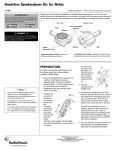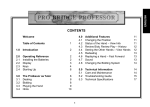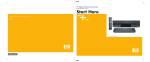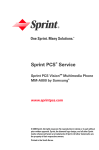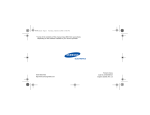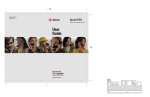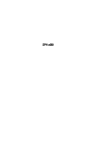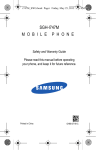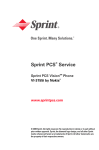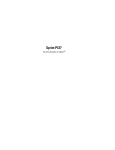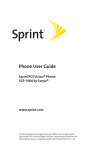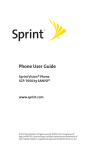Download Samsung A920 User's Manual
Transcript
* Depending on the software installed or your service provider or country, some of the descriptions in this manual may not match your phone. * Depending on your country, your phone and accessories may appear different from the illustrations in this manual. World Wide Web http://www.samsungmobile.com Draft 2005. 6. 21 SPH-A920 User’s Manual Intellectual Property All Intellectual Property, as defined below, owned by or which is otherwise the property of Samsung or its respective suppliers relating to the SAMSUNG Phone, including but not limited to, accessories, parts, or software relating there to (the “Phone System”), is proprietary to Samsung and protected under federal laws, state laws, and international treaty provisions. Intellectual Property includes, but is not limited to, inventions (patentable or unpatentable), patents, trade secrets, copyrights, software, computer programs, and related documentation and other works of authorship. You may not infringe or otherwise violate the rights secured by the Intellectual Property. Moreover, you agree that you will not (and will not attempt to) modify, prepare derivative works of, reverse engineer, decompile, disassemble, or otherwise attempt to create source code from the software. No title to or ownership in the Intellectual Property is transferred to you. All applicable rights of the Intellectual Property shall remain with SAMSUNG and its suppliers. Samsung Telecommunications America (STA), Inc. Headquarters: 1301 East Lookout Drive Suite 150 Richardson, TX 75082 Tel: 972.761.7000 Customer Care Center: 1601 E. Plano Parkway, Suite 150 Plano, TX 75074 Toll Free Tel: 1.888.987.HELP (4357) Fax: 972.801.6065 Internet Address: http://www.samsungusa.com ©2004 Samsung Telecommunications America, Inc. is a registered trademark of Samsung Electronics America, Inc. and its related entities. Licensed by Qualcomm Incorporated under one or more of the following patents: U.S. Patent No. 4, 901, 307; 5, 056, 109; 5, 099, 204; 5,101, 501; 5, 103, 459; 5, 107, 225; 5, 109, 390. Printed in South Korea GH68-xxxxxA Openwave® is a registered Trademark of Openwave, Inc. RSA® is a registered TrademarSk RSA Security, Inc. Disclaimer of Warranties; Exclusion of Liability EXCEPT AS SET FORTH IN THE EXPRESS WARRANTY CONTAINED ON THE WARRANTY PAGE ENCLOSED WITH THE PRODUCT, THE PURCHASER TAKES THE PRODUCT “AS IS”, AND SAMSUNG MAKES NO EXPRESS OR IMPLIED WARRANTY OF ANY KIND WHATSOEVER WITH RESPECT TO THE PRODUCT, INCLUDING BUT NOT LIMITED TO THE MERCHANTABILITY OF THE PRODUCT OR ITS FITNESS FOR ANY PARTICULAR PURPOSE OR USE; THE DESIGN, CONDITION OR QUALITY OF THE PRODUCT; THE PERFORMANCE OF THE PRODUCT; THE WORKMANSHIP OF THE PRODUCT OR THE COMPONENTS CONTAINED THEREIN; OR COMPLIANCE OF THE PRODUCT WITH THE REQUIREMENTS OF ANY LAW, RULE, SPECIFICATION OR CONTRACT PERTAINING THERETO. NOTHING CONTAINED IN THE INSTRUCTION MANUAL SHALL BE CONSTRUED TO CREATE AN EXPRESS OR IMPLIED WARRANTY OF ANY KIND WHATSOEVER WITH RESPECT TO THE PRODUCT. IN ADDITION, SAMSUNG SHALL NOT BE LIABLE FOR ANY DAMAGES OF ANY KIND RESULTING FROM THE PURCHASE OR USE OF THE PRODUCT OR ARISING FROM THE BREACH OF THE EXPRESS WARRANTY, INCLUDING INCIDENTAL, SPECIAL OR CONSEQUENTIAL DAMAGES, OR LOSS OF ANTICIPATED PROFITS OR BENEFITS. Drive safely at all times Do not use a hand-held phone while driving. Park the vehicle first. Important safety precautions Failure to comply with the following precautions may be dangerous or illegal. Switch off the phone when refueling Do not use the phone at a refueling point (service station) or near fuels or chemicals. Switch off in an aircraft Wireless phones can cause interference. Using them in an aircraft is both illegal and dangerous. Switch off the phone near all medical equipment Hospitals or health care facilities may be using equipment that could be sensitive to external radio frequency energy. Follow any regulations or rules in force. Interference All wireless phones may be subject to interference, which could affect their performance. 1 Accessories and batteries Meet any special regulations in force in any area and always switch off your phone whenever it is forbidden to use it, or when it may cause interference or danger. Use only Samsung-approved accessories and batteries. Use of any unauthorized accessories could damage your phone and may be dangerous. Water resistance Your phone is not water-resistant. Keep it dry. Sensible use Use only in the normal position (held to the ear). Avoid unnecessary contact with the antenna when the phone is switched on. Emergency call Key in the emergency number for your present location, then press . Important safety precautions Be aware of special regulations • The phone could explode if the battery is replaced with an incorrect type. • Dispose of used batteries according to the manufacturer’s instructions. Qualified service Only qualified service personnel may repair your phone. For more detailed safety information, see "Safety" on page 22. Keep your phone and all its parts and accessories out of the reach of small children and pets They may inadvertently damage these things or choke on small parts. 2 Contents Unpack 4 Make sure you have each item Your phone 4 Buttons, features, and locations Get started Menu functions 5 9 10 All menu options listed PicturesVideo .................................................... Message........................................................... Tools ............................................................... Media Player ..................................................... 3 15 15 16 19 20 Solve problems 21 Help and personal needs First steps to operating your phone Overview of menu functions Call History ...................................................... Web ................................................................ Settings ........................................................... Download......................................................... Contacts .......................................................... 10 11 12 14 Safety 22 Your phone Unpack Make sure you have each item Buttons, features, and locations Earpiece Display Phone Travel Adapter Flash External display Camera key Navigation keys Battery User’s Manual Camera lens External speaker OK key Right soft key You can obtain the following accessories for your phone from your local Samsung dealer. Left soft key Dial key Power on/off/ Menu exit key • Standard Battery • Extended Battery • Leather Case • Portable Hands free kit • Data Cable Volume keys Back key Headset jack Speaker key • Battery Charger • Car Charger/Adaptor • Headset Special function keys Memory card slot MP3 player key Alphanumeric keys Microphone • Travel Charger/Adapter 4 Get started 2 Plug the travel adapter into the phone. 3 Plug the adapter into a standard AC wall outlet. 4 When the phone is completely charged (the battery icon stops blinking), unplug the adapter from the power outlet. First steps to operating your phone SIM card information When you subscribe to a cellular network, you receive a plug-in SIM (Subscriber Identity Module) card loaded with your subscription details, such as your PIN, and available optional services. Install and charge the phone 1 Install the battery. 5 To remove the battery, slide the battery catch toward the top of the phone and hold it. 5 Remove the adapter from the phone. Power on or off Power on 1. Open the phone. Low battery indicator When the battery is low: • a warning tone sounds, • the battery low message displays, and • the empty battery icon blinks. to turn on the Do not turn on the phone when mobile phone use is prohibited. 3. If necessary, enter the PIN and press . Power off 1. Open the phone. 2. Press and hold Get started 2. Press and hold phone. . If the battery level becomes too low, the phone automatically turns off. Recharge your battery. 6 Get started Keys and display Key(s) Description Perform the function indicated on the bottom line of the display. In Idle mode, access menu options directly. In Menu mode, scroll through the menu options. In Idle mode, access the Camera menu. In Menu mode, select the highlighted menu option. Send or answer a call. In Idle mode, retrieve the recent number dialed, missed, or received. Delete characters from the display. In Menu mode, return to the previous menu level. Activates the Speaker feature. 7 Key(s) Description End a call. Hold down to switch the phone on and off. In Menu mode, cancel input and return the phone to Idle mode. Enter numbers, letters, and some special characters. In Idle mode, hold down to access your voicemail. Enter special characters. Press to access the Sprint Voice Command feature. Adjust the phone volume. In Idle mode, with the phone open, adjust the ringer volume. With the phone closed, hold down to turn on the backlight. In Menu mode, scroll through the menu options. Key(s) Description Get started In Idle mode, hold down to turn on the camera. In Camera mode, take a photo or record a video. Play or resume playback. Open the play list. Skip forward in a file. Go backward in a file. Change the repeat mode. 8 Overview of menu functions To access Menu mode, press Menu in Idle mode. 1 PicturesVideo 3 Tools 5 Call History 8 Download 1 2 3 4 5 6 1 2 3 4 5 6 7 8 9 0 * # 1 2 3 4 1 2 3 4 5 Camera Camcorder My Pictures My Videos Online Albums Account Info 2 Message 1 2 3 4 5 6 7 9 Send Message Picture Mail Text Message Go To PCS Email Instant Message Voicemail Settings Voice Service Voice Memo Today Scheduler Task List Memo Pad World Time Alarm Clock Calculator Countdown Bluetooth Bluetooth Settings 4 Media Player 1 Channel Listing 2 Memory Card 3 My Play List Outgoing Calls Incoming Calls Missed Calls All Recent 6 Web 7 Settings 1 2 3 4 5 6 7 8 9 0 Display Sounds PCS Vision Voice Service Security Roaming Launch Pad Others Phone Info Print Settings Games Ringers Screen Savers Applications Messaging 9 Contacts 1 2 3 4 5 6 Find Add New Entry My Phone # Speed Dial #s Group Services Menu functions All menu options listed PicturesVideo You can use the camera module embedded in your phone to take photos and record videos. To access this menu, press Menu in Idle mode and select PicturesVideos. • Do not take photos of people without their permission. • Do not take photos in a place where cameras are not allowed. • Do not take photos in a place where you may interfere with another person’s privacy. Camera Use this menu to take photos. The camera produces JPEG photos. When you take a photo in direct sunlight or in bright conditions, shadows may appear on the photo. Camcorder Use this menu to record video clips. My Pictures Use this menu to access photos stored in the phone’s memory and on the memory card. My Videos Use this menu to access video clips stored in the phone’s memory and on the memory card. Online Albums Use this menu to access the Online Albums service with which you can organize your own image album on the wireless web and share your photos and video clips with other people. Account Info Use this menu to configure the network settings required to access the Online Albums service. 10 Menu functions Message Text Message Use the Message menu to send and receive short messages, multimedia messages, and e-mails. You can also use Instant Message and Voicemail features. Short message service (SMS) allows you to send and receive text messages that include simple pictures and animated images. To access this menu, press Menu in Idle mode and select Message. In this menu, you can: • view the SMS messages you have received, sent, and saved for later use. • create and send SMS messages to other people. Send Message Use this menu to send text messages that include simple pictures, animated images, and multimedia messages that include text, an audio, and an image. Picture Mail Multimedia message service (MMS) allows you to send and receive messages that include text, an audio, and an image. In this menu, you can: • view the MMS messages you have received. • create and send MMS messages to other people. 11 Go To PCS Email Use this menu to use the E-mail service. You can create and send e-mails. You can also check the e-mails you have received. Instant Message Instant Messenger (IM) is a way of sending short, simple messages that are delivered immediately to users online at that moment. Before using this feature, you need to subscribe to a messenger service. For further details, contact your service provider. Tools If you are unable to answer a call, the caller will be guided to leave a voice message in your voicemail box, if your service provider supports it. The Tools feature enables you to keep track of your schedule and tasks and use convenient applications, such as voice recorder, calculator and countdown timer. You can also use the Voice Service and Bluetooth feature. Use this menu to connect your voicemail server to access received voicemails and store the service number of your voicemail server. You can also delete the voicemails you have received. Menu functions Voice mail To access this menu, press Menu in Idle mode and select Tools. Voice Service Use this menu to customize the settings for using SMS and MMS feature. Use this menu to perform some functions or access specific menus by your voice command. You only need to say the command into the microphone. Tools Settings Voice Memo Use this menu to record and review voice memos. You can also delete all voice memos. 12 Menu functions Today Memo Pad Use this menu to schedule new events for the current day, indicating each event’s start and end time. Use this menu to create and review memos. Events scheduled for future dates automatically appear on your Today display for that particular day. Scheduler Use this menu to keep track of your monthly schedule. You can: • create new events and check the scheduled events. • set alarms to alert you to events. 13 World Time Use this menu to set your local time zone and find out what time it is in another part of the world. You can also apply Daylight savings time. Alarm Clock Use this menu to set alarms to ring at a specific time. Calculator When you select Scheduler, the month calendar with today’s date marked with a blue box. Use this menu to perform basic arithmetic functions such as addition, subtraction, multiplication, and division. Task List Countdown Use this menu to create and review tasks. Use this menu to set a period of time for the phone to count down. The phone will sound an alarm when the specified period of time has expired. Bluetooth Bluetooth Settings Use this menu to search for and pair a Bluetooth device. Use this menu to customize the settings for using the Bluetooth feature. • If there are obstacles between the devices, the maximum operating distance may be reduced. • You cannot use the Bluetooth feature while using multimedia features such as voice recorder, camera, and media player, or vice versa. • Some devices may not be compatible with your phone. Media Player Use this menu to enjoy media files, such as MP3 music, ringtones, or video clips. To access this menu, press <Menu> in Idle mode and select Media Player. Media Player Bluetooth technology allows free wireless connections between all Bluetooth-compliant devices within a range of 10 meters. Since the devices communicate using radio waves, they do not need to be in line of sight to each other. Menu functions Using the Bluetooth feature, you can connect the phone wirelessly to other Bluetooth devices and exchange data with them, talk hands-free, or control the phone remotely. Channel Listing Using this menu to activate a connection profile to be used for accessing streaming servers to use VOD services. You can also make or edit a profile. Memory Card Use this menu to access and play media files stored on the memory card. 14 Menu functions My Play List Missed Calls Use this menu to access the play list you have created and play them using your phone. This menu displays the most recently received calls that you did not answer. Call History Use this menu to view the calls you have dialed, received, or missed. To access this menu, press Menu in Idle mode and select Call History. Use this menu to view the calls you have dialled and received. Web This menu displays the most recent calls you have dialed. The Wireless Application Protocol (WAP) browser on your phone allows you to access the wireless web. Using the web browser, you can access up-to-date information and a wide variety of media content, such as wallpapers, ringtones, and music files. Incoming Calls To access this menu, press <Menu> in Idle mode and select Web. Outgoing Calls This menu displays the most recent calls you have received. 15 All Recent Use this menu to connect your phone to the network and load the home page of the wireless web service provider. Settings Use this menu to customize your phone settings. You can also reset the settings to their default values. activate the service light feature. change the eziTap settings. adjust the brightness of the display for varying lighting conditions. Sounds Use this menu to customize various sound settings. Use this menu to change settings for the display and light. You can: • select a volume level for incoming calls, messages, and alarms. • select an alert type for incoming calls, messages, events, and roaming. • set up audible alerts at a specified time to inform you that certain things have happened. • select a key tone level and key tone length. • set the phone to sound when you use downloaded applications. Settings Display You can: • change the background image. • change the image to be displayed on the idle screen with the background image. • select a menu style. • set whether or not the phone to display a caller ID when you receive an incoming call. • set a greeting message. • select the length of time the backlight and the display stay on or activate the Power Save mode. Menu functions To access this menu, press Menu in Idle mode and select Settings. • • • 16 Menu functions PCS Vision Use this menu to deactivate the PCS vision services and set the phone to automatically connect to the PCS vision services each time you sign in to Vision service. You can also update the settings for connecting to the PCS vision services. • • lock the Camera feature. set the special phone number to be placed even when the phone is locked. erase contacts, downloaded items, pictures, and video clips. reset the phone. Voice Service Roaming Use this menu to change the default settings for using the Voice Service feature. Roaming is a feature, which is only relevant in areas where there are at least two cellular service providers having valid roaming agreements. Roaming allows you to register your phone on one of the networks, but use the facilities of the other if your own network is not available. Security Your phone provides you with various security options, including a user-programmable lock code and special number features. To access the Security menu, you must enter the 4-digit lock code. It is preset to “0000” at the factory. You can: • lock your phone so that you cannot dial numbers, or access menu options. 17 • • You can: • select a roaming mode. • set the phone to remind you when you are making or receiving a roaming call. • You can use the Navigation keys as shortcut keys to access specific menus directly from Idle mode. Use this menu to change these shortcut assignments. • Others • Use this menu to customize the additional settings for the phone. • Settings You can: • set digits, such as area codes and network feature activation codes, to the beginning of a phone number before dialling it. • activate the contact match feature. • restrict outgoing calls. • set how to answer incoming calls. • turn the automatic redealing or answering features on or off. • select one of several languages for the display text. activate or deactivate Airplane mode, the location feature, or key guard mode. activate or deactivate the Location feature. If this feature is enabled, other people call locate your position. keep the Game pad synchronized with your phone or re-map the keys to allow easier game play. activate the plus code set feature. You can enter the international call prefix and view the international call number list. Menu functions Launch Pad Phone Info Use this menu to access the information about your phone. You can: • view your phone number. • view information of the icons to be displayed on the screen. • view the software and hardware versions of your phone. • view information about your phone system. 18 Menu functions Print Settings Screen Savers Use this menu to customize the setting for printing some items via the phone. You can access the web site preset by your service provider to download images.You can also access them. Download You can access the web site preset by your service provider to download various items, such as games, melodies, images, applications, and messages. To access this menu, press Menu in Idle mode and select Download. Games You can access the web site preset by your service provider to download games. You can also access them. Ringers You can access the web site preset by your service provider to download ringtones or melodies. You can also access them. 19 Applications You can access the web site preset by your service provider to download applications. You can also access them. Messaging You can access the web site preset by your service provider to download messages. You can also access them. Speed dial #s Contacts allows you to store frequently used phone numbers and the associated names. In your personal directory to make it easy for you to make a call without having to remember or enter the phone number. Once you have stored phone numbers in Contacts, you can set up to 99 speed dial entries and then dial them easily whenever you want, simply by pressing and holding the associated number key(s) in Idle mode. To access this menu, press Menu in Idle mode and select Contacts. Use this menu to search for numbers in Contacts. Add New Entry Use this menu to add a new contact to Contacts. Group Use this menu to organizer your contacts in caller groups. Contacts Find Menu functions Contacts Services You can dial the service centers preset by your service provider to get more information. For details, contact your service provider. My Phone # Use this menu to check your phone number. 20 Solve problems Help and personal needs To save the time and expense of an unnecessary service call, perform the simple checks in this section before contacting a service professional. “No service,” “Network failure,” or “Not done” displays • The network connection has been lost. You may be in a weak signal area. Move and try again. • You are trying to access an option for which you have no subscription with your service provider. Contact the service provider for further details. You have entered a number but it was not dialed • Be sure that you have pressed . • Be sure that you have accessed the right cellular network. 21 Your correspondent cannot reach you • Be sure that your phone is switched on. ( pressed for more than one second.) • Be sure that you are accessing the correct cellular network. Your correspondent cannot hear you speaking • Be sure that you have switched on the microphone. • Be sure that you are holding the phone close enough to your mouth. The microphone is located at the bottom of the phone. The phone starts beeping and “Battery low” flashes on the display • Your battery is insufficiently charged. Recharge the battery. The audio quality of the call is poor • Check the signal strength indicator on the display ( ). The number of bars indicates the signal strength from strong ( ) to weak ( ). • Try moving the phone slightly or moving closer to a window if you are in a building. No number is dialed when you re-call a Phonebook entry • Use the Phonebook Search feature to ensure the number has been stored correctly. • Re-store the number, if necessary. The battery doesn’t charge properly or the phone sometimes turns itself off Wipe the charging contacts both on the phone and on the battery with a clean soft cloth. If the above guidelines do not help you to solve the problem, take note of: • The model and serial numbers of your phone • Your warranty details • A clear description of the problem Then contact your local dealer or Samsung after-sales service. Safety Getting the Most Out of Your Reception Keeping Tabs on Signal Strength The quality of each call you make or receive depends on the signal strength in your area. Your phone informs you of the current signal strength by displaying a number of bars next to the signal strength icon. The more bars displayed, the stronger the signal. If you’re inside a building, being near a window may give you better reception. Understanding the Power Save Feature If your phone is unable to find a signal after 15 minutes of searching, a Power Save feature is automatically activated. If your phone is active, it periodically rechecks service availability; you can also check it yourself by pressing any key. Anytime the Power Save feature is activated, a message is displayed on the screen. When a signal is found, your phone returns to Standby mode. 22 Safety Understanding How Your Phone Operates Your phone is basically a radio transmitter and receiver. When it’s turned on, it receives and transmits radiofrequency (RF) signals. When you use your phone, the system handling your call controls the power level. This power can range from 0.006 watts to 0.2 watts in digital mode. Knowing Radio Frequency Safety The design of your Sprint PCS Phone complies with updated NCRP standards described below. In 1991-92, the Institute of Electrical and Electronics Engineers (IEEE) and the American National Standards Institute (ANSI) joined in updating ANSI’s 1982 standard for safety levels with respect to human exposure to RF signals. More than 120 scientists, engineers and physicians from universities, government health agencies and industries developed this updated standard after reviewing the available body of research. In 1993, the Federal Communications Commission (FCC) adopted this updated standard in a regulation. In August 1996, the 23 FCC adopted hybrid standard consisting of the existing ANSI/IEEE standard and the guidelines published by the National Council of Radiation Protection and Measurements (NCRP). Maintaining Your Phone’s Peak Performance There are several simple guidelines to operating your phone properly and maintaining safe, satisfactory service. • Speak directly into the mouthpiece. • Avoid exposing your phone and accessories to rain or liquid spills. If your phone does get wet, immediately turn the power off and remove the battery. For the best care of your phone, only Sprint authorized personnel should service your phone and accessories. Faulty service may void the warranty. Maintaining Safe Use of and Access to Your Phone Using Your Phone While Driving Talking on your phone while driving (or operating the phone without a hands-free device) is prohibited in some jurisdictions. Laws vary as to specific restrictions. Remember that safety always comes first. Purchase an optional hands-free accessory at your local Sprint Store, or call the Sprint PCS Accessory HotlineSM at 1-800-974-2221 or by dialing #222 on your Sprint PCS Phone. Following Safety Guidelines To operate your phone safely and efficiently, always follow any special regulations in a given area. Turn your phone off in areas where use is forbidden or when it may cause interference or danger. Safety FAILURE TO FOLLOW THE INSTRUCTIONS OUTLINED MAY LEAD TO SERIOUS PERSONAL INJURY AND POSSIBLE PROPERTY DAMAGE Using Your Phone Near Other Electronic Devices Most modern electronic equipment is shielded from radiofrequency (RF) signals. However, RF signals from wireless phones may affect inadequately shielded electronic equipment. RF signals may affect improperly installed or inadequately shielded electronic operating systems and/or entertainment systems in motor vehicles. Check with the manufacturer or their representative to determine if these systems are adequately shielded from external RF signals. Also check with the manufacturer regarding any equipment that has been added to your vehicle. Consult the manufacturer of any personal medical devices, such as pacemakers and hearing aids, to determine if they are adequately shielded from external RF signals. Always turn off the phone in health care facilities and request permission before using the phone near medical equipment. 24 Safety Turning Off Your Phone Before Flying Turn off your phone before boarding any aircraft. To prevent possible interference with aircraft systems, the U.S. Federal Aviation Administration (FAA) regulations require you to have permission from a crew member to use your phone while the plane is on the ground. To prevent any risk of interference, FCC regulations prohibit using your phone while the plane is in the air. Turning Off Your Phone in Dangerous Areas To avoid interfering with blasting operations, turn your phone off when in a blasting area or in other areas with signs indicating two-way radios should be turned off. Construction crews often use remotecontrol RF devices to set off explosives. Turn your phone off when you're in any area that has a potentially explosive atmosphere. Although it's rare, your phone and accessories could generate sparks. Sparks can cause an explosion or fire, resulting in bodily injury or even death. These areas are often, but not always, clearly marked. They include: 25 • • • • • Fueling areas such as gas stations. Below deck on boats. Fuel or chemical transfer or storage facilities. Areas where the air contains chemicals or particles such as grain, dust, or metal powders. Any other area where you would normally be advised to turn off your vehicle’s engine. Never transport or store flammable gas, liquid or explosives in the compartment of your vehicle that contains your phone or accessories. Restricting Children’s Access to Your Phone Your phone is not a toy. Do not allow children to play with it as they could hurt themselves and others, damage the phone or make calls that increase your Sprint PCS Invoice. Safety Acknowledging Special Precautions and the FCC Notice warranty if said accessories cause damage or a defect to the phone. FCC Notice This phone may cause TV or radio interference if used in close proximity to receiving equipment. The FCC can require you to stop using the phone if such interference cannot be eliminated. Although your phone is quite sturdy, it is a complex piece of equipment and can be broken. Avoid dropping, hitting, bending or sitting on it. Vehicles using liquefied petroleum gas (propane or butane) must comply with the National Fire Protection Standard (NFPA-58). For a copy of this standard, contact the National Fire Protections Association, One Batterymarch Park, Quincy, MA 02269, Attn.: Publication Sales Division. Cautions Any changes or modifications to your phone not expressly approved in this document could void your warranty for this equipment and void your authority to operate this equipment. Only use approved batteries, antennas and chargers. The use of any unauthorized accessories may be dangerous and void the phone 27 Body-Worn Operation To maintain compliance with FCC RF exposure guidelines, if you wear a handset on your body, use the Sprint supplied or approved carrying case, holster or other body-worn accessory. Use of non-Sprint approved accessories may violate FCC RF exposure guidelines. For more information about RF exposure, visit the FCC Website at www.fcc.gov. Specific Absorption Rates (SAR) for Wireless Phones The SAR is a value that corresponds to the relative amount of RF energy absorbed in the head of a user of a wireless handset. All phones must meet the federal standard, which incorporates a substantial margin of safety. As stated above, variations in SAR values between different model phones do not mean variations in safety. SAR values at or below the federal standard of 1.6 W/kg are considered safe for use by the public. The highest SAR values for this model phone as reported to the FCC are Head:0.600 W/Kg(CDMA), 1.280 (PCS), Body- worn:0.162 W/Kg(CDMA), 0.789 W/Kg (PCS). Body-worn operations are restricted to Samsung-supplied, approved or none Samsung designated accessories that have no metal and must provide at least 1.8cm separation between the device, including its antenna whether extended or retracted, and the user’s body. None compliance to the above restrictions may violate FCC RF exposure guidelines. Safety The SAR value of a phone is the result of an extensive testing, measuring and calculation process. It does not represent how much RF the phone emits. All phone models are tested at their highest value in strict laboratory settings. But when in operation, the SAR of a phone can be substantially less than the level reported to the FCC. This is because of a variety of factors including its proximity to a base station antenna, phone design and other factors. What is important to remember is that each phone meets strict federal guidelines. Variations in SARs do not represent a variation in safety. FCC Radiofrequency Emission This phone meets the FCC Radiofrequency Emission Guidelines. FCC ID number: A3LSPHA920. More information on the phone's SAR can be found from the following FCC Website: http://www.fcc.gov/oet/fccid. 28 Safety Owner’s Record The model number, regulatory number and serial number are located on a nameplate inside the battery compartment. Record the serial number in the space provided below. This will be helpful if you need to contact us about your phone in the future. Model: Sprint PCS Vision Multimedia Phone MM-A920 by Samsung® Serial No.: Phone Guide Proprietary Notice CDMA Technology is licensed by QUALCOMM Incorporated under one or more of the following patents: 4,901,307 5,506,865 5,267,261 5,600,754 5,710,784 5,490,165 29 5,109,390 5,544,196 5,414,796 5,778,338 5,056,109 5,511,073 5,267,262 5,657,420 5,504,773 5,228,054 5,568,483 5,416,797 5,101,501 5,535,239 5,337,338 5,659,569 T9 Text Input is licensed by Tegic Communications and is covered by U.S. Pat. 5,818,437, U.S. Pat. 5,953,541, U.S. Pat. 6,011,554 and other patents pending. • Phone Guide template version 4A (November 2005)