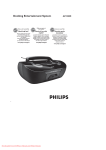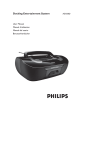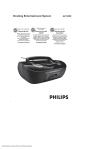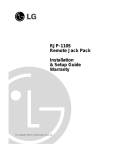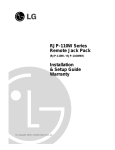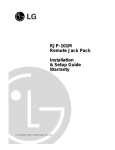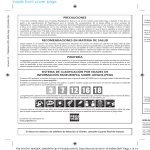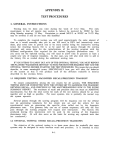Download HP z556 Start Here Guide
Transcript
HP Digital Entertainment Center (With HDTV ATSC Tuner) Start Here Copyright © 2004–2005 Hewlett-Packard Development Company, L.P. Printed in www.hp.com Actual Components May Vary Final Setup Features Initial Configuration After you first turn on your system: Easy to set up and fun to use Enjoy more of your TV, movies, music, photos, and home videos in one place. A simple and delightful interface that puts you in control of your complete entertainment experience. Designed to integrate easily into your existing home entertainment components. Easily preserve and share memories Capture, personalize, and create DVDs of your home movies and back up your photos, music, or favorite TV programs on DVD. Use the optional HP Personal Media Drive as an easy way to add more storage or archive your digital content. 1) Wait for the Windows welcome screen to appear. 2) Follow the onscreen instructions for the initial Microsoft Windows setup, and answer any questions. 3) After a countdown and blank screen, Windows restarts automatically. 4) After the system restarts, complete the Display wizard. 5) Use the initial Media Center setup wizard to set up the required components and optional components. Follow the onscreen instructions. 6) Refer to the User’s Guide for instructions on initial audio and video configuration and connecting additional equipment. 7) For further instructions on using your HP Digital Entertainment Center, refer to the User’s Guide, Software Guide, Warranty and Support Guide, and other documentation that came with your PC. You may also go to www.hp.com/support for more information. Watch what you want, when you want Explore a whole new world of on-demand entertainment Pause and replay Live Standard and High Definition over-the-air TV and record hundreds of hours of your favorite TV shows without a monthly fee, or enjoy DVD movies in high quality video and digital surround sound. Explore the Internet for exciting content like on-demand movies and music through Online Spotlight, or instant message friends while watching your favorite TV shows. (Surround sound system is required, sold separately. Additional cables may be required, sold separately.) 8) Enjoy! (Separate service contracts and/or fees may be required.) 17 Final Setup Start Here Booklet Power on AC Wall Outlet Power On Surge Protector (sold separately) Overview Welcome Placement and Ventilation Requirements What’s in the box Installation overview Connect to a surge protector to guard against voltage surges or spikes. • Turn power on to all connected devices such as TV and audio equipment before powering on the HP Digital Entertainment Center. Audio • Connect video cables before powering on the HP Digital Entertainment Center. Video • Power on only after you’ve connected all cables. • Do not disconnect any cables during setup. Connecting to multi-channel AV receiver Connecting to high-definition TVs or computer displays Connecting to CRTs and Rear Projection Non-HD TVs AC IN 6 8 9 TV Sources About ATSC antennas Connecting to UHF/VHF antenna, or analog cable Connecting to cable box or digital satellite receiver — Step 1 Cable box or digital satellite receiver — Step 2 100-240V- 4/A 50/60Hz Page 2 3 4 5 10 11 12 13 Final Setup AUDIO IN AUDIO 7.1 PRE-OUT SURROUND SURROUND BACK L L L CENTER VIDEO Remote control, keyboard and FM radio Connecting to Internet — Wired and wireless Power on Initial configuration OUT FRONT Y VIDEO L Pb Pr 100-240V- 4/A 50/60Hz AC IN R R R SUB WOOFER R S-VIDEO COMPONENT VGA 14 15 16 17 COAXIAL 10/ 100/ 1000 OPTICAL DIGITAL 16 AUDIO OUT HI SPEED USB 2.0 1394 ETHERNET DIGITAL VIDEO OUT 1 Welcome to the HP Digital Entertainment Center Final Setup Internet connection HP Personal Media Drive bay, for additional storage for recorded TV shows and digital content (drive sold separately) Progressive scan DVD player plus double-layer DVD±RW / DVD±R recorder with LightScribe Experience mode status indicators Wired LAN Wireless LAN (802.11a/b/g) From DSL or cable modem or network router (sold separately) On /Standby Refer to network setup wizard for configuring the HP Digital Entertainment Center to your home network Wireless router (sold separately) S-VIDEO VIDEO L AUDIO R DV IN SmartMedia / xD MMC / SD HEADPHONES MIC IN CompactFlash I/II MS / MS PRO AV connectivity for capturing analog and digital video from camcorders High-speed USB Media Info Display AUDIO IN AUDIO 7.1 PRE-OUT SURROUND SURROUND BACK L L L CENTER VIDEO 9-in-1 universal flash card reader for quick transfer of digital photos and other digital content WIRELESS LAN OUT FRONT REMOVABLE ANTENNA Y VIDEO L Pb ACTIVITY LINK TV SOURCE 1 IN DVI R (sold separately) HDTV ATSC Tuner HP Digital Entertainment Center rear panel 802.11 a/b/g or Ethernet (RJ45) cable HI SPEED USB 2.0 1394 Wireless LAN antenna 10/100/1000 (connect for better range) ETHERNET CABLE/ANT. IN FM ANTENNA IN L Pr 100-240V- 4/A 50/60Hz AC IN R R R SUB WOOFER R S-VIDEO COMPONENT AUDIO VGA VIDEO DUAL TUNER S-VIDEO TV SOURCE 2 IN 75Ω COAXIAL HDTV / SDTV ANT. IN COAXIAL 10/ 100/ 1000 R AUDIO L S-VIDEO AUDIO OUT HI SPEED USB 2.0 1394 ETHERNET AUDIO 7.1 PRE-OUT SURROUND SURROUND BACK L L L 2 DIGITAL AUDIO IN ATSC TUNER INFRARED TRANSMITTER OUT OPTICAL CENTER VIDEO WIRELESS LAN OUT FRONT 1 Pb ACTIVITY LINK TV SOURCE 1 IN DVI DIGITAL VIDEO OUT 802.11 a/b/g REMOVABLE ANTENNA Y VIDEO L R CABLE/ANT. IN FM ANTENNA IN L Pr 100-240V- 4/A 50/60Hz AC IN R R R SUB WOOFER R S-VIDEO COMPONENT AUDIO VGA VIDEO DUAL TUNER S-VIDEO TV SOURCE 2 IN 75Ω COAXIAL Final Setup FRONT INPUT HDTV / SDTV ANT. IN COAXIAL 10/ 100/ 1000 2 Experience Entertainment Like Never Before! R AUDIO L S-VIDEO ATSC TUNER INFRARED TRANSMITTER OUT OPTICAL 2 DIGITAL AUDIO OUT HI SPEED USB 2.0 1394 ETHERNET DIGITAL VIDEO OUT 1 15 Placement and Ventilation Requirements Remote control, keyboard, FM radio Remote Control Keyboard Setup FM Radio Setup (Actual remote control may vary) Overview Final Setup IMPORTANT: Use an open cabinet for best operation of the HP Digital Entertainment Center (DEC). Do not cover vents on top, back, or side of unit. FM Antenna Backs of cabinets should be open for best operation; if there is a back to the cabinet, there must be a hole in the back of the cabinet with a minimum open area of 19"W x 6.5"H behind the DEC, so that air can circulate; see Figure A. The back of the DEC must be at least 4" from the wall, see Figure B. Indicator Light The FM antenna must be completely open and hung up to get any signal. If you choose to use a cabinet with front doors, they must be left open during your use of the DEC. t Center HP Digital Entertainmen Pull tab to power keyboard Failure to follow these ventilation requirements could result in the DEC malfunctioning. Actual home setup may vary. 19"W minimum Press any key to check if batteries are correctly installed. The indicator light should blink. Install AA batteries in remote control. FM ANTENNA IN 75 Ω COAXIAL AUDIO 7.1 PRE-OUT SURROUND SURROUND BACK L L L CENTER VIDEO WIRELESS LAN OUT FRONT Pb 1" minimum HP Digital Entertainment Center CABLE/ANT. IN FM ANTENNA IN L Pr 100-240V- 4/A 50/60Hz AC IN R R R SUB WOOFER R S-VIDEO COMPONENT AUDIO VGA VIDEO 4" minimum 2" minimum ACTIVITY LINK TV SOURCE 1 IN R Cabinet 1" minimum Wall 802.11 a/b/g REMOVABLE ANTENNA Y VIDEO L Figure B Cabinet HP Digital Entertainment Center rear panel 6.5"H minimum AUDIO IN Figure A DUAL TUNER S-VIDEO TV SOURCE 2 IN 75Ω COAXIAL HDTV / SDTV ANT. IN NOTE: These clearances are required for proper ventilation. Back of cabinet HP Digital Entertainment Center COAXIAL 10/ 100/ 1000 R 14 AUDIO L S-VIDEO 2 DIGITAL Back View ATSC TUNER INFRARED TRANSMITTER OUT OPTICAL AUDIO OUT HI SPEED USB 2.0 1394 ETHERNET DIGITAL VIDEO OUT 1 Side View 3 TV Sources What’s in the box? Cable Box or Digital Satellite Receiver* Select only one TV source option, then proceed to Final Setup Step 2 On/Standby HP Digital Entertainment Center Cables DVI S-video (batteries preinstalled) (optional) SKIP FWD STOP PLAY PAUSE REW Remove tape (for 5.1 digital audio) REPLAY RECORD TV RADIO MUSIC PICTURESVIDEOS Source 2 Set-top box Coaxial digital audio HP Sta So Attach the IR transmitter from the rear of the HP Digital Entertainment Center to the front IR window of the Digital Cable Box or Digital Satellite Receiver. Digit al En ter Documentation Cable Box or Satellite Receiver (for video connection to standard-definition displays) DVD MENU IR remote control plus two AA batteries * These boxes are provided by your local cable or satellite service provider. It may be easier to find the IR window using a flashlight. See User’s Guide for further instructions. (for video connection to high-definition displays) RF wireless lap-size keyboard Source 1 Set-top box Connector rt H ere tainm ent Ce nte r Infrared (IR) transmitter (2) ftw HP Ba Sof Dig are sic Gui Se de tup tware ital Con Ent necHP Digit Guide You erta r con t you al Enter inm tainm nec r sys ent Cent ent tor Ce loca tem er nte tion to r s and the syst back em com panel pon . ents may var y. Coaxial Attach to IR window HP Digital Entertainment Center Rear Panel INFRARED TRANSMITTER OUT Wireless LAN antenna 2 (for extended range) 1 AC power TV Sources HP Digital Entertainment Center HP Home Syste Theat m er PC XP Media Recov ery Center Windows ® Support products for Microsoft by HP. is provided Edition For distrib only with ution new a PC. This CD can the printed ONLY be used instructions with an HP provided Home with HP1234-5 your Theater Recovery PC. 678 Refer CDs. FM antenna 2004 © 2003-2004 Packard HewlettCompany, Developmen Portions L.P. t Corporation©2003. All rights Microsoft . Product reserved. of XXXXXX. to RCA stereo (red, white) (for 2-channel audio) AUDIO IN AUDIO 7.1 PRE-OUT SURROUND SURROUND BACK L L L CENTER VIDEO WIRELESS LAN OUT FRONT Pb (select models) ACTIVITY LINK TV SOURCE 1 IN DVI Coaxial splitter 802.11 a/b/g REMOVABLE ANTENNA Y VIDEO L R CABLE/ANT. IN FM ANTENNA IN L Pr 100-240V- 4/A 50/60Hz 2 Way Splitter AC IN R R R SUB WOOFER R S-VIDEO COMPONENT AUDIO VGA VIDEO DUAL TUNER S-VIDEO TV SOURCE 2 IN 75 COAXIAL HDTV / SDTV ANT. IN COAXIAL 10/ 100/ 1000 R AUDIO L S-VIDEO ATSC TUNER INFRARED TRANSMITTER OUT OPTICAL 2 4 DIGITAL AUDIO OUT HI SPEED USB 2.0 1394 ETHERNET DIGITAL VIDEO OUT 1 13 Installation Overview Cable Box or Digital Satellite Receiver* Select only one TV source option, then proceed to Final Setup Step 1 Audio (optional) Single Set-top Box* Video Second Set-top Box* OUT Cable Box or Satellite Receiver Rear Panel Internet OUT Complete the Required Next Step Download TV Program Guide IMPORTANT: The HP Digital Entertainment Center must be installed in an area with an open back to ensure proper ventilation. UHF Antenna DSL/Cable modem or Wireless router Infrared Transmitter TV Source In HDTV (ATSC) and/or NTSC Over-the-air Digital Signal Data HP Digital Entertainment Center HP Digital Entertainment Center HP Digital Entertainment Center Rear Panel VHF Antenna Cable Box or Satellite Receiver From second Cable Box or Satellite Receiver You cannot view or record high-definition TV through a set-top box. You must use an antenna; see page 11. or Cable In Set-top box Infrared Transmitter by your local cable or satellite service provider. If neither set-top box supports S-video, the second box can be connected by using the front AV inputs or an adapter (not included). From first Cable Box or Satellite Receiver AV Network data * These boxes are provided Cable Box or Satellite Receiver TV Source Overview TV Sources Digital Video Camera AV Out TV SOURCE 1 IN R TV SOURCE 2 IN L AUDIO VIDEO R S-VIDEO L AUDIO S-VIDEO Keyboard AUDIO IN AUDIO 7.1 PRE-OUT SURROUND SURROUND BACK L L L CENTER VIDEO WIRELESS LAN OUT FRONT Pb ACTIVITY LINK TV SOURCE 1 IN DVI AV In 802.11 a/b/g REMOVABLE ANTENNA Y VIDEO L Remote Control CABLE/ANT. IN FM ANTENNA IN L R Pr 100-240V- 4/A 50/60Hz AC IN R R R SUB WOOFER R S-VIDEO COMPONENT AUDIO VGA VIDEO DUAL TUNER S-VIDEO TV SOURCE 2 IN 75Ω COAXIAL HDTV / SDTV ANT. IN COAXIAL 10/ 100/ 1000 R AUDIO L S-VIDEO ATSC TUNER INFRARED TRANSMITTER OUT OPTICAL 2 DIGITAL 12 AUDIO OUT HI SPEED USB 2.0 1394 ETHERNET DIGITAL VIDEO OUT 1 AV Receiver TV or Monitor 5 TV Sources Audio UHF/VHF Antenna, or Analog Cable Select only one Audio option, then proceed to Video Select only one TV source, then proceed to Final Setup Recommended Tips • You may need to change the input selection on the front panel of your AV receiver or AV remote control in order to hear sound. See your AV receiver documentation. • For the 5.1 or 7.1 5.1 Channel AV Receiver Configuration options 7.1 Channel AV Receiver Digital connection TV Source ATSC UHF/VHF Antenna Cable Connection ATSC and Analog UHF/VHF Antenna Roof Antenna From Wall Roof Antenna VHF Antenna AV Receiver Rear Panel Optical Connectors vary by AV receiver options or speakers that use mini-jacks, you may need to purchase additional cables. or Center Connector colors may vary Surr. Back Surround Sub UHF Antenna UHF Antenna Audio Input Digital Audio Input Coaxial VHF Antenna Front and /or or or Coaxial Coaxial Coaxial Cable Splitter or • You may not need • Refer to the User’s Guide for detailed instructions. CABLE/ANT. IN FM ANTENNA IN AUDIO 7.1 PRE-OUT SURROUND SURROUND BACK L COAXIAL CENTER L FRONT L DUAL TUNER OPTICAL R DIGITAL AUDIO OUT R SUB WOOFER R For HD Signal, connect antenna to HDTV/SDTV ANT. IN CABLE/ANT. IN FM ANTENNA IN HDTV / SDTV ANT. IN DUAL TUNER ATSC TUNER AUDIO IN AUDIO IN AUDIO 7.1 PRE-OUT SURROUND SURROUND BACK L L L CENTER VIDEO WIRELESS LAN OUT FRONT L 802.11 a/b/g REMOVABLE ANTENNA Y VIDEO Pb ACTIVITY LINK TV SOURCE 1 IN DVI R CABLE/ANT. IN FM ANTENNA IN L Pr 100-240V- 4/A 50/60Hz AC IN R R R SUB WOOFER R S-VIDEO COMPONENT AUDIO VGA VIDEO DUAL TUNER S-VIDEO TV SOURCE 2 IN 75Ω COAXIAL HDTV / SDTV ANT. IN COAXIAL R AUDIO L S-VIDEO HI SPEED USB 2.0 1394 ETHERNET VIDEO WIRELESS LAN OUT FRONT DIGITAL VIDEO OUT 802.11 a/b/g REMOVABLE ANTENNA Y VIDEO L Pb ACTIVITY LINK TV SOURCE 1 IN DVI R CABLE/ANT. IN FM ANTENNA IN L Pr 100-240V- 4/A 50/60Hz AC IN R R R SUB WOOFER R S-VIDEO COMPONENT AUDIO VGA VIDEO DUAL TUNER S-VIDEO TV SOURCE 2 IN 75Ω COAXIAL HDTV / SDTV ANT. IN NOTE: CABLE/ANT. IN has an internal splitter to dual tuners. COAXIAL 10/ 100/ 1000 R AUDIO L S-VIDEO ATSC TUNER INFRARED TRANSMITTER OUT 2 DIGITAL 2 AUDIO OUT CENTER ATSC TUNER INFRARED TRANSMITTER OUT OPTICAL DIGITAL HP Digital Entertainment Center Rear Panel AUDIO 7.1 PRE-OUT SURROUND SURROUND BACK L L L OPTICAL 10/ 100/ 1000 6 ATSC TUNER Analog Audio Out (Multi-Channel) Digital Audio Out HP Digital Entertainment Center Rear Panel HDTV / SDTV ANT. IN TV Sources to connect all plugs. AUDIO OUT HI SPEED USB 2.0 1394 ETHERNET 1 DIGITAL VIDEO OUT 1 11 TV Sources Audio About ATSC antennas 5.1 Channel AV Receiver About Connecting an ATSC Antenna Over-the-air ATSC digital TV requires a UHF/VHF antenna (sold separately) to receive the digital signal. Your location must be within an ATSC DTV broadcast area. See the following illustrations to install ATSC DTV. Tips • If you have a Configuration Options or Refer to http://www.antennaweb.org (subject to change without notice) for more information about: ·· ·· The channels available in your area. The channels may be color coded by zone. Selecting the kind of antenna you need, depending on the channels you want to receive. Match your antenna to your zone. 2-Channel Stereo Receiver or TV Analog connections Audio Input multi-channel sound system, and the broadcast is only 2-channel, you may not hear all the sound; you may need to change your audio settings to 2.0/2.1. Then change the settings back for multi-channel broadcasts. Refer to the User’s Guide to configure audio settings. Audio Input Center AV Receiver Rear Panel L Connector colors may vary Surround Sub R or Front The direction to point your antenna. Positioning an HDTV antenna for best reception. NOTE: You can also attach an internal or external roof VHF antenna to the HP Digital Entertainment Center to watch NTSC channels. See the following illustrations. AUDIO 7.1 PRE-OUT Finding Your ATSC Channels After you complete the Media Center and Digital TV setup wizards and then download your Television Program Guide, the Guide may display incorrect ATSC DTV channels. Some channels may have an incorrect channel number and other channels may not be displayed at all. These HDTV channels may be available in your area, but they may not be listed in the Media Center Television Program Guide. HP Digital Entertainment Center Rear Panel SURROUND SURROUND BACK L L R R CENTER SURROUND SURROUND BACK L L L SUB WOOFER • Both Media Center speaker settings and DVD audio settings must be changed for proper audio setup. Refer to the User’s Guide. AUDIO 7.1 PRE-OUT FRONT R R Analog Audio Out (Multi-Channel) R CENTER FRONT L SUB WOOFER R Analog Audio Out (2-Channel) A more complete ATSC DTV channel guide may be available from third party providers, such as Titan TV. See Online Spotlight for more information. See your other printed documentation for more information about setting up these channels. AUDIO IN AUDIO 7.1 PRE-OUT SURROUND SURROUND BACK L L L CENTER VIDEO WIRELESS LAN OUT FRONT 802.11 a/b/g REMOVABLE ANTENNA Y VIDEO L Pb ACTIVITY LINK TV SOURCE 1 IN DVI Audio Select only one Audio option, then proceed to Video R CABLE/ANT. IN FM ANTENNA IN L Pr 100-240V- 4/A 50/60Hz AC IN R R R SUB WOOFER R S-VIDEO COMPONENT AUDIO VGA VIDEO DUAL TUNER S-VIDEO TV SOURCE 2 IN 75 COAXIAL HDTV / SDTV ANT .IN COAXIAL 10/ 100/ 1000 R 10 AUDIO L S-VIDEO ATSC TUNER INFRARED TRANSMITTER OUT OPTICAL 2 DIGITAL AUDIO OUT HI SPEED USB 2.0 1394 ETHERNET DIGITAL VIDEO OUT 1 7 Video Video CRTs and Rear Projection Non-HD TVs High-Definition TVs or Computer Displays Select only one Video option, then proceed to TV Sources Select only one Video option, then proceed to TV Sources Recommended number page at http://www.hp.com/support for instructions on using component video. Recommended S-video Digital Video* VGA Progressive Scan (DVI/HDMI**) **Adapter required. Sold separately (Computer Displays or Digital TVs) (Component*) Video In Video In Video In Y TV Rear Panel or Pb Video (Component*) Video In Pr or Interlaced Scan TV Rear Panel Video In Video In S-video Video Y or Pb Pr or Video * Go to your model number page at http://www.hp.com/support for information on setting the resolution. * Not recommended for initial setup. Go to your model number page at http://www.hp.com/support for instructions on using component video. * Not recommended for initial setup. Go to your model (sold separately) (sold separately) DVI HP Digital Entertainment Center Rear Panel VIDEO OUT S-VIDEO DIGITAL VIDEO OUT AUDIO IN AUDIO 7.1 PRE-OUT SURROUND SURROUND BACK L L L CENTER VIDEO VIDEO Y VIDEO VIDEO Pb Pb Pr Pr COMPONENT VGA S-VIDEO WIRELESS LAN OUT FRONT Pb R VGA VIDEO VIDEO S-VIDEO OUT VIDEO Y Pb Pr Pr VGA S-VIDEO COMPONENT AUDIO IN AUDIO 7.1 PRE-OUT SURROUND SURROUND BACK L L L CENTER VIDEO AC IN R R R SUB WOOFER R S-VIDEO COMPONENT Pb DVI R VGA 802.11 a/b/g ACTIVITY LINK TV SOURCE 1 IN L COMPONENT CABLE/ANT. IN FM ANTENNA IN L Pr AUDIO VGA VIDEO DUAL TUNER S-VIDEO TV SOURCE 2 IN 75Ω COAXIAL HDTV / SDTV ANT. IN 100-240V- 4/A 50/60Hz AC IN R R R SUB WOOFER R S-VIDEO COMPONENT AUDIO VGA VIDEO DUAL TUNER S-VIDEO TV SOURCE 2 IN 75Ω COAXIAL HDTV / SDTV ANT. IN COAXIAL 10/ 100/ 1000 R AUDIO L S-VIDEO 10/ 100/ 1000 HI SPEED USB 2.0 1394 ETHERNET DIGITAL VIDEO OUT AUDIO L S-VIDEO ATSC TUNER INFRARED TRANSMITTER OUT OPTICAL 2 AUDIO OUT R ATSC TUNER INFRARED TRANSMITTER OUT OPTICAL DIGITAL WIRELESS LAN OUT REMOVABLE ANTENNA CABLE/ANT. IN FM ANTENNA IN COAXIAL 8 Pr S-VIDEO VGA Y VIDEO OUT Y Pb FRONT L Pr 100-240V- 4/A 50/60Hz VIDEO Pb COMPONENT VIDEO OUT Y VIDEO ACTIVITY LINK TV SOURCE 1 IN DVI COMPONENT HP Digital Entertainment Center Rear Panel 802.11 a/b/g REMOVABLE ANTENNA Y VIDEO L OUT Y (sold separately) 1 2 DIGITAL AUDIO OUT HI SPEED USB 2.0 1394 ETHERNET DIGITAL VIDEO OUT 1 9 Video Video CRTs and Rear Projection Non-HD TVs High-Definition TVs or Computer Displays Select only one Video option, then proceed to TV Sources Select only one Video option, then proceed to TV Sources Recommended number page at http://www.hp.com/support for instructions on using component video. Recommended S-video Digital Video* VGA Progressive Scan (DVI/HDMI**) **Adapter required. Sold separately (Computer Displays or Digital TVs) (Component*) Video In Video In Video In Y TV Rear Panel or Pb Video (Component*) Video In Pr or Interlaced Scan TV Rear Panel Video In Video In S-video Video Y or Pb Pr or Video * Go to your model number page at http://www.hp.com/support for information on setting the resolution. * Not recommended for initial setup. Go to your model number page at http://www.hp.com/support for instructions on using component video. * Not recommended for initial setup. Go to your model (sold separately) (sold separately) DVI HP Digital Entertainment Center Rear Panel VIDEO OUT S-VIDEO DIGITAL VIDEO OUT AUDIO IN AUDIO 7.1 PRE-OUT SURROUND SURROUND BACK L L L CENTER VIDEO VIDEO Y VIDEO VIDEO Pb Pb Pr Pr COMPONENT VGA S-VIDEO WIRELESS LAN OUT FRONT Pb R VGA VIDEO VIDEO S-VIDEO OUT VIDEO Y Pb Pr Pr VGA S-VIDEO COMPONENT AUDIO IN AUDIO 7.1 PRE-OUT SURROUND SURROUND BACK L L L CENTER VIDEO AC IN R R R SUB WOOFER R S-VIDEO COMPONENT Pb DVI R VGA 802.11 a/b/g ACTIVITY LINK TV SOURCE 1 IN L COMPONENT CABLE/ANT. IN FM ANTENNA IN L Pr AUDIO VGA VIDEO DUAL TUNER S-VIDEO TV SOURCE 2 IN 75Ω COAXIAL HDTV / SDTV ANT. IN 100-240V- 4/A 50/60Hz AC IN R R R SUB WOOFER R S-VIDEO COMPONENT AUDIO VGA VIDEO DUAL TUNER S-VIDEO TV SOURCE 2 IN 75Ω COAXIAL HDTV / SDTV ANT. IN COAXIAL 10/ 100/ 1000 R AUDIO L S-VIDEO 10/ 100/ 1000 HI SPEED USB 2.0 1394 ETHERNET DIGITAL VIDEO OUT AUDIO L S-VIDEO ATSC TUNER INFRARED TRANSMITTER OUT OPTICAL 2 AUDIO OUT R ATSC TUNER INFRARED TRANSMITTER OUT OPTICAL DIGITAL WIRELESS LAN OUT REMOVABLE ANTENNA CABLE/ANT. IN FM ANTENNA IN COAXIAL 8 Pr S-VIDEO VGA Y VIDEO OUT Y Pb FRONT L Pr 100-240V- 4/A 50/60Hz VIDEO Pb COMPONENT VIDEO OUT Y VIDEO ACTIVITY LINK TV SOURCE 1 IN DVI COMPONENT HP Digital Entertainment Center Rear Panel 802.11 a/b/g REMOVABLE ANTENNA Y VIDEO L OUT Y (sold separately) 1 2 DIGITAL AUDIO OUT HI SPEED USB 2.0 1394 ETHERNET DIGITAL VIDEO OUT 1 9 TV Sources Audio About ATSC antennas 5.1 Channel AV Receiver About Connecting an ATSC Antenna Over-the-air ATSC digital TV requires a UHF/VHF antenna (sold separately) to receive the digital signal. Your location must be within an ATSC DTV broadcast area. See the following illustrations to install ATSC DTV. Tips Configuration Options The channels available in your area. The channels may be color-coded by zone. Selecting the kind of antenna you need, depending on the channels you want to receive. Match your antenna to your zone. • If you have a multi-channel sound system, and the broadcast is only 2-channel, you may not hear all the sound; you may need to change your audio settings to 2.0/2.1. Then change the settings back for multi-channel broadcasts. Refer to the User’s Guide to configure audio settings. or Refer to http://www.antennaweb.org (subject to change without notice) for more information about: ·· ·· 2-Channel Stereo Receiver or TV Analog connections Audio Input Audio Input Center AV Receiver Rear Panel L Connector colors may vary Surround Sub R or Front The direction to point your antenna. Positioning an HDTV antenna for best reception. NOTE: You can also attach an internal or external roof VHF/UHF antenna to the HP Digital Entertainment Center to watch NTSC channels. See the following illustrations. AUDIO 7.1 PRE-OUT Finding Your ATSC Channels After you complete the Media Center and Digital TV setup wizards and then download your Television Program Guide, the Guide may display incorrect ATSC DTV channels. Some channels may have an incorrect channel number and other channels may not be displayed at all. These HDTV channels may be available in your area, but they may not be listed in the Media Center Television Program Guide. HP Digital Entertainment Center Rear Panel SURROUND SURROUND BACK L L R R CENTER SURROUND SURROUND BACK L L L SUB WOOFER • Both Media Center speaker settings and DVD audio settings must be changed for proper audio setup. Refer to the User’s Guide. AUDIO 7.1 PRE-OUT FRONT R R Analog Audio Out (Multi-Channel) R CENTER FRONT L SUB WOOFER R Analog Audio Out (2-Channel) A more complete ATSC DTV channel guide may be available from third party providers, such as Titan TV. See Online Spotlight for more information. See your other printed documentation for more information about setting up these channels. AUDIO IN AUDIO 7.1 PRE-OUT SURROUND SURROUND BACK L L L CENTER VIDEO WIRELESS LAN OUT FRONT 802.11 a/b/g REMOVABLE ANTENNA Y VIDEO L Pb ACTIVITY LINK TV SOURCE 1 IN DVI Audio Select only one Audio option, then proceed to Video R CABLE/ANT. IN FM ANTENNA IN L Pr 100-240V- 4/A 50/60Hz AC IN R R R SUB WOOFER R S-VIDEO COMPONENT AUDIO VGA VIDEO DUAL TUNER S-VIDEO TV SOURCE 2 IN 75 COAXIAL HDTV / SDTV ANT .IN COAXIAL 10/ 100/ 1000 R 10 AUDIO L S-VIDEO ATSC TUNER INFRARED TRANSMITTER OUT OPTICAL 2 DIGITAL AUDIO OUT HI SPEED USB 2.0 1394 ETHERNET DIGITAL VIDEO OUT 1 7 TV Sources Audio UHF/VHF Antenna, or Analog Cable Select only one Audio option, then proceed to Video Select only one TV source, then proceed to Final Setup Recommended Tips • You may need to change the input selection on the front panel of your AV receiver or AV remote control in order to hear sound. See your AV receiver documentation. • For the 5.1 or 7.1 5.1 Channel AV Receiver Configuration options 7.1 Channel AV Receiver Digital connection TV Source ATSC UHF/VHF Antenna Cable Connection ATSC and Analog UHF/VHF Antenna Roof Antenna From Wall Roof Antenna VHF Antenna AV Receiver Rear Panel Optical Connectors vary by AV receiver options or speakers that use mini-jacks, you may need to purchase additional cables. or Center Connector colors may vary Surr. Back Surround Sub UHF Antenna UHF Antenna Audio Input Digital Audio Input Coaxial VHF Antenna Front and /or or or Coaxial Coaxial Coaxial Cable Splitter or • You may not need • Refer to the User’s Guide for detailed instructions. CABLE/ANT. IN FM ANTENNA IN AUDIO 7.1 PRE-OUT SURROUND SURROUND BACK L COAXIAL CENTER L FRONT L DUAL TUNER OPTICAL R DIGITAL AUDIO OUT R SUB WOOFER R For HD Signal, connect antenna to HDTV/SDTV ANT. IN CABLE/ANT. IN FM ANTENNA IN HDTV / SDTV ANT. IN DUAL TUNER ATSC TUNER AUDIO IN AUDIO IN AUDIO 7.1 PRE-OUT SURROUND SURROUND BACK L L L CENTER VIDEO WIRELESS LAN OUT FRONT L 802.11 a/b/g REMOVABLE ANTENNA Y VIDEO Pb ACTIVITY LINK TV SOURCE 1 IN DVI R CABLE/ANT. IN FM ANTENNA IN L Pr 100-240V- 4/A 50/60Hz AC IN R R R SUB WOOFER R S-VIDEO COMPONENT AUDIO VGA VIDEO DUAL TUNER S-VIDEO TV SOURCE 2 IN 75Ω COAXIAL HDTV / SDTV ANT. IN COAXIAL R AUDIO L S-VIDEO HI SPEED USB 2.0 1394 ETHERNET VIDEO WIRELESS LAN OUT FRONT DIGITAL VIDEO OUT 802.11 a/b/g REMOVABLE ANTENNA Y VIDEO L Pb ACTIVITY LINK TV SOURCE 1 IN DVI R CABLE/ANT. IN FM ANTENNA IN L Pr 100-240V- 4/A 50/60Hz AC IN R R R SUB WOOFER R S-VIDEO COMPONENT AUDIO VGA VIDEO DUAL TUNER S-VIDEO TV SOURCE 2 IN 75Ω COAXIAL HDTV / SDTV ANT. IN NOTE: CABLE/ANT. IN has an internal splitter to dual tuners. COAXIAL 10/ 100/ 1000 R AUDIO L S-VIDEO ATSC TUNER INFRARED TRANSMITTER OUT 2 DIGITAL 2 AUDIO OUT CENTER ATSC TUNER INFRARED TRANSMITTER OUT OPTICAL DIGITAL HP Digital Entertainment Center Rear Panel AUDIO 7.1 PRE-OUT SURROUND SURROUND BACK L L L OPTICAL 10/ 100/ 1000 6 ATSC TUNER Analog Audio Out (Multi-Channel) Digital Audio Out HP Digital Entertainment Center Rear Panel HDTV / SDTV ANT. IN TV Sources to connect all plugs. AUDIO OUT HI SPEED USB 2.0 1394 ETHERNET 1 DIGITAL VIDEO OUT 1 11 Installation Overview Cable Box or Digital Satellite Receiver* Select only one TV source option, then proceed to Final Setup Step 1 Audio (optional) Single Set-top Box* Video Second Set-top Box* OUT Cable Box or Satellite Receiver Rear Panel Internet OUT Complete the Required Next Step Download TV Program Guide IMPORTANT: The HP Digital Entertainment Center must be installed in an area with an open back to ensure proper ventilation. UHF Antenna DSL/Cable modem or Wireless router Infrared Transmitter TV Source In HDTV (ATSC) and/or NTSC Over-the-air Digital Signal Data HP Digital Entertainment Center HP Digital Entertainment Center HP Digital Entertainment Center Rear Panel VHF Antenna Cable Box or Satellite Receiver From second Cable Box or Satellite Receiver You cannot view or record high-definition TV through a set-top box. You must use an antenna; see page 11. or Cable In Set-top box Infrared Transmitter by your local cable or satellite service provider. If neither set-top box supports S-video, the second box can be connected by using the front AV inputs or an adapter (not included). From first Cable Box or Satellite Receiver AV Network data * These boxes are provided Cable Box or Satellite Receiver TV Source Overview TV Sources Digital Video Camera AV Out TV SOURCE 1 IN R TV SOURCE 2 IN L AUDIO VIDEO R S-VIDEO L AUDIO S-VIDEO Keyboard AUDIO IN AUDIO 7.1 PRE-OUT SURROUND SURROUND BACK L L L CENTER VIDEO WIRELESS LAN OUT FRONT Pb ACTIVITY LINK TV SOURCE 1 IN DVI AV In 802.11 a/b/g REMOVABLE ANTENNA Y VIDEO L Remote Control CABLE/ANT. IN FM ANTENNA IN L R Pr 100-240V- 4/A 50/60Hz AC IN R R R SUB WOOFER R S-VIDEO COMPONENT AUDIO VGA VIDEO DUAL TUNER S-VIDEO TV SOURCE 2 IN 75Ω COAXIAL HDTV / SDTV ANT. IN COAXIAL 10/ 100/ 1000 R AUDIO L S-VIDEO ATSC TUNER INFRARED TRANSMITTER OUT OPTICAL 2 DIGITAL 12 AUDIO OUT HI SPEED USB 2.0 1394 ETHERNET DIGITAL VIDEO OUT 1 AV Receiver TV or Monitor 5 TV Sources What’s in the box? Cable Box or Digital Satellite Receiver* Select only one TV source option, then proceed to Final Setup Step 2 On/Standby HP Digital Entertainment Center Cables DVI S-video (batteries preinstalled) (optional) SKIP FWD STOP PLAY PAUSE REW Remove tape (for 5.1 digital audio) REPLAY RECORD TV RADIO MUSIC PICTURESVIDEOS Source 2 Set-top box Coaxial digital audio HP Sta So Attach the IR transmitter from the rear of the HP Digital Entertainment Center to the front IR window of the Digital Cable Box or Digital Satellite Receiver. Digit al En ter Documentation Cable Box or Satellite Receiver (for video connection to standard-definition displays) DVD MENU IR remote control plus two AA batteries * These boxes are provided by your local cable or satellite service provider. It may be easier to find the IR window using a flashlight. See User’s Guide for further instructions. (for video connection to high-definition displays) RF wireless lap-size keyboard Source 1 Set-top box Connector rt H ere tainm ent Ce nte r Infrared (IR) transmitter (2) ftw HP Ba Sof Dig are sic Gui Se de tup tware ital Con Ent necHP Digit Guide You erta r con t you al Enter inm tainm nec r sys ent Cent ent tor Ce loca tem er nte tion to r s and the syst back em com panel pon . ents may var y. Coaxial Attach to IR window HP Digital Entertainment Center Rear Panel INFRARED TRANSMITTER OUT Wireless LAN antenna 2 (for extended range) 1 AC power TV Sources HP Digital Entertainment Center HP Home Syste Theat m er PC XP Media Recov ery Center Windows ® Support products for Microsoft by HP. is provided Edition For distrib only with ution new a PC. This CD can the printed ONLY be used instructions with an HP provided Home with HP1234-5 your Theater Recovery PC. 678 Refer CDs. FM antenna 2004 © 2003-2004 Packard HewlettCompany, Developmen Portions L.P. t Corporation©2003. All rights Microsoft . Product reserved. of XXXXXX. to RCA stereo (red, white) (for 2-channel audio) AUDIO IN AUDIO 7.1 PRE-OUT SURROUND SURROUND BACK L L L CENTER VIDEO WIRELESS LAN OUT FRONT Pb (select models) ACTIVITY LINK TV SOURCE 1 IN DVI Coaxial splitter 802.11 a/b/g REMOVABLE ANTENNA Y VIDEO L R CABLE/ANT. IN FM ANTENNA IN L Pr 100-240V- 4/A 50/60Hz 2 Way Splitter AC IN R R R SUB WOOFER R S-VIDEO COMPONENT AUDIO VGA VIDEO DUAL TUNER S-VIDEO TV SOURCE 2 IN 75 COAXIAL HDTV / SDTV ANT. IN COAXIAL 10/ 100/ 1000 R AUDIO L S-VIDEO ATSC TUNER INFRARED TRANSMITTER OUT OPTICAL 2 4 DIGITAL AUDIO OUT HI SPEED USB 2.0 1394 ETHERNET DIGITAL VIDEO OUT 1 13 Placement and Ventilation Requirements Remote control, keyboard, FM radio Remote Control Keyboard Setup FM Radio Setup (Actual remote control may vary) Overview Final Setup IMPORTANT: Use an open cabinet for best operation of the HP Digital Entertainment Center (DEC). Do not cover vents on top, back, or side of unit. FM Antenna Backs of cabinets should be open for best operation; if there is a back to the cabinet, there must be a hole in the back of the cabinet with a minimum open area of 19”W x 6.5”H behind the DEC, so that air can circulate; see Figure A. The back of the DEC must be at least 4” from the wall, see Figure B. Indicator Light The FM antenna must be completely open and hung up to get any signal. If you choose to use a cabinet with front doors, they must be left open during your use of the DEC. t Center HP Digital Entertainmen Pull tab to power keyboard Failure to follow these ventilation requirements could result in the DEC malfunctioning. Actual home setup may vary. 19”W minimum Press any key to check if batteries are correctly installed. The indicator light should blink. Install AA batteries in remote control. FM ANTENNA IN 75 Ω COAXIAL AUDIO 7.1 PRE-OUT SURROUND SURROUND BACK L L L CENTER VIDEO WIRELESS LAN OUT FRONT Pb 1” minimum HP Digital Entertainment Center CABLE/ANT. IN FM ANTENNA IN L Pr 100-240V- 4/A 50/60Hz AC IN R R R SUB WOOFER R S-VIDEO COMPONENT AUDIO VGA VIDEO 4” minimum 2” minimum ACTIVITY LINK TV SOURCE 1 IN R Cabinet 1” minimum Wall 802.11 a/b/g REMOVABLE ANTENNA Y VIDEO L Figure B Cabinet HP Digital Entertainment Center rear panel 6.5”H minimum AUDIO IN Figure A DUAL TUNER S-VIDEO TV SOURCE 2 IN 75Ω COAXIAL HDTV / SDTV ANT. IN NOTE: These clearances are required for proper ventilation. Back of cabinet HP Digital Entertainment Center COAXIAL 10/ 100/ 1000 R 14 AUDIO L S-VIDEO 2 DIGITAL Back View ATSC TUNER INFRARED TRANSMITTER OUT OPTICAL AUDIO OUT HI SPEED USB 2.0 1394 ETHERNET DIGITAL VIDEO OUT 1 Side View 3 Welcome to the HP Digital Entertainment Center Final Setup Internet connection HP Personal Media Drive bay, for additional storage for recorded TV shows and digital content (drive sold separately) Progressive scan DVD player plus double-layer DVD±RW / DVD±R recorder with LightScribe Experience mode status indicators Wired LAN Wireless LAN (802.11a/b/g) From DSL or cable modem or network router (sold separately) On /Standby Refer to network setup wizard for configuring the HP Digital Entertainment Center to your home network Wireless router (sold separately) S-VIDEO VIDEO L AUDIO R DV IN SmartMedia / xD MMC / SD HEADPHONES MIC IN CompactFlash I/II MS / MS PRO AV connectivity for capturing analog and digital video from camcorders High-speed USB Media Info Display AUDIO IN AUDIO 7.1 PRE-OUT SURROUND SURROUND BACK L L L CENTER VIDEO 9-in-1 universal flash card reader for quick transfer of digital photos and other digital content WIRELESS LAN OUT FRONT REMOVABLE ANTENNA Y VIDEO L Pb ACTIVITY LINK TV SOURCE 1 IN DVI R (sold separately) HDTV ATSC Tuner HP Digital Entertainment Center rear panel 802.11 a/b/g or Ethernet (RJ45) cable HI SPEED USB 2.0 1394 Wireless LAN antenna 10/100/1000 (connect for better range) ETHERNET CABLE/ANT. IN FM ANTENNA IN L Pr 100-240V- 4/A 50/60Hz AC IN R R R SUB WOOFER R S-VIDEO COMPONENT AUDIO VGA VIDEO DUAL TUNER S-VIDEO TV SOURCE 2 IN 75Ω COAXIAL HDTV / SDTV ANT. IN COAXIAL 10/ 100/ 1000 R AUDIO L S-VIDEO AUDIO OUT HI SPEED USB 2.0 1394 ETHERNET AUDIO 7.1 PRE-OUT SURROUND SURROUND BACK L L L 2 DIGITAL AUDIO IN ATSC TUNER INFRARED TRANSMITTER OUT OPTICAL CENTER VIDEO WIRELESS LAN OUT FRONT 1 Pb ACTIVITY LINK TV SOURCE 1 IN DVI DIGITAL VIDEO OUT 802.11 a/b/g REMOVABLE ANTENNA Y VIDEO L R CABLE/ANT. IN FM ANTENNA IN L Pr 100-240V- 4/A 50/60Hz AC IN R R R SUB WOOFER R S-VIDEO COMPONENT AUDIO VGA VIDEO DUAL TUNER S-VIDEO TV SOURCE 2 IN 75Ω COAXIAL Final Setup FRONT INPUT HDTV / SDTV ANT. IN COAXIAL 10/ 100/ 1000 2 Experience Entertainment Like Never Before! R AUDIO L S-VIDEO ATSC TUNER INFRARED TRANSMITTER OUT OPTICAL 2 DIGITAL AUDIO OUT HI SPEED USB 2.0 1394 ETHERNET DIGITAL VIDEO OUT 1 15 Final Setup Start Here Booklet Power on AC Wall Outlet Power On Surge Protector (sold separately) Overview Welcome Placement and Ventilation Requirements What’s in the box Installation overview Connect to a surge protector to guard against voltage surges or spikes. • Turn power on to all connected devices such as TV and audio equipment before powering on the HP Digital Entertainment Center. • Set TV and AV receiver to proper inputs. • Connect video cables BEFORE powering on the HP Digital Entertainment Center. • Power on only after you’ve connected all cables. • Do not disconnect any cables during setup. NOTE: If you cannot see a picture on your display or your picture is not satisfactory, refer to the TV/Display Setup Guide. 100-240V- 4/A 50/60Hz AC IN Page 2 3 4 5 Audio Connecting to multi-channel AV receiver 6 Video Connecting to high-definition TVs or computer displays Connecting to CRTs and Rear Projection Non-HD TVs 8 9 TV Sources About ATSC antennas Connecting to UHF/VHF antenna, or analog cable Connecting to cable box or digital satellite receiver — Step 1 Cable box or digital satellite receiver — Step 2 10 11 12 13 Final Setup AUDIO IN AUDIO 7.1 PRE-OUT SURROUND SURROUND BACK L L L CENTER VIDEO Remote control, keyboard and FM radio Connecting to Internet — Wired and wireless Power on Initial configuration OUT FRONT Y VIDEO L Pb Pr 100-240V- 4/A 50/60Hz AC IN R R R SUB WOOFER R S-VIDEO COMPONENT VGA 14 15 16 17 COAXIAL 10/ 100/ 1000 OPTICAL DIGITAL 16 AUDIO OUT HI SPEED USB 2.0 1394 ETHERNET DIGITAL VIDEO OUT 1 Final Setup Features Initial Configuration After you first turn on your system: Easy to set up and fun to use Enjoy more of your TV, movies, music, photos, and home videos in one place. A simple and delightful interface that puts you in control of your complete entertainment experience. Designed to integrate easily into your existing home entertainment components. Easily preserve and share memories Capture, personalize, and create DVDs of your home movies and back up your photos, music, or favorite TV programs on DVD. Use the optional HP Personal Media Drive as an easy way to add more storage or archive your digital content. 1) Wait for the Windows welcome screen to appear. 2) Follow the onscreen instructions for the initial Microsoft Windows setup, and answer any questions. 3) After a countdown and blank screen, Windows restarts automatically. 4) After the system restarts, complete the Display wizard. 5) Use the initial Media Center setup wizard to set up the required components and optional components. Follow the onscreen instructions. 6) Refer to the User’s Guide for instructions on initial audio and video configuration and connecting additional equipment. 7) For further instructions on using your HP Digital Entertainment Center, refer to the User’s Guide, Software Guide, Warranty and Support Guide, and other documentation that came with your PC. You may also go to www.hp.com/support for more information. Watch what you want, when you want Explore a whole new world of on-demand entertainment Pause and replay Live Standard and High Definition over-the-air TV and record hundreds of hours of your favorite TV shows without a monthly fee, or enjoy DVD movies in high quality video and digital surround sound. Explore the Internet for exciting content like on-demand movies and music through Online Spotlight, or instant message friends while watching your favorite TV shows. (Surround sound system is required, sold separately. Additional cables may be required, sold separately.) 8) Enjoy! (Separate service contracts and/or fees may be required.) 17 HP Digital Entertainment Center (With HDTV ATSC Tuner) Start Here Copyright © 2004–2005 Hewlett-Packard Development Company, L.P. Printed in www.hp.com Actual Components May Vary