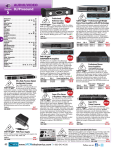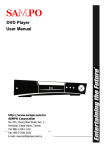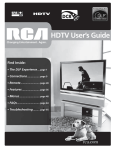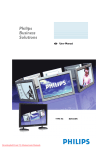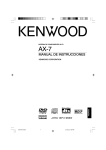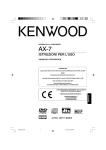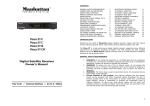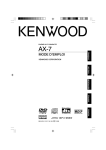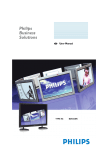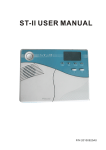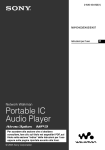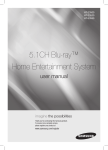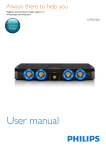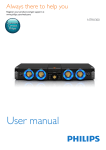Download Sampo DVE-6xx User's Manual
Transcript
DVE-6xx DVD Player
USER MANUAL
1
FEATURES
match your TV/monitor. For example, when your
p
Compatible with DVD, VCD, CD, Super
VCD, CVD, and MP3
TV/monitor requires a NTSC video and you’re playing
This DVD player can play a variety of disc media
the PAL disc to play on your display.
a PAL disc, this DVD player will automatically convert
including: DVD Video, Video CD, CD, Super VCD,
p
CVD, and MP3 audio recorded on CD-ROM discs.
DTS Digital Audio Support
This DVD player can send DTS Digital audio data via
p
Component Video Output (Y/CB/CR)
its built-in digital audio outputs to an external DTS
This DVD player’s component video output can send
Digital decoder.
DVD video signals directly to a component video
p
input-equipped television without the degradation of
p
Digital Video Markers
video quality. The result is superior image quality with
This DVD player features digital video markers so
lifelike colors and crisp details.
users can quickly bookmark favorite parts of the movie
for quick retrieval.
Built-In Dolby® Digital Decoder (5.1ch model
p
only)
2X/4X Video Zoom Support
The unit’s built-in Dolby ® Digital 5.1 Channel decoder
The user selectable digital video zoom can zoom-in on
eliminates the need for an external decoder and
a specific portion of a video image.
®
directly supports any Dolby Digital Ready receiver or
p
preamplifier with 5.1 channel inputs.
p
Optical & Coaxial Digital Audio Outputs
30X Multi-Speed Fast Forward/Reverse
Scan
The digital fast forward/reverse scan is capable of
The DVD player features both optical and coaxial
scanning speeds of 2X, 4X, 8X, 12X, 15X, and 30X.
®
digital audio outputs. User selectable Dolby Digital
p
AC-3 and PCM digital audio maximizes convenience
when switching between DVD and CD playback.
p
This DVD player offers perfect slow motion scans in
High Quality 96KHz/24Bit D/A Audio
Converter
the following speeds: 1/2X, 1/4X, and 1/8X.
p
This DVD player features a 96KHz/24Bit D/A converter
p
Built-In Karaoke Function (karaoke model
only)
for superior audio reproduction of encoded discs.
p
Multi-Speed Slow Motion Forward /
Reverse Scan
The built-in karaoke functionality with 2 microphone
10-Bit 27Mhz D/A Video Converter
inputs can work with a variety of karaoke discs
This DVD player’s 10-bit D/A converter is four times
recorded on DVD, VCD, and SVCD.
more accurate than conventional 8-bit converters.
1
Key Control
The result is artifact-free and crystal clear video
1
Echo Control
image.
1
Vocal Control
Auto NTSC and PAL Video Disc
Conversion
This unit can play NTSC and PAL discs. This DVD
player can automatically convert either format to
2
PACKAGE CONTENTS
Please verify that the following items are included within the DVD carton. If items are missing, please promptly return this
unit to the retailer for an exchange.
p
DVD Player
x1
p
Remote Control Unit
x1
p
AA (R6) Batteries
x2
p
Video & Audio (L/R) Cable
x1
p
User Manual
x1
2
INDEX
CD/VCD OSD M ODES .......................................................20
FEATURES ...................................................................................1
BASIC OPERATION ................................................................21
PACKAGE CONTENTS .............................................................2
START P LAYBACK ................................................................21
STOP P LAYBACK ..................................................................21
SKIP P LAYBACK ...................................................................21
STILL/PAUSE P LAYBACK .....................................................21
STEP P LAYBACK...................................................................21
FAST FORWARD/REVERSE S CAN .........................................21
SLOW-MOTION F ORWARD/REVERSE P LAYBACK................21
INDEX............................................................................................3
PRECAUTIONS ...........................................................................4
DISC CARE...................................................................................5
DISC COMPATIBILITY CHART.............................................6
ADVANCED OPERATION......................................................22
REPEATED P LAYBACK ..........................................................22
A-B R EPEATED P LAYBACK ......................................................22
RANDOM P LAYBACK ...........................................................22
P ROGRAM P LAYBACK ..........................................................22
DIGITAL VIDEO MARKERS .......................................................23
TITLE M ENU (DVD ONLY) ..................................................23
DVD M ENU (DVD ONLY) ..................................................24
MULTI-ANGLE P LAYBACK ..................................................24
CHANGING SUBTITLE DURING P LAYBACK .........................24
CHANGING AUDIO LANGUAGE DURING P LAYBACK ..........25
SEARCH ................................................................................25
VCD P LAYBACK C ONTROL (PBC) .....................................26
FRONT PANEL/DISPLAY WINDOW.....................................7
FRONT PANEL .........................................................................7
DISPLAY WINDOW ..................................................................8
REMOTE CONTROL UNIT......................................................9
REAR PANEL AND CONNECTIONS ...................................11
VIDEO O UTPUT TERMINALS & CONNECTIONS ...................11
AUDIO OUTPUT TERMINALS AND CONNECTIONS ...............12
INITIAL SETTING....................................................................13
GENERAL S ETUP ..................................................................13
TV Display.........................................................................13
Angle Mark........................................................................13
OSD (On-Screen Display) Language ..............................13
Audio Output .....................................................................14
Video Output......................................................................14
SCART Out (Euro Model Only).......................................14
CAPTIONS (Closed Captioning)....................................14
Screen Saver......................................................................14
SPEAKER S ETUP (2CH M ODEL ONLY) .................................15
SPEAKER S ETUP (5.1 CH MODEL O NLY) ..............................15
Center Speaker..................................................................15
Rear Speaker .....................................................................15
Subwoofer..........................................................................15
Center Delay .....................................................................16
Rear Delay.........................................................................16
DIGITAL AUDIO O UT ............................................................16
AC-3 (Dolby Digital)........................................................16
DTS ....................................................................................17
MPEG................................................................................17
LPCM.................................................................................17
P REFERENCES .......................................................................17
Audio..................................................................................17
Subtitle...............................................................................18
Disc Menu .........................................................................18
Parental.............................................................................18
Password ...........................................................................18
Defaults..............................................................................19
CONNECTION METHOD OF MICROPHONE (WIRELESS
KARAOKE MODEL ONLY) ...................................................27
KARAOKE MODE (KARAOKE MODEL ONLY) .............28
CONNECTING THE MICROPHONES .......................................28
KARAOKE ON/OFF S ETTINGS ..............................................28
MICROPHONE VOLUME ADJUSTMENT ................................28
OTHER C ONTROLS ...............................................................28
KEY Control......................................................................28
ECHO Control..................................................................28
VOCAL Control.................................................................29
MP3...............................................................................................30
MP3 FORMAT.......................................................................30
OPERATION M ETHOD...........................................................30
Play....................................................................................30
Menu..................................................................................30
Song Selection...................................................................30
TROUBLESHOOTING ............................................................31
SPECIFICATION ......................................................................32
Label..................................................................................32
Dolby License ...................................................................32
DTS License......................................................................32
Note....................................................................................32
REGION MANAGEMENT INFORMATION ......................33
ON-SCREEN DISPLAY (OSD)................................................20
DESCRIPTION OF SCART TERMINAL (EURO MODEL
ONLY) ..........................................................................................34
DVD OSD MODES ...............................................................20
3
PRECAUTIONS
Please read the following carefully to get the best and safest performance from this DVD player
p
Power Supply
p
Usage and Storage
1
Make sure to use the correct power outlet as rated on the
1
Do not remove the top cover to avoid possible electric
shock from touching the inside of this unit.
back of the DVD unit.(AC100 – 240V)
1
Do not place any heavy objects on top of this unit.
Do not put any heavy objects on top of the power cord to
p
Condensation
avoid fires or electrical shocks caused by cord damage.
1
Condensation may result from moving the unit from a
p
Power Cord
1
cold place to a hot place. Please turn the power on for 1
to 2 hours before using this unit if condensation occurs.
1
Unplug the power cord if the unit will not be used for a
long time.
p
Unit Cleaning
1
Clean the front panel and the body of the unit with a dry
soft cloth. Other areas can be cleaned using a soft
cloth moistened with a mild detergent. Do not clean
with evaporative solutions to avoid possible damage to
the unit.
p
Unit Placement
1
Do not place this unit in locations with:
ü
Vibrations
ü
High humidity
ü
Poor ventilation
ü
Direct sunlight
ü
Extremely high or low temperatures
1
This unit should be placed on a horizontal surface only.
1
Keep this unit away from television sets, radios,
computers and loudspeakers to avoid magnetic field
interference.
4
DISC CARE
p
Disc Usage
p
Disc Cleaning
1
Please hold all discs by their edges or the center
1
Fingerprints or dirt on disc surfaces can weaken the light
opening as shown below. Do not touch the shiny surface
reflected from the disc and directly influence the signal
of the discs.
quality. The poorer the signal quality, the poorer the
playback performance. Keep the disc clean by wiping it
straight out from the center with a dry soft cloth.
1
Do not stick labels or tape on the discs, and do not
scratch or damage the discs.
1
If the disc is very dirty, wipe with a moist soft cloth, then
follow with a dry soft cloth.
1
1
Do not use record cleaning sprays, benzene, thinner,
The disc spins at a high speed during playback. Do not
anti-static electricity liquids, or any other solvent.
use damaged, cracked, or warped discs because they
These may damage the disc surface.
could damage the unit.
p
Disc Storage
1
Please keep the discs in their original cases to avoid
bending the discs. Do not keep discs in locations with
high temperature, high humidity, or direct sunshine.
These conditions may also cause damage to the discs.
1
5
Carefully read all instructions on the disc label.
DISC COMPATIBILITY CHART
This DVD player can play the following types of discs:
Disc Type
Dimension/Side/Layer
Max. Playback Time (Storage Capacity)
DVD Video
DVD
12 cm/single sided/single layer
12 cm/single sided/double layer
12 cm/double sided/single layer
12 cm/double sided/double layer
MPEG2 TYPE
133 min. (4.7 GB)
242 min. (8.5 GB)
266 min. (9.4 GB)
484 min. (17 GB)
8 cm/single sided/single layer
8 cm/single sided/double layer
8 cm/double sided/single layer
8 cm/double sided/double layer
41 min.
75 min.
82 min.
150 min.
Video CD
VCD
12 cm/single sided/single layer
MPEG1 TYPE
74 min.
8 cm/single sided/single layer
20 min.
CD-DA
12 cm/single sided/single layer
74 min.
8 cm/single sided/single layer
20 min.
CD-DA
Ø
DVD and VCD Discs contain both video and audio and can support multiple audio tracks.
Ø
CD-DA: Discs have audio only.
Ø
Do not insert DVD-ROMs, CD-ROMs or Photo CDs in this DVD player.
Ø
This unit complies with VCD ver. 1.1, ver. 2.0, and ver. 3.0.
6
FRONT PANEL/DISPLAY WINDOW
p
Front Panel
1.
Headphone Volume Control
10.
Adjusts the volume level of the headphone.
2.
Plays the inserted disc.
Headphone Jack
11.
Connects the headphone to the unit.
3.
PLAY Button
STOP Button
Stops playback.
LCD Display Window
12.
NEXT Button
Displays operation information.
Goes to the next chapter/track during play with
4.
Disc Tray
DVD/VCD/CD. However, it works as “Go to the next
5.
Disc Tray OPEN/CLOSE Button
page” in the PBC menu with VCD discs.
Opens/closes the disc tray.
6.
13. MIC 1 Volume Control
STILL Button
Adjust the volume level of the microphone 1
Goes into “Step” playback mode.
7.
8.
9.
(Karaoke Model Only)
14. MIC 2 Volume Control
POWER Button
(Karaoke Model Only)
Adjust the volume level of the wireless/microphone 2
Turns the unit’s power on and off.
15. MICROPHONE JACK 1
Standby Indicator
16. MICROPHONE JACK 2 (Karaoke Model Only)
Lights up in standby mode when the unit is turned off.
17. Wireless MIC Switch
PREVIOUS Button
Goes to the previous chapter/track during playback
with DVD/VCD/CD. It functions as “Go to the previous
page” in the PBC menu with VCD discs.
7
(Karaoke Model Only)
(Wireless Karaoke Model Only)
p
Display Window
★ As Per Real Model
1. CD/VCD Indicator
9. Multi-Angle Indicator
Identifies the inserted disc as audio CD or Video CD.
For DVD discs containing multiple view angles, the
2. PBC Indicator for VCD Disc
multi-angle indicator will display during playback of a
Playback control indicator.
scene with multi-angle views.
3. DVD Indicator
10. Dolby Digital AC-3 Audio Indicator
Identifies the inserted disc as a DVD disc.
Indicates the disc played contains Dolby Digital AC-3
4. Operation Status Indicator – Playback
audio encoding.
Indicates the disk is in playback mode.
11. Repeat Playback Mode Indicator
5. Operation Status Indicator – Pause
Indicates the disc is in repeat playback mode.
Indicates the disk is in pause mode.
12. Random Playback Indicator
6. Title Number Indicator
Indicates the disc is in random playback mode.
Some DVD’s contain multiple title pages. This indicator
13. Program Playback Indicator
displays the title number currently in use.
Indicates playback programming is turned on.
7. Chapter/Track Number Indicator
14. Digital Video Marker Indicator
Indicates the chapter (DVD) or track number (CD)
Indicates digital video marker mode is selected.
currently playing.
8.
Elapsed Playback Time/Remaining Playback Time
Indicator
Displays elapsed playback time and playback
remainder time.
8
REMOTE CONTROL UNIT
To use the remote control unit to operate the DVD player,
When the remote control unit does not function
insert two R6 batteries (size AA) making sure that the +
correctly or its operation range reduces, please replace
and – ends of the batteries are matched to the +/- marks
both batteries at the same time.
i If the remote control unit will be not used for a long time,
printed inside the battery compartment.
To use the remote controller, please point the remote
please remove the batteries to avoid possible damage
control unit at the remote sensor on the DVD player.
from battery leakage or corrosion.
i Keep the remote controller away from extremely hot or
Notes
i Do not use different types of batteries together, or mix
humid locations.
old and new batteries.
i Do not open the remote controller unit.
i
9
1.
POWER
17.
Turns on/off the DVD player unit
2.
Engages slow-motion forward/reverse playback.
Refer to p.21.
SETUP
18.
Customizes DVD player settings. Refer to p.13.
3.
19.
OPEN/CLOSE
20.
SEARCH
21.
ANGLE
Refer to p.22.
22.
23.
AUDIO
24.
25.
26. Digits
PBC/MENU
Used for direct selection of menu choices, audio
tracks, and other inputs such as time and password
27.
28.
TITLE
RETURN
29.
30. KARAOKE button (Karaoke Model Only)
NEXT
Refer to p.28.
31. KEY CONTROL button (Karaoke Model Only)
ENTER
Refer to p.28.
Confirms selection of an item in the menu
15.
5
6
3
32. ECHO button (Karaoke Model Only)
4
Refer to p.28.
Used for navigation within a selection menu
16.
VOCAL ASSIST button (Karaoke Model Only)
Vocal function switch. Refer to p.29.
PREV
Skips to the next chapter during play
14.
MARK
Activates/deactivates the digital video marker function.
Refer to p.23.
Goes back to the previous chapter during play
13.
ZOOM
Enters the zoom mode during playback
Goes back to the previous page of the menu
12.
CLEAR
Clears the program, input password, repeat, or digital
video markers.
Enters the title menu for DVD discs. Refer to p.23.
11.
A- B
Displays A-B repeat playback. Refer to p.22.
SUB-T
Some DVDs have complex submenus. This button
allows access to these submenus. For VCD, the
button turns on/off the Playback Control (PBC)
function. Refer to pp.24/26.
10.
1/ALL
Shows repeat playback for one title, or all titles on the
disc. Refer to p.22.
During playback of a DVD disc with more than two
subtitle languages, this button toggles between
subtitle languages or disables subtitle function. Refer
to p.24.
9.
RANDOM
Shows random playback for CD/VCD. Refer to p.22.
During playback of a DVD disc with more than two
audio languages, this button changes the audio
language played. Refer to p.25.
8.
PROGRAM
Displays program playback for CD/VCD.
If the DVD disc contains multiple view angles, this
button changes the viewing angle displayed by the
DVD player. Refer to p.24.
7.
STILL/STEP
Pauses the playback and enters into step mode where
the video can be advanced frame by frame
Enables search mode by title/chapter and time. Refer
to p.25.
6.
STOP
Stops playback
Opens or closes disc tray
5.
PLAY
Starts playing the disc
DISPLAY
On-Screen Display of the DVD player’s operational
status
4.
SLOW
REV FWD
Engages fast forward or reverse scan during playback.
Toggles between 2X, 4X, 8X, 12X, 15X, and 30X.
10
REAR PANEL AND CONNECTIONS
p
Video Output Terminals & Connections
1
Y/Cb/Cr Component Video Output Terminals Ê
Use component video output with televisions or monitors equipped with component video inputs for best picture
quality. Whenever the component video output terminal is used, you must set the DVD player’s VIDEO OUT setting
to Y/CB/CR (Refer to p. 14).
1
S-Video Output Terminal Ë
You will want to use S-video output with televisions or monitors equipped with an S-video input whenever component
video inputs are not available. To activate the S-video output, you must set the DVD player’s VIDEO OUT setting to
S-VIDEO (Refer to p. 14).
1
Composite Video Output Terminal Ì
Composite video output is the most commonly used video connection in use today and is supported by most
televisions and A/V receivers. Composite video is set to display without user setup.
1
SCART Terminal Í
(Euro Model Only)
The SCART terminal can be connected to the TV set equipped with SCART connectors. The audio transmitted on the
SCART is stereo sound and the video can be selected among RGB-video, S-video and Composite video.
11
p
Audio Output Terminals and Connections
1
Stereo Audio Output Terminals (L/R) Ê
Use stereo output terminals for connection with your television or other non-Dolby Digital A/V receivers or amplifiers.
These terminals provide down-mixed Dolby Digital audio signals for standard 2-channel playback.
1
Dolby AC-3 5.1 Channel Analog Audio Output Terminals Ë
(5.1ch Model Only)
Use Dolby AC-3 5.1channel analog audio outputs for connection with a Dolby Digital Ready A/V receiver or
amplifier with 5.1 channel input connections. This option will utilize the DVE-660’s built-in Dolby Digital Decoder to
decode Dolby Digital audio from the DVD.
1
Optical Ì and Coaxial Í Digital Audio Output Terminals
Use digital audio outputs for connection with an external Dolby Digital or DTS decoder. To use the optical output, you
will need to purchase a TOSLINK fiber optical cable. To use the coaxial output, you will need to purchase a coaxial
cable.
12
INITIAL SETTING
Press the
SETUP
button on the remote controller to set up
1
4:3
4:3 pan & scan video output for normal TV set
the initial setting. The On-Screen Display (OSD) will
display:
1
4:3
4:3 letterbox video output for normal TV set
1
SETUP MENU -- MAIN PAGE
16:9
16:9 video out for wide screen TV set
4GENERAL SETUP
4SPEAKER SETUP
4DIGITAL AUDIO OUT
4PREFERENCES
Angle Mark
3EXIT SETUP
During playback of a title with multiple angle sections, the
message "
" will appear on the lower corner of the
screen.
GENERAL SETUP
-- GENERAL PAGE --
p
TV DISPLAY
ANGLE MARK >>
OSD LANGUAGE
AUDIO OUTPUT
VIDEO OUT
SCART OUT
CAPTIONS
SCREEN SAVER
General Setup
There are eight items in the general setup.
ON
OFF
-- GENERAL PAGE -ANGLE MARK ON/OFF
TV DISPLAY
>> 4:3
4:3
ANGLE MARK
16:9
OSD LANGUAGE
AUDIO OUTPUT
VIDEO OUT
SCART OUT
CAPTIONS
SCREEN SAVER
1
1
GENERAL SETUP
When ANGLE MARK is set to "ON", the angle mark
stays on the screen until the end of the playback title.
When ANGLE MARK is set to "OFF", the angle mark
appears on the screen for 3 seconds.
OSD (On-Screen Display) Language
i The item “SCART OUT” is only for Euro model.
There are five available OSD languages: ENGLISH,
CHINESE, FRENCH, GERMAN and PORTUGUESE.
TV Display
This DVD player provides three TV video modes:
-- GENERAL PAGE --- GENERAL PAGE -TV DISPLAY
ANGLE MARK
OSD LANGUAGE >>
AUDIO OUTPUT
VIDEO OUT
SCART OUT
CAPTIONS
SCREEN SAVER
TV DISPLAY
>> 4:3
4:3
ANGLE MARK
16:9
OSD LANGUAGE
AUDIO OUTPUT
VIDEO OUT
SCART OUT
CAPTIONS
SCREEN SAVER
ENGLISH
中文
FRANCAIS
DEUTSCH
PORTUGUESE
SETUP OSD LANGUAGE
GENERAL SETUP
13
Audio Output
SCART Out (Euro Model Only)
You can choose to send the player’s audio signals to an
external receiver using the following outputs:
1 Analog: Audio signals are sent using Dolby Digital 5.1
channel audio terminals (5.1ch model Only) and
stereo audio terminals. Selecting this choice will
disable the digital audio outputs.
1 Digital: Audio signals are sent using the optical output
and the coaxial output. Selecting this choice will
disable the analog outputs.
This DVD player has only one SCART terminal but
supports three different types of video output from this
terminal. They are composite video, RGB video, and
S-video, which are dedicated by setting SCART OUT at
"COMPOSITE", "RGB", and "S-VIDEO", respectively.
--GENERAL PAGE-TV DISPLAY
ANGLE MARK
OSD LANGUAGE
AUDIO OUTPUT
VIDEO OUT
SCART OUT
>> COMPOSITE
CAPTIONS
RGB
SCREEN SAVER
S-VIDEO
-- GENERAL PAGE -TV DISPLAY
ANGLE MARK
OSD LANGUAGE
AUDIO OUTPUT >>
VIDEO OUT
SCART OUT
CAPTIONS
SCREEN SAVER
ANALOG
DIGITAL
SET SCART OUTPUT TYPE
SELECT AUDIO OUTPUT
CAPTIONS (Closed Captioning)
If a DVD box contains a CC mark, you can set Closed
Captioning to “ON” and read written captions on the TV
Video Output
screen. You must also have a TV that supports the caption
1
function and have the function turned on.
The unit has two video output choices, Y/Cb/Cr
Component video and S-video. If you are using
component video outputs, please set this setting to
“Y/CB/CR”. If you are using S-Video output, please
set this setting to “S-Video”. If you are using composite
video outputs, you can ignore this setting.
i Component video output and S-Video output can not
be used simultaneously.
-- GENERAL PAGE -TV DISPLAY
ANGLE MARK
OSD LANGUAGE
AUDIO OUTPUT
VIDEO OUT
SCART OUT
CAPTIONS
>> ON
SCREEN SAVER
OFF
-- GENERAL PAGE -TV DISPLAY
ANGLE MARK
OSD LANGUAGE
AUDIO OUTPUT
VIDEO OUT
>> S-VIDEO
SCART OUT
Y/CB/CR
CAPTIONS
SCREEN SAVER
Screen Saver
When this DVD player is idle (after about 5 minutes of
inactivity), the screen saver can be enabled to prolong the
TV monitor’s life.
SET VIDEO OUTPUT TYPE
14
Center Speaker
Enables/Disables the center channel output. “ON” means
“enable output” and “OFF” means “disable output.”
-- GENERAL PAGE -TV DISPLAY
ANGLE MARK
OSD LANGUAGE
AUDIO OUTPUT
VIDEO OUT
SCART OUT
CAPTIONS
SCREEN SAVER >>
-- SPEAKER SETUP PAGE -CNTR SPEAKER >> ON
REAR SPEAKER
OFF
SUBWOOFER
CNTR DELAY
REAR DELAY
ON
OFF
SCREEN SAVER
3MAIN PAGE
p
Speaker Setup (2ch Model Only)
CENTER SPEAKER ON
You can set the analog audio output in PRO-LOGIC or
STEREO mode. If you have a PRO-LOGIC surround sound
receiver or pre-amplifier, please select this option for best
sound quality.
Rear Speaker
Enables/Disables the surround channels output.
--SPEAKER SETUP PAGE --
-- SPEAKER SETUP PAGE --
FRONT SPEAKER>> PROLOGIC
STEREO
CNTR SPEAKER
REAR SPEAKER >>
SUBWOOFER
CNTR DELAY
REAR DELAY
3MAIN PAGE
ON
OFF
3MAIN PAGE
LOUD SPEAKER SETUP
p
SETUP REAR/SURROUND SPEAKERS
Speaker Setup (5.1ch Model Only)
Subwoofer
This setting is only available for 5.1ch model with analog
Dolby Digital AC-3 5.1channel audio outputs. All the
settings are dependent on the number of speakers you
have. For example, if you have no center speaker in your
AV system, set CNTR SPEAKER to “OFF.” The DVD player
will down-mix the disabled audio channels into the other
audio channels according to the Dolby AC-3 decoding rule.
Enables/Disables the subwoofer channel output. This
setting also controls the bass management of Dolby Digital.
1 When SUBWOOFER is “ON,” the bass of all the other
channels will be redirected to the Subwoofer speaker.
1 When SUBWOOFER is “OFF,” all the bass signals will
be redirected to the front L/R channels.
-- SPEAKER SETUP PAGE --
-- SPEAKER SETUP PAGE -CNTR SPEAKER >>ON
REAR SPEAKER
OFF
SUBWOOFER
CNTR DELAY
REAR DELAY
CNTR SPEAKER
REAR SPEAKER
SUBWOOFER
>> ON
CNTR DELAY
OFF
REAR DELAY
3MAIN PAGE
3MAIN PAGE
LOUD SPEAKER SETUP
SUBWOOFER ON/OFF
15
Center Delay
This unit supports the center time delay range of 0 to 5 ms
in 1ms steps.
Disc
Audio encoding format
Digital output format
DVD
Dolby Digital
(AC-3)
Bitstream (2~5.1ch) or
48kHz/2ch LPCM
(Up to 20bits)
DTS
Bitstream or OFF
Linear PCM
LPCM up to 48kHz/20bits
(48/ 96kHz up to 24bits)
-- SPEAKER SETUP PAGE -CNTR SPEAKER
REAR SPEAKER
SUBWOOFER
CNTR DELAY
>>
REAR DELAY
3MAIN PAGE
SET CENTER DELAY
MPEG
2ch LPCM (16bits)
Video
CD
MPEG I
LPCM
CD
Linear PCM
LPCM
1
In the LPCM setting, “48K” means “the maximum
output sampling rate is 48KHz”; therefore, when the
encoding sampling rate is 96KHz, the audio will be
converted to 48KHz. If “96K” is selected, then the
maximum output sampling rate is 96KHz and no
conversion will take place.
i Sampling rate: When a sound wave is converted to a
digital signal, the sound is sampled and converted to
data at a specific frequency rate. For example, a signal
with a 96 kHz sampling rate indicates that in one
second, the analog signal was sampled 96000 times to
produce the digital signal.
Rear Delay
This unit supports the surround/rear time delay range of
0 to 15 ms in 3ms steps.
-- SPEAKER SETUP PAGE -CNTR SPEAKER
REAR SPEAKER
SUBWOOFER
CNTR DELAY
REAR DELAY
>>
AC-3 (Dolby Digital)
3MAIN PAGE
The maximum 5.1 channels of audio used in the surround
system for movie theaters is digital data compressed by
AC-3. In order to enjoy Dolby Digital (AC-3) discs, this unit’s
SET SURROUND DELAY
digital output jack (either coaxial or optical) must be
connected to the digital input jack of a Dolby Digital (AC-3)
p
Digital Audio Out
amplifier or processor.
This option sets the audio output format sent using the
unit’s optical/coaxial digital audio outputs.
--DIGITAL AUDIO OUT-AC-3
DTS
MPEG
LPCM
-- DIGITAL AUDIO OUT -AC-3
DTS
MPEG
LPCM
>> BITSTREEM
LPCM
>> BITSTREAM
LPCM
3MAIN PAGE
SET AC-3 DIGITAL OUT
3MAIN PAGE
DIGITAL AUDIO OUT SETUP
16
DTS
DTS stands for Digital Theater System. DTS is a surround
system different from the Dolby Digital (AC-3) system. It is
an encoded/decoded process that delivers multi-channels
of “master quality” audio on DVD. If you have a DTS
encoded disc, set the DTS to “BITSTREAM” (default) to
turn this function on for better sound fidelity.
--DIGITAL AUDIO OUT-AC-3
DTS
MPEG
LPCM
>> 48K
96K
3MAIN PAGE
SET LPCM DIGITAL OUT
--DIGITAL AUDIO OUT-AC-3
DTS
MPEG
LPCM
>> BITSTREAM
OFF
i This player has a conversion function for converting
Dolby Digital and MPEG audio into the PCM format.
This allows playback of CDs with the regular playback
3MAIN PAGE
system without the need for a special converter.
SET DTS DIGITAL OUT
p
Preferences
Preferences allow you to set the default audio / subtitle /
disc menu language and the parental level for a DVD disc.
This setting is only available when the DVD player is in the
STOP mode by pressing the STOP button twice.
i Pressing the STOP button once only pauses the
playback. You must press the STOP button twice to
stop the playback.
MPEG
The word “MPEG” is short for Moving Picture Experts
Group. This is an international standard for compression of
audio. By connecting to an MPEG decoder or an AV
amplifier with a built-in MPEG decoder, the MPEG audio of
DVD discs recorded in this format can be played.
--DIGITAL AUDIO OUT--- PREFERENCES PAGE -AC-3
DTS
MPEG
LPCM
>>
AUDIO
>> ENGLISH
SUBTITLE
FRENCH
DISC MENU
SPANISH
PARENTAL
CHINES
PASSWORD
JAPANES
DEFAULTS
GERMAN
LPCM
BITSTREAM
3MAIN PAGE
PORTUGUESE
3MAIN PAGE
SET MPEG DIGITAL OUT
SET PREFERRED
LPCM
Audio
PCM stands for Pulse Code Modulation and is digital audio.
This unit supports seven audio selections, as shown below,
for your preferred audio setting.
Same digital audio format as on CDs. Digital audio can be
played by connecting this unit to an amplifier with a built-in
D/A converter. Additionally, 2 channel analog audio is
output from the audio output jacks.
17
Parental
1
-- PREFERENCES PAGE -AUDIO
>> ENGLISH
SUBTITLE
FRENCH
DISC MENU
SPANISH
PARENTAL
CHINESE
PASSWORD
JAPANESE
DEFAULTS
GERMAN
1
1
PORTUGUESE
3MAIN PAGE
A ”KIDS SAFE” rating level allows DVDs for children to
be played, but those for adults / general audiences are
prohibited.
A ”THEATER” rating level, allows DVDs for children /
general audiences to be played, but won’t play DVDs
for adults.
An ”ADULT” rating level allows all DVDs to be played.
SET PREFERENCE TO ENGLISH
-- PREFERENCES PAGE -AUDIO
SUBTITLE
DISC MENU
PARENTAL >> KIDS SAFE
PASSWORD
THEATER
DEFAULTS
ADULT
Subtitle
This unit supports seven subtitle selections, as shown
below, for your preferred default subtitle setting. When
“OFF” is selected, there will be no subtitle is displayed
during playback.
3MAIN PAGE
SET PARENTAL CONTROL
-- PREFERENCES PAGE --
i When you want to change the parental rating level, you
AUDIO
SUBTITLE >> ENGLISH
DISC MENU
FRENCH
PARENTAL
SPANISH
PASSWORD
CHINESE
DEFAULTS
JAPANESE
GERMAN
3MAIN PAGE
PORTUGUESE
OFF
will be asked to enter a password as shown below.
Password
The password is a 4-digit number. When you want to
change the password, select “CHANGE” as shown below.
PREFERRED SUBTITLE LANGUAGE
-- PREFERENCES PAGE -AUDIO
SUBTITLE
DISC MENU
PARENTAL
PASSWORD
DEFAULTS
Disc Menu
This unit supports seven disc menu languages.
>> CHANGE
3MAIN PAGE
CHANGE PASSWORD
-- PREFERENCES PAGE -AUDIO
SUBTITLE
DISC MENU >> ENGLISH
PARENTAL
FRENCH
PASSWORD
SPANISH
DEFAULTS
CHINESE
JAPANESE
3MAIN PAGE
GERMAN
You will be asked to enter the old password, then enter the
new password, and confirm it.
PORTUGUESE
PREFERRED MENU LANGUAGE
18
PASSWORD CHANGE PAGE
OLD PASSWORD
NEW PASSWORD
CONFIRM PASSOWRD
PLASE ENTER OLD PASSWORD
Defaults
When you select “RESET”, all the initial settings will be
restored to the default setting.
-- PREFERENCES PAGE -AUDIO
SUBTITLE
DISC MENU
PARENTAL
PASSWORD
DEFAULTS
>>RESET
3MAIN PAGE
LOAD FACTORY SETTINGS
19
ON-SCREEN DISPLAY (OSD)
p
DVD OSD modes
TITLE 002/04 CHAPTER 02/05
SUBTITLE 01/06:ENGLISH
AUDIO 1/4:AC-3 2CH ENGLISH
There are 3 OSD display modes available when playing a
DVD disc. You can toggle the OSD mode setting by
pressing the DISPLAY button.
1 Mode 1 - Shows the status of the pressed button and
some special messages are displayed. The OSD
message displays for three seconds. For example,
when the OPEN/CLOSE button is pressed, the OSD is:
TIME 00:10:00
p
OPEN
CD/VCD OSD Modes
When playing a CD or a VCD disc, OSD modes available
are:
When PBC (Playback Control) is ON (VCD Only):
1 OFF mode – only displays the function status of the
pressed button or some messages.
1 SINGLE ELAPSED mode – displays elapsed time of
the playback soundtrack.
1 SINGLE REMAIN mode – displays remaining time
of the playback soundtrack.
When PBC (Playback Control) is OFF or during audio
CD playback:
1 OFF mode – only displays the function status of the
pressed button or some messages.
1 SINGLE ELAPSED mode – displays elapsed time of
the playback soundtrack.
1 SINGLE REMAIN mode – displays remaining time
of the playback soundtrack.
1 TOTAL ELAPSED mode – displays elapsed time of
all discs.
1 TOTAL REMAIN mode – displays remaining time of
all discs.
The mode is displayed in the left top corner. Time is
displayed in the left bottom screen corner as shown below:
1 Mode 2 - Only title number, chapter number, and
elapsed time are displayed as shown below:
TITLE 002/04 CHAPTER 02/05
TIME 00:10:00
TOTAL REMAIN
1 Mode 3 - Title number, chapter number, information
about the sub-title and the audio, and elapsed time are
all displayed as shown below:
TIME 00:10:00
20
BASIC OPERATION
Preparation:
1 If a television set is used, turn on its power and set the TV/Video switch to “Video”.
1 If a sound system is used, turn on the amplifier first and make sure its outputs are set properly.
p
p
Start Playback
1 Press the POWER button to turn on the DVD player.
1 Press the OPEN/CLOSE button to open the disc tray.
1 Place a disc onto the tray and make sure that it is
1
i
i
i
p
Step playback is available while playing discs other than
CD-DA. It provides a frame-by-frame still picture image.
1 Press the STILL/STEP button to freeze the image.
1 Press the STILL/STEP button again to skip to the next
frame, and so on.
1 Press the PLAY button to return to normal play.
placed squarely on the tray.
Press the OPEN/CLOSE or PLAY button to play the
disc.
When using a DVD disc, some menu selections and
some DVD playback functions are available during
playback.
When using a VCD disc with PBC, the PBC menu will
be displayed on the screen. You can use the PBC
menu, or press the PBC button to set PBC off and the
disc will play immediately.
For a VCD disc without PBC or a CD-DA, the disc will
be played immediately.
p
Stop Playback
Press the STOP button to stop playback.
i When the unit is not in use, remove the disc and press
the POWER button to switch to standby mode.
Skip Playback
Skip playback is not available while playing a VCD with
PBC ON.
1 Press the NEXT button to search to the beginning of
next track (VCD/CD) or the next chapter (DVD).
1 Press the PREV button to search to the beginning of
the current track or chapter.
p
Still/Pause Playback
1
Pressing the STILL/STEP button during playback will
pause play.
To resume normal play, press the PLAY button.
1
Fast Forward/Reverse Scan
Using the FWR and REV buttons to fast forward and
reverse scan.
1 When the FWR or REV button is pressed, t the speed
of play changes in cycles of 2X Õ 4X Õ 8X Õ 12X Õ 15X
Õ 30X Õ normal Õ2X.
1 When the PLAY or ENTER button is pressed during
fast forward/reverse scan, normal playback will be
resumed.
1 It is normal that video image may seem discontinuous
during fast forward/reverse scan.
1 When the fast forward scan reaches the end of a track
(CD/VCD) or a title (DVD), normal playback of the next
track/title will be resumed.
1 When the fast reverse scan reaches the beginning of a
track (CD/VCD) or a title (DVD), the normal playback
of the track/title will be resumed.
1
p
Step Playback
p
Slow-Motion Forward/Reverse Playback
Pressing the SLOW button enables the slow-motion
forward/reverse playback.
1 DVD - When the SLOW button is pressed, the speed
changes in cycles of fwd 1/2Õ fwd 1/4 Õ fwd 1/8Õ rev
1/2 Õ rev 1/4 Õ rev 1/8 Õ normalÕ fwd 1/2.
1 VCD - When the SLOW button is pressed, the speed
changes in cycles of fwd 1/2 Õ fwd 1/4Õ fwd 1/8Õ
fwd1/2.
1 Pressing the PLAY or ENTER button, resumes normal
play.
1 During slow-motion play, you will not be able to hear
the audio portion of the track.
21
ADVANCED OPERATION
p
p
Repeated Playback
When the 1/ALL button is pressed, the repeated playback
is triggered and the OSD message is changed in cycles of
“ 1”, “ ALL”, and “ OFF.”
“
1”
1 Enables the repeated playback of a chapter for a DVD
disc.
1 Enables the repeated playback of a track for a CD disc
or a VCD disc.
“ ALL”
1 Enables the repeated playback of a title for a DVD
disc.
1 Enables the repeated playback of a disc for a CD disc
or a VCD disc.
“
OFF”
1 Resumes normal play.
p
The program playback is only available for a CD-DA or a
VCD with PBC off.
Track program
1 Press the STOP button to stop the play.
1 Press the PROGRAM button to program the tracks for
program playback. The following OSD message will
display:
PROGRAM P01:03
A-B Repeated Playback
You are able to perform a repeated playback between any
two points of a track or a chapter.
1 Press the A-B button during playback to set the
beginning point (A). The OSD message “A
“ will be
shown on the right lower screen corner.
1 Press the A-B button again to set the end point (B).
The OSD message “A B” will be shown. In the
meantime, the repeated playback begins between the
two points, A and B.
1 Pressing the A-B button again resumes normal play.
The OSD message “ OFF” will be shown.
p
Random Playback (only for a VCD with
PBC off or a CD-DA)
1
Press the RANDOM button to trigger random play. The
OSD message “ RANDOM ON” will be displayed for a
few seconds. During random playback, tracks will play
randomly.
Pressing the RANDOM button again, will resume
normal play. The OSD message “RANDOM OFF” will
display for a few seconds.
1
Program Playback
The “P00:00” denotes the sequence and the track of
program playback. For example, if the display
denotes “P01:03”, this means that the 3rd track will be
played first (sequence #1).
1 Use the numbers on the remote control to begin
programming. Press the corresponding track number
in the same sequence as your desired play order. For
example, to program tracks 2, 4, 6 (in the same order),
simply press key digits 2 , digit 4 , digit 6 sequentially.
i A number larger than 10 must be keyed by using [+10]
additionally. For example, “22” is keyed in by pressing
[+10] twice and then [2] once.
i The maximum program capability is 99 tracks.
Start/Cancel the Program Playback
1 Press the PLAY button to start the program playback
in the order that you programmed it.
1 Press the STOP button to stop playback, press
PROGRAM to reset program order, press PROGRAM
again to cancel the program function.
1 During the program playback, the NEXT button and
the PREV button can be used to advance to the next
programmed track or go back to the previous
programmed track.
22
p
Digital Video Markers
MARK 1 2 3 + +
This DVD player supports 5 digital video markers to
bookmark your favorite scenes.
Store/Set Markers
1 Press the MARK button during playback and the mark
menu will be shown on screen. The “+” indicates an
empty bookmark. If a number is displayed in place of
the “+”, then there is a marker already stored in that
position.
PRESS ENTER TO PLAY MARK
CLEAR TO ERASE
1
MARK + + + + +
1
To playback marker, press the ENTER button to play
from the marker. The mark menu will be cleared
automatically.
To cancel the marker, Press the CLEAR button to clear
a marker. The OSD menu will display:
MARK 1 2 + + +
PRESS ENTER TO MARK
1
Press the ENTER button to mark the scene location
into memory. The position will be numbered
automatically.
PRESS ENTER TO PLAY MARK
CLEAR TO ERASE
p
MARK 1 2 3 + +
Some DVD discs have a title menu recorded within them to
use for selecting titles for play. This feature will only work
with these discs.
1 Press the TITLE button during playback to reach the
title menu. Pressing the TITLE button again resumes
the playback of the scene when the TITLE button was
first pressed. For example,
PRESS ENTER TO MARK
1
Press the
menu.
MARK
Title Menu (DVD only)
button again to exit from the mark
TITLE MENU
Playback/Cancel Marker
1 When you press the 3 or 4 button to select a marked
position, the OSD shows:
23
TITLE #1
TITLE #2
TITLE #3
TITLE #4
"ON.")
Use the 5 , 3 , 6 , 4 buttons to control the direction
and press the ENTER or PLAY button to select the
preferred title or you can directly press the numeric
buttons to select the title.
i DVD discs are divided into units referred to as titles,
and titles are divided into chapters. Menu screens do
not belong to any title. A disc which contains a movie
may have only one title with many or chapter divisions.
Karaoke discs may have many titles, assigning a title to
each song on the disc.
1
p
1/5
DVD Menu (DVD only)
1
Some DVDs have complex contents such as multi-subtitle,
multi-audio, or multi-angle. In these cases, you may use
the DVD menu to select t audio language, subtitle language,
and angle.
1
Press the ANGLE button and the OSD message will
appear to show the current angle number. If no
selection is made, this message will disappear after 3
seconds.
Press the MENU button during playback to display the
DVD menu, if it is available on the disc. Pressing the
MENU button again resumes the playback of the scene
when the MENU button was first pressed
3/5
DVD MENU
SUBTITLE MENU
AUDIO MENU
1 When the
button is pressed, the angle for
playback will change in cycles among the available
angle numbers.
ANGLE MENU
p
1 Use the 5 , 3 , 6 , 4 buttons to control the direction
Multi-Angle Playback
1
Some DVD discs may contain scenes with a number
of different angle views. Whenever a scene with
multiple angle views is played, you can use the ANGLE
button to view this scene from different angles. (The
icon "
" will appear on the screen during the
playback of a scene with multi-angle views. The
"ANGLE MARK" in the initial setting must be set to
Changing Subtitle During Playback
During playback of a DVD disc with more than two subtitle
languages, you can change the subtitle or disable the
subtitle by pressing the SUB-T button.
1 Pressing the SUB-T button will display the OSD
message showing the current subtitle number. If no
selection is made, this message will disappear after 3
seconds.
i Subtitle: subtitles are language titles superimposed on
movies, etc. Up to 32 different subtitle languages can
be recorded on a DVD disc. The subtitle function can
be used to select the language of your choice.
and press the ENTER or PLAY button to select the
preferred item. Or you can directly press the numeric
buttons to select the item.
p
ANGLE
24
p
Under the search mode, specific title, chapter, or time can
be located for immediate playback.
SUBTITLE 01/06:ENGLISH
DVD search functions
During a DVD playback, pressing the SEARCH button can
enable the search function. The OSD will show three
search methods: by title number, chapter number, and time
location.
How do you do?
1 When the
TITLE 01/35
button is pressed, the subtitle for
playback will change in cycles among the available
subtitle numbers and “OFF” status. “ OFF” will
disable the subtitle display.
p
CHAPTER 06/38
SUB-T
Changing Audio Language During
Playback
TIME 00:20:12
During playback of a DVD disc with more than two audio
languages, you can change the audio/language by
pressing the AUDIO button.
1 Pressing the AUDIO button will display the OSD
message showing the current audio/language number.
If no selection is made, this message will disappear
after 3 seconds.
The “TITLE 01/35” indicates that the player is currently
playing title no. 1 of 35 titles. The “CHAPTER 06/38”
indicates that the player is currently playing chapter 6 of 38
chapters. The “TIME 00:20:12” indicates that the current
playback time is 20 minutes and 12 seconds into the
playback.
AUDIO 1/4:AC-3 5.1CH ENGLISH
1 When the
Search
1
To search by title, use the: 5 3 6 4 buttons to
highlight the first two digits of the “TITLE nn/nn”
section. Once highlighted, use the number keys on
the remote to enter the title you want to play. Press
ENTER to complete your search selection.
1
To search by chapter, use the: 5 3 6 4 buttons
to highlight the first two digits of the “CHAPTER nn/nn”
section. Once highlighted, use the number keys on
the remote to enter the chapter you want to play.
Press ENTER to complete your search selection.
1
To search by time, use the: 5 3 6 4 buttons to
highlight the “TIME nn:nn:nn” section. Once
highlighted, use the number keys on the remote to
enter the time frame from which you want to play.
Press ENTER to complete your search selection.
button is pressed, the audio /
language for playback will change in cycles among the
available audio/language numbers.
AUDIO
25
VCD/CD Search Functions
During a VCD or CD playback, this unit only supports the
time search function.
1 Pressing the SEARCH button during play will display
the OSD for VCD/CD search.
1 When the time is set, play from this position will start
immediately.
GO TO __:__
p
VCD Playback Control (PBC)
This function is only available for Video-CD version 2.0 or
higher. The PBC operation may differ by disc, therefore,
refer to the instructions for each disc.
MENU/PBC Button
1 Press the
button to switch on/off the PBC
function. The OSD message “PBC ON” or “PBC OFF”
will be displayed.
MENU/PBC
PREV and NEXT Buttons
1 On the PBC menu, the PREV and NEXT buttons are
dedicated for “go back to previous page” and “go to
next page” of the PBC menu, if available.
1 During play, press the NEXT button to return to the
PBC menu.
Digit Buttons
1 On the PBC menu, all items must be selected and
executed by using the number buttons only.
26
CONNECTION METHOD OF MICROPHONE (Wireless Karaoke Model Only)
Wired Microphone
l
Plug the smaller end of wired microphone’s
Microphone
connector into the socket of MIC. and turn
clockwise till tight ,then plug the other end
of wired microphone’s connector into MIC.
jack of the panel.
l
Turn the power switch of microphone to WD
position.
(WD)
(WL)
Wireless Microphone
(OFF)
Please put batteries into microphone before using it.
l
Plug the emitting antenna into the socket of
microphone and turn clockwise till tight.
l
Turn the power switch of MIC. to WL position.
Wireless antenna
Power Management
l
l
Make sure to power off the switch when microphone
is not being used.
Please take off the batteries when microphone will not
being used for a long time.
Battery exchange
l
l
Turn and open the middle position of microphone.
Please put batteries by following the polarity
of instruction.
i When the emitting distance of wireless microphone
become short ,please exchange both two batteries
at the same time.
27
Wired MIC connector
KARAOKE MODE (Karaoke Model Only)
p
Connecting the Microphones
1
Connect the microphone into the "microphone jack" on the front of the DVD player.
1
Switch on the microphone.
i This machine could use two wired microphones simultaneously.
i Please unplug the microphones, and shift the microphone's power switch to "OFF" position when they are not in use.
i If piercing sound is produced, please move the microphone away from the television or speakers, and turn down the
volume of television; amplifier or echoing device.
p
Karaoke On/Off Settings
Place karaoke disc in the DVD player and play the selected song that you would like to karaoke. Press KARAOKE button
to begin. You can toggle between the KARAKOE, AUTO and OFF modes by pressing the KARAOKE button.
1
KARAOKE Mode – Manually enables Karaoke mode by turning on both microphones despite the type of disc is
inserted in the DVD player.
1
Auto Mode – The DVD player will automatically check to see if the inserted disc is a karaoke disc. If the disc is
encoded correctly, the DVD player will automatically enter the karaoke mode. Some discs are not encoded for this
function; therefore, you must select KARAOKE mode pressing the KARAOKE key manually.
1
OFF Mode - Turns off karaoke function.
p
Microphone Volume Adjustment
To adjust the microphone volume, use the microphone volume knob on the front panel.
p
Other Controls
KEY Control
1
Using the ?
? key on the remote controller to adjust the key scale.
KEY
?
?
?
ECHO Control
1
Using the -
+ key on the remote controller to adjust the suitable scale.
ECHO +7
28
VOCAL Control
1
Using the VOCAL ASSIST key on the remote controller to toggle between: LEFT VOCAL, RIGHT VOCAL, BOTH
VOCAL, and NO VOCAL.
l
LEFT VOCAL:
If you keep the singing voice from the left channel, the singing voice from right channel will be worked off.In this
situation, you can sing with the voice of singer from the left channel in order to present the karaoke effect of choir.
l
RIGHT VOCAL:
If you keep the singing voice from the right channel, the singing voice from left channel will be worked off.In this
situation, you can sing with the voice of singer from the right channel in order to present karaoke effect of choir.
l
BOTH VOCAL:
If you keep the singing voice from both channels, you can depend on yourself during singing with the voice either
from left or from right channel.
l
NO VOCAL:
If you disable the singing voice from both channel, no more singing voice will be heard except the
accompaniment.
29
MP3
p
MP3 Format
1
This unit supports 56~320Kbps/44.1KHz MP3 disc that are formatted by ISO9660 CD-ROM mode 1 file type.
1
File name can’t be over eight letters. It doesn’t support a long file name and only display in English.
p
Operation Method
Play
l
Place MP3 disc into the tray, then press OPEN/CLOSE . It will play the disc automatically.
l
It will list twelve songs a page on the TV screen.
MP3
DISC BITRATE
PAGE 01/06
4TRACK01
TRACK03
TRACK05
TRACK07
TRACK09
TRACK11
TRACK02
TRACK04
TRACK06
TRACK08
TRACK10
TRACK12
Menu
l
Under the status of stop mode, you can press MENU button on the Remote Controller to display the menu of MP3
discs.
l
In the menu screen, you can use 3 4 5 6 buttons for movement to select a title, then press ENTER button to
confirm.
Song Selection
l
Press the numeral button directly from 0 to 9 and +10 to select the song what you want.
EX: If you want to select #25 song, you have to press +10 button twice and then press 5 button.
l
Under the status of stop mode, you can use 3 4 5 6 buttons for movement to select a song, then press
ENTER button to confirm.
l
Under the status of stop mode, you can use PREVIOUS NEXT buttons to jump page.
30
TROUBLESHOOTING
Before requesting service for this unit, please check the following chart for possible causes and remedies. If the remedies
indicated in the chart below do not solve the problem, please consult your dealer for instructions.
Common Symptom
Possible Cause
Remedy
ü
Power cord is not properly
connected to the power outlet
ü
Make sure there is a connection between the
power cord and the outlet.
ü
Disc is not properly placed
ü
ü
Replace the disc properly.
Turn the power ON.
Insert a disc.
ü
ü
ü
ü
Power is OFF
No disc is inserted (“no disc” will be
shown on screen).
Disc is upside down. ("no disc” is
shown on screen).
Dirty disk
Deformed disk
Condensation in unit
ü
ü
ü
ü
ü
ü
Reload disk. The label side should face
upward.
Clean disc surface.
Replace disc.
Turn power on for 1-2 hours before using the
unit.
Unwanted mosaic-like
garbage display during
playback
ü
Poor disc
ü
Replace disc
No audio
ü
ü
ü
ü
Slow or fast playback
Audio terminals are not connected.
TV volume is too low
Wrong AUDIO OUTPUT setting
ü
ü
ü
ü
Press [PLAY] to resume normal playback
Check audio connections
Adjust TV volume
Check AUDIO OUTPUT setting
No Video
ü
ü
Disconnection of video equipment
Wrong input setting of video
equipment
ü
ü
Check video connections
Check video input setting of video equipment
Remote control unit does
not work
ü
ü
ü
No batteries in remote control
Dead batteries
Remote control not being pointed
at the remote sensor
ü
ü
ü
Put in new batteries
Replace batteries
Point the remote control at the remote sensor
No power
Disc tray can't close
No playback
ü
DVD Symptom
Does not play, even when a title is
selected
Possible Cause
ü
Remedy
Prohibited by the parental
rating
ü
Confirm the PARENTAL setting.
Audio or subtitle language is not the
ü
one selected during the initial
setting.
The selected language does
not exist I on the disc
ü
Select another language using [AUDIO] or
[SUBTITLE]
Setting language is not what you
want
ü
Wrong OSD language setting
ü
Check the OSD language setting
Audio or Subtitle can not be
changed
ü
The disc contains only one
language
ü
Check the disc contents
ü
Use “0000” to override the forgotten
password and re-enter a new password.
The password for parental rating
has been forgotten
The video image brightness
fluctuates during playback
ü The DVD player is connected
to the television via a video tape
recorder
31
ü Connect the DVD player directly to the TV,
bypassing the VCR.
SPECIFICATION
Power requirement
Power consumption
Weight
Dimensions (W x D x H)
Operating temperature range
Operating humidity range
100-240 V ~, 50/60 Hz
26 W (approx. 6W at standby mode)
4.2Kg (5.1ch model)
430x310x91 (mm)
+5 to 40 °C
5 to 90 % (no condensation)
Video system
SCART terminal (RGB video)
R output level
G output level
B output level
NTSC 525/60 Hz or PAL 625/50 Hz
1 Vp-p (75 Ω)
0.7 Vp-p (75 Ω)
0.7 Vp-p(75 Ω)
1 Vp-p (75 Ω)
0.286 Vp-p (75 Ω)
1 Vp-p (75 Ω)
0.7 Vp-p (75Ω)
0.7 Vp-p (75Ω)
0.7 Vp-p (75Ω)
Audio parameters
Frequency range
Dynamic range
S/N ratio
Distortion
Output level
20Hz ~ 20kHz
Over 90 dB
Over 90 dB
Under 0.01%
2 Vrms
Component video terminal
S-video terminal
Y output level
Cb output level
Cr output level
Y output level
C output level
Composite video terminal
Label
1. First class laser product.
Rating labels on the back of the machine
2. Danger: when the internal functions are out of order or
damaged, opening the cover may cause unseen radioactivity.
It should be kept away from direct light.
CLASS 1
3. Caution: Do not open the top cover. No internal part should be
LASER PRODUCT
maintained or serviced by the user. All such work should be
carried out by qualified personnel.
Dolby License
1
Product Manual LICENSE NOTICE
Manufactured under license from Dolby Laboratories
1
TRADEMARK ACKNOWLEDGEMENT
“Dolby”, “AC-3”, “Pro logic” and the double-D symbol are trademarks of Dolby Laboratories.
COPYRIGHT NOTICE
1
Confidential Unpublished Work. 1992-1997 Dolby Laboratories, Inc. All rights reserved.
DTS License
1
"DTS" and "DTS Digital Out" are trademarks of Digital Theater Systems, Inc.
Note
1
The specifications and design of this product are subject to change without notice, due to improvement.
32
REGION MANAGEMENT INFORMATION
This DVD player is designed and manufactured to respond to the Region Management Information recorded on a DVD disc.
If the region number described on the DVD disc does not correspond to the region number of this DVD player ( The region
number can be found on the rear panel of the DVD player), this DVD player will not play the disc. The OSD message
“WRONG REGION” will show on the screen. The illustration below shows the regions and corresponding region numbers.
1
REGION NUMBER INFORMATION
À REGION 1
USA & Canada
Á REGION 2
Europe, Japan, South Africa, Middle East
 REGION 3
South-East Asia
à REGION 4
Central & South America, Australia, New Zealand
Ä REGION 5
Former Soviet Union, India, Pakistan, Africa
Å REGION 6
China
33
DESCRIPTION OF SCART TERMINAL (Euro Model Only)
Pin No
Video
RGB-Video
S-Video
1
Audio Output ( R )
Audio Output ( R )
Audio Output ( R )
2
Audio Output ( L )
Audio Output ( L )
Audio Output ( L )
3
No Connection
No Connection
No Connection
4
Audio GND
Audio GND
Audio GND
5
No Connection
Blue GND
No Connection
6
No Connection
No Connection
No Connection
7
No Connection
Blue
No Connection
8
Switching Voltage
Switching Voltage
Switching Voltage
9
No Connection
Green GND
No Connection
10
No Connection
No Connection
No Connection
11
No Connection
Green
No Connection
12
No Connection
No Connection
No Connection
13
No Connection
Red GND
S-Video ( C ) Output GND
14
Blanking GND
Blanking GND
Blanking GND
15
No Connection
Red
S-Video ( C ) Output
16
Blanking
Blanking
Blanking
17
Video Output GND
Video Output GND
S-Video (Y ) Output GND
18
No Connection
No Connection
No Connection
19
Video Output
Video Output
S-Video (Y ) Output
20
No Connection
No Connection
No Connection
21
GND
GND
GND
34