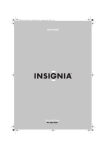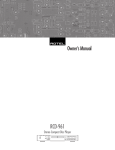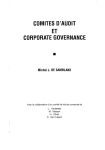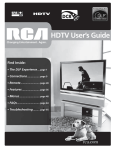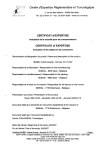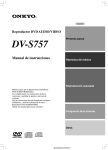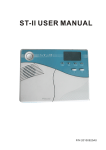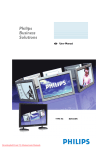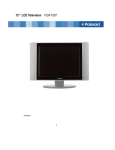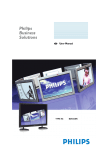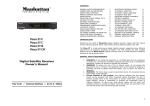Download Sampo DVE-560 User's Manual
Transcript
DVD Player User Manual 1 WARNING: TO REDUCE THE RISK OF FIRE OR ELECTRIC SHOCK, DO NOTEXPOSE THIS APPLIANCE TO RAIN OR MOISTURE. CAUTION:TO REDUCE THE RISK OF ELECTRIC SHOCK, DO NOT REMOVE COVER. NO USERSERVICEABLE PARTS INSIDE. REFER SERVICING TO QUALIFIED SERVICE PERSONNEL. This symbol warns the user of uninsulated voltage within the unit that can cause dangerous electric shocks. This symbol alerts the user that there are important operating and maintenance instruction in the literature accompanying this unit. CAUTION :THIS DVD VIDEO PLAYER IS A CLASS1 LASER PRODUCT. USE OF CONTROLS ORADJUSTMENTS OR PERFORMANCE OF PROCEDURES OTHER THAN THOSESPECIFIED HEREIN MAY RESULT IN HAZARDOUS RADIATION EXPOSURE。D DO NOTOFEN COVERS AND DO NOT REPAIR YOUSELF. REFER SERVICING TO QUALIFIEDPERSONNEL. This device complies with Part 15 of the FCC Rules. Operation is subject to the following two conditions: (1)This device may not cause harmful interference, and (2) this device must accept any interference received, Including interference that may cause undesired operation. FCC NOTE: This equitment has been tested and found to comply with the limits for a Class B device, pursuant to Part 15 of the FCC rules. These limits are designed to provide reasonable protection against harmful interference in a residential installation. This equipment generates, uses and can radiate radio frequency energy and, if not installed and used in accordance with the instructions, may cause harmful interference to radio communication. However, there is no quarantee that interference will not occur in a particular installation. If this equipment does cause harmful interference to radio or television reception, which can be determined by turning the equipment off and on, the user is encouraged to try correct the interference by one or more of the following measures l Reorient or relocate the receiving antenna. l Increase the separation between the equipment and receiver. l Connect this equipment into an outlet on a circuit different from that to which the receiver is connected. l Consult the dealer or an experienced radio/TV technician for help. Note: This product incorporates copyright protection technology that is protected by method claims of certain U.S. patents and other intellectual property rights owned by Macrovision Corporation and other rights owners. Use of this copyright protection technology must be authorized by Marcovision Corporation, and is intended for home and other limited viewing uses only unless otherwise authorized by Macrovision Corporation. Reverse engineering or disassembly is prohibited. IMPORTANT SAFETY INSTRUCTION READ THE SAFETY AND OPERATING INSTRUCTION before operating your DVD player FOLLOW INSTRUCTIONS AND HEED ALL WARNINGS on your DVD player in this manual. 1. Save these instructions for later use 2. Unplug this product from the wall outlet before cleaning. Do not use liquid cleaners or aerosol cleaners. Use a damp cloth for cleaning. 3. Do not use this DVD player near water 4. Do not place this DVD player on an unstable cart, stand or table. The DVD Player may fall, causing serious damage to the DVD player. 5. Slots and openings in the cabinet and the back or bottom are provided for ventilation . To ensure reliable operation of the DVD player and to protect it from overheating, those openings must not be blocked or covered. The openings should never be blocked by placing the DVD player on a bed, sofa, rug, or other similar surface. This DVD player should never be placed near or over a radiator or heat register. This DVD player should not be placed in a built-in installation unless proper ventilation is provided. 6. This DVD player should be operated from the type of power source indicated on the marketing label you are not sure of the type of power available, consult your dealer or local service. 7. This DVD player is equipped with a 3-wire grounding type plug, a plug having a third (grounding) pin. This plug will only fit into a grounding-type power outlet. This is a safety feature. If you are unable to insert the plug into the outlet, contact your electrician to replace your obsolete outlet. Do not defeat the purpose of the grounding-type plug. 8. Do not allow anything to rest on the power cord. Do not locate this DVD player where persons will walk on the cord. 9. If an extension cord is used with this DVD player, make sure that the total of the ampere ratings on the products plugged into the extension cord do not exceed the extension cord ampere rating. 10. Never push objects of any kind into this DVD player through cabinet slots as they may touch dangerous voltage points or short out parts that could result in a risk of fire or electric shock. Never spill liquid of any kind on the DVD player. 11. Do not attempt to service this DVD player yourself, as opening or removing covers may expose you to dangerous voltage points or other risks. Refer all servicing to service personnel. 12. An appliance and cart combination should be moved with care. Quick stop, excessive force, and uneven surfaces may cause the appliance and cart combination to overturn. 13. Unplug this DVD player during lightning storms or unused for long periods of time. 14. Unplug this DVD player from the wall outlet and refer servicing to qualified service personnel under the following conditions: A. When the power cord or plug is damaged or frayed B. If liquid has been spilled into the DVD player C. If the DVD player has been exposed to rain or water D. If the product has been dropped or the cabinet has been damaged E. If the product exhibits a distinct change in performance, indicating a need for service FEATURES Package Contents p p Main Unit 1 p Remote control unit 1 p Batteries (R6 AA) 2 p Video and Stereo sound Compatible with Video CD, CD, Super VCD, and CVD as well as DVD-video This DVD player can playback not only the Video CD, CD, and DVD-video but also the super VCD and CVD, which are popular in China. In addition, it also can playback the MP3 audio recorded in CD-ROM. p Compatible with NTSC-video Disc and PAL-video disc This unit can playback NTSC and PAL discs and converts the video format to match its video output. For example, when the video output is set to PAL and a NTSC disc is played back, the unit will convert NTSC video to PAL video to output terminal. p Multiple video output formats including NTSC, PAL, or AUTO (Factory setting) When NTSC or PAL is set for video output format, the other video will be converted to NTSC or PAL, respectively. When AUTO is set, the output video format will be the same as the video on the disc. signal lines 1 Instructions manual 1 This is just suitable for multiple-format TV set. p High quality audio 1 Built-in decoder for Dolby Digital (AC-3), MPEGII audio/Linear PCM up to 96KHz/24bit. 1 Bypassed DTS digital audio. p Many convenient features 1 In-time OSD message is always displayed for the p disc information and operation status. 1 Multiple-speed fast forward/reverse scan -- 2X, 4X, 8X, 12X, 15X, 30X. 1 Multiple-speed slow-motion forward/reverse scan – 1/2X, 1/4X, 1/8X. 1 Supporting Up to five markers for program memory. 1 Repeated playback – chapter/track, title/disc, A-B. 2 INDEX Defaults ................................................................................18 FEATURES .................................................................................. 1 ON-SCREEN DISPLAY (OSD) ...............................................19 PACKAGE CONTENTS ............................................................ 2 DVD OSD MODES ..............................................................19 INDEX........................................................................................... 3 CD/VCD OSD MODES .......................................................19 BASIC OPERATION................................................................20 PRECAUTIONS .......................................................................... 4 START PLAYBACK ................................................................20 BACKGROUND INFORMATION .......................................... 6 STOP PLAYBACK ..................................................................20 SKIP PLAYBACK ...................................................................20 FRONT PANEL/DISPLAY WINDOW.................................... 7 STILL/PAUSE PLAYBACK .....................................................20 FRONT PANEL ........................................................................ 7 STEP PLAYBACK ...................................................................20 DISPLAY WINDOW ................................................................. 8 FAST FORWARD/REVERSE SCAN .........................................20 REMOTE CONTROL UNIT..................................................... 9 SLOW-MOTION FORWARD/ REVERSE PLAYBACK .................21 ADVANCED OPERATION .....................................................22 REAR PANEL AND CONNECTIONS .................................. 11 REPEATED PLAYBACK .........................................................22 INITIAL SETTING...................................................................13 A-B R EPEATED PLAYBACK .................................................22 GENERAL S ETUP .................................................................13 RANDOM PLAYBACK ...........................................................22 TV Display ...........................................................................13 P ROGRAM PLAYBACK..........................................................22 Angle Mark ..........................................................................13 MARK.................................................................................23 OSD Language ....................................................................14 TITLE M ENU (DVD ONLY) .................................................24 Audio Output........................................................................14 DVD MENU (DVD ONLY)...................................................24 Video Output........................................................................14 MULTI-ANGLE PLAYBACK ...................................................24 SCART Out...........................................................................14 CHANGING SUBTITLE DURING PLAYBACK ..........................25 Screen Saver ........................................................................15 CHANGING AUDIO DURING PLAYBACK ...............................25 SPEAKER S ETUP ..................................................................15 SEARCH ................................................................................25 Center Speaker ....................................................................15 DVD search functions..........................................................25 Rear Speaker........................................................................15 VCD/CD search functions...................................................25 Subwoofer ............................................................................15 VCD’S PLAYBACK CONTROL (PBC)...................................26 Center Delay........................................................................16 TROUBLESHOOTING............................................................27 Rear Delay ...........................................................................16 DIGITAL AUDIO O UT ...........................................................16 SPECIFICATION......................................................................28 P REFERENCES ......................................................................16 Label.....................................................................................28 Audio....................................................................................17 Dolby License ......................................................................28 Subtitle .................................................................................17 REGION MANAGEMENT INFORMATION......................29 Disc Menu............................................................................17 Parental................................................................................17 DESCRIPTION OF SCART TERMINAL ............................29 Password..............................................................................17 3 Precautions Please read the followings carefully so that this DVD p Location player can be used correctly and safely. 1 Do not place this unit at the following locations : p Power supply ü Prone to be affected by vibrations ü With high humidity Make sure that the correct power outlet is used ü With poor ventilation (AC100~240V) ü With direct sunlight ü With extremely high or low temperatures p Power cord 1 Do not put any heavy objects on top of the power cord to avoid fires or current leaks caused by the 1 This unit should be placed on a horizontal surface. 1 Please keep this unit away from television sets, radios, cord damage. computers and loudspeakers to avoid magnetic field interference p Usage and storage 1 Do not remove the top cover by yourself to avoid possible electric shock resulting from touching the inside of this unit 1 Do not place any heavy objects on top of this unit. p Condensation Please turn on the power for 1~2 hours before using this unit if condensation happens, which may result from moving the unit from a cold place to a hot one. 1 Please unplug the power cord if the unit will not be used for a long time. 4 be weakened. The poor the signal quality, the poor p Disc usage 1 Please hold all discs by their edges or the center disc clean by wiping straight out from the center with opening as shown below. Do not touch the shiny a dry soft cloth. the playback performance. Therefore, do keep the signal surface of the discs. 1 1 Do not stick labels or tapes on the discs, and do not 1 scratch or damage the discs. If the disc is very dirty, apply a moist soft cloth to wipe it first and then clean it with another dry soft cloth. 1 Do not use record cleaning sprays, benzene, thinner, anti-static electricity liquids or any other solvent. Those may make the disc surface damaged. 1 p Disc storage 1 Please keep the discs in boxes to avoid the discs The unit spins the disc at high speed during playback. bent. Do not keep the discs in the locations with high Do not use damaged discs such as cracked or temperature, high humidity, or direct sunshine. Those warped ones because they could let the unit may cause damage to the discs. damaged 1 Please read carefully the instructions on the disc label. p Unit cleaning Please clean the front panel and the body of the unit by dry soft clothes. The other areas can be cleaned using soft clothes moistened with neutral detergent. Do not clean by the evaporative solutions to avoid possible damage to the unit. p Disc cleaning 1 Fingerprints or dirt on disc surface can directly influence the signal quality. That is because the laser light being reflected from the disc surface may 5 BACKGROUND INFORMATION This DVD player can play the following types of discs Disc type/Logo Dimension/side/layer Max. playback time(storage capacity) DVD Video DVD 12 cm/single sided/single layer 12 cm/single sided/double layer 12 cm/double sided/single layer 12 cm/double sided/double layer MPEG2 TYPE 133 min. (4.7 GB) 242 min. (8.5 GB) 266 min. (9.4 GB) 484 min. (17 GB) 8 cm/single sided/single layer 8 cm/single sided/double layer 8 cm/double sided/single layer 8 cm/double sided/double layer 41 min. 75 min. 82 min. 150 min. Video CD VCD 12 cm/single sided/single layer MPEG1 TYPE 74 min. 8 cm/single sided/single layer 20 min. CD-DA 12 cm/single sided/single layer 74 min. 8 cm/single sided/single layer 20 min. CD-DA Ø DVD and VCD: Discs with both images and sounds, including multiple sounds Ø CD-DA: Disks with audio only. Ø Please do not insert DVD-ROM, CD-ROM or Photo CD in this DVD player to avoid some playback problems. Ø This unit complies with VCD ver. 1.1, ver. 2.0, and ver. 3.0. Ø This unit support 128Kbps/44.1KHz MP3 disc that formatted by ISO9660 CD-ROM mode 1 file type. 6 Front panel/Display window p Front panel 1. Headphone volume level control 2. 3. 9. Adjust the volume level of the headphone Go to the previous chapter/track during playback Headphone jack DVD/VCD/CD. However, it works as “Go to the Connect the headphone previous page” in the PBC menu of VCD disc. Display window 10. PLAY button Display the operation information 4. Disc tray 5. OPEN/CLOSE button Play the inserted disc. 11. STOP button Stop playback Open/close the disc tray 6. 7. 12. NEXT button STILL button Go to the next chapter/track during playback except it Go into “Step” playback mode works as “Go to the next page” in the PBC menu of POWER button VCD disc. Turn on/off the unit 8. PREVIOUS button STANDBY indicator Light up in standby mode and go out when the unit is turned on. 7 p Display window 1. CD/VCD indicator 2. PBC indicator for VCD disc 3. DVD indicator 4. Operation status indicator - playback 5. Operation status indicator – pause or stop 6. Title number indicator 7. Chapter/track number indicator 8. Elapsed playback time / remaining playback time indicator 9. Multi-angle indicator 10. Dolby AC-3 audio indicator 11. Repeat playback mode indicator 12. Random playback indicator 13. Program playback indicator 14. Marker setting indicator 8 Remote Control Unit In order to use the remote control unit to operate the DVD i When the remote control unit does not function player, please insert two R6 batteries (size AA) into the correctly or its operation range reduces, please remote control unit. Make sure that the + and – ends of replace both batteries at the same time. i If the remote control unit will be not used for a long the batteries are matched to the +/- marks inside the battery compartment. time, please remove the batteries to avoid possible Please point the remote control unit at the remote sensor damage from battery leakage or corrosion. i Keep the remote control away from an extremely hot of the DVD player unit during remote control operation. Notes on the remote control unit or humid location. i Do not use different types of batteries together, or mix i Do not open the remote control unit old and new ones. 1. 9 19. button POWER Fast reverse playback during playback Turn on/off the DVD player unit 2. 20. button SETUP 21. button DISPLAY OPEN/CLOSE 22. button 23. button SEARCH 24. button ANGLE 25. button AUDIO 26. button SUB-T 27. button PBC/MENU 28. 29. Enter the title menu for DVD disc. Refer to p.23. 11. RETURN PREV NEXT button ENTER button 31. 5 32. 6 button Move downward on the menu window 17. 3 button Move left on the menu window 18. 4 button ZOOM button MARK button Enter the menu of markers . Refer to p.22 button Move upward on the menu window 16. CLEAR Zoom the playback picture. button Select an item in the menu 15. button Directly make a selection on the menu, select the sound track during playback, or input the time and the password. Skip to the next chapter during playback 14. A-B 30. Digits Go back to the previous chapter during playback 13. button 1/ALL Clear the program playback, the repeat playback, the input password, or marker. button Go back to the previous page of the menu 12. button A-B Repeat playback. Refer to p.21 button TITLE RANDOM Repeat playback a title or all on the disc. Refer to p.21 Enter the menu for DVD title or turn on/off the PBC function for VCD. Refer to pp.23/25 10. button PROGRAM Random playback for CD/VCD. Refer to p.21 Change the subtitle. Refer to p. 24. 9. button STILL/STEP Program playback for CD/VCD. Refer to p.21 Change the soundtrack. Refer to p. 24. 8. button STOP Step playback. Change the view angle. Refer to p. 23. 7. button PLAY Stop playback Title search, chapter search, and time search. Refer to p. 24 6. button Start playing the disc. Open or close disc tray 5. SLOW Slow forward/reverse playback. Refer to p. 20 Display the operation status 4. button FWD Fast forward playback during playback Customize the settings. Refer to p. 12 3. button REV button Move right on the menu window 10 REAR PANEL AND CONNECTIONS p Rear panel There are the following AV output terminals in the rear panel 1 1 Video output terminals including ü 0ne Y/Cb/Cr Component-video terminal Œ ü One S-video terminal • ü One composite video terminal. Ž Audio output terminals including ü One with two jacks for stereo sound • ü One terminal with six RCA jacks for Dolby AC3 5.1ch analog audio outputs • ü One optical jack for digital audio out ‘ ü One coaxial jack for digital audio out ’ 1 One SCART terminal for RGB-video, S-video, or Composite-video with stereo sound. “ p Audio Connection There are stereo audio output terminal Œ and analog 5.1ch audio output terminal • for you to connect with the TV set or AV amplifier with up to 6ch inputs. Also, an optical terminal Ž and a coaxial one • are equipped for digital audio output, which you can connect with a standalone AV amplifier with Dolby AC-3 and DTS decoder for the better audio quality 11 p Video Connection 1 Y/Cb/Cr component video output terminal can be connected to the TV set equipped with a component video input terminal for the best possible picture quality Œ. i Whenever the component video output terminal is equipped for display, please set the VIDEO OUT setting to Y/CR/CB in the initial setting (Refer to p. 13) 1 S-Video output terminal can be connected to the TV set equipped with an S-video input terminal for the better possible picture quality.• i Whenever the S-video output terminal is equipped for display, please set the VIDEO OUT setting to S-VIDEO in the initial setting (Refer to p. 13) 1 Composite Video output terminal always supports the video signal at all time no matter what VIDEO OUT setting is. It can be connected to the TV set for the normal picture quality Ž. p SCART Connection The SCART terminal can be connected to the TV set equipped with SCART connectors •. The audio transmitted on the SCART is stereo sound and the video can be selected among RGB-video, S-video and Composite video. i Whenever the SCART terminal is connected for display, please set the VIDEO OUT to SCART and choose the correct video format by setting SCART OUT among RGB-video, S-video and Composite video (Refer to p. 13). If the VIDEO OUT is not at SCART, the SCART terminal also supports AV signal output, but the AV format is “composite video + stereo audio” 12 INITIAL SETTING Press the SETUP button on the remote control into the initial setting, while the OSD for initial setting will be --GENERAL PAGE— displayed as follows, 4:3 4:3 16:9 TV DISPLAY >> ANGLE MARK OSD LANGUAGE AUDIO OUTPUT VIDEO OUT SCART OUT SCREEN SAVER SETUP MENU – MAIN PAGE 4GENERAL SETUP 4SPEAKER SETUP 4DIGITAL AUDIO OUT 4PREFERENCES GENERAL SETUP 3EXIT SETUP 1 4:3 4:3 pan & scan video output for normal TV set GOTO SPEAKER SETUP PAGE 1 4:3 4:3 letter box video output for normal TV set 1 Four items are available in initial setting, which are 1. General Setup : general function setting for this unit 2. Speaker Setup : speaker output mode setting 3. Digital Audio Out : digital audio output setting 4. Preferences : your personal preferences p General Setup 16:9 16:9 video out for wide screen TV set Angle Mark During playback of a title with multi-angle section, the message " " will appear on the lower corner of the screen. --GENERAL PAGE— TV DISPLAY ANGLE MARK >> OSD LANGUAGE AUDIO OUTPUT VIDEO OUT SCART OUT SCREEN SAVER --GENERAL PAGE— TV DISPLAY >> ANGLE MARK OSD LANGUAGE AUDIO OUTPUT VIDEO OUT SCART OUT SCREEN SAVER 4:3 4:3 16:9 ON OFF ANGLE MARK ON/OFF GENERAL SETUP 1 1 There are seven items in the general setup, which are TV Display This DVD player provides three TV video modes : 13 When ANGLE MARK is set at "ON", the angle mark always stays on the screen until the end of the playback title. When ANGLE MARK is set at "OFF", the angle mark also appears on the screen but just lasts 3 seconds. When S-video terminals is used to connect with TV, set VIDEO OUTPUT at "S-VIDEO" 1 When Component video terminal is used, set VIDEO OUTPUT at "Y/CB/CR" 1 When composite video terminal is used, any setting of VIDEO OUTPUT is available. 1 When SCART terminal is used, if VIDEO OUTPUT is set at "S-VIDEO" or "Y/CB/CR", the composite video is output from the SCART terminal. If VIDEO OUTPUT is set at " SCART", the video output from the SCART terminal can be set by SCART OUT setting as shown below. OSD Language There are three OSD languages, which can be selected in this DVD player. They are ENGLISH, FRANCH, and GERMAN --GENERAL PAGE— TV DISPLAY ANGLE MARK OSD LANGUAGE >> AUDIO OUTPUT VIDEO OUT SCART OUT SCREEN SAVER ENGLISH 中文 FRANCAIS DEUJSCH SETUP OSD LANGUAGE --GENERAL PAGE— TV DISPLAY ANGLE MARK OSD LANGUAGE AUDIO OUTPUT VIDEO OUT >> SCART OUT SCREEN SAVER Audio Output Two audio output modes can be set 1 Analog : Analog audio is output from Dolby AC3 5.1audio terminal and stereo audio terminal. There is no digital audio output 1 Digital : Digital audio is output from the optical terminal and the coaxial terminals simultaneously. There is no analog audio output. S-VIDEO Y/CR/CB SCART SET VIDEO OUTPUT TYPE SCART Out This DVD player has only one SCART terminal but supports three different types of video output from this terminal. They are composite video, RGB video, and S-video, which are dedicated by setting SCART OUT at "COMPOSITE", "RGB", and "S-VIDEO", respectively. --GENERAL PAGE— TV DISPLAY ANGLE MARK OSD LANGUAGE AUDIO OUTPUT >> VIDEO OUT SCART OUT SCREEN SAVER ANALOG DIGITAL --GENERAL PAGE— SELECT AUDIO OUTPUT TV DISPLAY ANGLE MARK OSD LANGUAGE AUDIO OUTPUT VIDEO OUT SCART OUT >> COMPOSITE SCREEN SAVER RGB S-VIDEO Video Output The unit has four video output terminals, Y/Cb/Cr component video terminal, S-video terminal, composite video terminal, and SCART terminal. All these terminals can not output the related videos simultaneously. Therefore, the VIDEO OUTPUT setting is used to set what video terminal can output video. SET VIDEO OUTPUT TYPE 14 Screen Saver When this DVD player is idle such as stop, stay at setup menu, or no disc inserted, the screen saver can be triggered to prolong the TV life-time. SPEAKER SETUP PAGE – CNTR SPEAKER >> REAR SPEAKER SUBWOOFER CNTR DELAY REAR DELAY ON OFF 3MAIN PAGE --GENERAL PAGE— TV DISPLAY ANGLE MARK OSD LANGUAGE AUDIO OUTPUT VIDEO OUT SCART OUT SCREEN SAVER>> SETUP CENTER SPEAKER Rear Speaker ON OFF Enable/Disable the surround channels output. SCREEN SAVER SPEAKER SETUP PAGE – p Speaker Setup CNTR SPEAKER REAR SPEAKER >> SUBWOOFER CNTR DELAY REAR DELAY This setting is only available for the models with analog Dolby AC3 5.1ch audio output. All the settings are dependent on the number of your speakers. For example, if you have no the center speaker in your AV system, set CNTR SPEAKER at “OFF”. The DVD player will down-mix the disabled audio channels into the other audio ones according to the Dolby AC3 decoding rule. Because the center speaker or the surround speakers may not be installed at an equal distance compared with the front speakers for the listening position. Here, this DVD player also supports the delay time setting for center speaker and the surround speakers. 3MAIN PAGE SETUP REAR/SURROUND SPEAKER Subwoofer Enable/Disable the subwoofer channel output. However, this setting also controls the bass management of Dolby digital. When SUBWOOFER is “ON”, the bass of all the other channels will be redirected to Subwoofer speaker When SUBWOOFER is “OFF”, all the bass signals will be redirected to the front L/R channels. SPEAKER SETUP PAGE – CNTR SPEAKER >> REAR SPEAKER SUBWOOFER CNTR DELAY REAR DELAY ON OFF ON OFF SPEAKER SETUP PAGE – CNTR SPEAKER REAR SPEAKER SUBWOOFER >> CNTR DELAY REAR DELAY 3MAIN PAGE SETUP CENTER SPEAKER ON OFF 3MAIN PAGE SUBWOOFER ON/OFF Center Speaker Enable/Disable the center channel output. “ON” means “enable output” and “OFF” means “disable output”. 15 Center Delay This unit supports the center time delay range of 0 to 5 ms in 1ms steps. Disc Audio encoding format Digital output format DVD Dolby Digital (AC-3) SPEAKER SETUP PAGE – CNTR SPEAKER REAR SPEAKER SUBWOOFER CNTR DELAY >> REAR DELAY Bit stream(2-5.1ch) or 48kHz/2ch LPCM (up to 20bits) DTS Bit stream or OFF Linear PCM (48/ LPCM up to 48kHz/20bit 96kHz up to 24bits) or up to 96kHz 3MAIN PAGE MPEG SET CENTER DELAY 2ch LPCM (16bits) Video MPEG I CD LPCM CD LPCM Linear PCM Rear Delay Where the digital output format is dedicated by this DIGITAL AUDIO OUT setting. In the LPCM setting, 1 “48K” means “the maximum output sampling rate is 48KHz”. Therefore, when the encoding sampling rate is 96KHz, the audio will be converted to 48kHz. 1 “96KHz” means “ the maximum output sampling rate is 96KHz”. There is no converting process. This unit supports the surround time delay range of 0 to 15 ms in 3ms steps. SPEAKER SETUP PAGE – CNTR SPEAKER REAR SPEAKER SUBWOOFER CNTR DELAY REAR DELAY >> p 3MAIN PAGE Here, you can set the default audio/subtitle/disc language, and the parental level for a DVD disc. This setting is only available when the DVD player is in the STOP mode by pressing the STOP button twice. SET REAR DELAY p Preferences Digital Audio Out This setting concerns the audio output format from the unit’s optical/coaxial digital audio output terminal. -- PREFERENCES PAGE – AUDIO >> SUBTITLE DISC MENU PARENTAL PASSWORD DEFAULTS -- DIGITAL AUDIO OUT – AC-3 DTS MPEG LPCM >> BITSTREEM LPCM ENGLISH FRENCH SPANISH CHINES JAPANES 3MAIN PAGE PREFERRED AUDIO LANGUAGE 3MAIN PAGE SET AC-3 DIGITAL OUT 16 Audio Parental This unit supports five audio selections, as shown below, for your preferred default audio. 1 1 -- PREFERENCES PAGE – AUDIO >> SUBTITLE DISC MENU PARENTAL PASSWORD DEFAULTS 1 ENGLISH FRENCH SPANISH CHINESE JAPANESE At ”KIDS SAFE” rating level, DVDs for children can be played back, but those for adults/general audiences are prohibited At ”THEATER” rating level, DVDs for children/ general audiences can be played back, but those for adults are prohibited At ”ADULT” rating level, all DVDs can be played back. 3MAIN PAGE -- PREFERENCESPAGE – PREFERRED AUDIO LANGUAGE AUDIO SUBTITLE DISC MENU PARENTAL >> PASSWORD DEFAULTS Subtitle This unit supports five subtitle selections, as shown below, for your preferred default subtitle. When “OFF” is selected, there will be no subtitle to display default. KIDS SAFE THEATER AUDLT 3MAIN PAGE SET PARENTAL CONTROL When you want to change the parental rating level, you will be asked to enter the password as shown below. -- PREFERENCESPAGE – AUDIO SUBTITLE >> ENGLISH DISC MENU FRENCH PARENTAL SPANISH PASSWORD CHINESE DEFAULTS JAPANESE OFF 3MAIN PAGE Password Here is the password setting and the password is 4 digit. When you want to change the current password, select “CHANGE” as shown below. PREFERRED SUBTITLE LANGUAGE Disc Menu This unit supports five disc languages for your default. -- PREFERENCESPAGE – AUDIO SUBTITLE DISC MENU PARENTAL PASSWORD DEFAULTS -- PREFERENCESPAGE – AUDIO SUBTITLE DISC MENU >>ENGLISH PARENTAL FRENCH PASSWORD SPANISH DEFAULTS CHINESE JAPANESE 3MAIN PAGE >> CHANGE 3MAIN PAGE CHANGE PREFERRED MENU LANGUAGE You will be first asked to enter the old password, then enter the new password, and confirm it again. 17 -- PREFERENCESPAGE – PASSWORD CHANGE PAGE AUDIO SUBTITLE DISC MENU PARENTAL PASSWORD DEFAULTS OLD PASSWORD NEW PASSWORD CONFIRM PASSOWRD RESET 3MAIN PAGE LOAD FACTORY SETTINGS PLASE ENTER OLD PASSWORD Defaults When you select “RESET’, all the initial setting will be reset to the default setting. 18 ON-SCREEN DISPLAY (OSD) p DVD OSD modes Whenever the DISPLAY TITLE 002/04 CHAPTER 02/05 SUBTITLE 01/06:ENGLISH AUDIO 1/4:AC-3 2CH ENGLISH button is pressed, the OSD mode changes among the following modes: Mode 1 Only the status of pressed button and some special TIME 00:10:00 playback messages are displayed. The OSD message lasts only three seconds. For example, when the OPEN/CLOSE button is pressed, the OSD message p becomes CD/VCD OSD modes The CD/VCD OSD modes are described as follows When PBC is on OPEN There are three OSD modes possible: 1 OFF mode – only display the function status of the pressed button or some messages. 1 SINGLE ELAPSED mode – display elapsed time of the playback sound track. 1 SINGLE REMAIN mode – display remaining time of the playback sound track. When PBC is off or CD playback Two more OSD modes are available: Mode 2 1 Only title number, chapter number, and elapsed time are TOTAL ELAPSED mode – display elapsed time of all disc. displayed as shown below 1 TOTAL REMAIN mode – display remaining time of all disc. The mode is displayed on the left top screen corner and TITLE 002/04 time is on the left bottom screen corner as shown below CHAPTER 02/05 TOTAL REMAIN TIME 00:10:00 Mode 3 TIME 00:10:00 Title number, chapter number, information of the sub-title and the audio, and elapsed time are all displayed as shown below 19 BASIC OPERATION Preparation: 1 the current track or chapter. If you use a television set, turn on its power and set p the TV/Video switch to “Video”. 1 Still/Pause playback If a sound system is used, the amplifier must be Pause playback is only available during the playback of a turned on first and make sure that its outputs are set CD-DA. properly. l Pressing the button during the playback STILL/STEP of a CD-DA, the playback will be paused. p Start playback ¬ Press the l POWER ® ¯ Press the p button to open the disc OPEN/CLOSE Place a disc onto the tray and make sure that it is disc than the CD-DA. It supports a frame-by-frame still placed properly. picture display. Press the OPEN/CLOSE or PLAY buttons to l Press the l Press the button to freeze the image. STILL/STEP button again to skip to the STILL/STEP next frame and so on. For a DVD disc, menu selection or some DVD l Press the PLAY button to return to the normal playback. For a VCD disc with PBC, PBC menu will be displayed on the screen. You can operate using the p PBC menu, or press the PBC button to set PBC off Fast Forward/Reverse scan Fast forward scan and fast reverse scan can be operated and the disc will be played back straightforward. 1 Step playback Step playback is available during the playback of the other playback functions can be used after playback. 1 button during pausing tray playback the disc. 1 STILL/STEP playback, return to normal playback. button to turn on the DVD player. - Pressing the by using the For a VCD disc without PBC or a CD-DA, the disc will 1 be played back straightforward. FWR Whenever the and buttons, respectively. REV FWR or REV button is pressed, the fast forward/reverse scan is triggered and the p Stop playback Press the speed changes in circles of 2X Õ 4X Õ 8X Õ 12X Õ 15X Õ 30X Õ normal Õ2X. button to stop playback. STOP 1 i When the unit is not used, please remove the disc and press the POWER during button to switch the power to 1 Skip playback 1 VCD with PBC ON. Press the NEXT forward/reverse button is pressed scan, the normal It is quite normal that the images may become When the fast forward scan reaches the end of a of the next track/title will be resumed. button to search the beginning of 1 playback. Press the ENTER track (CD/VCD) or a title (DVD), the normal playback next track (VCD/CD) or next chapter (DVD) for 1 or discontinuous during fast forward/reverse scan. Skip playback is not available during the playback of a 1 fast PLAY playback will be resumed. the standby mode. p When the When the fast reverse scan reaches the beginning of a track (CD/VCD) or a title (DVD), the normal PREV playback of this track/title will be resumed. button to search the beginning of 20 p Slow-motion forward/reverse playback Press the SLOW 1 VCD Whenever the button can trigger the slow-motion SLOW button is pressed, the forward/reverse playback. slow-motion playback is triggered in speed circles of 1 fwd 1/2 Õ fwd 1/4Õ fwd 1/8Õ fwd1/2. DVD Whenever the SLOW 1 button is pressed, the Pressing the PLAY or ENTER button, the normal playback can be resumed. slow-motion playback is triggered and the speed 1 changes in circles of fwd 1/2Õ fwd 1/4 Õ fwd 1/8Õ rev During the slow-motion playback, the audio will be disappeared. 1/2 Õ rev 1/4 Õ rev 1/8 Õ normalÕ fwd 1/2. 21 Advanced Operation after another track is finished. p Repeated playback Whenever the 1/ALL 1 button is pressed, the repeated 1 “ ü ü 1”, “ ALL”, and “ “RANDOM OFF” is displayed and lasts few seconds. OFF”. p 1” Program playback Trigger the repeated playback of a chapter for a The program playback is only available for a CD-DA or a DVD disc. VCD with PBC off. Trigger the repeated playback of a track for a CD disc or a VCD disc. 1 button again, the normal RANDOM playback is resumed, while the OSD message playback is triggered and the message OSD is changed in circles of “ Pressing the “ ü Track program 1. Press the ALL” Trigger the repeated playback of a title for a DVD ü 2. Press the STOP button to stop the playback. PROGRAM to program the tracks for disc. program playback, while the following OSD message is Trigger the repeated playback of all disc for a CD displayed, disc or a VCD disc. 1 “ OFF” Resume the normal playback. PROGRAM P00:00 p A-B Repeated playback Do repeated playback between any two points of a track or a chapter, which you can set randomly. Press the button during playback to set the A-B beginning point (A) at the current playback time, while the OSD message “A “ is shown on the right lower screen corner. Press the A-B button again to set the end point (B) at the current play time, while the “A B” OSD message is Where “Pxx:yy” denotes the yyth track in the disc is shown. At the mean time, the repeated playback between programmed at the xxth position the two points, A and B, starts. Pressing the A-B 3. Press the numbers to program button again, the normal playback is resumed, while the OSD message “ OFF” is shown. p Random playback (only for a VCD with PBC off or a CD-DA) 1 Press the RANDOM For example: To program the 2nd track at the 1st position, the 4th one at the 2nd position, and the 6th on at the 3rd position, key digit 2 , digit 4 , digit 6 sequentially, while the OSD message changes as follows, i The number bigger than 10 must be keyed by using button to trigger the random [+10] additionally. For example, “22” is keyed in by playback, while the OSD message “ RANDOM ON” is pressing [+10] twice and then [2] once. displayed and lasts few seconds. During the random i The maximum program capability is 99 tracks. playback, a track will be chose randomly to playback 22 the current time in the memory and, then, the position will be numbered. PROGRAM P06:03 MARK 1 2 3 + + PRESS ENTER TO SETUP MEMORY Start/Cancel the program playback 1 Press the PLAY button to start the program Playback/Cancel marker 1 When you press the 3 or 4 button to select a numbered position, the mark menu becomes playback in order that you program. 1 Press the STOP button to cancel the program playback and the program order is reset. 1 During the program playback, the tracks you program will be played back in circles and the and the PREV NEXT button MARK 1 2 + + + button can also be used for operation. p MARK This DVD player supports 5 memory points for you to PRESS ENTER TO SETUP MEMORY store markers. Store makers Press the MARK button during playback and the mark menu will be shown on screen. Press the MARK 1 button again to exit from the mark menu. 1 MARK 1 2 + + Press the ENTER button to playback from the marker and, then, the mark menu will be cleared automatically. Press the CLEAR button to clear a marker and, then, the mark menu becomes + MARK 1 2 3 + + PRESS ENTER TO SETUP MEMORY PRESS ENTER TO SETUP MEMORY PRESS CLEAR TO CANCEL Where the digit means there is a marker stored in this memory, and “+” means no marker. 1 Press the 4 or 3 button to select a “+” position. 1 During playback, press the ENTER button to mark 23 p Title Menu (DVD only) 1 Use the 5 , 3 , 6 , 4 buttons to control the Some of DVD discs has a title menu recorded on it used to select title for playback. The operation details for the title menu depends on the disc. 1 Press the TITLE button during playback to title menu. Pressing the TITLE button again resumes the playback of the scene when the TITLE button was first pressed. For example, direction and press the ENTER or PLAY button to select the preferred item. Or you can directly press the numeric buttons to select. p Multi-angle playback 1 Some DVD discs may contain the scenes with a number of different angle views. Whenever a scene with multiple angle views is played back, you can use the TITLE MENU button to view this scene from each ANGLE angle. (The mark " 1 p TITLE #1 TITLE #2 TITLE #3 TITLE #4 during the playback of a scene with multi-angle views, if the "ANGLE MARK" in the initial setting is "ON".) Use the 5 , 3 , 6 , 4 buttons to control the direction and press the ENTER or PLAY button to select the preferred title. Or you can directly press the numeric buttons to select. 1/5 DVD menu (DVD only) Some DVDs has complex contents such as multi-subtitle, multi-audio, or multi-angle. Therefore, they may provide guide menus for a title for audio language, subtitle language, or angle. 1 " will appear on the screen 1 Press the MENU button during playback and the DVD menu is displayed, if it is available on the disc. Pressing the MENU button again resumes the playback of the scene when the MENU button was first pressed Press the ANGLE button and the angle OSD message will appear to show the current angle number. If no selection is made, this message will disappear automatically after 3 seconds. 3/5 DVD MENU SUBTITLE MENU AUDI MENU ANGLE MENU 1 Whenever the button is pressed, the angle for playback will change in circles among the available angle numbers. 24 ANGLE p Changing subtitle during playback During playback of a DVD disc with more than two subtitle languages, you can change the subtitle or disable the subtitle by press the 1 Press the SUBTITLE 1 Whenever the button. button is pressed, the audio AUDIO for playback will change in circles among the available audio numbers. button and the subtitle OSD message will appear to show the current subtitle number. If no selection is made, this message will disappear automatically after 3 seconds. SUBTITLE p Search Under the search mode, specific title, chapter, or time can be dedicated for playback immediately,. DVD search functions SUBTITLE 01/06:ENGLISH During a DVD playback, the search function can be triggered by pressing the SEARCH button and the OSD will show three search areas— title, chapter, and time. GOTO _ _:_ _ 1 Whenever the SUBTITLE button is pressed, the subtitle for playback will change in circles among the available subtitle numbers and “OFF” status, where “ OFF” means “Disable the subtitle display”. p Changing audio during playback During playback of a DVD disc with more than two audio languages, you can change the audio language by press the AUDIO Press the button. Press: 1 Press the SEARCH 5 3 , area you want. button and the audio OSD message will appear to show the current audio number. If no selection is made, this message will disappear automatically after 3 seconds. AUDIO again to cancel the search mode. , 6 , 4 to go to the search Search operation can be done only in one area at a time. Press to trigger the playback from the position ENTER you set. VCD/CD search functions AUDIO 1/4:AC-3 5.1CH ENGLISH During a VCD or CD playback, this unit only supports time search function. Pressing the SEARCH button during playback, the OSD for VCD/CD search. When the time is set, the playback from this position will start immediately. 25 p VCD’s playback control (PBC) This function is only available for the playback of a Video-CD Ver. 2.0 or more. The PBC operation may be different by disc. Therefore, please refer to all explanations in each disc package. MENU/PBC Press the button MENU/PBC button to switch on/off the PBC function, while the OSD messages “PBC ON” and “PBC OFF” will be displayed, respectively. PREV 1 and NEXT buttons On the PBC menu, the PREV and NEXT buttons are dedicated for “go back to previous page” and “go to next page” of the PBC menu, if exist. 1 During playback, press the NEXT button to return to the PBC menu. Digit buttons On the PBC menu, all the items must be selected and executed by using the digit buttons directly. 26 TROUBLESHOOTING Before requesting service for this unit, please check the following chart for a possible cause of the problem you are experiencing. Some simple checks or minor adjustment on your AV system may eliminate the problem and resume proper operation. If you are in doubt about some of the check points, or if the remedies indicated in the chart do not solve the problem, consult your dealer for instructions. Common Symptom Possible cause Remedy No power ü Power cord is not properly connected to the power outlet ü Make sure the connection between the power cord and the outlet. Disc tray can not be closed No playback ü Disc is not properly placed ü Re-place the disc properly. ü ü ü ü Turn ON the power. Insert a disc ü ü ü ü Power is OFF No disc is inserted (“no disc” will be shown on screen. Disc is upside down. (‘no disc” will be shown on screen.) Dirty disk Deformed disk Condensation happens ü ü ü Reload disk. The label side should face upward. Clean disc surface Change a new disc Turn power on and idle for 1-2 hours. Too much mosaic image ü Poor disc ü Change to a new disc No audio ü ü ü ü ü ü Slow or fast playback Audio terminals are disconnected. TV volume is too small Wrong AUDIO OUTPUT Setting Disconnection of video equipment Wrong input setting of video equipment ü ü ü ü ü ü Press [PLAY] to resume normal playback Check audio connections Adjust TV volume Check AUDIO OUTPUT Setting Check video connections Check video input setting of video equipment ü ü ü No battery in remote control Dead batteries Do not point the remote control to the remote sensor ü ü ü Put in new batteries. Replace batteries Use the remote control properly ü No Video Remote control unit does not work DVD Symptom Do not Playback even when a title is selected Possible cause ü Prohibited by the parental rating Remedy ü Confirm the PRENTAL setting. Audio or subtitle language is not that selected at the initial setting. ü Those selected language does not exists in the disc ü Select the other language using [AUDIO] or [SUBTITLE] Setting language is not that you want ü Wrong OSD language setting ü Check the OSD language setting Audio or Subtitle can not be changed ü The disc just contains one language ü Check the disc contents The password for parental rating has been forgotten ü ü Except the password you set, a super password “0000” always can help you 27 SPECIFICATION Power requirement Power consumption Weight Dimensions (W x D x H) Operating temperature range Operating humidity range AC 100~240 V, 50/60 Hz 26 W ( approx. 6W at standby mode) 4.2Kg 430x310x86 (mm) +5 to 40 °C 5 to 90 % (no condensation) Video system Component video terminal R output level G output level B output level NTSC 525/60 Hz or PAL 625/50 Hz 1 Vp-p (75 Ω) 0.7 Vp-p (75 Ω) 0.7 Vp-p(75 Ω) 1 Vp-p (75 Ω) 0.286 Vp-p (75 Ω) 1 Vp-p (75 Ω) 0.7 Vp-p (75 Ω) 0.7 Vp-p (75 Ω) 0.7 Vp-p (75 Ω) Frequency range Dynamic range S/N ratio Distortion Output level 20Hz ~ 20kHz Over 90 dB Over 90 dB Under 0.01% 2 Vrms S-video terminal Video terminal RGB video (SCART terminal) Audio parameters Y output level Cb output level Cr output level Y output level C output level Label 1. 2. 3. First class laser product Rating labels on the back of the machine Danger: when the internal functions are out of order or damaged, opening the cover may cause unseen radioactivity. It should be kept away from direct light. CLASS 1 Caution: Do not open the top cover. No internal part should LASER PRODUCT be maintained or serviced by the user. All such work should be carried out by qualified personnel. Dolby License 1 Product Manual LICENSE NOTICE Manufactured under license from Dolby Laboratories 1 TRADEMARK ACKNOWLEDGEMENT “Dolby”, “AC-3”, “Pro logic” and the double-D symbol are trademarks of Dolby Laboratories. COPYRIGHT NOTICE 1 Confidential Unpublished Work. 1992-1997 Dolby Laboratories, Inc. All rights reserved. 28 Region Management Information This DVD player is designed and manufactured to respond to the Region Management Information recorded on a DVD disc. If the region number described on the DVD disc does not correspond to the region number of this DVD player, this DVD player will not playback this disc, while the OSD message “WRONG REGION” will show on the screen. Description of SCART Terminal Pin No Video RGB-Video S-Video 1 Audio Output ( R ) Audio Output ( R ) Audio Output ( R ) 2 Audio Output ( L ) Audio Output ( L ) Audio Output ( L ) 3 No Connection No Connection No Connection 4 Audio GND Audio GND Audio GND 5 No Connection Blue GND No Connection 6 No Connection No Connection No Connection 7 No Connection Blue No Connection 8 Switching Voltage Switching Voltage Switching Voltage 9 No Connection Green GND No Connection 10 No Connection No Connection No Connection 11 No Connection Green No Connection 12 No Connection No Connection No Connection 13 No Connection Red GND S-Video ( C ) Output GND 14 Blanking GND Blanking GND Blanking GND 15 No Connection Red S-Video ( C ) Output 16 Blanking Blanking Blanking 17 Video Output GND Video Output GND S-Video (Y ) Output GND 18 No Connection No Connection No Connection 19 Video Output Video Output S-Video (Y ) Output 20 No Connection No Connection No Connection 21 GND GND GND 29