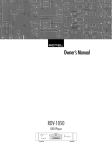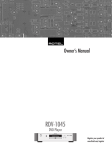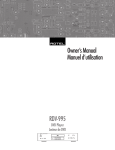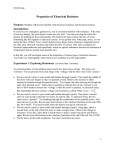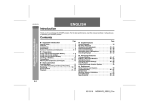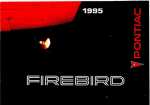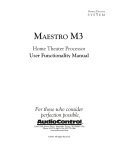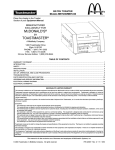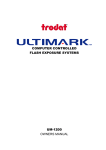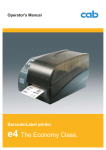Download Rotel RDV-1040 User's Manual
Transcript
PHIC A R ER G V O C DER L O EH PLAC Owner’s Manual RDV-1040 DVD Player RDV-1040 DVD Player CAUTION RISK OF ELECTRIC SHOCK DO NOT OPEN CAUTION: TO REDUCE THE RISK OF ELECTRIC SHOCK, DO NOT REMOVE COVER. NO USER-SERVICEABLE PARTS INSIDE REFER SERVICING TO QUALIFIED SERVICE PERSONNEL. APPLICABLE FOR USA, CANADA OR WHERE APPROVED FOR THE USAGE CAUTION: TO PREVENT ELECTRIC SHOCK, MATCH WIDE BLADE OF PLUG TO WIDE SLOT. INSERT FULLY. ATTENTION: POUR EVITER LES CHOCS ELECTRIQUES, INTRODUIRE LA LAME LA PLUS LARGE DE LA FICHE DANS LA BORNE CORRESPONDANTE DE LA PRISE ET POUSSER JUSQU AU FOND. 2 Important Safety Instructions WARNING: There are no user serviceable parts inside. Refer all servicing to qualified service personnel. WARNING: To reduce the risk of fire or electric shock, do not expose the unit to moisture or water. Do not allow foreign objects to get into the enclosure. If the unit is exposed to moisture, or a foreign object gets into the enclosure, immediately disconnect the power cord from the wall. Take the unit to a qualified service person for inspection and necessary repairs. Read all the instructions before connecting or operating the component. Keep this manual so you can refer to these safety instructions. Heed all warnings and safety information in these instructions and on the product itself. Follow all operating instructions. Clean the enclosure only with a dry cloth or a vacuum cleaner. Do not use benzene, thinner or other organic solvents and disinfectants. These may cause deformation or discoloring. You must allow 15 cm (6 inches) of clearance behind, 3 cm (1.25 inches) to the sides and 5 cm (2 inches) above the unit. Do not place the unit on a bed, sofa, rug, or similar surface that could block the ventilation slots. If the component is placed in a bookcase or cabinet, there must be ventilation of the cabinet to allow proper cooling. Keep the component away from radiators, heat registers, stoves, or any other appliance that produces heat. The unit must be connected to a power supply only of the type and voltage specified on the rear panel of the unit. Connect the component to the power outlet only with the supplied power supply cable or an exact equivalent. Do not modify the supplied cable in any way. Do not attempt to defeat grounding and/or polarization provisions. Do not use extension cords. Do not route the power cord where it will be crushed, pinched, bent at severe angles, exposed to heat, or damaged in any way. Pay particular attention to the power cord at the plug and where it exits the back of the unit. This equipment has been tested and found to comply with the limits for a Class B digital device, pursuant to part 15 of the FCC Rules. These limits are designed to provide reasonable protection against harmful interference in a residential installation. This equipment gene rates, uses and can radiate radio frequency energy and, if not installed and used in accordance with the instructions, may cause harmful interference to radio communications. However, there is no guarantee that interference will not occur in a particular installation. If this equipment does cause harmful interference to radio or television reception, which can be determined by turning the equipment off and on, the user is encouraged to try to correct the interference by one or more of the following measures: Reorient or relocate the receiving antenna. Increase the separation between the equipment and receiver. Connect the equipment into an outlet on a circuit different from that to which the receiver is connected. Consult the dealer or an experienced radio/TV technician for help. IMPORTANT FOR LASER PRODUCTS 1. CLASS 1 LASER PRODUCT 2. DANGER: Visible laser radiation when open and interlock failed or bypassed. Avoid direct exposure to beam. 3. CAUTION: Do not open the top cover. There are no user serviceable parts inside the player; leave all servicing to qualified service personnel. WARNING! To reduce the risk of electrical shock, fires, etc.: 1. Do not remove screws, covers or cabinet. 2. Do not expose the unit to rain or moisture. 3. Do not touch the power cord or plug with wet hands. The power cord should be unplugged from the wall outlet if the unit is to be left unused for a long period of time. Immediately stop using the component and have it inspected and/or serviced by a qualified service agency if: • The power supply cord or plug has been damaged. • Objects have fallen or liquid has been spilled into the unit. • The unit has been exposed to rain. • The unit shows signs of improper operation • The unit has been dropped or damaged in any way Place the unit on a fixed, level surface strong enough to support its weight. Do not place it on a moveable cart that could tip over. English 3 Figure 1: RR-DV96 Remote Control 1 TV/DVD switch Switches the RDV-1040 between TV control mode and the DVD player control mode. 2 OPEN/CLOSE button Opens and closes the disc tray. Repeat button Switches the RDV-1040 among “no repeat” mode, “repeat 1” mode and to “repeat all” mode. 3 4 Numeric buttons In DVD/CD mode use these to select a title or track number, to enter a time for the Time search. In TV mode they are used to select a TV channel. 15 Infrared output window 1 TV / DVD switch 16 DVD POWER button 17 TV POWER button 2 OPEN/CLOSE button 18 RETURN button 3 REPEAT button 19 DIMMER button 20 VSS button 4 Numeric buttons 21 +10 / MUTING button 5 SUB TITLE button 22 TV/VIDEO / CANCEL button SUBTITLE button Used to activate the on-screen subtitle selection display and to turn the subtitle on or off (for DVD VIDEO). 6 ANGLE button 23 AUDIO / fs/RATE button 6 ANGLE button Changes camera angles during playback of a DVD VIDEO disc containing multiple camera angles. 8 / PREVIOUS button 26 9 (STOP) / CLEAR button 27 10 / SLOW – button 28 (PLAY)/ SELECT button 29 / SLOW + button 5 TITLE/GROUP button Displays the title menu of a DVD Video disc on the TV screen. Group function not used. 7 8 /PREVIOUS button Skips back a chapter, title or track. Also used for the page selection of a menu screen (for DVD VIDEO/Video CD). Holding down this button during playback rapidly scans to earlier scenes. 9 24 ZOOM button 7 TITLE / GROUP button 25 VFP / PROG SCAN button 11 TOP MENU button 12 VOLUME – / CURSOR 13 CHANNEL – / CURSOR button button 14 CHOICE button / NEXT button (PAUSE) button 30 MENU button 31 CHANNEL + / CURSOR 32 VOLUME + / CURSOR button button 33 ON SCREEN button 34 ENTER button ■ (STOP)/CLEAR button Stops playback. Also used to erase all the programmed tracks for the program play. 10 /SLOW – button During playback lets you reverse disc play at 1.5 to 60 times normal speed. When disc play is paused press to reverse disc play at 1/2 to 1/32 normal speed. 11 TOP MENU button Press to display a menu to select specific scenes on a disc. 12 VOLUME –/CURSOR Button When in TV mode press to reduce volume. When in DVD mode press to select an item from a menu or on-screen display, or to change the setting of an item in the on-screen display. 13 CHANNEL –/CURSOR Button When in TV mode press to go to a lower channel. When in DVD mode press to select an item from a menu or on-screen display, or to change the setting of an item in the on-screen display. 14 CHOICE button Displays the DVD set-up menu. Is also used when selecting parental lock settings 15 Infrared signal output window Point this toward the remote sensor on the front panel when pressing buttons. 16 DVD POWER button TV POWER button Press to turn the RDV-1040 or your TV on or off (standby). 17 RETURN button Returns to the previous menu (for SVCD/Video CD). 18 19 DIMMER button Adjusts the brightness or turns off the display. 27 II (PAUSE) button Pauses playback. 20 VSS button Turn on/off the simulated Virtual Surround Sound system. 28 (PLAY)/SELECT button Starts playback.SELECT function is not used. +10/MUTING button Used when selecting or programming numbered tracks or scenes above 10. During disc play press to mute sound. 21 22 TV/VIDEO/CANCEL button Used to switch inputs when controlling the TV. Used to remove selected items when setting up programmed track play. ALso used when setting up the RR-DV96 to control the TV. 23 AUDIO/fs/RATE button Selects various audio options during disc play. fs/ RATE function is not used. 24 ZOOM button When viewing video discs allows the image on the screen to be enlarged from 1.8 to 64 times normal size. 25 VFP/PROG SCAN button The VFP function is used to set video play properties. Progressive Scan function is used to select interlaced or progressive scan output when the Video Signal Selector switch is set to Remote. See the Audio/Video Connections section. 26 /NEXT button Skips forward a chapter, title or track. Holding down this button during playback advances playback rapidly. 29 /SLOW button During playback lets you advance disc play at 1.5 to 60 times normal speed. When disc play is paused press to advance disc play at 1/2 to 1/32 normal speed. 30 MENU button Displays various menus that let you select items from the disc. 31 CHANNEL +/CURSOR Button When in TV mode press to go to a higher channel. When in DVD mode press to select an item from a menu or on-screen display, or to change the setting of an item in the on-screen display. 32 VOLUME +/CURSOR Button When in TV mode press to increase volume. When in DVD mode press to select an item from a menu or on-screen display, or to change the setting of an item in the on-screen display. 33 ON SCREEN Button Displays various menus on the screen that let you select control and programing functions. 34 ENTER button Press to accept various selections such as channels selected with the numeric buttons or in some programming steps. RDV-1040 DVD Player 4 Figure 2: Front Panel Controls 1 2 3 4 STANDBY button Turns the unit on or off (standby). 5 6 7 8 Disc tray 10 11 OPN/CLS (OPEN/CLOSE) button Used to load discs. STANDBY indicator 9 Opens and closes the disc tray. ■ (STOP) button Display Window Lights when the power cord is connected and the unit is on standby. When the unit is turned on, the STANDBY indicator goes off. Shows various indicators and information about the operation of the RDV-1040 PROGRESSIVE indicator Lights when the Progressive Scan feature has been activated for use with HDTV monitors. The indicator lights in RED for Video source and GREEN for Film source. Receives the signal from the remote control unit. Remote sensor Stops playback. Also used to erase all programmed tracks for the program play. II (PAUSE) button Pauses playback. (PLAY) button Starts playback. Also, used as a SELECT button for PBC of Video CDs. (SKIP) buttons Used to skip a chapter, title or track. Also used for the page selection of a menu screen (for DVD Video/Video CD). during playback reverses Holding down or advances playback rapidly. Figure 3: Display Window Audio Format indicators A B C D E F Disc indicator Group/Title/Track/Chapter indicators Repeat Mode indicator Program/Random indicators Total Time/Remaining Time indicators (Play)/II (Pause) indicators Resume indicator Multi-information window G Group or Title Track or Chapter Hour H I Minute Second English 5 Contents Important Safety Instructions ................ 2 Contents ............................................... 5 About Rotel .......................................... 5 About This Manual ................................ 5 About the RDV-1040 ............................. 5 Precautions ........................................... 6 Audio/Video Connections....................... 6 Connecting the Power Cord .................... 9 RR-DV96 Remote Control ...................... 9 Playable Discs ..................................... 10 Disc Care and Handling ........................ 10 Getting Started ................................... 11 Initial Setup ........................................ 11 Basic Disc Play .................................... 12 Resuming Playback .............................. 12 Various Speed Playback ....................... 13 Locating the Beginning of a Scene or Song ............................................... 13 Screen Saver Function .......................... 14 Advanced Operations ........................... 14 Playing From a Specific Position ........... 14 Changing Playback Order ..................... 15 Repeat Playback ................................. 16 Changing the Language, Sound and Scene Angle .................................. 16 Special Picture/Sound Effects ............... 17 Menu Bar Functions ............................. 18 Basic MP3 Operations ......................... 19 About JPEG Discs ................................ 20 Basic JPEG Operations ......................... 21 Selecting Preferences ........................... 22 Limiting Playback by Children ............... 24 Troubleshooting ................................... 25 Glossary ............................................. 26 Specifications ...................................... 27 Appendix A: Country Code List for Parental Lock ................................. 28 Appendix B: Table of Languages and Their Abbreviations ....................... 29 Appendix C: Digital Signal Output Chart .................. 29 About Rotel About the RDV-1040 A family whose passionate interest in music led them to manufacture high fidelity components of uncompromising quality founded Rotel over 40 years ago. Through the years that passion has remained undiminished and the family goal of providing exceptional value for audiophiles and music lovers regardless of their budget, is shared by all Rotel employees. Thank you for purchasing the Rotel RDV-1040. It will provide years of enjoyment when used in a high-quality home theater system. The engineers work as a close team, listening to, and fine tuning each new product until it reaches their exacting musical standards. They are free to choose components from around the world in order to make that product the best they can. You are likely to find capacitors from the United Kingdom and Germany, semi conductors from Japan or the United States, while toroidal power transformers are manufactured in Rotel’s own factory. Rotel’s reputation for excellence has been earned through hundreds of good reviews and awards from the most respected reviewers in the industry, who listen to music every day. Their comments keep the company true to its goal the pursuit of equipment that is musical, reliable and affordable. All of us at Rotel, thank you for buying this product and hope it will bring you many hours of enjoyment. About This Manual Throughout this manual the controls and components of the RDV-1040 are identified with numbers and letters in dark gray circles and squares. Numbers in circles such as 9 identify items on the RR-DV96 remote control. (To help you remember this think of “round equals remote”.) Numbers in squares such as identify items on the front and rear panel of the unit. Letters in squares such as identify items in the front panel display window. In the operation section of the manual some function descriptions apply only to certain kinds of discs. The types of discs to which the information applies are indicated with symbols such . as The RDV-1040 is one of the most flexible components you can add to your audio/video system. In addition to DVD Video discs, the RDV-1040 can play Video and audio CD discs recorded in a variey of formats. It provides a full range of operating features and control functions. Angle function* You can select a desired angle from multiple camera angles recorded on the DVD disc. Zoom function You can view scenes close-up. Parental lock* You can restrict the playback of DVD discs with scenes which you do not want your child to see, such as adult or violent films. Video Fine Processor (VFP) controls You can adjust many video image characteristics to suit the type of program being played or personal preferences. High quality digital sound You can enjoy high quality sound with Dolby Digital or Linear-PCM, MPEG Multichannel or DTS (Digital Theater Systems). Surround function* The unit is compatible with Dolby Digital surround and DTS surround. 3D Phonic (VSS) function You can enjoy surround sound with your 2channel system. Multi-language subtitles and sound* You can select a subtitle or sound language from those recorded on the DVD disc. Multi-disc playback The RDV-1040 can play Audio CDs and Video CDs as well DVD Video discs. On-screen display User-friendly on-screen displays allow you to operate the unit easily. * Functions only with DVD discs. RDV-1040 DVD Player 6 Placement Precautions Place the RDV-1040 on a surface that is level, dry and neither too hot nor too cold (between 5˚C and 35˚C, 41˚F and 95˚F). Do not place the unit where it will be exposed to direct sunlight. Avoid locations that are dusty. Do not place the unit too close to the television set. Do not place the RDV-1040 where it will be exposed to vibrations, such as near a subwoofer. To ensure proper ventilation observe the minimum clearance specifications listed in the safety information on page 2. Please read this manual carefully, particularly the Caution information on page 2. In addition to basic installation and operating instructions this manual provides valuable information on various system configurations as well as general information that will help you get the most from your system. Please contact your authorized Rotel dealer for answers to any questions you might have. In addition, all of us at Rotel welcome your questions and comments. Save the RDV-1040 shipping carton and all enclosed packing material for future use. Shipping or moving the RDV-1040 in anything other than the original packing material may result in severe damage. Audio/Video Connections NOTE: Do not plug in the power cable until all audio/video signal connections are complete. Do not change any audio/video cable connections until the RDV-1040 has been unplugged from the power outlet. Be sure to keep the original sales receipt. It is your best record of the date of purchase, which you will need in the event warranty service is ever required. Carefully read the instructions supplied with the components you are going to connect to the RDV-1040 to be sure they are compatible. If you have questions, contact your authorized Rotel dealer. NOTE: Connect VIDEO OUT of the unit directly to the video input of your TV. Connecting VIDEO OUT to a TV via a VCR may result in unacceptable video quality because many discs are copy-protected. NTSC/PAL Output Signal Selector Switch Set to NTSC for televsion sets in North America. Set to PAL for televsion sets in Europe. Remote/480p/480i Output Signal Selector Switch Set this switch to 480i (Interlace Scan mode) for normal TV. Set it to 480p (Progressive Scan mode) for HDTV. The Progressive Scan mode produces a picture with less flicker than the Interlaced Scan mode. If you want select the scanning mode with the RR-DV96 remote control, set the switch to REMOTE. NOTES: The setting of this switch should be changed only when the RDV-1040 is turned off. The Progressive mode can be used only when the Output Signal switch is set to NTSC and the Component Output connections are used. Some progressive scan TV sets and HDTV sets are not fully compatible with the RDV-1040. To change the Interlace/Progressive scaning setting with the RR-DV96 the RDV-1040 must be turned on. Then press and hold PROG/VFP button 25 for a few seconds. The Progressive setting is used only with NTSC (North American) TV sets connected via the Component Video outputs. Figure 4: Rear Panel Connections THIS DEVICE COMPLIES WITH PART 15 OF THE FCC RULES. OPERATION IS SUBJECT TO THE FOLLOWING TWO CONDITIONS (1) THIS DEVICE MAY NOT CAUSE HARMFUL INTERFERENCE AND (2) THIS DEVICE MUST ACCEPT ANY INTERFERENCE RECEIVED INCLUDING INTERFERENCE THAT MAY CAUSE UNDESIRED OPERATION. CLASS 1 LASER PRODUCT Manufactured under license from Dolby Laboratories. "Dolby" and the double-D symbol are trademarks of Dolby Laboratories. Confidential Unpublished Works. Copyright 1992 - 1997 Dolby Laboratories, Inc. All rights reserved. AUDIO OUT DIGITAL OUT EXT REM PRODUCT COMPLIES WITH DHHS RULES 21 CFR SUBCHAPTER J IN EFFECT AT DATE OF MANUFACTURE. IN VIDEO OUT VIDEO VIDEO SIGNAL SELECTOR COMPONENT LEFT Apparatus Claims of U.S. Patent Nos.4,631,603, 4,577,216, 4,819,098 and 4,907,093 licensed for limited viewing uses only. COAXIAL Y PB DVD/CD PLAYER MODEL NO. RDV-1040 POWER CONSUMPTION : 12W PR PCM/STREAM RIGHT NTSC PAL REMOTE 480p 480i OPTICAL Manufacured under license from Digital Theater Systems, Inc. US Pat. No 5,451,942, 5,956,674, 5,974,380, 5,978,762, and other world-wide patents issued and pending. "DTS" is a registered trademark of Digital Theater Systems, Inc. Copyright 1996, 2000 Digital Theater Systems, Inc. All Rights Reserved S-VIDEO 12 13 14 15 16 17 18 19 20 21 Audio ANALOG OUTPUT jacks Left and right channel analog audio outputs. COMPOSITE VIDEO OUTPUT jack Outputs a composite video signal. NTSC/PAL Ouput Selector Selects NTSC and PAL output signals. DIGITAL OUT – OPTICAL jack DIGITAL OUT – COAXIAL jack Provide digital output signals. The output you use (Optical or Coaxial) must be set in the “Preference” on-screen menu. COMPONENT VIDEO OUTPUT jacks Outputs component video signals. Video Signal Selector Changes the output signal between Interlaced and Progressive scanning or allows the seting to be changes with the RR-DV96 remote. S VIDEO OUTPUT jack Outputs an S-video signal. External Remote Input (“Ext Rem In”) This feature is useful when the unit is installed in a cabinet and the front panel IR sensor is blocked. AC power cord receptacle For the power cord connected to the wall outlet. English 7 Composite Input TV Connection Connect the COMPOSITE VIDEO output to the composite video input of your TV. Conoutputs to the nect the ANALOG AUDIO audio inputs of your TV. A cable for these connections is supplied. THIS DEVICE COMPLIES WITH PART 15 OF THE FCC RULES. OPERATION IS SUBJECT TO THE FOLLOWING TWO CONDITIONS (1) THIS DEVICE MAY NOT CAUSE HARMFUL INTERFERENCE AND (2) THIS DEVICE MUST ACCEPT ANY INTERFERENCE RECEIVED INCLUDING INTERFERENCE THAT MAY CAUSE UNDESIRED OPERATION. CLASS 1 LASER PRODUCT PRODUCT COMPLIES WITH DHHS RULES 21 CFR SUBCHAPTER J IN EFFECT AT DATE OF MANUFACTURE. Manufactured under license from Dolby Laboratories. "Dolby" and the double-D symbol are trademarks of Dolby Laboratories. Confidential Unpublished Works. Copyright 1992 - 1997 Dolby Laboratories, Inc. All rights reserved. AUDIO OUT DIGITAL OUT VIDEO OUT VIDEO COMPONENT LEFT Apparatus Claims of U.S. Patent Nos.4,631,603, 4,577,216, 4,819,098 and 4,907,093 licensed for limited viewing uses only. COAXIAL Y PB PR PCM/STREAM RIGHT OPTICAL Manufacured under license from Digital Theater Systems, Inc. US Pat. No 5,451,942, 5,956,674, 5,974,380, 5,978,762, and other world-wide patents issued and pending. "DTS" is a registered trademark of Digital Theater Systems, Inc. Copyright 1996, 2000 Digital Theater Systems, Inc. All Rights Reserved S-VIDEO If your TV has a single monaural audio input instead of a pair of stereo inputs, you need to use a “Y” cable adapter to connect the two output channels of the RDV-1040 to the single input. S-video cable Red You can improve the sound quality of the system by connecting the audio outputs to a separate hi-fi audio system. (See the following section.) Yellow S-VIDEO Yellow VIDEO White RIGHT Red If your TV has an S-video input, you should output of connect it with the S-VIDEO RDV-1040 using an S-video cable in addition to the standard video cables. This will produce better picture quality. TV IN AUDIO LEFT Audio/video cable White NOTE: The Composite Video outputs should not be connected when the Component and/or S-Video outputs are connected. Blue Component Input TV Connection If your TV has component video signal input jacks you will get better video performance by output using the COMPONENT VIDEO jacks of the RDV-1040. The required cable is not provided. Be sure to connect the “Y” output to the “Y” input, “PB” output to the “PB” input, and the “PR” output to the “PR” input. Green DIGITAL OUT White VIDEO OUT VIDEO COMPONENT LEFT Red PRODUCT COMPLIES WITH DHHS RULES 21 CFR SUBCHAPTER J IN EFFECT AT DATE OF MANUFACTURE. Manufactured under license from Dolby Laboratories. "Dolby" and the double-D symbol are trademarks of Dolby Laboratories. Confidential Unpublished Works. Copyright 1992 - 1997 Dolby Laboratories, Inc. All rights reserved. AUDIO OUT COAXIAL Y PB PR PCM/STREAM RIGHT OPTICAL Manufacured under license from Digital Theater Systems, Inc. US Pat. No 5,451,942, 5,956,674, 5,974,380, 5,978,762, and other world-wide patents issued and pending. "DTS" is a registered trademark of Digital Theater Systems, Inc. Copyright 1996, 2000 Digital Theater Systems, Inc. All Rights Reserved S-VIDEO Component video cable If your TV has an S-video input, you should connect it with the S-VIDEO output of RDV-1040 using an S-video cable in addition to the standard video cables. This will produce better picture quality. NOTE: If you do not connect the S-Video cable between the two components some functions of your TV may not work. THIS DEVICE COMPLIES WITH PART 15 OF THE FCC RULES. OPERATION IS SUBJECT TO THE FOLLOWING TWO CONDITIONS (1) THIS DEVICE MAY NOT CAUSE HARMFUL INTERFERENCE AND (2) THIS DEVICE MUST ACCEPT ANY INTERFERENCE RECEIVED INCLUDING INTERFERENCE THAT MAY CAUSE UNDESIRED OPERATION. CLASS 1 LASER PRODUCT Apparatus Claims of U.S. Patent Nos.4,631,603, 4,577,216, 4,819,098 and 4,907,093 licensed for limited viewing uses only. Red Blue S-video cable Green Red TV IN S-VIDEO Audio Cable Red Y PB PR VIDEO RIGHT You can improve the sound quality of the system by connecting the audio outputs to a separate hi-fi audio system. (See the following section.) NOTE: The component signal inputs on some TV’s have BNC type connectors. (BNC connectors are coaxial connectors that have keyed locking collars.) In such instances adapters or a special cable may be needed. AUDIO LEFT White NOTE: When the Component Video outputs are connected to an NTSC television you may be able to use the Progressive Scan mode of the RDV-1040 which produces a picture with less flicker. See the Remote/480p/480i Output Signal Selector Switch section. Not applicable to PAL televisions. RDV-1040 DVD Player Connecting to Audio Equipment with a Digital Input You can enhance the sound quality by connector COing the OPTICAL DIGITAL OUTPUT of the RDV-1040 AXIAL DIGITAL OUTPUT to the digital input of an amplifier, DAT or MD by using an optional digital cable. The digital stereo audio signal from a disc is directly transferred. If you connect the unit to a Dolby Digital or DTS decoder or an amplifier with built-in decoder by using an optional digital cable, you can enjoy high-quality surround sound. 8 Optical Connection THIS DEVICE COMPLIES WITH PART 15 OF THE FCC RULES. OPERATION IS SUBJECT TO THE FOLLOWING TWO CONDITIONS (1) THIS DEVICE MAY NOT CAUSE HARMFUL INTERFERENCE AND (2) THIS DEVICE MUST ACCEPT ANY INTERFERENCE RECEIVED INCLUDING INTERFERENCE THAT MAY CAUSE UNDESIRED OPERATION. CLASS 1 LASER PRODUCT Manufactured under license from Dolby Laboratories. "Dolby" and the double-D symbol are trademarks of Dolby Laboratories. Confidential Unpublished Works. Copyright 1992 - 1997 Dolby Laboratories, Inc. All rights reserved. AUDIO OUT DIGITAL OUT VIDEO White COMPONENT LEFT Apparatus Claims of U.S. Patent Nos.4,631,603, 4,577,216, 4,819,098 and 4,907,093 licensed for limited viewing uses only. COAXIAL Y IMPORTANT NOTE ABOUT DIGITAL SIGNAL CONNECTION: The Digital Audio Output setting in the Audio Preferences on screen display must be properly set for the type of output being used when using an optical or coaxial digital signal connection. If this preference setting is not done correctly, loud noise may be generated which can damage the speakers. Before using the RDV-1040 with a digital signal connection be sure the proper type of Digital Audio Output has been selected. See the Audio Menu information in the Preferences Setting section of this manual. Connecting to an Audio Amplifier or Receiver You will get better sound quality if you connect the audio outputs of the RDV-1040 to a high quality amplifier or receiver and use component loudspeakers, rather than those built into the television. of the Connect the AUDIO OUTPUTS RDV-1040 to any high level input (such as AUX, DVD, CD, etc.) of an amplifier or receiver. PB PR PCM/STREAM RIGHT OPTICAL Red Manufacured under license from Digital Theater Systems, Inc. US Pat. No 5,451,942, 5,956,674, 5,974,380, 5,978,762, and other world-wide patents issued and pending. "DTS" is a registered trademark of Digital Theater Systems, Inc. Copyright 1996, 2000 Digital Theater Systems, Inc. All Rights Reserved S-VIDEO Optical Digital Cable Audio Cable Digital equipment IN Red IN DIGITAL RIGHT When you make the digital connection, also make the analog connection, because, depending on the disc type, no audio may be reproduced from the DIGITAL OUTPUT. With the digital connection, the Preference menu settings for COMPRESSION and DOWN MIX are disabled. Settings for these items must be made from the decoder. PRODUCT COMPLIES WITH DHHS RULES 21 CFR SUBCHAPTER J IN EFFECT AT DATE OF MANUFACTURE. VIDEO OUT AUDIO COAXIAL LEFT White Coaxial Connection THIS DEVICE COMPLIES WITH PART 15 OF THE FCC RULES. OPERATION IS SUBJECT TO THE FOLLOWING TWO CONDITIONS (1) THIS DEVICE MAY NOT CAUSE HARMFUL INTERFERENCE AND (2) THIS DEVICE MUST ACCEPT ANY INTERFERENCE RECEIVED INCLUDING INTERFERENCE THAT MAY CAUSE UNDESIRED OPERATION. CLASS 1 LASER PRODUCT Manufactured under license from Dolby Laboratories. "Dolby" and the double-D symbol are trademarks of Dolby Laboratories. Confidential Unpublished Works. Copyright 1992 - 1997 Dolby Laboratories, Inc. All rights reserved. AUDIO OUT DIGITAL OUT VIDEO White COMPONENT LEFT Apparatus Claims of U.S. Patent Nos.4,631,603, 4,577,216, 4,819,098 and 4,907,093 licensed for limited viewing uses only. PRODUCT COMPLIES WITH DHHS RULES 21 CFR SUBCHAPTER J IN EFFECT AT DATE OF MANUFACTURE. VIDEO OUT COAXIAL Y PB PR PCM/STREAM RIGHT OPTICAL Red Manufacured under license from Digital Theater Systems, Inc. US Pat. No 5,451,942, 5,956,674, 5,974,380, 5,978,762, and other world-wide patents issued and pending. "DTS" is a registered trademark of Digital Theater Systems, Inc. Copyright 1996, 2000 Digital Theater Systems, Inc. All Rights Reserved S-VIDEO Optical Digital Cable Audio Cable Digital equipment IN Red IN DIGITAL RIGHT AUDIO OPTICAL LEFT White THIS DEVICE COMPLIES WITH PART 15 OF THE FCC RULES. OPERATION IS SUBJECT TO THE FOLLOWING TWO CONDITIONS (1) THIS DEVICE MAY NOT CAUSE HARMFUL INTERFERENCE AND (2) THIS DEVICE MUST ACCEPT ANY INTERFERENCE RECEIVED INCLUDING INTERFERENCE THAT MAY CAUSE UNDESIRED OPERATION. CLASS 1 LASER PRODUCT Manufactured under license from Dolby Laboratories. "Dolby" and the double-D symbol are trademarks of Dolby Laboratories. Confidential Unpublished Works. Copyright 1992 - 1997 Dolby Laboratories, Inc. All rights reserved. AUDIO OUT DIGITAL OUT VIDEO White COMPONENT LEFT Apparatus Claims of U.S. Patent Nos.4,631,603, 4,577,216, 4,819,098 and 4,907,093 licensed for limited viewing uses only. Red PRODUCT COMPLIES WITH DHHS RULES 21 CFR SUBCHAPTER J IN EFFECT AT DATE OF MANUFACTURE. VIDEO OUT COAXIAL Y PB PR PCM/STREAM RIGHT OPTICAL S-VIDEO Manufacured under license from Digital Theater Systems, Inc. US Pat. No 5,451,942, 5,956,674, 5,974,380, 5,978,762, and other world-wide patents issued and pending. "DTS" is a registered trademark of Digital Theater Systems, Inc. Copyright 1996, 2000 Digital Theater Systems, Inc. All Rights Reserved Amplifier or Receiver Audio Cable IN Red RIGHT AUDIO LEFT White English 9 Connecting the Power Cord AC Input Your RDV-1040 is configured at the factory for the proper AC line voltage in the country where you purchased it (USA: 115 volts/60Hz AC or CE: 230 volts/50Hz AC). The AC line configuration is noted on a decal on the back of your unit. After all the audio/video connections have been made, plug the supplied power cord into the AC INPUT receptacle on the back of the unit. Then insert the power plug into an AC wall outlet. The STANDBY indicator lights and setup is complete. Note that a small amount of power (3 watts) is always used while the power cord is connected to the wall outlet. Observe the following precautions: • Do not connect or disconnect the power cord with wet hands. • Disconnect the power cord if you are not going to use the unit for a long time. • When unplugging the player from the wall outlet, always pull the plug, not the power cord. • Disconnect the power cord before cleaning the unit. • Disconnect the power cord before moving the unit. 2 Place two R6P (SUM-3)/ AA(15F) batteries in the remote control according to the polarity markings (“+” and “–”) inside the compartment and on the batteries. 3 Place the cover over the compartment, and press down lightly. The batteries will last about six months with normal use. If the functions of the remote control become erratic, replace the batteries. Precautions for the safe use of batteries Observe the following precautions for the safe use of batteries. If they are used improperly their life will be shortened, they may burst or their contents may leak. • Remove the batteries from the remote control if it will not be used for a long period of time. • Remove dead batteries and dispose of them properly. • Never leave dead batteries lying around. Do not take them apart, mix them with other refuse, or throw them into an incinerator. • Do not damage, alter, twist or pull the power cord. This may damage the cord and cause fire, electric shock, or other accidents. Contact your authorized Rotel dealer and get a new power cord if the cord is damaged. • Never touch liquid that has leaked out of a battery. • Do not put anything heavy, on the unit, or the power cord, as this may cause fire, electric shock, or other accidents. Programming the RR-DV96 Remote to Control a TV RR-DV96 Remote Control Installing the Batteries The battery compartment is located on the back of the remote control unit. 1 Press down on the point shown by the arrow at the top of the compartment cover, and pull up the cover. • Do not mix new and old batteries, or batteries of different types, when replacing them. After it is programmed the RR-DV96 can operate your TV set. 1 Set the TV/DVD switch 1 to TV. 2 Press and hold down the TV/VIDEO-CANCEL 22 button. Then enter the manufacturer code of your TV listed in the following table using the numeric buttons (0 - 9) 4 . Do not release TV/VIDEO-CANCEL. button until the next step is completed. (Example: To enter code “01” press and release the “0” button, then press and release the “1” button. 3 Press the ENTER 34 button, then release the TV/VIDEO-CANCEL button. 4 Test the program setting by pressing the TV POWER 17 button to see if it turns your set on. If there is more than one code listed for the manufacturer of your TV, try them one by one until you succeed. Manufacturer Aiwa Beijing CCE Changhong Daewoo Ferguson Finlux Funai Gradiente Grundig Hitachi ITT Jinxing JVC No. 36 22 02 34 17, 37 27 30 32 15, 20 19 10 28 38 01, 23, 24, 25 Konka 40 LG (Goldstar) 18 Magnavox 02 Mitsubishi 03 Mivar 29 Manufacturer NEC Noblex Nokia Panasonic Peony Philco Philips RCA Samsung Sanyo Sears Sharp Sony TCL Thomson Toshiba Zenith No. 20 22 31 04, 11 34, 38, 39 10, 17, 21 02 05 12, 33, 34, 35 13, 16 13 06 07 41 26 08, 14 09 Remote Control TV Operation When the TV/DVD switch 1 is in the TV position the following buttons can be used to control the TV. TV POWER 17 Turns the TV on or off. CH+ and CH – 31 13 Changes the TV channels. VOL+ and VOL – 32 12 Adjusts the TV volume. TV/VIDEO button 22 Switches the TV input between TV and Video. 0 - 10 and (Numeric Buttons) 4 Selects the TV channels. Note: For some TVs, pressing “+10” functions as the “+100”. The “10” button functions as ENTER if your TV requires pressing the ENTER after selecting a channel number. MUTING button 21 Mutes the TV sound. External Remote In The 3.5mm mini-jack (labeled EXT REM IN) receives command signals from an industry standard infrared receiver. This feature is useful when the unit is installed in a cabinet and the front panel sensor is blocked. Consult your authorized Rotel dealer for information on external receivers and the proper wiring of a jack to fit the mini-jack receptacle. RDV-1040 DVD Player Playable Discs This unit can play the following types of discs: DVD Video TM Video CD Audio CD The RDV-1040 can also play back the following discs: 10 NOTE: With some DVD and Video CD discs, you may not be able to control them according to the instructions described in this manual, because of the contents of the disc. This RDV-1040 accommodates the PAL system, and also can play back discs recorded with NTSC system whose Region Code numbers include “2.” Note that the NTSC video signal on a disc is converted to a PAL signal and output. Unplayable Discs Disc Care and Handling Proper handling and storage of discs is very important. If a disc gets dirty, dusty, scratched or warped, playback, sound and picture will be adversely affected. Handling • To avoid damage do not touch the surface of the disc. • Do not apply labels or use any adhesive on either the label side or playback side. The RDV-1040 does not play back discs listed below. If you try to play back these discs, noise may generate causing damage to speakers. Storing discs • DVD-RW discs written in the VR format • Keep discs in their cases. If discs are piled on top of one another without their protective cases, they can be damaged. • DVD-R and DVD-RW discs written in the DVD VIDEO format and finalized. • DVD-ROM, DVD-RAM, DVD AUDIO, CDROM, PHOTO CD, SACD • Do not put discs where they may be exposed to direct sunlight, or high temperatures or humidity. Avoid leaving discs in a car! • CD-R and CD-RW discs written in the SVCD, Video CD or Audio CD format and finalized. In addition, the RDV-1040 does not play: Cleaning discs • Unfinalized discs • Wipe with a soft dry cloth, moving from the center outwards. If a disc is difficult to clean, wipe with a cloth moistened with water. • CD-R and CD-RW discs written in MP3 or WMA in accordance with the “ISO 9660” format. • Discs of irregular shape or discs with tape, seals or adhesives on either the label side or playback side. Playing back these discs may damage the RDV-1040. • CD-R and CD-RW discs written in JPEG in accordance with the “ISO 9660” format. Digital Audio Formats The RDV-1040 can play back audio signals recorded in MIX-MODE CD, CD-G, CD-EXTRA and CD TEXT. The RDV-1040 supports the following digital audio formats (see the Glossary for descriptions of each audio format): NOTE: If a disc is dirty, scratched or warped, or has unusual disc or recording characteristics, it may take considerable time for the RDV-1040 to read the disc contents. In some instances the RDV-1040 may not be able to play certain discs. Linear PCM, MPEG Multichannel, Dolby Digital, DTS (Digital Theater Systems) DVD Video Disc Region Codes All DVD players and DVD discs have a Region Code number. This unit only can play back DVD discs whose Region Code numbers include the unit’s Region Code, which is indicated on the region code symbol on the rear panel. Examples of playable DVD discs for a unit with Region Code “1” NOTE: Depending on the Digital Audio Output setting of the RDV-1040, digital audio signals may not be output as they are recorded on the disc. See Digital Audio Output section of this manual for details. Notes on Discs • With some DVD VIDEO discs, the RDV-1040 starts playback automatically after inserting the disc. • The image may be sometimes poor or noisy due to defects in the disc itself. • With some discs, operations described in this manual may not be possible. • Never use record cleaners, petrol, alcohol or any anti-static agents. NOTES ON COPYRIGHT: Check the copyright laws in your country before recording from DVD VIDEO, SVCD, Video CD, Audio CD, MP3, WMA and JPEG discs. Recording of copyrighted material may infringe copyright laws. This product incorporates copyright protection technology that is protected by method claims of certain U.S. patents and other intellectual property rights owned by Macrovision Corporation and other rights owners. Use of this copyright protection technology must be authorized by Macrovision Corporation, and is intended for home and other limited viewing uses only unless otherwise authorized by Macrovision Corporation. Reverse engineering or disassembly is prohibited. English 11 Getting Started Turning On the RDV-1040 With the TV/DVD switch 1 set to DVD press the DVD POWER button 16 on the RR-DV96. button on the front Or press the STANDBY panel. The STANDBY/ON indicator on the front panel, which lights in red during standby, changes to green, and the left and right sides of the display window are illuminated. The opening display appears on the TV screen. Initial Setup When you turn on the RDV-1040 for the first time, the following message appears on the TV screen. 5 Press ENTER 34 . The third page is shown. The pull-down menu of the DIGITAL AUDIO OUTPUT is already open. EXECUTE DVD PLAYER SETUP? BASIC PICTURE/AUDIO SETTING YES - PRESS ENTER NO - CANCEL You can set the display language, TV monitor type and digital output before using the RDV-1040, by using the following procedures. 1 Press ENTER 34 . The first page of the DVD PLAYER SET UP display appears. The pull-down menu of the ON SCREEN LANGUAGE is already open. 6 Press / to select a desired digital output signal type. If you connect the RDV-1040 to an external surround decoder or D/A converter set this as needed. • When connecting to a Dolby Digital decoder, select DOLBY DIGITAL/PCM. • When connecting to a DTS decoder, select STREAM/PCM. The following messages may appear at the bottom of the opening display. • When connecting to other digital devices, select PCM ONLY. • NOW READING (The RDV-1040 is reading the disc information.) • REGION CODE ERROR! (The region code of the DVD VIDEO disc does not match the RDV-1040. The disc cannot be played.) • OPEN • CLOSE • NO DISC NOTE: Even if you turn off the RDV-1040 it is not disconnected from the AC power source as long as it is connected to the wall outlet. This state is called standby mode. In this state, the unit consumes a very small amount of power. NOTE – Invalid Operation Icon: With some discs the RDV-1040 may not be able to perform certain operations. For example, some discs may not allow rapid advance/ reverse or slow motion playback. When you press a remote control or front panel button if the RDV-1040 cannot perform the operaInvalid Operation icon appears tion the on your TV screen. Operations are occasionally unacceptable even if it is not displayed. ON SCREEN LANGUAGE options 2 Press / to select the desired language. You can select the on-screen language for the preference displays, etc. from among ENGLISH, FRENCH and GERMAN. 3 Press ENTER 34 . The second page is shown. The pull-down menu for the MONITOR TYPE is already open. 7 Press ENTER 34 . The TV screen returns to the opening display. Recalling the DVD PLAYER SET UP menu Press CHOICE for a few seconds until the DVD PLAYER SET UP display appears. Changing the Display Window Brightness Press DIMMER on the remote control unit. You can select the display window brightness from three levels, or off. If the brightness is set to off, nothing will be shown on the display. 4 Press / to select the desired monitor type. For a normal (conventional) TV, select 4:3 LB or 4:3 PS. For a wide-screen TV, select 16:9 NORMAL or 16:9 AUTO. RDV-1040 DVD Player 12 On Screen Icons Basic Disc Play During disc playback, you may see icons displayed over the picture. These have the following meanings. 1 Press the OPN/CLS button on the front panel or the OPEN/CLOSE button 2 on the remote control to open the disc tray. 2 Place a disc in the disc tray. – Is displayed at the beginning of a scene recorded from multiple angles. See the Selecting a Scene Angle section. – Is displayed at the beginning of a scene recorded with multiple audio languages. See the Changing the Audio Language or Sound section. With the label side up p – Is displayed at the beginning of a scene recorded with multiple subtitle languages. See the Selecting the Subtitle Language section. Place 8-cm discs in the inner recess About PBC (Playback Control) 3 Press 3. The RDV-1040 starts playback from the beginning. To stop disc play press ■ (STOP) 9 pause disc play press II (PAUSE) 27 (PLAY) 28 resume playback, press . To . To . NOTES: Do not insert an unplayable disc. (See Playable Discs section.) When placing a disc on the disc tray, be sure to set it in the recess. Otherwise, the disc may be damaged when the disc tray is closed, or you may not be able to remove the disc from the RDV-1040. On-Screen Menu After loading a DVD VIDEO, SVCD or Video CD disc, a menu may appear on the TV screen. From the menu, you can select an item to be played. For DVD VIDEO 1 Press 31 13 12 32 to select an item. 2 Press ENTER 34 . The RDV-1040 starts playback of the selected item. Some SVCD/Video CD discs support the PBC function. The PBC function allows you to enjoy menu-driven operation and high-resolution still images which have a resolution four times greater than moving pictures. • To play a PBC-compatible SVCD/Video CD disc without activating the PBC function, press the Numeric buttons 4 instead of (PLAY) 28 to start playback. • To activate the PBC function again: Press TOP MENU 11 or MENU 30 , or Press ■ (STOP) 9 to stop playback, then (PLAY) 28 . press To Check Playback Status Press ON SCREEN 33 to see the current selection number (the title/chapter number for DVD VIDEO or track number for SVCD/Video CD/ Audio CD), time information (the track or chapter time while stopped, or elapsed track or chapter time during playback) and the transport status (stop, playback, pause, etc.) on the TV screen. Example: for DVD VIDEO For SVCD/Video CD Press the numeric buttons to select an item. The RDV-1040 starts playback of the selected item. Resuming Playback The RDV-1040 can remember the position on a disc where you interrupt playback and resume playback from that position later. There are three resume modes; ON, OFF and DISC RESUME. The mode is set at the factory to ON. You can select the mode using the Preference settings. When the Resume Mode is ON When you press ■ (STOP) 9 the RDV1040 stops playback and remembers the position where playback was interrupted. The TV screen shows RESUME STOP and the RESUME indicator lights up in the display window. The remembered position where playback is interrupted is not cleared if you turn off the RDV-1040. When you turn off the RDV-1040 after setting (PLAY) the resume function, simply press 28 . The RDV-1040 is turned on, and playback starts from the interrupted position. If you turn on the RDV-1040 by pressing STANDBY then press (PLAY), playback starts button from the beginning of the disc. Note that the remembered position is cleared if you open the disc tray. When the Resume Mode is DISC RESUME When you press ■ (STOP) 9 the RDV1040 stops playback and remembers the interrupted position. The TV screen shows RESUME STOP and the RESUME indicator lights up in the display window. The memory of the interrupted position is not cleared if you open the disc tray or turn off the RDV-1040. NOTE: The RDV-1040 memorizes interrupted positions for the last 30 discs played. Storing a new interrupted position will erase the interrupted position stored for the first disc. To clear the memory Pressing ON SCREEN again brings up the menu bar under the status bar, from which you can access various functions. See the Menu Bar section of this manual for more information. To turn off the status bar press ON SCREEN repeatedly until the status bar goes off. Press ■ (STOP) stopped. 9 while disc play is English 13 To Resume Playback When the resume mode is ON While the disc that you interrupted playback (PLAY) of is still on the disc tray, press 28 . The RDV-1040 resumes playback from the position where playback was interrupted. The TV screen shows RESUME PLAY. To play back from the beginning of the disc ■ before pressing (PLAY) (STOP) 9 28 . When the resume mode is DISC RESUME Press the OPN/CLS button on the front panel or the OPEN/CLOSE button 2 on the remote control to open the disc tray and insert a disc for which the RDV-1040 has stored an interrupted position. The TV screen shows RESUME STOP. (PLAY) 28 . The TV screen shows Press RESUME PLAY and the RDV-1040 resumes playback from the position where playback was interrupted. To play back from the beginning, after insertbefore ing the disc, press ■ (STOP) 9 (PLAY) 28 to start playback. pressing NOTES: If you change the RESUME setting from DISC RESUME to OFF or ON, you cannot resume playback of a disc whose “resuming” position is stored. However, when you reset RESUME to DISC RESUME, you will then be able to resume playback of the disc. If you interrupt the playback of a disc for which an interrupted position has already been stored, the memory will be updated with the new interrupted position. For a double-sided DVD VIDEO disc, the RDV-1040 regards each side as a different disc. Therefore, to resume playback of such a disc, the disc must be inserted with the same side down. When the RDV-1040 memorizes an interrupted point for a disc, it also memorizes Audio, Subtitle and Angle settings. The RDV-1040 may not resume playback exactly from the interrupted point. In the case of an SVCD/Video CD disc with PBC function, the RDV-1040 may resume playback from a point slightly earlier or later than the point where playback was interrupted. Various Speed Playback To Play Disc in Slow Motion To Rapidly Advance or Reverse Playback You can select from 1/32 times, 1/16 times, 1/4 times and 1/2 times normal speed. 29 or 10 During playback, press on the remote control unit. You can select from 1.5 times, 5 times, 20 times and 60 times nor(PLAY) 28 returns mal speed. Pressing the RDV-1040 to normal playback. During playback, press II (PAUSE) 27 , then 29 (to play forward slow motion), press 10 (to play reverse slow motion, for or (PLAY) 28 DVD VIDEO disc only). Pressing returns to normal playback. • During slow motion playback, the sound will be muted. 8 or During playback, hold down 26 . Playback is advanced or reversed at 5 times normal speed. • Reverse slow motion playback is not possible for an SVCD and Video CD. During rapid playback, the sound is muted except when playing an Audio CD, and when playing a DVD VIDEO or Video CD at 1.5 times normal speed. For Audio CD discs, the sound is heard intermittently. Locating the Beginning of a Scene or Song 1.5x Quick Playback With Sound When you select 1.5 times normal speed playback, the disc is played back with sound. For DVD VIDEO: During playback, you can skip a chapter or title, depending on the disc configuration. For SVCD/Video CD: During playback without PBC function, you can skip a track – • For DVD VIDEO discs, the subtitles remain on. For Audio CD: During playback or while in stop mode, you can skip a track – • If the sound of a DVD VIDEO disc is recorded in Dolby Digital or DTS format, stereo linear PCM signals are output. With some DVD VIDEO discs, the sound quality and volume may be altered, or the sound may be out of tune. To skip forward, press • To switch from rapid reverse playback to x1.5 (PLAY) Quick Playback, first press 28 29 once. , then press To Advance a Still Picture Frame by Frame With disc play paused, press I I (PAUSE) 27 . Each time you press II (PAUSE), the still picture advances to the next frame. Press (PLAY) 28 to return to normal playback. To skip backward, press . 26 8 . RDV-1040 DVD Player Using the Numeric Buttons For DVD VIDEO/Audio CD: During playback or while in stop mode – For SVCD/Video CD: During playback without PBC function or while in stop mode – Press the numeric buttons to specify the number. Examples: To select 5: press 5. To select 23: press +10, +10, then 3. To select 40: press +10, +10, +10, then 10. The RDV-1040 starts playback from the beginning of the selection. NOTES Depending on the disc type and the status of the RDV-1040, what is specified differs: 14 Advanced Operations Make sure that the TV/DVD switch 1 on the remote control is set to “DVD” when using the , numeric and TV/VIDEO - CANCEL buttons for controlling the RDV-1040. Playing From a Specific Position Locating a Scene From the DVD Menu DVD VIDEO discs generally have their own menus which show the disc contents. These menus contain various items such as titles of movies, names of songs, or artist information, and display them on the TV screen. You can locate a desired scene using the DVD menu. 1 While a DVD video disc is loaded, press TOP MENU 11 or MENU 30 . The menu appears on the TV screen. During DVD VIDEO playback, if a menu is shown on the TV screen, the numeric buttons may be used for selecting an item in the menu. Screen Saver Function If a static image is displayed on a television monitor for a long period of time the image can be “burned into” the screen. To prevent this, the RDV-1040 automatically activates the screen saver function if a static image, such as an on-screen display or menu, is displayed for over 5 minutes. When the screen saver function is activated, the TV screen gets darker. Pressing any control button will restore normal operation. 2 Press 31 13 12 32 to select an item, then press ENTER 34 . The RDV-1040 starts playing the selected item. The MENU button does not work while stopped. NOTES: Some DVD VIDEO discs may also have a different menu which appears when MENU is pressed. See the instructions of each DVD VIDEO disc for its particular menu. With some discs, you can select items by entering the corresponding number using the numeric buttons, which may cause the RDV-1040 to automatically start playback. Locating a Scene From the Menu of a SVCD/Video CD with PBC Some SVCD/Video CD discs support the PBC function. PBC is an abbreviation of “Playback Control.” Some SVCD/Video CD discs recorded with PBC have their own menus, such as a list of the songs on the disc. You can locate a specific scene by using the PBC menu. (PLAY) 28 or TOP 1 In stop mode, press 11 . A disc menu appears on the MENU TV screen. 2 Press the numeric buttons 4 to select the desired item. Examples: To select 5: press 5. To select 23: press +10, +10, then 3. To select 40: press +10, +10, +10, then 10. The RDV-1040 starts playback of the selected item. To return to the menu, press RETURN 18 . NOTE: If something like NEXT or PREVIOUS appears on the TV screen, pressadvances to the next page, and ing pressing returns to the previous page. Specifying a Title 1 During playback, press TITLE/GROUP 7 . [––] is shown in the title display area of the display window. 2 Press the numeric buttons 4 to specify a title to be played. Examples: To select 5: press 5. To select 23: press +10, +10, then 3. To select 40: press +10, +10, +10, then 10. The RDV-1040 starts playback from the specified title. NOTE: This function may not work with some DVD VIDEO discs. Locating a Position in the Current Title or Track (Time Search) You can play a disc from a certain position by specifying the time from the beginning of the current title (for DVD VIDEO) or the disc (for SVCD/Video CD/Audio CD). For DVD VIDEO/Audio CD: During playback or while in stop mode – For SVCD/Video CD: In any condition except SVCD/Video CD playback with PBC – 1 Press ON SCREEN 33 twice. The menu bar appears on the TV screen. English 15 2 Press / to move to , then press ENTER. The pull-down menu for entering time appears. Changing Playback Order NOTE: During program playback, you cannot edit the program contents. Screen example for DVD VIDEO Playing Tracks in a Specific Order (Program Play) To Check the Program Contents . PlayDuring playback, press ■ (STOP) 9 back stops and the program table is shown. TITLE 33 CHAP 33 8.5Mbps OFF CHAP. TIME 1/3 TOTAL 1:25:58 1/5 1/3 _:__:__ Screen example for Audio CD TRACK 33 OFF PROG. TIME TIME 25:58 RND. __:__ 3 Press the numeric buttons (0 to 9) to enter the desired time. The specified time is displayed in the pull-down menu. Example (for DVD VIDEO) To playback from 2(H):34(M):00(S), press 2, 3, then 4. Example (for SVCD/Video CD/Audio CD By programming tracks, you can play up to 99 tracks in any order. You may program the same track more than once. 1 In stop mode, press ON SCREEN 33 twice. The menu bar appears on the TV screen. 2 Press / to move to PROG. . Screen example for Audio CD TRACK 33 OFF PROG. TIME 25:58 RND. 3 Press ENTER 34 . The program table apindicator lights up in pears. The PRGM the display window. 4 Press the numeric buttons to specify tracks in the desired order. Examples: To select 5: press 5. To select 23: press +10, +10, then 3. To select 40: press +10, +10, +10, then 10. When the RDV-1040 is playing back an Audio CD and the program table is not shown, you can bring up the table by carrying out steps 1 to 3. During SVCD/Video CD playback, you can check the program contents via the menu bar. To stop program playback . Press ■ (STOP) 9 To clear the program While stopped and the program table is shown, . press ■ (STOP) 9 To exit the program mode After clearing the program, press ON SCREEN. NOTE: When the disc tray is opened or the RDV-1040 is turned off, the program is cleared. To Play Tracks in Random Order (Random Play) To playback from 23(M):40(S), press 2, 3, then 4. You do not have to press “0” to enter the trailing zeros (for the last two digits in the example above). 1 In stop mode, press ON SCREEN 33 twice. The menu bar appears on the TV screen. 2 Press / to move To correct a mistake press repeatedly to move back to the digit where you entered a wrong number, and reenter the correct one. 4 Press ENTER 34 . The RDV-1040 starts playback from the specified time. To dismiss the menu bar press ON SCREEN 33 . NOTES: “10” and “+10” buttons are not used with this function. Some DVD VIDEO discs do not contain time information, and the time search function cannot be used. The time search function cannot be used during program playback. to . Screen example for Audio CD TRACK 33 OFF To correct the program press / to move to the track to be corrected, then press TV/ VIDEO - CANCEL 22 . The track is erased and the subsequent programmed tracks move up. Pressing ■ (STOP) 9 clears all the programmed tracks. (PLAY) 28 to start program play5 Press back. With an Audio CD disc, the program table remains on the TV screen during program playback. (Pressing ON SCREEN 33 brings up the status bar.) When all of the programmed tracks have finished playback, the RDV-1040 stops and the program table appears again. Note that the program remains. PROG. TIME 25:58 RND. 3 Press ENTER. The RDV-1040 starts random playback. With an SVCD/Video CD disc, the menu bar is automatically dismissed. During random playback, the RND indicator lights up in the display window. After playing all tracks of the disc, the RDV-1040 stops the disc and exits the random playback mode. To stop and quit random playback Press ■ (STOP) 9 . The RDV-1040 stops playback and exits the random playback mode. RDV-1040 DVD Player Repeat Playback To Repeat the Current Selection or All Tracks For DVD VIDEO: During playback – For SVCD/Video CD/Audio CD: In any condition except SVCD/ Video CD playback with PBC – Press REPEAT 3 . If you press REPEAT in stop (PLAY) 28 to start playback. mode, press Each time you press REPEAT, the repeat mode cycles among All Repeat, Repeat 1 and Off. The indication on the display window shows the selected repeat mode. : Repeats the current title for DVD VIDEO or all tracks for SVCD/Video CD/Audio CD. 1: Repeats the current chapter for DVD VIDEO or the current track for SVCD/ Video CD/Audio CD. No indication: The repeat mode is off. A window which indicates the current repeat mode will be displayed on the TV screen. The mode indication on the window is the same as the one on the menu bar. Repeat mode example on the TV screen 16 NOTES: When the program playback mode is active with an SVCD, Video CD or Audio CD, the repeat mode changes in the same manner. mode the Note, however, that in the RDV-1040 repeats all the programmed tracks instead of all tracks on the disc. The repeat playback may not work with some discs, even if you select one of the repeat modes. To Repeat a Specified Part (A-B repeat playback) First make sure: The RDV-1040 is in playback mode except SVCD/Video CD playback with PBC. 1 Press ON SCREEN 33 twice. The menu bar appears on the TV screen. to , then press 2 Press / to move ENTER 34 . The pull-down menu for repeat mode selection appears. 3 Press / to select A-B. 4 Press ENTER at the beginning of the part you want to repeat (point A). The pull down menu Adisappears. The repeat icon shows. 5 Press ENTER at the end of the part you want A-B to repeat (point B). The repeat icon shows . The RDV-1040 locates “A” and starts repeat playback between “A” and “B.” The indicator lights in the display window. To Quit A-B Repeat Playback To Stop Repeat Playback Press ■ (STOP) 9 . When a DVD VIDEO disc is set, the RDV-1040 stops playback and quits the repeat mode. When an SVCD, Video CD or Audio CD disc is set, the RDV-1040 stops playback but does not quit the repeat mode. A-B , and press Press / to move to ENTER 34 . The A-B repeat mode turns off, then normal playback continues. NOTE: The A and B points must be set in the same title/track. Changing the Language, Sound and Scene Angle Selecting the Subtitle Language (SUBTITLE) Some DVD VIDEO and SVCD discs contain more than one subtitle language. You can choose a desired one from them. At the beginning of the part where the subtitles are appears on the TV screen (exrecorded, cept when the ON SCREEN GUIDE preference is set to OFF). 1 During playback, press SUBTITLE 5 . The subtitle selection window appears on the TV screen. 2 Press / or SUBTITLE to select the subtitle. Each time you press / or SUBTITLE, the subtitle language changes. 3 Press ENTER 34 . Subtitles are displayed in the selected language. The subtitle selection window is dismissed. NOTES: An SVCD disc can have up to four subtitles. Pressing / cycles through those channels regardless of whether the subtitles are recorded or not. The subtitle selection window will automatically disappear if you do not change the subtitle for several seconds. For DVD VIDEO, the selected language may be abbreviated on the TV screen. See “Appendix B: Table of languages and their abbreviations”. Changing the Audio Language or Sound (AUDIO) To Quit Repeat Playback Press REPEAT 3 until the repeat mode indicator goes off in the display window. The audio selection setting allows you to change the audio language of a movie, or to listen to karaoke with or without the vocal. At the beginning of the part where multiple audio tracks appears on the TV screen are recorded, (except when the ON SCREEN GUIDE preference is set to OFF). English 17 1 During playback, press AUDIO 23 . The audio selection window appears on the TV screen. 2 Press / or ANGLE to select the desired angle. Each time you press / or ANGLE, the angle changes. To Adjust the Picture Quality (VFP) 3 Press ENTER 34 . You will see the picture from the selected angle. The angle selection window disappears. 2 Press / or AUDIO to select the desired audio. Each time you press / or AUDIO, the audio changes. NOTE: The angle selection window will automatically disappear if you do not change the angle for several seconds. For DVD VIDEO (example) For SVCD For Video CD Special Picture/Sound Effects To Zoom In On Pictures The VFP (Video Fine Processor) function allows you to adjust the picture quality according to the type of programming, picture tone or personal preferences. 1 During playback, press VFP 25 . The VFP mode selection window appears on the TV screen. 2 Press / to select the desired preset. Each time you press the button, the VFP mode changes as follows. Set the video type most suitable to the current program or the room conditions. Selected preset 3 Press ENTER 34 . The selected audio is heard and the audio selection window disappears. NOTES: The audio selection window will automatically disappear if you do not change the audio within several seconds. For DVD VIDEO, the selected language may be abbreviated on the TV screen. See “Appendix B: Table of languages and their abbreviations”. Selecting a Scene Angle (ANGLE) You can view a variety of scene angles if the DVD VIDEO disc contains “multi-angle” parts, where multiple cameras were used to shoot the same scene from different angles. At the beappears ginning of a “multi-angle” part, on the TV screen (except when the ON SCREEN GUIDE preference is set to OFF). 1 During playback, press ANGLE 6 . The angle selection window appears on the TV screen. 1 During playback or while paused, press ZOOM 24 . Pressing ZOOM causes the RDV-1040 to zoom in on the image. At the top left of the screen, the information for the current magnification appears for about 5 seconds. Each time you press ZOOM, the magnification is doubled (1.8, 4, 8, 16, 32 and 64 times). USER 1 GAMMA + 4 BRIGHTNESS + 4 CONTRAST +13 SATURATION +13 TINT +13 SHARPNESS + 3 Y DELAY + 2 Parameter NORMAL: for watching TV in a general room. When a picture of a DVD VIDEO disc is viewed on a normal TV screen (4:3, Letter Box), black bars may appear at the top and bottom of the screen. In this case, if you select the “ZOOM x1.8” mode, the black bars become almost invisible. When a 1:2.35 or 1:1.85 DVD VIDEO source is played back, however, the black bars are visible on the screen. 2 Press // / to move the zoomed position. To return to the normal playback press ENTER 34 . NOTE: When you are zoomed in on a picture the image may look coarse. CINEMA: for watching a movie in a room with suppressed light. USER 1 USER 2: you can adjust parameters that affect the picture character and store the settings as a user preset. See the next step. 3 To define a user setting, press / to select a parameter to be edited from the following. GAMMA: Adjust this if the neutral color is bright or dark. The brightness of dark and bright portion is maintained. Available range: –4 (darkest) to +4 (brightest). BRIGHTNESS: Adjust this if the picture is bright or dark on the whole. Available range: –16 (darkest) to +16 (brightest). CONTRAST: Adjust this if the far and near position is unnatural. Available range: –16 to +16. — continued RDV-1040 DVD Player 18 SATURATION: Adjust this if the picture is whitish or blackish. Available range: –16 (blackest) to +16 (whitest). 3 Press / to adjust the effect level. You can set the effect level from 1 to 5. The higher value enhances the effect. TINT: Adjust this if the appearance of flesh tones is unnatural. Available range: –16 to +16. To turn off the VSS window press VSS 20 . SHARPNESS: Adjust this if the picture lacks sharpness. Available range: 0 to +3. Y DELAY: Adjust this if the picture looks separated/overlapped. Available range: –2 to +2. 4 Press ENTER 34 . A window for setting parameters appears. 5 Press / to adjust the level of the parameter. The higher value enhances the effect. 6 Press ENTER 34 . Repeat steps 3 to 6 if you want to set other parameters. To turn off the VFP mode selection window press VFP 25 . NOTE: The window for VFP mode selection and parameter setting disappears if no changes are made within about 10 seconds. Simulated Surround Sound (VSS) Using the VSS function, you can get a simulated surround effect from your stereo system. NOTES: The VSS window disappears if no changes are made within about 10 seconds. The VSS function works correctly only when playing a DVD Video disc recorded with Dolby Digital. When playing back a DVD Video disc recorded with Dolby Digital that does not contain the rear channel signal, changing the VSS setting will not produce a true surround sound effect. The VSS function does not affect the Dolby Digital bitstream signal from the DIGITAL OUT jack. When the VSS function is active, the ANALOG DOWN MIX setting in the AUDIO setting display is not available. Menu Bar Functions 1 With a disc is loaded, press ON SCREEN 33 . A status bar for the type of disc inserted will appear on the TV screen. Menu Bar Functions for DVD VIDEO Time Mode Selection During playback, selects the time mode shown in the display window and in the status bar. Press ENTER 34 to select the time mode from the following. Repeat Mode Selects the repeat mode during playback. DVD Video CHAPTER: Current chapter repeat TITLE: Current title repeat A-B: A-B repeat OFF: Repeat mode deactivated TITLE 33 CHAP 33 8.5Mbps OFF CHAP. OFF PROG. RND. OFF PROG. RND. OFF PROG. RND. 1/3 TOTAL 1:25:58 1/5 1/3 SVCD TRACK 33 ST1 TRACK 33 TIME 25:58 -/4 TIME 25:58 TIME 25:58 ST Audio CD TRACK 33 THEATER: You can enjoy sound effects like in a theater. NOTES: A mark or text on the menu icon for the function or mode currently selected is shown in green. Some functions are not available during to the assoplayback. (You cannot move ciated icon when it is not available.) 1. Open the pull-down window. Video CD DRAMA: Natural and warm sound. You can enjoy movies in a relaxed mood. 2 Press ENTER. An appropriate pull-down window appears however, there are some exceptions. 2 Press ON SCREEN again. A menu bar for the type of disc inserted will appear under the status bar. window appears on the TV screen. ACTION: Suitable for action movies and sports programs in which the sound source moves. 1 Press / to select the icon you want to work with. The selected icon is indicated by . TOTAL: Current title elapsed time T.REM: Current title remaining time TIME: Current chapter elapsed time REM: Current chapter remaining time To Display a Menu Bar 1 During playback, press VSS 20 . The VSS 2 Press / to select the desired mode. Each time you press the button, the VSS mode changes as follows: Basic Operation Procedure To turn off the menu bar and status bar press ON SCREEN again. 2. Press / to select the repeat mode from the following. 3. Press ENTER 34 to make the selected repeat function active. Time Search Specifies a time from the beginning of the current title from which to begin playback. Chapter Search During playback, specifies a desired chapter to be played back from. 1. Open the pull-down window. 2. Press numeric buttons 4 (0 to 9) to enter a desired chapter number. (For example, to specify “10,” press 1, then 0.) 3. Press ENTER 34 to begin playback from the specified chapter. English 19 Audio Selection During playback, selects the audio language or sound track. Time Search Specifies a time from the beginning of the disc as the point from which to begin playback. 1. Open the pull-down window. 2. Press / to select a desired audio language or sound track. 3. Press ENTER 34 to begin playback with the selected audio. Program Playback PROG. While stopped, specifies the playback order of tracks. Subtitle Selection During playback, selects the subtitle language. 1. Open the pull-down window. 2. Press / to select a desired subtitle language. 3. Press ENTER 34 to begin playback with the selected subtitle. Angle Selection During playback, selects a scene angle in a multi-angle part. 1. Open the pull-down window. Random Playback While stopped, activates random playback. Audio Selection During SVCD/Video CD playback, selects the audio channel(s). 1. Open the pull-down window. 2. Press / to select a desired audio channel(s). 3. Press ENTER 34 to play back with the selected audio channel(s). Subtitle Selection During SVCD playback, selects the subtitle. 3. Press ENTER 34 to begin playback with the selected scene angle. 1. Open the pull-down window. 2. Press / to select a desired subtitle. 3. Press ENTER 34 to begin playback with the selected subtitle. Menu bar functions for SVCD/ Video CD/Audio CD Basic MP3 Operations Time Mode Selection Selects the time mode shown in the display window and in the status bar. Make sure that the TV/DVD switch 1 on the remote control is set to “DVD” when using the , numeric and TV/VIDEO - CANCEL buttons for controlling the RDV-1040. 2. Press / to select a scene angle. Press ENTER 34 to select the time mode from the following. TIME: Current track elapsed time REM: Current track remaining time (while in stop mode, current track total time) TOTAL: Disc elapsed time T.REM: Disc remaining time (while in stop mode, disc total time) Repeat Mode Selects the repeat mode. 1. Open the pull-down window. 2. Press / to select the repeat mode from the following. TRACK: Current track repeat ALL: All track repeat A-B: A-B repeat OFF: Repeat mode deactivated 3. Press ENTER 34 to make the selected repeat function active. • The RDV-1040 recognizes up to 150 tracks per group, and up to 99 groups per disc. If there are files other than MP3/WMA files, they also count in the 150-file total. The RDV-1040 can play back MP3 files and WMA files on a home recorded CD-R/RW disc or commercially available CD. We refer to a disc that contains MP3 and/or WMA files as an “MP3/WMA disc” in this manual. If a disc contains both of MP3/WMA files and JPEG files, you can only play back files of the type selected by the MP3&WMA/JPEG setting in the PICTURE preference display. About MP3/WMA Discs On an MP3/WMA disc, each song is recorded as a file (track). Files are sometimes grouped into folders by artists, album, etc. • Each file is regarded as a track. • A folder which has one or more files is regarded as a group. • A folder which does not directly contain any tracks is ignored. • Files which do not belong to any folder are grouped into “group 1.” Notes For Making Your Own MP3/WMA Disc Using a CD-R/CD-RW Disc • Select “ISO 9660” as the disc format. • For MP3 files, we recommend you record your material at a 44.1 kHz sampling rate, using the 128 kbps data transfer rate. • For WMA files, make sure that the copyright feature is set to off. • For WMA files, we recommend you record your material at a bit rate of 64 kbps or higher. Basic operations Use the following buttons to control MP3/WMA disc playback. ENTER: Starts playback while stopped. : Starts playback while stopped or paused. ■: Stops playback. : Pauses playback. II or : Skips back or for ward a track during playback. Selects the previous or next track while stopped. If you press (PLAY) 28 during playback, or press ■ (STOP) 9 to stop playback fol, the RDV-1040 starts playback lowed by from the beginning of the current track. — continued RDV-1040 DVD Player NOTES: The RDV-1040 does not support “packet writing (UDF format)” discs. The RDV-1040 does not support the ID3 tag. The RDV-1040 supports discs recorded with multiple sessions. Some discs may not play due to disc characteristics or recording conditions. Programmed and random playback functions do not work with MP3/WMA discs. For MP3, the RDV-1040 only can play back tracks with the following file extensions; “.MP3,” “.Mp3,” “.mp3” and “.mP3.” For WMA, the RDV-1040 only can play back tracks with the following file extensions; “.WMA,” “.wma,” and any other combination of upper case and lower case letters (such as “.Wma”). Time required for reading the disc contents may vary for different discs, depending on the numbers of groups (folders) and tracks (files) recorded, etc. You cannot advance or reverse playback 29 or 10 , or by by pressing 8 during 26 or holding down MP3/WMA disc playback. The RDV-1040 supports WMA files recorded with a bit rate of 48 kbps or higher. The RDV-1040 cannot play back WMA files recorded with a bit rate under 48 kbps. 20 2 Press / to move the bar to a desired group. On the right column, tracks in the selected group are shown. 8 or 26 to select a de3 Press sired track, then press ENTER 34 or (PLAY) 28 . or When inserting an MP3/WMA disc, after the disc contents are read, the MP3/WMA CONTROL display automatically appears on the TV screen. You can select a group/track from the display using the following procedure. 1 Make sure that the black (cursor) bar is in the left (group) column. If it is in the right column, press to move it to the left column. During playback or while stopped, press REPEAT 3 . Each time you press REPEAT, the repeat mode changes as follows. Press the numeric buttons 4 to directly specify a desired track number. Examples: To select 5: press 5. To select 23: press +10, +10, then 3. To select 40: press +10, +10, +10, then 10. The RDV-1040 starts playback from the selected track. On Screen Display You can also select a desired track by pressing to move the black bar to the right (track) column then using /. NOTES: If an MP3/WMA file name includes any 2-byte character, the RDV-1040 cannot show the file name correctly. Only MP3/WMA files are shown on the MP3/WMA CONTROL display. The order of groups/tracks shown in the MP3/WMA CONTROL display may differ from the order shown on your personal computer when you access the disc on your computer. Direct Selection Selecting a Group and Track Repeat Playback You can select a desired group directly by specifying the group number. 1 During playback or while stopped, press TITLE/GROUP 7 . [—] is shown in the group display area of the display window. 2 Press the numeric buttons to specify a desired group number. Examples: To select 5: press 5. To select 23: press +10, +10, then 3. To select 40: press +10, +10, +10, then 10. Specify the group number within several seconds after pressing TITLE/GROUP (i.e. while the display window shows [—]). The RDV-1040 starts playback from track 1 of the selected group. 3 Press the numeric buttons to specify a track number. The RDV-1040 starts playback from the specified track. You can also use / or / to specify a track, instead of the numeric buttons. If you press REPEAT while stopped, you need (PLAY) 28 to start to press ENTER 34 or repeat play. To stop repeat playback press ■ (STOP) 9 . Note that the repeat mode remains active. To quit repeat playback – During playback, press REPEAT 3 until no repeat icon is shown on the display window. While stopped, press REPEAT until repeat mode indication on the MP3/WMA CONTROL display goes off. NOTE About JPEG Discs The RDV-1040 can play back JPEG files on a home recorded CD-R/RW disc. We refer to a disc that contains JPEG files as a “JPEG disc” in this manual. Note that if a disc contains both of MP3/WMA files and JPEG files, you can only play back files of the type selected by the MP3&WMA/ JPEG setting in the PICTURE preference display On a JPEG disc, each picture is recorded as a file. Files are sometimes grouped into folders by category, etc. • A folder which has one or more files is regarded as a group. • A folder which does not directly contain any files is ignored. English 21 • Files which do not belong to any folder are grouped into “group 1.” • The RDV-1040 recognizes up to 150 files per group, and up to 99 groups per disc. If there are files other than JPEG files, they also count against the 150-file total. 2 Press / to move the bar to a desired group. On the right column, files in the selected group are shown. / to select a desired file, then 3 Press press ENTER 34 . The selected file (still picture) is shown on the TV. If the selected file is unplayable, a black screen appears. NOTE: You can also select a desired file by (PLAY) 28 to move the black pressing bar to the right (file) column then using / . To display another picture press / to select it. / or To dismiss the picture press ■ (STOP) 9 or MENU 30 . The TV screen returns to the JPEG CONTROL display. Notes for Making JPEG Disc using a CD-R/CD-RW disc • Select “ISO 9660” as the disc format. • Record your material at a 640 x 480 pixel resolution. • The RDV-1040 supports the baseline JPEG format. Basic JPEG Operations To See a Specific Picture When inserting a JPEG disc, after the disc contents are read, the JPEG CONTROL display automatically appears on the TV screen. You can select a file for viewing with this display. 1 Make sure that the black (cursor) bar is in the left (group) column. If it is in the right (PLAY) 28 to move it to column, press the left column. NOTES: The RDV-1040 supports the baseline JPEG format. The RDV-1040 does not support “packet writing (UDF format)” discs. The RDV-1040 supports discs recorded with multiple sessions. The RDV-1040 may not be able to read some discs, or may take a long time to display a picture on the disc, due to disc characteristics, recording conditions, or numbers of groups (folders), etc. Programmed and random playback functions do not work with JPEG discs. The screen saver function will be activated if the same picture is displayed for more than 5 minutes except during slide show playback. The RDV-1040 only can play back files with the following file extensions; “.jpg,” “.jpeg,” “.JPG,” “.JPEG” and any other combination of upper case and lower case letters (such as “.Jpg”). If a JPEG file name includes any 2-byte character, the RDV-1040 may not show the file name correctly. If a picture has been saved at greater than 640 x 480 pixel resolution, it may take some time to display the picture. The RDV-1040 does not support pictures of more than 2400 pixels in horizontal resolution. Make sure that the horizontal resolution of the picture is 2400 pixels or less. To Zoom In on a Picture 1 While in pause mode, press ZOOM 24 . Each time you press ZOOM, the magnification is doubled (1.8, 4, 8, 16, 32 and 64 times). 2 Press /// to move the zoomed position. Viewing Pictures Continuously (Slide Show Mode) You can see files (still pictures) one after another automatically. To start the slide show (PLAY) 28 . The slide show starts from the beginning of the disc. Each file (still picture) is displayed for approximately 3 seconds. To stop slide show playback in the middle press ■ (STOP) 9 or MENU 30 . The TV screen returns to the JPEG CONTROL display. Pressing (PLAY) 28 resumes slide show playback from the last picture displayed. To keep showing the current picture press II (PAUSE) 27 or ENTER 34 . Pressing (PLAY) 28 resumes the slide show playback. To Select the Start Point of the Slide Show From the JPEG CONTROL display – 1 Make sure that the black (cursor) bar is in the left (group) column. If it is in the right column, press to move it to the left column. 2 Press / to move the bar to a desired group. 3 Press / 4 Press (PLAY) 28 . to select a file. The slide show starts from the specified file. Direct selection – 1 During playback or while stopped, press TITLE/GROUP 7 . 2 Press the numeric buttons 4 to specify a group number. Examples: To select 5: press 5. To select 23: press +10, +10, then 3. To select 40: press +10, +10, +10, then 10. 3 Press the numeric buttons to specify a file number. The RDV-1040 starts slide show playback from the specified file. If you do not specify a file, the RDV-1040 starts slide show playback from the first file in the group. RDV-1040 DVD Player Slide Show Repeat Function 22 PICTURE In the slide show mode, you can repeat playback of JPEG files in a group or on the disc. 1 While the JPEG CONTROL display is shown, press REPEAT 3 . Pressing REPEAT switches the repeat mode. When the repeat mode is indicator lights in the disturned on, the play window. The selected repeat mode is shown on the JPEG CONTROL display. AUDIO REPEAT GROUP: All files in the current group are repeated. Setting options: ENGLISH, SPANISH, FRENCH, CHINESE, GERMAN, ITALIAN, JAPANESE, language code from AA to ZU. No indication: The repeat mode is off. (PLAY) 28 to start repeat play- To stop repeat playback Press ■ (STOP) 9 . The repeat mode remains active. OTHERS To quit repeat playback Press ■ (STOP) 9 or MENU 30 while the JPEG CONTROL display is shown, then press REPEAT until the repeat mode indication goes off. You cannot change the setting during playback. How to Set Preferences 1 Press CHOICE 14 . One of the preference on-screen displays appears on the TV screen. There are four icons at the top right of the on-screen display. : LANGUAGE menu About the Preference Display : PICTURE menu The Preference display consists of the LANGUAGE, PICTURE, AUDIO and OTHERS setting displays, each having setting items. : AUDIO menu Make sure that the TV - DVD switch 1 on the remote control unit is set to “DVD” when using the /// and TV/VIDEO - CANCEL buttons for controlling the RDV-1040. LANGUAGE If the disc does not have a menu in the selected language, the disc’s default language will be used. For details about language codes, see “Appendix B: Table of languages and their abbreviations”. Selecting Preferences This section tells you how to change the Preference Settings. Read this section when you want to connect the RDV-1040 to a wide-vision TV set, or when you want to otherwise change the settings according to your preferences and viewing environment. LANGUAGE Menu MENU LANGUAGE You can select the default menu language to be displayed if it is contained on a DVD Video disc. REPEAT ALL: All files on the disc are repeated. 2 Press back. NOTES: While an MP3/WMA or JPEG disc is inserted, you cannot bring up the preference displays. When a preference display is shown on a wide TV screen, the upper and lower parts of the preference display sometimes may be cut off. If this happens, adjust the picture size control of the TV. : OTHERS menu 2 Press / to select one of the icons. The corresponding display appears on the TV screen. 3 Press / to select the item you want to edit. The color of the selected item changes. 4 Press ENTER 34 . A pull-down menu appears over the selected item. 5 Press / to select from the options then press ENTER. The selected option is set. See the following sections for details about each setting. To turn off the preference display press CHOICE 14 . AUDIO LANGUAGE You can select the default audio language to be played if it is contained on a DVD Video disc. Setting options: ENGLISH, SPANISH, FRENCH, CHINESE, GERMAN, ITALIAN, JAPANESE, language code from AA to ZU. If the disc does not have the selected language, the disc’s default language will be used. For details about language codes, see “Appendix B: Table of languages and their abbreviations”. You cannot change the setting during playback. SUBTITLE You can select the default subtitle language to be displayed if it is contained on a DVD Video disc. Setting options: OFF, ENGLISH, SPANISH, FRENCH, CHINESE, GERMAN, ITALIAN, JAPANESE, language code from AA to ZU If the disc does not have a subtitle in the selected language, the disc’s default language will be used. English 23 For details about language codes, see “Appendix B: Table of languages and their abbreviations”. You cannot change the setting during playback. ON SCREEN LANGUAGE 4:3 LB (Letter Box conversion): select when you connect the RDV-1040 to a normal (4:3) TV. When playing back a DVD VIDEO disc recorded in wide picture format, the picture is shown with black bars at the top and bottom. You can select the on-screen display language of the RDV-1040. Setting options: ENGLISH, FRENCH, GERMAN Some on-screen messages are shown in English regardless of the setting. You cannot change the on-screen language shown on the MP3 display. PICTURE Menu MONITOR TYPE You can select the monitor type to match your TV when you play back DVD VIDEO discs recorded for wide-screen televisions. Setting options: 16:9 NORMAL, 16:9 AUTO, 4:3 LB, 4:3 PS 16:9 AUTO (Wide television screen): select when you connect the RDV-1040 to a wide-screen (16:9) TV. You can turn the screen saver ON or OFF. Setting options: ON, OFF MP3 and WMA/JPEG The RDV-1040 can play MP3/WMA and JPEG files recorded on a CD-R/CD-RW disc. However, if a disc contains both MP3/WMA and JPEG files, you can only play files of the type selected in this menu. Setting options: MP3 & WMA, JPEG 4:3 PS (Pan Scan conversion): select when you connect the RDV-1040 to a normal (4:3) TV. When playing back a DVD VIDEO disc recorded in wide picture format, the picture is zoomed to fill the screen vertically, and the left and right sides of the image are chopped off. Note, however, that the picture will be shown in the 4:3 LB mode even if you select the 4:3 PS mode depending on the disc. 16:9 NORMAL (Wide television screen): select when you connect the RDV1040 to a wide-screen (16:9) TV whose aspect ratio is fixed to 16:9 (the unit automatically adjusts the screen width of the output signal correctly when playing back a 4:3 source). If you play a 4:3 DVD VIDEO source using the 16:9 NORMAL mode, the picture character changes slightly due to the process for converting the picture width. Screen Saver MP3 & WMA: when selected, only MP3/ WMA files can be played back. JPEG: when selected, only JPEG files can be played back. AUDIO menu DIGITAL AUDIO OUTPUT When you connect the digital output of the RDV1040 to an external device equipped with a digital input, this item must be set correctly. See “Appendix C: Digital Output Signal Chart” for details about the relation between the setting and output signals. Setting options: PCM ONLY, DOLBY DIGITAL/PCM, STREAM/PCM Picture Source This mode selects whether the content on the disc is processed by field (video source) or by frame (film source). You can obtain optimal picture quality according to the source type to be played back by selecting an appropriate option. Setting options: AUTO, FILM, VIDEO (NORMAL), VIDEO (ACTIVE) AUTO: select when playing back a disc containing both video and film source materials. The RDV-1040 recognizes the picture type (film or video source) of the current disc according to the disc information. Normally, select this option. FILM: select when playing back a film source disc. VIDEO (NORMAL): select when playing back a video source disc with few movements. VIDEO (ACTIVE): select when playing back a video source disc with a lot of movement. PCM ONLY: select when you connect the DIGITAL OUT jack of the RDV-1040 to the linear PCM digital input of other audio equipment. DOLBY DIGITAL/PCM: select when you connect the digital input of a Dolby Digital decoder or an amplifier with a built-in Dolby Digital decoder. When this option is selected, playing back a disc recorded by the MPEG Multichannel format outputs a linear PCM digital signal. STREAM/PCM: select when you connect the digital input of an amplifier with a built-in DTS, MPEG Multichannel or Dolby Digital decoder, or the stand-alone unit of such a decoder. • With some DVD VIDEO discs that are not fully copy-protected, a 20 or 24 bit digital signal may be output. • A signal recorded with the 96 kHz or higher sampling frequency is output from the DIGITAL OUT jack with the 48 kHz sampling frequency. — continued RDV-1040 DVD Player • When playing a DVD VIDEO or Audio CD disc with DTS, use a DTS decoder to get correct signals from your speakers. ANALOG DOWN MIX To correctly play the audio on a DVD VIDEO disc recorded with surround multichannel audio, you must set this item properly according to your audio system configuration. (This function does not work when the VSS function is activated.) Setting options: DOLBY SURROUND, STEREO DOLBY SURROUND: select when listening to multichannel surround audio with the analog AUDIO OUT terminals of the RDV-1040 connected to a surround decoder. STEREO: select when listening to conventional two-channel stereo audio with the AUDIO OUT terminals of the RDV-1040 connected to a stereo amplifier/receiver or television set, or in case you want to record the audio from a DVD VIDEO disc to MiniDisc, cassette, etc. D. RANGE CONTROL This setting provides optimal audio quality from the analog AUDIO OUT terminals for listening to DVD VIDEO discs recorded in Dolby Digital format, at low or middle volume. Setting options: WIDE RANGE, NORMAL, TV MODE 24 OTHERS Menu RESUME You can select the resume playback mode. See the Resuming Playback section for more information. Setting options: ON, OFF, DISC RESUME ON: when selected, the RDV-1040 can resume playback of the disc from the position where playback was last interrupted, if the disc is still in the disc tray. OFF: when selected, the resume function is deactivated. DISC RESUME: when selected, the RDV-1040 can resume playback of the last 30 discs played. The RDV-1040 retains a memory of the interrupted positions of the last 30 discs played, even though they have been removed from the disc tray. 1 Bring up the OTHERS menu. 2 Press / to move to select PARENTAL LOCK then press ENTER 34 . The Parental Lock on-screen display appears on the TV screen. Setting options: ON, OFF ON: when selected, the on-screen guide is activated. NORMAL: normally, select this option. Setting options: 60, 30, OFF TV MODE: select if DVD Video disc sound level is lower than TV program sound level. This lets you clearly hear sound at lower volume levels. PARENTAL LOCK When this option is selected, pressing ENTER on the remote control unit brings up the PARENTAL LOCK display shown below. This allows you to restrict children from playing DVD Video discs. If the sound output from the speaker is distorted, select LOW. To Set Parental Lock for the First Time Example of “on-screen guide” icons: AUTO STANDBY When the RDV-1040 is stopped for more than 30 minutes or 60 minutes, it enters standby mode automatically. Setting options: STANDARD, LOW This function restricts playback of DVD VIDEO discs which contain violent (and other) scenes according to the level set by the user. For example, if a movie which includes violent scenes supports the parental lock feature, such scenes which you do not want to let children view can be cut or replaced with other scenes. ON SCREEN GUIDE The RDV-1040 can display “on-screen guide” icons or characters on the picture, which show what is happening to the disc or the RDV-1040. WIDE RANGE: when selected, audio is played back with the widest dynamic range so that you can enjoy powerful playback sound. OUTPUT LEVEL This setting allows you to attenuate the level of the signal output from the analog AUDIO OUT terminals of the RDV-1040. Limiting Playback by Children See the following section for more information about the Parental Lock function. 3 While is pointing to COUNTRY CODE, press ENTER 34 to bring up the pull-down menu. 4 Press / to select the country code. Select the code of the country whose standards were used to rate the DVD Video disc content. See “Appendix A: Country/Area code list for Parental Lock”. 5 Press ENTER 34 . moves to SET LEVEL. 6 Press ENTER to bring up the pull-down menu. In the pull-down menu, NONE and levels 8 to 1 are available. NONE does not restrict playback. Level 1 is the strictest level. Discs rated higher than the selected level are restricted. 7 Press / to select a desired parental lock moves to PASSlevel, then press ENTER. WORD. 8 Press the numeric buttons 4 (0 to 9) to enter a 4-digit password. 9 Press ENTER 34 .The parental lock feature moves to EXIT. Pressing ENTER is set. again returns to the OTHERS menu of the preference display. English 25 NOTE: If you want to change the password at step 8, do it before pressing ENTER. To Temporarily Release the Parental Lock To Change the Settings You can change the parental lock settings at any time. 1 Bring up the OTHERS menu. to select PAREN2 Press / to move TAL LOCK and press ENTER 34 . The parental lock on-screen display appears on the TV screen. is pointing to PASSWORD, press 3 While the numeric buttons 4 to enter your current 4- digit password then press ENTER 34 . moves to COUNTRY CODE if you enter the correct password. If you enter a wrong password, “WRONG! RETRY...” appears on the TV screen, and you cannot go to the next step. If you forget your password, enter “8888.” The current password is deleted and you can set a new password. If the parental level is set to a strict value, some discs may not play at all. When you insert such a disc and try to play it, the following parental lock on-screen display appears on the TV screen, asking you whether you want the parental lock to be temporarily released or not. 1 Press / to move to TEMPORARY RELEASE, then press ENTER. 5 Press / to select the desired option then press ENTER 34 . If you change the country code, you must reselect the parental lock level. NOTE: When you enter the wrong passmoves to word 3 times at step 2 above, NOT RELEASE automatically and / do not work. NOTE: If you enter the wrong password more than 3 times in step 3 above, moves to EXIT automatically and / do not work. • Moisture condensation caused by a sudden change of temperature or humidity. Turn off the power, then turn it on a few hours later. • The disc does not allow the operation, or an unplayable disc is inserted. Check and replace the disc. See the Playable Discs section. (OPN/CLS) while • When you press when the pressing down ■ (STOP) RDV-1040 in standby mode, the tray lock function is activated. The disc tray cannot be opened or closed in this state. To release the LOCK, press while pressing down ■ when the RDV-1040 is in standby mode. 4 To change the COUNTRY CODE or SET LEVEL, press ENTER 34 to bring up the is associated pull-down menu when pointing to the desired item. moves to EXIT. Press7 Press ENTER 34 . ing ENTER again returns to the OTHERS menu of the preference display. • Microcomputer malfunction due to lightning or static electricity. Turn off the power and unplug the power cord, then connect the power cord again. LOCK appears in the display window and the disc tray does not open. 2 Press the numeric buttons (0 to 9) 4 to enter your 4-digit password. The parental lock is released, and the RDV-1040 starts playback. If you enter a wrong password, “WRONG! RETRY...” appears on the TV screen. Enter the correct password. is pointing to PASSWORD, press 6 While the numeric buttons to enter a 4-digit password. The password entered in this step becomes the new password. If you want to keep the same password as before, enter the same password. The RDV-1040 does not work. Picture Picture is noisy. • The RDV-1040 is connected to a VCR directly and the copyguard function is activated. Connect the RDV-1040 directly to the TV. • With some discs, the picture may be blurred when PICTURE SOURCE is set to FILM or AUTO. Set PICTURE SOURCE to VIDEO (NORMAL) or VIDEO (ACTIVE). Troubleshooting Picture is distorted when using COMPONENT VIDEO OUT or SVIDEO output jack(s). Power • There are connections to both the component and S-video outputs. Disconnect the unused one. Power does not come on. • Power plug is not inserted securely. Plug in securely. Operation “REGION CODE ERROR!” is shown on the TV screen. • Region code of the inserted disc does not match the RDV-1040. Check the region code of the disc printed on the disc jacket. No picture is displayed on the TV screen or the screen is blurred or divided into two parts. • The RDV-1040 is in the progressive scanning mode but is connected to a TV via the VIDEO or S-VIDEO jack. Set the VIDEO on the rear panel SIGNAL SELECTOR to “480i,” or set it to “REMOTE” and make the Progressive scanning mode inactive by using the VFP - PROGRESSIVE SCAN button 25 . — continued RDV-1040 DVD Player Audio DVD VIDEO disc playback sound level is lower than TV broadcast sound level. • Set the D.RANGE CONTROL preference to TV MODE (see the D. Range Control information in the Preferences Setting section). Analog audio output is distorted. • Set the OUTPUT LEVEL preference to LOW (see the Output Level information in the Preferences Setting section). 26 Glossary Aspect ratio A ratio which defines the shape of the rectangular picture in a TV. It is the width of the picture relative to the height. A conventional TV picture has 4:3 in aspect ratio. Bitstream The digital form of multichannel audio data (e.g., 5.1-channel) before it is decoded into its various channels. MP3/WMA Chapter/title No sound comes out. Chapter is the smallest division and title is the largest division on DVD Video. A chapter is a division of a title and similar to a track for Video CD or Audio CD. • MP3/WMA disc is recorded with the “packet writing (UDF format).” It cannot be played. Files (tracks) are not played in the recorded order. • The RDV-1040 plays the files in alphabetic order. So, the playback order can vary. WMA files cannot be played back. • The file is copy protected. • The file is recorded with a bit rate under 48 kbps. The RDV-1040 does not support such WMA files. Component video Video signals with three separate channels of information that make up the picture. There are several types of component video, such as R/G/B and Y/CB(PB)/CR(PR). Composite video A single video signal commonly used in most consumer video products that contains all luminance, color, and synchronization information. Dolby Digital (AC3) A six-channel system consisting of left, center, right, left rear, right rear and LFE (Low-Frequency Effect channel for use with a sub-woofer) channels. All processing is done in the digital domain. Not all Dolby Digital discs contain six (5.1) channels of information. Dolby Surround/Dolby Pro Logic Dolby Surround records four channels of front and rear audio in two channels in a way that allows a decoder to recover the original four channels for playback. Because the audio is recorded in two channels, it can be played back by a two-channel stereo system. Dolby Pro Logic introduces directional circuits in decoder-side processing (increasing the level of specific channels and lowering the level of silent channels) for greater spatial perspective, and adds a center speaker used primarily for dialog. The result is enhanced channel separation. Down-mix Internal stereo mix of multichannel surround audio by a DVD player. The down-mix signals are output from stereo output connectors. DTS DTS stands for Digital Theater Systems, a Digital Surround audio encoding format configured with six (5.1) channels, similar to Dolby Digital. It requires a decoder, either in the player or in an external receiver. Not all DTS discs contain six (5.1) channels of information. Dynamic range The difference between the loudest and softest sounds. JPEG A popular file format for still image compression and storage. JPEG stands for Joint Photographic Experts Group. There are three sub-types of the JPEG format as follows. • baseline JPEG: used for digital cameras, the web, etc. • progressive JPEG: used for the web • lossless JPEG: an old type, rarely used now Linear PCM audio PCM stands for “pulse code modulation.” Linear PCM is the usual method for digitally encoding audio without compression, and is used for the audio tracks on DVD Video discs, Audio CDs, etc. MP3 MP3 is an audio data compression format, which stands for MPEG-1 Audio Layer 3. Using MP3, you can achieve a data reduction of about 1:10. MPEG MPEG stands for Moving Picture coding Experts Group. MPEG is a family of standards for compressing audio-visual infromation. “MPEG” standards include MPEG-1, MPEG2 and MPEG-4. Video CD and MP3 are based on MPEG-1, while DVD is based on MPEG2. English 27 MPEG Multichannel This feature expands the 5.1 channel audio format recorded on the disc to a 7.1 channel format. The further expansion of the 5.1 channel audio makes it easy for you to reproduce the movie theater experience in your own home. Specifications General Readable Discs DVD VIDEO, DVD-R (Video format), DVD RW (Video format), +RW (Video format), SVCD, Video CD, Audio CD (CD-DA), MP3/WMA format, JPEG, CD-R/RW (CD-DA, SVCD, Video CD, MP3/WMA format, JPEG) Video Format NTSC, 480i (Interlaced scan)/ 480p (Progressive scan) selectable PAL (576i only) PAL (Phase Alternation by Line) A color television system format used extensively in Western Europe. PBC PBC stands for “Playback control” and is a method of controlling disc play for Video CDs (VCD). You are able to interact with the disc through menus. Other Power Requirements AC 120 V – 240 V, 50-60 Hz Power Consumption 12 W (Power On), 0.7 W (Standby mode) RGB Weight 10 lbs. / 4.5 Kg An abbreviation for Red, Green and Blue. Color monitors and color television sets display different hues by mixing these three colors. Dimension (W x H x D) 17 x 311/16 x 133/8 inches 432 x 93 x 340 mm S-video Video Outputs A video signal which improves picture quality over standard composite connections. Used on Super VHS, DVD, high end TV monitors, etc. Component (pin jacks) Y Output PB/PR Output Video Out (pin jack) S-Video Out (S jack) C Output 1.0 Vp-p (75 ohm) 0.7 Vp-p (75 ohm) 1.0 Vp-p (75 ohm) Y Output: 1.0 Vp-p (75 ohm) 286 mVp-p (75 ohm) Track Horizontal Resolution 500 lines or more The smallest division on SVCD, Video CD and Audio CD discs. Audio Outputs WMA WMA is an abbreviation of “Windows Media Audio,” and is an audio data compression format developed by Microsoft Corporation. Sound quality of data compressed using WMA is the same as that of MP3, though the WMA file size is smaller than that of MP3. Analog Out (pin jack) 2.0 Vrms (10 k ohm) Digital Out (Coaxial) 0.5 Vp-p (75 ohm termination) Digital Out (Optical) –21 dBm to –15 dBm (peak) Audio Characteristics Frequency Response CD (sampling frequency 44.1 kHz) DVD (sampling frequency 48 kHz) DVD (sampling frequency 96 kHz) 2 Hz to 20 kHz 2 Hz to 22 kHz (4 Hz to 20 kHz for DTS and Dolby Digital bitstream signals) 2 Hz to 44 kHz Dynamic Range 16 bit 20/24 bit More than 98 dB More than 100 dB Wow and Flutter Unmeasurable (less than + 0.002%) Total Harmonic Distortion Less than 0.006% Specifications and appearance subject to change without prior notice. DTS is a registered trademark of Digital Theater Systems. Manufactured under license from Dolby Laboratories Licensing Corporation. “Dolby” and the double-D symbol are trademarks of Dolby Laboratories Licensing Corporation. All rights reserved. RDV-1040 DVD Player 28 Appendix A: Country Code List for Parental Lock AD AE Andorra United Arab Emirates EH ES Western Sahara Spain LB LC Lebanon Saint Lucia RW Rwanda SA Saudi Arabia AF AG Afghanistan Antigua and Barbuda ET FI Ethiopia Finland LI LK Liechtenstein Sri Lanka SB SC Solomon Islands Seychelles AI AL Anguilla Albania FJ FK Fiji Falkland Islands (Malvinas) LR LS Liberia Lesotho SD SE Sudan Sweden AM AN Armenia Netherlands Antilles FM FO Micronesia (Federated States of) Faroe Islands LT LU Lithuania Luxembourg SG SH Singapore Saint Helena AO AQ Angola Antarctica FR FX France France, Metropolitan LV LY Latvia Libyan Arab Jamahiriya SI SJ Slovenia Svalbard and Jan Mayen AR AS Argentina American Samoa GA GB Gabon United Kingdom MA MC Morocco Monaco SK SL Slovakia Sierra Leone AT AU Austria Australia GD GE Grenada Georgia MD Moldova, Republic of MG Madagascar SM SN San Marino Senegal AW Aruba AZ Azerbaijan GF GH French Guiana Ghana MH ML SO SR Somalia Suriname BA BB Bosnia and Herzegovina Barbados GI GL Gibraltar Greenland MM Myanmar MN Mongolia ST SV Sao Tome and Principe El Salvador BD BE Bangladesh Belgium GM Gambia GN Guinea MO Macau MP Northern Mariana Islands SY SZ Syrian Arab Republic Swaziland BF BG Burkina Faso Bulgaria GP Guadeloupe GQ Equatorial Guinea MQ Martinique MR Mauritania TC TD Turks and Caicos Islands Chad BH BI Bahrain Burundi GR GS Greece South Georgia and the MS MT Montserrat Malta TF TG French Southern Territories Togo BJ BM Benin Bermuda GT South Sandwich Islands Guatemala MU MV Mauritius Maldives TH TJ Thailand Tajikistan BN BO Brunei Darussalam Bolivia GU Guam GW Guinea-Bissau MW Malawi MX Mexico TK TM Tokelau Turkmenistan BR BS Brazil Bahamas GY HK Guyana Hong Kong MY MZ Malaysia Mozambique TN TO Tunisia Tonga BT BV Bhutan Bouvet Island HM Heard Island and McDonald Islands NA NC Namibia New Caledonia TP TR East Timor Turkey BW Botswana BY Belarus HN HR Honduras Croatia NE NF Niger Norfolk Island TT TV Trinidad and Tobago Tuvalu BZ CA Belize Canada HT HU Haiti Hungary NG Nigeria NI Nicaragua TW TZ Taiwan Tanzania, United Republic of CC CF Cocos (Keeling) Islands Central African Republic ID IE Indonesia Ireland NL Netherlands NO Norway UA UG Ukraine Uganda CG CH Congo Switzerland IL IN Israel India NP NR Nepal Nauru UM United States Minor Outlying Islands CI CK Côte d’Ivoire Cook Islands IO IQ British Indian Ocean Territory Iraq NU NZ Niue New Zealand US UY United States Uruguay CL CM Chile Cameroon IR IS Iran (Islamic Republic of) Iceland OM Oman PA Panama UZ VA Uzbekistan Vatican City State (Holy See) CN CO China Colombia IT JM Italy Jamaica PE PF Peru French Polynesia VC Saint Vincent and the Grenadines CR CU Costa Rica Cuba JO JP Jordan Japan PG PH Papua New Guinea Philippines VE VG Venezuela Virgin Islands (British) CV CX Cape Verde Christmas Island KE KG Kenya Kyrgyzstan PK PL Pakistan Poland VI VN Virgin Islands (U.S.) Vietnam CY CZ Cyprus Czech Republic KH KI Cambodia Kiribati PM PN Saint Pierre and Miquelon Pitcairn VU WF Vanuatu Wallis and Futuna Islands DE DJ Germany Djibouti KM KN Comoros Saint Kitts and Nevis PR PT Puerto Rico Portugal WS Samoa YE Yemen DK DM Denmark Dominica KP Korea, Democratic People’s Republic of PW PY Palau Paraguay YT YU Mayotte Yugoslavia DO DZ Dominican Republic Algeria KR Korea, Republic of KW Kuwait QA RE Qatar Réunion ZA ZM South Africa Zambia EC EE Ecuador Estonia KY KZ Cayman Islands Kazakhstan RO RU Romania Russian Federation ZR Zaire ZW Zimbabwe EG Egypt LA Lao People’s Democratic Republic Marshall Islands Mali English 29 Appendix B:Table of Languages and Their Abbreviations When you select the menu, audio or subtitle languagesit is sometimes necessary to enter a two-letter language code. Enter one of the codes below to select the corresponding language. AA Afar GL SM Samoan AB AF Abkhazian Afrikaans GN Guarani GU Gujarati Galician MK ML Malayalam MN Mongolian Macedonian SN SO Shona Somali AM AR Ameharic Arabic HA HI Hausa Hindi MO Moldavian MR Marathi SQ SR Albanian Serbian AS AY Assamese Aymara HR HU Croatian Hungarian MS MT Malay (MAY) Maltese SS ST Siswati Sesotho AZ BA Azerbaijani Bashkir HY IA Armenian Interlingua MY NA Burmese Nauru SU SV Sundanese Swedish BE BG Byelorussian Bulgarian IE IK Interlingue Inupiak NE NL Nepali Dutch SW Swahili TA Tamil BH BI Bihari Bislama IN IS Indonesian Icelandic NO Norwegian OC Occitan TE TG Telugu Tajik BN BO Bengali, Bangla Tibetan IW JI Hebrew Yiddish OM (Afan) Oromo OR Oriya TH TI Thai Tigrinya BR CA Breton Catalan JW KA Javanese Georgian PA PL Panjabi Polish TK TL Turkmen Tagalog CO CS Corsican Czech KK KL Kazakh Greenlandic PS PT Pashto, Pushto Portuguese TN TO Setswana Tongan CY DA Welsh Danish KM KN Cambodian Kannada QU RM Quechua Rhaeto-Romance TR TS Turkish Tsonga DZ EL Bhutani Greek KO KS Korean (KOR) Kashmiri RN RO Kirundi Rumanian TT TW Tatar Twi EO ET EU Esperanto Estonian Basque KU KY LA Kurdish Kirghiz Latin RU Russian RW Kinyarwanda SA Sanskrit UK UR UZ Ukrainian Urdu Uzbek FA FI Persian Finnish LN LO Lingala Laothian SD SG Sindhi Sangho VI VO Vietnamese Volapuk FJ FO Fiji Faroese LT LV Lithuanian Latvian, Lettish SH SI Serbo-Croatian Singhalese WO Wolof XH Xhosa FY GA Frisian Irish MG Malagasy MI Maori SK SL Slovak Slovenian YO ZU GD Scots Gaelic Yoruba Zulu Appendix C: Digital Signal Output Chart Output Disc type PCM ONLY DOLBY DIGITAL/PCM DVD with 48/44.1 kHz, 16/20/24 bit linear PCM DVD with 96 kHz, 16/22/24 bit linear PCM DVD with DTS DVD with Dolby Digital DVD with MPEG Multichannel SVCD/Video CD/Audio CD Audio CD with DTS CD-R/RW with MP3/WMA STREAM/PCM 48/44.1 kHz, 16 bit, stereo linear PCM 48kHz, 16 bit, stereo linear PCM (Down sampling) 48kHz, 16 bit, stereo linear PCM 48 kHz, 16 bit, stereo linear PCM DTS bitstream Dolby Digital bitstream 48 kHz, 16 bit, stereo linear PCM MPEG bitstream 44.1 kHz, 16 bit, stereo linear PCM 48kHz, 16 bit, stereo linear PCM Linear PCM DTS bitstream PHIC A R ER G V O C DER L O EH PLAC The Rotel Co. Ltd. 10-10 Shinsen-Cho Shibuya-Ku Tokyo 150-0045 Japan Phone: +81 3-5458-5325 Fax: +81 3-5458-5310 Rotel of America 54 Concord Street North Reading, MA 01864-2699 USA Phone: +1 978-664-3820 Fax: +1 978-664-4109 Rotel Europe Dale Road Worthing, West Sussex BN11 2BH England Phone: +44 (0)1903 221 600 Fax: +44 (0)1903 221 525 Rotel Deutschland Kleine Heide 12 D-33790 Halle/Westf. Germany Phone: +49 05201-87170 Fax: +49 05201-73370 www.rotel.com 082 OMRDV-1040 111003 English