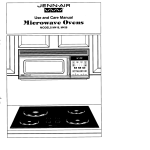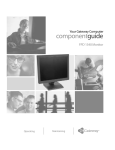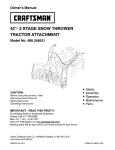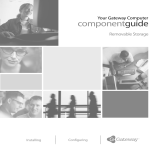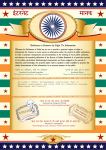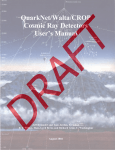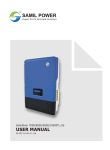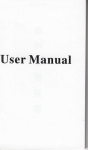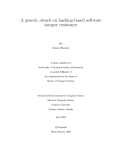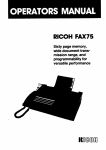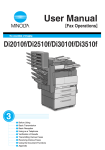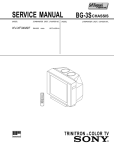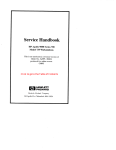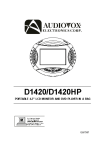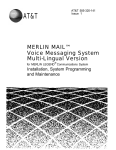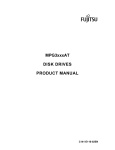Download Ricoh FAX4000L User's Manual
Transcript
OPERATOR’S MANUAL RICOH FAX4000L A Dual Access, Laser printing facsimile that scans pages in four and a half secondhand transmits in six seconds Immllo has been tested and found to comply with the limits for a Class A digital WARNING – This equipment device, pursuant to Part 15 of the FCC Rules. These limits are designed to provide reasonable protection against harmful interference when the equipment is operated in a commercial environment. This equipment generates, uses, and can radiate radio frequency energy and, if not installed and used in accordance with the instruction manual, may cause harmful interference to radio communications. Operation of this equipment in a residential area is likely to cause harmful interference in which case the user will be required to correct the interference at his own expense. “CAUTION-Use of Control or Adjustments herein May Result in Hazardous Radiation or Performance Exposure.” of Procedures Other Than Those specified Class A This Digital Apparatus does not exceed the Class A Iimitsfor Apparatus set out in the Radio Interference Regulations Communications. Radio Frequency noise from Digital of the Canadian Department of Le present appareil numerique n’emet pas de bruits radioelectriques depassant applicables auxappareils numeriquesde laclasse Aprescritesdans Ie Reglement Iage radioelectrique edicte par Ie ministere des Communications du Canada. Ies Iimites surle brouil - WHEN PROGRAMMING EMERGENCY NUMBERS AND/OR MAKING TEST CALLS TO EMERGENCY NUMBERS: 1. 2. Remain on the line and briefly call before hanging up. Perform such activities or late evenings. explain in the off-peak to the dispatcher hours, such the reason as early morning for the hours HOW TO USE THIS MANUAL GENERAL PRECAUTIONS contains information you should read before you start to install the machine. D 1 GENERAL 1 “ z INSTALLATION tells you everything you need to know to set up the machine, get to know it, and move it to a new location. 3 ROUTINE OPERATION explains how to operate the machine. Section 1-2 will be especially useful if you want to send a fax message as soon as you have installed the machine. PRECAUTIONS 1. PRECAUTIONS 1-1 Power and Grounding .................................................................. 1-2 Cold Weather Power-up ................................................................ 1-3 Thunderstorms ......................................................................... 1-4 Copy Paper ............................................................................. 1-5 Toner .................................................................................... 1-6 Master Kit . . . . . . . . . . . . . . . . . . . . . . . . . . . . . . . . . . . . . . . . . . . . . . . . . . . . . . . . . . . . . . . . . . . . . . . . . . . . . . . 1-7 Cleaning Kit . . . . . . . . . . . . . . . . . . . . . . . . . . . . . . . . . . . . . . . . . . . . . . . . . . . . . . . . . . . . . . . . . . . . . . . . . . . . . 1-8 Operating Precautions ................................................................. 1-9 General .................................................................................. 8 9 9 9 10 10 10 10 10 INSTALLATION 1. INSTALLATION 1-1 Location ................................................................................. 1-2 Connecting the Telephone Sets, Line, and Power Cord .............................. 12 13 2. COMPONENTGUIDE 2-1 External View ........................................................................... 2-2 Operation Panel ........................................................................ 14 15 3. GETTING STARTED 3-1 Basic Rules for Programming .......................................................... 3-2 Program mingthe Date and Time ...................................................... 3-3 Program mingthe Telephone Line Type ............................................... 3-4 Programming the RTl, TTl, and CSl . . . . . . . . . . . . . . . . . . . . . . . . . . . . . . . . . . . . . . . . . . . . . . . . . . . . 3-5 Programming the Polling lD Code ..................................................... 3-6 Programming your Fax Terminal’s Telephone Number ............................... 3-7 Programming the Confidential Password .............................................. 17 18 19 20 23 24 25 4. TRANSPORTING THE MACHINE . . . . . . . . . . . . . . . . . . . . . . . . . . . . . . . . . . . . . . . . . . . . . . . . . . . . . . . . . . . . . 26 2 RICOH 4 ADVANCED FEATURES explains the wide range of features your machine has. 5 PROGRAMMiNG AND PRINTING REPORTS explalns how to program the machine and print reports, and explalns the reports that the machine automatically prints. ROUTINE 3 6 FAX4000L LOOKING AFTER THE MACHINE explains how to replace consumable supplies and how to make sure that your machine gives top quality performance. 7 SOLVING PROBLEMS might help you if you are having trouble with your machine. 8 REFERENCE MATERIAL contains specifications and explanations of fax terminology. OPERA TION 1. SENDING A FAX MESSAGE Types of Document ................................................... 1-1 Recommended 1-2 Quick Look Transmission Procedure .................................................. 1-3 Selecting Contrast and Resolution .................................................... 1-4 Page Counting Methods ................................................................ 1-5 Department Code Entry ................................................................ Making Overseas Calls . . . . . . . . . . . . . . . . . . . . . . . . . . . . . . . . . . . . . . . . . . . . . . . . . . . . . . . . . . . . . . . . . 1-6 Redialing ................................................................................ 1-7 1-8 Send Later .............................................................................. 1-9 Using Speed Dial and Quick Dial for Faxing .......................................... 1-1o Group Dialing ........................................................................... ............................................................................. 1-11 Dual Access 28 30 34 35 36 37 38 39 40 41 41 2. RECEIVING FAX MESSAGES 2-1 Selecting the Reception Mode . . . . . . . . . . . . . . . . . . . . . . . . . . . . . . . . . . . . . . . . . . . . . . . . . . . . . . . . . 2-2 Routine Reception ...................................................................... 2-3 Substitute Reception (Receive File) . . . . . . . . . . . . . . . . . . . . . . . . . . . . . . . . . . . . . . . . . . . . . . . . . . . 2-4 Confidential Reception ................................................................. 42 42 43 44 3. USING THE UNIT FOR TELEPHONE CALLS 3-1 Making a Telephone Call . . . . . . . . . . . . . . . . . . . . . . . . . . . . . . . . . . . . . . . . . . . . . . . . . . . . . . . . . . . . . . . 45 3-2 Answering the Telephone . . . . . . . . . . . . . . . . . . . . . . . . . . . . . . . . . . . . . . . . . . . . . . . . . . . . . . . . . . . . . . 46 3-3 Phoning and Faxing onthe Same Call . . . . . . . . . . . . . . . . . . . . . . . . . . . . . . . . . . . . . . . . . . . . . . . . . 46 3 ADVANCED FEATURES 1. 1. TRANSMllTING 1-1 Keystroke Programs ..................................................................... 1-2 Memory Transmission ................................................................... 1-3 Broadcasting ............................................................................. 1-4 Confidential Transmission ............................................................... 1-5 Transfer Request ........................................................................ 1-6 Polling Transmission ..................................................................... 1-7 Turnaround Polling . . . . . . . . . . . . . . . . . . . . . . . . . . . . . . . . . . . . . . . . . . . . . . . . . . . . . . . . . . . . . . . . . . . . . . . 1-8 Alternative Destination ................................................................... 1-9 Protection Against Bad Connections ..................................................... 1-1o Closed Network . . . . . . . . . . . . . . . . . . . . . . . . . . . . . . . . . . . . . . . . . . . . . . . . . . . . . . . . . . . . . . . . . . . . . . . . . . 1-11 Stamp . . . . . . . . . . . . . . . . . . . . . . . . . . . . . . . . . . . . . . . . . . . . . . . . . . . . . . . . . . . . . . . . . . . . . . . . . . . . . . . . . . . . 1-12 GI Mode . . . . . . . . . . . . . . . . . . . . . . . . . . . . . . . . . . . . . . . . . . . . . . . . . . . . . . . . . . . . . . . . . . . . . . . . . . . . . . . . . 1-13 Sending Abnormally Thick or Large Sheets . . . . . . . . . . . . . . . . . . . . . . . . . . . . . . . . . . . . . . . . . . . . . . 1-14 Batch Transmission ...................................................................... 1-15 A3[ll.7’’] — width Transmission ......................................................... 48 50 52 53 54 57 58 59 60 60 60 60 61 62 62 2. RECEIVING 2-1 Polling Reception ........................................................................ 2-2 Closed Network for Reception ........................................................... 2-3 Authorized Reception .................................................................... 2-4 Notification ............................................................................... 2-5 Forwarding ............................................................................... 62 64 65 67 69 3. OTHERS Transfer Broadcasting . . . . . . . . . . . . . . . . . . . . . . . . . . . . . . . . . . . . . . . . . . . . . . . . . . . . . . . . . . . . . . . . . . . 71 3-1 3-2 Speaker . . . . . . . . . . . . . . . . . . . . . . . . . . . . . . . . . . . . . . . . . . . . . . . . . . . . . . . . . . . . . . . . . . . . . . . . . . . . . . . . . . 71 3-3 Short Preamble . . . . . . . . . . . . . . . . . . . . . . . . . . . . . . . . . . . . . . . . . . . . . . . . . . . . . . . . . . . . . . . . . . . . . . . . . . 71 3-4 Using Your Machine as a Copier . . . . . . . . . . . . . . . . . . . . . . . . . . . . . . . . . . . . . . . . . . . . . . . . . . . . . . . . . 72 3-5 Error Correction Mode (ECM) . . . . . . . . . . . . . . . . . . . . . . . . . . . . . . . . . . . . . . . . . . . . . . . . . . . . . . . . . . . . 72 3-6 User Function Keys . . . . . . . . . . . . . . . . . . . . . . . . . . . . . . . . . . . . . . . . . . . . . . . . . . . . . . . . . . . . . . . . . . . . . . 73 3-7 Reverse Order Stacking . . . . . . . . . . . . . . . . . . . . . . . . . . . . . . . . . . . . . . . . . . . . . . . . . . . . . . . . . . . . . . . . . 74 3-8 Chain Dialing . . . . . . . . . . . . . . . . . . . . . . . . . . . . . . . . . . . . . . . . . . . . . . . . . . . . . . . . . . . . . . . . . . . . . . . . . . . . . 74 3-9 Optional Equipment . . . . . . . . . . . . . . . . . . . . . . . . . . . . . . . . . . . . . . . . . . . . . . . . . . . . . . . . . . . . . . . . . . . . . . 75 PROGRAMMING 5 AND PRINTING 1. PROGRAMMING 1-1 Checking the Counters ................................................................ 1-2 Switching Page Count On/Off ......................................................... 1-3 Switching Department Code On/Off .................................................. 1-4 Switching the Transmission Report On/Off .......................................... 1-5 Programming Quick Dial and Speed Dial . . . . . . . . . . . . . . . . . . . . . . . . . . . . . . . . . . . . . . . . . . . . . 1-6 Programming Groups .................................................................. 1-7 Clearing a Polling File . . . . . . . . . . . . . . . . . . . . . . . . . . . . . . . . . . . . . . . . . . . . . . . . . . . . . . . . . . . . . . . . . 1-8 Switching TTI On/Off ................................................................. 1-9 Clearing a Memory File . . . . . . . . . . . . . . . . . . . . . . . . . . . . . . . . . . . . . . . . . . . . . . . . . . . . . . . . . . . . . . . . 1-10 Printing the Contents of a Memory File . . . . . . . . . . . . . . . . . . . . . . . . . . . . . . . . . . . . . . . . . . . . . . . 76 76 77 77 78 85 87 87 88 88 2. AUTOMATICALLY PRINTED REPORTS 2-1 TCR (Transaction Confirmation Report) ................................................................................... 2-2 Error Report .................................................................................................................................. 2-3 Transmission Report ................................................................................................................... 2-4 Transfer Result Report ................................................................................................................ 2-5 New Polling File Report .............................................................................................................. 2-6 New File Report ........................................................................................................................... 2-7 Memory Transmission Report .................................................................................................... 2-8 Power Failure Report .................................................................................................................. 89 90 90 91 91 92 92 92 3. USER-INITIATED REPORTS 3-1 TCR .................................................................................... 3-2 Telephone Lists . . . . . . . . . . . . . . . . . . . . . . . . . . . . . . . . . . . . . . . . . . . . . . . . . . . . . . . . . . . . . . . . . . . . . . . . 3-3 Polling File List ........................................................................ 3-4 Program List . . . . . . . . . . . . . . . . . . . . . . . . . . . . . . . . . . . . . . . . . . . . . . . . . . . . . . . . . . . . . . . . . . . . . . . . . . . 3-5 SAF File List ........................................................................... 3-6 Authorized Reception List . . . . . . . . . . . . . . . . . . . . . . . . . . . . . . . . . . . . . . . . . . . . . . . . . . . . . . . . . . . . . 93 93 94 94 94 95 LOOKINGAFTER 6 THEMACHINE 1. REPLACING PAPER . . . .. .. .. . . . .. . .. .. . . . . . .. . .. .. . . . .. . .. . .. . . .. . . . .. . .. .. .. . . .. . . . . . . . . .. . 96 2. REPLACING TONER ......................................................................... 97 3. REFILLING THE STAMP ..................................................................... 4. REPLACING THE MASTER 5. REPLACING THE CLEANING SOLVINGPROBL UNIT 99 . . . . . . . . . . . . . . . . . . . . . . . . . . . . . . . . . . . . . . . . . . . . . . . . . . . . . . . . . . . . 100 102 UNIT ....................................................... PROCEDURE . . . .. .. . . .. . . . . .. .. .. . . . . .. . . .. .. . . .. . .. . . . . . . .. .. .. . 105 ........................................................................... 112 6. USER MAINTENANCE EMS 1. DOCUMENT JAM 2. COPY JAM . . . . . . . . . . . . . . . . . . . . . . . . . . . . . . . . . . . . . . . . . . . . . . . . . . . . . . . . . . . . . . . . . . . . . . . . . . . . . . . . . . . . 113 3. LINE PROBLEM 4. OPERATING . . . . . . . . . . . . . . . . . . . . . . . . . . . . . . . . . . . . . . . . . . . . . . . . . . . . . . . . . . . . . . . . . . . . . . . . . . . . . . 118 DIFFICULTIES 5. ERROR CODES REFERENCEMA 8 REPORTS . . . . . . . . . . . . . . . . . . . . . . . . . . . . . . . . . . . . . . . . . . . . . . . . . . . . . . . . . . . . . . . . . . . . . . . . . . . . . . 120 TERIAL 1.SPECIFICATION’4S 2. GLOSSARY . . . . . . . . . . . . . . . . . . . . . . . . . . . . . . . . . . . . . . . . . . . . . . . . . . . . . . . . . . . . . . . . . 118 . . . . . . . . . . . . . . . . . . . . . . . . . . . . . . . . . . . . . . . . . . . . . . . . . . . . . . . . . . . . . . . . . . . . . . . . . 122 . . . . . . . . . . . . . . . . . . . . . . . . . . . . . . . . . . . . . . . . . . . . . . . . . . . . . . . . . . . . . . . . . . . . . . . . . . . . . . . . 123 5 1 ~9 OTHERS ~l. OFFICIAL NOTICES TO USERS 2. HANDSET USER’S I INDEX 10 [ MANUAL . . . . . . . . . . . . . . . . . . . . . . . . . . . . . . . . . . . . . . . . . . . . . . . . . . . . . . . . . . . . . 126 . . . . . . . . . . . . . . . . . . . . . . . . . . . . . . . . . . . . . . . . . . . . . . . . . . . . . . . . . . . . . . . . 128 MEMO GENERAL I PRECAUTIONS WARNING Do not attempt any maintenance or troubleshooting other than that mentioned in this manual. This machine contains a laser beam generator and direct exposure to laser beams can cause permanent eye damage. 1. POWER AND GROUNDING Pay attention to the following. Power Supply 1. Power requirement: 2. 3. 4. Insert the power plug securely into the wall socket. Do not step on or set anything on the power cord. Do not connect other equipment to the same socket. 5. If an extension cord must be used, it must have a capacity of more than 125 V/15 A and must be less than 5.5 yards long. Do not connect other equipment to the same extension cord. Be sure that the power cord is not in a position where it would trip someone. 6. 7. 8. 115 t 20 Vat, 60 f 1 Hz Grounding Ground the machine and the lightning protection circuit according to regulations. Do not ground to gas or water pipes, or to a telephone ground lug. Proper grounding is to the ground terminal power outlet is properly grounded. of the power outlet. Be sure that the ground terminal of the The lightning protection circuit for the machine requires the machine to be properly grounded. If proper grounding is provided, about 90% of lightning damage can be prevented. For safety, be sure to connect the machine to a three-prong grounded outlet. 1 2. COLD WEATHER GENERAL PRECAUTIONS POWER-UP Avoid raising the room temperature inside the machine. abruptly when it is below 40°F (4”C), or condensation may form ‘@ 1. 2. 3. Raise the room temperature Wait for 30 to 60 minutes. Turn the power on. Do not use the machine 3. to 68°F (20”C) at less than 18°F (10”C) per hour. near a humidifier. THUNDERSTORMS With proper grounding, about 90% of lightning damage can be prevented. However, if possible, during severe electric storms turn the power switch power cord and telephone line cord. 4. COPY PAPER ● 15 – 20 lb. copy paper is recommended; legal, letter, Do not use damp paper, or copies will be defective. Keep in a vinyl bag if not using for a long time. Store in a dry, cool, dark place. Store flat. Do not stand upright. ● ● ● ● 9 or B4 [10.1” off and disconnect X 14.3”] size. the I 1 GENERAL PRECAUTIONS 5. TONER ● ● For good copy quality, Ricoh recommends that you use genuise SERIES/1000 SERIES/4000 L). Store in a cool, dark place. Never store where it may be exposed to heat. Keep out of the reach of children. Do not take internally. Do not lay heavy objects on toner cartridges. 6. MASTER KIT ● ● The master kit contains a master unit and operator’s 4000 L). Never touch the master sheet. Do not expose the master sheet to light. Never store where they will be exposed to heat. 7. CLEANING ● The cleaning kit contains a cleaning unit, an ozone filter and the user’s maintenance kit (RICOH FAX CLEANING KIT TYPE 4000 L). Do not incinerate waste toner. Toner dust may cause flashback when exposed to open flame. ● ● ● ● ● ● ● 8. OPERATING ● ● ● ● ● manual Ricoh toner (FAX TONER Type 7000 (RICOH FAX MASTER UNIT TYPE KIT PRECAUTIONS While copying, do not turn off the main switch or unplug the power cord. Do not overload the paper cassettes. Keep corrosive liquids, such as acid, off the machine. Do not touch copy paper if your fingers are wet or oily; fingerprints may appear on the copy. Do not allow paper clips, staples, or other small metallic objects to fall inside the machine. OZONE The machine generates ozone during operation. Normally, the ozone level is safe for operators. However, during a long copy run or while printing a long message, an ozone odor may appear; in such a case, ventilate the room. 9. GENERAL ● ● ● Since some parts of the machine are supplied with high voltage, make sure that you do not attempt repairs or attempt to access any part of the machine except those described in this manual. Do not make modifications or replacements other than those mentioned in this manual. When not using the machine for a long period, disconnect the power supply. Ricoh shall not be responsible for any damage or expense that may result from the use of parts other than genuine Ricoh parts in your Ricoh office product. 10 any 11 2 INSTALLATION 1. INSTALLATION 1.1 Location Now, you have to choose a suitable location for the machine. For the best possible install your machine in a place which satisfies the following conditions. ● ● ● ● ● ● ● ● ● ● ● ● ● performance, Not exposed to direct sunlight Well ventilated (air turnover at least three times per hour) Level Not subject to vibration Away from other electronic equipment, to avoid interference. Away from areas containing corrosive gas Dust-free Condensation-free Temperature 63 to 82°F Humidity 40 to 70% RH (do not install near a humidifier) Away from heaters and air conditioners, to avoid sudden changes of temperature Within 5 yards of a three-pin grounded power outlet (1 15 +- 20 Volts, 60 +1 Hz) With the following clearance - 6“ I I 1 1 --d L-1tjJ —— [ — — .— — F-==EFa ll–—— .— u _ rlliik Ml * 1 ,R!aJ I Front v Important Points about Power Connection ● The supply from the wall outlet must not fluctuate by more than 20V either side of 11 5V ac. . The power cord should not be laid in a place where it might trip somebody. ● Do not lay anything on the power cord. . If you have to use an extension cord, make sure that it is capable of carrying 125V/1 5A, and that your facsimile terminal is the only piece of equipment connected to that cord. . The facsimile terminal must be grounded with a three-pin grounded power outlet. 12 2 1-2 Connecting Do not switch the Telephone INSTALLATION Setj Line, and Power Cord on until everything is connected together. Phone Company”s Jack d Jj-J I I TEL u HANDSET “\. -. 7\ \ \: /? ,. POWER SWITCH boffood Note: Consult your service representative if you wish to connect telephone number entry format may be affected. I I , ~ o — y the machine l15t20v 60tlHz Grounded to a PBX, because 2 INSTALLATION 2. COMPONENT 2-1 External GUIDE View Look at your machine, and note the location of the major componen Document Tray s, as indicated below, Document Guide ase co ent Table power Switch / Operation Panel I Cassette 14 — 2 2-2 Operation INSTALLATION Panel 10 8 9 6 7 1. STATUS INDICATORS Communicating Indicator Lights when a message mitted or received. Storing Indicator Lights when a message memory. Receive File Lights when received into was jammed is being Add Paper 2 Indicator Blinks when the lower cassette is almost empty, and lights when it is empty. trans- Cleaning Unit Indicator Blinks when the cleaning unit is almost full, and lights when it is full. s being stored into Close Cover Indicator Blinks when a cover is open. Indicator an incoming message was memory because the printer or out of paper or toner. Add Toner Indicator Blinks when the toner cartridge is almost empty, and lights when it is empty. Confidential File Indicator Lights when a confidential message has been received and stored into memory. 2. WARNING Replace Master Indicator Blinks when it is time to replace unit. INDICATORS Line Fail Indicator Blinks when transmission Call Service Indicator Lights when the machine detect a problem that requires Clear Original Indicator Lights when a document scanner. Clear Copy Indicator Lights when paper printer. 3. CHARACTER fails. 4. has jammed has jammed DISPLAY Displays, prompts, selected modes. diagnos< ics service. in he FUNCTION, the master status, warnings, and YES, AND NO KEYS Function Key Press this key to use one of the user programming functions, or to return the machine to standby during programming. in the Yes/No Keys Use these to answer questionson acter display. Add Paper 1 Indicator Blinks when the upper cassette is almost empty, and lights when it is empty. 15 the char- 2 INSTALLATION 5. SELECTOR KEYS Pause/Redial Key When entering a telephone number at the ten-key pad, press this key when you need to entera pause. Also, press this key when you wish to redial the last number that was dialed. Halftone Indicator and Key If you are transmitting a photograph, press the key to light the Halftone indicator. Contrast Indicators and Key The indicator that is lit shows the contrast that is now selected. Press the key if you wish to change the setting. Clear Key This is used during programming to clear the last character entered, or to clear the character at the cursor, depending on the mode in use. Resolution Indicators and Key The indicator that is lit shows the resolution that is now selected. Press the key if you wish to change the setting. Group 1 mode can also be selected using this button. 9. QUICK DIAL KEYS Memory Indicator and Key If the indicator is lit, the document will be stored to the memory before it is transmitted. If it is not lit, the document will be sent immediately, without being stored. Press the key if you wish to change the setting. You can program each of these to dial a number, a group of numbers or enter a sequence of numbers and settings, with just one touch. You can also use these keys to enter and edit labels, such as the RTI, TTI, and CSI. 10. USER FUNCTION 6. STOP, COPY, AND START KEYS Each of these keys can be programmed to execute a function from the function list. Stop Key Press this to stop the machine during communication and return it to standby. 11. MODE Copy Key Press this key to copy the page(s) now in You can do this to check the feeder. whether your contrast, resolution, and halftone settings are appropriate. KEYS Transfer Request Indicator and Key If you want to use transfer request, press the key to light the indicator. Confidential Indicator and Key If you want to send a confidential message, press this key to light the indicator. PAD Acts as a telephone keypad. Also used for entering other numbers, such as Speed Dial Codes, depending on the mode in use. Send Later Indicator and Key If you want to use send later, press this key to light the indicator. 8. KEYS Speed Dial Key Press this when you wish to dial using Speed Dial Code. SELECTOR Polling Indicator and Key If you want to use polling, press this key to light the indicator. Start Key Press this to start transmission. 7. TEN-KEY KEYS Stamp Indicator and Key When the indicator is lit, each successfully transmitted page will be stamped. Press this key to enable or disable the stamp. a Reception Mode Indicators and Key This indicator that is lit shows which mode has been selected. Press the key to change the mode. Voice Request Indicator and Key Press this key during fax communication if you wish to talk to the person at the other end on the same call. On Hook Dial Indicator and Key To make a phone call, press this key then dial on the ten-key pad. There is no need to pick up the handset during dialing. 16 2 INSTALLATION 3. GETTING STARTED 3-1 Basic Rules for Programming Before ● ● ● ● ● ● you start to send faxes, there are a few items that you should Telephone line type – Function 81 Date and time — Function 50 RTI, TTI, and CSI – Functions 63, 64, and 65 Your fax terminal’s telephone number – Function ID Code – Function 62 Confidential password – Function 89 program. These are: 80 However, if you are in a big hurry to send your first fax, just set the telephone line type (page 19), then send the message (page 30). After that, come back to program the other items in this section, because they are important. Notes Concerning . Programming . Before starting, make sure the machine is in standby mode; READY must be shown on the top line of the display. If you enter the wrong function number, press Function . The machine will return to standby. When the machine asks you a question, you have 40 seconds to reply. If you do not reply, the machine will return to standby and you will have to repeat the entire procedure. Whenever you want to return to standby, press Function . All programmed ● . – Standby Mode Display READY SET An average items remain 100% in the memory, even if you switch the power off. – 00 00AM DOCUMENT page from a business letter takes up about 2% of the memory. 17 2 INSTALLATION 3-2 Programming the Date and Time You should program the correct date and time, because the date and time in your machine’s clock is normally printed on reports and on your pages when they are printed out at the other end. Also, if you use Send Later, the machine will send your fax when this clock reaches the time that you designated for Send Later. 1. Make sure that standby mode. READY SET the unit is in 6. To change AM), press 100’% 00 DATE JAN & 01 5 Yes MAY 00 If you 00AM Change to May 10th 1991, at 2:30 3. To change Press * go to step 7. MAY 4. To move & 01 READY to come MAY Clear & 01 MAY 00AM ’91 & 10 In our example, KPAD/YIC 00 00AM and time y/* TIME 91 to the next . TIME 5. Type in the date keypad. DATE 00 the cursor item, press DATE y/*/#/C TIME 91 & y/*/#, TIME 10 91 02 c 30PM 02 at the J#/c 30AM press 10910230. 18 to edit the screen, . The cursor returns SET if you go too far. DATE want 7. Tostorethe JAN to MAY press 4 times. back If the dis- I y/*/#/C TIME ’91 0 Clear # once. DOCUMENT Function Example: pm. * play is correct, 00AM DATE 2. PreSS AM to PM (or PM to to the month. clock, press 10004 DOCUMENT 02 press 30PM Function 2 3-3 Programming the Telephone INSTALLATION Line Type The type of dialing signal used by your terminal must be the right type for your local telephone exchange or your terminal will not be able to place calls. There are two types of dialing signal: dial pulses (DP) and dial tones (TT). 1. Make sure that standby mode. 100% READY SET z. PK?SS the 02 unit is 3. Either: ● To select tone press I . in 30PM ● DOCUMENT Function 8 1 Yes . To select pulse press 2 . 4. When the setting Function LINE = TT TT-1 DP-2 Note . If your machine shows the presshown, it is tone cannot dial, change the setting. 19 (TT), dialing (DP), is correct, press . The unit returns The top line of the display ent setting; in the example dialing (TT). dialing to standby mode. 2 INSTALLATION 3-4 Programming the RTI, TTI, and CSI The RTI, TTI, and CSI are labels which identify RTI — TTI — CSI – RTI + Make sure that standby mode. SET the unit is in Notes 100% READY 2. PIESS at the other end. This identifier will be displayed on the operation panel at the other end during communication. When you start a transmission, the RTI (or CSI) of the terminal at the other end will be displayed on your terminal. This identifier will be printed at the other end on the top of each page that you send. This identifier is used instead of the RTI during communication with another maker’sterminal. + 1. your terminal 1. If an RTI has already been stored, it is displayed now. Editing is explained on page 22. 2. For letters (A – Z); use Quick Dial Keys 01 to 26. For numbers (O – 9), use the operation panel’s ten-key pad. For an ‘&’, press Quick Dial 27. For a space, press Quick Dial 28. For punctuation marks and other symbols, press Quick Dial 32 consecutively until the symbol you need appears, then press Quick Dial 31. 3. Move cursor: Quick Dial 31 Backspace: Quick Dial 30 Delete cursor character: Quick Dial 29 02.30PM DOCUMENT I Function I6 3 I I Yes I . See Note 1. The RTI can have up to 20 characters. Example: XYZ COMPANY. 3. Type in your RTI. details. See Note 2 for Insert : Move cursor to the character immediately after the required inserting location. Then enter the characters to be inserted. If you make a mistake, see Note 3forediting features. CAUTION: 4. To store For spaces between words, only use a white space (press Quick Dial 28). Characters after a black space will be deleted. the RTI, press [ Yes I . 20 2 INSTALLATION + TTI + 1. Make sure that standby mode. READY SET 2. PreSS the 100% 02 unit is in 1. Make sure that standby mode. 30PM READY DOCUMENT Function SET 6 4 Yes 2. PreSS . the 100’% unit 02 is in 30PM DOCUMENT Function 6 5 See Note. Yes . See Note The TTI can have up to 32 characters. 3. Type in the TTI as for the RTI. in the same TTI XYZ 4. To store The CSl can have upto20characters (numhers and spaces only). Using your fax terminal’s telephone number is recommended. Example: 213 5559432 way Y COMPANY NEW 3. Type in the CSI using the ten-key pad. If you want to enter a space, press YORK this TTI, press Yes . Pause/Redial . Note ● lfyoujustentered, forexample, XYZ COMPANY for the RTI, XYZ COMPANY will be displayed here. Then, you can extend this for the TTI. For example: XYZ COMPANY NEW YORK n our example, Pause/Redial press 5 2 1 3 5 5 9 4 32. 4. To store the CSI and standby, press Yes . return Notes . If a CSI has already been grammed, it is displayed now. ting is explained on page 22. . Press * number if sign at the sign is an international (01 1 in the I 21 before entering proEdi- your tel. you wish to enter a “+” start of the CSI. The “+” international symbol for dial access codes USA). to 2 INSTALLATION Editing the RTI, TTI and CSI ● RTI + 1. Make sure that standby mode. READY SET 100% the 02 unit is in 1. Make sure that standby mode. READY 30PM SET DOCUMENT the 100% unit 02 30PM NEW YNRK 3. Edit the displayed RTI. Either: ● Type in a new one on top of the old one. . Use the editing functions (see Note 3 on page 20). Y COMPANY 3. Correct the TTI as for the RTI. 1. Make sure that standby mode. READY SET 4. Press [ yes] when in the same way Csl + + In ourexample, just press Quick Dial 31 four times, press Quick Dial 29 to delete the F, then type C. in DOCUMENT TTI XYZ is the 100% 02 unit is in 30PM DOCUMENT the dis- play is correct. Y/c Csl 2135559433 3. Press to Clear erase Csl. 4. Enter the new CSI. 5. Press 22 ~Yes . the old 2 3-5 Programming INSTALLATION thel DCode This four-digit code is necessary for secured polling, closed network communication, and transfer request. All parties in such communications must decide on an ID code beforehand because, if the codes are not the same, the communication will fail. 1. Make sure that standby mode. READY SET the unit is 4. To store in Yes 100% 02 this ID Code, press . 30PM DOCUMENT Notes 2. PU3SS r Function I D CODE ~6 ~2 Yes KEYPAD/Y 0000 See Note 1. 3. Type in your ID Code. Example: 012A I D CODE KEY PADIY 012A See CAUTION: 1. If a code has already been programmed, it is displayed here. To edit, just type in the new code. 2. You can use numbers O + 9 and letters A + F only. For A + F, use Quick Dial keys 01 + 06. ~. Note 2 Do not use 0000 or FFFF. 23 2 INSTALLATION 3-6 Programming Your Fax Terminal’s Telephone Number If you do not program this number, you will not be able to use Transfer Request. This is because broadcasting terminal needs your number to send back the Transfer Result Report. 1. Make sure that standby mode. 100% READY SET the 02 unit is in 4. Press her. 30PM Yes to store the num- See Note. DOCUMENT Note z. Pl@SS ,_Function 8 j LO I .—. Yes . See 3. Enter your the keypad, Note 1 terminal’s number at in the following order: i) International dial access code (01 1 in the U.S. A.) ii) Country code (1 in the U.S. A.) iii) Area code (e.g., 213) iv) Press Pause/Redial v) Tel. number . (e.g., 5556837) ~ See To correct . Press : No , to clear the display and re-enter ● Note 2 errors: the number. Press [ Clear digit only. I to erase the last Notes: 1. If a number had already been grammed, either: —. ● Press Yes to accept it. ● Press ; Clear pro- ] to erase it. 2. You have to entera code. pause after the area If PLEASE SET PAUSE is displayed, you did not enter a pause. Reprogram the number from step 3. the 2 3-7 Programming the Confidential INSTALLATION Password To print a confidential message from the memory, you will need to enter the password. This procedure explains how to program a password into a new machine, and how to change the password. 1. Make sure that standby mode. the unit is in 5. Enter the new password. Example: 6472 PASSWORD 100% READY SET 2. PreSS 02 30PM I YIN 6472 I I DOCUMENT Function 8 9 KEYPAD PASSWORD #. Yes 6. Press word. Yes to store this pass- I Notes See Note 1 1. (If no 3. Enter the present password. password has been programmed in this machine before, enter 0000.) YIN 0000 See Press NO If you made Note 2 a mistake. 4. Press after 2. 3. PASSWORD Yes PASSWORD . KEYPAD mmnn See Note3 # must be pressed Yes immediately . If you have forgotten your old password, call your service representative. If you enter the wrong number, “lNVALID PASSWORD” will be displayed. Repeat step 3. 2 INSTALLATION 4. TRANSPORTING THE MACHINE If you have to move the machine ● Take out the cassette. ● Take out the master Caution : to a new location, unit and cleaning 1. Do not touch the master 2. Do not tip the cleaning ● Remove the document ● Remove the copy tray. ● Tape up the scanner ● Secure ● Don’t leave the telephone please do the following. unit. belt surface unit upside tray. cover. the ac power cord. line cord behind. and avoid exposing it to light. down or used toner may come out. MEMO 27 3 ROUTINE OPERATION 1. SENDING 1-1 A FAX MESSAGE Recommended Types of Document Before you send your document, CAUTION: make sure that it meets the following requirements. Documents that do not meet these requirements can cause your machine cause some components of the machine to become damaged or dirty. to jam or may 1. Size Paper Thickness: 2 to 8 roils (20 lb paper) Maximum Length: Minimum T 4.1” L r 47” ~L —5.8”-4 2. Small Type Up to 47 ins can be fed manually. (This limit can be reset to 45 ft or328 by a service technician.) If the document copier. If the document more sheets. k-l17”- is too short, enlarge ft it with a is too long, divide it into two or Note: Documents longer than 16 inches must be guided carefully by hand, or a misfeed or skew may occur. Sizes Small faint characters may not be transmitted clearly. 3. Photocopies that were made with a copier that uses silicone oil may cause a misfeed. misfeed occurs, use the same document again five or ten minutes later. 4. Document 5. Do not use different misfeed may occur if a thermal sizes of documents paper together. original is used. If a 3 6. Do not send damaged ROUTINE OPERATION documents ND’ L_l COPY Flatten 0 BINDING HOLES Trim the edges Make copies DOG EARED _—— — — —— — mm? 0 ~) .D(jj PAGES STUCK FOLDED TORN TOGETHER PATCHED TOGETHER Make copies Shuffle the stack DOCUMENTS MUST NOT CONTAIN THE FOLLOWING ITEMS Y .—— — — &—j) L ● ‘CRAYON I P& CHAR COAL ~,1 —.— Crayon Paint Charcoal Glue — I Vinyl Coated Waxed Carbon 3 ROUTINE OPERATION 1-2 1. Quick Look Transmission Procedure Make sure that the unit is in standby mode. ● Contrast ● Resolution selection Page 34. selection Page 34. 2. Carefully place the documents into the feeder face down along the guide. Note : Not more than 50 pages (20 lb. paper). ~ SHUFFLE ALIGN EDGES INSERT Note : Align the leading edges of the documents as shown in the diagram. FACE DOWN ‘ ‘ O–10mm ‘%= / m Document Position v m Caution : Do not place the documents in the feeder 30 forcefully. Feed Leading Edge ‘ 3 3. Press 4. Press NO NO 5. Dial using . the ten-key ● Page counting . Department ● Overseas Call Speed Dial Quick Dial Send Later Phoning and Faxing on the Same Call Turnaround Polling Alternative Destination pad. . . . . . . 6. Press ROUTINE OPERATION Start . Page 35. code Page 36. Page Page Page Page 37. 40. 40. 38. Page 46. Page 58. Page 59. CAUTION: Watch the display. The identification of the other party (RTI) will be displayed. If you have been connected to the wrong place, press Stop immediately. 31 3 ROUTINE OPERATION Possible Problems You want to take out the document Press the scanner release button, open the scanner, CAUTION: Do not pull outthedocument without opening You want to send more than 50 pages While the 50th page is being fed in during feeder. You made a mistake If you already pressed ~ Start ● If you haven’t pressed Start No b) Press Clear transmission thescanner, or you will damage the machine. place the following pages (up to 50) in the while dialing ● a) Press and take out the document. . The entire , press Stop immediately. I yet, either; number is deleted. Enter a new number. ~ . Only the last digit is deleted. The Clear Original lamp has lit up Take out the document (see the top of this page). Hint: To redial, press Then redial the destination. then ~ Start ~ Pause/Redial . The Line Fail lamp has lit up If the Communicating lamp is not lit, press stop ~. If the Communicating lamp is lit, wait until goes out, then press Stop . The buzzer is ringing The other party wants to talk to you. Pick up the handset, press Stop , and speak. After speaking: . If you have no more pages, hang up. ● If you have more pages, do the following. 1. Place them in the feeder. 2. Ask the other end to press 3. When you hear a high-pitched Start . Do not hang up yet. tone, press Start . 4. Hang up. You want to send a message Store the document but there is a document that is in the feeder in the feeder on Redial Standby into the memory. 32 See page 39. or Send Later . 3 Notes Concerning ROUTINE OPERATION Transmission 1. Display REDIAL STANDBY If the line is busy or contact is impossible, the number is automatically redialed up to 2 times at intervals of 5 minutes. (Contact your service representative to change these redial parameters if necessary. ) “REDIAL STANDBY” is displayed during the intervals. To cancel redialing, open the scanner cover and remove the document from the feeder. If communication is still impossible after all redial attempts, the unit will ask you for another number. Note: You can redial immediately Pause/Redial if required. by READY RED 100% IAL 02 30PM STANDBY pressing TRANSMISSION STANDBY If a message is coming in at the same time as you press Start , “TRANSMISSION STANDBY” is displayed below the sender’s RTI. Your documents will be automatically transmitted immediately after the end of reception. SAN JOSE TRANSMISSION BRANCH STANDBY “A4 A A4 TRANSMIT” or “B4 + B4 TRANSMIT” indicates that the document is being transmitted without reduction. If the paper in the receiving terminal is not wide enough for the document machine will automatically reduce the data so that it will fit. you are sending, your If your terminal is reducing data, thetypeof reduction used is shown inthecharacter display during transmission. For example, “B4 + A4 TRANSMIT” means that the original is being reduced from 10.1” width to 8.5” width. 2. 3. Error Report If transmission fails, an Error Report will be printed. Keep this; it may help the service technician. The machine you dialed may not have RT1/CSl capability or it may not be programmed into the machine. In this case the telephone number or quick-dial label will appear on the top line of the Character Display, unless the external telephone was used for dialing. 33 3 ROUTINE OPERATION 1-3 Selecting Contrast and Resolution + Contrast Press this key to change ● the contrast. . Darken Normal — Darken – Lighten — ● Normal ● Lighten suitable for most purposes for documents with faint characters (e.g., written for documents with dark or patchy background + Press this key to change Resolution in pencil) + the resolution. . G1 Mode . Standard ● Detail ● Fine Standard – most typewritten documents Detail — documents with small print or fine details Fine — for high quality image reproduction Note: Transmission takes longer with Detail and even longer with Fine resolution. If your document contains tor to light the indicator. Note: Halftone a photograph, mode transmission use halftone is much slower than normal If you are not sure whether 1. Press ~ Copy mode. Press the key below the Halftone your settings transmission. are suitable: . 2. Check the copy quality, and adjust the settings if necessary. indica- 3 1-4 Page Counting Methods Quick Look Transmission 100°b READY When PAGES . 02 No and goon p.3 and so on (simple ● Page 30. is displayed, you can select one of two types of page numbering. to dial, page numbers will be printed If you clothe following procedure, page numbers will be printed bering) in the top right-hand corner of each page. 1. Press 3 Press NO if you make a mistake. 100°~ PAGES 2. Press Yes 03 out as pi/3, p2/3, p3/3(batch 1 num- has 3 pages. . READY out at the other end as p.1, p.2, page numbering). Ex: Your document I 30PM Procedure, KEY PAD)N 00 If you press ROUTINE OPERATION 02 3. If you are asked for a department code, see the next page of this manual. 30PM Y, N 4. Dial the number. 5. Press Start . I Note If you do not like the PAGES: 00 KEYPAD/N prompt, Simple page numbering will always be used. you can switch it off. See page 76. 3 ROUTINE OPERATION 1-5 Department Code Entry Quick Look Transmission r Procedure~Page 1 30. L—.— When 100% ‘EADY DEPT 02,30PM CO DE OOOO is you may enter a four-digit department code. KPAD/N This code is useful for tracking machine usage, as it is printed on many of the reports. For example, if your Send Later transmission failed overnight, your office staff would be able to inform you about this much quicker if your department code was used. To enter the code, do the following. 1. Enter your code. Example: 0001 Press ~ Press take. ~- 4. Press . if you 100% READY DEPT 2. Press Wesl 3. Dial. CO DE OOO1 make 02 (-Start 1. a mis- 30PM YIN . Note If you do not like the DEPT CODE 0000 KPAD/N 77. If you switch it off, you cannot use department prompt, codes. you can switch it off. See page — 3 1-6 Making Overseas Calls There are two ways: direct dialing, ● Direct Dialing 1. When the dial, press machine o I 2. Enter the country other party. asks and operator-assisted ● you + Operator-assisted 1. When the dial, press to I code of dialing. 4. Enter phone 5. Press Pause/Redial Dialing machine asks On Hook + you o ● . OnCe. the area code and telenumber of the other party. You wish to make an overseas call. The country, city, and phone number of the called party. You are making a data call (to avoid communication errors, the operator will not stay on the line). 3. When you hear a high-pitched tone from the speaker, press Start Start PROBLEM Instead of a tone, somebody may answer the line. In that case: 1. After talking, ask that person to press Start at their end. 2. Then, when you hear the high pitched tone, press Start . Notes 1. 2. to 2. Tell the operator: the ● 3. Press ROUTINE OPERATION Direct dialing may not be available in your area. The information on this page is based on using AT & T as the long distance long distance carrier for the dialing codes that they use. 37 carrier. Call your 3 ROUTINE OPERATION 1-7 Redialing When the other end is busy, your terminal will automatically redial the other end up to twice, at five minute intervals, (or up to 4 times if you are transmitting from memory). However, if you wish, you can redial immediately using the following procedure. 1. Keep the handset 2. Press Note: 1-8 1. on hook. Pause/Redial I then Start ~. If there is a message in the feeder waiting for redialing the message in the memory. See page 39. and you need to use the feeder, store Send Later Not using memory Using Send Later, you can delay transmission Note: You can only specify 100% READY SET of off-peak line charges. a time that is less than 24 hours ahead. Quick Look Transmission When to take advantage Procedure, 0230PM Page 30. is displayed: DOCUMENT Place the documents in the feeder. Select the contrast and resolution. Enter the page count (see page 35 – or press No. Enter the department code (see page 36) or press No. 100% READY When QUICK 1. PreSS 30PM is displayed: /S PEE D/ KPAD “ Send Later L..–— 02 4. Press I 1’ ~Yes ~ . READY 100% READY TIME 02 02 30PM 30PM MEMORY KPAD/Y 5. Press NO 100% 02 , 30PM YIN TRANS7 dial, then press Start I . 2. Enter the time at the keypad. READY Ex: 11:30 pm Press: : 1: ( 11, 1 3. If the AM/PM press ~& To change 100% 30PM) TX 02 30PM STANDBY See Note ‘31~o:. setting The document will be sent at 11:30 pm. Do not remove the document from the feeder, unless you wish to cancel Send Later. is correct, 1. Go to step 4. -— AM to PM, press ~# ~. / Notes 1. You cannot use the external telephone or On Hook Dial to dial for You can use Speed Send Later. Dial, Quick Dial, or a full telephone number. 2. If there is a Send Later message in the feeder and you need to use the feeder, you can store the message in the memory for sending later thus freeing your document feeder and keeping the Send Later operation intact. See page 39 for details. ~ 38 3 2. ROUTINE OPERATION Using the memory Using the memory allows the feeder to remain free for other operations. The first part of the procedure is the same as for not using memory, up to and including step 4. Then 100% READY MEMORY 5. Press Yes 02 30PM Y/’N TRANS~ I 8. If you wish to send the message to more than one address, dial another number (step 6). . 100°rt READY */ QUICK /Sp 02 30PM EED/Kp AD Otherwise, 6. Dial. Use Speed Dial, Quick Dial, Group Dial, or a full telephone number. 7. Press Yes I . For more information 3. Converting about the memory, a Send Later message press Start ● Quick Dial, page 40. ● Speed Dial, page 40. . Group . I Dial, page 41. see page 50. in the feeder into a Send Later message from memory This procedure also works for messages waiting in the feeder for redialing. It frees the document feeder for other work by storing the message in the memory, so it is only available if there is space in the memory. If either ~ or~l is in the feeder, 1. PreSS do the following. Memory READY MEMORY aredisplayedandamessage 2. Press cancel . 100?u 02 TRANS~START Start (or press the operation). NO to 30PM /’N The document will be stored in the memory and transmitted at the correct time. Note : If MEMORY TRANSMIT N/A is displayed, the message in the feeder is not for Send Later or redialing. It may be set up for somebody to poll. This cannot be stored into memory. If you remove the document, you will have tore-program the polling operation (see Polling Transmission page 57). Note : Alternative Destination, if programmed for this message, will be cancelled. 39 3 ROUTINE OPERATION 1-9 Using Speed Dial and Quick Dial for Faxing The Quick Dial Key or Speed Dial Code that you select must have been programmed in advance. I Programming Quick Dial and Speed Dial, Page 78. ● Quick Dial ● Speed Dial + Example: Use Speed Dial 23. 1. Place the document 2. Press ● . “ NO I Example: Use Quick’Dial 1. Place the document in the feeder. 2. Press twice. Page Count, page 35. Department Code, page 36. ● . Page Count, page 35. Department Code, page 36. 100% QUICK :Speed 3. Press Dial l1213’. 23 If you make a mistake, Repeat 4. Press 02 30PM /S PEE D/ KPAD ~07 ] . 2135558642 2135557362 SPEED# in the feeder. , No]— twice. READY 3. Press 07. QUICK# START pressl No ] . 07 If you make a mistake, step 3. Repeat [ Start I . 4. Press 40 step 3. I Start . START press ~ No ) . 3 1-10 Group Dialing If you are making a transfer than one address. request, If you often communicate regularly enter them with just two keystrokes Programming When the machine Groups, */ polling reception, or broadcast Qulc 100% 02 K/sp EED/Kp 30PM AD entered 100% READY **- 1 02 (or press Yes the wrong if you NO group number). 30PM KEYPAD 2. Enter the group ten-key pad. Press you can Page 85. 3. Press Group you can dial more in one of these ways with a certain group of addresses, if you have programmed them into a group. * Example: from memory, asks you to dial, do the following. READY 1. Press ROUTINE OPERATION number 4. Enter some press Start more addresses, or . at the CAUTION: 1. If you enter * machine will dial all numbersin through 9. . O , the all groups 1 DISTRIBUTORS **1 YIN If you Iabelled the group when you programmed it, the label is shown on the top line of the display. 1-11 Dual Access If the machine is transmitting a message from memory, or receiving, you can send a fax message without having to wait by the machine. Just place your document inthefeeder, select the required features (such as Send Later, Memory Transmission, Your document will be sent immediately This feature is known as dual access. Confidential), after the machine 41 dial, and press has finished Start . .—— the job now in progress. 3 ROUTINE OPERATION 2. RECEIVING 2-1 FAX MESSAGES Selecting the Reception There are two reception 1. Mode modes. Auto Receive You do not need to be by the machine when a fax message comes Manual Receive You must be by the machine when a fax message comes in. 2. To change the reception mode, press the key below in. the Auto and Manual Receive indicators. Hint If you wish to receive 2-2 1. 2. Routine phone calls with your machine, Auto Receive Incoming messages switch is kept on. are received automatically. You do not need to be by the machine, Manual Receive Your terminal cannot automatically receive an incoming you must do the following to receive the message. Pick up the handset. You will hear a short few seconds. 2. Remove feeder. 3. Press 4, Hang Receive. Reception any documents I Start call. You must be near the machine 1. Talk to the other tone every 2. If the other party wishes to send you a fax message, remove any documents from the feeder. from the 3. Press I Start 4. Hang up. . . Problem You are making ● Remove ● Press a copy when a fax message all documents comes in. from the feeder. _St_Op] . Otherwise. vour machine and party. up. Possible if the power If you hear a voice in step 1. What to do when the phone rings. 1. use Manual miaht transmit the documents 42 in the feeder to the caller. 3 2-3 Substitute Reception (Receive When Receive File is lit, a message jammed or out of paper. Troubleshooting, Check the operation File) was received but stored in the memory because the printer was Page 112. panel to find out where the problem Caution: Do not switch ROUTINE OPERATION the power off, or the memory The message will be printed 97 and 1 13). automatically is. will be erased. after you clear the jam or add paper ortoner(see pages 96, If the paper you added is not wide enough to print the message, the message will stay inthe memory. (If you wish, in such cases, the message can be printed, but thedatawill be reduced to fit onthe page. Ask a service technician if you wish this feature to be switched on.) I I Maximum number ● Standard ● With optional I of pages that can be received memory — About 73 letter-size memory . Hard disk — About (1 Mbyte) (2 Mbytes) 1200 pages at standard resolution — About 146 – About 219 I 3 ROUTINE OPERATION 2-4 Confidential Reception When the Confidential File indicator is lit, a confidential message has been received memory. To print this message, you must enter the correct password. 1. PreSSl Function 117i 3. Press 611 Yesl. and stored in the ‘ COPy ~ 1“ The message is printed, returns to standby. then the machine ~ 2. Enter your programmed tion 89). password that you previously (Func- PASSWORD COPY/N I Notes 1. If you enter the wrong password, return to standby. 2. The sender may have over-ridden your password. Check with the sender. (Print the TCR, if necessary, 3. If you have forgotten “INVALID the password, PASSWORD” is displayed and the machine to find out who the sender either: service ● call ● Contact the senders and ask them to over-ride your password. They can only do this if they are using certain types of fax terminal. Don’t forget to find out what password they will use for the transmission. is.) will 3 3. USING THE UNIT FOR TELEPHONE 3-1 Making a Telephone ROUTINE OPERATION CALLS Call There are two ways. . Using On Hook . Using the handset – You do not use the handset. Dial on the fax terminal — Just like a regular set. telephone USING THE HANDSET USING ON HOOK DIALING 1. Make sure that standby mode. READY SET keypad. the 100% 02 unit is 1. Make sure that standby mode. in 30PM 2. Pick up the the unit is in handset. DOCUMENT 3. Dial. 2. Press On Hook DO NOT PRESS Start (unless you are dialing a fax machine and do not wish to speak to the other end). . Do not pick up the handset. using the 3. Dial keypad, Either: . Quick Dial . Speed fax terminal’s Note : You can dial on the fax machine’s keypad using Quick Dial, Speed Dial, or full numbers if you wish. Dial . Full telephone number 4. Use the handset as you would a regular telephone. DO NOT PRESS Start (unless you are dialing a fax machine and do not wish to speak to the other end). 5. Hang up at the end of the conversation. 4. Listen to your terminal’s built-in speaker. When the other party answers, pick up the handset. 5. Replace the handset the conversation. Speaker Volume use at the end of Adjustment Page 71 45 3 ROUTINE OPERATION 3-2 1. Answering the Telephone If the telephone A fax is coming rings just once: in. Do not pick up the handset. If the telephone rings continuously 3. If the caller Pick up the handset. 2. Speak Note: If you hear a high-pitched is coming up. POSSIBLE If nothing 3-3 in. Press Dial handset ( Start Then up. hang after speaking. tone, a fax PROBLEM happens Phoning the fax, press to send you a , . Then hang Start after you press [-Start and Faxing If you want to talk before 1. wants other party 1, power may be switched on the Same Call sending using the fax. Note: the If you hear a high-pitched stead of a voice, press I Start or [On Hook 1. Page 45. off on your machine. tone inimmedi- ately. ) If you still want to talk with the other end, Important: press If you are using a Quick Dial key, place the documents in the feeder. Voice Request I after the Com- municating indicator lights up. Go to step 3 of the next procedure. 3. Press 2. Speak to the other party, then place your document in the feeder and ask them to press Start at their end. .— ~Start high-pitched 4. Replace when you hear a tone. the handset. Note: Do not replace the handset if you want to speak with the other party after faxing. After faxing, your machine will emit a tone. At that time, press ~Stop 46 , and speak. 3 If you want to talk after sending 1. a fax 4. If you want to send more pages to the other party: Start the transmission. Transmission Procedure, ROUTINE OPERATION Page 30. i) Place the pages in the feeder. ii) Ask 2. After the Communicating tor lights, press the Start indica- other press iii) When you hear a high-pitched Voice Request machine’s to . tone, press your 3. When emits a tone: party Start . buzzer i) Pick up the handset. ii) Press Stop . iii) Speak. See Note 1 I Notes: 1. 2. If your buzzer does not emit a tone, the other party did not come to the phone. This procedure only works if the other end has the Voice Request function. If you want to talk after receiving 1. While the Communicating tor is lit, preSS a fax 3. After indica- Voice Request speaking, hang up. . Note: If the other party wants to send more pages, press Start before your 2. When emits a tone: machine’s buzzer you hang up. i) Pick up the handset. ii) Press Stop iii) Speak. See Note 1 I I Notes: 1. 2. If your buzzer does not emit a tone, the other party did not come to the phone. disconnect automatically. This procedure only works if the other end has the Voice Request function. 47 The line will 4 ADVANCED FEATURES 1. TRANSMITTING 1-1 Keystroke Programs If you regularly transmit to, or poll, a particular destination or set of destinations using the same features, you can save repetitive keypad operation by storing the settings and destinations in a Quick Dial key. Before you store a program, refer to the Telephone List to determine which Quick Dial keys are free. The keystroke programs are stored in Quick Dial Keys, so the no. of programmed the no. of programs cannot exceed 32. – Storing a Program Quick Dial Keys plus – 1) Place a document into the feeder 2) features Select all required Note: Contrast, (unless you are programming (e.g., Confidential), resolution, and remote page count and department for polling terminal reception). numbers code cannot as normal. be stored. 3) instead of pressing the Start key, press the Quick Dial key that you wish to store the program in. Then press Yes. Do not press a key that already has a telephone number or program stored in it. 4) The programmed Stop immediately. — Labelling procedure the Program will now begin. If you do not wish to use the procedure — For your reference you can give the program a label, such as “CALL HEAD OFFICE”. program as explained above. Then do ~he following. 1. Press ~= ~6] ~ . ~Yes j . Press Y 01 ■n,mmmsmnmnmnmmmnnan =4 Example: First, store the ~1 — again. QUICK# 2. Press label. now, press the key that you want to 5. Type in the label on the keypad. Use the typing and editing features as explained on page 20. 101-” !—–——— FAX USED # AS 01 PROGRAM QUICK# Y/N/C CALL KEY 3. Press I QUICK# PROGRAM 01 YIN LABEL? 48 Y 01 HEAD OF FI CE~I~~ 4 6. Press Yes to store a) Transmission 1) 2) 3) 4) b) Place Select Enter Press Polling – Program the documents into the feeder. the required contrast and resolution. the page count and your department code, if required. the key into which the desired program has been stored. Reception Program 1) Press the key into which the desired program has been stored. When you press a key, the label that you gave the program sure that you have the right program. Note: If TOO MANY STATIONS is displayed, or try the program again later. — Erasing 1. a Program PreSS FEATURES 7. You can now program a number into this key for telephoning only. See “Programming Quick Dial and Speed Dial” for more information. Or press Function to return to mode. standby the label, ~ – Using a Program ADVANCED is now displayed. Check the label to make either delete a polling or memory file (Function 66 or 67) – Function 6 Yes 0 . 3. To erase Clear the program, press . ~ 2. Press the key that contains program you want to erase. Example: Press 01 the 4. To erase No FAX USED # AS program, 01 IS Y/Nlc PROGRAM . Go to step 2. If you have finished, KEY Function If you pressed another . the wrong key, press No. . press press 4 ADVANCED – Editing FEATURES – Programs cannot reedited. Tomodify aprogram, youmust enter thecomplete newprogram. lf you wish to store the modified program in the same Quick Dial key as the old one, you must erase the old program first using Function 60 as shown on the previous page. However, 1-2 the label can be edited. Memory Use Function 60 as explained in “Labelling the Program” (page 48). Transmission You can send afaxto up to Locations immediately for up to 400 locations overall. or later. Also, you can store up to Remaining Before vou decide to use the memorv, check the MemorV Space Display in the top right of the character display. If this reads OYO,there is no room. To determine whether there is room for your document, bear in mind that an average page of a business letter takes up about 2% of the memory space. Memory Indicator I ~ If you need to make some room for a high-priority document, refer to “Clearing Memory Files” (page 88). Also note that Send Later can be used if you wish to send Iaterto one destination only and you do not wish to erase a memory file. Note: In memory mode, pages are automatically batch-numbered batch-numbering has been disabled (Function 53). at the receiver’s terminal The procedure for transmission is on the next page. This procedure is only for immediate mission. Send Later transmission from memory is explained on page 39. 50 even if trans- 4 1. Make sure mode. ADVANCED 6. Press the unit is in standby Yes READY 100% */ QISIKp 2. PreSS The Memory Memory the Select indicator original the will in the contrast light. and feeder. resolu- tion. READY 100°~ DEPT 02.30PM ADj START . Note: 3. Place FEATURES 02 CO DE OOOO 30PM If TOO MANY STATIONS is displayed, you can’t store the number you just entered. You will have to store the rest of your numbers later in a seperate operation or redo the whole operation later. KPADN 7. Either 4. Press I NO Department Code, page 36. I r 1 READY */ 100% 02 30PM OUICK/SPEED/K PAD Do not use the handset. I Quick Dial, page 40. Speed Groups, ● Press Start . See the notes on the next page. 5. Dial using either a Quick Dial key, a Speed Dial Code, a full number at the built-in keypad, or a Group. I Dial another number. Go to step 5. The message will bestowed, amemoryreport will be printed, and the message will be sent immediately. 1 L ● Dial, page 40. page 41. 51 4 ADVANCED FEATURES Cautions: 1. 2. Donotswitch thepower of f,oryour message While the terminal is scanning the document, If MEMORY CLEAR completely OVER appeared Y/N FILE? because the memory will beerased from memory. do not leave the machine. onthedisplay, your document was not stored was full. to clear this file. ● Press I Yes . Press ~ No to send the pages which were scanned completely before over” appeared. Pages that were only partly scanned will not be sent. . If you don’t press either If you press Stop during key within 5 minutes, scanning, pages already “Memory this file will be cleared. scanned will be cleared. Redialing In memory mode, a terminal can be redialed up to 4 times (at intervals of 5,5, 10, and 5 minutes). After each failed redial attempt, the Line Fail indicator flashes and the machine asks you to press Stop. After all redialing attempts fail, an Error Report is printed and the message is erased from memory. To cancel redialing, erase the document from memory with Function 67. Page Retransmission If ECM is enabled (Function 83), any parts of a page that were not sent correctly will be resent automatically. However, if ECM is not enabled, the complete page will be resent; the maximum number of retransmission attempts is 2 but this can be increased to 3 by service. Address Limitations Note that the total number of addresses stored in the machine for polling reception and memory transmission, when added together, cannot exceed 400. No more than 79 of these can be full telephone numbers. The rest have to be Quick or Speed Dial. Voice Request, Turnaround These are impossible 1-3 Polling in memory mode. Broadcasting You can send a message to up to 200 locations, either The procedure is the same as for Memory Transmission. Later). immediately or at a programmed later time. See page 51 (immediate) or page 39 (Send 4 1-4 Confidential ADVANCED FEATURES Transmission If the other end has memory and the confidential mission. The other end can only print the message word (see Function 89, page 25). reception feature, you can use confidential after they enter their terminal’s programmed transpass- For extra security, you can specify the password for the message. This personal password will override the password that theotherterminal user has previously stored intheir machine, which would normally be used for printing confidential messages. Co-ordinate with the receiver operator before using this eature. This feature only works if the receiver is using a recent Ricoh memory facsimile terminal. Notes:. ● ● Confidential transmission the receiver’s memory is Only one address can be Confidential transmission Make sure the unit is in standby 1. Press Select Confidential the contrast Page Counting, Department can not take place if the receiving terminal has no memory, or if full. designated, but alternative destination can be used (page 59). cannot be made from memory. mode. (the indicator will light). and resolution. Press Place NO the document twice, in the feeder. page 35. Code, page 36. 2. 100% READY 02 CONFIDENTIAL ID? 4. Press Yes to confirm this password. The other end must use this to print the message. 30PM Y/N READY Either: If you do not wish to specify a password for extra security, press No . Go to step 5. Or: For extra security, step 3. press Yes 100% QUICK 02 30PM /S PEE D/ KPAD 5. Dial the number. . Go to Use a Quick Dial key, Speed Dial Code, or full number at the built-in keypad. ~ 6. Press 3. Type in the password use for this message. Example: 7 3 6 READY ID Press No 7362 100% Start . you want to Note: 2 02 CONFIDENTIAL N/A This indicates that the remote terminal cannot receive confidential messages (e.g., full memory, no memory, incompatible). The number will be redialed after five minutes. 30PM YiN if you made a mistake. 53 4 ADVANCED 1-5 Transfer This feature station. FEATURES Request will cause a document to be transmitted to up to 30 destinations I via a broadcasting P’71 e p&!wl 1 J The message is stored in the memory of the broadcasting transmitter and transmitted nated receiver sequentially. After the end of broadcasting, a Transfer Result Report is sent from the broadcasting requesting station. This feature can save your organization line charges same area, which is a long way from you. Notes:. ● ● ● ● if your broadcaster to each desigstation and end receivers to the are in the The ID codes of the requesting and the broadcasting stations must be identical. This code must be agreed upon and stored using Function 62 before using this feature. Your fax telephone number must also have been programmed, using Function 80, before using this feature. Only a machine with the transfer broadcasting function can be used as a broadcasting station. Your FAX4000L can act as a broadcasting station. If the broadcasting station is a FAX4000L, FAX95 or FAX105 (FAX105 must have optional memory installed), it must be within the same country as your terminal. The international dial code and country code must be added to any international numbers. However, if the broadcaster and end receivers are all in the same country, this is not required. 54 1. Make sure mode. 2. Press 6. Press the unit is in standby Yes made T ansfer Request The wil NO if you a mistake). 100CO READY indi - # cater (or press * QUICK 02 30PM SPEED KPAD Iight. If PROGRAM OWN TEL # appears, Function 80 now. See page 24. 7. Enter an end receiver do Note: 3. Place the document Select the contrast tion. READY 100C, PAGES 00 in the feeder. and 02 resolu- number. If the broadcaster is a FAX4000L, FAX95 or FAX105 (FAX105 must have optional memory installed), you must use the dialing method given in Note 2 on the next page. 30PM KEYPAD N Use a Quick Dial key, Speed Dial Code, Group, or full number at the built-in keypad. See Note 1. 1 I 4. Press twice. hJo Quick Dial, page 40. Speed Dial, page 40. Groups, ~ page 41. See Note 2 for an extra dialing method, using Quick Dial, Speed Dial, and Groups stored in the broadcaster. ~ (SAF means Store And Forward) 5. Enter the caster. number of the 8. Press made broad- Yes READY Use a Quick Dial key, Speed Dial Code, or full number at the builtin keypad. Quick 01 if you ‘OOO. * QIS’KPAD’ 02 30PM START 9. Either: Enter another end receiver number. Go to step 7. Do not enter more than 30 end receivers. 01 SAN QUICK# hlo a mistake). # Example: (or press FRANCISCO Or: YN Press 55 Start 4 ADVANCED FEATURES Notes: 1. Full numbers must bedialed i) International ii) Country dial access international numbers. code number If you have an up-to-date copy of the broadcasting station’s Telephone List, you can use their Quick Dial, Speed Dial, and Groups to enter end receiver numbers. For a Quick Dial Code: Note: e.g., Quick Dial 01. ——— . Do not press your Quick Dial key i 01 , . Type in ~~] For a Speed Dial Code: Press ~# For a Group: ~] TRANSFER ~j El REQUEST ~0- at the keypad. ~_Yes j . 1. ~0~ ~ 1 ‘ ———. Yes . ———— N/A If this is displayed, the designated broadcaster cannot transfer ory may be full, or it may not have the transfer function). The broadcaster ~~] e.g., Speed Dial 00. e.g., Group Press ~ .- -. ~j 3. iftheyare code iii) Telephone 2. as follows, will be rediaied after 5 minutes. 56 your message (its mem- 4 1-6 Polling ADVANCED FEATURES Transmission This feature allows you to leave a document in the feeder fora remote terminal to pick up (polling cannot be done from memory). Reception can take place as normal after you have set up a polling transmission. Note: Polling transmission Free polling – Secured polling – can be either free or secured. ID codes will not be checked. Any terminal can poll yours. ID codes will be checked. If a machine with a different ID code tries to poll your terminal, it will not succeed. For extra security, you can specify an ID code for this message. The other end will have to enter this code to pick up the message, instead of their programmed ID code. ID code, page 23. 1. Make sure that standby mode. 100’% READY SET 2. Press unit 02 is 6. Type in the ID code that you wish to use for this message. Example: 7 3 6 2 . in 30PM READY DOCUMENT polling indicator the ID NO should . The Polling Press 7. Press 100% PAGES No YIN if you make a mistake. 02 Yes to confirm this D. 30PM KEYPAD/N 00 100% READY CHECK I D 02 CODE? 30PM YIN twice. NO Page counting, Department page 35. Code, page 36. Either: ● READY PERSONAL 100’% 02 30PM I D? If you do not wish to specify for extra security, press . Go to step 8. Or: For extra security, press Yes . Go to step 6. READY ¤~~~ 100% 02 Yes No to select secure polling. to select free polling. 9. Your terminal is now in polling standby. When your terminal is polled, it will scan and transmit the document. To cancel polling standby, open the scanner and remove the document. an ID code No press . Press YIN 5. Either: I D 30PM The other end must use this code to pick up the message. Go to step 9. 8. 4. Press 02 be lit. in the feeder. 3. Place a document Select contrast and resolution. READY 100% 7362 30PM KEYPAD 57 4 ADVANCED 1-7 Turnaround FEATURES Polling During routine transmission, if you select this feature, your terminal will automatically poll the terminal that you are sending to and ask it to send you any documents that it has ready for you to pick up. You will have topaylinecharges ever, the overall line charges operation. 1. Perform the normal for both thetransmissionand reception of thepolleddocument. are less than for the two calls that would otherwise be needed 4. transmission operation: a) Insert the document(s). b) Select the appropriate contrast. c) Dial the other party. d) Press Start Polling transmission machine complete, the polling . 5. The machine emits a tone when reception of the document is complete. . READY 201-555-1212 TRANSMIT takes place, the 3. As transmission RTI or CSI of the other party appears in the display. 201-555-1212 SET into and SET A4-->A4 is goes mode. reception resolution 2. When the Communication lamp lights on the operation panel, press After the Howfor this DOCUMENT 58 100°~ DOCUMENT 02 30PM 4 1-8 Alternative ADVANCED FEATURES Destination During the keypad entry procedure for basic transmission, you can designate two destinations. If the first choice of destination cannot be reached, the machine will send the message to the alternative location. If the first destination is reached, the alternative will be disregarded. This is useful if the person you are sending to has two fax machines. 1. Place the document 2. Select page code. in the feeder. the contrast, count, and resolution, department Do not use the handset. 3. Dial. 4, Press Yes . 5. Dial the alternative 6. Press Note: start destination. . If the first destination is busy, your unit will wait for one minute before dialing the alternative location. If the alternative is also busy, your unit will redial the first location about four minutes later. Both numbers will be redialed until one of them answers, or until the limit expires (2 redials per destination). This feature is not available for polling, transfer request, or transmission from memory. 4 ADVANCED 1-9 Protection Against FEATURES Bad Connections For this function to work: 1) The CSI of the called terminal must be the same as its telephone number. 2) The function must have been enabled in advance by a service technician. Your machine compares the last eight digits of the dialed number with the last eight digits of the received CSI. If they do not match, the message will not be sent. Spaces and pauses are disregarded. Note: . . This function removes the possibility of the telephone network connecting location. However, if you dial the wrong number, the message will not be should still check the RTl or CSlthat is displayed onthe Character Display the wrong one is displayed. This function cannot be used if Closed Network (see below) is switched 1-10 Closed This function Your machine 1-11 you to the wrong stopped. So you and press Stop if on. Network must be switched on by a service technician, will not send the message and you must program the ID code (page 23). if the other end’s ID code does not match yours. Stamp The stamp allows you to check whether all pages of your document were received correctly at the remote terminal. Pages received correctly will have a pink circle at the bottom, if the stamp is switched on. In memory mode, the stamp does not operate. However, after an adjustment by a service representative, it will operate if the document was scanned and stored successfully. The stamp is not used in copy mode. The stamp is on when the Stamp indicator off. 1-12 is lit. Press the key below that indicator to switch the stamp on/ G1 Mode This unit is compatible with Group 1 (N. American If you want to make a G1 mode transmission, 1. terminals. do the following. 4. Press Press the resolution key unit the GI Mode indicator lights. 2. Place the document six-minute) I Start ] . Note that the following features cannot be used with G1 Mode. ● in the feeder. ● ● ● 3. Dial. ● 60 Confidential Transmission Transfer Request Polling Voice Request Protection against bad connections Detail and fine resolution ECM RTI, TTI, and CSI Closed Network Short preamble 4 1-13 Sending Abnormally A2 1. Push the manual feed while placing the document feeder. 1. Push the document ment feed starts. one You can also transmit an original that is wider than the document guide; fold it in half and use the manual feed lever, as follows: Be sure to use Memory transmission (the Memory indicator must be lit). 1. Fold the original button in the in in half. 2. Push the manual feed button while placing the folded document in the feeder. in until docu- sheet .S~ze pjyiynmj If you wish tosendan original that is thicker than the recommended maximum thickness, you can send it as follows. 2. Place only feeder. FEATURES Thick or Large Sheets Using the manual feed feature, you can extend the maximum document width to A2 [23.4”] width, and the maximum document thickness to 0.4 mm [16 roils]. Manual feed should also be used for thinner pages than normal. Notes: ADVANCED the Note: Push the document in until document feed starts. 2. Dial the destination press Yes address, then 3. Dial, press Yes , and press Start 3. Press Start If you have more than one original, place it in the feeder immediately after the trailing edge of the previous sheet has been fed in. has been fed 4. After the original through, place it in the feeder again, the other side facing down. Note that two calls are needed to send a very wide original. (see page 62 for more on Batch Transmission). 1. 2. To use just one call, use Batch Transmission Store the second half of the message using Memory Transmission and Send Later (use Speed Dial or Quick Dial or this procedure will not work). Store the first half of the message using Memory Transmission, but not using Send Later. The machine will send the first half, then the second half, without disconnecting the line. 61 4 ADVANCED 1-14 FEATURES Batch Transmission With batch transmission, if your machine sends a message from memory to a certain location, and if there are any other messages stored in the memory for that location, they will be sent on the same call. This will cut your telephone charges. If you wish to disable this function, please contact your service representative. Notes: 1. No more than 5 messages can be sent in one batch. 2. Batch transmission is only possible or Speed Dial Code. 1-15 A3 [1 1.7”] — width if the other end was dialed as a Quick Dial key Transmission If the machine at theotherend has A3 [1 1.7”] width printer paper, and if you send a document 10.1” and 11.7” wide, your machine will send the message without reducing its width. This feature means that the message will be reproduced cannot send wide fax messages in this way. between clearly at the other end. Some fax machines 2. RECEIVING 2-1 Polling Reception This feature allows you to call a fax machine and instruct it to send you whatever polling standby for you to pick up. Polling can be done immediately or at a programmed later time. Polling Notes: transmission, documents it hason page 57. 1. There must be a message ready for polling 2. The other end’s ID code must be the same as your programmed less: at the other end. ID code (Function 62), un- ● The other end specifies ● You enter a “Personal ID” fsee steD 7) — this will override your stored ID code for this transmission only; you should enter the ID code of the machine that you want to poll. Co-ordinate the ID codes free polling transmission – ID codes will not be checked. used by the fax machines 3. You can poll up to 100 locations consecutively 4. You can program up to 8 operations. 5. The total number ceed 400. of polled 6. The total number of locations programmed when combined, cannot exceed 400. 7. Normal reception locations in your polling network. in one operation. over all programmed polling for polling reception operations cannot ex- and memory transmission, can still take place even if you have programmed a Poll Later operation. 4 1. Make sure thatyour standt y mode. 100% READY SET machine ADVANCED 6. If you do not wish to use a isin personal 02 FEATURES ID, press NO . Go to step 9. 30PM DOCUMENT If you will use a personal 2. Press Yes Polling indicator should press .The Polling Yes be lit. . READY 100% 02 I D ●Hmm 100% READY DEPT 02 CO DE OOOO I fNO 30PM . n the operation. personal Example: 3 I Dept Code, page 36 1 POLL 100% 02 2 02 . 30PM Y/N 1362 y//N LATER? 4, If you want to poll immediately, NO s ID for 30PM Press press 6 100°6 READY ID READY 30PM KEYPAD KPAD/N 7. Type 3. Press ID, Go to step 6. No if you make a mistake. Do not use 0000 or FFFF. 8. Press Yes to confirm this ID. If you want to poll later, press READY Yes 100% READY TIME 5. Enter 100% */ QuICK/Sp 02 02 9. Dial using Quick Dial, Speed a full number at the keypad, Group. Do not use the handset 1 ii) Press # 1 3 to change READY TIME Yes iii) Press Or re-enter mistake. 100”% 11 30PM AD 30PM 11:30 pm i) Type 30PM KPAD/Y 30PM the time at the keypad. Example: 02 EED/Kp 0 . AM to PM. 02 30PM #l YIN when the time is correct. the time if you made a Quick Dial, page 40. Speed Dial, page 40. Groups, page 41. Dial, or a 4 ADVANCED 10. Press ‘Yes FEATURES 11. Either: . 100% READY */ Q/s/ Note: 02 30PM KpAD/s T/+RT ● Dial another ● Press Start number. Go to step 9 ! . If polling is time designated, a polling file list will be printed and the unit will return to standby. If TOO MANY STATIONS is displayed, you can’t store the number you just entered. You will have to store the rest of your numbers later. If polling is immediate, begin to dial. the terminal will If the polled location is busy, your terminal will redial up to two times at intervals of five minutes. Notes: 1. To cancel a preprogrammed time-designated (see “Clearing Polling Files”). 2. CAUTION: 2-2 Closed polling reception operation, use Function 66 POLL FILE CREATED If this is displayed, a message was coming in at the designated polling time or when you pressed ~ Start . Polling will begin immediately after the end of reception. Send later problem. Network polling files are erased automatically after polling unless there is a line for Reception In a closed network, communication code (see page 23). can only take place between terminals which have the same ID A closed network for reception will prevent unauthorized people, such as senders of junk fax mail, from communicating with your terminal and using up your paper supply. This function is normally disabled. Call your service representative if you are interested in this feature. Note : This feature is not reliable for communication turer. Authorized reception is a more reliable 64 with terminals produced feature (see page 65). by another manufac- 4 2-3 Authorized ADVANCED FEATURES Reception If youareconcerned about junk fax mail using up your paper supply, you can use authorized reception. This feature allows you to specify up to 30 terminals from which you will accept fax messages; all others will be shut out. The following functions control authorized reception: ● Function 57 — Authorized Reception On/Off ● Function 78 — Authorized Reception List Output ● Function 85 — – Programming programming Authorized Authorized Reception Reception – You can specify up to 30 fax machines from which you will accept fax messages. For each terminal, you must know the programmed RTI (if it is a fax terminal made by Ricoh) or CSI (if it is another manufacturer’s model). If that fax terminal subsequently changes its RTlor CSl, you will have toprogram the new one. Hint : You can get the other party’s 1. PreSS Note: Function Yes the display number line, consecutively is as shown 3. Press Yes 85 If a name or telephone displayed on the bottom press RTI or CSI from the TCR (see page 89). Yes . is until below. Note : If CANNOT PROGRAM is displayed, 30 terminals have already been stored. 2, Enter the RTI or CSI of the fax terminal that you wish to have access to yours. 4. Either . Program another identifier; go to step 2. ● Press Function READY SET 65 . 100’% DOCUMENT 02 30PM r ADVANCED – Removing 1. Pr(3SS FEATURES a Terminal Function CSI from Authorized 8 Yes 5 Reception . — 3. Press clear RT1/CSl. to erase Y’c RTI XYZ NEW The next programmed RTI or CSI is displayed. YORK ~ 2. Press Yes consecutively until the RTI or CSI of the terminal that you wish to erase is displayed. 4. Either: ● Continue erasing – go to step 2. Y/c CS1/’RTl XYZ CHICAGO ● Press Function READY SET – Switching Authorized Reception On/Off If you wish to receive from terminals switch authorized reception off. I. PIQSS Function the 5 The top line of the display 7 Yes shows . 100°6 02 30PM DOCUMENT – that are not included in authorized reception, you will have to . the cur- rent setting. 2. Press ‘ I to switch reception on. Press E!EYzl authorized ‘2 Press to switch Function it off. if the setting is correct. READY SET – Printing the Authorized Use Function Reception 78 (see page 95). List – 100% DOCUMENT 02 30PM 4 2-4 ADVANCED FEATURES Notification If your desk isnot near the fax machine, you can’t tell when a fax message has come in. However, if you switch notification on, the fax machine will send to your desk, or any location you wish, notification when a message has come in (provided that you have programmed the telephone number in advance using Function 87). This notification will be in the form of a beeping sound heard when you pickup your desk’s telephone or fax machine handset. Function 87 must be programmed – Switching 1. Press Notification Function before On/Off 5 9 Notification can be switched on – Yes 2. To switch . notification on, press 1. NOTIFICATION ON-1 OFF To switch OF F-2 it off, press If the setting The top line of the display rent setting. – Programming shows the Notify The notify terminal the cur- Terminal can either Function Telephone Number on the same PBX as this machine A fax machine or telephone on an outside If a fax machine press . be: or telephone Note: . – . A fax machine ● is correct, 2 line, but not connected is used for the notify terminal, 67 to a PBX at that location it must have a handset or external telephone. 4 ADVANCED Program FEATURES as follows 3. Press Yes REPEAT 4 to store the number. KEYPAD TIMES 4. The display shows how many times the beeper will sound. Note If a number either: is already ●TO keep the number displayed, Either: . To keep this value, press ~Yes as it is, press ● I ‘Yes I . .To erase the number, To change 5~thenL press NOT I FY TEL# KPAD/ at Y/N 21355586419~IB_~~B9S To correct . Press ● a mistake: Clear press ~NO to go back a space. to clear the whole number. Note for PBX users: If your machine is behind a PBX, include the access code and a pause before the number, if the notify terminal is on an outside line. Example: Press ~9 Access Code = 9 Pause/Redial then enter the number. I , 1 the value e.g., to 5, press Yes. The value can be from 1 to 9. 2. Type in the telephone number the built-in ten-key pad. Example: 2135558641 I 4 2-5 ADVANCED FEATURES Forwarding Ifyou switch forwarding on,yourmachine will send incoming faxmessageson toanother faxterminal (program the forwarding terminal number with Function 86 before doing the following procedure). Notes: receptions or messages received for transfer broadcasting are not sent to 1. Confidential the forwarding terminal. 2. Messages can only be forwarded one at a time; batch forwarding is impossible. 3. Your TTI is not printed out on top of the pages by the forwarding terminal. 4. Your machine will print the message before forwarding it (PRINT FORWARD FILE will be displayed on your machine’s display panel). – Switching 1. Press Forwarding Function On/off 5 8 – Yes . 2. To switch press The top line of the display rent setting. shows forwarding 1 on, . To switch it off, press If the setting is correct, the curFunction . press 2 . 4 ADVANCED – Programming The forwarding the Forwarding terminal Terminal can either Telephone Number – be: ● A fax machine on the same PBX as this machine. ● A fax machine on an outside Program 1. FEATURES line, but not connected to a PBX at that location, as follows: PreSS , Function ~ 81 6 2. Type in the telephone built-in ten-key pad. IYesl. number at the Example: 2135553761 FOR WARD I NG# KPAD/ Y/N 2135553761,~~~~I~S,B Note If a number either: ● ● is already To keep the number displayed, To correct a mistake: as it is, . Press Clear to go back a space. . Press No I to clear the whole number. To erase the number, press Clear . Note for PBX users If your machine is behind a PBX, include the access code and a pause before the number, if the forwarding terminal is on an outside line. Example: Access Code = 9 Press ~9 Pause/Redial I , then enter the number. 3. Press ~Yes I to store the number. 70 4 ADVANCED FEATURES 3. OTHERS 3-1 Transfer Broadcasting Transfer broadcasting allows your machine to be a broadcasting station ation (see page 54), if your ID code is the same as that of the requesting in a transfer request operand receiving terminals. This is an automatic procedure — any terminal that hasthe same lDcodeas you can use your machine as a broadcaster. You do not have to be by your machine during the operation. 3-2 Speaker The speaker can be used to Iistento the telephone Iineduring transmission, ina. The sDeaker is cut off shortlv after the start of communication. The speaker volume can be controlled with Function When the unit is in standby pr13SS Function 5 ON HOOK MIN 5 MONITOR Yes Y’ */# press # . . Lower volume: press * . Note: 3-3 press Yes MONITOR MIN > for If the the trans- the recep- y/*/# MAX to return to standby. y/*/# MONITOR >>> Yes 3 for . MAX If all “>” signs disappear, Short RECV Press Raise volume: MIN step 2 monitor. step 4. Repeat tion monitor. of the on-hook listening to the . TRANS . during communication. MAX >> 2. Adjust the volume dial monitor while speaker. When correct, 3. Repeat mission mode, oron-hookdial- 55. If thespeaker has been enabled, you will beableto hear the Iinecondition line is busy, you can press Stop and begin another operation. 1. reception the speaker volume is zero. Preamble Short preamble tact your service slightly reduces communication representative if you are interested charges between in this feature. Ricoh terminals. Con- 4 ADVANCED 3-4 FEATURES Using Your Machine as a Copier To make a single copy of a document, place the sheets To make more than one copy of a document, 1. Make sure the standby mode. machine is in in the feeder face down and press use Function 4. How many copies Example: SET 100% 02 PreSS ? 1 2 I . 30PM DOCUMENT I Function do you need 12 copies COPY/N 12 z. . 77. Press READY Copy I I 7 7 I ~Yes SETS . Press 1 No 1 if you made a mistake. MULTI SET can make up to 99 copies. COPY DOCUMENT 5. Press 3. Place the sheets face down. in the 1COPY~ . feeder The sheets are all scanned and stored. Then the copies are printed. Then the documents are cleared from memory. Shuffle the stack the edges . Not more than 50 pages ● ● You Align KEY PA DI COPY 01 3-5 ECM (Error SETS Correction Mode) ECM (Error Correction Mode) is a recently developed signaling system which greatly reduces the possibility of data being lost as a result of bad telephone lines. You should switch on ECM if you frequently communicate over poor telephone lines. Using ECM, telephone charges are not affected, and may even be reduced, unless you encounter a bad line. In this case, the extra signaling involved will increase line charges but data will be transmitted much more reliably. When transmitting from the memory, pages that are not sent correctly will be resent automatically, even if ECM is disabled. However, ECM is a more efficient way of resending damaged data, as only the damaged parts of the data will be resent. Also, the maximum possible number of retransmission attempts is much higher. After receiving using ECM, if DATA IN ECM MEMORY is displayed, your printer is jammed paper or toner. Do not switch off the machine or the data will be lost. The data will be printed clear the problem (see page 96, 97 or 11 3). Continued on the next page or out of after you 4 To switch 1. PreSS ADVANCED ECM on or off: Function ECM 8 Yes 3 2. To switch . ECM on, press To switch ON ON-1 The top line of the display rent status. User Function it off, press If the setting OF F-2 Function 3-6 FEATURES shows is correct, I 2 . . press . the cur- Keys k This machine has four user function keys, F1 to F4, located at the left of the operation panel. You can program each of the keys to access a function from the function list on the back of this manual. If you useoneof the functions inthe list quite often, program it asauserfunction key. This will save you a few moments every time you use that function. For example, 1. Press if you often do Function Function 5 MODE NO TOTAL # 51 (Communicated 3. 1 Page Counter) Press Yes do the following. . Y/N 51 Function 4. Press standby. TX/RX to return to Then when you wish to see the communi- a user function 2. Press Example : F4 . MODE NO PROGRAM Note: key. cated page counter, just press 51 FUN CT IO N~Y/N Each user function key has already If you wish to change these settings, . F1 — Printing the TCR (Function . F2 – Multicopying . F3 — Programming . F4 — Not Programmed (Function Quick been programmed as follows. you can. 70) 77) Dial and Speed Dial (Function 60) F4 . m 4 ADVANCED 3-7 Reverse Order FEATURES Stacking Normally the machine prints the pages of received messages in the order they came in. However if you wish, the machine can output the message from the last page first to make it easier to distribute the received messages. This feature is also available for multicopy printing confidential messages. Contact your service ested in this feature. 3-8 Chain representative -— l-’ // O &/ / mode and for if you are inter- )f Normally Reverse Order Stacktng Dialing You can program parts of telephone numbers, such as area codes and country codes, using the Quick Dial Keys and Auto Dial Codes. Then, youcanenter a combination of Quick Dial Keys, Auto Dial Codes, and digits to dial a telephone number. Example : Assume that the following . . . Quick Dial and Auto Dial have already Quick Dial 01 = 01181 (Overseas (Tokyo) Quick Dial 02 = 3 Auto Dial 10 = 555 to Japan) Then, you can dial 01181-3-5557631 When the machine Press 101!, Notes: been programmed. as follows. asks you to dial : ~021,1Auto Dial~, ~1’~Ol,then~7 1. This feature canalsobeused 2. The Redial Key cannot 3. This feature cannot ~6~~3 1 when dialing with the handset and inon-hookdial be used with this feature. be used in keystroke programs or memory transmission. mode. 4 3-9 Optional 1. RS-232C Optional FEATURES Equipment Interface This is a digital interface that will allow you to connect for use as a back-up printer. 2. ADVANCED Memory the fax to a MacintoshTM personal computer Board The machine can be upgraded with an extra 1 Mbyte (73 letter-size pages of the CCITT#l Slerexe Ietter test chart) of memory or an extra2 Mbytes (146 letter-size pages)of memory. The maximum amount of memory permissible using memory boards is 3 Mbytes, or 219 pages. 3. Hard Disk The machine can be upgraded with a 20-Mbyte hard disk (1 ,200 letter-size [8 1/2” x 1 1”] pages of the CCITT # 1 Slerexe letter test chart). If a hard disk is added, optional memory boards cannot be used, and the basic 1 Mbyte of memory inside your machine will be disabled. So the maximum amount of memory is 1,200 pages. 4. Paper Feed Unit This cassette allows you to add an extra 500 sheets See page 116 for a diagram of this unit. If you are interested in any of these, please of copy paper. call your local Ricoh sales representative. 75 5 PROGRAMMING AND PRINTING REPORTS 1. PROGRAMMING 1-1 Checking the Counters There are Tx : Rx : Scan : Print : 1. four counters. number of pages number of pages number of pages number of pages 1 L.———— 1-2 1 TX 017654 RX 016351 Switching ––. - the machine has transmitted the machine has received scanned (includes copy mode) printed (includes copy mode) .1 2. Press [Function: finished. ‘-’- –, 1 Note: Page Count – Function – Function – Function – Function 51 51 52 52 when you have If you wish to see the scan and print counters, use Function 52. On/Off This function allows you to instruct your terminal to batch-number multipage documents as they are printed out at the other end (e.g., p 1/3, p 2/3, p 3/3). If you disable this function, the “PAGES :00 KPAD/N” prompt will not appear when you are making a transmission, and pages will be given simple page numbers (e.g., PI, p2, p3). Page 35 for more information r— 1. Press lFunction I 151131’Yesl L PAGE COUNT ON-1 OF F-2 ..1 L—J ——. — J 2. To switch batch numbering off, press [ 21. To switch it on, press [1 ] . Press [ Function ] if the displayed ON The top line of the display status. gives the current setting 76 is correct. 5 1-3 Switching PROGRAMMING Department AND PRINTING REPORTS Code On/Off To track machine use, you can allocate a four-digit department code to each user. If you switch Function 54 on, the machine will ask the user for a department code before each transmission or polling, and the department codes used for each communication will be listed on the TCR (see page 89). If you switch off Function or making a transmission. 1. press Function 54, “DEPTCODE 5 :0000 ~ The top line of the display rent status. 1-4 Switching The transmission Use this function I 1. Press COrlPCt, gives the cur- the Transmission will not appear 2. To switch press 2 To switch press 1 When the Yes 4 KPAD/N” Report when you are polling off department code, on department code, . displayed setting is Pt’eSS Function On/Off report is disabled at the factory. to enable this report. I Page 90 for more on this report Function 5 6 Yes 2. To switch . the report on, press 1. TRANS ON-1 REPORT OF F-2 This top line of the display rent setting. To switch it off, press 2 . When the setting is correct, preSS Function ON I shows the cur- 77 5 PROGRAMMING 1-5 Programming Quick AND PRINTING REPORTS Dial and Speed Dial Using Quick Dial and Speed Dial, you can dial a facsimile or telephone on your terminal’s keypad by pressing only one key (for Quick Dial) or two keys (for Speed Dial). However, you have to program the Quick Dial key or Speed Dial Code in advance. When you have programmed Quick Dial keys – it. There are 32 Quick Dial keys (01 to 32). Each key can be programmed ● a key or code, you can use it as often as you like without reprogramming with either: Two numbers, one for a fax terminal and one for a telephone (see pages 30, 40 and 45 for how to use Quick Dial keys for faxing and for phoning). The telephone number can be the same as the fax number (for example, the fax may share a line with a telephone). Or they can be completely unrelated. When using a Quick Dial key, if a document is present in the feeder, the machine will dial the fax number stored in the Quick Dial key. If no document is present, the machine will dial the telephone number. ● A keystroke program (see page 48) and a number (telephone only). Speed Dial Codes — There are 100 Speed Dial Codes (00 to 99). Each can be programmed number. It can be a phone or a fax number. with one 5 ● 1. Quick Dial Key PreSS Function QUICK# 6 0 PROGRAMMING AND PRINTING REPORTS ● Yes 3. Enter the number at the built-in ten-key pad. This must be a fax number. . SPEED I I Note: If you do not want to store a fax number, press No and go to step 6. 2. Press the key that you want to program. Example : Press 01 Example: 2135558632 . Press No if you pressed key. Repeat step 2. the wrong a mistake: – Press Clear — Press No to go back one space. to clear the whole number. Note for PBX users: If your machine is behind a PBX, you will need to include the access code and a pause before the number, if the number is en an outside line. Notes: 1. If USED AS PROGRAM KEY is displayed, this key already contains a keystroke program. Either: . Erase the program — preSS Clear . Go to step 3. . Choose another key — Press No Go to step 2. ● Store a non-fax telephone number — Press Yes , then No Go to step 6. 2. If FAX # 01 Y/N/C and a fax number is displayed, this key is already programmed. Either: . Go on to program the telephone number and label – Press Yes . Go to step 6. ● To correct Delete Clear . Choose No the number Example: Access Code is Press 9 9 Pause/Redial Then enter the number. Notes: 1. 2. — press . Go to step 3. another key — Press Go to step 2. 79 For international numbers, you must place a pause after the country code. Use the Pause/ Redial key. If you are going to use the number as a broadcaster or end receiver in a Transfer Request operation at any time, you may have to enter the international dialing code, then a pause, then the country and area codes, then a pause, then the number. See the bottom of page 54 for more information. 5 PROGRAMMING AND PRINTING REPORTS 4. To store the number, 9. Type in the label. below for details. press Yes , . Example: FAX SET # 1 HEAD OFFICE YIN 01 TEL# See Note FOR TALK? 5. Either: . If you wish to program number, ● Press press NO Yes a telephone If you made a mistake, for editing features. . Go to step 6. see Note 2 below . Go to step 8. Notes: 1. For letters (A-Z); use Quick Dial Keys 01 to 26. For numbers (O9), use the operation panel’s ten-key pad. For an ‘&’, press For a space, Quick Dial 27. press Quick Dial 28. For punctuation marks and other symbols, press Quick Dial 32, consecutively until the symbol you need appears, then press Quick Dial 31. 2. Move cursor: Quick Dial 31 Backspace: Quick Dial 30 Delete cursor character: Quick Dial 29 6. Enter the number at the ten-key pad, as in step 3. This must be a telephone number, and not a fax number. Note: If you do not wish to store a telephone number, press No and go to step 8. Example: 2135559368 Insert : See ‘RTI’ (page 20). 7. To store Yes the number, press 10. To store the label, press . QUICK# PROGRAM Yes YIN 01 . LA BEL7 QUICK# 8. If you do not wish to label the Quick Dial key, press NO . Go to step 11. a label, ● press Yes Y 11. Either: ● If you wish to enter 01 PROGRAMMED . To program another key or code, go to step 2. If you have finished programming, press Function Print a Telephone List (Function and keep it near the machine. After programming a Quick Dial Key, attach a blank Quick Dial Label from the accessories appropriate key on the keypad and write the name of the destination on this label. 80 71) above the 5 ● PROGRAMMING Speed Dial Code 1. PreSS Function lQUICK# 6 0 H AND PRINTING REPORTS + Yes SPEED I Note for PBX users: If your machine is behind a PBX, you will need to include the access code and a pause before the number, if the number is on an outside line. Example: 2. Press Speed Dial SPEED# Access Code is Press KPAD ¤~ N 9 9 . Pause/Redial . Then enter the number. r Notes: 3. Enter the code program. Example : Press Press code. No that you want to O 0 if you entered 1. For international numbers, you must place a pause after the country code. Use the Pause/ Redial key. 2. If you are going to use the number as a broadcaster or end receiver in a Transfer Request operation at any time, you may have to enter the international dialing code, then a pause, then the country and area codes, then a pause, then the number. See the bottom of page 54 for more information. . the wrong Go to step 2. [ I Notes: If SPEED # 00 Y/N/C and a number is displayed, this code is already programmed. Either: Erase the number – press Clear Go to step 4. Choose another code — press No . Go to step 3. 5. To store the number, Yes press . SPEED# Y, N 00 PROGRAM LABEL? 6. Program 4. Type pad. in the number Example: 2135557362 To correct a mistake: – Clear Press — Press at the key- No to go back one space. to clear the whole number. a label. See steps 8, 9, and 10 on the previous page. 7. Either: ● To program another code or key, go back to step 2. ● Press Function if you have finished programming. Print a Telephone List (Function 71) and keep it near the machine. 5 PROGRAMMING AND PRINTING REPORTS Editing a Quick Dial Key or Speed Dial Code If you want to change or delete any of the numbers lowing. ● Quick Dial Key 1. PreSS Function CIUICK# 6 0 Yes 2. Press the key that you want to program. FAX # 2015557468 FAX # key. YIN . 01 Y/N/C Notes: 1. To correct No KPADI 01 2015557468~U19DI,~~9 2135558632 Press do the fol- 4. Enter the new fax number at the built-in ten-key pad. Observe the rules given in step 3 on page 79. . Example: Example : Press 01 previously, + SPEED I that you programmed if you pressed the wrong Repeat step 2. 2. Note: If USED AS PROGRAM KEY appears, either: ● Erase the program — Press Clear . Go to step 4. Note that any telephone number and label are also cleared from this key. . Choose another key — Press No . Go to step 2. . Store or edit a non-fax telephone number — Press 1 Yes . Go to step 6. a mistake: — Press Clear — Press No to go back one space. to clear the whole number. If you do not want to program a new fax number into the key: — Press No . – Go to step 7. 5. To store Yes . the number, press The telephone number stored in this key is now displayed. FAX # SET TEL# Y/N 01 FOR TALK? 3. Either: ● Press Yes if you want to keep the fax number. Go to step 6. . clear tt-le number — press , Clear 6. Either: . If you wish to program a telephone num- . her, press , Yes . Press ~ 82 NO . 5 PROGRAMMING 10. Type in a new one. 7. Enter the new telephone number at the ten-key pad, as in step 4. It must not be a fax number. Example: AND PRINTING REPORTS OUICK# I # 01 KPAD/ Yes to store it. 2015556487 TEL Press Y 01 PROGRAMMED I Y/N 1 1 11. Either: 8. Tostorethe number, press Yes . ● Edit or program another number. Go to step 2. ● If you have finished, press Print a Telephone QUICK# 01 PROGRAM keep it near the machine. 9. Either: . If you do not wish to reprogram the label. press No ● press Yes . Go to step 11. . 83 . List (Function 71) and YfN LABEL? Function 5 PROGRAMMING + AND PRINTING REPORTS Speed Dial Code 1. PreSS ‘.—— Function ,6 ] [O QUICK# + Jes 5. To store the number, press Iyes ~. SPEED# SPEED 9 PROGRAM 2. Enter edit. the code that you want YIN 00 LABEL? 6. Either: to Reprogram the label – press I Yes ] . Keep the label the same — press Example : Press j Speed Dial i ~O I Press [ No I if you entered code. Repeat O I . No and go to step 8. See steps 8, 9, and 10 of Quick Dial Code programming (page 80) for details on how to edit the label. the wrong step 2. 8. Either: 3. Press ber. r clear to erase the num- — To reprogram another go back to step 2. — If you have finished press 1 Function key or code, programming, ,. Print a Telephone List (Function 71) and keep it near the machine. 4. Enter the new number at the builtin keypad. Observe the rules given in step 3 on page 79. Example: 2015557468 Notes: 1. To correct 2. a mistake: — Press Clear to go back one space. — Press No i to clear the whole number. If you do not want to program a new number into the code: — Press ~ No . – Go to step 6. 84 5 1-6 Programming PROGRAMMING AND PRINTING REPORTS Groups You can designate more than one destination for broadcasting using the memory, polling reception or transfer request. If you regularly broadcast, poll or transfer to the same group of destinations (for example, your branch offices), it may be convenient for you to be able to designate all these destinations with only a few keystrokes. This can be done with preprogrammed groups. You can program up to 9 groups. Each group may contain as many destinations as you want. However, a group with more than 30 stations cannot be used for transfer request, a group with more than 100stationscannot be used for polling reception, and a group with more than 142stationscannot be used for memory transmission. Only ten full telephone The following 1, PreSS numbers procedure Function GROUP applies 6 NO can be stored I H in groups. both to programming Yes . 1-9 new groups, GROUP NO PROGRAM DISTRIBUTORS LABEL? 5. Press Yes GROUP 3. Either: . If YOU do not want to program a label, press ● No . Go to step 6. If you want to program press Yes . ones. that you YN 1 existing 4. Type in the label, or edit the disThe method is the played one. same as for the RTI, TTI, and Quick Dial key labels. Example: 2. Enter the group number want to program or edit. Example: Group 1, press 1 or modifying or modify the label, to store NO the label. 1 OUl CK/SPEED/KPAD 5 PROGRAMMING 6. Enter AND PRINTING REPORTS 7. Either: a number that you wish to store in or erase from the group. Either: ● ● Store this number: ● Remove press this number Quick Dial Key (fax no. only): e.g., press press ~ 01 I . See Note 2. Clear Yes . from the group: . Speed Dial Code: e.g., press !SPeed ● ● Dial ‘!0’ 0. Full number: Type it at the built-in ten-key pad. Follow the rules in step 3 on page 79. Example: I Speed Dial ~O 8. Either: . Continue programming: go to step 6. 0 I . . I GROUP NO SPEED# Press wrong 1 Y/NIC number. Repeat Function the step 6. Notes: 1. One of the following messages will be briefly displayed. PROGRAMMED – # NOT PROGRAMMED – LONGHAND #’S FULL – 2. the number has been stored into the group. no telephone number has been allocated to this key or code. you tried to program a full telephone number into the group but there are already ten telephone numbers used in groups. Either delete an unwanted telephone number from all the groups, or program the new number as a Speed Dial Code or Quick Dial Key (Function 60) before storing it in a group. One of the following messages will be briefly displayed. CLEARED – NOT IN GROUP – . Print a Telephone List (Function 71) and keep it near the machine. 00 NO] if you entered If you have finished, press this number has now been taken out of this group. the number that you wanted to clear was not in the group. 86 5 1-7 Clearing a Polling PROGRAMMING AND PRINTING REPORTS File To cancel a preset poll-later reception program, first study the Polling File List (Function 72)and determine the file number of the program that you want to cancel. Then carry out the following procedure. 1. PreSS Function 6 6 3. Press Yes . An updated Polling File List is printed and the machine returns to standby. ~ 2. Type in the erased. Example: Yes file number File No. 1, type FILE NO CLEAR 1 to be Note: If NO FILE EXISTS is displayed, you instructed the machine to delete a file that does not exist. Try again from step 2. . ylN 1 FILE? Notes: Press No if you typed the wrong 1-8 Switching number. TTI On/Off If you disable TTI, your TTI and date, time, and page number will not be printed at the top of pages received at the other end. You may wish to disable TTI if you want the other end to receive an exact unmarked replica of the original. 1. Press Function TTI I ON-1 8 2 Yes . ON OF F-2 The top line of current setting. the 2. To switch TTI off, press 2 . To switch TTI on, press 1 . Press Function setting is correct. , I display shows the 87 if the displayed 5 PROGRAMMING 1-9 Clearing a Memory AND PRINTING REPORTS File To make room in the memory for a document that you want to store, or for a confidential may be expecting, you may erase some lower-priority documents using the following Before erasing a file, you might wish toviewthe contents of that file to check whether erase it. To do this, use Function 75 (see section 1-10 at the bottom this page). 1. PtWSS Function 16 FILE Inm 7 I Yes r . 3, II KEYPAD I 2. Type in the file number to be Refer to the latest SAF File List if you need to know the correct file number. File No. 1, type FILE NO CLEAR Pressi 1-10 No O 0 001 1 List is returns . ● If NO FILE EXISTS is displayed, you instructed the machine to delete a file that does not exist. Try again from step 2. ● You cannot erase a confidential file. If you try, the machine will go back to step 2 automatically. Y/N FILE7 if you typed the wrong number. Printing the Contents of a Memory If you want to see the text of a document 1. PreSS . Notes: erased. Example: Yes you really want to An updated SAF File printed and the machine to standby. 1 NO Press message you procedure. ~ Function FILE NO 7 ■nm 5 File that you stored in a particular 3. Press Yes memory copy The contents printed. KEYPAD file, do the following. . of the file will be Notes: 1. If NO FILE EXISTS is displayed, you asked the machine to print a file that does not exist. Go to step 2. 2. Type in the number of the file that you want to see. Refer to the latest SAF File List if you need to know the correct file number. Example: File No. 1, press FILE NO 001 ~O 0 1 COPY/N Press’ Nolif youenteredthewrong number. . 2. You cannot print a confidential file using Function 75. The machine will go back to step 2. Also, you cannot print a message that was sent to your machine for transfer broadcasting. 5 2. AUTOMATICALLY 2-1 PROGRAMMING PRINTED TCR (Transaction REPORTS Confirmation This report gives details every 35 communications. AND PRINTING REPORTS Report) on each communication made by your terminal. It is automatically output Automat icTCR output can be enabled or disabled by a service technician. TCR ********** Your machine’s ***** * * * * ***** ***** ***** ***** REMOTE TERMINAL IDENTIFICATION START TIME * DATE * * * * ~ MAROI ***** ID is here : RTI, TTI, CSI, SELF NO. RICOH CORP 08 30AM MODE TIME RESULTS TOTAL PAGES DEPT CODE FILE NO G3EF > RMC 00’15” OK 01 0001 F-001 t T See below * * * * * * * * * * * * ***** TX ***** Mode: Results: File No.: Footnote: ***** ***** ***** ***** 000005 See below RX 000006 ************************************************ Receive Transmit s: Standard Resolution Detail Resolution D: Fine Resolution F: c: Confidential ECM E: Memory M: >: Reduction Transfer $: Batch Transmission #: OK: Successful Communication Error occurred E: c: ID Codes did not match K: No fax connection P: Polling File number F: Memory File number pages TX: Total number of transmitted RX: Total number of received pages R: T: These symbols AM) ***********************************************~ * * * * * * * * * * * * (MAR 01’9108:30 apply to all reports. 89 t See below * * * * * * : * * * * * I* ** ** ** ** ** * 1 ** * * * * 5 PROGRAMMING 2-2 Error AND PRINTING REPORTS Report When a problem occurs during transmission or reception, this report is automatically printed. Check the report and retransmit those pages that were not sent. For pages not received, contact the remote location and request a retransmission. Keep these reports as they may be useful for a service technician. Error report output can be enabled or disabled by a service technician. The following report means that the machine sent four pages but there were errors during the first two pages. ERROR REPORT *************** Your machine’s ***** * * * ; ***** DATE * * * ~ MAR 01 ***** START TIME ***** ***** ID is here : RTI, TTI, CSI, SELF NO. ***** REMOTE TERMINAL IDENTIFICATION RICOH CORP. 0830AM 2-3 Transmission AM) ***********************************************$ MODE TIME RESULTS TOTAL PAGES DEPT CODE G3EST 00’40” E 04 1234 * * * * * * I ERROR MESSAGE * PAGE(S) NOT TRANSMITTED * * ERROR CODE(S) * * * * * * * * * ***** ***** ***** ***** ***** ***** (MAR 01’9108:30 P-ol ,P-02, 0-07,0-07 FILE NO. * * x * * * * * $ * * * * * * * * * * * * $ * * * * ************************************************ Report If Function 56isswitched The format of the report on, the transmission report will be printed when a transmission is successful. is similar to that of the error report, except for the error message. 5 2-4 Transfer Result PROGRAMMING AND PRINTING REPORTS Report After the end of atransfer transmission, the broadcasting station sends you this report. The report lists the telephone numbers of the broadcasting station and the end receivers, and indicates whether each transmission was successful or not. Retransmit pages that were not transmitted, either directly or through another transfer. The format of the report will vary according to the type of machine that is being used as a broadcaster. If your machine is the broadcasting terminal, it will print the report if it cannot send it to the transfer requesting terminal (e. g., due to a busy line). The report asks you to send the report manually, and the telephone number is given. See below for an example. TRANSFER STATION REPORT ***** ********************************* TRANSFER FAX XYZ COMPANY 2165559833 TIME REQUESTED REMOTE Broadcasting machine (your TERMINAL RESULTS TOTAL PAGES DIAL 01 02 OK SPEED DIAL 00 01 E PLEASE TO TRANSMIT RESEND THIS TO FAX REPORT NO NOT P ol-- REQUESTOR 213-5556381 . Transfer New Polling TO TRANSFER PAGES TRANSMITTED QUICK ## UNABLE machine) 103OAM IDENTIFICATION 2-5 (MAR 01 ’91 08:30 AM) Requesting Terminal File Report This report isprinted automatically after you program themachine for polling reception. number, time of polling, and destinations (including any Group numbers you used). It gives the file The polling reception report can be output after polling has finished. This option can be enabled ordisabled by your service representative. Polling reception reports output after a polling operation may have’’E’’followed byacode in the Result coulumn and a message printed at the bottom. This code and message indicate that a problem occurred. The codes are explained below. Message Code I Explanation 1 Hang up or Line Fail The remote terminal hung up or had no message on polling standby, or there was a line problem. 2 Busy The remote terminal was busy. 3 No Answer The remote terminal did not answer. 4 No Facsimile The remote terminal machine was not a facsimile Connection 91 5 PROGRAMMING AND PRINTING REPORTS POLLING RECEPTION ************************ Your machine’s REPORT ID is here : RTI, TTI, CSI, SELF NO. (MAR 01’9108:30 *****************************************************************************$ * * * ; FILE ~ NO. * * *1 * * * * * * * ~ ** ~ * ; * * * AM) * * FILE TYPE DEPT. CODE RESULTS GROUP REMOTE TERMINAL IDENTIFICATION I * * * POLL LATER 08:30AM 1234 E, 1)2)3)4)5) 1 QUICK DIAL 01 1 RICOHCORP, * * * * 1) * * * * * * * * * * * * * * * REASON FOR ERROR 1) HANG UPORLINEFAIL 2) BUSY 3) NO ANSWER 4) NO FACSIMILE CONNECTION REMAINING CALL CAPACITY * * 192 + ****************************************************************************** 2-6 NewFileReport This report is printed immediately time offending, and destinations 2-7 Memory Transmission after you store a documentin (including any Group numbers memory. It gives the file number, you used). Report If Function 56 is on, this report is automatically printed after every memory transmission, whether it was successful or not. For your reference, a sample of the stored message can be printed below the report if the transmission failed. If you wish to enable this feature, call your service representative. If the transmission failed, an error message may also be printed. The messages are the same as those for the New Polling File Report (see item 2-5 on the previous page). Note: 2-8 Occasionally, a fractional number will appear in the Pages column. that two pages were stored but only one could be sent. Power Failure For example, 1/2 means Report If the power fails or is switched off, all documents stored in the memory (including forwarding files, transfer files, confidential and substitute receptions, and any ECM received data) will be erased. When power is restored, a power failure report is printed, informing you of the files that were lost. Notes: . Check the File Type column. If there are any files given as FORWARDING, TRANSFER, CONFIDENTIAL RX, SUBSTITUTE RX, or ECM FILE, a received fax message was erased (substitute reception is explained in the “Receiving Fax Messages” section). To find out who sent these files so that you can ask them to resend, look in the Remote Terminal Identification column. ● For an explanation port). . If there is an E in the Result column, the communication failed but the message was still stored. The code after the E has the same meaning as for the Polling File Report (see item 2-5 on the previous page). of the Pages column, 92 see item 2-7 above (Memory Transmission Re- 5 3. USER-INITIATED 3-1 PROGRAMMING REPORTS TCR You may print the TCR at any time, using Function 1. PreSS Function I MODE FOR 7 NO 0 70 TCR Press Note: Telephone Yes 70. 2. Press . COPY COPY/N PRESS Function the wrong 3-2 AND PRINTING REPORTS if you entered number. Lists These lists contains all information concerning preprogrammed Quick Dial keys, Speed Dial codes, groups, and full telephone numbers used in groups. You should print these lists whenever you change your directory of preprogrammed telephone numbers. The Quick Dial and Speed Dial lists also show what groups each programmed telephone number is contained in. 1. PreSS Function MODE 7 NO Press the wrong Yes 4. If you want to see the Quick List, press Yes . Otherwise, press I NO ‘ . . YIN 71 TELEPHONE Note: 1 LIST? Function if you entered EE5Erl number. 5. Repeat 2. Press Dial Yes ALL . step 4 for the Speed Dial List. LISTS? COPY/N SELECT GROUP Y/N LISTS DIAL LIST? 3. Either: . If you want all lists, press Copy 6. Repeat . Go to step 4 for the Group COPY step 8. ● If you press only PRESS want one or two of the lists, No . 7. Press SELECT QUICK COPY LISTS DIAL Y/N COPY~. 8. The reports you selected are printed out, then the machine LIST? returns .— 93 to standbv. . List. 5 PROGRAMMING 3-3 Polling AND PRINTING REPORTS File List You may print information with Function 72. 1. PreSS I Function 7 ALL FILES? on a selected 2 Yes coPY/ program or on all polling reception programs still in memory . 3. Enter N the number of the file that you wish to see. Example: To list information step 4. on all polling File 3 Press ~ 3 files, go to . 2. Press FILE NO , If you made a mistake, KEYPAD press No . I I 4. Press ~COPY . 3-4 Program List To list information 1. PreSS 3-5 I Function on your keystroke j I 71..— r 3, programs, ~Copy_ do the following. . SAF File List You may print information For an explanation 1, Press I-Function on any one document of the Pages column, r , I 71 ~ 4 ‘ ~Fei–” stored see “Memory Transmission 3. . PzEzEl in the memory, or on all stored Report” documents. on page 92. Enter the number of the file that you wish to see. If the number is less than 100, for example “27”, type “027”. Example: To list information on all memory files (except confidential ones), go to step 4. Press ~O-~~0]’3 2, Press r!—. NOj . FILE NO. File 3 FILE ¤E~ NO . 003 COPYI N KEYPAD If you made a mistake, 4. Press press No . COPY . Note: Information on confidential files, or messages sent from another terminal for your machine to broadcast (transfer broadcast files) will not be printed. 94 5 3-6 Authorized PROGRAMMING Reception List To print a list of fax terminals 1. PreSS Function 7 AU THC)RIZED selected 8 REC AUTHORIZED RECEPTION ************************* * * * ***** ***** ***** ***** LIST (MAR 10’9109:00 REMOTE TERMINAL IDENTIFICATION RICOH CO LTD RICOH TOKYO RICOH USA 2465551371 RICOH EUROPE RICOH FAX DESIGN RICOH AOYAMA CHICAGO OFFICE ***** do the following. ID is here : RTI, TTI, CSI, SELF NO. REMOTE TERMINAL IDENTIFICATION 01 02 03 04 05 06 07 08 09 10 reception, LIST Your machine’s * * * * * f * ** * * * : * ~ ~ for authorized copy ***** * * AND PRINTING REPORTS ***** 11 12 13 14 15 16 17 18 19 20 ***********************************************: AM) REMOTE TERMINAL IDENTIFICATION 21 22 23 24 25 26 27. 28 29: 30 ~ ~ * * * * * * * * * * * * * I * * * * * 6 LOOKING AFTER THE MACHINE 1. REPLACING PAPER When the Add Paper 1 indicator islit, theuppercassette the optional lower cassette is empty. is empty. When the Add Paper 2indicator To refill a cassette: 1. Take out the cassette. (Raise the end slightly, gently.) then slide it out I t 2. Open the lid. 3. Bend the new stack of paper a few times. 4. Load paper into the cassette. Note : . . . 5. True up the edges of the stack. If you want to use a different size of paper, call service to have the cassette and sensors adjusted. Do not fill up past the load limit marker ( ~ ). - Close the lid and replace the cassette. 96 islit, 6 2. REPLACING LOOKING AFTER THE MACHINE TONER When the Add Toner indicator starts to blink, thetoner cartridge is almost to make 100 more copies before you have to change the cartridge. When the Add Toner indicator remains time to install a new toner cartridge. lit, it is 1. Take out the cassette. 2. Open the right cover (Pull up the lever on the cover). 3. Swing down the toner cartridge by pulling it down from the top. Then remove the cartridge from the development unit. 4. Take a new cartridge and shake Do not remove the seal yet. it, 97 empty. Youwill be able 6 LOOKING 5. 6. 7. Fit the pegs on the sides of the cartridge into the slots in the sides of the development unit. Rotate the cartridge position up until it snaps w into ~ % mII Fit the handle onto the pin on the bottom left of the cartridge. Note: 8. AFTER THE MACHINE There are two possible types of handle, as shown in the diagram. Turn until you see the ye~band. Turn the handle clockwise to remove the seal until you see the yellow band on the seal. Then, remove the handle. .., ,. L ‘, ‘, . ,. ,, <l ., ,. ~ L 9. Close the cover cassette. and replace the paper I 98 -, , .1! ‘? 11’, IL ._ l-’p “/ “ ,@ — 6 3. REFILLING mark becomes the document Open the scanner 3. Add no more than 2 drops center of the stamp. Let the ink soak in. 4. : pale, refill the stamper tray. 2. Caution AFTER THE MACHINE THE STAMP When the stamp 1. Remove LOOKING cover. of ink to the Don’t drink the ink. Close the cover ment tray and put back the docu - as described below. . 6 4. LOOKING REPLACING AFTER THE MACHINE THE MASTER UNIT When the Replace Master indicator blinks, the master unit needs replacing. quality has deteriorated, the master unit may need to be changed. To replace the master unit. 1. Open the upper unit by pushing ‘ ‘=----- ‘s —_ :..- : <. “,/ .~. --’ —7 -f ----- , --- 2. 3. t 4- ~ $.: !111] , & )-- +s$$$$$s$$ P ,,,,‘+ ‘-- k While holding down the green master unit release lever, slide out the master unit (lift the green ledge as shown in the diagram). Master Unit Master Unit Release Lever (Green) Remove the two wedges from the new master unit. New Maser unit 1 4. / <- i= @ ‘- ,“ /. fi . — %] LA’: “ . :“:,> --- : . button. Ur.xxwUrrit ReleeseButton -.., — -.. _.\-/ ‘/ .1-;- -~;. --:- — :>. the upper unit release Also, if the copy @ J Slide in the new master unit along the guides. Caution: Do not remove the polyester cover at this time. 100 L J 6 5. LOOKING AFTER THE MACHINE Push down on the bright green areas of the master unit to make sure each side is locked. 6. Take off the polyester cover that protects the master. Caution: Do not touch the belt surface and avoide exposing it to light. 7. Close the upper unit. 8. Press the Function Green Area A I MODE key then enter 88. NO REPLACED 9. Push Yes . 10. Push Yes . The machine master belt counter. Note resets Master 88 YIN MASTER? the : If you have a service contract with your dealer, and if you would like to have the master unit changed because of poor copy quality, call your service representative. For normal master unit replacement (When the indicator blinks), the machine will call for service automatically. 101 6 LOOKING 5. REPLACING AFTER THE MACHINE THE CLEANING UNIT When the Cleaning Unit indicator starts blinking, the cleaning unit is almost full of used toner. You can make 100 more copies before the indicator will remain lit and the cleaning unit must be replaced. 1. Open the upper unit by pushing unit release button. Note : Wear the provided the upper gloves. I 2. While holding down the green master unit release lever, slide out the master unit (lift the green ledge as shown in the diagram). Caution: Master , I Do not touch the belt surface. I 3. unit Release \ I J To protect the master surface, put the master unit on a flat table and put a sheet of paper on the master unit. .> . ‘1’ 102 /’ Table 6 4. LOOKING AFTER THE MACHINE Push in the cleaning unit release lever in the direction of the arrow and take out the cleaning unit. Cautons: 1. Take out the cleaning unit slowly to prevent used toner from falling into the machine. 2. Do not tip the cleaning unit upside down or used toner may come out. 3. Do not incinerate waste toner. Toner dust may cause flashback when exposed to open flame. 5. Carefully clean the charge corona wire with the cleaning pen provided See procedure 7 on page 109 for more details on how to do this. 6. Change the ozone filter. how to do this. 7. Wipe the registration roller with the cloth provided more details on how to do this. A new filter is provided in the cleaning 103 inthecleaning in the cleaning kit. kit. See page 110 for more details kit. See procedure80n on page 109 for 6 LOOKING AFTER THE MACHINE 1 8. Remove the wedge from the new cleaning unit. 9. Install the new cleaning unit. Make sure that the lever moves back to secure the front end of the cleaning unit. Caution: 10. Do not install the cleaning unit the wrong way round. The side with decals must face down when the upper unit is closed. Slide in the master Caution: t-lg Do not surface. unit along the guides. touch the master belt 11. Push down on the bright green areas of the master unit to make sure each side is locked. 12. Close the upper unit. After changing the cleaning unit, do the maintenance procedures listed in the “User Maintenance Procedure” section of this manual (excluding procedures in section 6-2 which you have done already on the previous page). 104 6 LOOKING 6. USER MAINTENANCE AFTER THE MACHINE PROCEDURE To ensure that your terminal continues to operate smoothly, some simple maintenance is required. This entails cleaning a few components and replacing the ozone filter. These procedures should be done every time your change the cleaning unit. When it is time to change For your convenience, the cleaning a maintenance unit, the display kit is provided The components that require cleaning are illustrated Detailed procedures follow the illustrations. 6-1 Document panel will show “REPLACE with each new cleaning below. Feed Section Clean the machine by using the cleaning pen and cloth provided. Before cleaning the machine, dampen the cleaning cloth. First, switch 1. Remove off the power. the Cassette, Document Tray and Copy Tray Document Tray I 105 unit. CLEANING KIT”. 6 LOOKING Il. AFTER THE MACHINE Open the Scanner To open the scanner Cover cover, please I push the scanner release button. ~ Scanner Cover 1 Separation 2 RI Pressure Roller Roller A ‘-’’../ 1. Separation 2. Roller Wipe the separation roller with the damp cloth while rotating RI Pressure Roller Wipe the RI pressure roller (all three segments) with the damp cloth while rotating it. it. 106 6 LOOKING 3 White Plate 4 RI Roller 5 Document Feed Roller and Pick-up Rollers 6 Exposure Glass 4. 3. White Plate THE MACHINE RI roller Wipe the R1 roller with the damp cloth while rotating it. Wipe the white plate with the cleaning pen. Note: ,/<fO”#’ AFTER Be careful actuator. not to damage the S2 ‘ . / -’ ‘ .- “r 1 [ @ ! d / ‘r’ / k? ,/ ‘~) ,,/ J t ( “/’” / ‘< ,/ u r~ +,. ,, ., .m =4’ .’ /-----’ ‘ ~ , ,<y+ y- ‘\ S2 5. Document Feed and Pick-up Wipe the document feed rollers with the damp rotating them. Note: Be careful actuator. :rwq /“ 6. Rollers / the S1 — /. / /“’” 4’ d. . ~.> ‘ ., , ‘ ,/’ ‘$ .“ Ill. 4 /’ / ‘ ‘ // S\ Actuator Close the Scanner Glass Wipe the exposure cleaning pen. and pick-up cloth while not to damage Exposure Actuator Cover 107 glass with the 6 LOOKING 6-2 Inside 1. Remove AFTER THE MACHINE of the Machine the master unit, old cleaning 1) Open the upper unit by pushing 2) Slide out the master Note: unit and ozone filter. the upper unit release button. unit (see page 100). Do not tip it upside down, or the used toner inside 3) Remove the cleaning unit (see page 102). 4) Remove the black ozone filter. 108 may spill out. 6 LOOKING Il. Clean the Inside AFTER THE MACHINE of the Machine 7. Charge Carefully cleaning “w7 Corona Wire wipe the wire with the pen. ChargeCoronaWire 8. Registration Roller 1. Lift up the registration pressure roller. 2. Clean the registration roller with the damp cloth while rotating it. A //h - Note: 1 Registration I J[ II n=-%!ELf Ir Be careful not to damage the registration sensor actuator. Pressure Roller --s!3 Ill . mn-lJ- 1 II 11 II w Registration 109 Roller 6 LOOKING Ill. Install AFTER THE MACHINE the new cleaning 1) Instal unit, master unit and ozone filter the new ozone filter. New Ozone Filter 6-3 2) Install the new cleaning 3) Install the master 4) Close the upper un t. unit. (see page 102) unit. (see page 100) Paper Exit Section 1. Clean the hot roller str ppers 1) Pull the exit cover lever and open the exit cover (on the left side of the machine). 2) Wipe the five plastic cleaning pen. Note: 3) strippers with the Do not touch them directly because they may be hot. Stripper Close the exit cover. Il. Install the Document Tray, Copy Tray and Cassette. Switch Exit on the power. 110 MEMO 111 7 SOLVING PROBLEMS O Clear Original . This Page O Clear Copy ● Pagel13 Line Fail ●Pagel18 o 1. DOCUMENT JAM O Clear Original 1. Press the scanner Open the scanner. 2. Carefully take out the jammed original. Do not leave any pieces inside. A defective release ● Document Jam button. or non-recommended document type may cause a jam. 112 ● Pages 28 and 29. 7 SOLVING PROBLEMS 2. COPY JAM When the Clear Copy indicator There are five possible is lit, copy paper is jammed in the printer. locations: ● Cassette entrance Below the upper unit Copy feed-out area Lower cassette entrance (for machines with the optional lower paper feed unit) Lower cassette guide plate (for machines with the optional lower paper feed unit) A. Cassette ● ● ● ● 1. Entrance Remove the cassette. I 2. Gently pull out the misfed paper. not leave any pieces inside. Do L 3. Replace the cassette. 113 I 7 SOLVING B. PROBLEMS Below the Upper Unit 1. Press down theupperunit release button to open the upper unit. 2. Open the upper unit. 3. Pull out the jammed paper carefully by the leading or trailing edge, or by the center if both edges are jammed. If the leading edge is jammed in the fusing unit, open the copy feed-out cover before clearing the jam. Cautions: ● ● . 4. Do not touch the fusing unit. It is hot. Do not touch the master belt. Any toner on the paper will not be fixed to the paper. Be careful not to get your hands or clothing dirty. Close the upper unit. 114 7 C. Copy Feed-out Area 1. Remove the copy tray. 2. Open the copy feed out cover. 3. Gently pull out the misfed paper. not leave any pieces inside. 4. Close the cover and replace tray. Do the 115 SOLVING PROBLEMS 7 SOLVING PROBLEMS D. Lower Cassette 1. Remove Entrance the lower cassette. Note : The lower cassette and optional paper feed unit shown here is the optional paper feed unit described on page 74. Option61 Paper Lowe; Cassette Feed Unit 2. Gently pull out the misfed paper. not leave any places inside. Do .=_——_— ‘ UI 3. E. Replace the cassette. Lower Cassette 1. Guide Plate ,.—–— 7 Open the front cover, 116 —— 7 2. Pull down the blue lever to open the guide plate. I ( SOLVING PROBLEMS /.———,—— ———— -.,–——— 1 –=__D-= — ) I \ 3. Gently pull out the misfed paper. not leave any fragments inside. Do ( I 4. /————— .———————— ——_—_m L=—- -- I l-=—=-~ Close the front cover. 117 ) J /— ——, —,— ———— ( Close the guide plate until it locks. — L I 5. _ — 1 I 7 SOLVING PROBLEMS 3. LINE PROBLEM If the Line Fail indicator is blinking there was a line problem. A poor line caused the communication Then press I . Check your copy tray for an Error Report. 4. OPERATING 1 Stop to fail. Wait for the Communicating indicator to go out. DIFFICULTIES STANDBY MODE READY SET 100% ● Switch the power on. If the Power indicator does not light, check that the power cord is plugged in. . Change the telephone (see page 19). . The number must contain the access code and a pause (see page 81). Try adding more pauses. . The document is jammed in the feeder. Remove the jammed document (see page 112) and repeat the transmission procedure. The document may be longer than the maximum limit (see Recommended Types of Document). I 0230PM DOCUMENT The above ‘READY’ message on the display panel. is not shown TRANSMISSION The machine cannot dial out. The machine PBX. cannot dial out from behind a Transmission cannot take place; Clear Original indicator blinks. . Transmission Fail indicator cannot blinks. . take place; Line . The document is not pulled into the ADF. line type setting The other machine is out of order. Check the error report. Ask the other party to correct the fault. The line is busy or noisy. Check that the dial tone is sent out. Try to retransmit. . Insert the document into the feeder until it stops. Retransmit. ● You are in Manual Receive mode. Change to Automatic Receive mode (see page 42). Power is switched off. RECEPTION The telephone printed. keeps ringing and no fax is . 118 7 SOLVING PROBLEMS RECEPTION/COPYING No printout; Add Paper indicator No printout; Clear Copy indicator is lit is lit. . The cassettes are empty. Add paper (see page 96). . The printer has jammed. (see page 11 3). ● ID Codes do not match. Contact the person at the other end, . Clean the exposure (see page 107). . You are in Automatic Receive mode. Change to Manual Receive mode (see page 42). Clear the jam POLLING Dialing took place, but polling could not, POOR COPY QUALITY Stripes on copy. glass TELEPHONING You can’t receive phone calls; the unit only rings once then goes into receive mode. 119 7 SOLVING PROBLEMS 5. ERROR CODES Fax machines use a telephone line. The same types of problems you experience while making phone calls (e.g., noisy lines, crosstalk, disconnection during conversation, Iowsignals) also occur with faxing. Telephone callers can deal with these problems themselves (e.g., by speaking a bit louder), but fax machines cannot. Therefore some errors and line fails are to be expected. Whenanerror lists common If any of these your service occurs, anerror report imprinted. Thisreport includes anerrorcode. The following table error codes and a few of the possible causes. or any other error codes are persistent and the machine does not work properly, contact representative. Code Possible remote Cause 0-00 Incompatible 0-01 Remote 0-03 Same as for code 0-00 0-04 Faulty remote terminal Poor line condition 0-05 Poor line condition 0-06 Incompatible or faulty Poor line condition 0-07 The facsimile machine that you were sending to (remote machine) disconnected during the call, either due to noisy phone lines, a paper jam or because it ran out or paper. Resend the page. 0-08 The remote machine received the page that you sent but it had errors on the page. You may want to resend the page in question. The other party’s memory could also be full. Contact the other party and ask them to make room in their memory for your message. 0-14 Same as for code 0-06. 0-15 Remote Remote 0-16 Same as for code 0-04. 0-20 Poor line condition. 0-21 Same as for code 0-04. 0-22 You have just received a fax message, but there were problems line condition. Ask the other party to resend. 0-23 Same as for code O-22. 0-50 Incompatible remote Poor line condition 0-51 Same as for code 0-06. 0-52 Poor line condition 0-53 The other end does not have confidential 0-55 Same as for code 0-04. terminal terminal terminal terminal printer empty or jammed remote terminal does not have the confidential memory full. or transfer function. terminal 120 or transfer functions. because of poor 7 SOLVING Possible Code O-56 0-61 0-62 0-64 0-65 0-66 0-67 0-68 1-00 Cause Same as for code 0-06. Document Improperly jam inserted document 1-01 Document length exceeded Same as for code 1-00 1-1o Scanner feedout path blocked Document in feeder when machine maximum jam in feed-out limit was switched 1-17 Document 1-30 Paper ran out during 1-33 No paper 1-71 Cover was opened 2-xx Possible 5-21 Insufficient memory to receive the message. When the pages in memory have been printed, on area printing during printing fault in your machine 6-xx Poor line condition 9-01 Cleaning 9-02 Fault within your terminal 9-06 Time to replace 9-07 Copy jam in the cassette 9-08 Copy jam below the upper unit 9-09 Copy jam in the feed-out 9-1o Toner cartridge 9-12 Cover open 9-17 9-20 9-22 9-23 9-24 9-25 9-26 9-60 9-61 Fault within your terminal Note: PROBLEMS unit needs replacing the master (code 9-19: ask the other party to resend. cleaning unit almost full). unit entrance area empty When an error occurs, it does not mean that you are doing anything wrong or that your machine needs service. Only if the problem persists should you call your service representative. 121 8 REFERENCE MATERIAL 1. SPECIFICATIONS Dimensions: 18.3x 23.2x 1O.7(WXDXH) Excluding trays and handset Weight: 65.2 Ibs; excluding Power Supply: 115 f Average Standby Transmission Reception Copying : 40W : 95W : 370 w : 450 w Copying : 900W Acceptable Document Dimensions: Width Length Thickness : 5.8” to 11.7” : 4.1” to 47” (328’ max : 2 to 8 roils ADF Capacity: 50 sheets Power: Maximum Memory Power: Capac ty: trays and handset 20 Vat; 60 i 1 Hz; single phase (Excluding optional kits) imit is ava Iable (using 20 lb paper) Without memory options or hard disk :73 average etter-size pages at standard resolution With memory options :146 pages (1 Mbyte option), or 219 pages (2 Mbyte option) With hard disk :1,200 pages. : 98 x 203 dpi :196 x 203 dpi :392 x 203 dpi Resolution: Standard Detail Fine Transmission Speed: 6 sec at 14,400 bps, standard document (Slerexe letter). Compatibility: G3, G2, and G1 Paper Size: B4 (1 0.1” x 14.3”), Letter, Legal Maximum Printout Width: 9.8” Options: Memory 73 pages (1 MB) Memory 146 pages (2 MB) Memory 1,200 pages (20 MB hard disk) RS-232C board Paper Feed Unit 122 resolution, for a CCITT #1 test 8 REFERENCE MATERIAL 2. GLOSSARY Most terms are explained This glossary explains ADF (Automatic on the pages where they occur (see the contents and the index). terms that were not explained fully in the text. some Document Feeder): A device which feeds the pages of a multipage the pages in the stack. Batch Numbering document one at a time, in the order that you arranged (Page Count): This is a way of numbering pages that allows you to check whether you received all pages, and if not, which ones are missing. For example, if you receive two pages with PI /3 printed on one and p2/3 on the other, you have just received a three-page document but page 3 didn’t make it. BPS (Bits Per Second): This is the data communication rate. In G3 mode, your fax terminal digitizes documents, transforming them into bits (an average page will produce about 200,000 of them), and then sends them out at atop speed of 14,400 bps. Broadcasting: In G3 fax communication terminology, broadcasting one address in sequence, not simultaneously. is the transmission of a document to more than CclT-r Consultative Committee for International tional standards for communication. Telephone and Telegraph. This committee sets interna- Communication: Transmission or reception. Contrast: The difference in intensity of darkness between the text and the background. copy: When used as a noun, this refers to a printout, Country either in copy mode or receive mode. Code: In international dialing, this is the code that directs wish to send to is located. he call to the country where the termina that you Csl: Called Subscriber Dial Pulses: These are dialing Identification. signals See page 20. that your terminal sends out if it uses pulse dialing Document: This is the original page or set of pages that you wish to send. 123 (see page 19). 8 REFERENCE MATERIAL DPI (Dots Per Inch): This is the unit of resolution. The scanner scans your document according An 8-1 /2” x 10“ page is broken down into about 1,728,000 dots if standard compression techniques for G3 convert these into about 200,000 bits.) to the selected resolution. resolution is used. (Digital EFC: This is a digital page. External data compression technique developed by Ricoh. It shortens the time for sending a Telephone: This is the telephone Factory that is connected to the jack marked “TEL 1 or TEL 2“. Setting: The factory setting of a function is the state into which it was programmed be the state of that function in a new machine. at the factory; this will also File: See Memory Group File, Polling 1, Group2, Group File. 3: These are three of the internationally-agreed signaling and data transfer methods used for facsimile communication (approved by CC ITT). They are also known as Gl, G2 and G3. Group 1 terminals are also known as North American six-minute terminals. Halftone: This is a method for more accurate taining different types of shading. International Dialing black-and-white of photographs or documents con- Code: This is the code that must be dialed at the beginning country. Memory reproduction of the number if the destination is outside your File: This is a document stored in the SAF memory (see the next page) and the instructions time of transmission) for sending that document. (destinations, Modem: Acronym for modulator/demodulator. A device that transforms suitable for transmission over the telephone network. Example: complete Facsimile signals converted transmission or reception. into telephone signals a typical two level signal into a form and then back into facsimile signals to Original: Same as “Document” (see page 123). Page Retransmission: If the terminal you are sending to indicates that it did not properly receive the page you just sent, your terminal will resend that page from memory. This only works if you used Memory Mode and if you are not using ECM. (ECM is a more effective data retransmission method.) 124 8 Pollinq REFERENCE MATERIAL File: This is a set of instructions (destinations to be polled, time of polling) for polling reception. Pulse Dialing: This method of dialng uses a string of pulses to represent each dialed digit. Reception: The act of receiving a document. Reduction: If your document iswiderthan reduce it so that it will fit. Remote thepaper available inthe other terminal, your terminal will automatically Terminal: The facsimile terminal that you are sending to or receiving from. RTI: Remote Terminal Identification. See page 20. SAF: Store and forward. SAF File: Same as “Memory File”; see the previous page. SAF Memory: This is the memory used for storing documents. Sendina: Same as “Transmission”, Standby see below. Mode: The terminal is said to be in standby mode when it is idle. Terminal: A facsimile terminal, such as your machine. Time Designation: This is programming an operation to take place at a later time (e.g., Send Later, Poll Later). Tone Dialing: This method of dialing each dialed uses a tone to represenl Transmission: The act of sending a document. TTI: Transmit Terminal Identification. See page 20. 125 digit. 9 OTHERS 1. OFFICIAL NOTICE TO USERS USA FCC Notice To Users: 1. The following information shall be provided company: a) The FCC registration number. b) The Ringer Equivalence number. to the telephone company, upon request of the telephone 2. These units may not be used on party lines or coin telephones. 3. The Telephone company (telco) has the right to make changes in their network which may affect the operation of your unit, provided adequate notice isgivento you in advance to permit continued correct operation. 4. in the event of operation problems, disconnect your unit by removing the modular plug from the telco modular jack. If your regular phone still works correctly, your unit has a problem and should be returned for repairs (in or out of warranty). If upon disconnection of your unit there is still a problem on your line, notify the telco that they have a problem and request prompt repair service at no cost to the user. 5. The user may not under any circumstances (in or out warranty) attempt any service or repairs on the unit. It must be returned to the factory or an authorized service agency for all repairs. Call 1-800FASTFIX for information on obtaining repairs. * The FCC registration back of the machine. number and ringer equivalence number can be found on a label, located on the CANADA The Canadian Department of Communications label identifies certified equipment. This certification means that the equipment meets certain telecommunications network protective operational, and safety requirements. The department does not guarantee the equipment will operate to the user’s satisfaction. Before installing this equipment, users should ensure that it is permissible to reconnected tothefacilities of the local telecommunications company. The equipment must also be installed using an approved method of connection. In some cases, the company’s inside wiring associated with a single line individual service maybe extended bymeansof a certified jack-plug-cord ensemble (telephone extension cord). The customer should be aware that compliance with the above conditions may not prevent degradation of service in some situations. Existing telecommunications company requirements do not permit their equipment to be connected to customer-provided jacks except where specified by individual telecommunications company tariffs. 9 OTHERS Repairs to certified equipment should be made by an authorized Canadian maintenance facility designated by the supplier. Any repairs or alterations made by the user to this equipment, or equipment malfunctions, may give the telecommunications company cause to request the user to disconnect the equipment. Users should ensure for their own protection that the electrical ground connections of the power utility, telephone lines and internal metallic water pipe system, if present, are connected together. This precaution may be particularly important in rural areas. Caution: Users should not attempt to make such connections appropriate electric inspection authority, or electrician, The standard connecting CA1 1A or CA45A arrangement code for this equipment themselves, but should as appropriate. contact the is: The Load number (LN) assigned to each terminal device denotes the percentage of the total load to be connected to a telephone loop which is used by the device to prevent overloading. The termination on a loop may consist of any combination of devices subject only to the requirement that the total of the load numbers of all the devices does not exceed 100. 127 9 OTHERS 2. HANDSET USER’S MANUAL INTRODUCTION This one-piece handset. telephone consists of a handset and abase. All telephone features are included ‘andSe’ “1 Base L Coiled Cord m“.”11111~ COMPONENTS 7’ Dial Switch 00 00 00 g Hook in the Switch Ringer Volume /- : Control 31 00000 00000 00000 .. ...-. . . J l-l “am ~ 128 Ringer 9 OTHERS INSTALLATION STEP 1 CONNECT THE TELEPHONE Connect the coiled TO THE MACHINE cord into the jack on the machine marked TEL (either TEL 1 or TEL 2). STEP 2 CHOOSE YOUR DIALING METHOD The dial switch on the side of the phone can be set for tone (TT) or dial pulse (DP) telephone service. Make sure you choose the correct dialing method — tone dialing will not work if you have a dial pulse (rotary) service. This switch is usually set only once when you first install the telephone. If you change the dialing method, you must hang up after resetting the switch. Dial Switch J STEP 3 CHECK FOR DIAL TONE Lift the handset and listen for a dial tone. If you can not hear a dial tone, check the connection, modular jack, and plug. OPERATION ANSWERING CALLS AND HANGING UP To get a dial tone or to answer an incoming call, lift the handset from the base. To hang up, either replace the handset in the base or simply press the Hook Switch. RINGER VOLUME 7=’ JI ‘————— \ R,F.@, CONTROL ● *. The ringer volume control switch allows ringing at High, Middle, or Low volume. \ \ 129 Ringer Switch 9 OTHERS MAINTENANCE AND SAFETY INFORMATION Although your telephone is designed to be maintenance Treat it with care to assure best performance. free, it contains sensitive electronic parts. AVOID ROUGH TREATMENT Avoid dropping the handset, and replace packaging should be used for protection it gently on the telephone base after use. The original if you must ship the phone. CLEANING The hard plastic casing of your telephone has a durable finish that should retain its original luster for many years. Clean exposed parts with a soft, slightly damp cloth. To remove stains, use a mild soap. Never use detergents, excess water, treated cloths, harsh cleaning agents, or sprays. CAUTION: This product can be hazardous if immersed in water. To avoid the possibility of electrical shock, do not use it while in the bathtub or shower, or when you are wet. If you accidentally drop it into water, do not retrieve it until you have first unplugged the line cord from the modular wall jack. Do not plug the telephone back in until it has dried thoroughly. 9 WARNING: Avoid using the telephone during electrical storms in your immediate area. Urgent calls should be brief. Even though your telephone company may be using protective measures to limit electrical surges from entering your home, absolute protection from lightning is impossible. If you suspect a gas leak, report it immediately, telephone away from the area in question. The but use a telephone’s electrical contacts could create a tiny spark. While unlikely, it is possible that this spark could ignite heavy concentrations of gas. Call Service Center USA : CANADA : 800-FAST FIX 613-727-0890 131 OTHERS 9 OTHERS NOTICE TO USERS U.S.A FCC REQUIREMENTS (1) Thistelephone compIies with Part680f the FCCrules. Onthebottom oftelephone's baseis alabel that contains, among other information, the FCC Registration Number and Ringer Equivalence If requested, provide this information to your telephone Number (REN) for this equipment. company. (2) The REN is useful to determine the quantity of devices you may connect to your telephone line and still have all of those devices ring when your number is called. In most, but not all areas, the sum of the RENs of all devices should not exceed five (5.0). To be certain of the number of devices you may connect to your line, as determined by the REN, you should call your local telephone company to determine the maximum REN for your calling area. (3) If your telephone causes harm tothetelephone network, the Telephone Company may discontinue your service temporarily. [f possible, they will notify you in advance. But if advance notice is not practical, you will be notified as soon as possible. You will be advised of your right to a complaint with the FCC. (4) Your telephone company may make changes in its facilities, equipment, operations or procedures that could affect the proper operation of your equipment. If they do, you will be given advance notice so as to give you an opportunity to maintain uninterrupted telephone service. (5) If you experience trouble with this telephone, please contact RICOH CORP. CUSTOMER SUPPORT DEPT. at 1-800 -FASTFIXfor repair/warranty information. The telephone company may ask you to disconnect this equipment from the network until the problem has been corrected or until you are sure that the equipment is not malfunctioning. (6) This telephone may not beusedon acoinservice to party lines is subject to state tariffs. (7) This telephone has an hearing aid compatibility. 132 provided bythetelephone company. Connection 9 OTHERS CANADA NOTICE: The Canadian Department of Communications label identifies certified equipment. This certification means that the equipment meets certain telecommunications network protective, operational and safety requirements. The Department does not guarantee the equipment will operate to the user’s satisfaction. Before installing this equipment, users should ensure that it is permissible to be connected to the facilities of the local telecommunications company. The equipment must also be installed using an acceptable method of connection. In some cases, the company’s inside wiring associated with a single line individual service may be extended by means of a certified connector assembly (telephone extension cord). The customer should be aware that compliance with the above conditions may not prevent degradation of service in some situations. Repairs to certified equipment should be made by an authorized Canadian maintenance facility designated bythesupplier. Anyrepairs oralterations made bytheuserto this equipment, or equipment malfunctions, may give the telecommunications company cause to request the user to disconnect the equipment. Users should ensure for their own protection that the electrical ground connections of the power utility, telephone lines and internal metallic water pipe system, if present, are connected together. This precaution may be particularly important in rural areas. CAUTION: Users should not attempt to make such connections themselves, ate electric inspection authority, or electrician, as appropriate. but should contact the appropri- The Load Number (LN) assigned to each terminal device denotes the percentage of the total load to reconnected toatelephone loop which is used bythedevice, topreventoverload ing. Thetermination on sloop may consist of anycombinationof devices subject only to the requirement that the total of the Load Numbers of all the devices does not exceed 100. 133