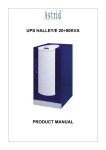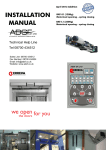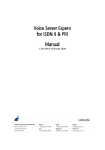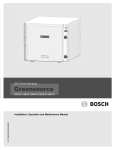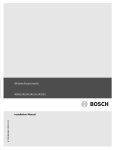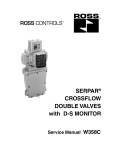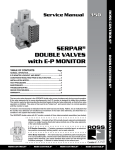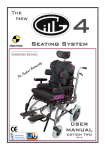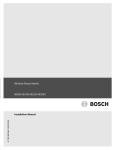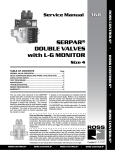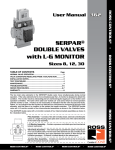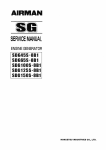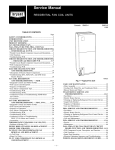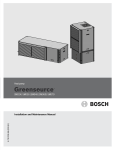Download Ricoh A251 User's Manual
Transcript
® A251 Operating Instructions INTRODUCTION This copier is a desktop plain copier carefully manufactured to exacting standards of high performance. it consistently yields high contrast copies with a superior finish. This manual contains detailed instructions on the operation and maintenance of this copier. To get maximum versatility from this copier, all operators should carefully read and follow the instructions in this manual. Please keep this manual in a handy place near the copier. Please read the next section before using this copier. It contains important information related to USER SAFETY and PREVENTING EQUIPMENT PROBLEMS. SAFETY INFORMATION When using your machine, the following safety precautions should be always be followed. Safety During Operation In this manual, the following important symbols are used: RWARNING: Ignoring this warning could cause serious injury or even death. RCAUTION: Ignoring this caution could cause injury or damage to property. Examples Of Indications R v q r Symbol R mean a situation that requires you take care. Symbol v mean “Hot surface”. Do NOT carry out the operation represented by this symbol m. This example means “Do not take apart”. Symbols ● mean you MUST perform this operation. This example means “You must remove the wall plug”. i R WARNING: ii m • Only connect the machine to the power source described on the inside front cover of this manual. • Avoid multi-wiring. • Do not damage, break or make any modifications to the power cord. Do not place heavy objects on it, pull it hard or bend it more than necessary. These actions could cause an electric shock or fire. • Do not plug or unplug the power cord with your hands wet. Otherwise, an electric shock might occur. o q • Make sure the wall outlet is near the machine and freely accessible so that in event of an emergency it can be unplugged easily. • Do not remove any covers or screws other than those specified in this manual. Some parts of the machine are at a high voltage and could give you an electric shock. Also, if the machine has laser systems, direct(or indirect)reflected eye contact with the laser beam may cause serious eye damage. When the machine needs to be checked, adjusted, or repaired, contact your service representatives. • Do not take apart or attempt any modifications to this machine. There is a risk of fire, electric shock, explosion or loss of sight. If the machine has laser systems, there is a risk of serious eye damage. r • If the machine looks damaged or breaks down, smoke is coming out, there is a strange smell or anything looks unusual, immediately turn off the operation and main power switches then unplug the power cord from the wall. Do not continue using the machine in this condition. Contact your service representative. • If metal, liquid, or foreign matter falls into the machine, turn off the operation and main power switches, and unplug the main power cord. Contact your service representative. Do not keep using the machine with a fault or defect. m • Do not put any metal objects or containers holding water(e.g. vases, flowerpots, glasses) on the machine. If the contents fall inside the machine, a fire or electric shock could occur. s • Do not incinerate used toner, toner bottles or toner cartridges. Toner dust might ignite when exposed to an open flame. Dispose of the used toner cartridges according to local regulations for plastics. iii RCAUTION: iv m • Keep the machine away from humidity and dust. A fire or an electric shock might occur. • Do not place the machine on an unstable or tilted surface. If it topples over, it could cause injury. o r • After you move the machine, fix it with the caster fixture. Otherwise, the machine might move or come down to cause a personal injury. t o m n R R R • When you pull out the plug from the socket, grip the plug to avoid damaging the cord and causing fire or electric shock. • When you move the machine, unplug the power cord from the wall outlet to avoid fire or electric shock. • When the machine will not be used for a long time, unplug the power cord. • If you use the machine in a confined space, make sure there is a continuous air turnover. • Do not reuse stapled paper. Do not use aluminium foil, carbon containing paper or other conductive paper. Otherwise, a fire might occur. • When removing misfed paper, do not touch the fusing section because it could be very hot. • This machine has been tested for safety using this supplier’s parts and consumables. We recommend you only use these specified supplies. • Do not eat or swallow toner. • Keep toner(used or unused) and toner cartridges out of reach of children. • This equipment is only to be installed by a qualified service personnal. R • Deliver to collection point for waste products. Do not be disposed of via domestic refuse collection. v vi TABLE OF CONTENTS 1. GETTING STARTED .................................................. 1 HOW TO USE THIS COPY MACHINE ............................. 1 WHERE IT IS & WHAT IT IS ........................................... 4 Copier Exterior ............................................................. 4 Operation Panel ........................................................... 6 RECOMMENDED ORIGINALS ....................................... 8 RECOMMENDED PAPER ............................................ 10 TONER ........................................................................ 12 2. COPYING ................................................................ BASIC COPYING ......................................................... Using the Rear Table .................................................. COPYING ONTO ROLL PAPER ................................... Semi Synchro Cutting ................................................ Preset Cutting ............................................................ Variable Cutting .......................................................... USING THE ROLL CUTTING RAIL ................................ 13 13 18 19 20 22 23 24 3. COPY SETTINGS .................................................... COPYING ONTO OTHER MEDIA ................................. ADJUSTING COPY IMAGE DENSITY .......................... MAKING SEVERAL COPIES OF THE SAME ORIGINAL ..................................................... SETTING A LEADING EDGE MARGIN ........................ PARTIAL COPYING ..................................................... PROGRAMMING SETTING YOU OFTEN USE ............. A) Program key ......................................................... B) Changing The Default Setting ................................ 27 27 29 30 31 32 34 34 35 vii USER TOOLS ...............................................................36 Semi Synchro Cut Adjustment ....................................36 WHAT YOUR SERVICE REPRESENTATIVE CAN CHANGE ...............................................................37 4. MAINTAINING YOUR COPIER .................................. 39 CHANGING THE TONER BOTTLE .................................39 ADDING TONER ...........................................................42 LOADING A ROLL OF PAPER ......................................45 LOADING A NEW ROLL (ONTO ROLL CUTTING RAIL) .......................................49 5. TROUBLESHOOTING ...............................................51 If Something Goes Wrong ........................................... 51 If A Service Indicatior Lights Up .................................. 51 IF JAMS OCCUR .......................................................... 52 OTHERS .......................................................................58 THINGS TO DO EVERY DAY ........................................ 60 DO’S & DON’TS ............................................................61 WHERE TO PUT YOUR COPIER...................................62 6. SPECIFICATIONS .....................................................65 COPIER ........................................................................65 OPTIONS ...................................................................... 66 INDEX ...........................................................................67 viii 1. GETTING STARTED HOW TO USE THIS COPY MACHINE 1 Turn the machine switch on. When the “Wait “ indicator goes off and the ”Set Paper” indicator goes on, the copier enter the ready condition. Energy Saver Set Original Set RF Paper Select Clear Modes/ Energy Saver Program Wait Vellum Lighter Copy Film Copy Media Lighter Darker Clear/Stop PM001 Emergency Stop 2 Select any copy settings you require, such as the media type or copy density. If you have Roll Feeder (option), press the R/F Select key to select “Roll Feeder”. Paper Length Semi Synchro Preset/ Variable Leading Edge Copy Counter Function Select Cut Select Energy Saver Set Paper Preset Cut Set Original RF Select Wait Vellum Clear Modes/ Energy Saver Program Lighter Copy Film RF Select /Cut Copy Media Lighter Darker Clear/Stop Emergency Stop 3 Center the paper face up on the Copy Paper Table and slide the paper straight into the copier. PB001 ❐ These illustrations shows the copier with the Original Guides, the Paper Guides, and other optional equipment. 1 4 Set the Original Guides (option) to match the original size mark. Set the original face up and slide it straight into the copier along the Original Guides. PB002 PB003 5 The original comes out from the opening just under the original table ➀. The copy is delivered from the slot on top of the copier ➁. PB004 If you make several copies of the same original, when the copy comes out, remove it and repeat from step3. 2 Notes ❐ If you want to catch copies the back of the machine, change the copy delivery directions as shown in the figure. SB011 3 WHERE IT IS & WHAT IT IS Copier Exterior 1a 2 4 3 13 5 6 1b SB001 7 8 9 10 11 12 Set the Manual Pocket as shown in the figure. SB002 4 1a & 1b Locks Squeeze both locks to open the unit. Open the unit to empty the used toner bottle and to remove jammed paper. 2. Front Cover Open the cover(and the unit) to access the toner cartridge. 3. Original Table Place your original here, face up. If you want to copy a stiff original that can’t be bent, use the Rear Table (see 6). 4. Original Guides (option) Use the guide to keep the original going straight as you feed the original into the copier. 5. Operation Panel See page 6. 6. Rear Table Place stiff originals here, face down. 7. Roll Feeder (option) Feeds paper from a roll to the copier. 8. Paper Guides (option) Use the guides to keep the copy paper going straight as you feed the into the copier. 9. Copy Paper Table Open this table if you are copying to sheets, changing the toner cartridge, or if you have to open the copier. 10.Roll Feeder Covers Open these covers to change the roll of paper and to clear paper jams. 11.Table (option) Holds your copier and the Roll Feeder. 12.Main switch Turn to start the copier and off when you’re done for the day. The copier will need about 5 minutes to warm up, if it’s been turned off for a long time. 13.Copy Exit Guide Makes sure the copies don’t fall off as they come out. 5 Operation Panel 1 2 3 4 Paper Length Cut Select Semi Synchro Preset/ Variable Preset Cut 5 6 Energy Saver 9 10 11 Clear Modes/ Energy Saver Set Original Set RF Paper Select Program Wait Vellum Leading Edge 7 8 Lighter Copy Film Copy Counter Function Select RF Select /Cut Copy Media Lighter Darker Clear/Stop Emergency Stop 12 6 13 14 15 16 17 18 19 1. Function indicators These indicators show which setting you are currently editing, Press the Function key to cycle through them. The top indicator lights when the paper length is being set. The middle indicator lights when the lead margin is being set. The bottom indicator lights when the number of copies is being set. 2. Paper length display Shows the length of paper the Roll Feeder will send. 3. Preset Cut key Scrolls through the preset paper lengths for the Roll Feeder. 4. Cut Select key Turns Semi synchro Cut, or Preset/Variable Cut on/off. 5. Energy Saver indicator Shows that it is in a state of wait (Energy Saver). Press key 10. 6. Troubleshooting See page 51 for details. 7. Wait indicator Shows that the copier is not yet ready to copy. 8. Ready/Set Original Lights up when the copier is ready to receive an original. 9. Set Paper or RF Select indicator The Set Paper indicator on the left lights when the copier is ready to receive an paper. The RF Select indicator on the right lights when you select the Roll Paper. 10. Clear Modes/Energy Saver key Cancels all of current settings. When you hold down this key for three seconds or more, the copier enters the Energy Saver mode allowing you to conserve power. To exit Energy Saver mode, press this key again. 11. Program key Allows you to recall or set a program. 12. Function Select key Press to change which setting you are editing. The current selection is shown by the indicators above: Paper Length Leading Edge Copy Counter Also used for copying a selected portion of the original. 13. Plus and minus key Press to increase the setting being edited. Press to decrease the value being edited. 14. Leading Edge/Copy Counter indicator Displays the margin settings and the number of copies made. 15. RF Select/Cut key Selects the paper feed type (when the Roll feeder option is installed). Also press to stop a copy job. 16. Copy Media key Press to select the type of copy paper you are using. The copier will apply more or less heat accordingly. 17. Emergency Stop key Press to stop the copying process immediately. Use if your original is getting stuck in the copier. If you stop the operation by pressing this key, remove both the original and paper. 18. Density indicator Density keys Shows the density level the copies will have. Press the left key to make copies lighter. Press the right key to make copies darker. 19. Clear/Stop key While entering numbers, press to cancel a number to have entered. While copying, press to stop copying. 7 RECOMMENDED ORIGINALS ❐ You can set originals with weight in the range 21g/m2, 6 lb to 157 g/m2, 41 lb in this copier. ❐ Feedable size is between 914×2,000 (W×L), 36”×80” (maximum width that can be fed: 960mm, 38.4”) and 210×297 (W×L), 8.5”×11” for minimum. ❐ You can not use the Repeated Copying function in the following cases. When using the Carrier Sheet (option) When setting an original longer than 1200mm (47”) ❐ Fix the curl of original to within the following range. • For the curl of the leading edge and the trailing edge: R50mm (2.0”) or more, H20mm (0.8”) or less • For the curl of the whole area of the paper: Ø30mm (1.2”) or more ❐ When you copy the following originals, set them in the Rear Table: cSee page 18, “Using the Rear Table” • Thick originals (0.19mm, 35µ~1mm) • Originals which cannot be folded. • Originals less than 297mm (12”) in width and more than 1200mm (47”) in length. ❐ When you copy the following originals, use the Carrier Sheet (option) to set them: • Piled originals • Folded originals • Taped or pasted originals • Originals which have a hole near the leading edge 40mm (1.6”) to the right or left of the center • Dog-eared originals • Creased, torn, or clipped-out originals • Wavy originals • Pasted originals • Originals whose leading edge is • Curled originals not straight 8 Non-recommended originals ❐ The following types of originals are not recommended. • Wet originals • Originals with cardboard stuck on the leading edge • Originals with clips or staples • Originals with wet ink or white-out • Carbon paper • Originals made of materials other than paper or film (thermosensitive paper, aluminium foil, etc.) Notes For Originals ❐ Margins on the leading and side edges of originals are not copied as shown in the illustration. a= 0 ±3mm (0.12”) b1 + b2 < 0 ±2mm (0.08”) (A1 ) SB042 9 RECOMMENDED PAPER ❐ Standard paper sizes that can be used in this copier are shown below. Metric version Inch version Bypass Roll Feeder A0 E (36” × 48”) K A1 D (24” × 36”) K L K L A2 C (18” × 24”) K L K L A3 B (12” × 18”) K L K L A4 A ( 9” ×12”) K K K ❐ When you make a copy on a non-standard size of paper, set the paper on the Copy Paper Table. ❐ Weight of paper suitable for this copier: 51g/m2, 14lb to 134g/m2, 36lb. ❐ Do not use the following kinds of paper or a paper jam might occur. • Bent, folded, or creased paper • Torn paper • Perforated paper • Non-smooth paper • Slippery paper • Thin paper that has low stiffness ❐ Do not make a copy on paper with any kind of coating, such as thermosensitive paper, art paper, aluminium foil, and carbon paper. A fault might occur. ❐ Do not use paper with strong curls at the edges or corners. (Curls rising more than 5mm(1/4”) or falling more than 20mm (3/4”) over a 40mm (1.5”) radius.) ❐ When you make copies on film, take out the copies delivered to the copy guide one sheet at a time and place them on a flat surface. 10 ❐ If copying to natural tracing paper (all pulp, translucent paper) at a relative humidity of 35% or less. a) If the paper was left out of its package for 5 minutes or more, remove the first 700mm (28”) before copying. b) If copies come out wavy or with white spots, use vellum tracing paper instead of natural tracing paper. c) Always keep the paper in a bag when not using it. ❐ Store the paper in a sealed polyvinyl bag if not used for a long period. If it gets humid, paper will curl or wave causing a paper jam or part of the image not to be copied. ❐ When you use paper in high humidity under hot conditions, take out only the necessary amount of paper at a time from the bag. Do not take all the paper out of the bag. Dehumidifing Heater ❐ Under humid conditions, the copier turns on the dehumidifying heater. It is turned on automatically even when the main switch is off. Do not unplug the power. 11 Toner Handling Toner RWARNING: s • Do not incinerate used toner, toner bottle or toner cartridge. • Toner dust might ignite when exposed to an open flame. • Dispose of the toner bottle and the used toner cartridge according to local regulations for plastics. RCaution: R • Do not eat or swallow toner. • Keep toner(used or unused), toner bottle, and toner cartridge out of reach of children. RCaution: R • This machine has been tested for safety using this supplier’s parts and consumables. We recommend you only use these specified supplies. ❐ If you use toner other than that recommended, a fault might occur. ❐ If you want to add toner, see ⇒ P.42 ”ADDING TONER” Toner Storage ❐ Store toner cartridge horizontally in a cool, dark place. ❐ Do not leave toner cartridge in your car on a hot day for a long period of time, or anywhere the toner could be subjected temperatures of over 95°F (35°C). ❐ Never store toner where it will be exposed to heat. ❐ Do not lay heavy objects on toner bottles. UsedToner ❐ Used toner cannot be re-used. 12 2. COPYING BASIC COPYING (COPYING TO SHEETS) Use the Copy Paper Table to copy onto paper. Notes ❐ For acceptable types of original and paper see ⇒ page 8 and 10. ❐ Set one sheet of paper at a time on the Copy Paper Table. Never insert more than one sheet of paper. ❐ If the copy paper is curled, set it with curl facing downwards. ❐ When you set A0 size(36” × 48”) paper, to make sure the ends do not touch the floor and get dirty, lay a wide piece of paper or some other covering on the floor. ❐ Do not use the paper which is cut obliquely, when the difference between the right side and the left side of the paper is more than 5mm (4/5”), creasing or a paper jam might occur. ❐ You cannot copy to both sides of the paper at a time. ❐ It takes about 5 minutes until you can start copying after you turn the copier on. The machine is warming up when the “Wait” indicator is lit, but you can still edit settings, insert copy paper or insert your original. ❐ You can set either paper or an original first. When you have set both of them, the copier starts copying automatically. ❐ Do not lean on the copy table or lay heavy objects on it. CAUTION : If during copying your original gets stuck in the copier, press the Emergency Stop key. If you stop the operation by pressing this key, remove both the original and paper. 13 1 Pull down the Copy Paper Table. SB003 2 Set the Paper Guides(options) on the Copy Paper Table, and set the Original Guides (option) on the Original Table. SB004 3 Open the guides to keep original away from the paper entrance so that the edge cannot slip into the paper entrance. SB005 14 4 Make sure that the “Set Paper” indicator is lit. If it is off, press the Energy Saver key to exit Energy Saving mode. 5 If any previous settings remain, press the Clear Modes key. 6 Set the density, the number of copies, and other optional settings you require such as Leading Edge. Paper Length Cut Select Semi Synchro Preset/ Variable Preset Cut Leading Edge Copy Counter Function Select Energy Saver Set Original Set RF Paper Select Program Wait Vellum Clear Modes/ Energy Saver Lighter Copy Film RF Select /Cut Copy Media Lighter Darker Clear/Stop Emergency Stop 7 Set the paper along the size indication on the Copy Paper Table. Or set the Paper Guides (option), to match the paper width. A1 A2 A2 A3 SB007 8 Slide the paper straight into the copier until it stops. The copier will soon pull it in. SB008 15 9 Set your original along the size indication on the Original Table. Or set the Original Guides (option) to match the original width. a Make sure that the “Set Original” indicator is lit. Energy Saver Clear Modes/ Energy Saver Set Original Set RF Paper Select Program Wait Vellum Lighter Copy Film Copy Media Lighter Darker Clear/Stop Emergency Stop b Center your Original face up on the Original Table. Slide the original straight into the copier until the copier pulls it in. SB009 c The original comes from the opening just under the Original Table ➀. The copy is delivered from the slot on top of the copier ➁. 2 1 SB010 16 Notes ❐ Do not hold down or pull out the original during copying. Do not put pressure on the original cover. ❐ If you do not insert the original at a certain time after you have inserted the paper, the paper will exit automatically. ❐ If you do not insert the paper at a certain time after you have inserted the original, the original will exit automatically. ❐ If the copier is idle at a certain time after you have used it, the machine resets itself to the initial settings (Auto Clear). If applicable, the copier will enter the Energy Saver mode automatically. ❐ You can preset the initial settings of the copier ⇒ see page 35 "Changing The Default Setting” ❐ If the copier is not used for a long period, it will turn itself off. 17 Using the Rear Table When you copy the following originals, set them in the Rear Table. • Thick originals (0.19mm, 35µ ∼ 1mm). • Originals which cannot be folded. • Originals less than 297mm (12”) in width and more than 1200mm (47”) in length. Notes ❐ You cannot use the following function using the Rear Table. —Repeated Coping —Semi Synchro Cut with roll paper —Partial Copying 1 Choose any copy setting you require. 2 For mannual copying, set paper. 3 Pull up the holder and turn in the copy exit guide. SB012 4 Insert the original face down from the Rear Table. 5 Hold and take the original which has been read and delivered in the front of the copier. SB013 18 COPYING ONTO ROLL PAPER (OPTION) To make a copy using the Roll Feeder option, you do not need to set paper on the Copy Paper Table; the paper will be fed to the copier from the Roll Feeder. You can copy onto roll paper using the following techniques: —Semi Synchro cutting —Preset cutting —Variable cutting Notes ❐ If unused roll paper is left in the copier, cut 700mm (28") from the edge of the paper before you start copying. ❐ When you want to copy the long original, the curled originals, or the thin originals (less than 0.1mm) which can be easily bent down, open the guide to keep the original away from the paper entrance. SB014 CAUTION : If during copying your original gets stuck in the copier, press the Emergency Stop key. If you stop the operation by pressing this key, remove both the original and paper. 19 Semi Synchro Cut This feature lets you cut the roll paper manually to a length that approximates to that of the original. This saves you having to measure and enter the length of every original. Notes ❐ Semi Synchro Cut can handle the cut length in the range 410 ~ 2000mm, 16.5” ~ 80.0”. ❐ If you set the number of copies, Semi Synchro Cut can handle automatically by the length at your setting for first copy. 1 2 3 4 Press the Cut Select key to turn on the “Semi Synchro” indicator. Choose any copy settings you require. Press the RF Select key to turn on the ”RF Select” indicator. Make sure that the “Set Original” indicator is lit. Paper Length Cut Select Semi Synchro Preset/ Variable Preset Cut Leading Edge Copy Counter Function Select Energy Saver Set Original Set RF Paper Select Program Wait Vellum Clear Modes/ Energy Saver Lighter Copy Film RF Select /Cut Copy Media Lighter Darker Clear/Stop Emergency Stop 5 Set your original along the size indication on the Original Table, or set the Original Guides (option) to match the original width. A1 A2 A2 A3 SB007 20 6 Center your original face up on the Original Table. Slide the original straight into the copier until the copier pulls it in. SB015 7 Just as the trailing edge of the original passes the horizontal line of the Semi-auto synchro cut mark, press the Cut key. A2 A3 A4 A4 A3 A2 A3 SB016 Notes ❐ To cancel copying, press the Clear/Stop key. The copier finishes the operation in progress, and delivers the copy and the original. ❐ To call off on-going copying, for example, when you have inserted a wrong blueprint, press the Cut key. The machine interrupts the operation in progress, and delivers the copy and the original. 21 Preset Cutting This function cuts roll paper to a selected length. The paper is cut to this length regardless of the original size. Notes ❐ By the default Preset Cut length is as follows. For the change of the Preset Cut length pattern, please contact your service representatives. Metric Version: 1189mm, 841mm, 594mm, 420mm, 297mm Inch Version: 48.0”, 42.0”, 36.0”, 24.0”, 18.0”, 12.0” 1 Press the Preset Cut key. The “Preset/Variable” indicator lights up and the “Paper Length” display shows the default Preset Cut length. (1189mm, or 48.0”). 2 Press the Preset Cut key several times until the indicator shows the value you want. 3 Choose any copy settings you require. 4 Press the RF select key to turn on the “RF Select” indicator. Paper Length Cut Select Semi Synchro Preset/ Variable Preset Cut Leading Edge Copy Counter Function Select Energy Saver Set Original Set RF Paper Select Wait Vellum 22 Program Lighter Copy Film RF Select /Cut Copy Media Lighter Emergency Stop 5 Continue from step4 of P. 20. Clear Modes/ Energy Saver Darker Clear/Stop Variable Cutting This function cuts roll paper in a length you specify. Notes ❐ The variable cut can handle the cut length from 245 to 2,000mm, 9.6” to78.7”. 1 Press the Preset Cut key. The “Preset/Variable” indicator lights up and the “Paper Length” display shows the default Preset Cut length. (1189mm, or 48.0”). 2 Press the Preset Cut key to display the nearest value you want. 3 Press + key or – key to specify the most appropriate length. 4 Choose any copy settings you require. 5 Press the RF Select key to turn on the “RF Select” indicator. Paper Length Cut Select Semi Synchro Preset/ Variable Preset Cut Leading Edge Copy Counter Function Select Energy Saver Set Original Set RF Paper Select Wait Vellum Clear Modes/ Energy Saver Program Lighter Copy Film RF Select /Cut Copy Media Lighter Darker Clear/Stop Emergency Stop 6 Continue from step4 on page 20. 23 USING THE ROLL CUTTING RAIL (OPTION) The ROLL Cutting Rail allows you to buy paper in rolls and cut your own sheets. 1 Pull a bit of paper out and insert it between the rail and the double rod. 2 Pull the length of paper you want. 3 With one hand, hold the paper firmly against the Original Table. 24 4 With your other hand, insert the blade of a paper knife between the two rods and slide across the length of the rail. 5 Make your copy as shown on page14. Make sure the curl of the paper faces down. 25 3. COPY SETTINGS COPYING ONTO OTHER MEDIA To copy onto vellum (translucent or tracing paper) or film, select the Copy Media function to match the paper type (see below). Type of paper Plain paper Film Vellum Heavy paper Thin paper Media setting Both indicators off Film indicator on Vellum indicator on Vellum indicator on No indicator, or film, if necessary. This list is not complete. If you are not sure of what type of paper you have, check the label on the paper package. 1 Press the Copy Media key to turn on the “Vellum” or “Film” indicator. The “Wait” indicator goes on and either the “Vellum” or “Film” indicator lights. 2 When the “Wait” indicator goes off and the “Ready” indicator goes on, the copier enters the ready condition. Energy Saver Set Paper Set Original RF Select Wait Vellum Clear Modes/ Energy Saver Program Lighter Copy Film Copy Media Lighter Darker Clear/Stop Emergency Stop Notes ❐ Even if you have set the Copy Media function correctly, creasing might occur depending on temperature or humidity. If this happens, adjust the fusing temperature manually. See the next page. 27 Adjusting the Fusing Temperature Manually 1 Press the Copy Media key to turn on the “Vellum” or “Film” indicator that you want. 2 Hold down the Copy Media key for at least 3 seconds. The “Lighter Copy” display will show the current fusing temperature. The unlit indicator shows the current temperature. Energy Saver Set Original Set RF Paper Select Wait Vellum Clear Modes/ Energy Saver Program Lighter Copy Film Copy Media Lighter Darker Clear/Stop Emergency Stop 3 Press the Lighter key to decrease the temperature, and press the Darker key to increase the temperature. The number of temperature levels available depends on the paper type: Plain paper : 1234567 Vellum : 1234 Film : 1234 4 After you have finished the setting, press the Copy Media key. 5 Choose any copy settings you require, then start copying. Notes ❐ The new fusing temperature for the selected paper type is cleared when you press the Clear Modes key or turn off the main switch. 28 ADJUSTING COPY IMAGE DENSITY To make copies darker or lighter, change the density setting. There are 14 density levels: the standard density level, three darker level, and 10 lighter levels. Set the density with the Lighter and Darker keys under the density indicator. Notes ❐ The indicator shows seven levels at a time. When you start from the standard image density, the middle notch corresponds to the standard image density, the three right notches correspond to darker densities, the three left notches to lighter densities. ❐ The brighter notch shows which level is now set. If you go lower than the leftmost notch, the words Lighter Copy light up. The notches on the indicator correspond to the seven lightest levels. 1 Press the Lighter or Darker key to adjust copy density. Energy Saver Set Original Set RF Paper Select Wait Vellum Clear Modes/ Energy Saver Program Lighter Copy Film Copy Media Lighter Darker Clear/Stop Emergency Stop 2 Each time you press the Lighter key,the indicator moves one step to the left. When the indicator reaches the left edge, it returns to the right edge and the “Lighter Copy” indicator lights. 29 MAKING SEVERAL COPIES OF THE SAME ORIGINAL Repeated copying means making two or more copies of a original. To make more than one copy of the same original, you have to reload the original after each copy. If you’re not using the Roll Feeder (option), you also have to set the copy paper for each copy. Notes ❐ with this feature, the image might be copied at a slant. Whether this happens depends on the original size, type, and condition(e.g., curled, wavy, originals). In such a case, make one copy at a time. ❐ You cannot use the repeated copy function in the following cases: — When using the Carrier Sheet (option). 1 Press the + and - keys to specify the number of copies. When you press the Clear/Stop key, the number of copies returns to “1”. 2 Proceed as for a usual copy, with sheet paper (page 13), or with the Roll Feeder (page 19). 3 When the copy comes out, remove it and repeat step2. wait for the “Set Paper” indicator to light up before loading a new sheet of paper, and wait for the “ Set Original” indicator to light up before reloading the original. 30 Paper Length Cut Select Semi Synchro Preset/ Variable Preset Cut Leading Edge Copy Counter Function Select RF Select /Cut SETTING A LEADING EDGE MARGIN You can set a margin at the leading edge of the copy. Leading Edge Margin Leading Edge Margin Using the Copy Paper Table, or in the Preset Cut mode, Variable cut mode In the Semi Synchro Cut mode Notes ❐ You can set up to ±99mm, ±4.0” margin in 1mm, 0.1” steps at the leading edge. ❐ The copy image is shifted to the trailing edge, when you make a copy using the Copy paper table, or in the Preset Cut mode, Variable Cut mode. ❐ In the Semi Synchro Cut mode, the paper extend by the leading margin width. 1 Press the Function Select key until the “Leading Edge” or “Trailing Edge” indicator is lit. 2 Press the + key and - key to specify a edge margin. To zero the value, press the Clear/Stop key. 3 Insert the original from the leading edge. You can get same results using the Rear Table. Paper Length Cut Select Semi Synchro Preset/ Variable Preset Cut Leading Edge Copy Counter Function Select RF Select /Cut 31 PARTIAL COPYING The Partial Copy function copies only a part of an original. You need to enter start and end points in the original feed direction. a Semi Synchro Cut Mode b Original Copy Paper Table Preset/Variable Cut Mode Notes ❐ You cannot use the Partial Copying function using the Rear Table. ❐ You cannot use the Partial Copying function for originals shorter than 150mm. ❐ You can use the Partial Copying function for originals longer than 1270mm. ❐ If you set the start point within 130 mm from the leading edge of the original, the copier will regard the leading edge as the start point. ❐ The minimum available space between the start point and the end point is 30 mm. ❐ If you do not set the end point after setting the start point, the copier will regard the trailing edge of the original as the end point. ❐ In the Semi Synchro Cutting function, the paper extend by 140mm from the end point. if you do not set the end point, the paper extend by 270mm as the trailing margin. 1 Hold down the Function Select key for three seconds. A “P” will blink in the copy counter display. Paper Length Cut Select Semi Synchro Preset/ Variable Preset Cut Leading Edge Copy Counter Function Select 32 RF Select /Cut 2 Slide the paper straight into the copier until it stops, or press the RF Select key to turn on the “RF Select “ indicator. 3 Set the original. SB009 4 Press the Function Select key when the leading edge of the area to be copied comes to the position where it is covered with the original table cover. The “P” will stay on, not blinking. The copier starts copying. a b SB043 5 Press the Function Select key when the trailing edge of the area to be copied comes to the position where it is covered with the original table cover. The “P” will start blinking again. b SB044 6 After the paper has been delivered, hold down the Function Select key for three seconds to turn the function off. The “P” will disappear. 33 PROGRAMMING SETTINGYOU OF TEN USE There are two ways of programming settings you often use. A) Store the settings in the Program key. When you press this key, the settings will be restored instantly. B) Change the default settings to those you use most frequently. Whenever you turn on the machine or press the Clear Modes key, these settings will be ready to use. A) Program key Storing Setting In The Program Key Notes ❐ The number of copies is not stored in the Program key. 1 Press the Program key. 2 Input the settings you want to store. Energy Saver Set Original Set RF Paper Select Wait Vellum Clear Modes/ Energy Saver Program Lighter Copy Film Copy Media Lighter Emergency Stop 3 Make a copy, then press the Program key. 34 Darker Clear/Stop Recalling Settings Stored In The Program key 1 Press the Program key before copying. 2 Enter the number of copies required with the plus and minus key. 3 Make a copy. Energy Saver Set Original Set RF Paper Select Wait Vellum Clear Modes/ Energy Saver Program Lighter Copy Film Copy Media Lighter Darker Clear/Stop Emergency Stop B) Changing The Default Setting 1 Turn the main switch off. 2 Hold down the Emergency Stop key, then turn the copier back on. The jam and service indicators will blink. 3 Input the settings you want. 4 Turn the main switch off. Energy Saver Set Paper Set Original RF Select Wait Vellum Clear Modes/ Energy Saver Program Lighter Copy Film Copy Media Lighter Darker Clear/Stop Emergency Stop The next time you turn the copier on or press the Clear Modes key, the settings you programmed in step 3 will take effect. 35 USER TOOLS Access the User Tools to make the following adjustments: A1) Not in use A2) Semi Synchro Cut Adjustment; Allows you to adjust the cut length. –25 ~ +25mm (–1.0” ~ –1.0”) (by 1mm, or 0.1") Without the Roll Feeder, A2) is not in use. 1 Hold down the Program key for at least 3 seconds. “A.1” blinks on the “Copy Counter” display. Energy Saver Set Original Set RF Paper Select Wait Vellum Clear Modes/ Energy Saver Program Lighter Copy Film Copy Media Lighter Darker Clear/Stop Emergency Stop 2 Press + key, “A2” blinks on the display 3 Press the Function Select key. The “Paper Length” display shows the current value. 4 Use the + and – key to change the value 5 Press the Program key to return to step 2. 6 Press the Clear Modes key to exit this mode. 36 Paper Length Cut Select Semi Synchro Preset/ Variable Preset Cut Leading Edge Copy Counter Function Select RF Select /Cut WHAT YOUR SERVICE REPRESENTATIVE CAN CHANGE Your service representative can adjust some of your copier’s features. Here’s a list of changes the service representative can make for you. ❐ Copy media default: The copy media setting can be adjusted to match the kind of paper you use. ❐ Count up and count down: The copy counter can be made to count up or count down. ❐ Beeper: The beeper can be turned off completely; can be turned off for setting the margin, multiple copies, and paper length; or it can be left on to emit a tone whenever a key is pressed. ❐ Paper feed out waiting time: When the copier is ready to receive the original, it will wait for a preset length of time. If no original is set within this time, the copier will process the copy paper without copying. The time can be set to 1, 2, 3, 4, or 5 minutes. ❐ Manual feed start time: After copy paper is set, the copier waits for a preset number of seconds before starting the rollers that will pull the paper in. This pause gives you a chance to align the paper. The time can be set to 0.7, 1, 2, 3, 4, or 5 seconds. ❐ Lead edge increase/decrease speed: The speed at which the lead edge setting scrolls up or down can be changed. The time for one increment (or decrement) can be set to 0.02, 0.05, 0.10, 0.25, or 0.5 second. ❐ Auto clear time: If the copier is left alone for a while, it will clear itself. The time needed can be changed to 1, 2, 3, 4, or 5 minutes. The function can also be turned off. ❐ Energy saving: The fusing unit needs to be hot for copying. When the copier is idle, the fusing unit can be kept hot to save time or it can be allowed to cool to save energy. The feature can be set to start automatically, but you can also turn it on yourself by pressing and holding the Clear Modes/Stand-by key for three seconds. ❐ Screen message: When the copier is idle, the copy counter can be made to display a message. There are five possible messages: “Pre_heat”, “Sleeping”, “0123456789”, Have a good day”, and “Hello I love you”. The feature can also be turned off. ❐ Function step setting: When changing a function setting (margin, multiple copies, or paper length) by holding down the + or –key, the setting will change by a preset value. This value can be changed to 1, 2, 3, or 10 units. 37 ❐ Paper length count up/down, Paper length up/down speed, and Paper size pattern: When you press the preset length key, the copier scrolls through a selection of preset paper sizes. The copier can scroll through the preset lengths forward or backward, and at different speeds. There are many sets of sizes from which to choose. Ask your service representative for details. ❐ Auto off time: You can set the machine waits after the last operation before switching itself off automatically. The time can be set by minute from 1 to 240 minutes. 38 4. MAINTAINING YOUR COPIER CHANGING THE TONER BOTTLE When “FULL” is displayed, it is time to changing the Toner Bottle. RWARNING: s R Do not incinerate used toner, toner bottle or toner cartridge. Toner dust might ignite when exposed to an open flame. Dispose of the toner bottle and the used toner cartridge according to local regulations for plastics. You must change the toner bottle whenever you see FULL in the copy counter. NEVER clear this condition by only opening and closing the copier or turning it on and off. RCaution: R Do not eat or swallow toner. Keep toner(used or unused), toner bottle, and toner cartridge out of reach of children. RCaution: R This machine has been tested for safety using this supplier’s parts and consumables. We recommend you only use these specified supplies. Notes ❐ If the toner bottle overflows, toner particles could get inside the copier and cause damage when you install a new bottle, make sure it is perfectly set in its holder. ❐ Do not use used toner. This will damage the machine. 1 Open the upper unit of the copier. SB022 39 2 Open the door on the right side of the copier. SM012 3 Carefully remove the plastic bottle and put the used toner in a vinyl bag. Dispose it according to local regulations for plastics. SM013 4 Place the bottle in the copier. SM014 5 Close the door. SM015 40 6 Close the upper unit. 7 If needed, turn the copier back on, and and press the Clear Modes key to clear the FULL message. SB023 41 ADDING TONER When D is displayed, it is time to supply toner. When the indicator starts blinking, you can still copy about 53 feet of paper (16 m, 27 8½”×11” size copies). When the indicator stays on, you can’t copy until a new cartridge is put in. RWARNING: s • Do not incinerate used toner, toner bottle or toner cartridge. Toner dust might ignite when exposed to an open flame. Dispose of the toner bottle and the used toner cartridge according to local regulations for plastics. RCaution: R • Do not eat or swallow toner. • Keep toner(used or unused), toner bottle, and toner cartridge out of reach of children. RCaution: R • This machine has been tested for safety using this supplier’s parts and consumables. We recommend you only use these specified supplies. Notes ❐ If you use toner other than that recommended, a fault might occur. ❐ When adding toner, do not turn off the main switch. If you do, your settings are cleared. ❐ Always add toner after the machine instructs you to add toner. ❐ Do not use used toner. This will damage the machine. 1 Pull down the Bypass Table. Then lift the original table until it locks in place. SB024 42 2 Open the toner cartridge cover. SB025 3 Turn the old cartridge towards you. Then, while pressing the cartridge to the right, lift the left end and remove the cartridge. 4 Put the old toner cartridge in a vinyl bag and dispose it according to local regurations for plastics. SB026 5 Shake the new toner cartridge lightly 5 to 5 times to remove lumps. SM021 6 Install the new cartridge. Make sure that the white circle labeled 1 on the cartridge faces up. Make sure the cartridge is set well but don’t push it in yet. SB027 43 7 Take the right edge of the seal and slowly remove it. SB029 8 Push the toner cartridge all the way to the left. Then turn the toner cartridge all the way in, as shown. SB030 9 Close the toner cartridge cover and the Original Table. The copier will need a few moments to warm up before it is ready to copy. SB031 44 LOADING A ROLL OF PAPER When C is displayed, it is time to install a new roll of paper. RCAUTION: R • Rolls of paper can be heavy, so you should be careful when loading one. Don’t strain yourself. Ask for help if you think you need it. 1 Open the top and bottom covers of the Roll Feeder. SM026 2 If there is paper left, slide the blade from side to side and gently pull the paper out of the copier. SM027 3 Unlock and lift the top unit of the Roll Feeder. a) Hold the handles on each side. b) Squeeze and hold the lock on the left. c) Raise the unit just a bit. d) Hold on to the unit, but let go of the lock. e) Raise the unit until it locks in place. SM028 45 4 Flip the two latches on each side of the paper spool. SM029 5 Remove the spool. SM030 6 Press and hold the lock on the spool and pull the spool out of the roll. Throw the old roll away. SM031 7 Press and hold the lock on the spool and insert the spool into a new roll. SM032 46 8 While holding the lock down, align the paper roll with the size marks on the spool. SM033 9 Load the spool back in the Roll Feeder so that the paper comes off the roll from the front, not from the rear, as shown below. SM034 a Make sure the spool is pushed all the way in the grooves and flip the two latches back in place. SM035 b Pull the leading edge of the paper roll and slide the paper into the slot just under the top unit locks. Make sure the paper is aligned with the marks on the unit. SM036 47 c Turn the wheel on the right side to bring the paper further in. SM037 d Lower the top unit of the Roll Feeder. a) Hold the two handles. b) Squeeze and hold the lock on the left c) Lower the unit just a bit. d) Hold on to the unit, but let go of the lock. e) Lower the unit until it locks in place. SM038 e Spin the paper roll a bit to tighten the paper. f Slide the blade from side to side and gently pull the paper out of the copier. g Close the Roll Feeder covers. SM039 SM027 48 LOADING A NEW ROLL (ONTO PAPER CUTTING RAIL) 1 Lift the rail. SB045 2 Remove the spool from its support. SB046 3 Remove one of the end caps and slide the old roll off the spool. SB047 4 Slide the new roll on the spool and put the cap over the end of the roll. SB048 49 5 Place the spool on the holder so that the paper rolls off the front. Push it all the way in. SB021 6 Lower the rail. SB050 50 5. TROUBLESHOOTING If Something Goes Wrong If you have problems with your copier, consult the following pages. If a service indicator lights up, read the section below; if the original or the copy is stuck in the copier; see page 52; if the copier won’t start, or if copies don’t look right, see page 58. If A Service Indicator Lights Up If one of the service indicators shown appears on the operation panel, turn to the appropriate page and follow the instructions described there. What appears x What appears What to do The original or copy paper is jammed somewhere. See the following section. L The copier needs a technician. Call your technical service center. M A cover ,unit, or the fusing unit cover was left open. Close it. Press firmly. C The paper roll is finished. Put in a new roll of paper. See page 45. D c The toner cartridge is empty, or almost empty. Replace the toner cartridge. See page 42. Wait until the ready indicator lights. Wait. If it stays on for an unusually long time, call your technical service center. The used toner bottle is full. Empty the used toner bottle. See page 39. FULL 51 If Jams Occur If the original is jammed in the feed-in slot Very gently pull the original out of the feed-in slot. Be careful not to tear it. RCAUTION: R SB032 • If the original sticks in the machine, or if you don’t think you can remove it without tearing, remove the original from the exit instead. See below. IF the original is jammed at the exit 1 Lift the Original Table. SB033 2 Very gently pull the original out of the feedout slot. Be careful not to tear it. SB034 52 3 Close the original table. Press firmly on both sides until it clicks into place. SB035 If sheet paper is jammed in the feed-in slot 1 Squeeze the locks on each side of the copier and lift the unit. SB036 2 Pull out the copy paper. Do not leave any scraps of paper in the copier. SB037 3 Close the unit. Press firmly on both sides until it clicks into place. SB023 53 R If sheet paper is jammed at the paper exit RCAUTION: R • The fusing unit can be very hot. Do not touch any parts under the fusing cover. If necessary, wait until the fusing unit has cooled down. 1 Squeeze the locks on each side of the copier and lift the moddle unit between the Original Table and the Copy Paper Table. SB036 2 Open the fusing unit cover. SB038 3 Slowly pull the paper out. If there are scraps left inside, open the inner cover, wait for the copier to cool, and remove the scraps. SB039 54 4 Close the unit and all covers. Press firmly on both sides until it clicks into place. SB023 If roll paper jams If rill paper jams anywhere in the machine, you still might need to check everywhere to remove the entire length of paper. RCAUTION: R • The fusing unit can be very hot. Do not touch any parts under the fusing cover. If necessary, wait until the fusing unit has cooled down. 1 Open the roll feeder top cover. SM026 2 Slide the blade across. 3 If you can, pull the paper out of the copier. SM027 55 4 Close the roll feeder top cover. If your were able to remove all the paper, stop here. SB056 5 Squeeze the locks on each side of the copier and lift the unit. SB036 6 Open the fusing unit cover. SB038 7 Slowly pull the paper out. If there are scraps left inside, open the inner cover, wait for the copier to cool, and remove the scraps. SB039 56 8 Close the unit and all covers. Press firmly on both sides until it clicks into place. SB023 57 OTHERS If a puzzling or recurring problem occurs, check the following before calling a service representative. It’s also a good idea to check the Do’s and Don’ts section on page 59 to make sure the paper and originals match what the copier can handle. Absolutely nothing happens ❐ Is the main switch on? ❐ Is the cord plugged in? ❐ Did a breaker or a fuse blow out? Something happens, but Set Paper or RF Select never appear ❐ Check the indicators on the control panel. If any of them are lit, turn to page 51. Check that all covers and units are closed. If Jams Occur Frequently ❐ Is your paper creased, damp, or otherwise damaged? See page 10. ❐ Are there visible bits of paper or other objects stuck in the machine? If there are, remove them. ❐ Are you inserting the paper and original in straight? Always feed paper in straight. If Copies Look Wrong ❐ Are copies too dark or too light? Adjust the density (see page 29). ❐ Is the background dirty no matter what kind of original you are copying? Make sure the exposure glass and platen are clean (see page 60). ❐ Is the image skewed? Make sure to insert the paper and the original straight into the machine. If you have the Original and Copy Guides (option), use them. White spots appear ❐ On the copy: try setting your copy paper with the other side facing up. ❐ At the leading edge: try setting your copy paper sideways. ❐ At the trailing edge: try giving a rising curl to the trailing edge. The curl should go up, not down. 58 Creases ❐ Try setting your copy paper sideways. ❐ If long runny creases appear on copies, try setting your copy paper sideways, or try changing the copy media setting. ❐ If creases appear on copies made to transparent film, try setting your film sheets sideways. Copies come out dog eared ❐ Try setting your copy paper with the other side facing up. ❐ Make sure your copy paper is undamaged. Black streaks appear on copies ❐ Check that the exposure glass is clean. 59 THINGS TO DO EVERY DAY Clean the exposure glass & the platen plate you should clean the copy and original tables with a damp cloth, then wipe them with a dry cloth. Clean the exposure glass and the Original Drive Roller with a damp cloth, then wipe it with a dry cloth. SB040 Clean the platen plate with a damp cloth, then wipe it with a dry cloth. SB041 60 DO’S & DON’TS RCAUTION: r • When you move the machine, unplug the power cord from the wall outlet to avoid fire or electric shock. • When the machine will not be used for a long time, unplug the power cord. ❐ Do not touch areas on or around the fusing unit. These areas get hot. ❐ After making copies continuously, you may feel the exposure glass is heated. But this is not a malfunction. ❐ You may feel warm around the ventilation hole. This is caused by exhaust air, and not a malfunction. ❐ Do not turn off the main switch while copying. When turning off the main switch, make sure that copying is completed. ❐ The machine might fail to produce good copy images if there should occur condensation inside caused by temperature change. ❐ Do not open the covers of machine while copying. If you do, misfeeds might occur. ❐ Do not move the machine while copying. ❐ Supplier shall not be liable for any loss or damages resulting from a failure on the machine, loss of machine settings, and use of the machine. ❐ Do not set more than one sheet of paper at a time on the copy paper table. ❐ Center your paper on the copy table using the size marks. Then slide the paper straight into the copier until it stops. ❐ When copying to a long sheet of paper, lightly hold the sheet as the copier pulls it in so that it goes in well. ❐ Do not make two sided copies. ❐ If you open the unit make sure you close it within 5 minutes to keep light from damaging the copy drum. ❐ When copying to sheets 35” × 45” (90 cm ×115 cm) or more, make sure the paper does not drag directly on the floor as the copier pulls it in. (You can spread some paper on the floor for this.) ❐ If your paper has an uneven or slanted edge, do not insert this edge in first. ❐ Do not make copies longer than 80 inches (2 m). ❐ Do not insert originals made of paper less the 52.3 g/m2 (13.9 lb, or 0.07 mm). For such originals, please use the optional Carrier Sheet. 61 WHERE TO PUT YOUR COPIER Your copier needs to be installed by a qualified technician. If you need to transport your copier to a distant location, call your service center before the move. You can of course move your copier around your office without calling the service center. If you do, remember that the temperature, humidity, and cleanliness of the area around the copier may affect its performance. Choose the new location with care and follow the guidelines below. Machine Environment Your machine’s location should be carefully chosen because environment conditions greatly affect its performance. Optimal environmental conditions RCAUTION: m • Keep the machine away from humidity and dust. A fire or an electric shock might occur. • Do not place the machine on an unstable or tilted surface. If it topples over, it could cause injury. RCAUTION: o • If you use the machine in a confined space, make sure there is a continuous air turnover. ❐ Temperature: 50° to 86F (15° to 30°C) ❐ Humidity: 50 to 80% RH ❐ To avoid possible ozone build-up make sure to install this copier in a large well ventilated room ensuring an air turnover of at least 1000 ft3/hour/person (30 m3). ❐ Set your copier on a strong and level base. The copier must be level within less than a quarter of an inch (5 mm) left to right and less than half an inch (10 mm) front to rear. 62 Environments to avoid ❐ ❐ ❐ ❐ ❐ ❐ Locations exposed to direct sunlight or strong light (more than 1500 lux); Dusty areas. Areas with corrosive gasses. Altitudes of over 6500 feet (2000 m) above sea level; Areas prone to strong vibrations. Locations directly exposed to cool air from an air conditioner or heat from a nearby heater. (Sudden temperature changes may lead to condensation within the copier.) ❐ Locations nearby diazo copy machine. Power connection RWARNING: m • Only connect the machine to the power source described on the inside front cover of this manual. RWARNING: m • Avoid multi-wiring. • Do not damage, break or make any modifications to the power cord. Do not place heavy objects on it, pull it hard or bend it more than necessary. These actions could cause an electric shock or fire. • Do not plug or unplug the power cord with your hands wet. Otherwise, an electric shock might occur. RWARNING: o • Make sure the wall outlet is near the machine and freely accessible so that in event of an emergency it can be unplugged easily. RCAUTION: r • When you the machine, unplug the power cord from the wall outlet to avoid fire or electric shock. • When the machine will not be used for a long time, unplug the power cord. RCAUTION: t • When you pull out the plug from the socket, grip the plug to avoid damaging the cord and causing fire or electric shock. 63 ❐ Connect the copier to a power source meeting the specifications given on the inside front cover of this manual. ❐ Do not set anything on the power cord. ❐ Voltage must not fluctuate more than 10%. ❐ Make sure the copier is grounded. ❐ Make sure the plug is firmly inserted into the power outlet. ❐ Make sure the power outlet is close to the copier and easily accessible at all times. AccessTo Machine Place the copier near a power source and provide clearance as shown. Back 600 mm (24”) Left 600 mm (24”) Right 600 mm (24”) Front 1000 mm (40”) 64 6. SPECIFICATIONS COPIER Configuration Process Scanning Originals Original Reference Position Original Size Copy Size Warm-up Time First Copy Copying Speed Automatic reset Reproduction Ratio Paper Feed Toner replenishment Self-diagnostic codes Power Source Power consumption Noise emission Desktop Dry electrostatic transfer system Original moving over a fixed fiber optics array Sheet Center Maximum: 914 (W) × 2,000 (L) (36” × 80”) Minimum: A4 (210 (W) × 297 (L)) (8.5” × 11”) Maximum: 914 (W) × 2,000 (L) (36” × 80”) Minimum: A4 (210 (W) × 297 (L)) (8.5” × 11”) Within 5 minutes at a room temperature of 74°F (23°C) Within 30 seconds (A1 , 23” × 35”,) 3000mm (118.1”) per minute 2 minutes (can also be turned off or set to 1,3,4m or 5 minutes) Fixed: 1 to 1 manual feed/optional roll feeder Cartridge system LED indicators North America: 120V, 60Hz, 12A Europe: 220-240V, 50/60Hz, 7A Maximum 1.4kW Stand by, less than 57dB Copy cycle, less than 72dB (copier only) Measurements made following ISO7779 Dimension (W × D × H) Weight 1,080 × 570 × 490mm (42.5” × 22.4” × 19.3”) 79kg (174lb) 65 OPTIONS • Roll feeder Number of loaded paper rolls Acceptable Roll Size Roll Diameter Dimension(W × D × H) Weight • Side Guides • Table • Roll Cutting Rail 66 1 roll Maximum: 914mm (36”) Minimum: 210mm (8.5”) Within 170mm (6.7”) 1,080 × 475 × 295mm (42.5 × 18.7 × 11.6”) 33kg (73lb) INDEX A I altitude, 62 installation, 62 jams, frequent, 58 jams, original, 52 jams, roll paper, 55 jams, sheet paper, 53 B background, dirty, 58 bending originals avoiding, 18 blanking margins, 31 bleeding image, 31 C clearance, 64 copy density, 29 copy media, 27 copying, 13 copying do’s & don’ts, 13, 61 crooking image (skewed), 58 D daily maintenance, 60 dark copies, making, 29 dark copies, problem, 58 default settings, 35 density, 29 dirty backgrounds, 58 do’s & don’ts, 61 L light copies, making, 29 light copies, problem, 58 light, surrounding, 62 loading a roll, 45 location, 62 M maintenance, daily, 60 margin, 31 media, copy, 27 memory, program, 34 multiple copying, 30 O originals, 8 original jams, 52 P E environment, 62 F feeder, roll, 19, 45 film, 27 fusing temperature, 28 G guides, original, 14 guides, paper, 14 H humidity, 11, 62 paper cutting rail, 24, 49 paper jams, roll, 55 paper jams, sheet, 53 paper do’s & don’t, 10, 61 paper, roll, 10 paper, thick and thin, 10 partial copy, 32 power connection, 63 problems, troubleshooting, 51 programming, 34 R rear table, 18 roll feeder, 19, 45 roll paper, 10 67 S selected area, copying a, 32 semi synchro cutting, 20 service indicators, 51 settings, default, 35 skewed image, 58 stiff originals, 18 T temperature, 62 temperature, fusing, 28 thick and thin paper, 10 toner bottle, 12, 39 toner, adding, 42 toner, do’s & don’t, 12 toner, used, 39 troubleshooting, 51 68 ® A252 Operating Instructions INTRODUCTION This copier is a desktop plain copier carefully manufactured to exacting standards of high performance. it consistently yields high contrast copies with a superior finish. This manual contains detailed instructions on the operation and maintenance of this copier. To get maximum versatility from this copier, all operators should carefully read and follow the instructions in this manual. Please keep this manual in a handy place near the copier. Please read the next section before using this copier. It contains important information related to USER SAFETY and PREVENTING EQUIPMENT PROBLEMS. SAFETY INFORMATION When using your machine, the following safety precautions should be always be followed. Safety During Operation In this manual, the following important symbols are used: RWARNING: Ignoring this warning could cause serious injury or even death. RCAUTION: Ignoring this caution could cause injury or damage to property. Examples Of Indications R v q r Symbol R mean a situation that requires you take care. Symbol v mean “Hot surface”. Do NOT carry out the operation represented by this symbol m. This example means “Do not take apart”. Symbols ● mean you MUST perform this operation. This example means “You must remove the wall plug”. i R WARNING: ii m • Only connect the machine to the power source described on the inside front cover of this manual. • Avoid multi-wiring. • Do not damage, break or make any modifications to the power cord. Do not place heavy objects on it, pull it hard or bend it more than necessary. These actions could cause an electric shock or fire. • Do not plug or unplug the power cord with your hands wet. Otherwise, an electric shock might occur. o q • Make sure the wall outlet is near the machine and freely accessible so that in event of an emergency it can be unplugged easily. • Do not remove any covers or screws other than those specified in this manual. Some parts of the machine are at a high voltage and could give you an electric shock. Also, if the machine has laser systems, direct(or indirect)reflected eye contact with the laser beam may cause serious eye damage. When the machine needs to be checked, adjusted, or repaired, contact your service representatives. • Do not take apart or attempt any modifications to this machine. There is a risk of fire, electric shock, explosion or loss of sight. If the machine has laser systems, there is a risk of serious eye damage. r • If the machine looks damaged or breaks down, smoke is coming out, there is a strange smell or anything looks unusual, immediately turn off the operation and main power switches then unplug the power cord from the wall. Do not continue using the machine in this condition. Contact your service representative. • If metal, liquid, or foreign matter falls into the machine, turn off the operation and main power switches, and unplug the main power cord. Contact your service representative. Do not keep using the machine with a fault or defect. m • Do not put any metal objects or containers holding water(e.g. vases, flowerpots, glasses) on the machine. If the contents fall inside the machine, a fire or electric shock could occur. s • Do not incinerate used toner, toner bottles or toner cartridges. Toner dust might ignite when exposed to an open flame. Dispose of the used toner cartridges according to local regulations for plastics. iii RCAUTION: iv m • Keep the machine away from humidity and dust. A fire or an electric shock might occur. • Do not place the machine on an unstable or tilted surface. If it topples over, it could cause injury. o r • After you move the machine, fix it with the caster fixture. Otherwise, the machine might move or come down to cause a personal injury. t o m n R R R • When you pull out the plug from the socket, grip the plug to avoid damaging the cord and causing fire or electric shock. • When you move the machine, unplug the power cord from the wall outlet to avoid fire or electric shock. • When the machine will not be used for a long time, unplug the power cord. • If you use the machine in a confined space, make sure there is a continuous air turnover. • Do not reuse stapled paper. Do not use aluminium foil, carbon containing paper or other conductive paper. Otherwise, a fire might occur. • When removing misfed paper, do not touch the fusing section because it could be very hot. • This machine has been tested for safety using this supplier’s parts and consumables. We recommend you only use these specified supplies. • Do not eat or swallow toner. • Keep toner(used or unused) and toner cartridges out of reach of children. • This equipment is only to be installed by a qualified service personnal. R • Deliver to collection point for waste products. Do not be disposed of via domestic refuse collection. v vi TABLE OF CONTENTS 1. GETTING STARTED .................................................. 1 HOW TO USE THIS COPY MACHINE ............................. 1 WHERE IT IS & WHAT IT IS ........................................... 4 Copier Exterior ............................................................. 4 Operation Panel ........................................................... 6 RECOMMENDED ORIGINALS ....................................... 8 RECOMMENDED PAPER ............................................ 10 TONER ........................................................................ 12 2. COPYING ................................................................ BASIC COPYING ......................................................... Using the Rear Table .................................................. COPYING ONTO ROLL PAPER ................................... Synchro Cutting ......................................................... Preset Cutting ............................................................ Variable Cutting .......................................................... 13 13 18 19 20 22 23 3. COPY SETTINGS .................................................... 25 COPYING ONTO OTHER MEDIA ................................. 25 ADJUSTING COPY IMAGE DENSITY .......................... 27 SETTING THE NUMBER OF COPIES (REPEATED COPYING) ................................................ 28 SETTING A LEADING/TRAILING EDGE MARGIN ........ 29 PARTIAL COPYING ..................................................... 31 PROGRAMMING SETTING YOU OFTEN USE ............. 33 A) Program key ......................................................... 33 B) Changing The Default Setting ................................ 34 USER TOOLS ............................................................... 35 WHAT YOUR SERVICE REPRESENTATIVE CAN CHANGE ............................................................... 37 vii 4. MAINTAINING YOUR COPIER .................................. 39 CHANGING THE TONER BOTTLE .................................39 ADDING TONER ...........................................................42 LOADING A ROLL PAPER ............................................45 5. TROUBLESHOOTING ...............................................49 If Something Goes Wrong ........................................... 49 If A Service Indicator Lights Up ...................................49 IF JAMS OCCUR .......................................................... 50 OTHERS .......................................................................56 THINGS TO DO EVERY DAY ........................................ 58 DO’S & DON’TS ............................................................59 WHERE TO PUT YOUR COPIER...................................60 6. SPECIFICATIONS .....................................................63 SPECIFICATIONS .........................................................63 OPTIONS ...................................................................... 64 INDEX ...........................................................................65 viii 1. GETTING STARTED HOW TO USE THIS COPY MACHINE 1 Turn the machine switch on. When the “Wait “ indicator goes off and the ”Set Original” indicator goes on, the copier enters the ready condition. Paper Length Cut Select Synchro Preset/ Variable Preset Cut Energy Saver Wait Leading Edge Vellum Trailing Edge Copy Counter Function Select Set Original Clear Modes/ Energy Saver Program Lighter Copy Film Bypass Select/ Roll Paper Cut Copy Media Lighter Darker Clear/Stop PM001 Emergency Stop 2 Select any copy settings you require, such as the media type or copy density. If you have Roll Feeder (option), press the Bypass Select key to select “Roll Feeder”. Paper Length Cut Select Synchro Preset/ Variable Preset Cut Energy Saver Wait Leading Edge Vellum Trailing Edge Copy Counter Function Select Set Original Clear Modes/ Energy Saver Program Lighter Copy Film Bypass Select/ Roll Paper Cut Copy Media Lighter Darker Clear/Stop Emergency Stop 3 Center the paper face up on the Bypass Table and slide the paper straight into the copier. PM002 ❐ These illustration shows the copier with the Paper Guides, the Copy Stacker, and other optional equipment. 1 4 Set the Original Guide to match the original size mark. Set the original face down and slide it straight into the copier along the Original Guide. PM004 5 First, the original is fed through to the Rear Table. PM005 6 When the original is being sent back, the machine reads the original and starts copying. PM006 With Repeated Copying, the original is repeatedly fed through and sent back until all copies have been made. 2 7 Copies are delivered at the rear of the machine. PM007 ❐ Set the Manual Pocket as shown in the figure. SM062 3 WHERE IT IS & WHAT IT IS Copier Exterior 1a 2 3 4 5 6 SM001 7 8 9 10 11 SM009 4 12 1a. & 1b. Locks Squeeze both locks to open the unit. Open the unit to empty the used toner bottle and to remove jammed paper. 2. Front Cover 3. Original Guide Open the cover(and the unit) to access the toner cartridge. Use the guide to keep the original going straight as you feed the original into the copier. 4. Original Table Place your original here, face down, and the original will come out from here after it is copied. If you want to copy a stiff original that can’t be bent, use the Rear Table (see 6). 5. Operation Panel See page8. 6. Rear Table Place stiff originals here, face down. 7. Roll Feeder(option) Feeds paper from a roll to the copier. 8. Paper Guides(option) Use the guides to keep the copy paper going straight as you feed the paper into the copier. 9. Bypass Table Open this table if you are copying to sheets, changing the toner cartridge, or if you have to open the copier. 10. Roll Feeder Covers Open these covers to change the roll of paper and to clear paper jams. 11. Table(option) Holds your copier and the Roll Feeder. 12. Main Switch Turn to start the copier and off when you’re done for the day. The copier will need about 5 minutes to warm up, if it’s been turned off for a long time. 13. Copy Stacker (option) Delivers copy in the front of the machine or stock it in the back. 5 Operation Panel 1 2 3 4 Paper Length Cut Select Synchro Preset/ Variable Preset Cut 5 6 7 Energy Saver 8 Set Original Clear Modes/ Energy Saver Program Wait Leading Edge Vellum Trailing Edge Lighter Copy Film Copy Counter Bypass Select/ Roll Paper Cut Function Select Copy Media Lighter Darker Clear/Stop Emergency Stop 12 1. Function indicators 13 14 15 16 17 18 These indicators show which setting you are currently editing. Press the Function key to cycle through them. The top indicator lights when the paper length is being set. The second indicator lights when the leading margin is being set. The third indicator lights when the trailing margin is being set. The fourth indicator lights when the number of copies is being set. 2. Paper length display Shows the length of paper the Roll Feeder will send. 3. Preset Cut key Scrolls through the preset paper lengths for the Roll Feeder. 4. Cut Select key Turns Synchro Cut or Preset/Variable Cut on/off. 5. Energy Saver indicator Shows that it is in a state of wait (Energy Saver). Press key 10. 6. Troubleshooting See page 49 for details. 7. Wait indicator Shows that the copier is not yet ready to copy. 8. Ready/Set Original indicator Lights up when the copier is ready to receive an original. 6 9. Set Paper and RF Select indicators 10. Clear Modes/Energy Saver key 11. Program key 12. Function Select key 13. Plus and minus key 14. Leading Edge/Trailing Edge/Copy Counter indicator 15. Bypass Select/Roll Paper Cut key 16. Copy Media key 17. Emergency Stop key 18. Density indicator Density keys 19. Clear/Stop key The Set Paper indicator on the left lights when you select Bypass. The RF Select indicator on the right lights when you select Roll Paper. Cancels all current settings. When you hold down this key for three seconds or more, the copier enters Energy Saver mode allowing you to conserve power. To exit Energy Saver mode, press this key again. Allows you to recall or set a program. Press to change which setting you are editing. The current selection is shown by the indicators above: Paper Length Leading Edge Trailing Edge Copy Counter Also use this key to copy a selected portion of an original. Press to increase the setting being edited. Press to decrease the value being edited. Displays the margin settings and the number of copies made. Selects the paper feed type (when the Roll Feeder option is installed). Also press to stop a copy job. Press to select the type of copy paper you are using. The copier will apply more or less heat accordingly. Press to stop the copying process immediately. Use if your original is getting stuck in the copier. If you stop the operation by pressing this key, remove both the original and paper. Shows the density level the copies will have. Press the left key to make copies lighter. Press the right key to make copies darker. While entering numbers, press to cancel a number to have entered. While copying, press to stop copying. After copying has finished, press this key, then remove the original. 7 RECOMMENDED ORIGINALS ❐ You can set originals with weight in the range 21g/m2, 6 lb to 157 g/m2, 41 lb in this copier. ❐ Feedable size is between 914×2,000 (W×L), 36”×80” (maximum width that can be fed: 960mm, 37.8”) and 210×297 (W×L), 8.3”×11.7” for minimum. ❐ You can not use the Repeated Copying function in the following cases. • When using the Carrier Sheet (option) • When setting an original longer than 1200mm (47”) ❐ Fix the curl of original to within the following range. • For the curl of the leading edge and the trailing edge: R50mm (2.0”) or more, H20mm (0.8”) or less • For the curl of the whole area of the paper: Ø30mm (1.2”) or more ❐ When you copy the following originals, set them in the Rear Table: cSee page 18, “Using the Rear Table” • Thick originals (0.19mm, 35µ~1mm) • Originals less than 297mm (11.7”) in width and more than 1200mm (47”) in length. ❐ When you copy the following originals, use the Carrier Sheet (option) to set them: • Piled originals • Folded originals • Taped or pasted originals • Originals which have a hole near the leading edge 40mm (1.6”) to the right or left of the center • Dog-eared originals • Creased, torn, or clipped-out originals • Wavy originals • Pasted originals • Originals whose leading edge is • Curled originals not straight 8 Non-recommended originals ❐ The following types of originals are not recommended. • Wet originals • Originals with cardboard stuck on the leading edge • Originals with clips or staples • Originals with wet ink or white-out • Carbon paper • Originals made of materials other than paper or film (thermosensitive paper, aluminium foil, etc.) Notes For Originals ❐ Margins on the leading and side edges of originals are not copied as shown in the illustration. a = 0±3mm (0.12”) b1+b2 < 0±2mm (0.08”) (A1 ) SM066 9 RECOMMENDED PAPER ❐ Standard paper sizes that can be used in this copier are shown below. Metnc version Inch version A0 E (36"×48") A1 D (24"×36") A2 C (18"×24") A3 B (12"×18") A4 A (9"×12") Bypass Roil Feeder ❐ When you make a copy on a non-standard size of paper, set the paper in the Bypass. ❐ Weight of paper suitable for this copier: 51g/m2, 14lb to 134g/m2, 36lb. ❐ Do not use the following kinds of paper or a paper jam might occur. • Bent, folded, or creased paper • Torn paper • Perforated paper • Non-smooth paper • Slippery paper • Thin paper that has low stiffness ❐ Do not make a copy on paper with any kind of coating, such as thermosensitive paper, art paper, aluminium foil, and carbon paper. A fault might occur. ❐ Do not use paper with strong curls at the edges or corners. (Curls rising more than 5mm (1/4”) or falling more than 20mm (3/4”) over a 40mm (1.5”) radius.) ❐ When you make copies on film, take out the copies delivered to the copy guide one sheet at a time and place them on a flat surface. 10 ❐ If copying to natural tracing paper (all pulp, translucent paper) at a relative humidity of 35% or less. a) If the paper was left out of its package for 5 minutes or more, remove the first 700mm (28”) before copying. b) If copies come out wavy or with white spots, use vellum tracing paper instead of natural tracing paper. c) Always keep the paper in a bag when not using it. ❐ Store the paper in a sealed polyvinyl bag if not used for a long period. If it gets humid, paper will curl or wave causing a paper jam or part of the image not to be copied. ❐ When you use paper in high humidity under hot conditions, take out only the necessary amount of paper at a time from the bag. Do not take all the paper out of the bag. Dehumidifing Heater ❐ Under humid conditions, the copier turns on the dehumidifying heater. It is turned on automatically even when the main switch is off. Do not unplug the power. 11 TONER Handling Toner RWARNING: s • Do not incinerate used toner, toner bottle or toner cartridge. • Toner dust might ignite when exposed to an open flame. • Dispose of the toner bottle and the used toner cartridge according to local regulations for plastics. RCaution: R • Do not eat or swallow toner. • Keep toner(used or unused), toner bottle, and toner cartridge out of reach of children. RCaution: R • This machine has been tested for safety using this supplier’s parts and consumables. We recommend you only use these specified supplies. ❐ If you use toner other than that recommended, a fault might occur. ❐ If you want to add toner, see ⇒ P.42 ”ADDING TONER” Toner Storage ❐ Store toner cartridge horizontally in a cool, dark place. ❐ Do not leave toner cartridge in your car on a hot day for a long period of time, or anywhere the toner could be subjected temperatures of over 95°F (35°C). ❐ Never store toner where it will be exposed to heat. ❐ Do not lay heavy objects on toner bottles. UsedToner ❐ Used toner cannot be re-used. ❐ Put the used toner in the vinyl bag and dispose of it according to local regulations for plastics. 12 2. COPYING BASIC COPYING (COPYING TO SHEETS) Use the Bypass Table to copy onto sheets of paper. Notes For acceptable types of original and paper, see ⇒ page 8 and 10. Set one sheet of paper at a time on the Copy Table. Never insert more than one sheet of paper. If the copy paper is curled, set it with the curl facing downwards. When you set A0 size paper, to make sure the ends do not touch the floor and get dirty, lay a wide piece of paper or some other covering on the floor. ❐ When setting an original or paper longer than 1200 (49”), pull down the original stopper (option, a part of the copy stacker) and put the edge of your original or paper on. ❐ ❐ ❐ ❐ SM068 ❐ Do not use the paper which is cut obliquely. When the difference between the right side and the left side of the paper is more than 5mm (4/5”), creasing or a paper jam might occur. ❐ You cannot copy to both sides of the paper at a time. ❐ It takes about 5 minutes until you can start copying after you turn the copier on. The machine is warming up when the “Wait” indicator is lit, but you can still edit settings, insert copy paper or insert your original. ❐ You can set either paper or the original first. When you have set both of them, the copier starts copying automatically. ❐ Do not lean on the copy table or lay heavy objects on it. CAUTION : If during copying your original gets stuck in the copier, press the Emergency Stop key. If you stop the operation by pressing this key, remove both the original and paper. 13 1 Pull down the Bypass Table. SM002 2 Adjust the Paper Guides (options) on the Bypass Table to match the size of your copy paper. SB007 3 Open the guides to keep the original away from the paper entrance so that the edge cannot slip into the paper entrance. SM003 14 4 Make sure that the “Set Paper” indicator is lit. If it is off, press the Energy Saver key to exit Energy Saving mode. 5 If any previous settings remain, press the Clear Modes key. 6 Set the density, the number of copies, and other optional settings you requires such as Trailing Edge. Paper Length Cut Select Synchro Preset/ Variable Preset Cut Energy Saver Wait Leading Edge Vellum Trailing Edge Copy Counter Function Select Set Original Clear Modes/ Energy Saver Program Lighter Copy Film Bypass Select/ Roll Paper Cut Copy Media Lighter Darker Clear/Stop Emergency Stop 7 Set the paper along the size indication on the Bypass Table. Slide the paper straight into the copier until it stops. The copier will soon pull it in. SM006 8 Set the Original Guide to match the original width. SM057 15 9 Make sure that the “Set Original” indicator is lit. Energy Saver Set Original Wait Vellum Clear Modes/ Energy Saver Program Lighter Copy Film Copy Media Lighter Darker Clear/Stop Emergency Stop a Center your original face down on the Original Table. Slide the original straight into the copier until the copier pulls it in. SM004 b First, the original is fed through to the Rear Table. SM005 c When the original is being sent back, the machine scans the original and starts copying. SM007 16 d The copy is delivered at the back of the copier. SM008 e After copying has finished, hold the original with one hand, press the Clear/Stop key, and remove the original. Energy Saver Set Original Wait Vellum Clear Modes/ Energy Saver Program Lighter Copy Film Copy Media Lighter Darker Clear/Stop Emergency Stop Notes ❐ Do not hold down or pull out the original during copying. Do not put pressure on the original cover. ❐ If you do not insert the original a certain time after you have inserted the paper, the paper will exit automatically. ❐ If you do not insert the paper a certain time after you have inserted the original, the original will exit automatically. ❐ If the copier is idle for a certain time after you have used it, the machine resets itself to the initial settings (Auto Clear). ❐ You can preset the initial setting of the copier ⇒ see page34"Changing The Default Setting” ❐ If the copier is not used for a long period, it will turn itself off. 17 Using the Rear Table Set thick originals (0.19mm, 35µ~1mm) or originals less than 297mm in width and more than 1200mm in length, on the Rear Table. Notes ❐ You cannot use the following functions using the Rear Table. —Repeated Copying —Synchro cutting function with roll paper —Partial Copying 1 2 3 4 5 Choose any copy setting you require. For manual copying, set paper. Pull up the guide to avoid reversing the original. Insert the original face down on the Rear Table. When the machine scans the original and starts copying, support the original with your hands in front of the machine. SM051 6 Clear/Stop key and remove the original. Energy Saver Set Original Wait Vellum Clear Modes/ Energy Saver Program Lighter Copy Film Copy Media Lighter Emergency Stop 18 Darker Clear/Stop COPYING ONTO ROLL PAPER (OPTION) To make a copy using the Roll Feeder option, you do not need to set paper on the copy table; the paper will be fed to the copier from the Roll Feeder. You can copy onto roll paper using the following techniques: —Synchro cutting —Preset cutting —Variable cutting Notes ❐ If unused roll paper is left in the copier, cut 700mm (28") from the edge of the paper before you start copying. ❐ When you want to copy long originals, the curled originals, or thin originals (less than 0.1mm) which can be easily bent down, open the guide to keep the original away from the paper entrance. SM058 CAUTION : If during copying your original gets stuck in the copier, press the Emergency Stop key. If you stop the operation by pressing this key, remove both the original and paper. 19 Synchro Cutting This function cuts roll paper automatically according to the original length. Notes ❐ This feature can cut paper lengths in the range of 245 to 2,000mm, 9.6” to 80.0”. 1 Press the Bypass Select key to turn on the “RF Select” indicator. 2 Press Cut Select key. the “Synchro” indicator lights up. 3 Choose any copy settings you require. 2 2 Paper Length Cut Select Synchro Preset/ Variable Preset Cut 1 Energy Saver Set Original Wait Leading Edge Vellum Trailing Edge Clear Modes/ Energy Saver Program Lighter Copy Film Copy Counter Bypass Select/ Roll Paper Cut Function Select Copy Media Lighter Darker Clear/Stop Emergency Stop 1 4 Set the original guide to match the original width. SM057 5 Make sure that the “Set Original” indicator is lit. Energy Saver Set Original Wait Vellum Clear Modes/ Energy Saver Program Lighter Copy Film Copy Media Lighter Emergency Stop 20 Darker Clear/Stop 6 Center your original face down on the Original Table. Slide the original straight into the copier until the copier pulls it in. SM059 7 After copying has finished, hold the original with one hand, press the Clear/Stop key, then remove the original. Energy Saver Set Original Wait Vellum Clear Modes/ Energy Saver Program Lighter Copy Film Copy Media Lighter Darker Clear/Stop Emergency Stop Notes ❐ To cancel copying, press the Clear/Stop key. The copier finishes the operation in progress, and delivers the copy and the original. Press the Clear/Stop key again to remove the original. ❐ To call off on-going copying, for example, when you have inserted a wrong blueprint, press the Roll Paper Cut key. The machine interrupts the operation in progress, and delivers the copy and the original. Press the Clear/Stop key to remove the original. 21 Preset Cutting This function cuts roll paper to a selected length. The paper is cut to this length regardless of the original size. Notes ❐ By the default Preset Cut length is as follows. For the change of the Preset cut length pattern, please contact your service representatives. Metric Version: 1189mm, 841mm, 594mm, 420mm, 297mm Inch Version: 48.0”, 42.0”, 36.0”, 24.0”, 18.0”, 12.0” 1 Press the Bypass Select key to turn on the “RF Select” indicator. 2 Press the Preset Cut key. The “Preset/Variable” indicator lights up and the “Paper Length” display shows the default Preset Cut length(1189mm, or 48.0"). 3 Press the Preset Cut key several times until the indicator shows the value you want. 4 Choose any copy settings you require. 2, 3 1 Paper Length Cut Select Synchro Preset/ Variable Preset Cut Energy Saver Wait Leading Edge Vellum Trailing Edge Copy Counter Function Select Set Original Film Bypass Select/ Roll Paper Cut 1 22 Program Lighter Copy Copy Media Lighter Emergency Stop 5 Continue from step4 on page20. Clear Modes/ Energy Saver Darker Clear/Stop Variable Cutting This function cuts roll paper to a length you specify. Notes ❐ You can have paper length cut in the range of 245 to 2,000mm, 9.6” to78.9”. 1 Press the Bypass Select key to turn on the “RF Select” indicator. 2 Press the Preset Cut key. The “Preset/Variable” indicator lights up and the “Paper Length” display shows the default Preset Cut length(1189mm, or 48.0"). 3 Press the Preset Cut key to display the nearest value you want. 4 Press + key or - key to specify the most appropriate length. 5 Choose any copy settings you require. 1 2, 3 Paper Length Cut Select Synchro Preset/ Variable Preset Cut Energy Saver Wait Leading Edge Vellum Trailing Edge Set Original Clear Modes/ Energy Saver Program Lighter Copy Film Copy Counter Bypass Select/ Roll Paper Cut Function Select Copy Media Lighter Darker Clear/Stop Emergency Stop 4 1 6 Continue from step4 on page20. 23 24 24 3. COPY SETTINGS COPYING ONTO OTHER MEDIA To copy onto vellum (translucent or tracing paper) or film, select the Copy Media function to match the paper type (see below). Type of paper Plain paper Film Vellum Heavy paper Thin paper Media setting Both indicators off Film indicator on Vellum indicator on Vellum indicator on No indicator, or film, if necessary. This list is not complete. If you are not sure of what type of paper you have, check the label on the paper package. 1 Press the Copy Media key to turn on the “Vellum” or “Film” indicator. The “Wait” indicator goes on and either the “Vellum” or “Film” indicator lights. 2 When the “Wait” indicator goes off and the “Ready” indicator goes on, the copier enters the ready condition. Energy Saver Set Original Wait Vellum Clear Modes/ Energy Saver Program Lighter Copy Film Copy Media Lighter Darker Clear/Stop Emergency Stop Notes ❐ Even if you have set the Copy Media function correctly, creasing might occur depending on temperature or humidity. If this happens, adjust the fusing temperature manually. See the next page. 25 Adjusting the Fusing Temperature Manually 1 Press the Copy Media key to turn on the “Vellum” or “Film” indicator that you want. 2 Hold down the Copy Media key for at least 3 seconds. The “Lighter Copy” display will show the current fusing temperature. The unlit indicator shows the current temperature. Energy Saver Set Original Wait Vellum Clear Modes/ Energy Saver Program Lighter Copy Film Copy Media Lighter Darker Clear/Stop Emergency Stop 3 Press the Lighter key to decrease the temperature, and press the Darker key to increase the temperature. The number of temperature levels available depends on the paper type: Plain paper : 1234567 Vellum : 1234 Film : 1234 4 After you have finished the setting, press the Copy Media key. 5 Choose any copy settings you require, then start copying. Notes ❐ The new fusing temperature for the selected paper type is cleared when you press the Clear Modes key or turn off the main switch. 26 ADJUSTING COPY IMAGE DENSITY To make copies darker or lighter, change the density setting. There are 14 density levels: the standard density level, three darker level, and 10 lighter levels. Set the density with the Lighter and Darker keys under the density indicator. Notes ❐ The indicator shows seven levels at a time. When you start from the standard image density, the middle notch corresponds to the standard image density, the three right notches correspond to darker densities, the three left notches to lighter densities. ❐ The brighter notch shows which level is now set. If you go lower than the leftmost notch, the words Lighter Copy light up. The notches on the indicator correspond to the seven lightest levels. 1 Press the Lighter or Darker key to adjust copy density. Energy Saver Set Original Wait Vellum Clear Modes/ Energy Saver Program Lighter Copy Film Copy Media Lighter Darker Clear/Stop Emergency Stop 2 Each time you press the Lighter key,the indicator moves one step to the left. When the indicator reaches the left edge, it returns to the right edge and the “Lighter Copy” indicator lights. 27 SETTINGTHE NUMBER OF COPIES (REPEATED COPYING) Repeated copying means making two or more copies of a original. This function allows you to make up to 10 copies. Notes ❐ with this feature, the image might be copied at a slant. Whether this happens depends on the original size, type, and condition (e.g., curled, wavy, originals). In such a case, make one copy at a time. ❐ You cannot use the repeated copy function in the following cases: • When using the Carrier Sheet (option). • When setting an original in the Rear Table. • When setting an original longer than 1200mm (49”). 1 Press the + and - keys to specify the number of copies. Paper Length Cut Select Synchro Preset/ Variable Preset Cut Leading Edge Trailing Edge Copy Counter Function Select Notes ❐ When you press the Clear/Stop key, the number of copies returns to “1”. 28 Bypass Select/ Roll Paper Cut SETTING A LEADING/TRAILING EDGE MARGIN You can set a margin on the leading or trailing edge of the copy when you use Roll Feeder (option) in the Synchro Cut mode. When using the Bypass Table, and Preset/Variable Cut Mode you can only set the trailing edge margin. Notes ❐ You can set a margin of ±99mm, ±4.0” in 1mm, 0.1” steps on either the leading or trailing edge. ❐ When you set a leading margin, the copy image is shifted to the trailing edge of the margin. When you make a copy in the Bypass Table, Preset Cut, or Variable Cut mode, the copy image might extend off the paper depending on the leading margin width. 1 Press the Function Select key until the “Leading Edge” or “Trailing Edge” indicator is lit. Paper Length Cut Select Synchro Preset/ Variable Preset Cut Leading Edge Trailing Edge Copy Counter Function Select Bypass Select/ Roll Paper Cut 29 2 Press the + key and - key to specify a edge margin. To zero the value, press the Clear/Stop key. 3 If you want to set both margins, press the Function Select key and specify the other margin. Paper Length Cut Select Synchro Preset/ Variable Preset Cut Leading Edge Trailing Edge Copy Counter Function Select Bypass Select/ Roll Paper Cut 4 Using the Original Table, insert the original leading edge first. Using the Rear Table. insert the original trailing edge first. SM004 30 PARTIAL COPYING The Partial Copy function copies only a part of an original. You need to enter start and end points in the original feed direction. a Synchro Cut Mode b original Bypass Table Preset/Variable Cut Mode Notes ❐ You cannot use the Partial Copying function using the Rear Table. ❐ You cannot use the Partial Copying function for originals shorter than 255 mm. ❐ If you set the start point within 155 mm from the leading edge of the original, the copier will regard the leading edge as the start point. ❐ The minimum available space between the start point and the end point is 30 mm. ❐ If you do not set the end point after setting the start point, the copier will regard the trailing edge of the original as the end point. ❐ If you set the start point within 40 mm from the trailing edge of the original, the copier will cancel the copying and exit the original. ❐ If you set the end point within 40 mm from the trailing edge of the original, the copier will regard the trailing edge as the end point. ❐ In the Synchro Cutting function, the copier will cut the paper in a length from the start point to the end point. ❐ When selecting the Partial Copying function, the copier will reset the settings for the trailing edge margin, the leading edge margin in the Synchro Cutting function, and the Repeated Copying function. 1 Hold down the Function Select key for three seconds. A “P” will blink in the copy counter display. Paper Length Cut Select Synchro Preset/ Variable Preset Cut Leading Edge Trailing Edge Copy Counter Function Select Bypass Select/ Roll Paper Cut 31 2 Slide the paper straight into the copier until it stops, or press the RF select key to turn on the “RF Select” indicator. 3 Set the original. SM004 4 Press the Function Select key when the leading edge of the area to be copied comes to the position where it is covered with the original table cover. The “P” will stay on, not blinking. The copier starts copying. a b SM060 5 Press the Function Select key when the trailing edge of the area to be copied comes to the position where it is covered with the original table cover. The “P” will start blinking again. b SM061 6 After the paper has been delivered, press the Clear/Stop key and remove the original. 7 Hold down the Function Select key for three seconds to turn the function off. The “P” will disappear. 32 PROGRAMMING SETTINGYOU OF TEN USE There are two ways of programming settings you often use. A) Store the settings in the Program key. When you press this key, the settings will be restored instantly. B) Change the default settings to those you use most frequently. Whenever you turn on the machine or press the Clear Modes key, these settings will be ready to use. A) Program key Storing Setting In The Program Key Notes ❐ The number of copies is not stored in the Program key. 1 Press the Program key. 2 Input the settings you want to store. Energy Saver Set Original Wait Vellum Clear Modes/ Energy Saver Program Lighter Copy Film Copy Media Lighter Darker Clear/Stop Emergency Stop 3 Make a copy, then press the Program key. Recalling Settings Stored In The Program key 1 Press the Program key before copying. 2 Enter the number of copies required with the plus and minus key. 3 Make a copy. Energy Saver Set Original Wait Vellum Clear Modes/ Energy Saver Program Lighter Copy Film Copy Media Lighter Darker Clear/Stop Emergency Stop 33 B) Changing The Default Setting 1 Turn the main switch off. SM067 2 Hold down the Emergency Stop key, then turn the copier back on. The jam and service indicators will blink. 3 Input the settings you want. 4 Turn the main switch off. Energy Saver Set Original Wait Vellum Clear Modes/ Energy Saver Program Lighter Copy Film Copy Media Lighter Darker Clear/Stop Emergency Stop The next time you turn the copier on or press the Clear Modes key, the settings you programmed in step 3 will take effect. 34 USER TOOLS Access the User Tools to make the following adjustments: A.1) Magnification Adjustment; Allows you to adjust the degree of vertical magnification of copied image –1.0 ~ +1.0% (by 0.05% Initial Value: 0) A.2) Cut Length; Allows you to adjust the cut length. – 25 ~+25mm (–1.0” ~ –1.0”) (by 1mm, or 0.1") 1 Hold down the Program key for at least 3 seconds. “A.1” blinks on the “Copy Counter” display. Energy Saver Set Original Wait Vellum Clear Modes/ Energy Saver Program Lighter Copy Film Copy Media Lighter Darker Clear/Stop Emergency Stop 2 If you wish to adjust the Cut Length (A.2), press + key. “A.2” blinks on the display. 3 Press the Function key The “Paper Length” display shows the current value. Paper Length Cut Select Synchro Preset/ Variable Preset Cut Leading Edge Trailing Edge Copy Counter Function Select Bypass Select/ Roll Paper Cut 4 Use the + and - key to change the value 5 Press the Program key to return to step 2. 6 Press the Clear Modes key to exit this mode. 35 WHAT YOUR SERVICE REPRESENTATIVE CAN CHANGE Your service representative can adjust some of your copier’s features. Here’s a list of changes the service representative can make for you. ❐ Copy media default: The copy media setting can be adjusted to match the kind of paper you use. ❐ Count up and count down: The copy counter can be made to count up or count down. ❐ Beeper: The beeper can be turned off completely; can be turned off for setting the margin, multiple copies, and paper length; or it can be left on to emit a tone whenever a key is pressed. ❐ Paper feed out waiting time: When the copier is ready to receive the original, it will wait for a preset length of time. If no original is set within this time, the copier will process the copy paper without copying. The time can be set to 1, 2, 3, 4, or 5 minutes. ❐ Manual feed start time: After copy paper is set, the copier waits for a preset number of seconds before starting the rollers that will pull the paper in. This pause gives you a chance to align the paper. The time can be set to 0.7, 1, 2, 3, 4, or 5 seconds. ❐ Lead edge increase/decrease speed: The speed at which the lead edge setting scrolls up or down can be changed. The time for one increment (or decrement) can be set to 0.02, 0.05, 0.10, 0.25, or 0.5 second. ❐ Auto clear time: If the copier is left alone for a while, it will clear itself. The time needed can be changed to 1, 2, 3, 4, or 5 minutes. The function can also be turned off. ❐ Energy saving: The fusing unit needs to be hot for copying. When the copier is idle, the fusing unit can be kept hot to save time or it can be allowed to cool to save energy. The feature can be set to start automatically, but you can also turn it on yourself by pressing and holding the Clear Modes/Stand-by key for three seconds. ❐ Screen message: When the copier is idle, the copy counter can be made to display a message. There are five possible messages: “Pre_heat”, “Sleeping”, “0123456789”, Have a good day”, and “Hello I love you”. The feature can also be turned off. ❐ Function step setting: When changing a function setting (margin, multiple copies, or paper length) by holding down the + or –key, the setting will change by a preset value. This value can be changed to 1, 2, 3, or 10 units. 36 ❐ Paper length count up/down, Paper length up/down speed, and Paper size pattern: When you press the preset length key, the copier scrolls through a selection of preset paper sizes. The copier can scroll through the preset lengths forward or backward, and at different speeds. There are many sets of sizes from which to choose. Ask your service representative for details. ❐ Original feed out waiting time You can set the number of minutes before the copier delivers the original automatically when the copier is ready to receive the paper. The time can be set to 1, 2, 3, 4, or 5 minutes. The function can also be turned off. ❐ Original feed start time You can set the number of seconds before the rollers start to pull the original in. If the original is often fed obliquely, you can solve the problem by setting a longer pause. The time can be set to 1, 2, 3, 4, 5, 6, or 7 seconds. ❐ Auto off time You can set the machine waits after the last operation before switching itself off automatically. The time can be set by minute from 1 to 240 minutes. 37 38 4. MAINTAINING YOUR COPIER CHANGING THE TONER BOTTLE When “FULL” is displayed, it is time to changing the Toner Bottle. RWARNING: s R Do not incinerate used toner, toner bottle or toner cartridge. Toner dust might ignite when exposed to an open flame. Dispose of the toner bottle and the used toner cartridge according to local regulations for plastics. You must change the toner bottle whenever you see FULL in the copy counter. NEVER clear this condition by only opening and closing the copier or turning it on and off. RCaution: R Do not eat or swallow toner. Keep toner(used or unused), toner bottle, and toner cartridge out of reach of children. RCaution: R This machine has been tested for safety using this supplier’s parts and consumables. We recommend you only use these specified supplies. Notes ❐ If the toner bottle overflows, toner particles could get inside the copier and cause damage when you install a new bottle, make sure it is perfectly set in its holder. ❐ Do not use used toner. This will damage the machine. 1 Open the upper unit of the copier. SM011 39 2 Open the door on the right side of the copier. SM012 3 Carefully remove the plastic bottle. Put the the used toner in the vinyl bag and dispose of it according to local regulations for plastics. SM013 4 Place the bottle in the copier again. 5 Close the door. SM014 6 Close the upper unit. SM015 40 7 If needed, turn the copier back on, and press the Clear Modes key to clear the FULL message. SM016 41 ADDING TONER When D is displayed, it is time to supply toner. When the indicator starts blinking, you can still copy about 53 feet of paper (16 m, 27 8½”×11” size copies). When the indicator stays on, you can’t copy until a new cartridge is put in. RWARNING: s • Do not incinerate used toner, toner bottle or toner cartridge. Toner dust might ignite when exposed to an open flame. Dispose of the toner bottle and the used toner cartridge according to local regulations for plastics. RCaution: R • Do not eat or swallow toner. • Keep toner(used or unused), toner bottle, and toner cartridge out of reach of children. RCaution: R • This machine has been tested for safety using this supplier’s parts and consumables. We recommend you only use these specified supplies. Notes ❐ If you use toner other than that recommended, a fault might occur. ❐ When adding toner, do not turn off the main switch. If you do, your settings are cleared. ❐ Always add toner after the machine instructs you to add toner. ❐ Do not use used toner. This will damage the machine. 1 Pull down the Bypass Table. Then lift the original table until it locks in place. SM017 42 2 Open the toner cartridge cover. 3 Turn the old cartridge towards you. Then, while pressing the cartridge to the right, lift the left end and remove the cartridge. 4 Put the old toner cartridge in a vinyl bag and dispose it according to local regulations for plastics. SM019 2 1 SM020 5 Shake the new toner cartridge lightly 5 to 5 times to remove lumps. SM021 6 Install the new cartridge. Make sure that the white circle labeled 1 on the cartridge faces up. Make sure the cartridge is set well but don’t push it in yet. 1 2 SM022 43 7 Take the right edge of the seal and slowly remove it. SM023 8 Push the toner cartridge all the way to the left. Then turn the toner cartridge all the way in, as shown. SM024 9 Close the toner cartridge cover and the Original Table. The copier will need a few moments to warm up before it is ready to copy. SM025 44 LOADING A ROLL OF PAPER When is displayed, it is time to install a new roll of paper. RCAUTION: R • Rolls of paper can be heavy, so you should be careful when loading one. Don’t strain yourself. Ask for help if you think you need it. 1 Open the top and bottom covers of the Roll Feeder. SM026 2 If there is paper left, slide the blade from side to side and gently pull the paper out of the copier. SM027 3 Unlock and lift the top unit of the Roll Feeder. a) Hold the handles on each side. b) Squeeze and hold the lock on the left. c) Raise the unit just a bit. d) Hold on to the unit, but let go of the lock. e) Raise the unit until it locks in place. SM028 45 4 Flip the two latches on each side of the paper spool. SM029 5 Remove the spool. SM030 6 Press and hold the lock on the spool and pull the spool out of the roll. Throw the old roll away. SM031 7 Press and hold the lock on the spool and insert the spool into a new roll. SM032 46 8 While holding the lock down, align the paper roll with the size marks on the spool. SM033 9 Load the spool back in the Roll Feeder so that the paper comes off the roll from the front, not from the rear, as shown below. SM034 a Make sure the spool is pushed all the way in the grooves and flip the two latches back in place. SM035 b Pull the leading edge of the paper roll and slide the paper into the slot just under the top unit locks. Make sure the paper is aligned with the marks on the unit. SM036 47 c Turn the wheel on the right side to bring the paper further in. SM037 d Lower the top unit of the Roll Feeder. a) Hold the two handles. b) Squeeze and hold the lock on the left c) Lower the unit just a bit. d) Hold on to the unit, but let go of the lock. e) Lower the unit until it locks in place. SM038 e Spin the paper roll a bit to tighten the paper. SM039 f Slide the blade from side to side and gently pull the paper out of the copier. g Close the Roll Feeder covers. SM027 48 5. TROUBLESHOOTING If Something Goes Wrong If you have problems with your copier, consult the following pages. If a service indicator lights up, read the section below; if the original or the copy is stuck in the copier; see page 50; if the copier won’t start, or if copies don’t look right, see page 56. If A Service Indicator Lights Up If one of the service indicators shown appears on the operation panel, turn to the appropriate page and follow the instructions described there. What appears x What appears What to do The original or copy paper is jammed somewhere. See the following section. L The copier needs a technician. Call your technical service center. M A cover ,unit, or the fusing unit cover was left open. Close it. Press firmly. C The paper roll is finished. Put in a new roll of paper. See page 45. D c The toner cartridge is empty, or almost empty. Replace the toner cartridge. See page 42. Wait until the ready indicator lights. Wait. If it stays on for an unusually long time, call your technical service center. The used toner bottle is full. Empty the used toner bottle. See page 39. FULL 49 IF JAMS OCCUR If the original is jammed in the feed-in slot Notes ❐ If the paper or original gets stuck in the copier, remove both the original and paper. Very gently pull the original out of the feed-in slot. Be careful not to tear it. SM042 RCAUTION: R • If the original sticks in the machine, or if you don’t think you can remove it without tearing, remove the original from the exit instead. See below. If the original is jammed at the exit Notes ❐ If the paper or original gets stuck in the copier, remove both the original and paper. 1 Lift the Original Table. SM043 2 Very gently pull the original out of the feedout slot. Be careful not to tear it. 50 SM044 3 Close the original table. Press firmly on both sides until it clicks into place. SM045 If sheet paper is jammed in the feed-in slot Notes ❐ If the paper or original gets stuck in the copier, remove both the original and paper. 1 Squeeze the locks on each side of the copier and lift the unit. SM046 2 Pull out the copy paper. Do not leave any scraps of paper in the copier. SM047 3 Close the unit. Press firmly on both sides until it clicks into place. SM016 51 If sheet paper is jammed at the paper exit RCAUTION: R • The fusing unit can be very hot. Do not touch any parts under the fusing cover. If necessary, wait until the fusing unit has cooled down. Notes ❐ If the paper or original gets stuck in the copier, remove both the original and paper. 1 Squeeze the locks on each side of the copier and lift the moddle unit between the Original Table and the Bypass Table. SM065 2 Open the fusing unit cover. SM048 3 Slowly pull the paper out. If there are scraps left inside, open the inner cover, wait for the copier to cool, and remove the scraps. SM049 52 4 Close the unit and all covers. Press firmly on both sides until it clicks into place. SM050 If roll paper jams If rill paper jams anywhere in the machine, you still might need to check everywhere to remove the entire length of paper. RCAUTION: R • The fusing unit can be very hot. Do not touch any parts under the fusing cover. If necessary, wait until the fusing unit has cooled down. 1 Open the roll feeder top cover. SM026 2 Slide the blade across. 3 If you can, pull the paper out of the copier. SM027 53 4 Close the roll feeder top cover. If your were able to remove all the paper, stop here. SM054 5 Squeeze the locks on each side of the copier and lift the unit. SM046 6 Open the fusing unit cover. SM048 7 Slowly pull the paper out. If there are scraps left inside, open the inner cover, wait for the copier to cool, and remove the scraps. SM049 54 8 Close the unit and all covers. Press firmly on both sides until it clicks into place. SM050 55 OTHERS If a puzzling or recurring problem occurs, check the following before calling a service representative. It’s also a good idea to check the Do’s and Don’ts section on page 59 to make sure the paper and originals match what the copier can handle. Absolutely nothing happens ❐ Is the main switch on? ❐ Is the cord plugged in? ❐ Did a breaker or a fuse blow out? Something happens, but Set Paper or RF Select never appear ❐ Check the indicators on the control panel. If any of them are lit, turn to page 49. Check that all covers and units are closed. If Jams Occur Frequently ❐ Is your paper creased, damp, or otherwise damaged? See page 10. ❐ Are there visible bits of paper or other objects stuck in the machine? If there are, remove them. ❐ Are you inserting the paper and original in straight? Always feed paper in straight. If Copies Look Wrong ❐ Are copies too dark or too light? Adjust the density (see page 27). ❐ Is the background dirty no matter what kind of original you are copying? Make sure the exposure glass and platen are clean (see page 58). ❐ Is the image skewed? Make sure to insert the paper and the original straight into the machine. If you have the Original and Copy Guides (option), use them. White spots appear ❐ On the copy: try setting your copy paper with the other side facing up. ❐ At the leading edge: try setting your copy paper sideways. ❐ At the trailing edge: try giving a rising curl to the trailing edge. The curl should go up, not down. 56 Creases ❐ Try setting your copy paper sideways. ❐ If long runny creases appear on copies, try setting your copy paper sideways, or try changing the copy media setting. ❐ If creases appear on copies made to transparent film, try setting your film sheets sideways. Copies come out dog eared ❐ Try setting your copy paper with the other side facing up. ❐ Make sure your copy paper is undamaged. Black streaks appear on copies ❐ Check that the exposure glass is clean. 57 THINGS TO DO EVERY DAY Clean the exposure glass & the platen plate you should clean the copy and original tables with a damp cloth, then wipe them with a dry cloth. ❐ Clean the exposure glass and the Original Drive Roller with a damp cloth, then wipe it with a dry cloth. SM040 ❐ Clean the platen plate with a damp cloth, then wipe it with a dry cloth. SM041 58 DO’S & DON’TS RCAUTION: r • When you move the machine, unplug the power cord from the wall outlet to avoid fire or electric shock. • When the machine will not be used for a long time, unplug the power cord. ❐ Do not touch areas on or around the fusing unit. These areas get hot. ❐ After making copies continuously, you may feel the exposure glass is heated. But this is not a malfunction. ❐ You may feel warm around the ventilation hole. This is caused by exhaust air, and not a malfunction. ❐ Do not turn off the main switch while copying. When turning off the main switch, make sure that copying is completed. ❐ The machine might fail to produce good copy images if there should occur condensation inside caused by temperature change. ❐ Do not open the covers of machine while copying. If you do, misfeeds might occur. ❐ Do not move the machine while copying. ❐ Supplier shall not be liable for any loss or damages resulting from a failure on the machine, loss of machine settings, and use of the machine. ❐ Do not set more than one sheet of paper at a time on the copy paper table. ❐ Center your paper on the copy table using the size marks. Then slide the paper straight into the copier until it stops. ❐ When copying to a long sheet of paper, lightly hold the sheet as the copier pulls it in so that it goes in well. ❐ Do not make two sided copies. ❐ If you open the unit make sure you close it within 5 minutes to keep light from damaging the copy drum. ❐ When copying to sheets 35” × 45” (90 cm ×115 cm) or more, make sure the paper does not drag directly on the floor as the copier pulls it in. (You can spread some paper on the floor for this.) ❐ If your paper has an uneven or slanted edge, do not insert this edge in first. ❐ Do not make copies longer than 80 inches (2 m). ❐ Do not insert originals made of paper less the 52.3 g/m2 (13.9 lb, or 0.07 mm). For such originals, please use the optional Carrier Sheet. 59 WHERE TO PUT YOUR COPIER Your copier needs to be installed by a qualified technician. If you need to transport your copier to a distant location, call your service center before the move. You can of course move your copier around your office without calling the service center. If you do, remember that the temperature, humidity, and cleanliness of the area around the copier may affect its performance. Choose the new location with care and follow the guidelines below. Machine Environment Your machine’s location should be carefully chosen because environment conditions greatly affect its performance. Optimal environmental conditions RCAUTION: m • Keep the machine away from humidity and dust. A fire or an electric shock might occur. • Do not place the machine on an unstable or tilted surface. If it topples over, it could cause injury. RCAUTION: o • If you use the machine in a confined space, make sure there is a continuous air turnover. ❐ Temperature: 50° to 86F (15° to 30°C) ❐ Humidity: 50 to 80% RH ❐ To avoid possible ozone build-up make sure to install this copier in a large well ventilated room ensuring an air turnover of at least 1000 ft3/hour/person (30 m3). ❐ Set your copier on a strong and level base. The copier must be level within less than a quarter of an inch (5 mm) left to right and less than half an inch (10 mm) front to rear. 60 Environments to avoid ❐ ❐ ❐ ❐ ❐ ❐ Locations exposed to direct sunlight or strong light (more than 1500 lux); Dusty areas. Areas with corrosive gasses. Altitudes of over 6500 feet (2000 m) above sea level; Areas prone to strong vibrations. Locations directly exposed to cool air from an air conditioner or heat from a nearby heater. (Sudden temperature changes may lead to condensation within the copier.) ❐ Locations nearby diazo copy machine. Power connection RWARNING: m • Only connect the machine to the power source described on the inside front cover of this manual. RWARNING: m • Avoid multi-wiring. • Do not damage, break or make any modifications to the power cord. Do not place heavy objects on it, pull it hard or bend it more than necessary. These actions could cause an electric shock or fire. • Do not plug or unplug the power cord with your hands wet. Otherwise, an electric shock might occur. RWARNING: o • Make sure the wall outlet is near the machine and freely accessible so that in event of an emergency it can be unplugged easily. RCAUTION: r • When you the machine, unplug the power cord from the wall outlet to avoid fire or electric shock. • When the machine will not be used for a long time, unplug the power cord. RCAUTION: t • When you pull out the plug from the socket, grip the plug to avoid damaging the cord and causing fire or electric shock. 61 ❐ Connect the copier to a power source meeting the specifications given on the inside front cover of this manual. ❐ Do not set anything on the power cord. ❐ Voltage must not fluctuate more than 10%. ❐ Make sure the copier is grounded. ❐ Make sure the plug is firmly inserted into the power outlet. ❐ Make sure the power outlet is close to the copier and easily accessible at all times. AccessTo Machine Place the copier near a power source and provide clearance as shown. Back 600 mm (24”) Left 600 mm (24”) Right 600 mm (24”) Front 1000 mm (40”) 62 6. SPECIFICATIONS COPIER Configuration Process Scanning Originals Original Reference Position Original Size Copy Size Warm-up Time First Copy Copying Speed Automatic reset Reproduction Ratio Paper Feed Multiple Copies Toner replenishment Self-diagnostic codes Power Source Power consumption Noise emission Desktop Dry electrostatic transfer system Original moving over a fixed fiber optics array Sheet Center Maximum: 914 (W) × 2,000 (L) (36” × 80”) Minimum: A4 (210 (W) × 297 (L)) (8.5” × 11”) Maximum: 914 (W) × 2,000 (L) (36” × 80”) Minimum: A4 210 (W) × 297 (L)) (8.5” × 11”) Within 5 minutes at a room temperature of 74°F (23°C) Within 30 seconds(A1 , 23”×35”,) 3000mm (118.1”) per minute 2 minutes (can also be turned off or set to 1, 3, 4m or 5 minutes) Fixed: 1 to 1 manual feed/optional roll feeder Up to 10 Cartridge system LED indicators North America: 120V, 60Hz, 12A Europe: 220-240V, 50/60Hz, 7A Maximum 1.4kW Stand by, less than 57dB Copy cycle, less than 75dB (copier only) Measurements made following ISO7779 Dimension (W × D × H) Weight 1,080 × 803 × 480mm (42.5” × 31.6” × 18.9”) 80kg (176.2lb) 63 OPTIONS • Roll feeder Number of loaded paper rolls Acceptable Roll Size Roll Diameter Dimension (W × D × H) Weight • Side Guides • Table • Copy Stacker 64 1 roll Maximum: 914mm (36”) Minimum: 210mm (8.5”) Within 170mm (6.7”) 1,080 × 475 × 295mm (42.5 × 18.7 × 11.6”) 33kg (73lb) INDEX A I altitude, 60 installation, 60 jams, frequent, 56 jams, original, 50 jams, roll paper, 53 jams, sheet paper, 51 B background, dirty, 56 blanking margins, 29 bleeding image, 29 L C clearance, 62 copy density, 27 copy media, 25 copying, 13 copying do’s & don’ts, 13, 59 crooking image (skewed), 56 D daily maintenance, 58 dark copies, making, 27 dark copies, problem, 56 default settings, 34 density, 27 dirty backgrounds, 56 do’s & don’ts, 59 light copies, making, 27 light copies, problem, 56 light, surrounding, 60 loading a roll, 45 location, 60 M maintenance, daily, 58 margin, 29 media, copy, 25 memory, program, 33 multiple copying, 28 O originals, 8 original jams, 50 E P environment, 60 paper jams, roll, 53 paper jams, sheet, 51 paper do’s & don’t, 10, 59 paper, roll, 10 paper, thick and thin, 10 partial copy, 31 power connection, 61 problems, troubleshooting, 49 programming, 33 F feeder, roll, 19, 45 film, 25 fusing temperature, 26 G guides, original, 15 guides, paper, 14 H humidity, 11, 60 R rear table, 18 roll feeder, 19, 45 roll paper, 10 65 S selected area, copying a, 31 service indicators, 51 settings, default, 34 skewed image, 56 synchro cutting, 20 T temperature, 60 temperature, fusing, 26 thick and thin paper, 10 toner bottle, 12, 39 toner, adding, 42 toner, do’s & don’t, 12 toner, used, 39 troubleshooting, 49 66