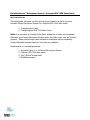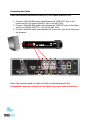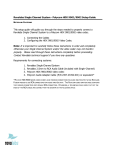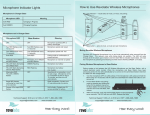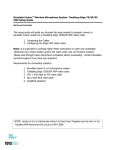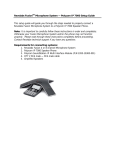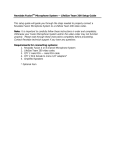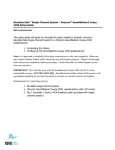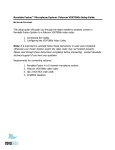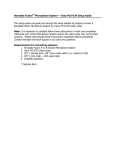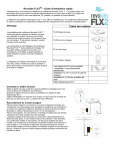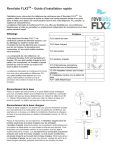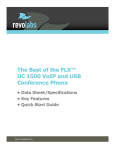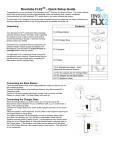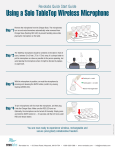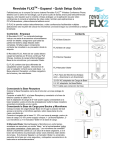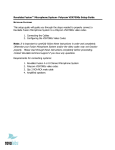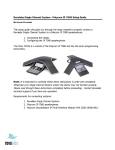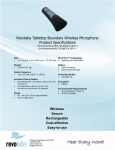Download Revolabs Microphone HDX 7000 User's Manual
Transcript
Revolabs Fusion™ Microphone System - Polycom HDX 7000 Setup Guide NOTES A ND CA UTIONS: This setup guide will guide you through the steps needed to properly connect a Revolabs Fusion Microphone System to a Polycom HDX 7000 video codec. 1. Connecting the Cables 2. Configuring the HDX 7000 Video Codec Note: It is important to carefully follow these instructions in order and completely . Otherwise your Fusion Microphone System and/or the video codec may not function properly. Please read through these instructions completely before proceeding. Contact Revolabs technical support if you have any questions. Requirements for connecting systems: 1. 2. 3. 4. Revolabs Fus ion 4 or 8 Channel Microphone System Polycom HDX 7000 video codec Qty 2 RCA-RCA male cable Amplified speakers Connecting the Cables CONNECTING A REVOLA BS FUSIO N MICROPHONE SYSTEM TO POLYCOM HDX 7000 VIDEO CODEC 1. Connect a Male RCA-RCA audio cable between the “CONF OUT” port on the Fusion and the red “Audio Input AUX” port on the HDX 7000. 2. Connect a Male RCA-RCA audio cable between the “CONF IN” port on the Fusion and the red “AUDIO OUTPUT 1” port on the HDX 7000. 3. Connect a Male RCA audio cable between the “Room Out” port on the Fusion and the Speakers. Note: The speakers used for audio and video conferencing with this configuration must be connected to the Fusion for proper echo cancellation. Configuring the HDX 7000 Video Codec CONFIGURI NG THE A UDIO MENUS OF THE HDX 7000 VIDEO CODEC 1. 2. 3. 4. 5. 6. 7. 8. 9. Select SYSTEM Select ADMIN SETTINGS and enter the Administrator password (if needed) Select AUDIO Select AUDIO SETTINGS Disable POLYCOM MICROPHONES by removing the check mark. Having Revolabs and Polycom microphones will increase ambient noise, add to echo cancellation problems, and reduce articulation Verify LIVE MUSIC MODE is disabled by removing the check mark. Polycom noise suppression is turned off when this is active Select INPUTS/OUTPUTS Confirm or modify the following settings: a. INPUT TYPE is LINE INPUT b. INPUT TYPE LEVEL is 50% or 5 c. ECHO CANCELLER is OFF d. LINE OUTPUT MODE is FIXED e. LINE OUTPUT LEVEL is 100% or 10 Press OK to save all changes NOTE: You must use your Fusion remote control to control the room volume for both the audio and video conference calls. Adjusting the volume in the video codec will cause echo.