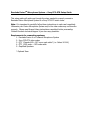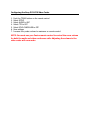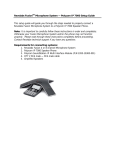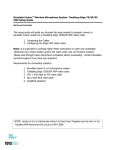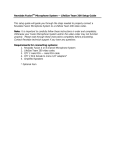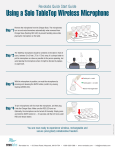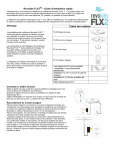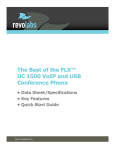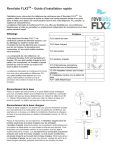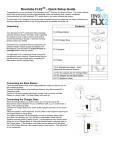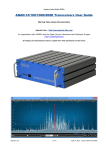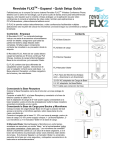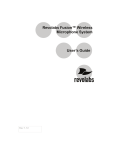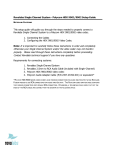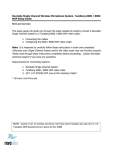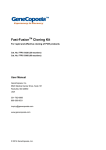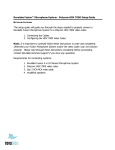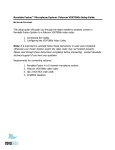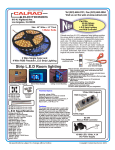Download Revolabs PCS-G70 User's Manual
Transcript
Revolabs FusionTM Microphone System — Sony PCS-G70 Setup Guide This setup guide will guide you through the steps needed to properly connect a Revolabs Fusion Microphone System to a Sony PCS-G70 video codec. Note: It is important to carefully follow these instructions in order and completely. Otherwise your Fusion Microphone System and/or the video codec may not function properly. Please read through these instructions completely before proceeding. Contact Revolabs technical support if you have any questions. Requirements for connecting systems: 1. Revolabs Fusion 4 or 8 channel Microphone System 2. Sony PCS-G70 video codec 3. QTY 1 Female XLR—1/8” mono male cable* (i.e. Calrad 10-144) 4. QTY 1 RCA male — RCA male cable 5. Amplified Speakers * Optional Item Connecting the Cables 1. Connect a Female XLR – 1/8” audio cable between the XLR “CONF OUT” port on the Fusion and the “MIC 1” port on the PCS-G70. 2. Connect a Male RCA-RCA audio cable between the “CONF IN” port on the Fusion and the non-mixed “AUDIO OUT” port on the PCS-G70. 3. Connect a Male RCA audio cable between the “Room Out” port on the Fusion and the Amplified Speakers. 3 1 2 1 2 NOTE: You must use your Fusion remote control to control the room volume for both the audio and video conference calls. Adjusting the volume in the video codec will cause echo. Configuring the Sony PCS-G70 Video Codec 1. 2. 3. 4. 5. 6. 7. Push the TOOLS button on the remote control Select SETUP Select AUDIO to MIC Select CTE to OFF Select ECHO CANCELLER to OFF Save settings Increase Sony codec volume to maximum on remote control NOTE: You must use your Fusion remote control to control the room volume for both the audio and video conference calls. Adjusting the volume in the video codec will cause echo.