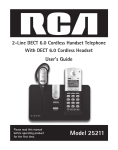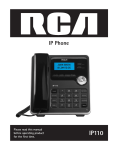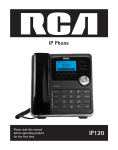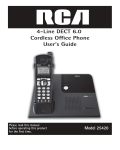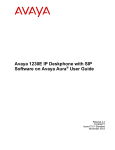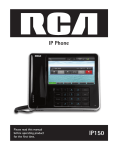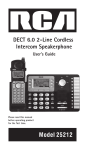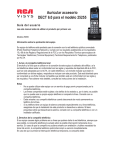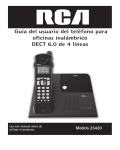Download RCA 25111 Instruction Manual
Transcript
1.9 GHz Cordless Handset Telephone With 1.9 GHz Cordless Headset User’s Guide Model 25111 Equipment Approval Information Your telephone equipment is approved for connection to the Public Switched Telephone Network and is in compliance with parts 15 and 68, FCC Rules and Regulations and the Technical Requirements for Telephone Terminal Equipment published by ACTA. Notification to the Local Telephone Company On the bottom of this equipment is a label indicating, among other information, the US number and Ringer Equivalence Number (REN) for the equipment. You must, upon request, provide this information to your telephone company. The REN is useful in determining the number of devices you may connect to your telephone line and still have all of these devices ring when your telephone number is called. In most (but not all) areas, the sum of the RENs of all devices connected to one line should not exceed 5. To be certain of the number of devices you may connect to your line as determined by the REN, you should contact your local telephone company. A plug and jack used to connect this equipment to the premises wiring and telephone network must comply with the applicable FCC Part 68 rules and requirements adopted by the ACTA. A compliant telephone cord and modular plug is provided with this product. It is designed to be connected to a compatible modular jack that is also compliant. See installation instructions for details. Notes • This equipment may not be used on coin service provided by the telephone company. • Party lines are subject to state tariffs, and therefore, you may not be able to use your own telephone equipment if you are on a party line. Check with your local telephone company. • Notice must be given to the telephone company upon permanent disconnection of your telephone from your line. • If your home has specially wired alarm equipment connected to the telephone line, ensure the installation of this product does not disable your alarm equipment. If you have questions about what will disable alarm equipment, consult your telephone company or a qualified installer. US Number is located on the cabinet bottom REN number is located on the cabinet bottom Rights of the Telephone Company 2 Should your equipment cause trouble on your line which may harm the telephone network, the telephone company shall, where practicable, notify you that temporary discontinuance of service may be required. Where prior notice is not practicable and the circumstances warrant such action, the telephone company may temporarily discontinue service immediately. In case of such temporary discontinuance, the telephone company must: (1) promptly notify you of such temporary discontinuance; (2) afford you the opportunity to correct the situation; and (3) inform you of your right to bring a complaint to the Commission pursuant to procedures set forth in Subpart E of Part 68, FCC Rules and Regulations. The telephone company may make changes in its communications facilities, equipment, operations or procedures where such action is required in the operation of its business and not inconsistent with FCC Rules and Regulations. If these changes are expected to affect the use or performance of your telephone equipment, the telephone company must give you adequate notice, in writing, to allow you to maintain uninterrupted service. Interference Information This device complies with Part 15 of the FCC Rules. Operation is subject to the following two conditions: (1) This device may not cause harmful interference; and (2) This device must accept any interference received, including interference that may cause undesired operation. This equipment has been tested and found to comply with the limits for a Class B digital device, pursuant to Part 15 of the FCC Rules. These limits are designed to provide reasonable protection against harmful interference in a residential installation. This equipment generates, uses, and can radiate radio frequency energy and, if not installed and used in accordance with the instructions, may cause harmful interference to radio communications. However, there is no guarantee that interference will not occur in a particular installation. If this equipment does cause harmful interference to radio or television reception, which can be determined by turning the equipment off and on, the user is encouraged to try to correct the interference by one or more of the following measures: • Reorient or relocate the receiving antenna (that is, the antenna for radio or television that is “receiving” the interference). • Reorient or relocate and increase the separation between the telecommunications equipment and receiving antenna. • Connect the telecommunications equipment into an outlet on a circuit different from that to which the receiving antenna is connected. If these measures do not eliminate the interference, please consult your dealer or an experienced radio/television technician for additional suggestions. Also, the Federal Communications Commission has prepared a helpful booklet, “How To Identify and Resolve Radio/TV Interference Problems.” This booklet is available from the U.S. Government Printing Office, Washington, D.C. 20402. Please specify stock number 004-000-00345-4 when ordering copies. Notice: The changes or modifications not expressly approved by the party responsible for compliance could void the user’s authority to operate the equipment. 3 FCC RF Radiation Exposure Statement This equipment complies with FCC RF radiation exposure limits set forth for an uncontrolled environment. This equipment should be installed and operated with a minimum distance of 20 centimeters between the radiator and your body. This transmitter must not be co-located or operated in conjunction with any other antenna or transmitter.” Licensing Licensed under US Patent 6,427,009. Hearing Aid Compatibility This telephone system meets FCC standards for Hearing Aid Compatibility. 4 Introduction CAUTION: When using telephone equipment, there are basic safety instructions that should always be followed. Refer to the IMPORTANT SAFETY INSTRUCTIONS provided with this product and save them for future reference. IMPORTANT: Because cordless phones operate on electricity, you should have at least one phone in your home that isn’t cordless, in case the power in your home goes out. Parts Checklist Make sure your package includes the following items: 5 Telephone Jack Requirements To use this phone, you need an RJ11C type modular telephone jack, which might look like the one pictured here, installed in your home. If you don’t have a modular jack, call your local phone company to find out how to get one installed. INSTALLATION Digital Security System Your cordless phone uses a digital security system to protect against false ringing, unauthorized access, and charges to your phone line. INSTALLATION NOTE: Some cordless telephones operate at frequencies that may cause or receive interference with nearby TVs, microwave ovens, and VCRs. To minimize or prevent such interference, the base of the cordless telephone should not be placed near or on top of a TV, microwave ovens, or VCR. If such interference continues, move the cordless telephone farther away from these appliances.Certain other communications devices may also use the 1.9 GHz frequency for communication, and, if not properly set, these devices may interfere with each other and/or your new telephone. If you are concerned with interference, please refer to the owner’s manual for these devices on how to properly set channels to avoid interference. Typical devices that may use the 1.9 GHz frequency for communication include wireless audio/ video senders, wireless computer networks, multi-handset cordless telephone systems, and some long-range cordless telephone systems. Important Installation Guidelines • Avoid sources of noise and heat, such as motors, fluorescent lighting, microwave ovens, heating appliances and direct sunlight. • Avoid areas of excessive dust, moisture and low temperature. • Avoid other cordless telephones or personal computers. • Never install telephone wiring during a lightning storm. • Never install telephone jacks in wet locations unless the jack is specifically designed for wet locations. • Never touch non-insulated telephone wires or terminals, unless the telephone line has been disconnected at the network interface. • Use caution when installing or modifying telephone lines. 6 Handset Layout 7 Headset Layout Base Layout 8 INSTALLING THE PHONE Installing the Handset Battery NOTE: You must connect the handset battery before use. CAUTION: To reduce the risk of fire or personal injury, use only the Nickel-metal Hydride (Ni-MH) battery model 5-2734, which is compatible with this unit. 1. Locate battery which is packaged inside a plastic bag and is separate from the handset. 2. Locate the battery compartment on the back of the handset. 3. Plug the battery pack cord into the jack inside the compartment. NOTE: To ensure proper battery installation, the connector is keyed and can be inserted only one way. 4. Insert the battery pack. 5. Close the battery compartment by placing the handset back cover slightly higher than the handset and then sliding the cover down into position. INSTALLING THE HEADSET BATTERY NOTE: You must connect the headset battery before use. CAUTION: To reduce the risk of fire or personal injury, use only the Telefield NA Inc. approved Li-Polymer battery Model T-T101., which is compatible with this unit. 1. If the battery door is attached, press on both sides of the battery compartment cover and lift the cover up and off. 9 2. Insert the battery into the battery compartment with the warning label facing Up. 3. Push the battery plug into the connector inside the compartment according to the color-coded label and place the wires neatly inside the compartment. 4. Insert the tab on the bottom of the battery cover into the battery compartment. Press down gently on the battery cover until it snaps into place. 5. Place cordless headset in charger. Plug the power supply cord into the power jack on the bottom of the charger and the other end into an electrical outlet. Place headset in the charger. Within a few seconds, the charge indicator should illuminate, verifying the battery is charging. 6. Allow the unit to charge for 14 hours prior to fi¬rst use. If you don’t properly charge the unit, battery performance may be compromised. NOTE: Remove the ear hook from the headset before battery replacement. CAUTION: To reduce the risk of personal injury or property damage use only the T-T003 power adaptor listed in the user’s guide. This power adaptor is intended to be correctly orientated in a vertical mount position. HEADSET SET UP Headband Attachment Attaching the headset to the headband: 1. Remove ear hook if currently attached to the headset. 2. Insert the earpiece into the headband ring. 3. Push the earpiece towards the headband ring until it clicks into place. 4. Adjust the headband to fit your head comfortably. Adjust and rotate the angle of the headset until the microphone is pointing toward your mouth. NOTE: To wear on the other ear, rotate the headset within the headband ring. Firmly grip the padded earpiece with one hand, adjusting the headset microphone up or down . To remove the headset from the headband, hold the headset with one hand and the headband ring with the other hand. Twist and pull the headset gently until it separates from the ring of the headband. NOTES: When you use the headband, you can use the highest in ear tip to keep the volume state. 10 EAR HOOK ATTACHMENT To attach the ear hook to the headset. 1. Remove the headband if currently attached to the headset. 2. Insert the earpiece into the ear hook. 3. Press the ear hook onto the earpiece until it clicks into place 4. Hook the headset onto the desired earand adjust the angle of the headset until the microphone is pointing towards your mouth. Note: Insert ear hook into either side of ear hook ring, matching with the L or R marked on ear clip ring to ¬t either your left or right ear. Note: Adjust the ear hook to your ear shape comfortably. TO SWITCH FROM EAR TO EAR Unplug the ear hook from ear hook ring. Insert the ear hook to ear hook ring with L mark for Left ear. Insert the ear hook to R mark for Right ear. Rotate microphone boom to reposition nearer to mouth. Note: Ear hook is made out of a flexible material that can be reshaped to ¬fit your ear. Gently manipulate into the desired shape for maximum comfort. IN EAR ATTACHMENT If the Earplug is bigger or smaller than your ear, you can change the In-Ear tip for maximum comfort. 11 Base Station 1. Choose an area near an electrical outlet and a telephone wall jack (RJ11C), and place your cordless telephone on a level surface, such as a desktop or tabletop. If you choose to, you may also mount it on the wall. 2. Plug the power supply cord into the power jack on the back of the base and the other end into an electrical outlet. Plug the included telephone cord into the jack on the back of the telephone. Plug the other end of the cord in to the telephone wall jack, Place the handset and headset in the base cradle. The charge/in use indicator will turn on, verifying the battery is charging. 3. Allow the phone to charge for 14 hours prior to first use. If you don’t properly charge the phone, battery performance may be compromised. CAUTION: Use only the 5-2735 power adaptor that came with this unit. Using other power adaptors may damage the unit. PROGRAMMING THE TELEPHONE Standby Screen The handset displays the handset name, date, time, and battery status and the three soft keys status. NOTE: The three soft keys will change depending on the status of the phone or what menu you are in. Programming Functions The system uses a menu structure to give you access to all of the built-in features. You may program the following items in main menu: Phone Setting, Display Setting, Sound Settings, Voice Mail, Priority Setting and Restore Setting. NOTE: If the handset is out of range, Setup BS and Date/Time are not programmable, and Unavailable displays as you try to enter these two menus. NOTE: During programming, you may press the back soft key at any time to exit the sub-menu and return to the main menu. NOTE: If no key is pressed for 30 seconds, the handset will automatically the menu and return to the standby screen. 12 Phone Setting 1. Make sure your phone is in standby mode (not in talk mode). 2. Press the Menu soft key on the handset to go to the main menu. 3. Press VOL (- or +) button to scroll to Phone Setting. 4. Press Select soft key to confirm and you may program the following items: Date/Time, Dial mode, Area Code, Auto Answer, 2nd Call Alert and Handset Name. Date/Time From the Phone Setting Menu 1. Press the VOL (- or +) button to scroll to Date/Time sub-menu. 2. Press Select soft key to confirm and you may program the following items: Set Date/ Time, Set Format. Set Date/Time From the Date/Time sub-menu 1. Use VOL (- or +) button to select Set Date/Time. 2. Press OK soft key to confirm 3. LCD will display last set time (or, if the device is new or has been reset to default, the LCD will display 12:00AM 01/01/10) 4. Use the dial-pad to enter digits for the current time and date. Note: Use DIR/CID button to move the cursor and the AM/PM soft key to set the time AM or PM. NOTE: Enter the Year as a 2-digit number. For instance, enter 10 for 2010, 11 for 2011, etc. 5. Press OK soft key to confirm the setting, a confirmation tone will indicate that your selection has been saved. Set Format From the Date/Time Menu: 1. Press the VOL (- or +) button to scroll to Set Format. 2. Press OK soft key to confirm and you may program the following items: Time Format and Date Format Time Format From the Date/Time Menu: 1. Use the VOL (- or +) button to scroll to Time Format. 2. Press the OK soft key. 3. Use the VOL (- or +) button to scroll to select either 12 Hours or 24 Hours. 4. Press the OK soft key to select. 5. A confirmation tone will indicate that your selection has been saved. 13 Date Format From the Date/Time Menu: 1. Use the VOL (- or +) button to scroll to Date Format. 2. Press the OK soft key. 3. Use the VOL (- or +) button to scroll to select either DD/MM or MM/DD format. 4. Press the OK Soft key. 5. A confirmation tone will indicate that your selection has been saved. Dial Mode From the Phone Settings Menu: 1. Use the VOL (- or +) button to scroll to Dial Mode. 2. Press the Select soft key. 3. Use the VOL (- or +) button to scroll to select either Tone or Pulse. 4. A confirmation tone will indicate that your selection has been saved. Note: the default setting is Tone. Area Code From the Phone Settings Menu: 1. Use the VOL (- or +) button to scroll to Area Code. 2. Press the Select soft key. 3. Use the dial-pad to enter your area code. 4. Press the OK soft key to confirm your entry. 5. A confirmation tone will indicate that your entry has been saved. Note: The area code default setting is empty. 2nd Call Alert From the Phone Settings Menu: 1. Use the VOL (- or +) button to scroll to 2nd Call Alert. 2. Press the Select soft key. 3. Use the VOL (- or +) button to scroll to select either On or Off. 4. Press the OK Soft key to select. 5. A confirmation tone will indicate that your selection has been saved. Note: The default setting is On. Auto Answer This option allows you to pick up the handset from base to answer an incoming call without pressing the Handset/SPKR button. From the Phone Setting Menu: 1. Press the VOL (- or +) button to scroll to the Auto Answer sub-menu. 2. Press the Select soft key. 3. Use the VOL (- or +) button to scroll to select either On or Off. 14 4. Press the OK soft key to select. 5. A confirmation tone will indicate that your selection has been saved. Handset Name (only applicable for handset) From the Phone Setting Menu: 1. Press the VOL (- or +) button to scroll to the Handset Name sub-menu. 2. Press Select soft key to enter the menu. The default name is Handset. 3. Use the touch-tone pad to enter a name (up to 11 characters). More than one letter is stored in each of the number keys. For example, to enter Bill Smith, press the 2 key twice for the letter B. Press the 4 key 3 times for the letter I. Press the 5 key 3 times for the letter L. Press the 5 key 3 times for the second letter L, and press the 1 key to insert a space between the first and last name. Press the 7 key 4 times for the letter S; press the 6 key once for the letter M; press the 4 key 3 times for the letter I; press the 8 key for the letter T; press the 4 key twice for the letter H. NOTE: If you make a mistake, press VOL (- or +) button to move the cursor forward or backward, and then use the Mute/Del button to backspace and delete one character at a time. NOTE: To avoid confusion, ABC/abc is a soft key to switch/toggle between the upper case & low case of characters during text edit. 4. Press the OK soft key to save your name. You will hear a confirmation tone. Display Setting 1. Make sure your phone is in standby mode (not in talk mode). 2. Press the Menu soft key on the handset to go to the main menu. 3. Press VOL(- or +) button to scroll to Display Setting. 4. Press Select soft key to confirm and you may program the following items: Languages, Contrast and BS backlight. Language From the Display Setting Menu: 1. Press the VOL(- or +) button to scroll to the Language sub-menu. 2. Press Select soft key to enter the menu. 3. Use the VOL(- or +) button to select English, Francais or Espanol. The default setting is English. 4. Press the OK soft key to save your selection. Contrast From the Display Setting Menu 1. Press the VOL(- or +) button to scroll to the Contrast sub-menu. 2. Press Select soft key to enter the menu. The MIN and MAX contrast scale shows on the display. 3. Use the VOL(- or +) button to adjust the contrast. The display instantly adjusts with each press of the VOL(- or +) button. 4. Press the OK soft key to save the desired contrast level. 15 Sound Setting 1. Make sure your phone is in standby mode (not in talk mode). 2. Press the Menu soft key on the handset to go to the main menu. 3. Press VOL(- or +) button to scroll to Sound Setting. 4. Press Select soft key to confirm and you may program the following items: Ring Tone, Ring Volume and Key Tone. Ring Tones From the Sound Settings Menu: 1. Use the VOL (- or +) button to scroll to Ring Tones. 2. Press the Select soft key. 3. Use the VOL (- or +) button to scroll to select any of eight unique ring tones. 4. Press the Select Soft key to select. 5. A confirmation tone will indicate that your selection has been saved. Note: The default ring tone is ring tone 1. Ring Volume There are 6 volume levels for your selection. They are Volume 1 to 5 and Ringer Off. From the Sound Settings Menu: 1. Press the VOL(- or +) button to scroll to the Ring Volume sub-menu. 2. Press Select soft key to enter the menu. 3. Use the VOL (- or +) button to scroll to select the volume level. The default setting is VOL 3. 4. Press the Select soft key to save your selection. Key Tone From the Sound Settings Menu: 1. Press the VOL(- or +) button to scroll to the Key Tone sub-menu. 2. Press Select soft key to enter the menu. 3. Use the VOL (- or +) button to select On or Off. 4. Press the SELECTsoft key to save your selection and Saved shows in the display. Voice Mail This feature is used to conveniently access your voicemail provided by your telephone service provider. NOTE: You must subscribe to telephone service provider-offered voicemail in order for this feature to operate. 1. Make sure your phone is in standby mode. (not in talk mode) 2. Press the Menu soft key (left) to go to the main menu. 3. Press VOL (- or +) button to scroll to Voice Mail. 4. Press OK soft key (right) to confirm and you may program the following items: Call VM and Settings. 16 Call VM From the Voice Mail Menu: 1. Press VOL (- or +) button to scroll to Call VM. 2. Press OK soft key 4. The phone will dial your voicemail access number. You may proceed to access your voicemail per your service provider’s instructions. Settings From the Voice Mail Menu: 1. Press VOL (- or +) button to scroll to Settings. 2. Press OK soft key 3. Use the dial pad to enter the call-in access number for your voicemail. Press Clear soft key to backspace and delete characters, if necessary. 4. Press OK soft key. 5. A confirmation tone will indicate that your selection has been saved. Priority Settings 1. Make sure your phone is in standby mode (not in talk mode). 2. Press the Menu soft key on the handset to go to the main menu. 3. Press VOL(- or +) button to scroll to Priority Settings. 4. Press Select soft key to confirm and you may program the following items: Priority mode. Priority Mode From the Priority Settings Menu: 1. Use the VOL (- or +) button to scroll to Priority Mode. 2. Press the Select soft key. 3. Use the VOL (- or +) button to scroll to select Handset, Headset or Speaker. 4. Press the OK soft key to select. 5. A confirmation tone will indicate that your selection has been saved. Restore Setting From the Phone Settings Menu: 1. Use the VOL (- or +) button to scroll to Restore Setting. 2. Press the Select soft key. 3. Display shows Restore? Warning: Pressing OK will return phone to its default state. This will erase stored numbers, Caller ID records, date/time and all menu selections. 4. Press the Yes soft key to confirm. 5. The LCD will display Please Wait… followed by Initialization… 6. A confirmation tone will indicate that your phone has been restored to its default state. 17 Telephone Operation Your phone provides the convenience of accessing two separate telephone lines, each obtained from the telephone company and each having its own phone number. Making Calls with the Handset 1. Press the HANDSET button, the line will go off hook. 2. Wait for a dial tone then dial a phone number. 3. Press the End soft key when finished. Making Calls with the Speakerphone 1. Press the SPEAKER button, the line will go off hook. 2. Wait for a dial tone then dial a phone number. 3. Press the SPEAKER button when finished. NOTE: If the line goes off-hook, the call timer counts time until all the lines go on hook. Making a Call with the cordless Headset 1. Adjust the cordless headset to rest comfortably on top of your head and over your ear. 2. Move the microphone to approximately 2 to 3 inches from your mouth. 3. Press the Talk on/Off button on the headset OR the headset button on the handset to get a dial tone. 4. When ¬finished, press the Talk on/Off button on the headset OR the HEADSET button on the handset to hang up. Making Calls with a wired Headset 1. Connect the headset plug to the headset jack on the side of the Handset. 2. Adjust the headset to rest comfortably on top of your head and over your ear. 3. Move the microphone to approximately 2 to 3 inches from your mouth. 4. Press the HEADSET button and the phone automatically opens the line. 5. Wait for a dial tone, then dial a phone number using the handset dial pad. 6. Press End soft key on handset when finished. NOTE: If the headset is not connected (or if not completely inserted into headset jack), an error tone is heard when the HEADSET button is pressed. NOTE: Headset performance may vary depending on the quality of the headset. Pre-dialing 1. With the phone idle, manually enter the telephone number. The telephone number shows in the display. 2. Press the Dial soft key, SPEAKER button, HANDSET or HEADSET button to open a line, and the telephone number is automatically dialed. 18 Answering a Call 1. Press the HANDSET button to answer the call in handset mode, OR 2. Press the SPEAKER button to answer the call in speakerphone mode, OR 3. Press the HEADSET button or Talk on/off button on headset to answer the call in headset mode. 4. When finished, press the End soft key. NOTE: If you have turned the Auto Talk function on, you can pick up the handset from the base to answer the incoming call directly, without pressing any buttons. NOTE: Adjust the handset volume by pressing the VOL (- or +) button during a call. Switching Between the Speakerphone, Handset, and Headset To switch to the speakerphone, press SPEAKER button on handset. To switch to the headset, press the HEADSET button or Talk On/Off button on headset to enable the headset, and the headset indicator turns on. To switch to the cordless handset receiver, press the HANDSET button to enable the handset receiver. NOTE: If a wired headset is plugged into the jack on the base, the wireless headset will be temporarily disabled. Mute To have a private, off-line conversation, use the MUTE feature. The party on the other end of the line cannot hear you, but you can still hear them. 1. Press MUTE button to activate the mute feature. The mute indicator turns on. 2. Press MUTE button again to turn it off. Flash If you subscribe to Call Waiting service from your telephone service provider and you receive an incoming call on while a call is currently active on the same line, you will hear an audible tone to indicate another call is waiting. Also, Caller ID information (if available) for the waiting call will be displayed. 1. To connect to the waiting call, press the FLASH button on your phone. This will place the original call on hold and connect you to the new incoming call. 2. To switch between the two calls, press the FLASH button. Inserting a Pause in the Dialing Sequence Press the #/Pause button twice to insert a delay in dialing sequence when a pause is needed to wait for a dial tone (for example, after you dial 9 for an outside line, or to wait for a computer access tone.) Each pause counts as one digit in the dialing sequence, and is shown as P in the display. 19 Redial 1. Press the SPEAKER button , HANDSET button or HEADSET button, the line will go off hook. 2. Press the REDIAL button. The redial number list is shown in the display. 3. Use the VOL (- or +) button to select the number, press the dial soft key to dial the desired number. NOTE: The redial function will not operate if the number to be redialed contains more than 32 digits. If the number is longer than that, you will hear an error tone. Reviewing the Redial Numbers Your phone records up to three previously dialed phone numbers. 1. When the phone is idle, press the REDIAL button. 2. Use the VOL (- or +) button to view the last three previously dialed numbers. 3. While the preferred number is displayed, press the HEADSET, SPEAKER, HANDSET or Dial soft key to dial the phone number. Storing a Redial Record in Phone Book 1. Make sure the phone is in standby mode (not in talk mode). 2. Press the REDIAL button, then use the VOL (- or +) button to scroll to the desired redial number. 3. Press the Option soft key, then use the VOL (- or +) button to scroll to Store, press Select soft key to enter edit mode. 4. Enter name shows in the display. Input a name. Please refer to section “Handset Name” for name editing method. NOTE: A name must be input otherwise the record cannot be stored. 5. Press the Save soft key , Enter number shows in the display. 6. Edit the numbers with the dial pad. 7. Press the Save soft key to enter VIP Tone Melody selection. 8. Use the VOL (- or +) button to scroll to the desired melody. 9. Press Select soft key and a tone will confirm your selection.. Repeat steps 2 through 7 to save other records. Ringer On/Off 1. Make sure the phone is in standby mode (not in talk mode). 1. Press the VOL (- or +) button to enter. 2. Use the VOL (- or +) button to scroll to your selection. The default setting is VOL 3. 3. Press the Select soft key to save your selection and the new volume setting shows in the display. NOTE: If you choose the ringer OFF, RINGER OFF shows in the display. 20 Speakerphone, Handset, and Headset Volume While the phone is in use, during the desired mode, press the VOLUME up or down buttons until you reach a comfortable listening level. The phone stores the setting after the last button press. Hold In Talk mode, press the HOLD button on handset to hold the line. Line X ON HOLD shows in the LCD display, and the line icon will flash. When the line is on hold, the hold alert tone will remind both the person on hold and the user that the call is still on hold. Press the HOLD button to release the hold and pick up the call again. Page The page feature helps you locate a misplaced handset. 1. Press the PAGE button on the base. The handset beeps and Page from Base shows in the handset display. 2. To cancel the page, press the PAGE button on the base, or press any key on the handset. Otherwise the paging will last for 2 minutes. Auto Standby If you place the handset in the cradle while the handset is off the hook (during a call), the call is automatically disconnected. Ring Indicator on Headset The red LED will flash when there is an incoming call or the base is paging the wireless headset. Visual Indicators on Headset Charge Indicator on the Headset While charging, the LED on the headset will glow blue. CALLER ID (CID) IMPORTANT: In order to use this unit’s Caller ID features, you must subscribe to either the standard Name/Number Caller ID Service or Call Waiting Caller ID Service. To know who is calling while you are on the phone, you must subscribe to Call Waiting Caller ID Service. 21 The summary screen shows the current time, current date, number of new CID records to be reviewed or total number of records saved to CID memory. It is displayed until any button is pressed. L1 09/04 01:45PM RCA SUPPORT 1-8-00-511-3180 88 MENU Receiving and Storing CID Records This unit receives and displays information transmitted by your local phone company. This information can include the phone number, date and time; or the name, phone number, date and time. The unit can store up to 99 calls for later review. When the memory is full, a new call automatically replaces the oldest call in memory. NEW appears in the display for calls received that have not been reviewed. The line number for the call received is also displayed. Reviewing CID Records • Press the Memory soft key and then press the CID softkey to enter the Call log review mode. • Use VOL (- or +) button to scroll through the call records. • When you scroll to the start/end of the list, you will hear a tone and the End/Start record will be show in the display. Saving a CID Record to Phone Book Memory 1. While viewing a CID record, press the Option soft key. 2. Use the VOL (- or +) button to scroll to Store, press Select soft key to enter edit mode. 3. Enter Name shows in the display. Input a name. Please refer to section “Handset Name” for name editing method. NOTE: A name must be input otherwise the record cannot be stored. 4. Press the Save soft key, Enter Number shows in the display. 5. Edit the numbers with the dial pad. 6. Press the Save soft key to enter VIP Tone Melody selection. 7. Use the VOL (- or +) button to scroll to the desired melody. 8. Press Select soft key and you will hear a confirmation tone. Repeat steps 2 through 7 to save other records. Deleting a CID Record 1. While viewing a CID record, press the Option soft key. 2. Use the VOL (- or +) button to scroll to Delete, press Select soft key to enter Delete mode. 3. Delete? Will show in the display, press OK soft key to confirm, and you will hear a confirmation tone. 22 Deleting All Call Records This feature allows you to clear all CID records at once. 1. While viewing a CID record, press the OPTION soft key. 2. Use the VOL (- or +) button to scroll to Delete All, press Select soft key to enter Delete all mode. 3. Delete all? Will show in the display, press OK soft key to confirm. 4. You will hear a confirmation toneand Empty will show in the display for about 3 seconds. Dialing Back When reviewing CID records, you can dial back the numbers showing on the display by pressing the HEADSET button, the HANDSET button, or the SPEAKER button. If You Programmed Your Local Area Code 1. When reviewing CID records, use the VOL (- or +) button to display the number you want to dial. 2. If you see a number with 7 digits (i.e.555-1234), then the call was received from within your area code. However, this does not guarantee the call is a local call. If you see a number with 11 digits (i.e.1-234-555-1234), then the call received was not from your area code. 3. To adjust the phone number format, press Option soft key and then use the VOL (- or +) button to enter Format mode, press Format soft key to change the format. For instance, a 7-digit local number sometimes cannot be dialed because it requires a 10-digit or 11-digit format. Use the Format soft key to scroll through 7, 10 and 11-digit numbers. Number of digits Explanation 7-digits: 7-digit telephone number 10-digits: 3-digit area code +7-digit telephone number 11-digits: long distance code 1 +3-digit area code +7-digit telephone number Example (i.e.555-5555) (i.e.425-555-5555) (i.e. 1-425-555-5555) 4. To dial the displayed number, select a line or press HANDSET, SPEAKER, or HEADSET button. If You Did Not Program Your Local Area Code 1. Use the CID button to display the number you want to dial. You will only see 10-digit numbers (i.e.234-555-1234). 2. Press HANDSET, SPEAKER, or HEADSET button to dial back. You may adjust the number format by entering the Format mode before dialing. 23 Call Waiting Caller ID This feature allows you to see who is calling when you hear the call waiting beep. The caller identification information appears in the display after you hear the tone. • Press the FLASH button to put the person to whom you’re talking on hold and answer the incoming call. IMPORTANT: To use all the features of this unit, you must subscribe to either the standard Name/Number Caller ID Service or Caller ID with Call Waiting Service. To know who is calling while you are on the phone, you must subscribe to Caller ID with Call Waiting Service. Phone Book (Directory) Memory You may store data in the Phone Book Directory. The Phone Book stores up to 16 characters and 32 digits. The records are stored by alphabetically ascending order. Adding Phone Book Entries 1. Make sure the phone is in standby mode (not in talk mode). 2. Press the Memory soft key and then press the DIR soft key to enter Phone book review mode. 3. Use VOL (- or +) button to scroll through the call records. 4. Press the Option soft key, use VOL (- or +) to select New. 5. Press the Select soft key, Enter name shows in the display. 6. Input a name. Please refer to section “Handset Name” for name editing method. NOTE: A name must be input otherwise the record cannot be stored. 7. Press the Save soft key, Enter number shows in the display. 8. Edit the numbers with the dial pad. 9. Press the Save soft key to enter VIP Tone Melody selection. 10. Use the VOL (- or +) button to scroll to the desired melody. 11. Press Select soft key, and you will hear a confirmation tone. Reviewing Phone Book Records 1. Make sure the phone is in standby mode (not in talk mode). 2. Press the Memory soft key and then press the DIR soft key to enter Phone book review mode. 3. Use VOL (- or +) button to scroll through the call records. -ORPress the number keys to go to the name of the records started with the corresponding character. Editing a Phone Book Record 1. When reviewing the phone book records, use the VOL (- or +) button or the number keys to scroll to the desired record. 2. Press the Option soft key, use VOL (- or +) to select Edit, then press the Select soft key to 24 enter edit mode. 3. Enter name shows in the display. You may now change the name, if desired. Please refer to section “Handset Name” for name editing method. 4. Press the Save soft key, Enter number shows in the display. 5. Edit the numbers with the dial pad. 6. Press the Save soft key to enter VIP Tone Melody selection. 7. Use the VOL (- or +) button to scroll to the desired melody. 8. Press Select soft key, and you will hear a confirmation tone. NOTE: Press the Back soft key to keep the previous setting (making no changes) and return to the standby mode. Deleting a Phone Book Record 1. While viewing a Phone book record, press the Option soft key. 2. Use the VOL (- or +) button to scroll to Delete, press Select soft key to enter Delete mode. 3. Delete? Will show in the display, press OK soft key to confirm and you will hear a confirmation tone. Deleting all Phone Book Record This feature allows you to clear all Phone Book records at once. 1. While viewing a Phone Book record, press the Option soft key. 2. Use the VOL (- or +) button to scroll to Delete All, press Select soft key to enter Delete all mode. 3. Delete all? Will show in the display, press OK soft key to confirm. 4. You will hear a confirmation tone and Empty will show in the display for about 3 seconds. Dialing a Phone Book Record Dial a phone book record while in talk mode: 1. Make sure the phone is in use (in talk mode) by pressing the HANDSET, SPEAKER button, or HEADSET button. 2. Press the Memory soft key and then press the DIR soft key to enter Phone book review mode. 3. Use VOL (- or +) button to scroll to the desired record. 4. Press the Dial soft key to dial the number. -OR- Dial a phone book record while reviewing it: 1. Make sure the phone is in standby mode (not in talk mode). 2. Press the Memory soft key and then press DIR soft key to enter Phone book review mode. 3. Use VOL (- or +) button to scroll to the desired record. 4. Press the HANDSET, SPEAKER button or HEADSET button. The number dials automatically. 25 Changing The Battery CAUTION: To reduce the risk of fire or personal injury, use only the Telefield NA Inc. approved Nickel-metal Hydride (Ni-MH) battery model T-T104, which is compatible with this unit. 1. Make sure the telephone is in standby mode (not in TALK mode) before you replace battery. 2. Remove the battery compartment door. 3. Disconnect the cord attached to the battery pack and remove the battery pack from the handset. 4. Insert the new battery pack and connect the cord to the jack inside the battery compartment. 5. Put the battery compartment door back on. 6. Place handset in the base or handset charge cradle to charge. Allow the handset battery to properly charge (for 14 hours) prior to first use or when you install a new battery pack. If you do not properly charge the phone, battery performance may be compromised. Display Messages The following messages show the status of the phone, provides Caller ID information, or helps you set up and use your phone. BLOCKED Indicates the person is calling from a number which is blocked from transmission. DELETE ALL? Prompt asking if you want to erase all records. DELETE? Prompt asking if you want to erase the current record. ENTER NAME Prompt telling you to enter a name. ENTER NUMBER Prompt telling you to enter a telephone number. NEW CALLS Indicates call or calls which have not been reviewed. HANDSET NAME Prompt telling you to enter a user name for the handset. UNAVAILABLE The handset is not yet registered or is out of range. NO LINE Indicates that the telephone line is not connected. LINE IN USE Display on handset while the line is in use. EMPTY Indicates there are no CID records in memory. SEARCHING Indicates handset is too far away from the base, and the handset is searching for the base. PAGE FROM BASE Someone pressed the PAGE button on the base. UNKNOWN 26 Indicates incoming call is from an area not serviced by CID or the CID information was not sent. Handset Sound Signals Signal A long warbling tone (with ringer on) Three short beeps (several times) One beep every 14 seconds Meaning Signals an incoming call Page signal Low battery warning Troubleshooting Guide Telephone Solutions No dial tone • Check or repeat installation steps: Make sure the base power cord is connected to a working electrical outlet. Make sure the telephone line cord is connected to the base and the wall jack. • Connect another phone to the same jack. If it doesn’t work, the problem might be your wiring or local service. • The handset may be out of range of the base. Move closer to the base. • Make sure the battery is properly charged (for 14 hours). Dial tone is ok, but can’t dial out • Make sure the type of phone service you are subscribed to is TONE or PULSE. Handset does not ring • Make sure the handset ringer is set to on. • The handset may be out of range of the base. Move closer to the base. • You may have too many extension phones on your line. Try unplugging some extensions. • Check for a dial tone. If no dial tone is heard, see “No dial tone”. You experience static, noise, or fading in and out • The handset may be out of range of the base. Move closer to base. • Make sure base is not plugged into an electrical outlet with another household appliance. If necessary, relocate the base. • Charge the battery (for 14 hours). Memory dialing doesn’t work • Did you follow proper dialing sequence? Unit locks up and no communication between the base and cordless handset • Unplug the power adaptor from the electrical outlet and the bottom of the base. Remove the handset battery. Wait for 30 seconds and plug the power adaptor back into the base and electrical outlet. Reconnect the battery and charge for 14 hours. 27 Searching.... shows in the handset display • Move the handset closer to the base. • Make sure the base power cord is connected to a working electrical outlet. Date/Time setting is restored to default setting • May be caused by power failure. Set Date/Time again. Caller ID Solutions No Display • Charge the battery (for 14 hours). Or replace the battery. • Make sure the unit is connected to a non-switched electrical outlet. Disconnect the power adaptor from the base and reconnect it. No Caller ID • You must be subscribed to the standard Name/Number Caller ID service from your local telephone company to receive CID information. Battery If you experience any of the following problems, even after recharging the battery, you may need to replace the battery pack: • Short talk time • Poor sound quality • Limited range General Product Care To keep your unit working and looking good, follow these guidelines: • Avoid dropping the handset, as well as other rough treatment to the phone. • Clean the phone with a soft cloth. • Never use strong cleaning agents, paint thinner, abrasive powder, alcohol, or other chemical products to clean the unit. Doing so will damage the finish. • Retain the original packaging in case you need to ship the phone at a later date. • Periodically clean the charge contacts on the handset and base with a clean pencil eraser 28 Causes of Poor Reception • Aluminum siding. • Foil backing on insulation. • Heating ducts and other metal construction that can shield radio signals. • You ’re too close to appliances such as microwaves, stoves, computers, etc. • Atmospheric conditions, such as strong storms. • Base is installed in the basement or lower floor of the house. • Base is plugged into AC outlet with other electronic devices. • Baby monitor is using the same frequency. • Handset battery is low. • You’re out of range of the base. Service If trouble is experienced with this equipment, for repair or warranty information, please contact customer service at 1-800-511-3180. If the equipment is causing harm to the telephone network, the telephone company may request that you disconnect the equipment until the problem is resolved. This product may be serviced only by the manufacturer or its authorized service agents. Changes or modifications not expressly approved by Telefield NA Inc. could void the user’s authority to operate this product. For instructions on how to obtain service, refer to the warranty included in this guide or call customer service at 1-800-511-3180. Or refer inquires to: Telefield NA Inc. Manager, Consumer Relations 4915 SW Griffith Dr. #205 Beaverton, Or 97005 Attach your sales receipt to the booklet for future reference or jot down the date this product was purchased or received as a gift. This information will be valuable if service should be required during the warranty period. Purchase date ________________________________________________ Name of store ________________________________________________ 29 Warranty Limited Warranty What your warranty covers: • Defects in materials or workmanship For how long after your purchase: • Two years, from date of purchase What we will do: • Provide you with a replacement unit. The exchange unit is under warranty for the remainder of the original product’s warranty period. How you get service: • Locate your proof of purchase in the form of a bill of sale or receipted invoice which is evidence that the product is within the warranty period. Proof of warranty eligibility is required and must be presented to obtain warranty service. • Contact RCA Customer Care at (800) 511-3180. Our representatives will help you troubleshoot and diagnose the problem. As you may be asked to disconnect your RCA telephone from it’s power source, you must call from another telephone. If the issue cannot be resolved by our Customer Care Team, you will be issued an RMA (Return Merchandise Authorization) number and be given instructions on how to submit your proof-of-purchase paperwork and where to send your defective merchandise. • You will be responsible for shipping the defective unit back to our warranty fulfillment center at your own expense. You are responsible for damage or loss during shipment so insuring the product during return shipping is highly recommended. • We will ship a replacement to you freight pre-paid. What your warranty does not cover: • Customer instruction. (Your Instruction Book provides information regarding operating instructions and user controls. Additionally, our Customer Care Center is staffed 24x7 with product experts that can assist you with any questions that may arise during setup and use of your RCA telephone. • Installation and setup service adjustments • Batteries • Damage from misuse or neglect • Products that have been modified of serviced outside the USA • Products purchased from non-authorized retailers, dealers or resellers 30 • Products purchased or serviced outside the USA • Acts of nature, such as, but not limited to lightning damage Product Registration: • Please complete and mail the Product Registration Card packed with your unit. It will make it easier to contact you should it ever be neccessary. The return of the card is not required for warranty coverage. Limitation of Warranty: • THE WARRANTY STATED ABOVE IS THE ONLY WARRANTY APPLICABLE TO THIS PRODUCT. ALL OTHER WARRANTIES, EXPRESS OR IMPLIED (INCLUDING ALL IMPLIED WARRANTIES OF MERCHANTABILITY OR FITNESS FOR A PARTICULAR PURPOSE) ARE HEREBY DISCLAIMED. NO VERBAL OR WRITTEN INFORMATION GIVEN BY TELEFIELD NA INC., ITS AGENTS, OR EMPLOYEES SHALL CREATE A GUARANTY OR IN ANY WAY INCREASE THE SCOPE OF THIS WARRANTY. •REPAIR OF REPLACEMENT AS PROVIDED UNDER THIS WARRANTY IS THE EXCLUSIVE REMEDY OF THE CONSUMER. TELEFIELD NA INC. SHALL NOT BE LIABLE FOR INCIDENTAL OR CONSEQUENTIAL DAMAGES RESULTING FROM THE USE OF THIS PRODUCT OR ARISING OUT OF ANY BREACH OF ANY EXPRESS OR IMPLIED WARRANTY ON THIS PRODUCT. THIS DISCLAIMER OF WARRANTIES AND LIMITED WARRANTY ARE GOVERENED BY THE LAWS OF THE STATE OF OREGON. EXCEPT TO THE EXTENT PROHIBITED BY APPLICABLE LAW, ANY IMPLIED WARRANTY OF MERCHANTABILITY OR FITNESS FOR A PARTICULAR PURPOSE ON THIS PRODUCT IS LIMITED TO THE APPLICABLE WARRANTY PERIOD SET FORTH ABOVE. How state law relates to this warranty: • Some states do not allow the exclusion nor limitation of incidental or consequential damages, or limitations on how long an implied warranty lasts so the above limitations or exclusions may not apply to you. • This warranty gives you specific legal rights, and you also may have other rights that vary from state to state. If you purchased your product outside the USA, Mexico or Canada: This warranty does not apply. Contact your dealer for warranty information. 31 Visit the RCA web site at www.rca4business.com Please do not send any products to the Oregon address listed in this manual or on the carton. This will only add delays in service for your product. Telefield NA Inc. 4915 SW Griffith Dr. #205 Beaverton, Or 97005 RCA is a trademark of RCA Trademark Management S.A., Used under license. © 2010. All rights reserved. Model: 25111 T000XXXXX(REV.00 DOM E) XXPrinted in China 32 33