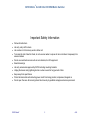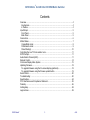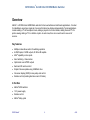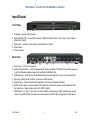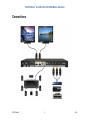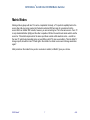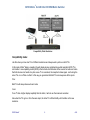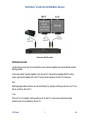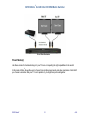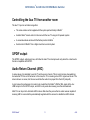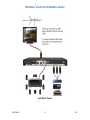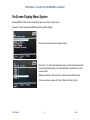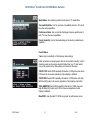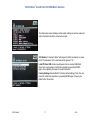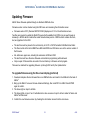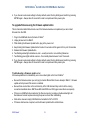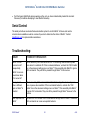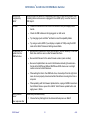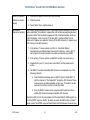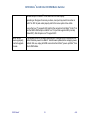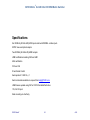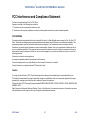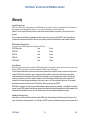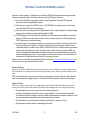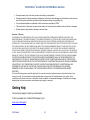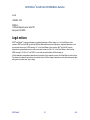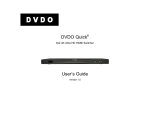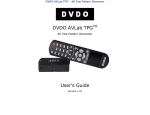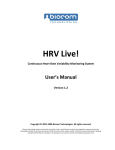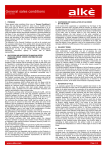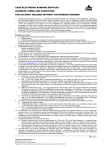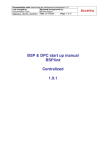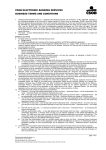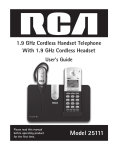Download DVDO Matrix6 User`s guide
Transcript
DVDO Matrix6TM 6x2 4K Ultra HD HDMI Matrix Switcher User’s Guide Version 1.0 DVDO Matrix6 6x2 4K Ultra HD HDMI Matrix Switcher Important Safety Information • • • • • • • • • • • Follow all instructions Use only a dry cloth to clean Use caution not to block any vents in either unit To reduce the risk of electric shock, do not use near water or expose to rain or moisture. Keep away from excess moisture Do not use near heat sources such as room heaters, hot A/V equipment Read all warnings Use only accessories approved by DVDO including mounting brackets Unplug the device during lightning storms or when unused for long periods of time Keep away from open flames Protect all connected cords including power cords from being pinched, compressed, stepped on Do not open the case. All servicing should be done only by qualified and approved service personnel DVDO Matrix 6 2 A.04 DVDO Matrix6 6x2 4K Ultra HD HDMI Matrix Switcher Contents Overview ......................................................................................................................... 4 Key features ................................................................................................................. 4 In the Box ..................................................................................................................... 4 Input/Output .................................................................................................................... 5 Front Panel .................................................................................................................. 5 Back Panel ................................................................................................................... 5 Connections .................................................................................................................... 6 Matrix Modes................................................................................................................... 7 Compatibility mode:...................................................................................................... 8 Performance mode:...................................................................................................... 9 Preset Mode(s):.......................................................................................................... 10 Controlling the Aux TV from another room .................................................................... 11 S/PDIF output................................................................................................................ 11 Audio Return Channel (ARC) ........................................................................................ 11 Remote Control ............................................................................................................. 14 On-Screen Display Menu System ................................................................................. 15 Updating Firmware ........................................................................................................ 18 To upgrade firmware using the On-screen display (preferred) ................................... 18 To upgrade firmware using the firmware update button ............................................. 19 Serial Control ................................................................................................................ 20 Troubleshooting: ........................................................................................................... 20 Specifications ................................................................................................................ 24 FCC Interference and Compliance Statement .............................................................. 25 Warranty ....................................................................................................................... 26 Getting Help .................................................................................................................. 28 Legal notices ................................................................................................................. 29 DVDO Matrix 6 3 A.04 DVDO Matrix6 6x2 4K Ultra HD HDMI Matrix Switcher Overview Matrix6™ is DVDO’s latest HDMI Matrix switcher for home entertainment and theater applications. It is ideal for installations requiring a single set of sources that drive two displays independently. Typical applications include: adding a TV to an adjacent room, adding a projector to a home theater, adding a second TV for sports viewing, adding a TV to a kitchen or patio. In each case, there is no need to add a new set of sources. Key features • • • • • • • • • Multiple modes allow control of switching operation 6 HDMI inputs, 2 HDMI outputs; 4K Ultra HD capable MHL® capability on two inputs Auto Switching – three modes Optical and coax S/PDIF outputs Serial and IR remote control Simple Firmware update using USB flash drive On-screen display (OSD) for easy setup and control Remote control (including discrete on and off codes) In the Box • • • • Matrix6 HDMI switcher 12 V power supply Remote control Matrix6 Setup guide DVDO Matrix 6 4 A.04 DVDO Matrix6 6x2 4K Ultra HD HDMI Matrix Switcher Input/Output Front Panel 1. IR window – remote control receiver 2. Input indicators (Off = no connection, Amber = HDMI connected, Green = active Zone 1 input, Yellow = active Zone 2 input) 3. Input select – manually cycles through connected Zone 1 inputs 4. Power switch 5. Power indicator Back Panel 1. Power input – 12 VDC 3 A minimum 2. Update firmware button – see the firmware update section for details. This button is held during power-up to start the firmware update process from an attached USB flash drive. 3. USB connector – Primarily used for updating firmware, but also supplies 5 V up to 1 A for accessories 4. Serial port: allows control of Matrix6 by external control systems 5. HDMI outputs – The two outputs are independent and can be individually controlled. 6. S/PDIF audio outputs – Coax and optical: Whenever the audio stream permits, audio is extracted from the active Zone 1 input and also sent to the S/PDIF outputs 7. HDMI Inputs 1–6 – Input 1 and Input 6 are each capable of connecting to a MHL mobile device as well using only a passive cable. These ports can each supply up to 900 mA for charging the mobile device. DVDO Matrix 6 5 A.04 DVDO Matrix6 6x2 4K Ultra HD HDMI Matrix Switcher Connections DVDO Matrix 6 6 A.04 DVDO Matrix6 6x2 4K Ultra HD HDMI Matrix Switcher Matrix Modes Sharing a Blu-ray player with two TVs can be complicated. Normally, a TV reports its capability back to the source (like a Blu-ray) using a packet of information called an EDID and asks for a resolution from the source that it can handle. With a matrix, however, you are connecting two TVs to the same source. If one TV is only standard definition (480p) and the other is capable of 4K then the switch must decide what to ask the source for. When both outputs ask for the same input there could be a little electronic crisis – send 4K so the main TV gets the best possible picture or send 480p so both TVs can see something. Then the 480p TV changes inputs, should the main TV flash right in the middle of a critical movie scene to change resolutions again? Most products on the market force you into one mode or another, but Matrix6 gives you a choice. DVDO Matrix 6 7 A.04 DVDO Matrix6 6x2 4K Ultra HD HDMI Matrix Switcher Compatibility Mode Resolution: Compatibility mode: Use this when you have two TVs of different resolutions and always want a picture on both TVs. In this mode, Matrix6 takes a snapshot of each display device and determines what resolution BOTH TVs can handle. A new capability packet (EDID) is then constructed that asks all the sources for audio and video that both devices can handle. Any time a new TV is connected, the snapshot is taken again. Just turning the same TVs on or off has no effect. In this way you guarantee that both TVs can always see all the inputs. Pros: Both TVs will always have audio and video Cons: If one TV has a higher display capability than the other, it will not use the maximum resolution. Also when the TVs go to or from the same input, the other TV will flash briefly until it settles on the new resolution. DVDO Matrix 6 8 A.04 DVDO Matrix6 6x2 4K Ultra HD HDMI Matrix Switcher Performance Mode Resolution Performance mode: Use this when you have two TVs of basically the same resolution capability and want the fastest and least flashing possible. In this mode, Matrix6 uses the capability of only the main TV and sends that capability (EDID) to all the inputs. It ignores the capability of the Aux TV and just sends it whatever the main TV is asking for. Pros: Switching happens faster and there is much less flashing. For example, switching inputs on the aux TV has little to no effect on the main TV. Cons: If the Aux TV is not capable of all the resolutions of the main TV, some inputs sending those higher resolutions will not be watchable on the Aux TV. DVDO Matrix 6 9 A.04 DVDO Matrix6 6x2 4K Ultra HD HDMI Matrix Switcher Preset Mode Resolution Preset Mode(s): Use these modes for troubleshooting or if your TVs are not reporting the right capabilities to the switch In this mode, Matrix6 allows the user to choose from multiple preset audio and video resolutions. Note that if you choose a resolution that your TV is not capable of, you might lose picture altogether. DVDO Matrix 6 10 A.04 DVDO Matrix6 6x2 4K Ultra HD HDMI Matrix Switcher Controlling the Aux TV from another room The Aux TV input is controlled using either: • The same remote control supplied with the system pointed directly at Matrix6 • Another Matrix6 remote control in the room with the Aux TV using an IR repeater system • A universal wireless remote with the flasher pointed at Matrix6 • Serial control of Matrix6 from a higher level home control system S/PDIF output The S/PDIF outputs, optical and coax, will follow the main TV and output audio only when the current audio format is compatible with S/PDIF. Audio Return Channel (ARC) In some setups, it is desirable to use the TV as the source of audio. This is most common when watching live terrestrial TV from an HD antenna. In this case, the TV is receiving a live ATSC signal over-the-air. The video is shown on screen, but the user would like the audio to be played from the AVR (red path). In most cases, the preference is for audio to be routed from the Matrix6 HDMI or MHL inputs to the Aux HDMI output or to the S/PDIF output, and ARC is only used when viewing over-the-air broadcasts. Most TVs can be put into Automatic ARC mode so that when they sense that an audio receiver capable of receiving ARC is connected they automatically negotiate with the receiver to establish an ARC channel. DVDO Matrix 6 11 A.04 DVDO Matrix6 6x2 4K Ultra HD HDMI Matrix Switcher Audio Return Channel DVDO Matrix 6 12 A.04 DVDO Matrix6 6x2 4K Ultra HD HDMI Matrix Switcher Matrix6 has a special control mechanism to allow the user to easily switch ARC on and off; to use ARC with a Matrix6 system: 1. Insure that your TV is capable of ARC and that the correct TV HDMI input (usually marked ARC) is connected to the Matrix6 MAIN HDMI output. 2. Put the TV into ARC-on mode and turn on CEC (note that these two menu items will be labeled differently by manufacturer – refer to the TV user’s manual for more information) 3. Connect an audio receiver from Matrix6 S/PDIF output (either coax or optical) to the receiver S/PDIF input 4. Switch the receiver to the S/PDIF input source 5. Press the ARC button on the Matrix6 remote control Note that the ARC button on the remote control toggles between enabling and disabling ARC mode. Normally, the TV is left in ARC-on and CEC enabled mode and when the user wants to use ARC, simply switch the audio receiver to S/PDIF input and press the ARC button on the Matrix6 remote. CEC must be enabled in Matrix6 for ARC to work properly. The audio output from Matrix6 is from the S/PDIF outputs only. When ARC is off, the S/PDIF audio output follows the main output/TV. DVDO Matrix 6 13 A.04 DVDO Matrix6 6x2 4K Ultra HD HDMI Matrix Switcher Remote Control Power and Standby/Off buttons are discrete functions and can be learned into any universal remote. ZONE1 INPUT(s): Directly switches the input for the main TV ZONE2 INPUT(s): Directly switches the input for the aux TV ZONE1 +/-: Switch inputs on Zone 1 (Main output) ZONE2 +/-: Switch inputs on Zone 2 (Aux output) ARC: Alternately enables and disables Audio Return Channel. MENU: Brings up On-screen display (OSD) menu. EXIT: Exits OSD menu and other special functions. Navigation buttons: Used for OSD menu selections. <-, *, Home, <<, >||, >> : Buttons for controlling connected MHL devices or Roku stick on Input 6 DVDO Matrix 6 14 A.04 DVDO Matrix6 6x2 4K Ultra HD HDMI Matrix Switcher On-Screen Display Menu System Pressing MENU on the remote control brings up the main menu, shown below. Asterisks (*) in the descriptions indicate the factory default settings. Main menu provides access to system settings. The Zone 1 / 2 select menu allows the active input to be directly selected. This is exactly like pressing one of the HDMI input select buttons on the remote control. Making a selection in this menu has no effect on the switching mode. There is a separate window for Zone 1 (Main) and Zone 2 (Aux) DVDO Matrix 6 15 A.04 DVDO Matrix6 6x2 4K Ultra HD HDMI Matrix Switcher Matrix Mode: Sets switching performance based on TV capabilities *Compatibility Mode: Use for maximum compatibility when the TVs do not have the same capabilities. Performance Mode: Use to minimize flashing and improve performance if both TVs have the same capabilities. Preset Capability: Use for troubleshooting and to select a predetermined capability Preset Modes: *Auto: Uses Compatibilty or Performance mode settings Other resolutions are preset groups that can be selected manually. Caution should be used as choosing a resolution higher than your TV can handle can put the system into a mode where you cannot see the menu. 1080P, PCM: Sends EDID capability information of 1080p video and stereo PCM audio to all sources regardless of what display is attached. 1080P, HBR: Sends EDID capability information of 1080p video and High Bit Rate (HD) Audio to all sources regardless of what display is attached. 1080i, HBR/PCM: Sends EDID capability information of 1080i video and High Bit Rate (HD) Audio plus PCM to all sources regardless of what display is attached. Main EDID: Uses the Main TV EDID only (similar to performance mode) DVDO Matrix 6 16 A.04 DVDO Matrix6 6x2 4K Ultra HD HDMI Matrix Switcher The Information screen displays critical switch settings as well as audio and video information about the current active input. CEC Enable: If checked, Matrix6 will respond to CEC commands i.e. power on/off. If unchecked, CEC commands will be ignored. *On Load FW from USB: Loads new firmware from an inserted USB flash drive. Note: user needs to confirm this operation by pressing ENTER again,. See Updating Firmware for more information. Factory Settings: Resets Matrix6 to factory default settings. Note: the user needs to confirm this operation by pressing ENTER again. Power cycle Matrix6 after 30 seconds. DVDO Matrix 6 17 A.04 DVDO Matrix6 6x2 4K Ultra HD HDMI Matrix Switcher Updating Firmware Matrix6 allows firmware updates through an attached USB flash drive. Firmware version can be checked using the OSD menu and accessing the information screen. • Firmware version 0101 (filename M6FW0101.BIN) displays as 01.01 on the information screen Two files are required to update the Matrix6 firmware (both available from DVDO.com as new firmware is released), a .BIN file which contains the actual firmware binary and an .OSD file which contains the fonts, text, and graphics for the OSD. • • The two files must be placed in the root directory of a FAT or FAT32 formatted USB flash drive Matrix The files must be in the format M6FWxxxx.BIN and M6FWxxxx.OSD where xxxx is the version number of the firmware. • ALL letters are upper case, including the extensions of BIN and OSD. • The two files must have the same firmware version before programming will be allowed. • Only one pair of firmware files can exist in the root directory or firmware will not program. There are two methods for upgrading firmware: a) through OSD and b) the Update button: To upgrade firmware using the On-screen display (preferred) 1. Download and place the two firmware files on a USB flash drive and insert in the USB slot in the back of Matrix6 2. Bring up the Matrix6 menu and choose Advanced Settings, then Load FW from USB. Press ENTER again to confirm. 3. The Green light on Input 3 will blink 4. The Green lights on Input 1 and 3 will alternate to show success or Input 2 will turn amber for failure and Matrix6 will then reset. 5. Confirm the new firmware version by checking the information screen from the main menu. DVDO Matrix 6 18 A.04 DVDO Matrix6 6x2 4K Ultra HD HDMI Matrix Switcher 6. If you choose to also reset settings to factory defaults, select Factory Settings and confirm by pressing ENTER again. Always allow 30 seconds for reset to complete and then power cycle To upgrade firmware using the firmware update button This is a fail-safe method that will work even if the firmware becomes corrupted and you cannot load firmware from the OSD. 1. 2. 3. 4. 5. 6. 7. 8. Plug in the USB flash drive to the back of Matrix6 Unplug all sources from Matrix6. While holding the firmware Update button, plug in the power cord Keep holding the firmware Update button for about 3 seconds until the green LED on port 3 illuminates Release the firmware Update Button Two flashing amber lights indicates an error – usually incorrect or non-matching filenames Two flashing green lights indicate success – this normally takes between 5 and 10 seconds If you choose to also reset settings to factory defaults, select Factory Settings and confirm by pressing ENTER again. Always allow 30 seconds for reset to complete and then power cycle Troubleshooting a firmware update error A firmware update error is indicated by one or two amber lights on the front of Matrix6. • • • • • Be sure the firmware version you are trying to load is different than the one already in Matrix6 – firmware update will not proceed if the version is identical. Be sure there are two files on the root directory of the USB stick and they conform to the naming convention described above: M6FWxxxx.BIN and M6FWxxxx.OSD (upper case letters are required) If there is no USB flash drive inserted or the files are incorrect, a single or double amber light will illuminate and a reset requires removing the power cord and then reattaching. Start with a clean and empty USB flash drive formatted to FAT or FAT32 If firmware has become corrupted, use the firmware Update button method above DVDO Matrix 6 19 A.04 DVDO Matrix6 6x2 4K Ultra HD HDMI Matrix Switcher • If all front panel lights flash when powering up the unit, you have inadvertentaly loaded the incorrect firmware (for instance attempting to load Quick6 firmware) Serial Control The serial port allows an external home automation system to control Matrix6. All menu and remote commands are available as well as a series of queries to determine the status of Matrix6. Contact [email protected] for implementation assistance. Troubleshooting: Issue: Possible Resolution: Matrix6 or other sources turn off unexpectedly, This is caused by CEC commands from the TV instructing other devices to power down when it is switched off. If this is undesired behavior, uncheck the “CEC Enable” box in the advanced settings menu on Matrix6. This essentially tells Matrix6 to ignore CEC commands. They will still be passed through Matrix6 to the sources. Matrix6 or sources power down when TV is turned off Blu-ray pauses when a different input on Matrix6 is selected This is caused by CEC commands from Matrix6 instructing other devices to power down or pause when switched. If this is undesired behavior, uncheck the “CEC Enable” box in the advanced settings menu on Matrix6. This essentially tells Matrix6 to ignore CEC commands. They can still be passed through Matrix6 however to the sources. Slow response from Matrix6 Uncheck the “CEC Enable” box in the advanced settings menu of Matrix6. Excessive CEC commands can cause unexpected behavior. DVDO Matrix 6 20 A.04 DVDO Matrix6 6x2 4K Ultra HD HDMI Matrix Switcher Source is not recognized by Matrix6 No video Firmware will not update from the USB flash drive Factory Default issues: If a source does not cause the corresponding input LED to light with an amber color (indicating that an active source is plugged in to an HDMI port), move that source to HDMI Input 5. • Check that the source is not forced to a resolution that your display cannot handle • Check all HDMI cables are firmly plugged in on both ends • Try changing inputs on Matrix6 and back to reset the capability tables • Try using a custom EDID if your display is capable of 1080p using the EDID mode in the Matrix6 Advanced Settings menu.Matrix • Be sure both firmware files .OSD and .BIN are in the root directory of the USB flash drive and there are no other firmware files there. • Be sure both files are for the same firmware version (same number) • Be sure all capital letters are used in the filenames including the extension – format will be M6FWxxxx.BIN and M6FWxxxx.OSD where xxxx is a 4 digit number common to both filenames • When writing the files to the USB flash drive, choose Eject from the right click menu to insure properly closed and written files before removing drive from a computer • When updating with the firmware Update button, unplug all HDMI connections from Matrix6. Remove power from Matrix6. Hold firmware update button and apply power., Matrix Follow reset procedure exactly: 1. Choose Factory Settings from the Advanced Setup menu on Matrix6 Slow response after DVDO Matrix 6 21 A.04 DVDO Matrix6 6x2 4K Ultra HD HDMI Matrix Switcher resetting to defaults, 2. Press ENTER again to confirm and start the reset Defaults not saved properly 3. Wait 30 seconds Audio Return Channel not working 4. Power Matrix6 down and then back up Audio Return channel depends on a set of instructions passed between the primary display and Matrix6. Since Matrix6 replaces the AVR as the main switching device in the system, Matrix6 has the ability to appear as both a standard switcher and/or an AVR to the display. First, set up the TV to allow ARC, and then Matrix6 can be Matrixly set to “appear as a switcher” (turning off the ARC channel) or “appear as an AVR” (turning on the ARC channel). 1. In the primary TV menu system, turn CEC on. (Note that different manufacturers use different brand names for this function – refer to the TV user’s manual for more information on enabling commands over HDMI) 2. In the primary TV menu system, enable ARC (usually in an audio menu) 3. If applicable to your TV, scan for and select Matrix6 as the primary audio source 4. Use Matrix6 to enable and disable ARC channel as needed with one of the following methods: a. From the Advanced Setup menu in Matrix6 choose “Initiate ARC” to start the channel or “Terminate ARC” to stop the ARC channel. These commands are provided separately in case your TV needs to see the command more than one time to make the switch. b. From the Matrix6 remote control, press the ARC button one time to enable ARC channel and again to disable ARC channel. The path for ARC is from the main display “into” the Main Matrix6 HDMI output then out of the S/PDIF output on Matrix6. So when you press the ARC button on Matrix6 remote control, the S/PDIF output will switch back and forth between the audio from DVDO Matrix 6 22 A.04 DVDO Matrix6 6x2 4K Ultra HD HDMI Matrix Switcher the selected input on Matrix6 to the audio from the main display. Depending on the types of sources you have, one input may need to be active on Matrix6 for ARC to pass audio properly and for the menu system to be visible. Be sure that your TV supports ARC and that the connection from Matrix6 to the TV is from the MAIN HDMI output on Matrix6 to a TV input that supports ARC (normally labeled ARC). Not all inputs on a TV support ARC. Matrix6 will not power up properly, or will not upgrade firmware DVDO Matrix 6 When updating with the firmware Update button, unplug all HDMI connections from Matrix6. Remove power from Matrix6. Hold firmware update button and apply power., MatrixOn first use, unplug all HDMI connections from Matrix6, power up Matrix6, then attach HDMI cables. 23 A.04 DVDO Matrix6 6x2 4K Ultra HD HDMI Matrix Switcher Specifications Six 300 MHz (4K Ultra HD) HDMI inputs and two HDMI/MHL combo inputs S/PDIF coax and optical outputs Two 300MHz (4K Ultra HD) HDMI outputs HDMI certification including CEC and ARC MHL certification FCC and CE IR and Serial Control Serial protocol: 19200: 8, n, 1 Serial commands available on request from [email protected] USB firmware update using FAT or FAT32 formatted flash drive 12V, 3A DC input Rack mounting via shelf only DVDO Matrix 6 24 A.04 DVDO Matrix6 6x2 4K Ultra HD HDMI Matrix Switcher FCC Interference and Compliance Statement This device complies with part 15 of the FCC Rules. Operation is subject to the following two conditions: 1. This device may not cause harmful interference, and 2. This device must accept any interference received, including interference that may cause undesired operation. FCC WARNING This equipment has been tested and found to comply with the limits for a Class B digital device, pursuant to Part 15 of the FCC Rules. These limits are designed to provide reasonable protection against harmful interference in a residential installation. This equipment generates, uses, and can radiate radio frequency energy and, if not installed and used in accordance with the instructions, may cause harmful interference to radio communications. However, there is no guarantee that interference will not occur in a particular installation. If this equipment does cause harmful interference to radio or television reception, which can be determined by turning the equipment off and on, the user is encouraged to try to correct the interference by one or more of the following measures: •Reorient or relocate the receiving antenna. •Increase the separation between the equipment and the receiver. •Connect the equipment into an outlet different from that to which the receiver is connected. •Consult the dealer or an experienced radio/TV technician for help. Caution To comply with the limits for an FCC Class B computing device, always use the shielded signal cord supplied with this unit. The Federal Communications Commission warns that changes or modifications of the unit not expressly approved by the party responsible for compliance could void the user’s authority to operate the equipment. CE mark for Class B ITE (Following European standard EN55022/1998; EN61000-3-2/1995; EN61000-3-3/1995, EN55024/1998, EN60950-1/2001) Radio Frequency Interference Statement Warning: This is a Class B product. In a domestic environment, this product may cause radio interference in which case the user may be required to take adequate measures. DVDO Matrix 6 25 A.04 DVDO Matrix6 6x2 4K Ultra HD HDMI Matrix Switcher Warranty General Warranty Terms DVDO, Inc., (DVDO), offers a limited warranty for its DVDO products. Any product first sold to you is guaranteed to be free from defects in both components and workmanship under regular uses. The warranty period commences on the date the item ships. Attention: Your invoice with the date of purchase, model number and serial number of the product is your proof of the date of purchase. The International Limited Warranty is applicable and shall be honored in every country where DVDO or its Authorized Service Providers offer warranty service subject to the terms and conditions provided in this International Limited Warranty Statement. DVDO Products Warranty Period The warranty terms for DVDO products are: Domestic & Asia EU & UK DVDO Edge Green 1 Year DVDO Duo 1 Year DVDO Air 1 Year 3 1 Year DVDO Air 6 1 Year DVDO Matrix 2 Years 2 Years 2 Years 2 Years 2 Years System Warranty During the warranty period, the defective hardware of DVDO products will be either repaired or replaced, with new or like new products, at the discretion of DVDO except in the cases listed in the Limitation of Liability Clause of this document This International Limited Warranty covers the costs of service parts and labor required to restore your product to fully functional condition. DVDO will, at its discretion, repair or replace any defective products or parts thereof covered by this International Limited warranty with refurbished parts of the product that are equivalent to new or like new products in both functionality and performance. A product or part that is repaired or replaced under this International Limited Warranty shall be covered for the remainder of the original warranty period applying to the product or part, or for 90-days, whichever expires last. All exchanged parts and products under this International Limited Warranty will become the property of DVDO. DVDO offers no warranty of any kind for any pre-installed software, its quality, performance, functionality, or compatibility for a particular purpose. Nor does DVDO warrant that the functions contained in the software will meet specific requirements or that the operation of the software will be uninterrupted or error-free. Thus, the software is sold ‘as is” unless otherwise explicitly stated in writing. Obtaining the Warranty Service Warranty service or Returned Merchandise Authorization (RMA) under this International Limited Warranty will be honored only if claims are made within the warranty period. For notifications to DVDO or products outside the warranty period, the process will be DVDO Matrix 6 26 A.04 DVDO Matrix6 6x2 4K Ultra HD HDMI Matrix Switcher the same, but charges may apply. Contact details may be obtained on DVDO website http://www.dvdo.com/support/rma.aspx. Customers are requested to perform the following actions before claiming DVDO product as defective: (a) Owner must notify DVDO, during the warranty period, in writing of alleged defect, and allow DVDO a reasonable opportunity to inspect the allegedly defective product; (b) No Product may be returned without DVDO’s consent, The DVDO RMA# must accompany all returns, and all returns must be delivered to DVDO within the warranty period; (c) Owner may, then at its own expense, return the allegedly defective Product, freight pre-paid and in the original packaging, accompanied by a brief statement explaining the alleged defect to DVDO; (d) If DVDO determines that any returned Product is not defective, or if DVDO determines that the defect is not covered by the warranty, DVDO will return the Product to the Owner at Owner’s expense, freight collect, and Owner agrees to pay DVDO’s reasonable cost of handling and testing; (e) Upon determining that a returned product is defective, to receive warranty service Owner will need to present the invoice showing the original purchase transaction. If shipping the product, Owner will need to package it carefully and send it, transportation prepaid by a traceable, insured method, to the DVDO Service Center. Package the product using adequate padding material to prevent damage in transit. The original container is ideal for this purpose. Include the RMA#, your name, return shipping address, email address and telephone number where you may be reached during business hours, inside the shipping package with the unit. Any replacement unit will be warranted under these Terms and Conditions for the remainder of the original warranty period or ninety (90) days whichever is longer. Refer to user manual enclosed within the product package and/or information on http://www.dvdo.com/support/documentation.aspx for important tips on how to operate and troubleshoot the product. International Warranty Warranty may be valid when a DVDO product is purchased in one country and transferred to another country, without voiding the warranty. Please be advised that service availability and response time may vary from country to country. Warranty is transferrable within the warranty period. DVDO is not responsible for any export and import control issues, handling fees, tariffs, import duties, and all other related fees where owner is responsible for shipping its products. This International Limited warranty does not affect your statutory rights. Limitation of Liability DVDO reserves the right to refuse warranty service of products under disputable conditions. DVDO also holds the rights to declare final decision whether products are within warranty conditions. The following actions and damages will result in voiding the limited warranty: • Damage caused by act of nature, such as fire, flood, wind, earthquake, lightning, etc. • Damage or incompatibility caused by failure to perform a proper installation or to provide an appropriate operational environment for the product, including but not limited to unstable wired/ wireless network connection and phone lines, bad grounding, external electro-magnetic fields, direct sunlight, high humidity and vibration. • Damage caused by impact with other objects, dropping, falls, spilled liquids, or submersion in liquids. • Damage caused by unauthorized repair or disassembling of the product. DVDO Matrix 6 27 A.04 DVDO Matrix6 6x2 4K Ultra HD HDMI Matrix Switcher • Damage caused by any other abuse, misuse, mishandling, or misapplication. • Damage caused by third party peripherals (including but not limited to visible damages on motherboard or other electronic parts of the product such as burn spots after electric discharge, melting, fusing, splitting, etc.) • Any unauthorized software or modification of built-in software not approved by DVDO. • The serial number of the product (or serial number stickers of its parts) has been modified, removed, blurred or damaged. • Defects caused by transportation, handling or customer abuse. Disclaimer of Warranty THIS WARRANTY IS EXPRESSED IN LIEU OF ALL OTHER WARRANTIES, EXPRESSED OR IMPLIED, INCLUDING THE IMPLIED WARRANTY OF MERCHANTABILITY, THE IMPLIED WARRANTY OF FITNESS FOR A PARTICULAR PURPOSE AND OF ALL OTHER OBLIGATIONS OR LIABILITIES ON DVDO’S PART, AND IT NEITHER ASSUMES NOR AUTHORIZES ANY OTHER PARTY TO ASSUME FOR DVDO ANY OTHER LIABILITIES. THE FOREGOING CONSTITUTES THE BUYER’S SOLE AND EXCLUSIVE REMEDY FOR THE FURNISHING OF DEFECTIVE OR NONCONFORMING PRODUCTS AND DVDO WILL NOT IN ANY EVENT BE LIABLE FOR COST OF SUBSTITUTE OR REPLACEMENT, COST OF FACILITIES OR SERVICE, DOWNTIME COSTS, LOSS OF PROFITS, REVENUES OR GOODWILL, RELIANCE DAMAGES, LOSS OF DATA, LOSS OF USE IF OR DAMAGE TO ANY ASSOCIATED EQUIPMENT, OR ANY OTHER INDIRECT, INCIDENTAL, SPECIAL, OR CONSEQUENTIAL DAMAGES BY REASON OF THE FACT THAT SUCH PRODUCTS WILL HAVE BEEN DETERMINED TO BE DEFECTIVE OR NONCONFORMING. THE RIGHTS AND OBLIGATIONS OF THE PARTIES UNDER THIS AGREEMENT SHALL NOT BE GOVERENED BY THE PROVISIONS OF THE 1980 U.S. CONVENTION ON CONTRACTS FOR THE INTERNATIONAL SALE OF GOODS OR THE UNITED NATIONS CONVENTION ON THE LIMITATION PERIOD IN THE INTERNATIONAL SALE OF GOODS, AS AMENDED (COLLECTIVELY, THE “CONVENTIONS”); RATHER, THE RIGHTS AND OBLIGATIONS OF THE PARTIES SHALL BE GOVERNED BY THE LAWS OF THE SATE OF CALIFORNIA, INCLUDING ITS PROVISIONS OF THE UNIFORM COMMERCIAL CODE, AS APPLICABLE. FOR THE AVOIDANCE OF DOUBT, THE CONVENTIONS ARE HEREBY EXCLUDED. This Limited Warranty gives you specific legal rights. You may also have other rights that may vary from state to state or from country to country. You are advised to consult applicable state or country laws for full determination of your rights. Some jurisdictions do not allow the exclusion or limitation of special, incidental or consequential damages, or limitations on how long a warranty lasts, so the above exclusion and limitations may not apply to everyone Getting Help For service and support, contact your local dealer. To find your dealer or to contact DVDO support, go to: www.dvdo.com/support DVDO Matrix 6 28 A.04 DVDO Matrix6 6x2 4K Ultra HD HDMI Matrix Switcher or call 1-888-651-1765 DVDO Inc. 1140 East Arques Avenue, Suite 700 Sunnyvale, CA 94085 Legal notices ® DVDO and Matrix6™ Logos are trademarks or registered trademarks of Silicon Image, Inc. in the United States or other ® countries. HDMI and the HDMI logo with High-Definition Multimedia Interface are trademarks or registered trademarks of, and ® are used under license from, HDMI Licensing, LLC. in the United States or other countries. MHL and the MHL Logo are trademarks or registered trademarks of, and are used under license from, MHL, LLC. in the United States or other countries. HDMI Licensing, LLC, MHL, LLC, and DVDO, Inc. are wholly owned subsidiaries of Silicon Image, Inc. All other trademarks and registered trademarks are the property of their respective owners in the United States or other countries. The absence of a trademark symbol does not constitute a waiver of Silicon Image’s trademarks or other intellectual property rights with regard to a product name, logo or slogan. DVDO Matrix 6 29 A.04