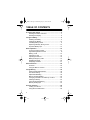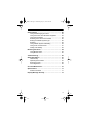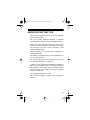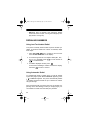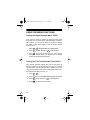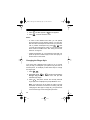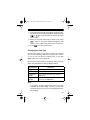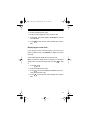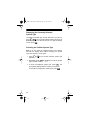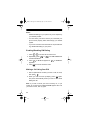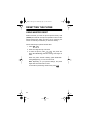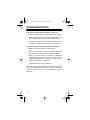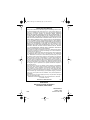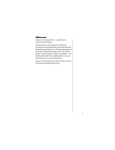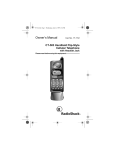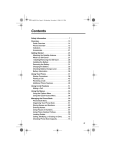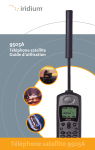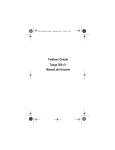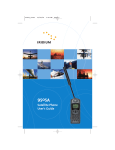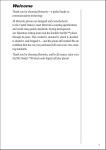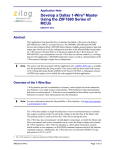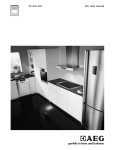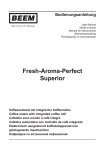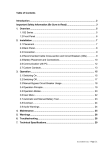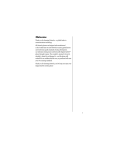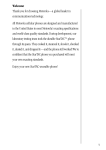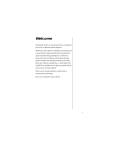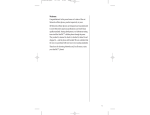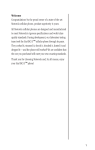Download Radio Shack CT-502 User's Manual
Transcript
17-1111.fm Page 1 Wednesday, July 21, 1999 2:23 PM Owner’s Manual Cat. No. 17-1111 CT-502 Flip-Style Handheld Cellular Telephone with Silent Vibrating Alert Please read before using this equipment. 17-1111.fm Page 2 Wednesday, July 21, 1999 2:23 PM FEATURES Your RadioShack CT-502 Flip-Style Handheld Cellular Telephone with Silent Vibrating Alert is a state-of-the-art personal cellular telephone. It has all of these features: Special Messaging Service Features — the phone is preprogrammed to work with special (subscription-only) messaging services offered by many cellular carriers, including calling line ID, voice mail notification, and short (alphanumeric) messages. Vibration and Silent Alert Modes — let you set the phone to vibrate gently (instead of ring) when it receives a call, or make no sound or movement at all, to avoid disturbing others. Nine Different Ringer Styles — let you set the phone’s ringer to help you distinguish your phone’s ring from that of another phone. Easy-to-Read Seven-Character Display — bright red LED characters let you see essential call information in almost any lighting condition. Call Timers — let you keep track of the individual and cumulative call time (air-time), and includes a timer that you can reset as you wish (so you can track monthly airtime, for example). Speed/Memory Dialing — lets you store up to 50 phone numbers (of up to 32 digits each) and names (of up to 14 characters each) in memory and dial any of them by pressing one or two buttons. Memory Scrolling — lets you rapidly search the memory locations for a number you stored. © 1997 Tandy Corporation. All Rights Reserved. RadioShack is a registered trademark used by Tandy Corporation. 2 17-1111.fm Page 3 Wednesday, July 21, 1999 2:23 PM Last Number Redial — lets you quickly review and redial any of the last 10 numbers that you called. Scratchpad Memory — lets you temporarily store a number (even during a call), then easily dial it. Security Features — to prevent unauthorized phone use, you can lock the phone (so it cannot be used at all) or set up to five different levels of service restrictions (so only local calls can be made, for example). Multiple Key Answer — lets you set the phone so pressing one of several keys answers a call. Ample Talk and Standby Time — the supplied battery provides about 85 minutes of talk time or 24 hours of standby time, when fully charged. Battery and Cellular Signal Strength Meters — easy-toread graduated bar graphs let you quickly check the battery power remaining or the current cellular signal strength. Automatic Answer — lets you set the phone to answer automatically after two rings (if you are using optional handsfree equipment, for example). Two Phone Number Capability — lets you use this one phone with two different cellular services, with a different phone number from each. Handsfree Feature — the phone is preprogrammed to work with most optional handsfree equipment. We recommend you record your phone’s Electronic Serial Number (ESN) here. The number is on the back of the handset under the battery. 3 17-1111.fm Page 4 Wednesday, July 21, 1999 2:23 PM TABLE OF CONTENTS A Look at Your Phone ....................................................... 6 Reading the Status Indicators ...................................... 7 Reading the Display ..................................................... 8 Using the Battery ............................................................... 9 Installing the Battery ..................................................... 9 Charging the Battery .................................................. 10 Checking Battery Power ............................................. 11 Replacing a Battery During a Call .............................. 12 Important Battery Tips ................................................ 13 Basic Operation ............................................................... Turning the Phone On/Off .......................................... Signal Strength/Service Area ..................................... Making a Call ............................................................. Answering a Call ........................................................ Adjusting the Volume ................................................. Making Emergency Calls ........................................... Redialing Numbers ..................................................... Displaying Numbers ................................................... 14 14 14 15 16 18 19 20 21 Menu Functions ............................................................... 22 Overview .................................................................... 22 Using the Menu Functions ......................................... 26 Using Memory .................................................................. Storing Speed Dial Numbers ...................................... One-Touch Dialing ...................................................... Speed Recall/Dialing .................................................. Memory Scrolling/Dialing ........................................... Changing Information in a Memory Location ............. Clearing a Memory ..................................................... Using Scratchpad Memory ......................................... Memory Dialing Tips .................................................. 36 36 39 39 40 42 43 44 44 Security Features ............................................................ 45 Locking Your Phone ................................................... 45 Using Service Restrictions ......................................... 48 4 17-1111.fm Page 5 Wednesday, July 21, 1999 2:23 PM Other Features ................................................................. 50 Using the Messaging Functions ................................. 50 Using the Phone with Handsfree Equipment .............. 52 Using the Call Timers ................................................. 53 Selecting the Active Phone Number ........................... 55 Setting the Cellular System Type ............................... 56 Roaming ..................................................................... 59 Using Cellular System PIN Dialing ............................. 59 Using Touch-Tone Services ........................................ 61 Calling Card Dialing .................................................... 62 Resetting the Phone ........................................................ 64 Using Master Reset .................................................... 64 Using Master Clear ..................................................... 65 Troubleshooting ............................................................... 66 Safety Information ........................................................... 67 Traffic Safety .............................................................. 67 Operating Environment ............................................... 67 Emergency Calls ........................................................ 68 FCC Regulations ........................................................ 69 Care and Maintenance ..................................................... 70 Specifications .................................................................. 71 Patent Information ...................................................... 71 Display Message Glossary ............................................. 73 5 17-1111.fm Page 6 Wednesday, July 21, 1999 2:23 PM A LOOK AT YOUR PHONE 1 2 8 3 ALPHA NUMERIC 4 5 6 7 1. Retractable Antenna Extend during a call for optimum performance. 2. Earpiece 3. Status Indicators (See “Reading the Status Indicators” on Page 7.) 4. Alphanumeric Display (Seven-Character LED) Displays the phone number, name, memory location number, or message. 5. Alphanumeric Keypad Enters call information or programs functions. 6 17-1111.fm Page 7 Wednesday, July 21, 1999 2:23 PM 6. Function Keys RCL — Recalls numbers stored in memory. CLR — Removes characters or clears functions. END — Ends a call or exits the functions menu. SND — Places or answers calls. NAME MENU — Accesses the memory or functions menu. FCN — Selects functions. STO — Stores to memory; turns on functions. PWR — Turns the phone on and off. 7. Flip Cover 8. Volume Controls Press to increase or decrease the ringer or earpiece (during a call) volume levels. READING THE STATUS INDICATORS Power/Lock Indicator • Flashes slowly when the phone is on and in service. • Lights steadily when phone is locked. the InUse Indicator Flashes when a call is in progress. 7 17-1111.fm Page 8 Wednesday, July 21, 1999 2:23 PM NoSvc (No Service) Indicator Flashes or lights steadily if the phone is beyond the range of the cellular service area, meaning calls cannot be made or received. See “Signal Strength/Service Area” on Page 14. Roam Indicator Flashes or lights steadily if the phone is accessing a service area outside of your home system (roaming). See “Roaming” on Page 59. READING THE DISPLAY Your phone’s display provides a full range of messages and indicators to assist you with the phone’s operation. Since many of these messages contain more characters than your phone can display at one time, the phone displays most messages across more than one display. For example, the phone displays Signal then (within about 1 second) Mtr On to indicate that the signal meter display feature is turned on. Note: When referring to a displayed message, this manual includes the entire message (such as Signal Mtr On). For a complete listing of display messages and indicators, see “Display Message Glossary” on Page 73. 8 17-1111.fm Page 9 Wednesday, July 21, 1999 2:23 PM USING THE BATTERY Warning: A detached battery could cause property damage, injury, or burns if a metal object (such as a pen spring, beaded chain, or piece of jewelry) contacts the battery’s terminals and causes a short circuit. Be careful when placing a charged battery inside a coat pocket, purse, or other container that might contain metal objects. Caution: Nickel metal-hydride (NiMH) batteries must be recycled or disposed of properly. They must not be disposed of in municipal waste. INSTALLING THE BATTERY Latch Align Here 1. Place the battery flat against the back of the phone and align the top of the battery below the raised arrows. 2. Slide the battery toward the top of the phone until it snaps into place. 9 17-1111.fm Page 10 Wednesday, July 21, 1999 2:23 PM To remove the battery, be sure the phone is turned off, then press the latch at the top of the battery and slide the battery toward the bottom of the phone until it stops. Then lift the battery off the phone. Note: If you have an extra charged battery and the currently installed battery becomes low during a call, you can change the battery without ending the call or losing the connection. See “Replacing a Battery During a Call” on Page 12. CHARGING THE BATTERY The nickel metal-hydride (NiMH) battery supplied with your telephone is shipped in a discharged state to extend the battery’s life. It must be fully charged before you can use your phone. We recommend that you charge a new battery overnight, but no longer than 24 hours, using the AC charger supplied with your phone. Recharging time for the supplied battery is about 3 hours, although the time varies based on the amount of charge left in the battery. For the recharging time of any other battery type, see the instructions provided with that battery. Follow these steps to charge the supplied (or any approved) battery using the charger supplied with your phone. 1. Install the battery on the phone. 2. Insert the charger’s flat plug into the charging jack on the bottom of the phone. Note: The plug fits into the jack only one way. If you have difficulty inserting the plug, turn it over and try again. Do not force it! 3. Plug the charger’s power cord into a standard AC outlet. 10 17-1111.fm Page 11 Wednesday, July 21, 1999 2:23 PM Notes: • You can use the phone while it is charging, but charging takes longer. • For the fastest charging, be sure the phone is turned off during charging, if you are not expecting a call. • If the phone is on when you connect the charger, the phone beeps once and the keypad backlight remains on until you disconnect the charger. 4. When the battery is fully charged, disconnect the charger from the AC outlet. Then press in the clips on the sides of the plug and pull it away from the phone to disconnect the charger. CHECKING BATTERY POWER When battery power becomes low, the phone displays Low Bat and sounds a warning tone every few seconds. When power becomes too low for the phone to operate, it automatically turns off. Recharge the battery as soon as possible. To check the battery’s charge level at any time, press FCN GHI 4 . The battery strength meter appears on the display for about 5 seconds. The more bars that appear on the meter, the higher the battery’s current charge level. If few or no bars appear, the battery’s power is low. Notes: • If you press FCN GHI 4 while the phone is charging, the phone flashes Chrging Battery for about 5 seconds instead of the battery strength meter. 11 17-1111.fm Page 12 Wednesday, July 21, 1999 2:23 PM Note: Rechargeable batteries last longer and perform better if occasionally allowed to fully discharge. You can do this by leaving the phone on until it automatically turns off or you can use the battery discharge feature of any approved accessory available for your phone. Do not try to discharge the battery by any other means. REPLACING A BATTERY DURING A CALL If you have an extra charged battery and the currently installed battery becomes low during a call, follow these steps to change the battery without ending the call or losing the connection. 1. Tell the other party on the line what you plan to do (tell them, for example, that they will hear some noise as you remove the battery and you will call back if for any reason you lose the connection). 2. Remove the battery, and within 3 seconds, install the fresh battery. Your call is still on the line. Note: If you do not complete Step 2 within 3 seconds, the call disconnects. 12 17-1111.fm Page 13 Wednesday, July 21, 1999 2:23 PM IMPORTANT BATTERY TIPS • Use only the supplied charger and use only batteries designed for this phone. • You can purchase additional standard or extended capacity batteries through your local RadioShack store. • When you are not using the charger, disconnect it from power. Do not leave the battery connected to the charger for more than 24 hours, since overcharging could shorten the battery’s life. • When the battery is not in use, store it uncharged in a cool and dark place. • The battery is a sealed unit with no serviceable parts. Do not try to open the case. • For the best results, be sure the battery is at or near room temperature when you charge it. • A battery can be charged and discharged hundreds of times, but it eventually wears out. When the operating time (talk time and standby time) is noticeably shorter than normal, get a new battery and recycle or properly dispose of the old one. • Do not dispose of batteries in a fire. • Never use any charger or battery that is damaged or worn out. 13 17-1111.fm Page 14 Wednesday, July 21, 1999 2:23 PM BASIC OPERATION TURNING THE PHONE ON/OFF To turn on the phone, flip down the cover then press PWR . The phone performs a short self test and sounds a tone or vibrates (see “Changing the Alert Type” on Page 29), then the signal strength meter appears (see “Signal Strength/Service Area”) and the keypad backlight turns on for about 16 seconds. The phone is ready to use when the green power/lock indicator begins to flash. Notes: The keypad backlight turns on for about 16 seconds every time you press a key, then it turns off and the display goes blank to conserve battery power. To turn off the phone, press PWR again. The display goes blank and the green on/lock indicator turns off. SIGNAL STRENGTH/SERVICE AREA Each time you turn on the phone, clear the display, or make a call, the signal strength meter appears on the display to indicate the strength of the cellular signal currently being received. The more bars that appear on the meter, the stronger the signal. Notes: • If few or no bars appear (meaning the signal strength is weak) and you want to make or receive a call, move the phone to a different location so the signal strength increases. 14 17-1111.fm Page 15 Wednesday, July 21, 1999 2:23 PM • You can disable the signal strength meter so it does not appear. See “Turning the Signal Strength Meter Off/On” on Page 26. If the NoSvc indicator (above the display) turns on, the phone is outside the cellular service area and you cannot make or receive calls until you reach an area with service your phone can use. MAKING A CALL 1. Extend the antenna, flip open the cover, and be sure the phone is on (the green power/lock indicator is flashing). 2. Press the number keys to enter the phone number you want to dial (including the area code, if necessary). The numbers appear on the display as you press them. Notes: • If you make a mistake, repeatedly press CLR to delete one digit at a time, or hold down CLR to delete all digits. • The phone can display up to 7 characters at once. If you enter (or display a message containing) more than 7 characters, the characters automatically scroll off the left side of the display. Press RCL at any time to recall the overflow characters. See “A Number Longer than Seven Digits” on Page 21. 3. Press SND to dial the phone number. The InUse indicator flashes and the phone briefly displays Dialing then the number called, then the signal strength meter. 4. To end the call, press END . Note: Closing the cover does not end or disconnect a call. 15 17-1111.fm Page 16 Wednesday, July 21, 1999 2:23 PM System Busy Message In addition to the normal busy signal you hear when a number you call is busy, your phone sounds tones and displays a message to indicate other situations when it cannot complete a call. Tone Display Shows Description Fast Busy SND to Redial The cellular system is busy. High/low SND to Redial The cellular system could not complete the call. When either of these conditions occur, you can press SND again to redial the number immediately (see “Using Automatic Redial” on Page 20), or press END then dial the number again. ANSWERING A CALL When the phone receives an incoming call, it rings or vibrates (depending on the alert setting — see “Changing the Alert Type” on Page 29) and Call flashes on the display. To answer the call, press SND. To end the call, press END . Notes: • Your phone can receive calls even if the antenna is not extended. For optimum performance or if the signal strength becomes weak, however, extend the antenna. 16 17-1111.fm Page 17 Wednesday, July 21, 1999 2:23 PM • To set your phone so you can answer a call by pressing keys other than just SND, see “Using Multiple Key Answer” on Page 32. • If you subscribe to calling line ID service through your cellular carrier, you can view the calling party’s phone number on the phone’s display. See “Viewing/Recalling Messages” on Page 51. • If your phone receives a call but the signal strength is too weak to support it, Call appears as usual, but you hear the phone sound a series of beeps (rather than ringing or vibrating). The caller hears the standard “not in service” message. If this happens, press CLR to clear Call from the display. Missed Call Message If your phone is on and receives a call, but you do not answer it, Call appears on the display for about 15 seconds after the calling party hangs up. The next time you press any key (except CLR , END , or PWR ), Call reappears for about 15 seconds to notify you that you missed a call. To clear Call from the display, press CLR or END . 17 17-1111.fm Page 18 Wednesday, July 21, 1999 2:23 PM ADJUSTING THE VOLUME Adjusting the Earpiece Volume To increase or decrease the earpiece volume during a call, repeatedly press the top (increase) or bottom (decrease) volume button on the side of the phone. Each time you press the button, the volume meter appears on the display for about 8 seconds. The more bars that appear on the meter, the higher the earpiece volume. Adjusting the Ringer Volume To increase or decrease the phone’s ringer volume, when the phone is not in use, press FCN then repeatedly press the top (increase) or bottom (decrease) volume button on the side of the phone. Each time you press the button, the phone rings once and displays the volume meter for about 8 seconds. The more bars that appear on the meter, the higher the ringer volume sounds. Using Mute To turn off the phone’s microphone during a call so the other party on the phone cannot hear you (so you can talk privately with someone else in the room, for example), press FCN MNO 6 . Mute appears. 18 17-1111.fm Page 19 Wednesday, July 21, 1999 2:23 PM To turn the microphone on again, press Mute disappears. FCN MNO 6 again so Hint: To help you remember which key to use, note that “M” (for mute) appears on the MNO6 key. Note: Pressing back on. END to end a call also turns the microphone MAKING EMERGENCY CALLS Your phone is preprogrammed to let you dial your local emergency number (such as 911) at the press of a single button, even if the phone is locked (see “Locking Your Phone” on Page 45). Before you can use this feature, however, you must first program the emergency number you want to use in memory location 01 of your phone. See “Storing Speed Dial Numbers” on Page 36. To place an emergency call once you have stored the emer1 for about 1 second. gency number, simply hold down Emergcy appears and the phone dials the emergency number. Important Notes: • If one-touch dialing is turned off (see “Turning OneTouch Dialing Off/On” on Page 32), you cannot make 1 key. emergency calls using the • When you make an emergency call, give your name and cellular phone number, as well as the location of the incident. Remember that your phone might be the only means of communication at the accident scene. Do not end the call until you are advised you may do so. 19 17-1111.fm Page 20 Wednesday, July 21, 1999 2:23 PM • Emergcy does not appear if the emergency display function is turned off (see “Turning the Emergency Display Off/On” on Page 33). REDIALING NUMBERS Using Last Ten Number Redial Your phone constantly stores the last 10 phone numbers you called. To recall and redial one of those 10 numbers, follow these steps. 0 0 . L0’ (location 0) and the most 1. Press RCL recent number called flash on the display. OPER OPER 2. To scroll through the last 10 numbers called (L0’, L1’, and so on), repeatedly press # to scroll forward or to scroll backward. 3. To redial a displayed number, press SND. To exit without redialing a number and clear the display, hold down CLR for about 1 second. Using Automatic Redial To automatically redial a number when you get the cellular system busy signal (when Snd to Redial appears), press SND so Redial appears. The phone automatically redials the number at regular intervals for up to 4 minutes or until the call goes through. If the call goes through, the phone rings once (or vibrates, depending on the alert setting) to alert you. Simply begin your conversation as usual when the other party answers. 20 17-1111.fm Page 21 Wednesday, July 21, 1999 2:23 PM If the call cannot be completed within 4 minutes (and Snd to Redial appears again), you can press SND again to repeat the redial cycle or END to end the call. DISPLAYING NUMBERS Your Phone Number To display your phone number at any time (even while a call is in progress), simply press RCL # . Notes: • If you have two phone numbers programmed into your phone (see “Selecting the Active Phone Number” on # Page 55), pressing RCL displays the currently active phone number. • Unless you selected the silent scratchpad function (see “Using Silent Scratchpad” on Page 27), the other party on the line hears tones if you press these or any other keys on your phone during a call. A Number Longer than Seven Digits You can enter and dial phone numbers of up to 32 digits; however, the phone can display only 7 digits at once. To review the overflow digits of a number 8–10 digits long, press RCL once. Or, if the number is longer than 10 digits, press RCL twice. The phone displays the overflow digits (first to last), up to 7 digits at a time. 21 17-1111.fm Page 22 Wednesday, July 21, 1999 2:23 PM MENU FUNCTIONS OVERVIEW Turning a Function On/Off Follow these steps to turn any of your phone’s special functions on or off. For a complete description of any function, see the section that describes that function. The page numbers of each of the sections are listed in “Menu Functions List” on Page 24. 1. Press FCN to access the functions menu. The first function’s name and its current status ( On or Off) flash on the display. NAME MENU 2. To select a different function, repeatedly press # to scroll forward or to scroll backward through the menu until that function appears. 3. Press STO to turn the function on or tion off. CLR to turn the func- Note: A few seconds after you display the function name and status, the phone alternately displays STO-On then CLR-off as a prompt to remind you what key to press. 4. To select and turn another function on/off, repeat Steps 2 and 3. To exit the functions menu, press 22 END . 17-1111.fm Page 23 Wednesday, July 21, 1999 2:23 PM Function Status Quick-Review Several commonly used functions on your phone (such as the message reminder tone and emergency dialing) are preset to “on” so you can begin using them immediately; however, you can turn any function on or off. Follow these steps to quickly review the names of those functions for which the preset (default) status has been changed. Notes: • You can set all functions back to their default setting at one time. See “Using Master Reset” on Page 64. • If all functions are set to their default setting, only the current cellular system type setting (such as Home or Scan AB) appears. • If your phone is set to use the home cellular system type (see “Setting the Cellular System Type” on Page 56), Home always appears as one of the settings during a quick-review. 0 WXY 9 RCL . The abbreviation for the first 1. Press FCN changed function (such as Signal Mtr Off for “signal meter off”) appears on the display. OPER Note: For a complete list of all functions and their default settings, see “Menu Functions List” on Page 24. 2. Repeatedly press or # to scroll forward or backward through the abbreviations for all other changed functions (if any). 3. The phone automatically exits the quick-review about 8 seconds after you last press a key. To exit sooner, press END . 23 17-1111.fm Page 24 Wednesday, July 21, 1999 2:23 PM Menu Functions List Display Shows See Page Turns off/on the signal strength meter On 26 One Min Timr Sets the phone to sound a tone once each minute during a call Off 26 Indiv Timr Sets the call timer to display automatically during a call Off 53 Scrpad Tone Turns off/on the keypad tones (heard by the other party) On 27 Ringer Style Sets the phone to use one of nine different ringer styles 1 28 Ring Only 29 Signal Mtr Ring Or Vib Sel Sets the phone to vibrate or ring only, both vibrate and ring, or only display Call (instead of ring or vibrate) to alert you of a call Keypad Tone Turns off/on the keypad tones (that you hear) On 30 Auto Ansr Sets the phone to automatically answer after two rings Off 31 Sets the phone to answer a call when you press one of several keys Off 32 MultKey Ansr 24 Function Description and Default Setting 17-1111.fm Page 25 Wednesday, July 21, 1999 2:23 PM Display Shows Function Description and Default Setting See Page Auto Lock Sets the phone to automatically lock when you turn power on Off 46 Turbo Dial Turns off/on one-touch dialing On 32 Emergcy Call Turns off/on the emergency dialing display On 33 Number Pref Can be turned off so the phone displays the speed dial name (instead of the number) first On 33 Call Rcv Sets the phone to alert you of a call using a unique tone (compatible with optional call-forwarding service) Off 34 Remind Msg Sets the phone to alert you of messages received (with optional messaging services) On 35 Select Languag (Function not available on this phone) N/A N/A PIN InActiv or Activ Sets the phone to automatically send a cellular system PIN with every call Inactive 59 25 17-1111.fm Page 26 Wednesday, July 21, 1999 2:23 PM USING THE MENU FUNCTIONS Turning the Signal Strength Meter Off/On Your phone is preset to display the signal strength meter each time you turn on the phone, clear the display, or make a call; however, you can set the phone so it does not display the meter. Follow these steps to turn the signal strength meter off or on. 1. Press FCN 2. Press CLR NAME MENU . Signal Mtr On or Off flashes so Off appears or STO so On appears. 3. Press END to exit the functions menu. If you turned off the signal strength meter, on appears on the display instead of the signal strength meter. Turning the Call-Time Reminder Tone Off/On The call-time reminder function lets you set the phone to sound a subtle tone 40 seconds after you place or answer a call, then once every minute after that, to remind you of how long you have been on the phone. Follow these steps to turn the call-time reminder tone off or on. 1. Press FCN 2. Press # NAME MENU . once so One Min Timr Off or On flashes. 3. Press STO so On appears or 4. Press END to exit the functions menu. 26 CLR so Off appears. 17-1111.fm Page 27 Wednesday, July 21, 1999 2:23 PM Turning the Automatic Call Timer On/Off To track how long you are on the phone, you can set your phone to automatically display the time (minutes and seconds) you spend on each call. Follow these steps to turn the automatic call timer on or off. Note: If you turn on the automatic call timer, the phone displays the timer at all times during a call. This uses more battery power than usual. 1. Press FCN NAME MENU . 2. Repeatedly press or On flashes. or # until Indiv Timr Off 3. Press STO so On appears or 4. Press END to exit the functions menu. CLR so Off appears. Note: Your phone also has a resettable call timer and a cumulative call timer. See “Using the Call Timers” on Page 53. Using Silent Scratchpad Your phone is preset to sound dual-tone multi-frequency (DTMF) tones when you press the number keys during a call; however, you can set the phone so it does not sound those tones. This is handy if you plan to use the scratchpad memory during a call, but you do not want the other party on the line to hear tones when you press the keys. Follow these steps to turn the silent scratchpad on or off. 1. Press FCN NAME MENU . 2. Repeatedly press or Off flashes. or # until Scrpad Tone On 27 17-1111.fm Page 28 Wednesday, July 21, 1999 2:23 PM 3. Press CLR 4. Press END so Off appears or STO so On appears. to exit the functions menu. Notes: • In order to send DTMF tones when you use special phone services (such as bank by phone), you must disable the silent scratchpad function before you place the call, or (if silent scratchpad is on) press RCL SND after you enter the commands or codes, so your phone sends those entries as DTMF tones. See “Using Touch-Tone Services” on Page 61. • If silent scratchpad is on, you might hear tones when you press the phone’s number keys, but the other party on the line does not hear them. Changing the Ringer Style Your phone has 9 different ringer styles for you to choose from (to help you distinguish your phone’s ring from that of another phone, for example). Follow these steps to change the ringer style. 1. Press FCN NAME MENU . 2. Repeatedly press or # until the phone displays Ringer Style and a number from 1–9 (the last selected ringer style). 3. Press STO . The phone sounds the currently selected ringer style, then it displays the prompt Select 1–9. Note: If your phone is set to vibrate or make no sound/ movement at all when it receives an incoming call (see “Changing the Alert Type” on Page 29), your phone does not sound the ringer tones during this procedure. 28 17-1111.fm Page 29 Wednesday, July 21, 1999 2:23 PM 4. Press the number keys ( 1 – WXY 9 ) on the phone’s keypad to hear the various ringer styles (or repeatedly press or # to scroll backward or forward and hear each of them). 5. When you hear the ringer style you want to use, press STO to select it. The phone displays Ringer n Set (where n is the number of the ringer style you selected). 6. Press END to exit the functions menu. Changing the Alert Type Your phone is preset to ring when it receives an incoming call. To avoid disturbing others with a ringing sound, however, you can set your phone to vibrate gently or only flash CALL to alert you of an incoming call. Here is a quick chart to help you understand how your phone works using the different incoming call alert settings. Display Shows Description Ring Only Phone rings as usual and Call flashes Vibrate Only Phone vibrates three times and Call flashes. Ring On and Vib On Phone vibrates three times then rings and Call flashes. Ring Off and Vib Off Silent alert — phone makes no sound or movement, but Call flashes. Notes: • If the battery is being charged, the phone only rings, regardless of the alert setting. That way, you can hear the phone ring (since you are not carrying/wearing it during charging). 29 17-1111.fm Page 30 Wednesday, July 21, 1999 2:23 PM • If the call screening function is turned on, your phone sounds a different alert tone or number of vibrations. See “Using Call Screening” on Page 34. Follow these steps to change the alert type. 1. Press FCN NAME MENU . 2. Repeatedly press or # until Ring Or Vib Sel flashes, then press STO to enter the change mode. The current setting (such as Ring Only) appears. or # until you see the setting 3. Repeatedly press you want to use, then press STO to select that setting. 4. Press END to exit the functions menu. Using the Quick-Set Method — To quickly set your phone to ring or vibrate to alert you of an incoming call, press FCN TUV 8 . The phone displays Ring Only (for ring as usual) or Vibrate Only (for vibration alert). Note: Using the quick-set method to set your phone to ring (Ring Only) automatically disables the silent alert if it is set. Turning the Keypad Tones Off/On Your phone is preset to sound a tone each time you press a key; however, you can turn off the keypad tones. Follow these steps to turn the keypad tones off or on. 1. Press FCN NAME MENU . 2. Repeatedly press or Off flashes. 30 or # until Keypad Tone On 17-1111.fm Page 31 Wednesday, July 21, 1999 2:23 PM 3. Press CLR so Off appears or 4. Press END to exit the functions menu. STO so On appears. Note: Regardless of the silent keypad setting, unless you turn on the silent scratchpad function (see “Using Silent Scratchpad” on Page 27), the other party on the line hears tones if you press the keys during a call. Using Automatic Answer The automatic answer function lets you set the phone to automatically answer incoming calls without you having to press a key. When automatic answer is turned on and the phone receives a call, it rings (and/or vibrates), then it automatically answers the call and the InUse indicator begins to flash. Begin your conversation as usual. Note: To prevent your phone from answering incoming calls without any easily noticeable indication (such as a ring or vibration), we recommend you not use the silent alert and automatic answer functions at the same time. Follow these steps to turn the automatic answer function on or off. 1. Press FCN NAME MENU . 2. Repeatedly press or On flashes. or # until Auto Ansr Off 3. Press STO so On appears or 4. Press END to exit the functions menu. CLR so Off appears. 31 17-1111.fm Page 32 Wednesday, July 21, 1999 2:23 PM Using Multiple Key Answer Your phone is preset to answer an incoming call only when you press SND; however, you can set the phone to answer a call when you press any of these keys after the first ring (or vibration): SND, any number key ( 1 – WXY 9 ), or either volume button. Follow these steps to turn multiple key answer on or off. 1. Press FCN NAME MENU . 2. Repeatedly press Off flashes. or # until MultKey On or 3. Press STO so On appears or 4. Press END to exit the functions menu. so Off appears. CLR Turning One-Touch Dialing Off/On Your phone is preset to automatically dial a number stored in memory locations 01–09 when you hold down that number key for about 1 second; however, you can disable one-touch dialing. Follow these steps to turn one-touch dialing off or on. Important: Disabling one-touch dialing also prevents you 1 key (see “Makfrom making emergency calls using the ing Emergency Calls” on Page 19). 1. Press FCN NAME MENU . 2. Repeatedly press of Off flashes. 3. Press CLR 4. Press END 32 or # so Off appears or until Turbo Dial On STO so On appears. to exit the functions menu. 17-1111.fm Page 33 Wednesday, July 21, 1999 2:23 PM Turning the Emergency Display Off/On Your phone is preset to display Emergcy when you hold 1 to make an emergency call; however, you can set down the phone so Emergcy does not appear (if you did not store an emergency number in memory 01, for example). Follow these steps to turn the emergency display feature off or on. 1. Press FCN NAME MENU . 2. Repeatedly press On or Off flashes. or # until Emergcy Call 3. Press CLR so Off appears or 4. Press END to exit the functions menu. STO so On appears. Turning the Number Display Preference Off/On When you recall a speed dial memory (see “Speed Recall/Dialing” on Page 39), your phone is preset to display the number stored in memory before it displays the name (if any); however, you can set it to display the name first. Follow these steps to turn the number preference off or on. 1. Press FCN NAME MENU . 2. Repeatedly press or Off flashes. or # until Number Pref On 3. Press CLR so Off appears or 4. Press END to exit the functions menu. STO so On appears. 33 17-1111.fm Page 34 Wednesday, July 21, 1999 2:23 PM Using Call Screening The call screening function lets you set your phone so Call appears and the phone sounds several unique beeps (or vibrates) when it receives a call, but you cannot answer the call. The caller receives the standard “not in service” message that they would normally hear when you have the phone turned off. This function is handy if you want to use your phone only for outgoing calls. Note: If your carrier offers no-answer transfer service (like call forwarding) and you subscribe to that service, turning on your phone’s call screening function so means Call appears and the phone sounds several unique beeps (or vibrates) when a call is received and is being transferred. Follow these steps to turn call screening on or off. 1. Press FCN NAME MENU . 2. Repeatedly press Off flashes. 3. Press CLR 4. Press END 34 or # so Off appears or until Call Rcv On or STO so On appears. to exit the functions menu. 17-1111.fm Page 35 Wednesday, July 21, 1999 2:23 PM Turning the Message Reminder Tones Off/On If your cellular carrier offers a special messaging service, and you subscribe to that service, your phone is preset to beep every 2 minutes until you read all new messages, but you can turn off the tones. Note: If you do not subscribe to a messaging service, the reminder tone function has no effect on your phone. Follow these steps to turn the message reminder tones off or on. 1. Press FCN NAME MENU . 2. Repeatedly press or Off flashes. 3. Press CLR or # so Off appears or until Remind Msg On STO 4. To exit the functions menu, press so On appears. END . 35 17-1111.fm Page 36 Wednesday, July 21, 1999 2:23 PM USING MEMORY Your phone has 50 speed-dial memory locations that can each hold a phone number (up to 32 digits) and a name (up to 14 characters, including spaces). STORING SPEED DIAL NUMBERS Note: If you are unable to complete Steps 1 and 2 within 8 seconds, the display goes blank to conserve battery power. Press END to recall the display, then try the steps again. 1. Clear the display (if necessary), enter the phone number you want to store, then press STO . The phone displays Locatn (location) then _ _. 2. Within 8 seconds, enter the 2-digit memory location number (01–50) where you want to store the phone number, or press to automatically select the first unused memory location. Alpha or STO appears to prompt you for the next step. Notes: • Remember that your phone uses memory location 01 for one-touch emergency dialing. Store only your local emergency number (such as 911) in that location. • If you enter an invalid location number (such as 51), the phone displays Invalid Locatn followed by the location prompt. Enter a valid location number. 3. To enter the phone number without entering a name, skip to Step 4. Or, for each letter of the speed-dial name you want to enter, repeatedly press the key ( ABC 2 , DEF 3 , and so on) that contains that letter, then press # to move the cursor to the next position. 36 17-1111.fm Page 37 Wednesday, July 21, 1999 2:23 PM For example, to enter the letter Y, press WXY 9 three times (since the letter Y is third in the series of letters on that key). Notes: • To store a space, press # letter). twice (without entering a • To enter the letter Q (even though it is not printed on the key), press PRS 7 twice. The other letters (P, R, and S) appear in sequence before/after Q as they do in the alphabet. • If you make a mistake, repeatedly press CLR or to erase each incorrect character, then enter the correct character(s). 4. When you finish, press STO to store the information in memory. The selected memory location number appears on the display to confirm the entry. Note: If you previously stored information in the selected memory location, or if the phone’s memory is full, the selected memory location number and Full appear briefly, then the currently stored information and Change? flash on the display. To select a different memory location, press END then STO , enter the new memory location number (or press to automatically select the first unused location), then press STO . To use the selected memory location and replace the information currently stored there, press STO . 37 17-1111.fm Page 38 Wednesday, July 21, 1999 2:23 PM Storing Speed Dial Numbers in Blocks To help you organize and easily recall information, you can store speed dial numbers in “blocks,” so numbers with similar characteristics (such as family, friends, services, and so on) are stored together. The memory blocks in your phone are divided this way: Block Number Includes Memory Locations 0 01 – 09 1 10 – 19 2 20 – 29 3 30 – 39 4 40 – 49 5 50 To store a number in a memory block, follow Steps 1–4 in “Storing Speed Dial Numbers,” but in Step 2, enter the block number then press . The phone automatically selects the first unused memory location in the selected block. Note: If the block you select is full, Full and the last memory location number in that block appear briefly, then the currently stored information and Change? flash on the display. To select a different memory block, press END then ter the new block number, then press . STO , en- To store the number in the last available memory location of the current block and replace the information currently stored there, press STO . 38 17-1111.fm Page 39 Wednesday, July 21, 1999 2:23 PM ONE-TOUCH DIALING To quickly place a call to any number stored in memory locations 02–09 (without pressing SND), simply hold down that number key for about 1 second. The InUse indicator flashes and the phone briefly displays Dialing then the number called, then the signal strength meter. SPEED RECALL/DIALING If you know the memory number you want to use, simply enter that number (such as 06), then press SND to place the call. If you know the memory number you want to use, but you want to review the stored information (just to be sure!) before you place the call, press RCL then enter the memory location number. The memory number and phone number flash on the display. To place the call, press SND. The InUse indicator flashes and the phone briefly displays Dialing, then the number called, then the signal strength meter. Notes: • To view the name stored in a memory location when the phone and memory numbers appear, press RCL . To view the numbers again, press RCL . • You can set the phone so it displays the name (instead of the phone number) first when you select a specific memory location number. See “Turning the Number Display Preference Off/On” on Page 33. 39 17-1111.fm Page 40 Wednesday, July 21, 1999 2:23 PM MEMORY SCROLLING/DIALING Scrolling by Name (Alphabetical Order) Your phone stores names in alphabetical order, based on the first few characters of the name. Follow these steps to scroll through memory by name. 1. Press ory. NAME MENU . The phone displays the first name in mem- Notes: • If no names are stored in memory, NoNames Stored appears. • If you press immediately after recalling/dialing another memory name/number, that memory name appears first. NAME MENU 2. To scroll forward through all names in memory, repeatedly press # . To start scrolling forward from a specific letter of the alphabet, enter the letter (press ABC 2 three times to enter C, for example). The first name that starts with that letter appears. Notes: • When you reach the last name in memory (or any time after you first press # ), you can press to scroll backward through the names. • If there are no names stored under the selected letter (C, for example), the phone displays No C’s followed by the next name in memory. • To view the memory number and phone number of a selected name, simply press RCL . To view the name again, press . NAME MENU 40 17-1111.fm Page 41 Wednesday, July 21, 1999 2:23 PM 3. When you see the name you want to use, press place the call. SND to Scrolling by Memory Location Number 1. Press RCL . 1 to start scrolling from the first memory 0 2. Press location, or enter a specific memory number (such as 11) that you want to start from. The memory number followed by ’(to indicate scrolling is active) and the stored phone number flash on the display. OPER Note: If the memory number you selected is unused, the memory number (03’, for example) appears steadily. 3. Repeatedly press # or backward through the numbers. to scroll forward or Notes: To view the name stored in the selected memory, simply press RCL . The phone number automatically reappears after a few seconds. 4. When you see the name or number you want to use, press SND to place the call. Scrolling While a Call is in Progress For convenience (so you can see if you have a caller’s phone number, for example), your phone lets you scroll through memory while a call is in progress. Simply follow the steps to scroll by name or memory location number, but press END instead of SND when you finish. 41 17-1111.fm Page 42 Wednesday, July 21, 1999 2:23 PM CHANGING INFORMATION IN A MEMORY LOCATION 1. Recall the memory location information. 2. Press RCL (if necessary) to display the phone number. 3. Repeatedly press CLR to backspace and erase digits, then enter the correct numbers; or, to simply add digits to the existing number, enter the additional numbers. Then press STO and enter the two-digit memory number. Alpha or STO appears to prompt you for the next step. Note: If you enter an invalid location number (such as 51), the phone displays Invalid Locatn followed by the location prompt. Enter a valid location number. Or, if you want to edit only the name, press STO , enter the two-digit memory location number, then skip to the next step. 4. Repeatedly press CLR or to erase each character you want to change, then enter the correct character(s). Or, to simply add characters to the existing name, enter the additional characters. Or, if you do not want to edit the name, skip to the next step. 5. Press STO . The selected memory number and Full appear briefly, then the phone number and Change? flash. Press STO again to store the edited memory. The memory location number appears briefly to confirm the entry. 42 17-1111.fm Page 43 Wednesday, July 21, 1999 2:23 PM CLEARING A MEMORY With a name and number — Follow these steps to clear a memory that has a name and phone number (or only a name) stored in it. 1. Press to display the first name stored in memory, then repeatedly press # until the name you want to clear appears. NAME MENU 2. Press CLR . Clear? appears. 3. To clear the selected memory, press STO . The selected memory location number appears, confirming the entry. To exit without clearing the selected memory, press END . Only a Number — Follow these steps to clear a memory that has only a phone number stored in it. 1. Press CLR STO , then enter the 2-digit memory location number you want to clear. Alpha or STO appears to prompt you for the next step. 2. Press STO . The memory location number, phone number, then Full briefly flash. Then the phone number and Change? flash. 3. To clear the selected memory, press STO . The selected memory location number appears, confirming the entry. To exit without clearing the selected memory, press END . 43 17-1111.fm Page 44 Wednesday, July 21, 1999 2:23 PM USING SCRATCHPAD MEMORY Your phone’s scratchpad memory lets you temporarily store a telephone number on the display during a call. This is handy, for example, when someone gives you a number during a call and you don’t have a place to write it down. To store a number in the scratchpad memory during a call, simply press the keys to enter that number. After you press END to end the call, you can press SND to immediately dial the scratchpad memory number. Note: Unless you previously selected the silent scratchpad feature (see “Using Silent Scratchpad” on Page 27), be sure to tell the other party on the call that they will hear tones as you press the keys to enter the number. MEMORY DIALING TIPS Frequently Dialed Area Codes/Prefixes To reduce the number of keystrokes you use to dial frequently called area codes or prefixes, store that area code or prefix (including the 1, if necessary) in memory. To dial a number using that memory, simply recall that memory, enter the remaining digits of the telephone number you are calling, then press SND to place the call. Banking or Other Phone Services For convenience, you can store in your phone’s memory the touch-tone command sequences you use when calling your bank or other phone services. See “Using Touch-Tone Services” on Page 61. 44 17-1111.fm Page 45 Wednesday, July 21, 1999 2:23 PM SECURITY FEATURES LOCKING YOUR PHONE To prevent unauthorized use of your phone, you can enter a 3-digit code to lock your phone at any time (see “Using Manual Lock”). For added convenience, you can also set the phone to automatically lock every time you turn it on (see “Using Automatic Lock” on Page 46). When the phone is locked, Locked appears when you press any key (except PWR ). When the phone is locked and receives a call, it rings or vibrates as usual. To answer the call, you must enter the lock code and then press SND. Your phone’s preset lock code is 123. For added security, you can change the code to one that you can easily remember. See “Changing the Lock Code” on Page 46. Note: If you lock your phone then forget the lock code, you can enter a 6-digit security code to display the lock code. See “Displaying the Lock Code” on Page 47. Using Manual Lock Follow these steps to lock or unlock your phone at any time. 1. Press FCN , then hold down plays Lock?. JKL 5 until the phone dis- 2. To lock your phone, press STO within 8 seconds. Locked appears and the green power/lock indicator lights steadily. To exit without locking the phone, press END . Note: If you do not press STO within 8 seconds, your phone automatically exits the lock program without locking the phone. 45 17-1111.fm Page 46 Wednesday, July 21, 1999 2:23 PM The phone remains locked until you unlock it. To unlock your phone, simply enter the 3-digit lock code so Locked disappears. If you make a mistake, press CLR then try again. Using Automatic Lock The automatic lock feature lets you set your phone to automatically lock each time you turn it on. When automatic lock is turned on, Locked appears after the self test when you turn on the phone. To use the phone, you must unlock it. Follow these steps to turn automatic lock on or off. 1. Press FCN NAME MENU . 2. Repeatedly press or On flashes. 3. Press STO or # so On appears or until Auto Lock Off CLR 4. To exit the functions menu, press so OFF appears. END . Changing the Lock Code For added security, you can change the lock code, but you must enter a preset 6-digit security code first. Your phone’s preset security code is 000000 (you cannot change this code). Follow these steps to change your phone’s lock code. Note: The phone’s display does not change (no characters appear when you press the keys) until you press STO in Step 4. 1. Press 46 FCN OPER 0 . 17-1111.fm Page 47 Wednesday, July 21, 1999 2:23 PM 2. Enter the 6-digit security code. 3. Enter the new 3-digit lock code you want to use. 4. Press STO . The phone displays Changed To and the new lock code. 5. Press play. CLR to clear the lock code message from the dis- Displaying the Lock Code If you change your lock code then forget it, you can use your phone’s preset security code (000000) to display the current lock code. Follow these steps to display the current lock code. Note: The phone’s display does not change (no characters appear when you press the keys) until you press RCL in Step 3. 1. Press FCN OPER 0 . 2. Enter the 6-digit security code. 3. Press RCL . The phone displays LocCode and the currently set 3-digit lock code. 4. Press play. CLR to clear the lock code message from the dis- 47 17-1111.fm Page 48 Wednesday, July 21, 1999 2:23 PM USING SERVICE RESTRICTIONS Your phone is preset to let you (or anyone else) dial any type of number (local or long distance) and freely access any information stored in its memory. To prevent unauthorized use of your phone, however, you can enter your phone’s preset security code (000000) and set any of these varying levels of service restrictions. Service Level Description 1 Calls can be placed only to numbers stored in memory locations 01–10 using speed dialing. Otherwise, the keypad is locked. The memory cannot be accessed or changed. 2 Calls can be placed only to numbers stored in memory. Otherwise, the keypad is locked. The memory cannot be changed. 3 Calls can be placed only by direct dialing using the keypad. The memory cannot be accessed or changed. 4 No restrictions (default setting). 5 7-digit (local) dialing only. 6 Calls can be placed to numbers stored in memory or using direct dialing on the keypad. The memory cannot be changed. Note: Your phone is preset to service level 4. 48 17-1111.fm Page 49 Wednesday, July 21, 1999 2:23 PM Follow these steps to change the service restriction level on your phone. Note: The phone’s display does not change (no characters appear when you press the keys) until you press STO in Step 4. 1. Press FCN OPER 0 . 2. Enter the 6-digit security code. 3. Enter the service level (1–6) you want to use. 4. Press STO . The phone displays Service Level and the service level number you entered (such as Service Level 5). 5. Press CLR to clear the service level message from the display. If you selected a service levels other than level 4, the phone sounds a “no service” fast busy signal when someone tries to use a restricted feature on the phone. To cancel that busy signal, press END . 49 17-1111.fm Page 50 Wednesday, July 21, 1999 2:23 PM OTHER FEATURES USING THE MESSAGING FUNCTIONS Some cellular systems provide services that can send up to three different types of messages to your phone, including calling line ID, voice mail notification, and short (alphanumeric) messages. Your phone is preprogrammed to work with these services. Note: In order to use these functions on your phone, your cellular carrier must provide, and you must subscribe to, these services. Otherwise, selecting or setting them will have no effect. For more information about these services, call your cellular carrier. Overview/Receiving Messages When your phone is turned on and receives calling line ID, voice mail notification, or short message data from your cellular carrier, it alternately displays: You See Meaning xx New Number (xx) of new messages received YY Total Total number (YY) of messages currently stored in the message stack Your phone stores each message in a special memory area called the “message stack.” The message stack can hold up to 20 messages at once, with messages stored in order from newest (memory position 1) to oldest (memory position 20). 50 17-1111.fm Page 51 Wednesday, July 21, 1999 2:23 PM Notes: • If the message stack is full (20 messages are currently stored) and the phone receives a new message, it automatically stores the new message and deletes the oldest message in the stack. • Your phone does not receive messages while it is turned off. Contact your cellular carrier to find out how the carrier handles undeliverable/queued messages. Viewing/Recalling Messages 1. Press and release RCL , then hold it down for about 1 second. The phone displays the first (newest) message in the stack. If the message is a calling line ID message, the phone briefly displays CID yy (where yy is the message number) then the number of the party that called (up to 14 digits). If the message is a short (text) message, the phone briefly displays yy New (where yy is the message number of a new message) then the message (up to 14 characters). If the message is voice mail notification, the phone displays the message data (such as a message number and number of total/new messages waiting) sent by your cellular carrier. The type and format of the message waiting information sent varies by carrier — contact your cellular carrier for more information. Note: If there are no messages in the stack, the phone displays No Msgs for about 8 seconds then exits the message display. To exit sooner, press CLR . 51 17-1111.fm Page 52 Wednesday, July 21, 1999 2:23 PM 2. To view another message, repeatedly press (to scroll backwards) or # (to scroll forwards) until that message appears. 3. When you finish, press tion. END to exit the message func- Deleting Messages To delete an individual message, recall that message, then hold down CLR until the phone displays Deleted. To delete all messages in the stack, while viewing any message, hold down CLR until the phone displays Deleted (briefly) then Erase All. Then press CLR again to confirm the deletion. When you finish, press END to exit the message function. USING THE PHONE WITH HANDSFREE EQUIPMENT Your phone is preprogrammed to work with most optional handsfree equipment that lets you automatically switch from handset to handsfree mode in your vehicle when you place the phone in the handsfree holder. Some handsfree equipment might require you to turn off (mute) the phone’s microphone when switching to handsfree, using the procedure described in “Using Mute” on Page 18. See the owner’s manual provided with your handsfree equipment for more information, or contact your local RadioShack store for assistance. 52 17-1111.fm Page 53 Wednesday, July 21, 1999 2:23 PM USING THE CALL TIMERS Your phone has three call timers that let you check the length of your calls (“air time”): • Individual call timer — times each call you make or answer in minutes and seconds, and automatically resets each time you make or answer a call or turn off the phone. See “Displaying the Individual Call Timer.” • Resettable call timer — times the calls you make or answer in minutes, and it can be reset at any time. See “Using the Resettable Call Timer” on Page 54. • Cumulative call timer — times all the calls you make or answer in minutes, and it cannot be reset. See “Displaying the Cumulative Call Timer” on Page 54. Notes: • Each call timer begins counting when you hear the first ring (during an outgoing call) or when your phone rings (or vibrates) to signal an incoming call. • If your phone receives a call but you do not answer it, each timer resets to the time it had before it received that incoming call. Displaying the Individual Call Timer The individual call timer tracks each call you make in minutes and seconds, and automatically resets each time you make or answer a call or when you turn off the phone. To display the individual call timer for the last call, press RCL # # . The air time of your last call (such as 00 45 to show 45 seconds) appears for about 15 seconds. Press any key to clear the display sooner. 53 17-1111.fm Page 54 Wednesday, July 21, 1999 2:23 PM # If you press RCL # during a call, the air time of the call flashes on the display until you clear the display or end the call. Note: To set your phone so it displays the individual call timer automatically, see “Turning the Automatic Call Timer On/Off” on Page 27. Using the Resettable Call Timer The resettable call timer tracks the calls you make or answer in minutes, and it can be reset at any time. You can reset this timer to coincide with your cellular billing statement date, for example, then track your monthly air time. # To display the resettable call timer, press RCL # # . The phone displays Resetbl and the number of air time minutes (such as 00215) accumulated since you last reset the timer. Press any key to clear the timer from the display. To reset the timer, with the display clear, press PRS 7 CLR . FCN OPER 0 Displaying the Cumulative Call Timer The cumulative call timer tracks all the calls you make or answer in minutes. It cannot be reset. # To display the cumulative call timer, press RCL , # # # . The phone displays Cumul and the number of air time minutes (such as 00846) accumulated since the first call was made or answered on your phone. Press any key to clear the timer from the display. 54 17-1111.fm Page 55 Wednesday, July 21, 1999 2:23 PM SELECTING THE ACTIVE PHONE NUMBER If you subscribe to two cellular services (for example, competitive cellular systems in your area or cellular systems in different cities), your dealer programs your phone with two different phone numbers. If you have two phone numbers programmed into your phone, the phone displays one of the following messages each time you turn it on, to indicate which cellular system type and phone number are currently active. Phone Number Cellular System Type Display Shows 1 Non-wireline (type A) A1 2 Non-wireline (type A) A2 1 Wireline (type B) B1 2 Wireline (type B) B2 Note: To set the cellular system type, see “Setting the Cellular System Type” on Page 56. To deactivate the phone number currently selected and actiSTO . The disvate the other phone number, press RCL # play briefly blanks, then the currently active number appears to confirm your selection. To clear the display when you finish, press CLR . 55 17-1111.fm Page 56 Wednesday, July 21, 1999 2:23 PM Notes: • Calls can be made on your phone from only one phone number at a time, and you cannot activate the other phone number while a call is in progress. • To receive calls on both numbers at the same time (if you subscribe to no-answer transfer or call forwarding service through your cellular carrier), you can set both numbers to forward to the other number if not answered. Otherwise, a caller who calls the inactive number receives the standard “not in service” message. SETTING THE CELLULAR SYSTEM TYPE Each cellular market area has two cellular service providers. One of the providers is designated Provider A and the other Provider B. When your phone is activated for service, find out from your dealer whether your cellular provider is type A or B. Notes: • Usually, it is less expensive to use the same company for cellular service when you are in your home city and when you roam (see “Roaming” on Page 59). To do this, you need to know whether your cellular service provider is type A or B in your home city and in each city where you plan to travel. • It is possible for a cellular service provider to be (or have agreements with) Provider A in some cities and Provider B in others. 56 17-1111.fm Page 57 Wednesday, July 21, 1999 2:23 PM Your phone’s selectable system registration function lets you select one of six possible roaming modes: Roaming Mode Description Display Standard Mode — the phone first seeks a home type system, then it seeks a non-home type. If you are using a type A (non-wireline) home system Std AB If you are using a type B (wireline) home system Std BA Invert Preference Mode — the phone first seeks a nonhome type system, then it seeks a home type. (Select this setting while on the fringe of your home area or in certain roaming situations.) If your home system is non-wireline (type A): • Roam flashes rapidly — call on system B • Roam flashes slowly — call on home type system • InUse flashes slowly — call on home system ScanBA If your home system is wireline (type B): • Roam flashes rapidly — call on system A • Roam flashes slowly — call on home type system • InUse flashes slowly — call on home system ScanAB Home Only Mode — the phone will not operate outside your home system. Home Scan A Mode — the phone will operate only within non-wireline (A) systems. Scan A Scan B Mode — the phone will operate only within wireline (B) systems. Scan B SID Mode — the phone automatically scans for one or more preferred systems to use and one or more systems not to use. System IDs must be preprogrammed by the dealer; preferred system (SID) feature requires special service (contact your cellular carrier). P Scan 57 17-1111.fm Page 58 Wednesday, July 21, 1999 2:23 PM Displaying the Currently Selected System Type To display the system type currently selected on your phone, press RCL . The currently selected system type (such as Std BA) appears for about 8 seconds. To clear the display sooner, press END . Selecting the Cellular System Type Note: If you are unable to complete Steps 2 and 3 within 8 seconds, the display clears without changing the system type. Start at Step 1 and try again. 1. Press RCL appears. . The currently selected system type 2. Repeatedly press type you want to use. or # until you see the system 3. To store the displayed system type, press STO . The phone briefly displays Set to confirm your selection. To exit without changing the system type, press 58 END . 17-1111.fm Page 59 Wednesday, July 21, 1999 2:23 PM ROAMING In some areas, the cellular system’s computer automatically recognizes roaming telephones. In other areas, you must contact the service provider before it can recognize your phone. The operator needs to know your telephone number, your phone’s ESN (Electronic Serial Number), and how you plan to pay for your calls. There is normally an additional charge for roaming calls. Note: Your phone’s ESN is under the phone’s battery; however, the roaming cellular service provider can usually automatically determine your phone’s ESN when you call. When you roam, the Roam indicator on your phone flashes slowly when the phone is using a home-type cellular system. The indicator flashes rapidly when the phone is using a cellular system that is different from your home system. USING CELLULAR SYSTEM PIN DIALING Your cellular carrier might require that you use a personal identification number (PIN) when you make calls. This number assures the cellular system that the person placing the call is an authorized user. Contact your cellular service provider to determine if a PIN is required and obtain the PIN (7 digits or less) to place calls through the cellular system you subscribe to. If a PIN is required, follow the steps in “Storing Speed Dial Numbers” on Page 36 to store your PIN in memory 07, then follow the steps in “Enabling/Disabling PIN Dialing” on Page 60 to enable PIN dialing on your phone. 59 17-1111.fm Page 60 Wednesday, July 21, 1999 2:23 PM Notes: • Enable PIN dialing on your phone only if it is required by your cellular provider. • You must store your PIN in memory 07, otherwise your phone cannot properly make calls through your cellular system. • If you enter a service area that does not require PIN dialing, disable PIN dialing on your phone. Enabling/Disabling PIN Dialing 1. Press FCN NAME MENU to access the functions menu. 2. Repeatedly press or Active flashes. or # until PIN InActive 3. Press STO so Active appears or appears. 4. Press END CLR so InActiv to exit the functions menu. Making a Call Using Your PIN 1. Dial or speed dial the number you want to call, as usual, then press SND. 2. When you hear the tones (2 beeps), press SND again. The phone automatically sends your PIN code to finish dialing the call. Note: If you did not store your PIN in memory 07, or you stored an incorrect PIN, Invalid PIN appears. Be sure your PIN is correct, then try again. 60 17-1111.fm Page 61 Wednesday, July 21, 1999 2:23 PM USING TOUCH-TONE SERVICES To use your cellular phone to control answering machines and special telephone services (such as bank-by-phone or voicemail), simply enter touch-tone commands using your phone’s keypad after the service answers (and when prompted). Note: If the silent scratchpad function is turned on, you must press RCL SND to send the tones after entering each set of touch-tone commands. Or, you can store the service’s command sequence in a memory location. After the service answers (for each sequence you want to send), simply recall the memory location that contains the command sequence and press RCL SND. Adding a Pause Some services, such as voicemail, require you to enter an access code then wait before entering additional digits. To include one or more pauses in a sequence when storing it in memory, press FCN SND so Insert Pause o flashes, then press STO . The phone displays o wherever you insert a pause. Note: If you do not press STO within 8 seconds, the display clears. Simply press the key for the next digit you want to enter or store. The characters you previously entered appear along with the pause you just entered. When you send a sequence with pauses stored in it, the phone stops at each place in the sequence where you entered a pause. To send the next group of numbers in the sequence, press SND again. 61 17-1111.fm Page 62 Wednesday, July 21, 1999 2:23 PM CALLING CARD DIALING To use your cellular phone to dial long distance numbers with a calling card number, you can simply dial as you usually would (for example, dial 0 and the telephone number then press SND, then enter your calling card number when you hear the prompt). For convenience, your phone lets you store a calling card sequence in memory with your long distance carrier’s calling card PIN. When you use this stored sequence to make a call, the phone automatically sends the required calling card information and prompts you to enter the telephone number you want to call. Storing a Calling Card Sequence 1. If you dial a regular phone number (such as a 1-800 number) to start a calling card call, enter that number, then enter a pause (press FCN SND STO ). Or, if you dial 0 before the telephone number to start a 0 so 0 appears. calling card call, press OPER 2. Press FCN SND # so Insert Num‘N flashes. 3. Within 8 seconds, press STO so ‘N appears after the numbers you previously entered. (‘N represents the place where the phone will prompt you to enter the area code and number you want to call.) Note: If you are unable to press STO within 8 seconds, the display clears. Press any key to recall the display. 4. Enter another pause. 5. Enter your calling card PIN number. 62 17-1111.fm Page 63 Wednesday, July 21, 1999 2:23 PM 6. Within 8 seconds, press STO then enter the 2-digit memory location number (01–50) where you want to store the card sequence, or press to automatically select the first unused memory location. Alpha or STO appears to prompt you for the next step. Note: If you are unable to complete this step within 8 seconds, the display goes blank. Press END STO to recall the display and try again. 7. Enter the name to describe this calling card sequence (XYZ LONG DIST, for example), then press STO . To proceed without storing a name, simply press STO .The phone displays the memory location number you selected to confirm the entry. Placing a Call Using a Stored Calling Card Sequence 1. Recall the calling card sequence from memory, then press SND to dial the call. (Or, if you stored the sequence in any memory from 02–09, simply hold down that number for one-touch dialing.) Enter Number appears. This prompts you to enter the area code and phone number you want to call. 2. Enter the area code and phone number you want to call, or recall that number from memory, then press SND. The phone begins dialing the call. Note: When you press the keys, the phone sounds different tones than the ones it normally makes. 3. When you hear the prompt, press SND to dial the calling card PIN (or other information you stored in the calling card sequence). Note: Repeat this step for each sequence you stored. 63 17-1111.fm Page 64 Wednesday, July 21, 1999 2:23 PM RESETTING THE PHONE USING MASTER RESET Master reset lets you enter the phone’s preset security code (000000) and reset all of the phone’s special functions to their default settings (see “Menu Functions List” on Page 24), but it does not clear any information you stored in memory. Follow these steps to perform master reset. 1. Press FCN OPER 0 . 2. Enter the 6-digit security code twice. STO . The phone dis1 3. To reset the phone, press plays Std Setting (standard setting) and begins to reset. When the phone finishes resetting (when Std Setting disappears), you can use it as usual. Note: Depending on your phone’s settings, the phone might take several minutes to reset. To exit without performing master reset, press 64 END . 17-1111.fm Page 65 Wednesday, July 21, 1999 2:23 PM USING MASTER CLEAR Master clear lets you enter the preset security code (000000) to do the following: • Reset all of the phone’s special functions to their default settings (see “Menu Functions List” on Page 24) • Delete all information stored in memory • Clear the resettable call timer Follow these steps to perform master clear. Caution: Performing master clear deletes all information stored in memory. 1. Press FCN OPER 0 . 2. Enter the 6-digit security code twice. 3. To clear the phone, press WXY 9 STO . When the phone finishes resetting (when Busy disappears, for example), you can use it as usual. Note: Depending on your phone’s settings and the amount of information stored in memory, Busy might appear, the phone might sound a continuous beep, and it might take several minutes to finish clearing. To exit without performing master clear, press END . 65 17-1111.fm Page 66 Wednesday, July 21, 1999 2:23 PM TROUBLESHOOTING If the phone’s power does not come on or stay on: • Make sure the battery is properly installed and charged. • Be sure that the contacts on the battery are clean. If they are not, clean them with a soft cloth or pencil eraser. • The battery charge might be too low for operation. Check the display and listen for the low battery warning tones. If the power comes on, but the phone does not work: • Make sure that the antenna is fully extended. • Be sure you selected the correct cellular system type (see “Setting the Cellular System Type” on Page 56). • Make sure that functions you might have previously selected (but forgotten) are not causing the phone to operate differently than you expect it to (see “Function Status Quick-Review” on Page 23). • Check the display for error messages. If you see an error message that is not covered in any section in this Owner’s Manual, or if your phone does not seem to be operating properly, contact your local RadioShack store for assistance. 66 17-1111.fm Page 67 Wednesday, July 21, 1999 2:23 PM SAFETY INFORMATION TRAFFIC SAFETY • Do not use a handheld phone while driving a vehicle. If using a handheld phone, park the vehicle before taking or making a call. • Always secure the phone in its holder; do not place the phone on the passenger seat or where it can break loose in a collision or sudden stop. • Never install a phone alert device that operates your vehicle’s lights or horn. This is illegal in most areas. Remember, always put road safety first! OPERATING ENVIRONMENT • Remember to follow all special regulations and always turn off your phone whenever you are required to do so, or when it might cause interference or be dangerous. • Any radio transmitting equipment, including cellular phones, might interfere with inadequately protected medical devices. Consult a physician or the manufacturer of the medical device if you have any questions. Other electronic equipment might also be subject to interference. • As with other mobile radio transmitting equipment, for your safety, only use your phone in the normal operating position (held to your ear with the antenna pointing over your shoulder). • Turn off the phone while getting gasoline (at a filling station). Observe restrictions on the use of radio equipment in fuel depots (fuel storage and distribution areas), chemical plants, or around blasting operations. 67 17-1111.fm Page 68 Wednesday, July 21, 1999 2:23 PM • Do not store or carry flammable liquids, gases, or explosive materials in the same compartment as a cellular phone or any of its parts or accessories. • Only qualified personnel should install or service the phone in a vehicle. Faulty installation or service might be dangerous and could invalidate the phone’s warranty. • Electronic fuel injection systems, electronic anti-lock braking systems, electronic cruise control systems, and other electronic systems can malfunction due to the lack of protection from radio signals. Check regularly that all cellular phone equipment in your vehicle is mounted and operating properly. • Turn off your cellular phone when in an aircraft. The use of cellular phones in an aircraft might be dangerous to the operation of the aircraft, disrupt cellular networks, and is illegal. Failure to observe these instructions could lead to suspension or denial of cellular telephone services, legal action, or both. EMERGENCY CALLS IMPORTANT! This phone, like any cellular phone, operates using radio signals, cellular, and land-line networks, as well as user-programmed functions. These factors make it impossible to guarantee connection in all conditions. Therefore, you should never rely solely upon any cellular phone for essential communications (such as medical emergencies). Remember, to make or receive any calls, the phone must be turned on and in a service area with adequate cellular signal strength. 68 17-1111.fm Page 69 Wednesday, July 21, 1999 2:23 PM You might not be able to make emergency calls on all cellular phone networks or when certain network services or phone features are set. Check with your local service providers. FCC REGULATIONS A cellular phone might cause TV or radio interference, even when it is operating properly. The FCC can require you to stop using your cellular phone if you cannot eliminate the interference. If you need assistance, contact your local RadioShack store. This device complies with Part 15 of the FCC Rules. Operation is subject to the condition that this device does not cause harmful interference. 69 17-1111.fm Page 70 Wednesday, July 21, 1999 2:23 PM CARE AND MAINTENANCE Your RadioShack CT-502 Flip-Style Handheld Cellular Telephone with Silent Vibrating Alert is an example of superior design and craftsmanship. The following suggestions will help you care for your phone so you can enjoy it for years. • Keep the phone and all of its parts and accessories out of the reach of children. • Keep the phone dry. Liquids might contain minerals that corrode electronic circuits. • Do not use or store the phone in dusty, dirty areas. Its moving parts can be damaged. • Do not store the phone in hot areas. Temperature extremes can shorten the life of electronic devices, damage batteries, and warp or melt plastic parts. • Do not store the phone in cold areas. When the phone warms up (to its normal operating temperature), moisture can form inside the phone, which could damage the phone’s electronic circuits. • Do not drop, knock, or shake the phone. Rough handling can break internal circuit boards. • Wipe the phone with a damp cloth occasionally to keep it looking new. Do not use harsh chemicals, cleaning solvents, or strong detergents to clean your phone. Modifying or tampering with the phone’s internal components can cause a malfunction and invalidate your phone’s warranty and void your FCC authorization to operate it. If your phone is not performing as it should, take it to your local RadioShack store for assistance. 70 17-1111.fm Page 71 Wednesday, July 21, 1999 2:23 PM SPECIFICATIONS Dimensions: ...................................... 55/8 × 23/8 × 13/8 Inches Weight (with Supplied Battery): ................................... 7.7 oz (218 g) Transmitting Power: ................................. 0.6W + 2dB – 4dB Operating Voltage: ............................................. µ5.2–7.5 DC Internal battery:......................................................... 6.0V DC Input to AC charger: ................................................ 110V AC Frequency Band: ..................................... 824–849 MHz (TX) 869–894 MHz (RX) Specifications are typical; individual units might vary. Specifications are subject to change and improvement without notice. PATENT INFORMATION This phone is manufactured under one or more of the following U.S. patents. 4121218 4124879 4127824 4128740 4138681 4193036 4254382 4302845 4312074 4327319 4329666 4369516 4369522 4378603 4390963 D269873 4389265 4400584 4617520 D286778 4626309 4628529 4629829 4630304 4630305 4633141 4636593 4636741 D288432 4648125 4649543 D288683 4654655 D289156 4662691 4667333 D295975 4751737 D296187 4761621 4764737 D297734 D297735 4777564 Re32768 D299136 4797929 4798975 4800348 4802236 4809356 4811377 4811404 4827226 4965537 4972355 4972432 4972455 4975808 4984290 D314173 D315330 D315346 D315543 D315559 D315565 5004992 D315907 5008925 D316417 D316859 5017856 D327061 5128834 D328302 5142551 5142696 5146620 5148471 5148473 5148961 5150359 5150384 5152006 5157693 5163159 5164652 5166596 5175759 5175874 5261119 5262710 5263052 5276707 5278994 D343173 5280637 D344087 5287553 5287555 5287556 D344511 5301365 5321847 D348880 5349588 5359696 5361400 71 17-1111.fm Page 72 Wednesday, July 21, 1999 2:23 PM 4400585 D270835 D271491 Re31470 4431977 4434461 4455534 4462098 D275951 4484153 4485486 4486624 D276809 4491972 D277667 4504834 D278708 4523155 4546329 4550426 4551696 4564821 D282169 4571595 4573017 4574243 4585957 4602218 D284759 D285439 4616314 72 4668917 4670747 4672502 4680787 4681476 4683585 4692726 4704588 D292578 4706036 D292920 4710724 4711361 4715063 4716319 4716391 4723305 D294257 4727306 4727583 4730195 4734635 4736277 4737976 4740794 4741018 4741034 4742562 D295627 4746242 D295973 4827507 4829274 4837534 D301476 4843621 4845772 D302015 4851966 4868576 4870686 D303656 4876552 4879533 D305427 4896124 4897873 D305717 4904549 4905288 4905301 D306293 D306441 D306594 4912602 4918732 4922178 4945570 4954796 4959851 4963812 4963843 5018188 5020091 5020092 5020093 5028083 5028859 5029044 5029233 5031028 5036532 5053924 5057762 D320780 5059885 5060294 D322783 D322955 5081674 5083304 D324024 D324388 5095503 D325028 D325583 5109536 D325915 5113436 5117450 5121047 5122480 5122722 D332261 5182749 D332785 5185566 5187809 5193223 5195106 5195108 5201069 5204977 5210793 5214675 5222104 5222251 D337332 5230007 5230093 5233633 5235492 5237257 5239127 5241545 5241548 5241650 5241693 5242767 D339582 5249302 5251331 D340710 5260988 5363071 5365549 D352497 5366826 5375143 5375258 5379324 D354055 D354062 5384825 D356084 5402447 5406146 5406562 D357224 D357457 5410741 D357680 D357681 5428836 D359734 D359735 D359959 5432017 D360632 5438684 17-1111.fm Page 73 Wednesday, July 21, 1999 2:23 PM DISPLAY MESSAGE GLOSSARY Message Description See Page(s) NN’ Memory scrolling is active (where NN is the memory number) 40 o Shows a pause stored in memory 61 Alpha or STO Prompts you to press the “alpha” keys or STO 36 Auto Ansr Automatic answer 31 Auto Lock Automatic lock 46 A1 Two-system operation; non-wireline system is active, using phone number 1 55 A2 Two-system operation; non-wireline system is active, using phone number 2 55 B1 Two-system operation; wireline system is active, using phone number 1 55 B2 Two-system operation; wireline system is active, using phone number 2 55 One Min Timr Call-time reminder tone 26 Busy Master clear in progress 65 Call Call now being, or was previously, received 16, 17 Change? Memory prompt to caution before overwriting previously stored information 36, 42 Clear? Memory prompt to caution before clearing a memory entry 43 Emergcy Emergency call in progress 1 ) (using 19, 33 73 17-1111.fm Page 74 Wednesday, July 21, 1999 2:23 PM Message Description See Page(s) NoNames Stored No names are stored in memory 40 Emergcy Call Emergency dialing display setting (appears with On or Off) 33 Full Home Indiv Timer Keypad Tone Level (1-6) LocCode Lock? Memory is full or the requested memory block is unavailable 36, 42 Home system-type selected 56 Automatic timer function 53 Keypad tone setting 30 Service restriction level 48 Appears before lock code 45 Appears during manual lock procedure 45 Locked Phone is locked 45 Low Bat Battery power is low 11 MultKey Ansr Multiple key answer 32 Microphone is turned off 18 Number display preference function 33 Appears when display is clear (if signal strength meter is off) 26 PIN dialing function is on or off 60 Automatic redial in progress 20 Ring Off Ringer alert off (appears with Vib Off) 29 Ring On Ringer alert on (appears with Vib On) 29 Mute Number Pref on PIN Active or Inactiv Redial 74 17-1111.fm Page 75 Wednesday, July 21, 1999 2:23 PM Message Ring Only Scan A Scan AB Scan B Description See Page(s) Ring only alert type 29 Non-wireline A system-type selected 56 A then B scan system-type selected 56 Wireline B scan system-type selected 56 Scan BA B then A scan system-type selected 56 Call Rcv Call screening function 34 (System ID) Specific cellular ID required (system-type selected) 56 Pref’d SIDs Signal Mtr Signal strength meter Std Setting Appears during master reset procedure 56 Std AB Standard non-wireline system-type selected 56 Std BA Standard wireline system-type selected 56 Turbo Dial One-touch dialing 32 Scrpad Tone Scratchpad tone 27 Vib Off Vibration alert off (appears with Ring Off) 29 Vib On Vibration alert on (appears with Ring On) 29 Vibration only alert type 29 Vibrate Only 14, 26 75 17-1111.fm Page 76 Wednesday, July 21, 1999 2:23 PM Limited One-Year Warranty This product is warranted by RadioShack against manufacturing defects in material and workmanship under normal use for one (1) year from the date of purchase from RadioShack company-owned stores and authorized RadioShack franchisees and dealers. EXCEPT AS PROVIDED HEREIN, RadioShack MAKES NO EXPRESS WARRANTIES AND ANY IMPLIED WARRANTIES, INCLUDING THOSE OF MERCHANTABILITY AND FITNESS FOR A PARTICULAR PURPOSE, ARE LIMITED IN DURATION TO THE DURATION OF THE WRITTEN LIMITED WARRANTIES CONTAINED HEREIN. EXCEPT AS PROVIDED HEREIN, RadioShack SHALL HAVE NO LIABILITY OR RESPONSIBILITY TO CUSTOMER OR ANY OTHER PERSON OR ENTITY WITH RESPECT TO ANY LIABILITY, LOSS OR DAMAGE CAUSED DIRECTLY OR INDIRECTLY BY USE OR PERFORMANCE OF THE PRODUCT OR ARISING OUT OF ANY BREACH OF THIS WARRANTY, INCLUDING, BUT NOT LIMITED TO, ANY DAMAGES RESULTING FROM INCONVENIENCE, LOSS OF TIME, DATA, PROPERTY, REVENUE, OR PROFIT OR ANY INDIRECT, SPECIAL, INCIDENTAL, OR CONSEQUENTIAL DAMAGES, EVEN IF RadioShack HAS BEEN ADVISED OF THE POSSIBILITY OF SUCH DAMAGES. Some states do not allow the limitations on how long an implied warranty lasts or the exclusion of incidental or consequential damages, so the above limitations or exclusions may not apply to you. In the event of a product defect during the warranty period, take the product and the RadioShack sales receipt as proof of purchase date to any RadioShack store. RadioShack will, at its option, unless otherwise provided by law: (a) correct the defect by product repair without charge for parts and labor; (b) replace the product with one of the same or similar design; or (c) refund the purchase price. All replaced parts and products, and products on which a refund is made, become the property of RadioShack. New or reconditioned parts and products may be used in the performance of warranty service. Repaired or replaced parts and products are warranted for the remainder of the original warranty period. You will be charged for repair or replacement of the product made after the expiration of the warranty period. This warranty does not cover: (a) damage or failure caused by or attributable to acts of God, abuse, accident, misuse, improper or abnormal usage, failure to follow instructions, improper installation or maintenance, alteration, lightning or other incidence of excess voltage or current; (b) any repairs other than those provided by a RadioShack Authorized Service Facility; (c) consumables such as fuses or batteries; (d) cosmetic damage; (e) transportation, shipping or insurance costs; or (f) costs of product removal, installation, set-up service adjustment or reinstallation. This warranty gives you specific legal rights, and you may also have other rights which vary from state to state. RadioShack Customer Relations, Dept. W, 100 Throckmorton St., Suite 600, Fort Worth, TX 76102 We Service What We Sell 3/97 RadioShack A Division of Tandy Corporation Fort Worth, Texas 76102 10/97 68P09398A53-A 7/28/97 - RGC Printed in the USA