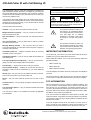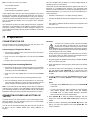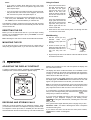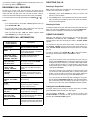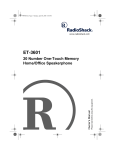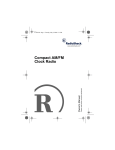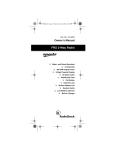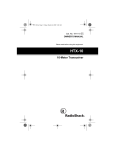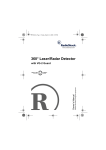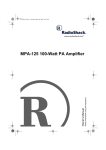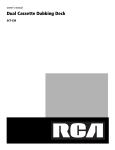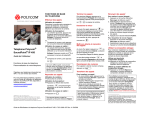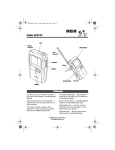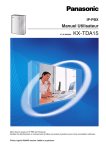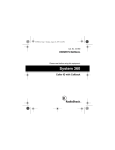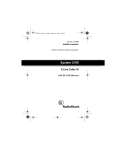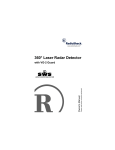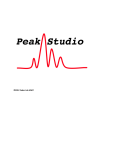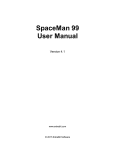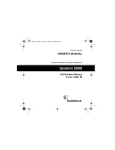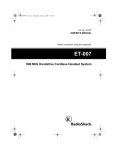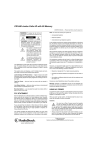Download Radio Shack CID-944 User's Manual
Transcript
CID-944 Caller ID with Call Waiting ID OWNER’S MANUAL — Please read before using this equipment. Your RadioShack Caller ID (CID) with Call Waiting ID displays the caller's telephone number (and name, if available in your area) and the current date and time, as provided by your local phone company to Caller ID service subscriber. (The date and time are set with your first incoming Caller ID call.) Your Caller ID stores and displays up to 64 single (number only) or multiple (name and number) Caller ID records. It uses the latest integrated circuit recording technology, so your stored Caller ID records are protected if AC power fails. WARNING: To reduce the risk of fire or shock hazard, do not expose this product to rain or moisture. CAUTION RISK OF ELECTRIC SHOCK. DO NOT OPEN. ! CAUTION: TO REDUCE THE RISK OF ELECTRIC SHOCK, DO NOT REMOVE COVER OR BACK. NO USER-SERVICEABLE PARTS INSIDE. REFER SERVICING TO QUALIFIED PERSONNEL. The CID's other features include: Callback — lets you call back a number stored in the CID. This symbol is intended to alert you to the presence of uninsulated dangerous voltage within the product’s enclosure that might be of sufficient magnitude to constitute a risk of electric shock. Do not open the product’s case. Multiple Extension Capacity — lets you connect more than one CID to the same phone line. New Call Indicator — lets you know when new calls have been recorded. Out of Area Indicator — lets you know when a caller is not within the Caller ID service area. Message Waiting Indicator — lets you know when you have a voice mail message (if you subscribe to the local phone company’s message waiting service). Call Waiting Caller ID — displays information about an incoming call while you are on the phone. Call Waiting Indicator — lets you see the Caller ID information for Call Waiting calls. Tri-Lingual (English/French/Spanish) — lets you choose the language your CID uses to display Caller ID information. Call Summary — displays the number of calls you received. ! This symbol is intended to inform you that important operating and maintenance instructions are included in the literature accompanying this product. IMPORTANT INFORMATION To use this CID, you must be in an area where Caller ID service is available, and you must subscribe to the service. Where Caller ID is offered, one or more of the following options are generally available: • caller's number only • caller's name only Time and Date Display — displays the current time and date as provided to Caller ID service subscribers by your local telephone company. VIP Call List — lets you save up to 55 Caller ID records in a VIP list, and sounds a tone when any of those callers call. Delete — lets you erase Caller ID records one at a time or all at once. Contrast Control — lets you adjust the display contrast for the best readability. Two View Angle Options — lets you select the desired view angle using the stand. Your CID is ETL listed to UL standards and meets all applicable FCC standards. • caller's name and number Your CID displays the caller's name only if that option is available in your area. The actual number of Caller ID records your CID will store depends on the amount of Caller ID information sent by the phone company. FCC INFORMATION We have designed your CID to conform to federal regulations, and you can connect it to most telephone lines. However, each CID (and each device, such as a telephone or answering machine) that you connect to the telephone line draws power from the line. We refer to this power draw as the device's ringer equivalence number or REN. The REN is on the bottom of the Caller ID. If you use more than one telephone or other device on the line, add up all of the RENs. If the total is more than five (three in rural areas), your telephone might not ring. If ringer operation is impaired, remove a device from the line. Your CID complies with Part 68 of FCC Rules. You must, upon request, provide the FCC registration number and the REN to your telephone company. Both numbers are on the bottom of the CID. © 2000 Tandy Corporation. All Rights Reserved. RadioShack and RadioShack.com are trademarks used by Tandy Corporation. Note: You must not connect your CID to: This CID complies with the limits for a Class B digital device as specified in Part 15 of FCC Rules. • coin-operated systems These limits provide reasonable protection against radio and TV interference in a residential area. However, your equipment might cause TV or radio interference even when it is operating properly. To eliminate interference, you can try one or more of the following corrective measures: • party-line systems • most electronic key telephone systems In the unlikely event that your CID causes problems on the phone line, the phone company can temporarily disconnect your service. If this happens, the phone company attempts to notify you in advance. If advance notice is not practical, the phone company notifies you as soon as possible and advises you of your right to file a complaint with the FCC. • Reorient or relocate the TV or radio's receiving antenna. • Increase the distance between the equipment and the radio or TV. • Use outlets on different electrical circuits for the equipment and the radio or TV. Also, the phone company can make changes to its lines, equipment, operations, or procedures that could affect the operation of this CID. The phone company notifies you of these changes in advance, so you can take the necessary steps to prevent interruption of your telephone service. Contact your local RadioShack store if the problem continues. ˆ Preparation CONNECTING THE CID Cautions: You must use a Class 2 power source that supplies 9V DC and delivers at least 200 mA. Its center tip must be set to negative and its plug must fit the CID's DC 9V 200mA jack. The supplied adapter meets these specifications. Using an adapter that does not meet these specifications could damage the CID or the adapter. The CID connects to any modular phone jack and your phone. You can also connect it to an answering machine. ! Connecting to a Single-Line Phone 1. Disconnect the telephone line cord from the phone and plug it into the CID's LINE jack. • Always connect the AC adapter to the CID before you connect it to AC power. When you finish, disconnect the adapter from AC power before you disconnect it from the CID. 2. Plug one end of the supplied line cord into the CID's PHONE jack. 1. Plug the supplied AC adapter's barrel plug into the DC 9V 200mA jack on the back of the CID. 3. Plug the other end of the cord into the phone's jack. 2. Route the adapter's cord through the strain relief on the bottom of the CID. Connecting to an Answering Machine 1. Disconnect the phone line cord that connects your answering machine to the phone line from the answering machine's jack. Then plug it into the CID's LINE jack. 3. Connect the other end of the adapter to a standard AC outlet. The CID displays SET LANGUAGE for a few seconds, then ENGLISH (the default display language) flashes for about 2 minutes. 2. Plug one end of the supplied line cord into the CID's PHONE jack. 4. To select a different language, while ENGLISH appears, press REVIEW 8 once to display FRENCH or twice to display SPANISH. 3. Plug the cord's other end into the answering machine's jack. 4. Set your answering machine to answer after two or more rings. This gives the CID time to record the call information that the phone company sends between the first and second rings. Notes: • The display shows ENGLISH again if you press REVIEW 8 a third time. Note: If you subscribe to Call Waiting service with your telephone company and you receive a new Call Waiting call at the same time your answering machine is recording another call, the Call Waiting information sent by the phone company disconnects the recording. • If you do not press a key within 2 minutes, the CID automatically selects English, then beeps once and displays 12:00AM 1/01. To select another language, disconnect then reconnect AC power and repeat Step 4. CONNECTING POWER AND SETTING UP THE CID 5. Press REVIEW 9 to store the selected language. The CID beeps once, 000 and SET AREA CODE appear. The first 0 flashes. To power the CID, you must connect it to AC power using the supplied AC adapter. The CID will then prompt you to set the display language and your local area code. 6. Within 2 minutes, repeatedly press REVIEW 8 until the first digit of your area code appears, then press REVIEW 9. The second 0 flashes. You can use the CID without setting the area code, but you will not be able to use the callback feature (see “Using Callback” on Page 4). 2 Using the Stand Notes: • If you make a mistake while setting the area code, press DELETE. The cursor moves to the previous digit of the area code. Repeat Step 6. 1. Press and insert the tabs at the right and left sides of the stand into the upper right and left slots on the bottom of the CID, then press the stand's upper tab into the first center slot on the CID bottom. • If you do not press a key within 2 minutes, the CID automatically sets the area code to 000. If this happens, disconnect then reconnect AC power and repeat Steps 4–6. 7. Repeat Step 6 to set the second and third digits of your area code, then press CALLBACK. The CID beeps and displays 12:00AM 1/01 or the last date/time you used the CID. RESET For a more inclined viewing angle, press and insert the tabs into the lower left and right slots, then press the stand's upper tab into the second center slot. The telephone company sends the correct time with each incoming call, so the correct date and time are automatically set when the CID receives its first call. RESETTING THE CID Stand 2. Route the two line cords and AC power cord through the slots on the bottom of the stand. Before you use the CID the first time or if your CID stops working properly, use a straightened paper clip to press RESET on the bottom of the CID to reset it. Wall-Mounting 1. Drill two 1/8-inch (3.5 mm) diameter holes, 213/16 inches (72 mm) apart into the wall. Note: Resetting the CID does not erase stored Caller ID information. MOUNTING THE CID You can place the CID on a level surface (such as a desk, shelf, or table) using the supplied stand, or you can mount the CID on a wall. 2. Thread a screw (not supplied) into each hole, letting the heads extend about 1/8 inch (3.5 mm) from the wall. 3. Align the keyhole slots on the bottom of the CID with the screws and slide the CID down. ˆ Operation ADJUSTING THE DISPLAY CONTRAST displays this information for each call and updates the display with the current date and time. To lighten or darken the display, repeatedly press CONTRAST. The CID beeps when it reaches the darkest or lightest display. The display also shows if caller information is not available or if the number is blocked by the sender (see “Displayed Call Information” on Page 4). Your CID saves up to 64 call records, then replaces the oldest call record with each new one. During an incoming call, CALL appears, the green indicator above the display lights, then NEW CALL and the total number of new calls appear. The green indicator turns off after you review all calls. Note: If your phone has a hold feature, we do not recommend using hold for very long. The Caller ID information sent by the phone company might disconnect a caller on hold if a new call comes in. If you subscribe to your phone company's message waiting service and you have messages waiting, the red indicator and flash slowly until you retrieve the message. If you are using the telephone when a new call comes in and you subscribe to your telephone company’s Call Waiting service, and the green indicator flash, indicating that a new call is being received. RECEIVING AND STORING CALLS If the green indicator lights while the phone is ringing and you see PRIVATE CALL-, the caller is blocking their name or telephone number from being sent. Caller ID is a service provided by your telephone company. When you subscribe to this service, the telephone company sends the caller's telephone number (and name, if available) and the call's date and time between the first and second rings. The CID receives and If you receive more than one call from the same phone number, and the number of calls appear. 3 DELETING CALLS If your phone company sends information indicating that the incoming call is long distance, appears. Deleting a Single Call REVIEWING CALL RECORDS Note: This procedure does not delete VIP and message waiting call records. See “VIP Call List” on Page 5. Each time you receive a call, the CID saves a call record that you can see while you are on the phone or review later. Each record includes the time and date of the call, the order in which it was received, and the caller's telephone number and name (if available). 1. Repeatedly press either REVIEW key until you see the call record you want to delete. To scroll through the records, repeatedly press REVIEW 8 or 9. 2. Press DELETE twice. The CID deletes that record and automatically renumbers the remaining call records. After 20 seconds, the time and date reappear. Notes: • If no call information is stored, NO CALLS appears when you press REVIEW 8 or 9. Deleting All Calls • If you do not press a button within 20 seconds, the CID automatically returns to the time and date display. To delete all Caller ID records, wait until the CID shows the time and date, then hold down DELETE for about 4 seconds. ERASE ALL… flashes, then the CID beeps and the time and date reappear. • After you review all calls, -END OF LIST- appears. Press either REVIEW key to view the calls again. USING CALLBACK When the CID displays a phone number you want to dial, press CALLBACK to automatically dial it. DIALING... and the phone number appear. After the CID dials the number, PICKUP PHONE appears. DISPLAYED CALL INFORMATION Display (English, French, Spanish) NEW CALL# XX (all languages) Description To complete the call, pick up the phone within 4 seconds after you see PICKUP PHONE. If you do not pick up the phone within 4 seconds, PICKUP PHONE disappears and the CID does not complete the call. Appears as new calls are received. XX is the number of new calls. Appears if a new call comes in while you are using the phone. The NEW CALL indicator flashes. -PRIVATE CALL-, APPEL PERSONNEL, LLAMADA PRIVADA The caller has blocked Caller ID information from being sent. -END OF LIST-, -FIN DE LIST-, FIN DE LISTA- You have reached the end of your call records. Press either REVIEW key to see them again. -OUT OF AREA-, -HORS ZONE-, -FUERA DE AREA- The caller is not within a Caller ID service area. No caller information appears. -ERROR-, -ERREUR-, -ERROR- Appears if the Caller ID information is garbled, or if there was an error during the transmission of Caller ID information. NO CALLS, AUCUN APPELS, NO LLAMADAS There are no call records in the CID's memory. To redial a number, press REVIEW 8 or 9 to select the number, then pick up the handset and press CALLBACK to dial it. Notes: • If the phone number's area code matches the area code you stored, press CALLBACK twice to dial the ten-digit number (area code plus the phone number). If you need to dial 8-digit number (1 plus the phone number) or 11-digit number (1 plus the area code plus the phone number), just pick up the handset and dial 1 then press CALLBACK. • If the phone number’s area code does not match the area code you stored, the CID automatically dials 1 and the entire phone number. To set the CID so it does not dial 1 before dialing the phone number (for that call only), press CALLBACK twice. • If you did not store an area code after installing the AC power, the CID displays SET AREA CODE 000, and the first 0 flashes. See “Connecting Power and Setting Up the CID” on Page 2 to store the area code. Then press CALLBACK to dial the number. A message is waiting (if you subscribe to your phone company's message waiting service). Calling the Last Dialed Number PICKUP PHONE, DECROCHEZ, LEVANTAR TEL Appears after the CID dials a number when you press CALLBACK (see “Using Callback” on Page 4). To quickly call the phone number in the last call record you dialed, press CALLBACK while the time and date appear. SET AREA CODE, CHOISIR ZONE, CODIGO DE AREA Prompts you to set the area code (see “Connecting Power and Setting Up the CID” on Page 2). The CID displays DIALING... while it dials the number, then PICKUP PHONE. To complete the call, pick up the phone within 4 seconds after PICKUP PHONE appears. Appears when you review a Caller ID record from someone who has called more than once from the same number. 4 VIP CALL LIST Note: If the CID's VIP memory is full (55 VIP call records are already stored), the CID beeps three times when you hold down CALLBACK. To store another VIP call record, you must first delete an existing one. The CID lets you save up to 55 call records in its VIP call list. Then, when you receive a call from a number matching one stored in a VIP call record, the CID sounds 2 quick beeps each time the phone rings until you answer the call. As you press either REVIEW key to review all stored records, appears on each record marked as a VIP call record. The CID protects VIP call records so you cannot delete them by mistake. To delete a VIP call record, you must first unmark it using the steps in “Unmarking a VIP Call Record” on Page 5, then delete it using the steps in “Deleting a Single Call” on Page 4. To review VIP call records only, repeatedly press either REVIEW key. The call records appear in the order you entered them. Unmarking a VIP Call Record Marking a VIP Call Record 1. Repeatedly press either REVIEW key until you see the VIP call record you want to unmark. 1. Repeatedly press either REVIEW key until you see the call record you want to mark as a VIP call. 2. Hold down CALLBACK until beeps and unmarks the call record. appears. The CID beeps 2. Hold down CALLBACK until once and marks the call record as a VIP record. disappears. The CID ˆ Troubleshooting If your CID stops operating properly, these suggestions might help. Problem Blank screen Problem You receive a call, but do not receive any Caller ID information. Solution The Caller ID is not receiving power. Make sure the the AC adapter is plugged in. Solution You answered the call before the Caller ID received the call information. Wait until your phone rings at least once before answering a call. If the CID still does not operate properly, try resetting it (see "Resetting the CID") or take it to your local RadioShack store for assistance. Adjust the contrast as described in “Adjusting the Display Contrast” on Page 3. ˆ Care LIGHTNING To enjoy your CID for a long time: • Keep the CID dry. If it gets wet, wipe it dry immediately. Your CID has built-in protection circuits to reduce the risk of damage from surges in telephone and power line current. These protection circuits meet or exceed FCC requirements. However, lightning striking the phone line can damage your CID. • Use and store the CID only in normal temperature environments. • Handle the CID gently and carefully. Don’t drop it. Lightning damage is not common. Nevertheless, if you live in an area that has severe electrical storms, we suggest you unplug your CID during storms to reduce the possibility of damage. • Keep the CID away from dust and dirt. • Wipe the CID with a damp cloth occasionally to keep it looking new. Modifying or tampering with the CID’s internal components can cause a malfunction and invalidate its warranty. If your CID is not performing as it should, take it to your local RadioShack store for assistance. If the trouble is affecting the telephone lines, the phone company can ask you to disconnect your CID until you have resolved the problem. 5 Limited One-Year Warranty This product is warranted by RadioShack against manufacturing defects in material and workmanship under normal use for one (1) year from the date of purchase from RadioShack company-owned stores and authorized RadioShack franchisees and dealers. EXCEPT AS PROVIDED HEREIN, RadioShack MAKES NO EXPRESS WARRANTIES AND ANY IMPLIED WARRANTIES, INCLUDING THOSE OF MERCHANTABILITY AND FITNESS FOR A PARTICULAR PURPOSE, ARE LIMITED IN DURATION TO THE DURATION OF THE WRITTEN LIMITED WARRANTIES CONTAINED HEREIN. EXCEPT AS PROVIDED HEREIN, RadioShack SHALL HAVE NO LIABILITY OR RESPONSIBILITY TO CUSTOMER OR ANY OTHER PERSON OR ENTITY WITH RESPECT TO ANY LIABILITY, LOSS OR DAMAGE CAUSED DIRECTLY OR INDIRECTLY BY USE OR PERFORMANCE OF THE PRODUCT OR ARISING OUT OF ANY BREACH OF THIS WARRANTY, INCLUDING, BUT NOT LIMITED TO, ANY DAMAGES RESULTING FROM INCONVENIENCE, LOSS OF TIME, DATA, PROPERTY, REVENUE, OR PROFIT OR ANY INDIRECT, SPECIAL, INCIDENTAL, OR CONSEQUENTIAL DAMAGES, EVEN IF RadioShack HAS BEEN ADVISED OF THE POSSIBILITY OF SUCH DAMAGES. Some states do not allow limitations on how long an implied warranty lasts or the exclusion or limitation of incidental or consequential damages, so the above limitations or exclusions may not apply to you. In the event of a product defect during the warranty period, take the product and the RadioShack sales receipt as proof of purchase date to any RadioShack store. RadioShack will, at its option, unless otherwise provided by law: (a) correct the defect by product repair without charge for parts and labor; (b) replace the product with one of the same or similar design; or (c) refund the purchase price. All replaced parts and products, and products on which a refund is made, become the property of RadioShack. New or reconditioned parts and products may be used in the performance of warranty service. Repaired or replaced parts and products are warranted for the remainder of the original warranty period. You will be charged for repair or replacement of the product made after the expiration of the warranty period. This warranty does not cover: (a) damage or failure caused by or attributable to acts of God, abuse, accident, misuse, improper or abnormal usage, failure to follow instructions, improper installation or maintenance, alteration, lightning or other incidence of excess voltage or current; (b) any repairs other than those provided by a RadioShack Authorized Service Facility; (c) consumables such as fuses or batteries; (d) cosmetic damage; (e) transportation, shipping or insurance costs; or (f) costs of product removal, installation, set-up service adjustment or reinstallation. This warranty gives you specific legal rights, and you may also have other rights which vary from state to state. RadioShack Customer Relations, 200 Taylor Street, 6th Floor, Fort Worth, TX 76102 We Service What We Sell RadioShack A Division of Tandy Corporation Fort Worth, Texas 76102 12/99 43-944 03A00 Printed in Malaysia