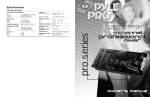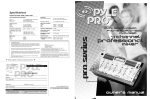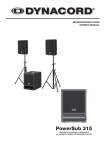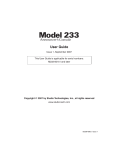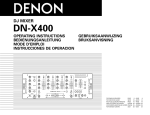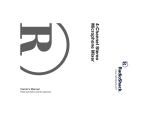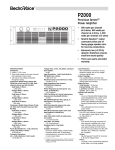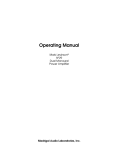Download PYLE Audio Stereo System PM 1008 User's Manual
Transcript
Your PYRAMID Series Performance Mixer is a sophisticated control center, perfect for mixing sound from multiple playback sources such as microphones, tuners, CD players, turntables or the audio outputs from a VCR. This mixer is ruggedly constructed for home or professional use. Wide range volume controls permit you to adjust sound levels accurately to achieve just the right mix for playing through your speaker system or for recording. Features and Controls: PM 1008 Mixer Please read this manual thoroughly before you attempt to set up and use the mixer. It contains a range of suggestions and instructions to insure safe usage. Set up and used properly, you can expect years of trouble-free service from this product. Owner’s Manual Table of Contents i 1 2 3 4 Input/Output Features Features and Controls: PM 1008 Features and Controls: PM 2008 Features and Controls: PM 3008 Presetting Controls Before Use Connecting the Mixer Inputs 6 Connecting the Mixer’s Outputs to Amplifiers to Recorders to Booth Speakers 7 Using Headphones Connecting the Lamp 8 Using the Mixer Controls Turning On the Mixer Monitoring (”Cueing”) Inputs Mixing Inputs 9 Adding Equalization to the Mix Using the MicrophoneTalkover Mode Microphone Tone and Level Controls 10 Using the Mono/Stereo Switch Using the Crossfader w/Assign Switches Using the Echo Controls (PM 2008) Using the Sound Effects (PM 2008) Using the Digital Sampler (PM 3008) 11 Troubleshooting 12 Specifications Warranty MIC 1 Combo Input Jack For connecting a balanced or unbalanced low impedance microphone with XLRtype or 1/4” plug Channel CUE Switch Allows you to monitor the selected audio input source and prepare it prior to mixing it in. MIC 2 Input Jack (on input panel) For connecting a balanced or unbalanced low impedance microphone with 1/4”plug Dual Display Meter Indicates the levels of Left and Right Master Channels 7-Band Equalizer Allows you to tailor the mixer output to suit your taste or performance environment. Each frequency range can be cut or boost by up to 12dB. Channel Input Selector Lets you choose the input source to play for each channel 8 MIC 1 LEFT CHANNEL RIGHT CHANNEL +12 +12 LEFT -30 PWR 0 LAMP +12 -20 -25 -14 -10 -5 0 +3 BNC Lamp Adaptor Allows you to connect a 12V/3W lamp to light the panel +12 +6 0 0 0 RIGHT OFF ON TALKOVER -12 60 150 PH 1/ LN 1 CUE PM 1008 STEREO SOUND MIXER -12 400 1K 2.4K LN 2 6K PH 2/ LN 3 CUE POWER -12 15K LN 4 LN 5 CUE LN 6 LN 7 CUE Power Switch -12 60 150 LN 8 400 1K 2.4K 6K 15K EQ OFF CUE MONO Equalizer On/Off Selector ON BOOTH MIC 1 CHANNEL 1 0 CHANNEL 2 CHANNEL 3 CHANNEL 4 MASTER 0 10 MIC 2 0 10 TREBLE 0 10 9 8 7 6 5 4 3 2 1 0 10 9 8 7 6 5 4 3 2 1 0 10 9 8 7 6 5 4 3 2 1 0 10 9 8 7 6 5 4 3 2 1 0 10 9 8 7 6 5 4 3 2 1 0 10 9 8 7 6 5 4 3 2 1 0 10 9 8 7 6 5 4 3 2 1 0 10 9 8 7 6 5 4 3 2 1 0 10 9 8 7 6 5 4 3 2 1 0 10 9 8 7 6 5 4 3 2 1 0 10 MIX CUE PGM Booth Level Control Lets you control the mixer’s overall booth volume level, if you set up remote speakers or DJ booth monitors Headphone CUE/PGM Control Allows you to listen simultaneously or separately to the CUE material or the active program CUE Cue Level Control -12 0 +12 10 CROSS FADER BASS 0 Input/Output Features: all models 2 1 -12 Stereo Line Inputs let you connect most high-level audio sources, such as CD players, tape deck, tuner or VCR. +12 10 9 8 7 6 5 4 3 2 1 0 3 2 1 4 ASSIGN A CH A 0 1 2 3 4 5 6 7 8 9 10 CH B 3 Headphone Jack Accepts headphones with 1/4” plug 4 ASSIGN B PHONES MIC1/2 Tone Controls CAUTION: DISCONNECT SUPPLY CORD BEFORE CHANGING FUSE. CAUTION: FOR CONTINUED PROTECTION AGAINST RISK OF FIRE CAUTION: TO PREVENT ELECTRIC SHOCK DO NOT USE THIS (POLARIZED) PLUG WITH AN EXTENSION CORD RECEPTACLE OR OTHER OUTLET UNLESS THE BLADES CAN BE FULLY INSERTED TO PREVENT BLADE EXPOSURE FUSE VOLTAGE REPLACE ONLY WITH SAME TYPE FUSE. OUTPUT INPUT CH 4 AMP MIC1/2 Level Controls Lets you control the MIC levels as they enter the mix BOOTH CH 3 CH 2 MIC Talkover Allows you to lower the level of the input sources so you can talk them using the DJ Mic CH 1 REC L L L R R MIC 2 INPUT SELECT ~AC iN 115/230V-60/50 Hz LINE 8 Output Jacks to connect the mixer to a receiver or amplifier – choose to use cables with either 1/4” plugs or RCA plugs. Booth Output Jacks to connect the mixer to a second receiver or amplifier powering speakers in the DJ booth or in a remote location Record Output Jacks to connect the mixer to a tape deck for recording the mixed program i – PYRAMID Mixer Owner’s Manual Master Mono/Stereo Switch GROUND BALANCED R Master Level Control Lets you control mixer’s overall volume level LINE 7 LINE 6 LINE 5 LINE 4 LINE 3 PHONO 2 LINE 2 INPUT SELECT Channel Assign Switch Lets you select the input source to be mixed by the Crossfade Slider Control LINE 1 PHONO 1 Dual Purpose Stereo Inputs for using a turntable with a magnetic cartridge OR a high level input source Input Select Switches – set these switches based on what is plugged into Phono1/Line1 and Phono2/Line3 input jacks Crossfade Slider Control Allows you to smoothly switch between the input sources assigned to Channel A and Channel B Ground Screw for turntables MIC2 Microphone connector permits you to connect a balanced or unbalanced low impedance microphone with 1/4” plug. PYRAMID Mixer Owner’s Manual – 1 Features and Controls: PM 3008 Mixer Features and Controls: PM 2008 Mixer Channel Input Selector Lets you choose the input source to play for each channel Channel CUE Switch Allows you to monitor the selected audio input source and prepare it prior to mixing it in. Channel Input Selector Lets you choose the input source to play for each channel MIC 1 Combo Input Jack For connecting a balanced or unbalanced low impedance microphone with XLRtype or 1/4” plug Channel CUE Switch Allows you to monitor the selected audio input source and prepare it prior to mixing it in. MIC 2 Input Jack (on input panel) For connecting a balanced or unbalanced low impedance microphone with 1/4” plug MIC 2 Input Jack (on input panel) For connecting a balanced or unbalanced low impedance microphone with 1/4”plug Master Mono/Stereo Switch MIC 1 RIGHT CHANNEL LEFT CHANNEL +12 LEFT -30 PWR 0 -20 -25 -14 -10 -5 0 +3 +12 0 0 0 RIGHT OFF ON TALKOVER -12 -12 60 150 PH 1/ LN 1 CUE 400 1K 2.4K LN 2 6K PH 2/ LN 3 PM 2008 STEREO SOUND MIXER/EFFECT POWER -12 LN 4 LN 5 LN 6 LN 7 150 LN 8 400 1K 2.4K 6K EQ 15K -20 -25 -14 -10 -5 0 +3 +12 BNC Lamp Adaptor Allows you to connect a 12V/3W lamp to light the panel +6 0 0 0 RIGHT -12 -12 60 Power Switch ECHO -30 PWR 0 LAMP +12 +12 LEFT OFF ON TALKOVER -12 60 15K RIGHT CHANNEL +12 BNC Lamp Adaptor Allows you to connect a 12V/3W lamp to light the panel +6 7-Band Equalizer Allows you to tailor the mixer output to suit your taste or performance environment. Each frequency range can be cut or boost by up to 12dB. LEFT CHANNEL LAMP +12 +12 Master Level Control Lets you control mixer’s overall volume level Master Mono/Stereo Switch Master Level Control Lets you control mixer’s overall volume level 7-Band Equalizer Allows you to tailor the mixer output to suit your taste or performance environment. Each frequency range can be cut or boost by up to 12dB. MIC 1 Dual Display Meter Indicates the levels of Left and Right Master Channels MIC 1 Combo Input Jack For connecting a balanced or unbalanced low impedance microphone with XLRtype or 1/4”plug Dual Display Meter Indicates the levels of Left and Right Master Channels 150 PH 1/ LN 1 CUE 400 1K 2.4K LN 2 6K PH 2/ LN 3 PM 3008 STEREO SOUND MIXER/SAMPLER POWER -12 -12 60 15K LN 4 LN 5 LN 6 LN 7 150 400 1K 2.4K 6K 15K Power Switch EQ LN 8 SAMPLER CUE CUE CUE OFF CUE MONO ON OFF CHANNEL 1 0 CHANNEL 2 CHANNEL 3 CHANNEL 4 0 10 TREBLE 0 0 10 9 8 7 6 5 4 3 2 1 0 10 9 8 7 6 5 4 3 2 1 0 10 9 8 7 6 5 4 3 2 1 0 10 9 8 7 6 5 4 3 2 1 0 10 9 8 7 6 5 4 3 2 1 0 10 9 8 7 6 5 4 3 2 1 0 10 9 8 7 6 5 4 3 2 1 0 10 9 8 7 6 5 4 3 2 1 0 10 9 8 7 6 5 4 3 2 1 0 10 9 8 7 6 5 4 3 2 1 0 10 0 10 LEVEL CUE 2 1 0 10 2 1 4 3 CH A 0 1 2 3 4 5 6 7 8 9 10 CH B SPEED Headphone CUE/PGM Control Allows you to listen simultaneously or separately to the CUE material or the active program Cue Level Control -Let you adjust the headphone's volume level CUE LASER MACHINE GUN TRON SIREN EMERGENCY UFO ASSIGN B F/X 10 CUE OFF CUE MONO ON Equalizer On/Off Selector MODE SINGLE RECORD REPEAT CHANNEL 1 0 CHANNEL 2 CHANNEL 3 CHANNEL 4 0 10 TREBLE 0 BOOTH MASTER 10 MIC 2 0 10 9 8 7 6 5 4 3 2 1 0 10 9 8 7 6 5 4 3 2 1 0 10 9 8 7 6 5 4 3 2 1 0 10 9 8 7 6 5 4 3 2 1 0 10 9 8 7 6 5 4 3 2 1 0 10 9 8 7 6 5 4 3 2 1 0 10 9 8 7 6 5 4 3 2 1 0 10 9 8 7 6 5 4 3 2 1 0 10 9 8 7 6 5 4 3 2 1 0 10 START/STOP 10 9 8 7 6 5 4 3 2 1 0 MIX CUE PGM Booth Level Control Lets you control the mixer’s overall Booth volume level, if you set up remote speakers or DJ booth monitors Headphone CUE/PGM Control Allows you to listen simultaneously or separately to the CUE material or the active program CUE Cue Level Control -12 +12 0 CUE 10 CROSS FADER +10 BASS 0 Headphone Jack Accepts headphones with 1/4” plug 4 0 ASSIGN A 10 Booth Level Control Lets you control the mixer’s overall Booth volume level, if you set up remote speakers or DJ booth monitors CUE MIC 1 SOUND EFFECT 10 9 8 7 6 5 4 3 2 1 0 3 PGM CUE -10 0 10 MIX 0 BASS +12 0 DELAY +12 CROSS FADER -12 Equalizer On/Off Selector BOOTH MASTER 10 MIC 2 -12 ON REPEAT MIC 1 PHONES 2 1 -12 10 9 8 7 6 5 4 3 2 1 0 3 2 1 4 +12 ASSIGN A CH A 0 1 2 3 4 5 6 7 8 9 10 CH B LEVEL PITCH 3 Headphone Jack Accepts headphones with 1/4” plug 4 ASSIGN B -10 +10 0 10 PHONES ECHO On/Off Switch MIC1/2 Tone Controls ECHO Repeat Control Lets you control the time period during which the echo is repeated MIC1/2 Tone Controls MIC1/2 Level Controls Lets you control the MIC levels as they enter the mix ECHO Delay Control Lets you adjust the delay time for the echo MIC1/2 Level Controls Lets you control the MIC levels as they enter the mix MIC Talkover Allows you to lower the level of the input sources so you can talk them using the DJ Mic ECHO Level Control Controls the depth of the echo effect MIC Talkover Allows you to lower the level of the input sources so you can talk them using the DJ Mic Sound Effect Volume Control Lets you control the volume level of the sound effect within the mix Sound Effect Speed Control Lets you control the pitch of the selected sound effect Digital Sound Effects Selectors Lets you create special sound performance mixes from the six preprogrammed special effects Channel Assign Switch Lets you select the input source to be mixed by the Crossfade Slider Control Crossfade Slider Control Allows you to smoothly switch between the input sources assigned to Channel A and Channel B 2 – PYRAMID Mixer Owner’s Manual Sampler Mode Selector Selects the function of the sampler section Sampler Start/Stop Controls the start and stop of the sampling process Sampler CUE Switch Allows you to monitor the desired sample signal Sampler Level Control Lets you adjust the volume of the desired sample signal as it enters the mix Sampler Pitch Control Lets you control the sampled signal’s pitch Channel Assign Switch Lets you select the input source to be mixed by the Crossfade Slider Control Crossfade Slider Control Allows you to smoothly switch between the input sources assigned to Channel A and Channel B PYRAMID Mixer Owner’s Manual – 3 Presetting the Controls Before Use Since sudden high output levels from your PYRAMID mixer can damage not only audio devices connected to the mixer output but your hearing as well (especially if you are using headphones), please adjust the mixer’s controls BEFORE connecting AC power or turning on the unit. Set up the mixer controls like this before you start: CONTROL Connecting High Level Output Audio Sources Connect up to 8 such sources (tuner, cassette deck, CD Player, camcorder or VCR) to the input jacks for Line 1 (if not being used as Phono 1 input), Line 2, Line 3 (if not being used as Phono 2 input), Line 4, Line 5 and Line 6. Please note that Phono 1 and Line 1 (as well as Phono 2 and Line 3) use the same jacks. The selector switch(e)s below the jacks should be set to Line position if the jacks are used for the High Level input sources described here. SETTING Power On/Off OFF Tone Controls, Treble, Bass 0 MIC 1/2, CH 1/2/3/4, Master & Cue Levels 0 Crossfader CENTER Use RCA type patch cables Connecting the Mixer Inputs This mixer permits connection of up to eight (8) audio input sources,and two microphones. Such a system might include, for example: Two Microphones Two Turntables Six CD players Please observe the following: Two Microphones Eight CD players Two Microphones Two Turntables Three CD players Three Cassette Decks Two Microphones Two Turntables Four CD players One Rhythm Synth One Cassette Deck Do not connect any audio source with a HIGH LEVEL OUTPUT to the LOW LEVEL PHONO 1 or PHONO 2 mixer audio input jacks (an audio source output with a volume control is HIGH LEVEL). High Level Output Audio Source LEFT output RIGHT output CD player, cassette deck, camcorder, VCR, etc. NOTE! If you use a High Level Output Audio Source(s) in the Phono1/Line1 (and/or Phono2/Line3) input jack(s), be sure to place the Input Select switch in the LINE1 (and/or LINE3) position(s)! Connecting Microphones Microphone 1. Connect a balanced/unbalanced low impedance (600 Ohm) XLR type mic OR a low impedance mic with a 1/4” plug to the MIC 1 jack in the upper left corner of the mixer control panel. Connecting Turntables and Other Level Output Audio Sources Connect up to 2 turntables to the Phono 1 and Phono 2 input jacks. Please note that Phone 1 and Line 1 (as well as Phono 2 and Line 3) use the same jacks. The selector switch below the jacks should be set to Phono position if the jacks are used for phono inputs. Use 1/4” or XLR-type jack When using a turntable, you should also securely connect its ground wire (usually green or black) to the Ground screw on the input panel of the mixer. Use RCA type patch cables MIC 1 Magnetic cartridge turntable Microphone 2. Connect a high quality balanced/unbalanced low impedance (600 Ohm) microphone with a 1/4” plug to the MIC 2 jack on the lower left corner of the mixer’s back panel. MIC 2 Use 1/4” jack LEFT output RIGHT output GROUND wire from turntable NOTE! If you use a Turntable in the Phono1/Line1 (and/or Phono2/Line3) input jack(s), be sure to place the Input Select switch in the PHONO1 (and/or PHONO2) position(s)! 4 – PYRAMID Mixer Owner’s Manual PYRAMID Mixer Owner’s Manual – 5 Connecting the Mixer Outputs Using Headphones Output to an Amplifier Plug a pair of stereo headphones (not supplied) with a 1/4” jack into the Phones input. Using headphones not only affords you the opportunity to listen privately, but also enables you to monitor (”cue”) the incoming audio sources so you can locate an exact passage or section before mixing it in. It also gives you the opportunity to set up the relative volume level of the upcoming passage before it joins the mix. To play the mixer’s output signal through your speaker system (for events such as parties, dances, conferences, etc.) connect an audio patch cord (not supplied) from the mixers AMP L and R jacks to your receiver amplifier’s left and right input jacks. This mixer features two kinds of output jacks for you to choose from: RCA style and 1/4” type. DO NOT USE BOTH SIMULTANEOUSLY. Output to a Tape or Digital Audio Recorder To play the mixer’s output signal through your speaker system (for events such as parties, dances, conferences, etc.) connect an audio patch cord (not supplied) from the mixers REC L and R jacks to your receiver/amplifier’s left and right input jacks. Booth Output To monitor the mixer output to a second set of speakers in the DJ booth (or in a remote location) connect an audio patch cord (not supplied) from the mixers Booth L and R jacks to your secondary amplifier’s left and right input jacks. CAUTION: In order to avoid sudden unpleasant sound output, adjust the output devices controls to these settings before you connect the mixer’s output jacks to these devices’ input jacks. OUTPUT DEVICE CONTROL SETTING Tape Deck Amplifier/Receiver POWER POWER TONE OFF OFF FLAT 0 0 CENTER Stereo Headphones Listen Safely! Please observe the following: Do not listen at extremely high volume levels. Extended, high-volume listening can lead to permanent hearing loss. Follow these guidelines to protect your hearing, especially when using headphones. Always start by setting the volume level to the lowest possible level before listening. Put headphones on, and then gradually increase the volume as necessary. Once you set the volume level do not increase it. Over a period of time, your ears adapt to a volume level and there is a temptation to increase it. Even though such an increase may not cause discomfort, it might still damage your hearing. Connecting the Lamp If you wish to intall a console lamp (not supplied), simply insert the plug end of an appropriate 12V/3W gooseneck style or similar lamp into the lamp socket provided in the upper right corner of the mixer control panel. Power is supplied to this lamp when the mixer power switch is turned on. 12V/3W lamp 6 – PYRAMID Mixer Owner’s Manual PYRAMID Mixer Owner’s Manual – 7 Using the Mixer Controls Adding Equalization to the Mix 1. Turn on the output amplifier and temporarily set its volume to the minimum setting. You can further tailor the sound processed through the mixer to match your acoustic surroundings or suit your personal preferences by using the ten frequency sliders for each channel. To engage the equalization module, press the Equalization On/Off Switch. Turning on the Mixer 2. On the mixer, turn ON the power switch. The adjacent power LED will illuminate. 3. Turn on the audio input sources you wish to mix, and set them to play (or talk continuously into the microphone). 4. To monitor the audio input sources so that you can decide when to mix in each input, see “Monitoring ‘Cueing’ the Inputs.” 5. To mix the audio input sources so that you can play them through your amplifier system or record them on your tape deck, see “Mixing the Inputs.” Monitoring (”Cueing”) the Inputs 1. Set the CUE ASSIGN switch of the input source (MIC , CH1, CH2, CH3 or CH 4) you wish to monitor. 2. Adjust the Headphone Level control to a comfortable listening level. 3. The Headphone CUE/PGM control permits you to switch easily from listening to CUE material to the playing PROGRAM sound. You can also listen to both simultaneously by moving the Headphone CUE/PGM control to a point midway between the two ends. PM 3008: This model has an additional CUE on the sampler module for you monitor the sampled signal being applied. To monitor a sampled signal, press the SAMPLE ASSIGN button for the channel to which the sample has been saved, and then press the SAMPLE CUE button to audition this sound. Mixing the Inputs There are a maximum of ten input sources available at one time, including two microphone inputs. Both microphone input sources are always available as part of the mix, if desired. Each of the four audio channels can be linked to two different input sources, and one of these sources for each channel is available for mixing.Turn on all the available audio sources and be sure they are providing sound before continuing. Each one of the sliding controls boosts or cuts the selected frequency by up to 12 dB. If you leave a slider at the center (”0”) position, the corresponding frequency range for that stereo channel will be left unaffected (”flat”). Please note that in order to provide a smooth range of control, the frequency ranges overlap slightly. Therefore, for example, if you raise the level in the 1K range, the 400 and 2.4K ranges are also slightly affected. Using the Microphone Incorporating Voice into the Mix To blend voice from the microphones with the audio program material, first be sure the MIC/TALKOVER switch is set to the ON position. (In this position, the MIC channel is mixed into the program like any other audio input source.) Then adjust the corresponding MIC level controls to increase or decrease the microphone level (this will not affect the main volume inputs). When a microphone is not in use, set the MIC/TALKOVER switch to OFF. Talkover Mode Talkover mode allows a voice to be heard clearly through the microphone by attenuating all the other audio input sources. This mode is engaged by setting the Talkover Switch to the TALKOVER position. Microphone Tone Controls These BASS and TREBLE controls, permit you to tailor the tone frequencies of the MIC inputs processed through the mix. Left in their center positions, the sound is unaffected (”flat”). Microphone Level Controls The independent MIC1 and MIC2 controls permit you to increase or decrease the levels of these microphones within the mix. 1. Select the Channel Input Selectors for each channel, choose the audio sources you want to mix for each channel (i.e., choose PHONO1/LINE1 or LINE2). 2. Set the Mic and Channel Level controls all to within the 8 - 10 range. 3. Slide the MASTER volume control toward 10 until you get an average reading of 0 on both Output Level LED Meters. The output level displayed in the meters represents the TOTAL output from all the channels supplying audio to the mix. NOTE: Once you set this level, we suggest you do not change it! 4. If you add or change input sources, adjust the corresponding MIC1, 2 or CH1, CH2, CH3 or CH4 level control(s) to maintain the average reading of 0 on the LED meters. 5. To change the overall sound level, adjust the RECEIVER/AMPLIFIER (NOT THE MIXER) volume control to the desired volume. 8 – PYRAMID Mixer Owner’s Manual PYRAMID Mixer Owner’s Manual – 9 Using the Mono/Stereo Mode Switch When the MASTER MONO/STEREO switch is in the MONO position, the mixer combines the right and left channels and sends them to the OUTPUT R and L jacks. These combined outputs can be used by a monoaural amplifier, such as a PA amp. In the STEREO position, right and left channels remain separate. The mixer outputs can be used by a stereo amplifier or recorder. Using the Crossfader with the Assign Switches For crossfading effects, you can assign any of the four channels to either A or B sides of the crossfade mix using the Crossfade assign knobs. When the crossfade slider is in the center position, the two assigned channels play equally. Sliding the control towards the A position will increase the level of A and fade out B proportionally to the distance from center. Likewise, sliding the control towards the B position will increase the level of B and fade out A. Using the Echo Controls (PM 2008) The built-in Echo effect is applied to the total mix. To turn on the Echo mode and activate the DELAY/REPEAT cycle, press the ECHO ON/OFF switch. To change the length of time a sound is repeated, increase of decrease the REPEAT control. To vary the time in between the repeats, increase or decrease the DELAY control. 4. To playback the recorded sample ONCE, turn the SAMPLER MODE switch to SINGLE, and press START/STOP. The LED will go on, indicating that a sample is playing. Pressing START/STOP during playback will stop the playback. Each time you press the START/STOP control, the unit will replay the recorded sample from the beginning and play it through the end of the recorded sound. Rapid, consecutive pressing of the START/STOP button will create an interesting stuttering effect. 5. To playback the record sample repeatedly (”looping”), set the SAMPLER MODE switch to REPEAT, and press START/STOP. The mixer will play the sampled recording all the way through, and thenrepeat it until you press the START/STOP button. 6. To adjust the speed of the playback signal, rotate the SAMPLE PITCH control to reduce or increase the pitch of the sample during playback. 7. To adjust the level of the sample playback as it enters the mix, rotate the SAMPLE LEVEL to increase or decrease the level. Troubleshooting Your mixer should require very little maintenance. If you have problems, refer to the chart below for possible solutions. If you cannot solve the problem, contact a qualified technician for assistance. PROBLEM • Check the AC connection. Make sure the AC outlet is “live.” • Check the power connection to the rest of the system (receiver/amplifier, etc.) No signal from an audio input source • Check the control setting • Check the connection between the mixer and the input source Hum from PHONO • Check that the turntable’s ground wire (usually black or green) is fastened securely to the GROUND SCREW on the mixer input panel To adjust the output level of the echo, increase or decrease the LEVEL control. Using the Sound Effects (PM 2008) There are six pre-programmed sound effects for your selection. Press and hold any button to generate a sound which is added to the mix. The sound will play continuously until you release the button. POSSIBLE SOLUTION Nothing works Hum from other source • Make sure there are no low level inputs connected to the LINE input jacks Feedback is present • Move the microphone further away from the output speakers, or use a directional microphone The SPEED control lets you raise or lower the pitch of the sound effect, and the VOLUME control allows you to increase or decrease the effect’s volume level within the mix. Using the Digital Sampler (PM 3008) The PM 3008 mixer contains a digital sampler circuit which can record samples to the internal recording IC. These samples can then be assigned to CH 1, CH 2, CH 3, CH 4 and the MIC channel for playback. At the time of playback, the PITCH control can be adjusted to change the pitch of the sample. Follow these steps to record a sample: 1. Play the audio source for recording as a sample. 2. While it is playing, press the desired cue/sample channel assign button (i.e., CH 1, CH 2, CH 3, CH 4 or MIC). 3. To record the source to that channel, set the SAMPLER MODE switch to the RECORD position and press the START/STOP button to begin recording. The LED will go on, indicating recording is in progress. To stop recording, press the START/STOP button again. Please note that the recording IC is limited to 12-second samples, so in the event you do not press stop, it will automatically stop after 12 seconds 10 – PYRAMID Mixer Owner’s Manual PYRAMID Mixer Owner’s Manual – 11